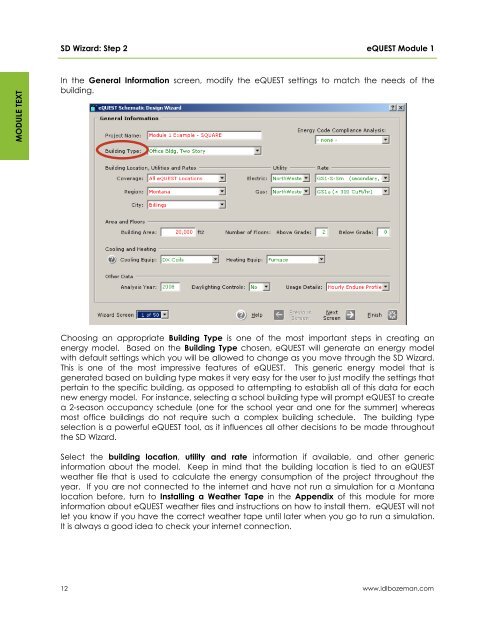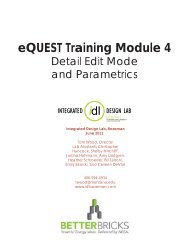eQUEST Training Module 1
eQUEST Training Module 1 - Integrated Design Lab - Bozeman
eQUEST Training Module 1 - Integrated Design Lab - Bozeman
- No tags were found...
You also want an ePaper? Increase the reach of your titles
YUMPU automatically turns print PDFs into web optimized ePapers that Google loves.
SD Wizard: Step 2<br />
<strong>eQUEST</strong> <strong>Module</strong> 1<br />
MODULE TEXT<br />
In the General Information screen, modify the <strong>eQUEST</strong> settings to match the needs of the<br />
building.<br />
Choosing an appropriate Building Type is one of the most important steps in creating an<br />
energy model. Based on the Building Type chosen, <strong>eQUEST</strong> will generate an energy model<br />
with default settings which you will be allowed to change as you move through the SD Wizard.<br />
This is one of the most impressive features of <strong>eQUEST</strong>. This generic energy model that is<br />
generated based on building type makes it very easy for the user to just modify the settings that<br />
pertain to the specific building, as opposed to attempting to establish all of this data for each<br />
new energy model. For instance, selecting a school building type will prompt <strong>eQUEST</strong> to create<br />
a 2-season occupancy schedule (one for the school year and one for the summer) whereas<br />
most office buildings do not require such a complex building schedule. The building type<br />
selection is a powerful <strong>eQUEST</strong> tool, as it influences all other decisions to be made throughout<br />
the SD Wizard.<br />
Select the building location, utility and rate information if available, and other generic<br />
information about the model. Keep in mind that the building location is tied to an <strong>eQUEST</strong><br />
weather file that is used to calculate the energy consumption of the project throughout the<br />
year. If you are not connected to the internet and have not run a simulation for a Montana<br />
location before, turn to Installing a Weather Tape in the Appendix of this module for more<br />
information about <strong>eQUEST</strong> weather files and instructions on how to install them. <strong>eQUEST</strong> will not<br />
let you know if you have the correct weather tape until later when you go to run a simulation.<br />
It is always a good idea to check your internet connection.<br />
12<br />
www.idlbozeman.com