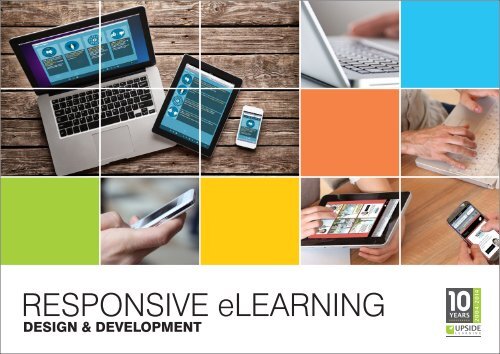ebook-responsive-elearning-with-links-us
You also want an ePaper? Increase the reach of your titles
YUMPU automatically turns print PDFs into web optimized ePapers that Google loves.
RESPONSIVE eLEARNING<br />
DESIGN & DEVELOPMENT
Contents<br />
Chapter 1<br />
A Responsive World<br />
1.1: How It All Began 4<br />
1.2: Responsive Design: Understanding the Term 7<br />
Chapter 2<br />
Understanding Responsive eLearning Design<br />
2.1: The Need for Responsive Design in eLearning 10<br />
2.2: Key Features of Responsive Design 12<br />
2.3: Adaptive Vs. Responsive Design 14<br />
2.4: Benefits of Responsive eLearning Design 21<br />
2.5: What Does a Responsive eLearning Design Look Like? 23
Contents<br />
Chapter 3<br />
Determining a Responsive eLearning Design Strategy<br />
3.1: When to Use Responsive eLearning Design 28<br />
3.2: Getting Started Responsively 31<br />
3.3: Challenges and Solutions 34<br />
3.3.1: Design 35<br />
3.3.2: Development 52<br />
3.3.3: Testing 57<br />
Chapter 4 Concl<strong>us</strong>ion<br />
Share Some Love<br />
65<br />
References<br />
66<br />
Authors<br />
69
4<br />
1<br />
A<br />
Responsive World<br />
1.1: How It All Began<br />
From the launch of desktop PCs and laptops to the<br />
mass adoption of tablets and smartphones, the world of<br />
connected devices has expanded—and how! Today,<br />
individuals own multiple devices and shift seamlessly<br />
between them depending on task, location and time of<br />
day. The primary device that connects them to the World<br />
Wide Web is likely to be anything from a smartphone or<br />
phablet to a tablet or PC.
1<br />
A<br />
Responsive World<br />
1.1: How It All Began<br />
In 2012, Google released a comprehensive report on the emerging <strong>us</strong>e of multiple devices. This report<br />
states that 90% of our daily media interactions are screen based, <strong>with</strong> our time online primarily spread<br />
between four devices—television, desktop PCs/laptops, tablets and finally smartphones.<br />
5
1<br />
A<br />
Responsive World<br />
1.1: How It All Began<br />
Computing trends are changing at a breakneck speed. A report from mobile manufacturer Ericsson states<br />
that by 2015, 80% of the populace will be accessing the Internet from mobile devices.<br />
By 2015<br />
80%<br />
of the populace will be<br />
accessing the Internet<br />
from mobile devices<br />
What this means for those who create and deliver online eLearning<br />
services, is the emergence of the need to develop a solution that works<br />
uniformly well on every device.<br />
Enter <strong>responsive</strong> web design and the <strong>us</strong>e of <strong>responsive</strong> design in<br />
eLearning.<br />
6
1<br />
A<br />
Responsive World<br />
1.2: Responsive Design: Understanding the Term<br />
Before we move to <strong>responsive</strong> eLearning design, it is<br />
important to understand <strong>responsive</strong> design in general.<br />
The term '<strong>responsive</strong> web design' (RWD) was coined<br />
by Ethan Marcotte, a web designer, in an article in A<br />
List Apart in May 2010. He further described the theory<br />
and practice of <strong>responsive</strong> web design in his book<br />
titled Responsive Web Design.<br />
According to Marcotte, <strong>responsive</strong> web design means<br />
designing for optimal viewing experiences on different<br />
devices by <strong>us</strong>ing technology to make designs flexible<br />
and more adaptive to the media that renders them.<br />
A web design approach aimed at<br />
crafting sites to provide an optimal<br />
viewing experience—easy reading<br />
and navigation <strong>with</strong> minimum<br />
resizing, panning and<br />
scrolling—across a wide range of<br />
devices (from mobile phones to<br />
desktop computer monitors)<br />
Wikipedia<br />
7
8<br />
1<br />
A<br />
Responsive World<br />
1.2: Responsive Design: Understanding the Term<br />
Responsive design does not target particular resolutions or screen sizes; rather, the aim is to design for<br />
multiple screens in such a manner that content responds to the target environment and reflows to fit into<br />
different layouts and treatments on the basis of the display size and type.<br />
Simply put, a smartphone screen has<br />
less space than a PC screen, so you<br />
cannot fit everything onto it - at least not<br />
in exactly the same way. Besides, people<br />
<strong>us</strong>ing mobile devices may be on the<br />
move and are likely to experience<br />
connectivity issues. This can lead to a<br />
lag in downloading content. A<br />
<strong>responsive</strong> design framework considers<br />
all these issues and ensures a graceful<br />
alignment of onscreen content and<br />
layout elements depending on the target<br />
device.
9<br />
1<br />
A<br />
Responsive World<br />
1.2: Responsive Design: Understanding the Term<br />
Marcotte states that in order for a web design to be considered '<strong>responsive</strong>', it needs to have three key<br />
features:<br />
Fluid grids<br />
For a design to 'respond', the<br />
site should be built on a fluid<br />
or flexible grid foundation<br />
<strong>with</strong>in which on-screen<br />
elements adj<strong>us</strong>t to the<br />
display area.<br />
Flexible images<br />
Images form an integral part<br />
of a site and for a design to<br />
be <strong>responsive</strong> these images<br />
should be flexible - that is,<br />
they should scale<br />
proportionately depending<br />
on the size of their display<br />
container.<br />
Media queries<br />
Media queries provide a way<br />
of detecting the device<br />
dimensions and other<br />
physical properties that then<br />
directs the fluid grids and<br />
flexible images to align<br />
appropriately to fit the device<br />
screen.<br />
A not so technical aspect that cements these features is lateral thinking. Lateral thinking enables<br />
developers to bind the three features together and implement a truly <strong>responsive</strong> design.
10<br />
2<br />
Understanding<br />
Responsive eLearning Design<br />
2.1: The Need for Responsive Design in eLearning<br />
The factors that have driven the need for <strong>responsive</strong> design in eLearning include:<br />
Device Availability: Multiple devices have multiplied<br />
learners' expectations. The mobile masses demand<br />
both flexibility and convenience and expect content to<br />
be available at the point-of-need and time-of-interest.<br />
Device Orientation: Most mobile devices come <strong>with</strong><br />
dual orientation. Learners therefore expect their content<br />
to align as per their orientation choice—portrait or<br />
landscape.<br />
BYOD: Another trend that has seen a rise in recent years is people's insistence on bringing their own<br />
devices to the workplace or to centers for learning. Schools and universities have been encouraging<br />
students to bring their own devices to the camp<strong>us</strong> to better exploit the potential learning, interaction and<br />
even collaboration experiences that these devices can afford. Companies too support this trend and<br />
promote it to save both time and money. The practice of bringing your own device, popularly known as<br />
BYOD, allows individuals to take eLearning courses on their phone, for example, while on their way to the<br />
office or a class, continue the course at their desk and then complete it on their tablet while returning home.
2<br />
Understanding<br />
Responsive eLearning Design<br />
2.1: The Need for Responsive Design in eLearning<br />
The factors that have driven the need for <strong>responsive</strong> design in eLearning include:<br />
Context is King: While content accessibility is important in the<br />
eLearning environment today, it alone cannot be considered as<br />
the driving force for the introduction of <strong>responsive</strong> design. It's<br />
crucial to understand that ensuring instructional integrity across<br />
all devices is an essential part of <strong>responsive</strong> design. And this<br />
cannot always be done by simply shrinking content and getting<br />
rid of heavier images. Google's multi-screen world report tells <strong>us</strong><br />
that context drives device choice. Given that context plays a<br />
vital role in the selection and <strong>us</strong>e of a specific device, the<br />
instructional goals we set out to achieve m<strong>us</strong>t also align to the<br />
needs and purposes associated <strong>with</strong> learners' device <strong>us</strong>e.<br />
11
12<br />
2<br />
Understanding<br />
Responsive eLearning Design<br />
2.2: Key Features of Responsive Design<br />
Before you plan your <strong>responsive</strong> eLearning design strategy, it is important to understand some<br />
fundamental <strong>responsive</strong> design features and characteristics.<br />
A <strong>responsive</strong> design relies on HTML5, JavaScript and three key elements of Cascading Style Sheets<br />
(CSS) which combine to adj<strong>us</strong>t content and layout for each device. These key elements—fluid grids,<br />
flexible images and media queries— work together to deliver a functioning <strong>responsive</strong> design by<br />
detecting screen size and orientation in order to resize and align components accordingly.<br />
Fluid grids Flexible images Media queries
2<br />
Understanding<br />
Responsive eLearning Design<br />
2.2: Key Features of Responsive Design<br />
Fluid Grids: A traditional website design consists of tables, frames and images. Each element is<br />
assigned a fixed or absolute value in pixels, which specifies exactly how wide or long these would be<br />
when displayed on the webpage. With a fluid grid design, the size of each cell in the grid and its<br />
contents is defined in relative terms, in proportion to its container. Containers, fonts and images are<br />
assigned relative rather than absolute values, expressed as percentages or ems. However, this<br />
doesn't mean abandoning working <strong>with</strong> pixels in image-editing software. All it leads to is the<br />
application of basic math to the design process.<br />
Flexible Images: The <strong>responsive</strong> design's fluid grid design allows images to move and be scaled<br />
proportionately as per the screen size. Another option is to <strong>us</strong>e CSS to crop (rather than scale)<br />
images around a foc<strong>us</strong> area. Scaling and/or cropping images eliminates the need to upload multiple<br />
versions of the same image on the server.<br />
Media Queries: In June 2012, media queries became a W3C recommended standard. Media queries<br />
return information on devices' physical specifications (width, height, orientation, resolution, etc.),<br />
allowing different styles to be delivered to different devices in order to offer the best experience to<br />
each <strong>us</strong>er. Media queries aid designers in building multiple layouts, but are not specifically a mobile<br />
solution or a tablet solution. They ask the 'right' question to the device and based on the response<br />
direct the fluid grid and flexible images to align to the device dimensions.<br />
13
2<br />
Understanding<br />
Responsive eLearning Design<br />
2.3: Adaptive Vs. Responsive Design<br />
Similar to <strong>responsive</strong> design is a parallel branch of design called adaptive design. Both adaptive and<br />
<strong>responsive</strong> designs render device-friendly content, but in slightly different ways.<br />
The term adaptive web design (AWD) was coined by Aaron G<strong>us</strong>tafson in his book titled Adaptive Web<br />
Design. In an adaptive design, fixed pre-defined layouts are developed for different screen sizes<br />
(breakpoints).<br />
In a <strong>responsive</strong> design, content gets realigned, resized and or restructured <strong>with</strong>in a fluid grid at as well as<br />
between breakpoints.<br />
14
15<br />
2<br />
Understanding<br />
Responsive eLearning Design<br />
2.3: Adaptive Vs. Responsive Design<br />
You can get a good idea of the difference between these two approaches from this website:<br />
http://liquidapsive.com/. Here are some sample screenshots from that site:<br />
We begin <strong>with</strong> the same layout for both approaches.
16<br />
2<br />
Understanding<br />
Responsive eLearning Design<br />
2.3: Adaptive Vs. Responsive Design<br />
On reducing the window size a bit, the display<br />
width has become smaller. Text wrapping has<br />
accordingly changed, and there is more white<br />
space on the sides beca<strong>us</strong>e of the narrower<br />
display width.<br />
On reducing the window size a bit, you can<br />
see that while the display remains full width,<br />
the text wrapping has changed due to the<br />
display width being reduced.
17<br />
2<br />
Understanding<br />
Responsive eLearning Design<br />
2.3: Adaptive Vs. Responsive Design<br />
Here, the content has remained intact. The<br />
only thing which has changed to<br />
accommodate the reduced window width is<br />
the space on both sides, which has<br />
decreased.<br />
On reducing the window size further, the same<br />
behavior is seen. Text wrapping has again<br />
changed while the display width continues to<br />
occupy the full window.
18<br />
2<br />
Understanding<br />
Responsive eLearning Design<br />
2.3: Adaptive Vs. Responsive Design<br />
Here, the content has again remained intact,<br />
and there is now almost no space left on the<br />
sides.<br />
On reducing the window size further, the<br />
display continues to occupy the full window.<br />
The width of the pink and green panels have<br />
reduced, and text has wrapped further.
19<br />
2<br />
Understanding<br />
Responsive eLearning Design<br />
2.3: Adaptive Vs. Responsive Design<br />
Here too we hit a breakpoint and the layout<br />
changes. There is again white space on both<br />
sides, which is what will get cut as window<br />
width decreases, until the next breakpoint.<br />
On reducing the window size further, we hit a<br />
breakpoint, so the layout changes. The new<br />
layout still occupies the full window width.<br />
Holders and text will continue to resize and<br />
wrap, occupying full window width, until the<br />
next breakpoint.
20<br />
2<br />
Understanding<br />
Responsive eLearning Design<br />
2.3: Adaptive Vs. Responsive Design<br />
A better understanding of the benefits of each design approach can be achieved by disc<strong>us</strong>sing their<br />
fundamental differences.<br />
Attributes<br />
Device Identification and<br />
Content Delivery<br />
Content Optimization<br />
Device Optimization<br />
Approach<br />
Adaptive (AWD)<br />
AWD <strong>us</strong>es client-side code or server<br />
to detect devices. The most<br />
appropriate set of HTML and CSS files<br />
(based on screen size) are then<br />
selected and delivered.<br />
Information is pre-selected and<br />
only device-friendly assets are<br />
downloaded.<br />
For each template, separate<br />
options are developed based on<br />
screen sizes and ho<strong>us</strong>ed on the<br />
server.<br />
A layered approach is applied in an<br />
adaptive design framework. This<br />
approach utilizes scripting to detect<br />
the device or browser properties, and<br />
then delivers the matching or closestmatch<br />
template.<br />
Responsive (RWD)<br />
RWD <strong>us</strong>es media queries to detect the<br />
device media features. The same<br />
HTML and CSS files are delivered,<br />
through which fluid grids and flexible<br />
images kick in to align the content<br />
according to the screen size.<br />
All assets are downloaded<br />
regardless of whether they are<br />
<strong>us</strong>ed or not. Information for every<br />
device is included.<br />
For each template, a single file is<br />
created <strong>with</strong> multiple breakpoints<br />
that can handle displays on<br />
multiple screen sizes.<br />
A <strong>responsive</strong> design framework<br />
applies a comprehensive approach<br />
which addresses all the features that<br />
the browsers on the vario<strong>us</strong> devices<br />
can support. This can include defining<br />
fallback options (e.g. Flash), image<br />
and video resolutions, etc.
21<br />
2<br />
Understanding<br />
Responsive eLearning Design<br />
2.4: Benefits of Responsive eLearning Design<br />
A <strong>responsive</strong> eLearning design offers the following benefits:<br />
Multi-Device Ready: Responsive eLearning dynamically responds to varying screen<br />
sizes. HTML 4/5 architecture ensures support for a wide variety of devices and<br />
platforms, and lower browser configurations. Responsive output can also be<br />
configured for LMS delivery, or can be packaged to be delivered as an app.<br />
Seamless Learning Flow: A <strong>responsive</strong> design allows the presentation of content in<br />
a structured manner, which in turn ensures that the learner flows naturally through the<br />
course. Th<strong>us</strong> the learners can have a very smooth and optimized experience on their<br />
mobile device as well as on their desktop PCs.<br />
No Redundant Clicks: Responsive eLearning goes well <strong>with</strong> device-specific actions<br />
like swipe, slide, pinch, wave or shake to allow learners to navigate through the course<br />
in different ways.
22<br />
2<br />
Understanding<br />
Responsive eLearning Design<br />
2.4: Benefits of Responsive eLearning Design<br />
A <strong>responsive</strong> eLearning design offers the following benefits:<br />
Continuity Across Devices: Greater and easier accessibility was one of the primary<br />
reasons for the development of <strong>responsive</strong> design. Responsive eLearning allows<br />
learners to start a course at their desk, continue it on their phones and complete it on<br />
their tablets.<br />
Cost and Time Effective: The principle of <strong>responsive</strong> eLearning is 'one size fits all'. A<br />
single <strong>responsive</strong> design can be launched on multiple devices. And managing and<br />
maintaining a single course <strong>with</strong> minimum content is an uncomplicated task, both in<br />
terms of time and money.<br />
Ease of Reporting and Tracking: With a single <strong>responsive</strong> course, a single<br />
condensed report can be obtained which tracks the <strong>us</strong>er's journey across devices.
2<br />
Understanding<br />
Responsive eLearning Design<br />
2.5: What Does a Responsive eLearning Design Look Like?<br />
The easiest way is to look at some examples. These are from sample courses that have been created<br />
<strong>us</strong>ing our in-ho<strong>us</strong>e HTML-based Framework for Responsive eLearning Development (FRED).<br />
Simple Presentation<br />
Desktops: The graphic and or image and text combination is laid out horizontally on desktop<br />
monitors.<br />
Tablets: On tablets, the layout changes to vertical from horizontal. This is to avoid a horizontal<br />
scrollbar from appearing on screen. Vertical scrolling (<strong>with</strong> a swipe action) may be introduced based<br />
on the length of the content.<br />
Smartphones: The functionality and layout<br />
both change to suit the reduced screen size<br />
when the course loads on a smartphone. A<br />
layer of interactivity gets introduced. Single<br />
pieces of content will appear at a time <strong>with</strong> their<br />
relevant images and or graphics. Learners can<br />
view the next piece of content by tapping<br />
internal navigation elements, like an internal<br />
'next' and 'back' or by swiping as you would in<br />
an 'image gallery' interactivity.<br />
23
24<br />
2<br />
Understanding<br />
Responsive eLearning Design<br />
2.5: What Does a Responsive eLearning Design Look Like?<br />
Story/Scenario<br />
Desktops: The introductory content appears on top, <strong>with</strong> a single comic panel (which may include a<br />
graphic or an image and text in the form of speech or thought bubbles) appearing at a time. Learners<br />
can navigate through the comic strip <strong>us</strong>ing internal back and next buttons or numbered navigation<br />
elements placed below the comic panel.<br />
Tablets: The layout remains more or less the same on tablets, but the comic panel is scaled down.<br />
Learners can navigate through the comic strip by tapping the internal back and next buttons or the<br />
numbered navigation elements. Additionally, they can also navigate through the comic strip by<br />
swiping across the screen to bring up the next or previo<strong>us</strong> comic panel.<br />
Smartphones: On smartphones, the layout and<br />
functionality change completely to avoid scaling<br />
the panel down to a size where its contents can<br />
be difficult to decipher.<br />
The introductory content still appears on top,<br />
but it is no longer followed by a typical comic<br />
strip. The story is now shown in the form of a<br />
conversation, <strong>with</strong> text for speech/thoughts<br />
appearing alongside characters' mug shots in a<br />
non-interactive vertical layout. Learners can<br />
read through the story by swiping up or down.
25<br />
2<br />
Understanding<br />
Responsive eLearning Design<br />
2.5: What Does a Responsive eLearning Design Look Like?<br />
Comic Strip<br />
Desktops: On desktops, the comic strip is displayed in a 3-column scrollable layout.<br />
Tablets: On tablets, the panes of the comic strip rearrange themselves into a 2-column grid which is<br />
vertically scrollable.<br />
Smartphones: On smartphones, there is a<br />
single column display; learners can keep<br />
scrolling down to see how the story<br />
progresses.
26<br />
2<br />
2.5:<br />
Understanding Responsive eLearning Design<br />
What Does a Responsive eLearning Design Look Like?<br />
Click and Reveal Interactivity<br />
Desktops: Buttons or interactive elements are placed vertically, one below the other, under the<br />
introduction text. Selecting each interactive element opens a popup <strong>with</strong> text and a graphic/image<br />
next to the interactive elements.<br />
Tablets: On tablets, the buttons or other interactive elements are placed horizontally, next to each<br />
other, below the introduction text. Selecting each interactive element opens a popup <strong>with</strong> text and a<br />
graphic/image below the set of interactive elements.<br />
Smartphones: On smartphones, the<br />
functionality changes to an 'accordion' type of<br />
interactivity. The learners need to tap the<br />
horizontal bars to reveal the layered content.
27<br />
2<br />
Understanding Responsive eLearning Design<br />
2.5: What Does a Responsive eLearning Design Look Like?<br />
Animation/Video<br />
Animations and videos can be incorporated into interactive or non-interactive pages.<br />
The videos play on clicking/tapping a Play icon, and scale depending on the device dimensions.<br />
However, for smartphones, the videos may be launched <strong>with</strong>in a separate/external video player.
3 Determining<br />
A Responsive eLearning Design Strategy<br />
3.1: When to Use Responsive eLearning Design<br />
A lot of thought needs to go into developing a <strong>responsive</strong> eLearning course. A <strong>responsive</strong> design is<br />
closely related to mLearning, and Dana Alan Koch, learning strategist at Accenture, has suggested<br />
conducting a self evaluation to check if mLearning is right for your b<strong>us</strong>iness.<br />
Ask yourself these questions when evaluating the need for a <strong>responsive</strong> eLearning design:<br />
Do you need to increase the speed of uptake and or ease of access to training by your target<br />
audience?<br />
Is your target audience highly mobile and crunched for time?<br />
Do you have a sufficient number of target audience members <strong>with</strong> supported devices?<br />
Is the content you need to provide primarily knowledge-based content and can it be put in<br />
small chunks?<br />
28
3 Determining<br />
A Responsive eLearning Design Strategy<br />
3.1: When to Use Responsive eLearning Design<br />
Learning Moments<br />
Another angle to consider could relate to when we really have a need to learn. According to Dr. Conrad<br />
Gottfredson and Bob Mosher, there are five moments of learning need.<br />
The first and second 'moments<br />
of learning need' foc<strong>us</strong> on the<br />
acquisition of knowledge and<br />
are therefore aligned <strong>with</strong> the<br />
more traditional modes of<br />
learning and training.<br />
When<br />
learning<br />
for the<br />
first<br />
time<br />
When<br />
wanting<br />
to learn<br />
more<br />
2<br />
1<br />
When<br />
something<br />
goes wrong<br />
3<br />
5<br />
4<br />
When trying<br />
to remember<br />
When<br />
things<br />
change<br />
The next three 'moments of<br />
learning need' align <strong>with</strong><br />
performance support or in<br />
simple terms 'doing'.<br />
29
30<br />
3 Determining<br />
A Responsive eLearning Design Strategy<br />
3.1: When to Use Responsive eLearning Design<br />
This raises the question of why you would consider making an eLearning course intended to meet the<br />
first moment of learning need available on smartphones? The 'responsibly' <strong>responsive</strong> thing to do here<br />
could be to create a course to address the first need—learning for the first time—for a desktop. And this<br />
could then be supplemented <strong>with</strong> a '<strong>responsive</strong>, multi device, performance support solution' that<br />
addresses learning moments three, four and five.<br />
It is therefore imperative to consider the learning need(s) when implementing a <strong>responsive</strong> design.<br />
When<br />
learning<br />
for the<br />
first<br />
time<br />
2<br />
When<br />
something<br />
goes wrong<br />
3<br />
4<br />
When<br />
things<br />
change<br />
When<br />
wanting<br />
to learn<br />
more<br />
1<br />
5<br />
When trying<br />
to remember
31<br />
3 Determining<br />
A Responsive eLearning Design Strategy<br />
3.2: Getting Started Responsively<br />
Designing, developing, testing and launching a <strong>responsive</strong>ly designed eLearning course requires intricate<br />
planning and execution. While there are a few frameworks and tools to assist designers in developing a<br />
<strong>responsive</strong> course, the process still is time consuming. Hence planning plays a pivotal role when<br />
developing a <strong>responsive</strong> eLearning design.<br />
Here are some best practices to keep in mind when planning for a <strong>responsive</strong> course:<br />
Start Preparing Sooner: The sooner you begin<br />
planning and preparing, the better it is. It is vital to<br />
start thinking about the design upfront. This allows<br />
design teams to make a commitment to support<br />
multiple devices <strong>with</strong>in their respective planning<br />
processes.<br />
Play for the Team: A <strong>responsive</strong> design<br />
comes to life through the collated efforts of<br />
programmers, graphic designers,<br />
instructional designers (content developers),<br />
testers and project managers. The team<br />
needs to work together to address all the<br />
content, design and technical aspects to<br />
create a successful <strong>responsive</strong> course.<br />
Understanding <strong>responsive</strong> design truly is an<br />
iterative team exercise, so allow plenty of<br />
time for disc<strong>us</strong>sions and joint reviews.
32<br />
3 Determining<br />
A Responsive eLearning Design Strategy<br />
3.2: Getting Started Responsively<br />
Progressive Enhancement or Graceful Degradation: Progressive enhancement and graceful<br />
degradation are two sides of the same coin. In the graceful degradation technique, courses are<br />
designed <strong>with</strong> desktops and possibly tablets in mind as primary display devices, and the content is then<br />
restructured for smaller devices. With progressive enhancement, the primary target device is the<br />
smartphone. The design is foc<strong>us</strong>ed around smaller display sizes, and content is then readj<strong>us</strong>ted for<br />
larger screens. The choice of design approaches depends upon the nature and scope of the project, but<br />
making the right choice is vital.<br />
Target Devices: Clearly identify the targeted<br />
primary and secondary devices right at the<br />
outset. This will help determine whether to go<br />
<strong>with</strong> a desktop first or a mobile first approach,<br />
and the design and development approach<br />
can then be aligned accordingly.<br />
Content Treatment and Use Contexts:<br />
Understand the nature of the content and the<br />
overall learning outcomes, as well as the context<br />
in which the learning material will be accessed.<br />
Sometimes, it may not be possible - or even<br />
necessary - to effectively display all content on a<br />
smaller screen by simply shrinking or resizing it.<br />
It is important to identify such content in the<br />
beginning stages, and work out alternative<br />
approaches where required.
33<br />
3 Determining<br />
A Responsive eLearning Design Strategy<br />
3.2: Getting Started Responsively<br />
Delivery and Compliance: Online and/or<br />
offline delivery mechanism(s) should be<br />
considered during initial planning, especially<br />
from the technical viewpoint. It's also<br />
important to know what learning standards<br />
and compliances will need to be adhered to.<br />
Testing, Testing and Some More Testing:<br />
Remember you are designing a course that<br />
can be launched on a variety of different<br />
devices running different operating systems<br />
and through different browsers. For the<br />
product to run seamlessly it takes a great deal<br />
more testing. This testing should be<br />
conducted on as many device and browser<br />
combinations as possible. Never forget to<br />
allocate ample time for the testing exercise.
34<br />
3 Determining<br />
A Responsive eLearning Design Strategy<br />
3.3: Challenges and Solutions<br />
From thinking about how a course will look and<br />
behave on j<strong>us</strong>t one fixed display, designers now need<br />
to think about content and interactions in relation to<br />
different devices. While this does throw in a whole<br />
bunch of challenges, it also paves the way for a new<br />
set of solutions.<br />
Let's look at the challenges and the solutions involved<br />
in the design, development and testing of a <strong>responsive</strong><br />
eLearning course.
35<br />
3 Determining<br />
A Responsive eLearning Design Strategy<br />
3.3: Challenges and Solutions<br />
3.3.1: Design<br />
Layouts Based on Breakpoints: Flexibility is<br />
the key when designing for <strong>responsive</strong> eLearning<br />
as the content and layout elements need to resize<br />
and align to fit different screen sizes and<br />
resolutions.<br />
Breakpoint<br />
Breakpoint<br />
To achieve the desired level of flexibility, the design<br />
should be laid out based on breakpoints. In<br />
technical terms, breakpoints are pre-defined<br />
browser viewport widths where the display rules<br />
change. Media queries associated <strong>with</strong> these predefined<br />
widths control changes to the layout<br />
depending on the browser width detected.<br />
Phone<br />
iPad<br />
Desktop<br />
Every <strong>responsive</strong> design is generally mapped to a<br />
minimum of two breakpoints—for tablets and<br />
smartphones. This gives designers three standard<br />
layouts—desktop, portrait iPad tablet and portrait<br />
smartphone—allowing them to cover the largest,<br />
medium, and smallest screen sizes.
36<br />
3 Determining<br />
A Responsive eLearning Design Strategy<br />
3.3: Challenges and Solutions<br />
3.3.1: Design<br />
Think Device Classes: When thinking about breakpoints, it's vital that designers remember to consider<br />
about device classes. If you are thinking smartphones, tablets, laptops/desktops, TVs, you are in the right<br />
direction. But, if you are thinking about brand names, then you are going the wrong way.<br />
Create Doodles: The importance of doodling<br />
when developing a <strong>responsive</strong> design cannot<br />
be stressed enough. Doodles should be more<br />
detailed than thumbnails, but shouldn't take a<br />
long time. It's a good idea to disc<strong>us</strong>s your<br />
doodles <strong>with</strong> other team members. This<br />
ensures that the meaning of the information is<br />
retained and the functionality is viable. This<br />
certainly results in a more iterative approach,<br />
<strong>with</strong> greater cross-domain interdependence -<br />
at least to begin <strong>with</strong>. As the team gains<br />
experience, the interdependence tends to<br />
reduce, except when it comes to a new<br />
template or a variation of an existing template.
37<br />
3 Determining<br />
A Responsive eLearning Design Strategy<br />
3.3: Challenges and Solutions<br />
3.3.1: Design<br />
The Right Font: A major challenge in designing <strong>responsive</strong> eLearning is the selection of the right font.<br />
The right font ensures good readability across devices. When selecting the right font designers need to<br />
think about several considerations. We have listed a few here:<br />
1<br />
Size: Font sizes can look smaller or larger on<br />
different devices. For example, the same font size<br />
looks smaller on a high-density device like an<br />
iPhone 5 than on a low-density device like a<br />
desktop.<br />
The solution for the size issue is <strong>us</strong>ing a relative<br />
sizing unit like "em", which dynamically sets font<br />
size and line spacing for optimal readability across<br />
screens.<br />
The "em" takes its size relative to its parent unit. So<br />
assuming the browser to be the overall parent, we<br />
can set 1 "em" to be equal to the browser's default<br />
font size, which in most cases is 16 pixels.<br />
Depending on the structure of the page, relative<br />
font sizes in "ems" for texts in different containers<br />
can be set.<br />
Samsung 7"<br />
Tab <strong>with</strong><br />
600 x 1024 resolution<br />
Samsung Grand<br />
smartphone <strong>with</strong><br />
480 x 800 resolution
3 Determining<br />
A Responsive eLearning Design Strategy<br />
3.3: Challenges and Solutions<br />
3.3.1: Design<br />
2<br />
Font Type: Another aspect that worries designers<br />
is the selection of the font type. Generally, sans<br />
serif fonts are recommended for digital devices.<br />
Jessica Hische recommends the Il1 test to check<br />
readability of sans serif fonts, to see how well an<br />
uppercase "I", a lowercase "l" and a "1" are<br />
differentiable.<br />
It is also recommended that the <strong>us</strong>e of italicized<br />
sans serif fonts be avoided. An italicized font<br />
tends to get pixelated and can be difficult to read<br />
especially for dyslexic <strong>us</strong>ers.<br />
3<br />
Images, Graphics and Animations: Most eLearning courses include images or vector graphics, and<br />
animations of varying complexities. When developing <strong>responsive</strong> eLearning, designers may encounter<br />
a number of challenges <strong>with</strong> regards to these layout elements.<br />
The following page highlights some recommendations for handling these different visual elements in<br />
<strong>responsive</strong> eLearning projects.<br />
38
39<br />
3 Determining<br />
A Responsive eLearning Design Strategy<br />
3.3: Challenges and Solutions<br />
3.3.1: Design<br />
a<br />
Resizing JPGs and PNGs: Photos or vector graphics can be exported as JPGs or PNGs. There are a<br />
couple of options to resize JPGs and PNGs to fit different display sizes.<br />
Scaling: Scaling is nothing<br />
but resizing images based<br />
on screen size. Scaling<br />
raster (bitmap) images may<br />
lead to quality loss. It is<br />
therefore recommended to<br />
<strong>us</strong>e bigger images, and<br />
dynamically scale them<br />
down based on device size.<br />
Cropping: When images are<br />
scaled to a very small size,<br />
details can no longer be seen<br />
and their meaning can get<br />
lost. An effective alternative is<br />
to crop the image around a<br />
foc<strong>us</strong> area that holds the<br />
meaning. This means <strong>us</strong>ing a<br />
larger image, and then<br />
reducing its size by cutting<br />
non-essential areas.<br />
Combination: The third<br />
and final option is to<br />
combine both the above<br />
approaches to dynamically<br />
crop and then scale images<br />
depending on device size.
40<br />
3 Determining<br />
A Responsive eLearning Design Strategy<br />
3.3: Challenges and Solutions<br />
3.3.1: Design<br />
Here's an example:<br />
You can see that the complete word cloud reduces in size.
41<br />
3 Determining<br />
A Responsive eLearning Design Strategy<br />
3.3: Challenges and Solutions<br />
3.3.1: Design<br />
Here's an example:<br />
At one point, rather than reducing it further, it<br />
is cropped from the left and right sides so<br />
that the key portion (in this case, the words<br />
C<strong>us</strong>tomer and Satisfaction") doesn't become<br />
too small.
42<br />
3 Determining<br />
A Responsive eLearning Design Strategy<br />
3.3: Challenges and Solutions<br />
3.3.1: Design<br />
Here's an example:<br />
This cropped image is then scaled down, until it needs cropping again.<br />
"C<strong>us</strong>tomer" and "Satisfaction" remain easily readable and in central foc<strong>us</strong> throughout.
3 Determining<br />
A Responsive eLearning Design Strategy<br />
3.3: Challenges and Solutions<br />
3.3.1: Design<br />
b<br />
SVGs and SVG Animations: Converting vectors to images and then scaling them can lead to quality<br />
loss. A better solution is to convert vectors to Scalable Vector Graphics (SVG) format.<br />
The SVG format offers the following benefits:<br />
It bypasses the problem of screen resolution.<br />
It is built <strong>with</strong> XML, and therefore gives a relatively lightweight file.<br />
It can be manipulated and styled j<strong>us</strong>t like any other element on a Web page.<br />
SVGs can be static, animated (for short, simple animations) or interactive. Small animations created in<br />
Flash can be converted into SVGs <strong>us</strong>ing Swiffy. But SVGs come <strong>with</strong> a disclaimer. Some older<br />
browsers like IE 8 and its earlier versions do not support the SVG format. So the best and<br />
recommended practice is to verify browser support in targeted browsers before <strong>us</strong>ing them.<br />
43
3 Determining<br />
A Responsive eLearning Design Strategy<br />
3.3: Challenges and Solutions<br />
3.3.1: Design<br />
c<br />
Icon Fonts: An alternative to SVGs are icon fonts. These are font families that contain a set of<br />
predesigned icons. Icon fonts behave j<strong>us</strong>t like any other font—their color and size can be changed; a<br />
hover effect, varying levels of transparency or a shadow effect can be added. They can also be made<br />
interactive. Compared to SVGs, icon fonts are smaller in size and are supported on lower versions of<br />
IE. On the downside, icon fonts cannot be given gradients; and if not Web safe, they need to be<br />
embedded into the eLearning package.<br />
44
45<br />
3 Determining<br />
A Responsive eLearning Design Strategy<br />
3.3: Challenges and Solutions<br />
3.3.1: Design<br />
Here's an example:<br />
Some examples of icon fonts have been highlighted in the screenshots below:
46<br />
3 Determining<br />
A Responsive eLearning Design Strategy<br />
3.3: Challenges and Solutions<br />
3.3.1: Design<br />
Here's an example:<br />
Some examples of icon fonts have been highlighted in the screenshots below:
3 Determining<br />
A Responsive eLearning Design Strategy<br />
3.3: Challenges and Solutions<br />
3.3.1: Design<br />
d<br />
Sprite Sheets: Using CSS sprite sheets is recommended if a <strong>responsive</strong> design contains a lot of<br />
small, short, looped or re<strong>us</strong>ed animations.<br />
A sprite sheet is a single PNG image that contains a sequential array of smaller, distinct images or<br />
graphics that make up an animation. These smaller images/graphics (frames) get displayed in quick<br />
succession, so it seems like an animation.<br />
Sprite sheets offer several benefits:<br />
They tend to have a smaller file size (as opposed to if each image were saved as a separate file).<br />
They consume less memory and resources as compared to video animations.<br />
They load quickly as only one file needs to be picked up.<br />
The viewport can be easily adj<strong>us</strong>ted to view one or more frames at a time.<br />
However, keep in mind that sprite sheets can have certain dimension and file size limitations depending<br />
on the resolution and the RAM size of the device on which they are displayed.<br />
47
48<br />
3 Determining<br />
A Responsive eLearning Design Strategy<br />
3.3: Challenges and Solutions<br />
3.3.1: Design<br />
Here's an example:<br />
Here is a sample sprite sheet for navigation buttons. There are three images for each button: the top<br />
one shows the active state; the middle one the mo<strong>us</strong>e-over state; and the bottom one the disabled<br />
state. (The ticks and crosses are indicators, not buttons, and therefore don't have states.)
49<br />
3 Determining<br />
A Responsive eLearning Design Strategy<br />
3.3: Challenges and Solutions<br />
3.3.1: Design<br />
e<br />
Interactive and Navigation Elements: Interactivities and navigational elements form an important<br />
part of an eLearning course. Presenting elements like a multi-layer drop-down menu or an accordion<br />
interactivity on a desktop screen is no big deal. But on smaller devices, designers will always encounter<br />
the problem of limited screen space. And, this makes designing intuitive interactivities and navigational<br />
men<strong>us</strong> a challenge.
3 Determining<br />
A Responsive eLearning Design Strategy<br />
3.3: Challenges and Solutions<br />
3.3.1: Design<br />
Here are a few things to keep in mind to ensure a good experience on a variety of devices:<br />
Ensure that interactive elements like buttons, hotspots, <strong>links</strong>, etc. are large. As per Fitt's Law, a<br />
larger, closer target is quicker and easier to select. However, if you do want smaller interactive<br />
elements from a design viewpoint, then you could consider increasing their hit area beyond their<br />
visible borders. [ Apple recommends that touch targets should be at least 44 x 44 pixels; both<br />
Android and Microsoft recommend a touch target size of around 34-36 pixels.]<br />
Show more global<br />
navigation controls<br />
upfront on bigger<br />
devices. For smaller<br />
devices, grouping or<br />
layering them based on<br />
frequency of <strong>us</strong>e is a<br />
good idea.<br />
50
51<br />
3 Determining<br />
A Responsive eLearning Design Strategy<br />
3.3: Challenges and Solutions<br />
3.3.1: Design<br />
Make sure interactive elements look distinctive. The <strong>us</strong>ers should be able to figure out j<strong>us</strong>t by<br />
looking at an element that it's clickable or touchable. This is all the more important on touch-based<br />
devices as these do not support hover effects.
52<br />
3 Determining<br />
A Responsive eLearning Design Strategy<br />
3.3: Challenges and Solutions<br />
3.3.2: Development<br />
Browser Challenges: A <strong>responsive</strong> design relies on HTML5 and HTML's performance can vary<br />
depending on browsers. Chrome, Firefox, Safari and Opera, Android Browser, Mobile Safari and<br />
Dolphin have eaten into Internet Explorer's market share. This has complicated matters further as an<br />
HTML5-compliant application may need to be coded differently to ensure that it delivers a similar if not<br />
identical behavior across different browsers.<br />
Here's an example of similar - but not identical - behavior. In the screenshot on the right, the visuals are<br />
not angled; they are misaligned, and there is no rotating animation upon clicking/tapping.<br />
Programmers can overcome these challenges if they avoid the <strong>us</strong>e of features not supported by<br />
targeted browsers or provide alternatives for content presentation for those browsers.<br />
IE 9<br />
on Win 7<br />
Safari 5.1.7<br />
on Win 7
3 Determining<br />
A Responsive eLearning Design Strategy<br />
3.3: Challenges and Solutions<br />
3.3.2: Development<br />
Here are j<strong>us</strong>t a few examples of how browsers differ:<br />
Comparison of HTML5 Features<br />
Features<br />
Chrome 35<br />
Firefox 30 Opera 22 IE11<br />
IE8<br />
Drag and Drop<br />
Full<br />
Partial<br />
Full<br />
Partial<br />
No<br />
H.264 Support Full<br />
Partial No<br />
Full<br />
No<br />
Form Elements<br />
Full<br />
Partial<br />
Full<br />
Partial<br />
Partial<br />
Fields<br />
Full<br />
Partial<br />
Full<br />
Partial<br />
No<br />
Mp3 Support<br />
Full<br />
Full<br />
No<br />
Full<br />
No<br />
Location & Orientation<br />
Full<br />
Full<br />
Full<br />
Full<br />
No<br />
The Curio<strong>us</strong> Case of IE: Internet Explorer is still <strong>us</strong>ed as a primary browser in many sectors; however,<br />
several HTML5 elements do not work or work only partially <strong>with</strong> IE versions 8 and lower. There can also be<br />
problems <strong>with</strong> external libraries/frameworks. Before <strong>us</strong>ing any external framework/libraries, remember to<br />
check their compatibility <strong>with</strong> different browsers and devices. The best practice to avoid issues is to <strong>us</strong>e<br />
the latest release of the framework/library.<br />
53
3 Determining<br />
A Responsive eLearning Design Strategy<br />
3.3: Challenges and Solutions<br />
3.3.2: Development<br />
The Tale of User Agents: All software applications, including browsers, contain <strong>us</strong>er agents that send<br />
information to the network about themselves as well as the device they run on. This information is<br />
provided in the form of a unique <strong>us</strong>er-agent string specifying the software application type, name, revision<br />
and the operating system.<br />
If you take close look at these strings, you'll see that the browser name is different for different devices<br />
—the Chrome <strong>us</strong>er agent for the desktop returns "Chrome" as the browser name whereas the <strong>us</strong>er agent<br />
for the iPhone returns “CriOS” ("Cr" for Chrome and "iOS" for the OS). Similarly, there can be other<br />
parameter values <strong>with</strong>in <strong>us</strong>er-agent strings that differ based on device-software application combinations.<br />
Sample <strong>us</strong>er-agent string for Google Chrome 32 on a Windows 7 Desktop PC<br />
Sample <strong>us</strong>er-agent string for Google Chrome 31 on an iPhone running iOS 6<br />
Sample <strong>us</strong>er-agent string for Google Chrome running on a Nex<strong>us</strong> 5 is<br />
Sample <strong>us</strong>er-agent string for Firefox running on the same Nex<strong>us</strong> 5 is<br />
Here, you can see that unlike for Chrome, the <strong>us</strong>er-agent string for Firefox does not specify the Android version.<br />
54
55<br />
3 Determining<br />
A Responsive eLearning Design Strategy<br />
3.3: Challenges and Solutions<br />
3.3.2: Development<br />
When developing <strong>responsive</strong> eLearning design in HTML, developers need to be aware of the different<br />
<strong>us</strong>er-agent strings for each targeted device-browser-platform combination. They need to code<br />
accordingly to develop eLearning which is compatible across all <strong>us</strong>er agents, so that information or<br />
content can be displayed accordingly.<br />
Media Issues (Audio/Video): Browsers <strong>us</strong>e HTML5 and tags to play media, and<br />
most of them support different video (e.g., MP4, OGV and WebM) and audio (e.g., MP3, OGG and WAV)<br />
formats. The hiccup here is you'll need to include audio/video files in ALL these formats to cover a wide<br />
range of devices. Also, if you want the video quality to adapt to the <strong>us</strong>ers' connection speed (<strong>us</strong>eful when<br />
targeting mobile devices), you will have to create multiple versions of the same video or consider <strong>us</strong>ing a<br />
media server to stream videos; however, that comes <strong>with</strong> certain limitations as well. Note that having<br />
multiple versions of the same video/audio file will also have an effect on the size of the eLearning<br />
package which could be problematic depending on the LMS's upload limits.
56<br />
3 Determining<br />
A Responsive eLearning Design Strategy<br />
3.3: Challenges and Solutions<br />
3.3.2: Development<br />
Animation Capability: Animations are an important element <strong>us</strong>ed in eLearning for visual<br />
explanations and engagement value. With HTML5, the first challenge is creating animation in sync<br />
<strong>with</strong> audio, which is a time-consuming and complicated task to achieve <strong>with</strong> the tools that are<br />
currently available.<br />
That said, there are several ways in which animations can be created, <strong>us</strong>ing HTML5 elements (e.g.,<br />
Canvas, SVG), CSS3, or Sprite Sheets. C<strong>us</strong>tom development <strong>with</strong> these elements requires<br />
significantly higher effort. Tools such as Toolkit for CreateJS provide a workaround. They can help<br />
<strong>us</strong>ers to work in Flash and export HTML5 content. Another option is Edge Animate, which helps<br />
create animated and interactive content. These tools export HTML5 content, which will NOT be<br />
supported on older IE versions. Also, if these animations are going to be part of a course,<br />
— integration, data communication and control of these animations may be tricky. An alternative is to<br />
<strong>us</strong>e Flash to create animations and then convert those into videos (MP4 format); however, while that<br />
works well for continuo<strong>us</strong> animations, it may not be so effective for animations interspersed <strong>with</strong><br />
interactivities.<br />
Audio Synching: Audio synching in HTML5 can be achieved through the <strong>us</strong>e of 'cue<br />
points', but it is a time-consuming task. There are currently very few tools (like Adobe Edge)<br />
available that can make synching easier — and even those are still evolving.
3 Determining<br />
A Responsive eLearning Design Strategy<br />
3.3: Challenges and Solutions<br />
3.3.3: Testing<br />
Testing a <strong>responsive</strong> course means testing the content being presented, the layout and the functionality<br />
— on a wide variety of device-OS-browser combinations.<br />
Text readability - Text will appear bigger or smaller<br />
based on device resolution, so it's important to<br />
ensure that it is comfortable to read in all cases.<br />
Content alignment - Every browser has its own<br />
HTML rendering engine, which can display the same<br />
content <strong>with</strong> a slightly different page and text<br />
formatting, leading to differences in alignment.<br />
Similarly, beca<strong>us</strong>e every browser interprets<br />
JavaScript differently, a course may not display<br />
similarly on all browsers. Testing on multiple<br />
browsers, devices and configurations is therefore<br />
crucial. Here's an example of content misalignment.<br />
In the screenshot on the left, the position of the white<br />
and translucent holders has shifted, so that they<br />
bifurcate the texts. And beca<strong>us</strong>e these holders are<br />
hotspots, the interactivity does not work properly<br />
either.<br />
IE 7 on Win XP<br />
Mozilla 25 on Win XP<br />
57
58<br />
3 Determining<br />
A Responsive eLearning Design Strategy<br />
3.3: Challenges and Solutions<br />
3.3.3: Testing<br />
Target areas for touch interactions - The smaller the device, the harder it can be to touch a<br />
precise spot. While testing, check that touch targets are large and wide apart enough to be<br />
comfortably <strong>us</strong>ed.<br />
Navigation controls - While there may be space on larger devices to display all navigation<br />
controls upfront, it is recommended that they be logically grouped and layered on smaller devices.<br />
When testing, check the location of the controls and how well they have been grouped and layered<br />
in terms of frequency of <strong>us</strong>e.<br />
Visual cues for new or specific gestures on touch devices - If the eLearning course includes<br />
interactivities or navigation that require specific gestures, check whether there are clear and explicit<br />
visual cues right at the beginning and or the first time such gestures are required.<br />
User instructions - If device-specific instructions are being <strong>us</strong>ed (e.g. click/tap), then make sure<br />
the right instructions are displayed on the different types of test devices. If task-based instructions<br />
are being <strong>us</strong>ed (e.g. explore, find out, go through), then check to see whether they provide the<br />
required clarity in terms of what the learner is expected to do.
59<br />
3 Determining<br />
A Responsive eLearning Design Strategy<br />
3.3: Challenges and Solutions<br />
3.3.3: Testing<br />
Content meaning and interrelationships - Since content layout changes based on display<br />
size, it is important to check that it retains its meaning at all times. An incorrectly placed label, or<br />
text aligned <strong>with</strong> the wrong visual, or a wrongly positioned arrow can change the interrelationships<br />
between content, and therefore their meaning.<br />
Here's an example of how<br />
meaning can change - on<br />
the smartphone, the "Box<br />
File" and the "Password"<br />
labels are still horizontal and<br />
therefore pointing at nothing.
3 Determining<br />
A Responsive eLearning Design Strategy<br />
3.3: Challenges and Solutions<br />
3.3.3: Testing<br />
Testing <strong>responsive</strong> eLearning is a complex and intricate activity. Tools like Ghostlab or Adobe Edge<br />
Inspect can reduce testing time to a certain extent. Ghostlab, for example, allows testers to wirelessly pair<br />
multiple iOS, Android, Windows, and BlackBerry devices to their computer and sync them. Changes can<br />
be simultaneo<strong>us</strong>ly seen on all connected devices:<br />
If you don't have sufficient physical devices, you can also <strong>us</strong>e SDK simulators for different operating<br />
systems or web-based simulators like BrowserStack for testing. SDK simulators need to be installed on<br />
local machines. The target (OS) environment can be simulated and testers can see the simulated results<br />
of any changes. BrowserStack can be <strong>us</strong>ed to test how a course functions on different devices and<br />
operating platforms including iOS, Android and Windows.<br />
While simulators can certainly help in<br />
initial testing and to check specific<br />
aspects, the results they provide may<br />
not always be 100% accurate. They<br />
also do not allow you to test physical<br />
aspects like touch- or gesturalnavigation<br />
and interaction, or<br />
parameters dependent on device<br />
hardware and performance.<br />
60
61<br />
3 Determining<br />
A Responsive eLearning Design Strategy<br />
3.3: Challenges and Solutions<br />
3.3.3: Testing<br />
In the screenshot on the left,<br />
the simulator shows text<br />
getting cut. On the actual<br />
device, however, the<br />
complete text is getting<br />
properly displayed.<br />
Testing on physical devices is therefore recommended, at least for the primary target devices and<br />
configurations. Remember there is no substitute for running an application in the real environment on<br />
the appropriate hardware. This practice allows you to see and experience your application exactly as<br />
your <strong>us</strong>ers will.<br />
Even when <strong>us</strong>ing tools like Ghostlab that do connect simultaneo<strong>us</strong>ly to multiple physical devices,<br />
there will still be things you'll need to check through manual testing on individual devices - for<br />
example, certain types of interactivities, or audio synching. Also, if content treatment or layering is<br />
different on different device sizes, this too will need to be manually tested.
62<br />
3 Determining<br />
A Responsive eLearning Design Strategy<br />
3.3: Challenges and Solutions<br />
3.3.3: Testing<br />
Testing — or rather checking to see how the eLearning looks and works - comes into play from a<br />
programmer's viewpoint too — both during development itself and while fixing any issues logged<br />
during the testing stage.<br />
With <strong>responsive</strong> eLearning, the most common ca<strong>us</strong>es for issues could be:<br />
• The code is not HTML5 compliant.<br />
• The code is not compliant <strong>with</strong> a specific browser.<br />
• The code is neither HTML5 nor specific-browser compliant.<br />
A programmer m<strong>us</strong>t check the code and logic to identify the correct ca<strong>us</strong>e and make the required fixes;<br />
and as browsers and the HTML5 standard continue to evolve, the process of identifying the ca<strong>us</strong>es of<br />
issues will also continue to evolve.<br />
While checking, a programmer needs to load the page on every device and follow the same steps every<br />
time they make changes to the code. Programmers too can benefit to a certain extent from the <strong>us</strong>e of<br />
tools and simulators; however, for them as well, there's no escaping checking on physical devices.
63<br />
4 Concl<strong>us</strong>ion<br />
With the changing learning and computing paradigms, the need and demand for <strong>responsive</strong> design in<br />
eLearning is certainly on the rise.<br />
Today's learners expect content to be available<br />
at the point-of-need or time-of-interest and<br />
increasingly mobile workforces require and<br />
demand flexibility and convenience. With the<br />
sheer variety of device choices out there, from<br />
different manufacturers and of different sizes<br />
and configurations, one size no longer fits all.<br />
The adoption of BYOD <strong>with</strong>in organizations and<br />
educational systems has also increased the<br />
variety of devices that eLearning m<strong>us</strong>t support.
64<br />
4 Concl<strong>us</strong>ion<br />
A single source through which content is displayed optimally on different devices is an efficient<br />
solution to meet these needs. We at Upside Learning recognize that <strong>responsive</strong> design is the next "big<br />
thing" in the world of eLearning. Like any other approach, it comes <strong>with</strong> its own set of planning,<br />
design, development and testing considerations and guidelines - and it forces those of <strong>us</strong> who create<br />
<strong>responsive</strong> eLearning to think beyond j<strong>us</strong>t one fixed display size and one uniform <strong>us</strong>e context.<br />
With <strong>responsive</strong> eLearning, organizations can<br />
extend the reach and availability of their<br />
learning while simultaneo<strong>us</strong>ly shifting to<br />
mLearning. And they can do so in a futurefriendly<br />
manner, as long as upcoming<br />
technology and browsers follow HTML 5<br />
guidelines.
65<br />
Share Some Love<br />
The more you share, the more you receive!<br />
So why not share this knowledge <strong>with</strong> your colleagues and friends? J<strong>us</strong>t click on the social media<br />
icons and let the love flow. Share it (the <strong>ebook</strong>) freely!<br />
Wondering where can you find other awesome eBooks on a variety of topics in eLearning?<br />
J<strong>us</strong>t log on to – www.upsid<strong>elearning</strong>.com/free-<strong>elearning</strong>-<strong>ebook</strong>s.asp
References<br />
http://aaron-g<strong>us</strong>tafson.com/<br />
http://abookapart.com/products/<strong>responsive</strong>-web-design<br />
http://alistapart.com/article/fluidgrids<br />
http://alistapart.com/article/<strong>responsive</strong>-web-design/<br />
http://applysynergies.com/about-<strong>us</strong>/bob-mosher<br />
http://applysynergies.com/about-<strong>us</strong>/dr-conrad-gottfredson<br />
http://astd.org/Publications/Author.aspx?ItemId=BD39A9347D6A44159820450D598695A4<br />
http://blog.pickcrew.com/the-science-behind-fonts-and-how-they-make-you-feel/<br />
http://browserstack.com/<br />
http://cani<strong>us</strong>e.com/#search=svg<br />
http://codecraftingblueprints.com/make-click-areas-comfortably-large/<br />
https://creative.adobe.com/products/inspect<br />
https://css-tricks.com/examples/IconFont/<br />
http://despreneur.com/<strong>responsive</strong>-web-design-vs-adaptive-web-design-whats-the-difference/<br />
http://despreneur.com/<strong>responsive</strong>-web-design-vs-adaptive-web-design-whats-the-difference/<br />
http://developer.android.com/design/patterns/accessibility.html<br />
https://developer.apple.com/library/ios/documentation/<strong>us</strong>erexperience/conceptual/mobilehig/LayoutandAppearance.html<br />
66
67<br />
References<br />
https://developer.mozilla.org/en-US/docs/Tools/Responsive_Design_View<br />
http://easy-readers.net/books/adaptive-web-design/<br />
http://en.wikipedia.org/wiki/Fitts's_law<br />
http://en.wikipedia.org/wiki/Jessica_Hische<br />
http://en.wikipedia.org/wiki/Responsive_Web_Design<br />
http://en.wikipedia.org/wiki/User_agent<br />
http://en.wikipedia.org/wiki/Web_typography<br />
http://en.wikipedia.org/wiki/World_Wide_Web_Consortium<br />
http://ericsson.com/jm/news/1430616<br />
http://ericsson.com/res/docs/2013/ericsson-mobility-report-june-2013.pdf<br />
http://ethanmarcotte.com/<br />
http://googlecode.blogspot.in/2011/06/swiffy-convert-swf-files-to-html5.html<br />
http://html5test.com/compare/browser/chrome-35/firefox-30/opera-22/ie-11/ie-8.html<br />
http://jessicahische.is/talkingtype<br />
http://learningsolutionsmag.com/articles/949/<br />
http://liquidapsive.com/
68<br />
References<br />
http://msdn.microsoft.com/en-<strong>us</strong>/library/windowsphone/design/hh202889%28v=vs.105%29.aspx<br />
https://scirra.com/blog/87/under-the-hood-spritesheets-in-construct-2<br />
http://smashingmagazine.com/2012/02/21/finger-friendly-design-ideal-mobile-touchscreen-target-sizes/<br />
http://studiopress.com/design/google-font-combinations.htm<br />
http://techrepublic.com/blog/web-designer/what-is-the-difference-between-<strong>responsive</strong>-vs-adaptive-web-design/<br />
http://think<strong>with</strong>google.com/research-studies/the-new-multi-screen-world-study.html<br />
http://think<strong>with</strong>google.com/research-studies/the-new-multi-screen-world-study.html<br />
http://upsid<strong>elearning</strong>.com/blog/index.php/2010/07/14/creating-successful-mobile-learning-strategy-mlearncon-part-ii/<br />
http://upsid<strong>elearning</strong>.com/blog/index.php/2014/02/13/top-6-html5-challenges/<br />
http://upsid<strong>elearning</strong>.com/blog/index.php/2014/02/20/testing-of-multi-device-<strong>elearning</strong>-projects/<br />
http://upsid<strong>elearning</strong>.com/blog/index.php/2014/04/15/design-challenges-and-considerations-for-<strong>responsive</strong>-<strong>elearning</strong>/<br />
http://upsid<strong>elearning</strong>.com/blog/index.php/2014/05/20/5-key-guidelines-for-managing-<strong>responsive</strong>-<strong>elearning</strong>-projects/<br />
http://uxmovement.com/content/6-surprising-bad-practices-that-hurt-dyslexic-<strong>us</strong>ers/<br />
http://vanamco.com/ghostlab/<br />
http://williammalone.com/articles/html5-javascript-ios-maximum-image-size/<br />
http://zachis.it/blog/how-are-<strong>responsive</strong>-design-and-adaptive-design-different/
69<br />
Authors<br />
Geera Bellare<br />
AVP Learning Design<br />
Sonal Sheth<br />
AVP C<strong>us</strong>tom Learning Solutions<br />
Leading the Instructional Design team at<br />
Upside Learning, Geera has over 13 years of<br />
professional experience. As an instructional<br />
designer, she has worked on 70+ projects of<br />
varying types, covering b<strong>us</strong>iness and<br />
technical simulations, story–based learning,<br />
and CBT to WBT conversions. She is<br />
proficient in analyzing client requirements and<br />
content, defining instructional approaches and<br />
course structures, creating storyboards, and<br />
reviewing outputs.<br />
Sonal boasts of over 13+ years of experience<br />
in the eLearning ind<strong>us</strong>try during which she<br />
has worked in different domains including<br />
Graphic Design, Instructional Design, and<br />
Project Management. This varied exposure<br />
enables her to take a more holistic view of<br />
eLearning projects. She has executed over<br />
100 projects for clients located in the USA, the<br />
UK, Singapore, the Netherlands, A<strong>us</strong>tralia,<br />
and India.
70<br />
About Upside Learning<br />
Upside Learning is one of the world’s leading workplace learning technology solutions companies. For over 10<br />
years, we have been helping organisations improve performance through our innovative learning solutions. With a<br />
collective experience of 800+ person-years, we have successfully completed more than 1000 corporate and<br />
academic projects for over 200 clients worldwide.<br />
Our solutions and services portfolio comprises –<br />
• UpsideLMS – A multi-award winning, best value Learning Management System<br />
• Upside2Go - A mobile performance support platform<br />
• C<strong>us</strong>tom eLearning Solutions<br />
• C<strong>us</strong>tom mLearning Solutions<br />
We have been consistently picking up awards and other recognition every year and today, boast of 30+ such<br />
awards and recognitions received from renowned bodies in eLearning and technology. These include Brandon Hall<br />
Research, Training Ind<strong>us</strong>try, Chief Learning Officer (CLO), Deloitte, Red Herring, APEX to name a few.<br />
Learn More: www.upsid<strong>elearning</strong>.com