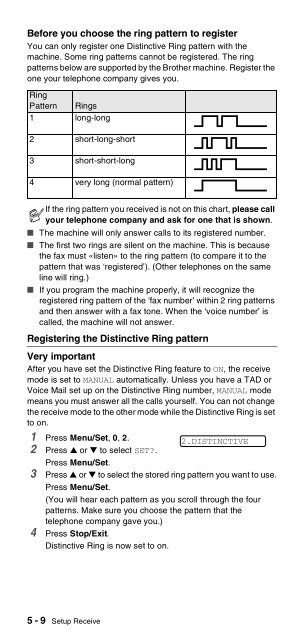Brother FAX-575/FAX-575e - User's Guide
Brother FAX-575/FAX-575e - User's Guide
Brother FAX-575/FAX-575e - User's Guide
Create successful ePaper yourself
Turn your PDF publications into a flip-book with our unique Google optimized e-Paper software.
Before you choose the ring pattern to register<br />
You can only register one Distinctive Ring pattern with the<br />
machine. Some ring patterns cannot be registered. The ring<br />
patterns below are supported by the <strong>Brother</strong> machine. Register the<br />
one your telephone company gives you.<br />
Ring<br />
Pattern Rings<br />
1 long-long<br />
2 short-long-short<br />
3 short-short-long<br />
4 very long (normal pattern)<br />
If the ring pattern you received is not on this chart, please call<br />
your telephone company and ask for one that is shown.<br />
■ The machine will only answer calls to its registered number.<br />
■ The first two rings are silent on the machine. This is because<br />
the fax must «listen» to the ring pattern (to compare it to the<br />
pattern that was ‘registered’). (Other telephones on the same<br />
line will ring.)<br />
■ If you program the machine properly, it will recognize the<br />
registered ring pattern of the ‘fax number’ within 2 ring patterns<br />
and then answer with a fax tone. When the ‘voice number’ is<br />
called, the machine will not answer.<br />
Registering the Distinctive Ring pattern<br />
Very important<br />
After you have set the Distinctive Ring feature to ON, the receive<br />
mode is set to MANUAL automatically. Unless you have a TAD or<br />
Voice Mail set up on the Distinctive Ring number, MANUAL mode<br />
means you must answer all the calls yourself. You can not change<br />
the receive mode to the other mode while the Distinctive Ring is set<br />
to on.<br />
1 Press Menu/Set, 0, 2.<br />
2.DISTINCTIVE<br />
2 Press ▲ or ▼ to select SET?.<br />
Press Menu/Set.<br />
3 Press ▲ or ▼ to select the stored ring pattern you want to use.<br />
Press Menu/Set.<br />
(You will hear each pattern as you scroll through the four<br />
patterns. Make sure you choose the pattern that the<br />
telephone company gave you.)<br />
4 Press Stop/Exit.<br />
Distinctive Ring is now set to on.<br />
5 - 9 Setup Receive