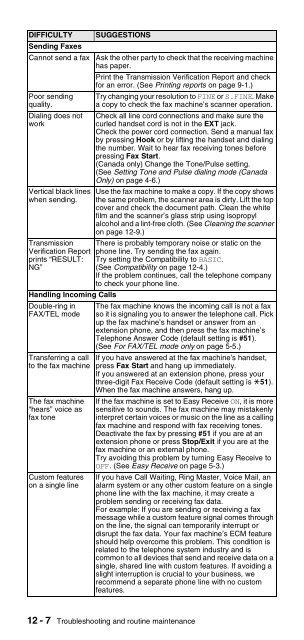Brother FAX-575/FAX-575e - User's Guide
Brother FAX-575/FAX-575e - User's Guide
Brother FAX-575/FAX-575e - User's Guide
You also want an ePaper? Increase the reach of your titles
YUMPU automatically turns print PDFs into web optimized ePapers that Google loves.
DIFFICULTY<br />
Sending Faxes<br />
Cannot send a fax<br />
Poor sending<br />
quality.<br />
Dialing does not<br />
work<br />
Vertical black lines<br />
when sending.<br />
Transmission<br />
Verification Report<br />
prints “RESULT:<br />
NG”<br />
Handling Incoming Calls<br />
Double-ring in<br />
<strong>FAX</strong>/TEL mode<br />
Transferring a call<br />
to the fax machine<br />
The fax machine<br />
“hears” voice as<br />
fax tone<br />
Custom features<br />
on a single line<br />
SUGGESTIONS<br />
Ask the other party to check that the receiving machine<br />
has paper.<br />
Print the Transmission Verification Report and check<br />
for an error. (See Printing reports on page 9-1.)<br />
Try changing your resolution to FINE or S.FINE. Make<br />
a copy to check the fax machine’s scanner operation.<br />
Check all line cord connections and make sure the<br />
curled handset cord is not in the EXT jack.<br />
Check the power cord connection. Send a manual fax<br />
by pressing Hook or by lifting the handset and dialing<br />
the number. Wait to hear fax receiving tones before<br />
pressing Fax Start.<br />
(Canada only) Change the Tone/Pulse setting.<br />
(See Setting Tone and Pulse dialing mode (Canada<br />
Only) on page 4-6.)<br />
Use the fax machine to make a copy. If the copy shows<br />
the same problem, the scanner area is dirty. Lift the top<br />
cover and check the document path. Clean the white<br />
film and the scanner’s glass strip using isopropyl<br />
alcohol and a lint-free cloth. (See Cleaning the scanner<br />
on page 12-9.)<br />
There is probably temporary noise or static on the<br />
phone line. Try sending the fax again.<br />
Try setting the Compatibility to BASIC.<br />
(See Compatibility on page 12-4.)<br />
If the problem continues, call the telephone company<br />
to check your phone line.<br />
The fax machine knows the incoming call is not a fax<br />
so it is signaling you to answer the telephone call. Pick<br />
up the fax machine’s handset or answer from an<br />
extension phone, and then press the fax machine’s<br />
Telephone Answer Code (default setting is #51).<br />
(See For <strong>FAX</strong>/TEL mode only on page 5-5.)<br />
If you have answered at the fax machine’s handset,<br />
press Fax Start and hang up immediately.<br />
If you answered at an extension phone, press your<br />
three-digit Fax Receive Code (default setting is 51).<br />
When the fax machine answers, hang up.<br />
If the fax machine is set to Easy Receive ON, it is more<br />
sensitive to sounds. The fax machine may mistakenly<br />
interpret certain voices or music on the line as a calling<br />
fax machine and respond with fax receiving tones.<br />
Deactivate the fax by pressing #51 if you are at an<br />
extension phone or press Stop/Exit if you are at the<br />
fax machine or an external phone.<br />
Try avoiding this problem by turning Easy Receive to<br />
OFF. (See Easy Receive on page 5-3.)<br />
If you have Call Waiting, Ring Master, Voice Mail, an<br />
alarm system or any other custom feature on a single<br />
phone line with the fax machine, it may create a<br />
problem sending or receiving fax data.<br />
For example: If you are sending or receiving a fax<br />
message while a custom feature signal comes through<br />
on the line, the signal can temporarily interrupt or<br />
disrupt the fax data. Your fax machine’s ECM feature<br />
should help overcome this problem. This condition is<br />
related to the telephone system industry and is<br />
common to all devices that send and receive data on a<br />
single, shared line with custom features. If avoiding a<br />
slight interruption is crucial to your business, we<br />
recommend a separate phone line with no custom<br />
features.<br />
12 - 7 Troubleshooting and routine maintenance