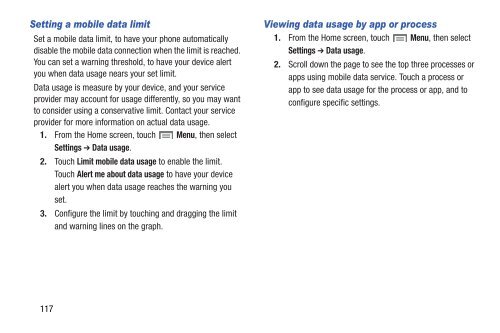Samsung Galaxy S III (Verizon) 32GB Developer Edition - SCH-I535MBCVZW - User Manual ver. LF2_F5 (ENGLISH(North America),13.79 MB)
Samsung Galaxy S III (Verizon) 32GB Developer Edition - SCH-I535MBCVZW - User Manual ver. LF2_F5 (ENGLISH(North America),13.79 MB)
Samsung Galaxy S III (Verizon) 32GB Developer Edition - SCH-I535MBCVZW - User Manual ver. LF2_F5 (ENGLISH(North America),13.79 MB)
Create successful ePaper yourself
Turn your PDF publications into a flip-book with our unique Google optimized e-Paper software.
Setting a mobile data limit<br />
Set a mobile data limit, to have your phone automatically<br />
disable the mobile data connection when the limit is reached.<br />
You can set a warning threshold, to have your device alert<br />
you when data usage nears your set limit.<br />
Data usage is measure by your device, and your service<br />
provider may account for usage differently, so you may want<br />
to consider using a conservative limit. Contact your service<br />
provider for more information on actual data usage.<br />
1. From the Home screen, touch Menu, then select<br />
Settings ➔ Data usage.<br />
2. Touch Limit mobile data usage to enable the limit.<br />
Touch Alert me about data usage to have your device<br />
alert you when data usage reaches the warning you<br />
set.<br />
3. Configure the limit by touching and dragging the limit<br />
and warning lines on the graph.<br />
Viewing data usage by app or process<br />
1. From the Home screen, touch Menu, then select<br />
Settings ➔ Data usage.<br />
2. Scroll down the page to see the top three processes or<br />
apps using mobile data service. Touch a process or<br />
app to see data usage for the process or app, and to<br />
configure specific settings.<br />
117