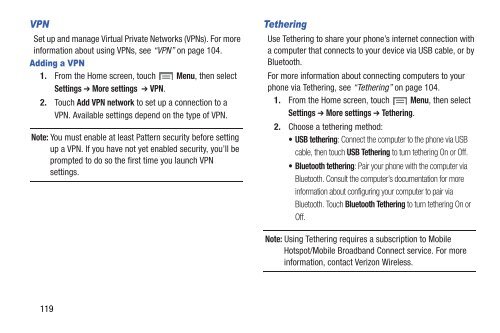Samsung Galaxy S III (Verizon) 32GB Developer Edition - SCH-I535MBCVZW - User Manual ver. LF2_F5 (ENGLISH(North America),13.79 MB)
Samsung Galaxy S III (Verizon) 32GB Developer Edition - SCH-I535MBCVZW - User Manual ver. LF2_F5 (ENGLISH(North America),13.79 MB)
Samsung Galaxy S III (Verizon) 32GB Developer Edition - SCH-I535MBCVZW - User Manual ver. LF2_F5 (ENGLISH(North America),13.79 MB)
Create successful ePaper yourself
Turn your PDF publications into a flip-book with our unique Google optimized e-Paper software.
VPN<br />
Set up and manage Virtual Private Networks (VPNs). For more<br />
information about using VPNs, see “VPN” on page 104.<br />
Adding a VPN<br />
1. From the Home screen, touch Menu, then select<br />
Settings ➔ More settings ➔ VPN.<br />
2. Touch Add VPN network to set up a connection to a<br />
VPN. Available settings depend on the type of VPN.<br />
Note: You must enable at least Pattern security before setting<br />
up a VPN. If you have not yet enabled security, you’ll be<br />
prompted to do so the first time you launch VPN<br />
settings.<br />
Tethering<br />
Use Tethering to share your phone’s internet connection with<br />
a computer that connects to your device via USB cable, or by<br />
Bluetooth.<br />
For more information about connecting computers to your<br />
phone via Tethering, see “Tethering” on page 104.<br />
1. From the Home screen, touch Menu, then select<br />
Settings ➔ More settings ➔ Tethering.<br />
2. Choose a tethering method:<br />
• USB tethering: Connect the computer to the phone via USB<br />
cable, then touch USB Tethering to turn tethering On or Off.<br />
• Bluetooth tethering: Pair your phone with the computer via<br />
Bluetooth. Consult the computer’s documentation for more<br />
information about configuring your computer to pair via<br />
Bluetooth. Touch Bluetooth Tethering to turn tethering On or<br />
Off.<br />
Note: Using Tethering requires a subscription to Mobile<br />
Hotspot/Mobile Broadband Connect service. For more<br />
information, contact <strong>Verizon</strong> Wireless.<br />
119