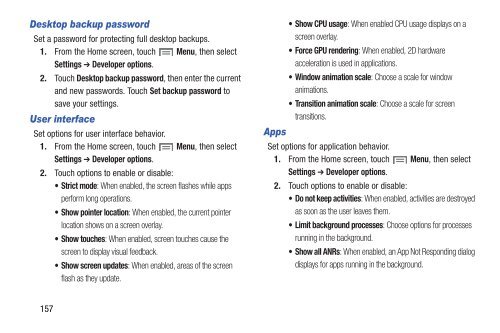Samsung Galaxy S III (Verizon) 32GB Developer Edition - SCH-I535MBCVZW - User Manual ver. LF2_F5 (ENGLISH(North America),13.79 MB)
Samsung Galaxy S III (Verizon) 32GB Developer Edition - SCH-I535MBCVZW - User Manual ver. LF2_F5 (ENGLISH(North America),13.79 MB)
Samsung Galaxy S III (Verizon) 32GB Developer Edition - SCH-I535MBCVZW - User Manual ver. LF2_F5 (ENGLISH(North America),13.79 MB)
You also want an ePaper? Increase the reach of your titles
YUMPU automatically turns print PDFs into web optimized ePapers that Google loves.
Desktop backup password<br />
Set a password for protecting full desktop backups.<br />
1. From the Home screen, touch Menu, then select<br />
Settings ➔ <strong>Developer</strong> options.<br />
2. Touch Desktop backup password, then enter the current<br />
and new passwords. Touch Set backup password to<br />
save your settings.<br />
<strong>User</strong> interface<br />
Set options for user interface behavior.<br />
1. From the Home screen, touch Menu, then select<br />
Settings ➔ <strong>Developer</strong> options.<br />
2. Touch options to enable or disable:<br />
• Strict mode: When enabled, the screen flashes while apps<br />
perform long operations.<br />
• Show pointer location: When enabled, the current pointer<br />
location shows on a screen o<strong>ver</strong>lay.<br />
• Show touches: When enabled, screen touches cause the<br />
screen to display visual feedback.<br />
• Show screen updates: When enabled, areas of the screen<br />
flash as they update.<br />
Apps<br />
• Show CPU usage: When enabled CPU usage displays on a<br />
screen o<strong>ver</strong>lay.<br />
• Force GPU rendering: When enabled, 2D hardware<br />
acceleration is used in applications.<br />
• Window animation scale: Choose a scale for window<br />
animations.<br />
• Transition animation scale: Choose a scale for screen<br />
transitions.<br />
Set options for application behavior.<br />
1. From the Home screen, touch Menu, then select<br />
Settings ➔ <strong>Developer</strong> options.<br />
2. Touch options to enable or disable:<br />
• Do not keep activities: When enabled, activities are destroyed<br />
as soon as the user leaves them.<br />
• Limit background processes: Choose options for processes<br />
running in the background.<br />
• Show all ANRs: When enabled, an App Not Responding dialog<br />
displays for apps running in the background.<br />
157