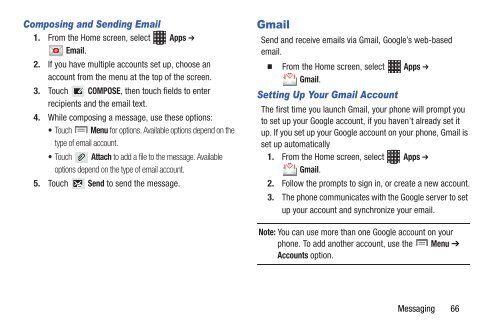Samsung Galaxy S III (Verizon) 32GB Developer Edition - SCH-I535MBCVZW - User Manual ver. LF2_F5 (ENGLISH(North America),13.79 MB)
Samsung Galaxy S III (Verizon) 32GB Developer Edition - SCH-I535MBCVZW - User Manual ver. LF2_F5 (ENGLISH(North America),13.79 MB)
Samsung Galaxy S III (Verizon) 32GB Developer Edition - SCH-I535MBCVZW - User Manual ver. LF2_F5 (ENGLISH(North America),13.79 MB)
Create successful ePaper yourself
Turn your PDF publications into a flip-book with our unique Google optimized e-Paper software.
Composing and Sending Email<br />
1. From the Home screen, select Apps ➔<br />
Email.<br />
2. If you have multiple accounts set up, choose an<br />
account from the menu at the top of the screen.<br />
3. Touch COMPOSE, then touch fields to enter<br />
recipients and the email text.<br />
4. While composing a message, use these options:<br />
• Touch Menu for options. Available options depend on the<br />
type of email account.<br />
• Touch Attach to add a file to the message. Available<br />
options depend on the type of email account.<br />
5. Touch Send to send the message.<br />
Gmail<br />
Send and receive emails via Gmail, Google’s web-based<br />
email.<br />
From the Home screen, select Apps ➔<br />
Gmail.<br />
Setting Up Your Gmail Account<br />
The first time you launch Gmail, your phone will prompt you<br />
to set up your Google account, if you haven’t already set it<br />
up. If you set up your Google account on your phone, Gmail is<br />
set up automatically<br />
1. From the Home screen, select Apps ➔<br />
Gmail.<br />
2. Follow the prompts to sign in, or create a new account.<br />
3. The phone communicates with the Google ser<strong>ver</strong> to set<br />
up your account and synchronize your email.<br />
Note: You can use more than one Google account on your<br />
phone. To add another account, use the Menu ➔<br />
Accounts option.<br />
Messaging 66