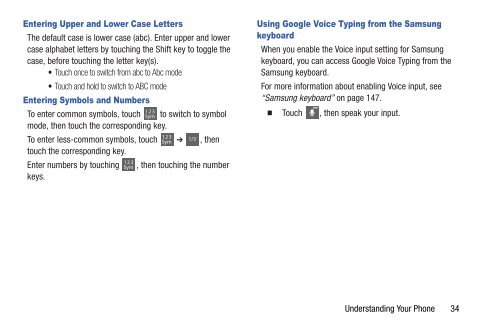Samsung Galaxy S III (Verizon) 32GB Developer Edition - SCH-I535MBCVZW - User Manual ver. LF2_F5 (ENGLISH(North America),13.79 MB)
Samsung Galaxy S III (Verizon) 32GB Developer Edition - SCH-I535MBCVZW - User Manual ver. LF2_F5 (ENGLISH(North America),13.79 MB)
Samsung Galaxy S III (Verizon) 32GB Developer Edition - SCH-I535MBCVZW - User Manual ver. LF2_F5 (ENGLISH(North America),13.79 MB)
Create successful ePaper yourself
Turn your PDF publications into a flip-book with our unique Google optimized e-Paper software.
Entering Upper and Lower Case Letters<br />
The default case is lower case (abc). Enter upper and lower<br />
case alphabet letters by touching the Shift key to toggle the<br />
case, before touching the letter key(s).<br />
• Touch once to switch from abc to Abc mode<br />
• Touch and hold to switch to ABC mode<br />
Entering Symbols and Numbers<br />
To enter common symbols, touch to switch to symbol<br />
mode, then touch the corresponding key.<br />
To enter less-common symbols, touch ➔ , then<br />
touch the corresponding key.<br />
Enter numbers by touching , then touching the number<br />
keys.<br />
Using Google Voice Typing from the <strong>Samsung</strong><br />
keyboard<br />
When you enable the Voice input setting for <strong>Samsung</strong><br />
keyboard, you can access Google Voice Typing from the<br />
<strong>Samsung</strong> keyboard.<br />
For more information about enabling Voice input, see<br />
“<strong>Samsung</strong> keyboard” on page 147.<br />
Touch , then speak your input.<br />
Understanding Your Phone 34