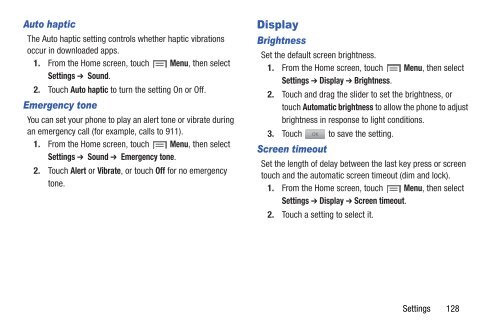Samsung Galaxy S III (Verizon) 32GB Developer Edition - SCH-I535MBCVZW - User Manual ver. LF2_F5 (ENGLISH(North America),13.79 MB)
Samsung Galaxy S III (Verizon) 32GB Developer Edition - SCH-I535MBCVZW - User Manual ver. LF2_F5 (ENGLISH(North America),13.79 MB)
Samsung Galaxy S III (Verizon) 32GB Developer Edition - SCH-I535MBCVZW - User Manual ver. LF2_F5 (ENGLISH(North America),13.79 MB)
Create successful ePaper yourself
Turn your PDF publications into a flip-book with our unique Google optimized e-Paper software.
Auto haptic<br />
The Auto haptic setting controls whether haptic vibrations<br />
occur in downloaded apps.<br />
1. From the Home screen, touch Menu, then select<br />
Settings ➔ Sound.<br />
2. Touch Auto haptic to turn the setting On or Off.<br />
Emergency tone<br />
You can set your phone to play an alert tone or vibrate during<br />
an emergency call (for example, calls to 911).<br />
1. From the Home screen, touch Menu, then select<br />
Settings ➔ Sound ➔ Emergency tone.<br />
2. Touch Alert or Vibrate, or touch Off for no emergency<br />
tone.<br />
Display<br />
Brightness<br />
Set the default screen brightness.<br />
1. From the Home screen, touch Menu, then select<br />
Settings ➔ Display ➔ Brightness.<br />
2. Touch and drag the slider to set the brightness, or<br />
touch Automatic brightness to allow the phone to adjust<br />
brightness in response to light conditions.<br />
3. Touch to save the setting.<br />
Screen timeout<br />
Set the length of delay between the last key press or screen<br />
touch and the automatic screen timeout (dim and lock).<br />
1. From the Home screen, touch Menu, then select<br />
Settings ➔ Display ➔ Screen timeout.<br />
2. Touch a setting to select it.<br />
Settings 128