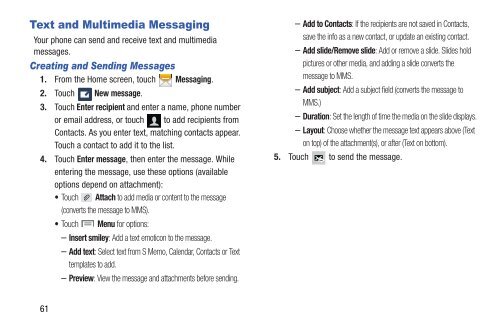Samsung Galaxy S III (Verizon) 32GB Developer Edition - SCH-I535MBCVZW - User Manual ver. LF2_F5 (ENGLISH(North America),13.79 MB)
Samsung Galaxy S III (Verizon) 32GB Developer Edition - SCH-I535MBCVZW - User Manual ver. LF2_F5 (ENGLISH(North America),13.79 MB)
Samsung Galaxy S III (Verizon) 32GB Developer Edition - SCH-I535MBCVZW - User Manual ver. LF2_F5 (ENGLISH(North America),13.79 MB)
You also want an ePaper? Increase the reach of your titles
YUMPU automatically turns print PDFs into web optimized ePapers that Google loves.
Text and Multimedia Messaging<br />
Your phone can send and receive text and multimedia<br />
messages.<br />
Creating and Sending Messages<br />
1. From the Home screen, touch Messaging.<br />
2. Touch New message.<br />
3. Touch Enter recipient and enter a name, phone number<br />
or email address, or touch to add recipients from<br />
Contacts. As you enter text, matching contacts appear.<br />
Touch a contact to add it to the list.<br />
4. Touch Enter message, then enter the message. While<br />
entering the message, use these options (available<br />
options depend on attachment):<br />
• Touch Attach to add media or content to the message<br />
(con<strong>ver</strong>ts the message to MMS).<br />
• Touch Menu for options:<br />
– Insert smiley: Add a text emoticon to the message.<br />
– Add text: Select text from S Memo, Calendar, Contacts or Text<br />
templates to add.<br />
– Preview: View the message and attachments before sending.<br />
– Add to Contacts: If the recipients are not saved in Contacts,<br />
save the info as a new contact, or update an existing contact.<br />
– Add slide/Remove slide: Add or remove a slide. Slides hold<br />
pictures or other media, and adding a slide con<strong>ver</strong>ts the<br />
message to MMS.<br />
– Add subject: Add a subject field (con<strong>ver</strong>ts the message to<br />
MMS.)<br />
– Duration: Set the length of time the media on the slide displays.<br />
– Layout: Choose whether the message text appears above (Text<br />
on top) of the attachment(s), or after (Text on bottom).<br />
5. Touch to send the message.<br />
61