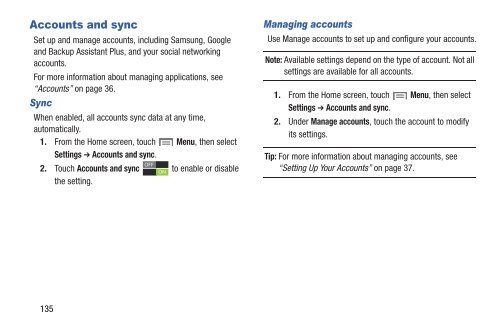Samsung Galaxy S III (Verizon) 32GB Developer Edition - SCH-I535MBCVZW - User Manual ver. LF2_F5 (ENGLISH(North America),13.79 MB)
Samsung Galaxy S III (Verizon) 32GB Developer Edition - SCH-I535MBCVZW - User Manual ver. LF2_F5 (ENGLISH(North America),13.79 MB)
Samsung Galaxy S III (Verizon) 32GB Developer Edition - SCH-I535MBCVZW - User Manual ver. LF2_F5 (ENGLISH(North America),13.79 MB)
Create successful ePaper yourself
Turn your PDF publications into a flip-book with our unique Google optimized e-Paper software.
Accounts and sync<br />
Set up and manage accounts, including <strong>Samsung</strong>, Google<br />
and Backup Assistant Plus, and your social networking<br />
accounts.<br />
For more information about managing applications, see<br />
“Accounts” on page 36.<br />
Sync<br />
When enabled, all accounts sync data at any time,<br />
automatically.<br />
1. From the Home screen, touch Menu, then select<br />
Settings ➔ Accounts and sync.<br />
2. Touch Accounts and sync to enable or disable<br />
the setting.<br />
Managing accounts<br />
Use Manage accounts to set up and configure your accounts.<br />
Note: Available settings depend on the type of account. Not all<br />
settings are available for all accounts.<br />
1. From the Home screen, touch Menu, then select<br />
Settings ➔ Accounts and sync.<br />
2. Under Manage accounts, touch the account to modify<br />
its settings.<br />
Tip: For more information about managing accounts, see<br />
“Setting Up Your Accounts” on page 37.<br />
135