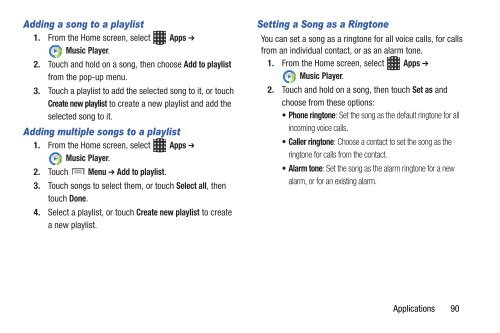Samsung Galaxy S III (Verizon) 32GB Developer Edition - SCH-I535MBCVZW - User Manual ver. LF2_F5 (ENGLISH(North America),13.79 MB)
Samsung Galaxy S III (Verizon) 32GB Developer Edition - SCH-I535MBCVZW - User Manual ver. LF2_F5 (ENGLISH(North America),13.79 MB)
Samsung Galaxy S III (Verizon) 32GB Developer Edition - SCH-I535MBCVZW - User Manual ver. LF2_F5 (ENGLISH(North America),13.79 MB)
Create successful ePaper yourself
Turn your PDF publications into a flip-book with our unique Google optimized e-Paper software.
Adding a song to a playlist<br />
1. From the Home screen, select Apps ➔<br />
Music Player.<br />
2. Touch and hold on a song, then choose Add to playlist<br />
from the pop-up menu.<br />
3. Touch a playlist to add the selected song to it, or touch<br />
Create new playlist to create a new playlist and add the<br />
selected song to it.<br />
Adding multiple songs to a playlist<br />
1. From the Home screen, select Apps ➔<br />
Music Player.<br />
2. Touch Menu ➔ Add to playlist.<br />
3. Touch songs to select them, or touch Select all, then<br />
touch Done.<br />
4. Select a playlist, or touch Create new playlist to create<br />
a new playlist.<br />
Setting a Song as a Ringtone<br />
You can set a song as a ringtone for all voice calls, for calls<br />
from an individual contact, or as an alarm tone.<br />
1. From the Home screen, select Apps ➔<br />
Music Player.<br />
2. Touch and hold on a song, then touch Set as and<br />
choose from these options:<br />
• Phone ringtone: Set the song as the default ringtone for all<br />
incoming voice calls.<br />
• Caller ringtone: Choose a contact to set the song as the<br />
ringtone for calls from the contact.<br />
• Alarm tone: Set the song as the alarm ringtone for a new<br />
alarm, or for an existing alarm.<br />
Applications 90