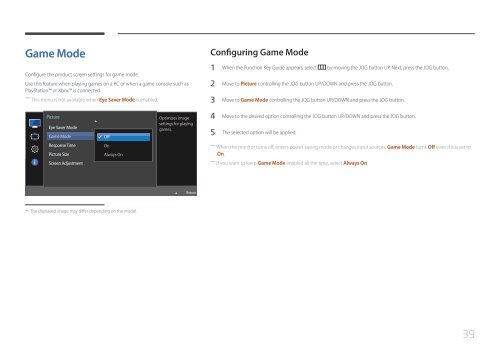Samsung 27" SE370 LED Monitor with Wireless Charging - LS27E370DS/ZA - User Manual ver. (ENGLISH,1.83 MB)
Samsung 27" SE370 LED Monitor with Wireless Charging - LS27E370DS/ZA - User Manual ver. (ENGLISH,1.83 MB)
Samsung 27" SE370 LED Monitor with Wireless Charging - LS27E370DS/ZA - User Manual ver. (ENGLISH,1.83 MB)
Create successful ePaper yourself
Turn your PDF publications into a flip-book with our unique Google optimized e-Paper software.
Game Mode<br />
Configure the product screen settings for game mode.<br />
Use this feature when playing games on a PC or when a game console such as<br />
PlayStation or Xbox is connected.<br />
――<br />
This menu is not available when Eye Sa<strong>ver</strong> Mode is enabled.<br />
Configuring Game Mode<br />
1 When the Function Key Guide appears, select by moving the JOG button UP. Next, press the JOG button.<br />
2 Move to Picture controlling the JOG button UP/DOWN and press the JOG button.<br />
3 Move to Game Mode controlling the JOG button UP/DOWN and press the JOG button.<br />
Picture<br />
Eye Sa<strong>ver</strong> Mode<br />
Game Mode<br />
Off<br />
Optimizes image<br />
settings for playing<br />
games.<br />
4 Move to the desired option controlling the JOG button UP/DOWN and press the JOG button.<br />
5 The selected option will be applied.<br />
Response Time<br />
Picture Size<br />
Screen Adjustment<br />
On<br />
Always On<br />
와이드<br />
――<br />
When the monitor turns off, enters power-saving mode or changes input sources, Game Mode turns Off even if it is set to<br />
On.<br />
――<br />
If you want to keep Game Mode enabled all the time, select Always On.<br />
Return<br />
--<br />
The displayed image may differ depending on the model.<br />
39