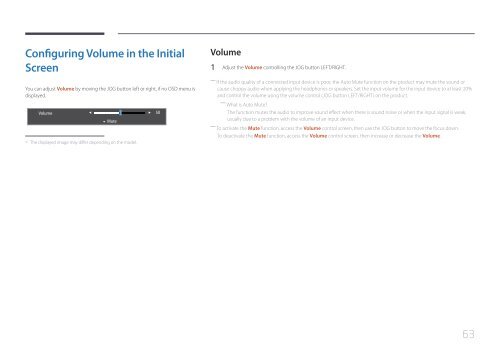Samsung 27" SE370 LED Monitor with Wireless Charging - LS27E370DS/ZA - User Manual ver. (ENGLISH,1.83 MB)
Samsung 27" SE370 LED Monitor with Wireless Charging - LS27E370DS/ZA - User Manual ver. (ENGLISH,1.83 MB)
Samsung 27" SE370 LED Monitor with Wireless Charging - LS27E370DS/ZA - User Manual ver. (ENGLISH,1.83 MB)
You also want an ePaper? Increase the reach of your titles
YUMPU automatically turns print PDFs into web optimized ePapers that Google loves.
Configuring Volume in the Initial<br />
Screen<br />
You can adjust Volume by moving the JOG button left or right, if no OSD menu is<br />
displayed.<br />
Volume 50<br />
Mute<br />
--<br />
The displayed image may differ depending on the model.<br />
Volume<br />
1 Adjust the Volume controlling the JOG button LEFT/RIGHT.<br />
――<br />
If the audio quality of a connected input device is poor, the Auto Mute function on the product may mute the sound or<br />
cause choppy audio when applying the headphones or speakers. Set the input volume for the input device to at least 20%<br />
and control the volume using the volume control (JOG button LEFT/RIGHT) on the product.<br />
――<br />
What is Auto Mute?<br />
The function mutes the audio to improve sound effect when there is sound noise or when the input signal is weak,<br />
usually due to a problem <strong>with</strong> the volume of an input device.<br />
――<br />
To activate the Mute function, access the Volume control screen, then use the JOG button to move the focus down.<br />
To deactivate the Mute function, access the Volume control screen, then increase or decrease the Volume.<br />
63