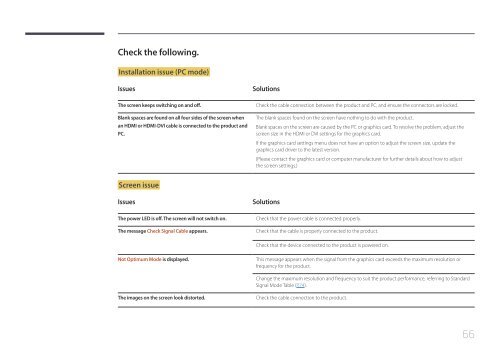Samsung 27" SE370 LED Monitor with Wireless Charging - LS27E370DS/ZA - User Manual ver. (ENGLISH,1.83 MB)
Samsung 27" SE370 LED Monitor with Wireless Charging - LS27E370DS/ZA - User Manual ver. (ENGLISH,1.83 MB)
Samsung 27" SE370 LED Monitor with Wireless Charging - LS27E370DS/ZA - User Manual ver. (ENGLISH,1.83 MB)
Create successful ePaper yourself
Turn your PDF publications into a flip-book with our unique Google optimized e-Paper software.
Check the following.<br />
Installation issue (PC mode)<br />
Issues<br />
Solutions<br />
The screen keeps switching on and off.<br />
Blank spaces are found on all four sides of the screen when<br />
an HDMI or HDMI-DVI cable is connected to the product and<br />
PC.<br />
Check the cable connection between the product and PC, and ensure the connectors are locked.<br />
The blank spaces found on the screen have nothing to do <strong>with</strong> the product.<br />
Blank spaces on the screen are caused by the PC or graphics card. To resolve the problem, adjust the<br />
screen size in the HDMI or DVI settings for the graphics card.<br />
If the graphics card settings menu does not have an option to adjust the screen size, update the<br />
graphics card dri<strong>ver</strong> to the latest <strong>ver</strong>sion.<br />
(Please contact the graphics card or computer manufacturer for further details about how to adjust<br />
the screen settings.)<br />
Screen issue<br />
Issues<br />
Solutions<br />
The power <strong>LED</strong> is off. The screen will not switch on.<br />
The message Check Signal Cable appears.<br />
Check that the power cable is connected properly.<br />
Check that the cable is properly connected to the product.<br />
Check that the device connected to the product is powered on.<br />
Not Optimum Mode is displayed.<br />
This message appears when the signal from the graphics card exceeds the maximum resolution or<br />
frequency for the product.<br />
Change the maximum resolution and frequency to suit the product performance, referring to Standard<br />
Signal Mode Table (P.74).<br />
The images on the screen look distorted.<br />
Check the cable connection to the product.<br />
66