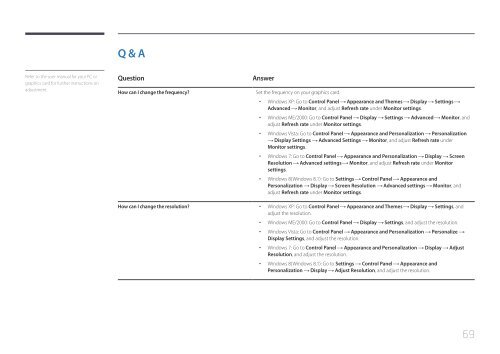Samsung 27" SE370 LED Monitor with Wireless Charging - LS27E370DS/ZA - User Manual ver. (ENGLISH,1.83 MB)
Samsung 27" SE370 LED Monitor with Wireless Charging - LS27E370DS/ZA - User Manual ver. (ENGLISH,1.83 MB)
Samsung 27" SE370 LED Monitor with Wireless Charging - LS27E370DS/ZA - User Manual ver. (ENGLISH,1.83 MB)
You also want an ePaper? Increase the reach of your titles
YUMPU automatically turns print PDFs into web optimized ePapers that Google loves.
Q & A<br />
Refer to the user manual for your PC or<br />
graphics card for further instructions on<br />
adjustment.<br />
Question<br />
How can I change the frequency?<br />
How can I change the resolution?<br />
Answer<br />
Set the frequency on your graphics card.<br />
••<br />
Windows XP: Go to Control Panel Appearance and Themes Display Settings<br />
Advanced <strong>Monitor</strong>, and adjust Refresh rate under <strong>Monitor</strong> settings.<br />
••<br />
Windows ME/2000: Go to Control Panel Display Settings Advanced <strong>Monitor</strong>, and<br />
adjust Refresh rate under <strong>Monitor</strong> settings.<br />
••<br />
Windows Vista: Go to Control Panel Appearance and Personalization Personalization<br />
Display Settings Advanced Settings <strong>Monitor</strong>, and adjust Refresh rate under<br />
<strong>Monitor</strong> settings.<br />
••<br />
Windows 7: Go to Control Panel Appearance and Personalization Display Screen<br />
Resolution Advanced settings <strong>Monitor</strong>, and adjust Refresh rate under <strong>Monitor</strong><br />
settings.<br />
••<br />
Windows 8(Windows 8.1): Go to Settings Control Panel Appearance and<br />
Personalization Display Screen Resolution Advanced settings <strong>Monitor</strong>, and<br />
adjust Refresh rate under <strong>Monitor</strong> settings.<br />
••<br />
Windows XP: Go to Control Panel Appearance and Themes Display Settings, and<br />
adjust the resolution.<br />
••<br />
Windows ME/2000: Go to Control Panel Display Settings, and adjust the resolution.<br />
••<br />
Windows Vista: Go to Control Panel Appearance and Personalization Personalize<br />
Display Settings, and adjust the resolution.<br />
••<br />
Windows 7: Go to Control Panel Appearance and Personalization Display Adjust<br />
Resolution, and adjust the resolution.<br />
••<br />
Windows 8(Windows 8.1): Go to Settings Control Panel Appearance and<br />
Personalization Display Adjust Resolution, and adjust the resolution.<br />
69