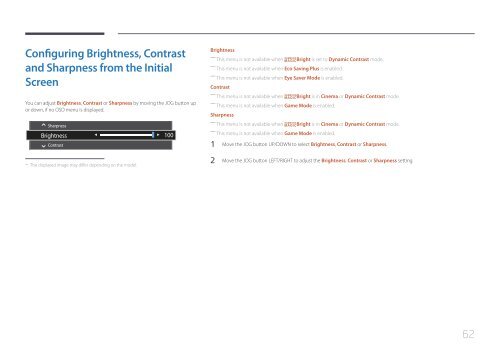Samsung 27" SE370 LED Monitor with Wireless Charging - LS27E370DS/ZA - User Manual ver. (ENGLISH,1.83 MB)
Samsung 27" SE370 LED Monitor with Wireless Charging - LS27E370DS/ZA - User Manual ver. (ENGLISH,1.83 MB)
Samsung 27" SE370 LED Monitor with Wireless Charging - LS27E370DS/ZA - User Manual ver. (ENGLISH,1.83 MB)
You also want an ePaper? Increase the reach of your titles
YUMPU automatically turns print PDFs into web optimized ePapers that Google loves.
Configuring Brightness, Contrast<br />
and Sharpness from the Initial<br />
Screen<br />
You can adjust Brightness, Contrast or Sharpness by moving the JOG button up<br />
or down, if no OSD menu is displayed.<br />
Sharpness<br />
Brightness<br />
Contrast<br />
100<br />
Brightness<br />
――<br />
This menu is not available when<br />
SAMSUNG<br />
MAGICBright is set to Dynamic Contrast mode.<br />
――<br />
This menu is not available when Eco Saving Plus is enabled.<br />
――<br />
This menu is not available when Eye Sa<strong>ver</strong> Mode is enabled.<br />
Contrast<br />
――<br />
This menu is not available when<br />
SAMSUNG<br />
MAGICBright is in Cinema or Dynamic Contrast mode.<br />
――<br />
This menu is not available when Game Mode is enabled.<br />
Sharpness<br />
――<br />
This menu is not available when<br />
SAMSUNG<br />
MAGICBright is in Cinema or Dynamic Contrast mode.<br />
――<br />
This menu is not available when Game Mode is enabled.<br />
1 Move the JOG button UP/DOWN to select Brightness, Contrast or Sharpness.<br />
--<br />
The displayed image may differ depending on the model.<br />
2 Move the JOG button LEFT/RIGHT to adjust the Brightness, Contrast or Sharpness setting.<br />
62