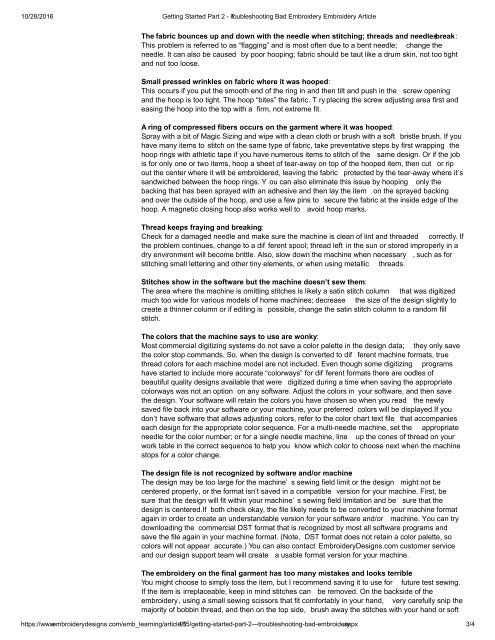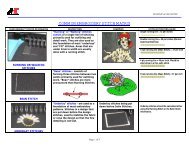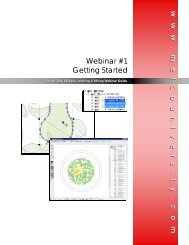Compiled Embroidery Skill Articles
You also want an ePaper? Increase the reach of your titles
YUMPU automatically turns print PDFs into web optimized ePapers that Google loves.
10/28/2016 Getting Started Part 2 Troubleshooting Bad <strong>Embroidery</strong> <strong>Embroidery</strong> Article<br />
The fabric bounces up and down with the needle when stitching; threads and needles break:<br />
This problem is referred to as “flagging” and is most often due to a bent needle; change the<br />
needle. It can also be caused by poor hooping; fabric should be taut like a drum skin, not too tight<br />
and not too loose.<br />
Small pressed wrinkles on fabric where it was hooped:<br />
This occurs if you put the smooth end of the ring in and then tilt and push in the screw opening<br />
and the hoop is too tight. The hoop “bites” the fabric. T ry placing the screw adjusting area first and<br />
easing the hoop into the top with a firm, not extreme fit.<br />
A ring of compressed fibers occurs on the garment where it was hooped:<br />
Spray with a bit of Magic Sizing and wipe with a clean cloth or brush with a soft bristle brush. If you<br />
have many items to stitch on the same type of fabric, take preventative steps by first wrapping the<br />
hoop rings with athletic tape if you have numerous items to stitch of the same design. Or if the job<br />
is for only one or two items, hoop a sheet of tearaway on top of the hooped item, then cut or rip<br />
out the center where it will be embroidered, leaving the fabric protected by the tearaway where it’s<br />
sandwiched between the hoop rings. Y ou can also eliminate this issue by hooping only the<br />
backing that has been sprayed with an adhesive and then lay the item on the sprayed backing<br />
and over the outside of the hoop, and use a few pins to secure the fabric at the inside edge of the<br />
hoop. A magnetic closing hoop also works well to avoid hoop marks.<br />
Thread keeps fraying and breaking:<br />
Check for a damaged needle and make sure the machine is clean of lint and threaded correctly. If<br />
the problem continues, change to a dif ferent spool; thread left in the sun or stored improperly in a<br />
dry environment will become brittle. Also, slow down the machine when necessary , such as for<br />
stitching small lettering and other tiny elements, or when using metallic threads.<br />
Stitches show in the software but the machine doesn’t sew them:<br />
The area where the machine is omitting stitches is likely a satin stitch column that was digitized<br />
much too wide for various models of home machines; decrease the size of the design slightly to<br />
create a thinner column or if editing is possible, change the satin stitch column to a random fill<br />
stitch.<br />
The colors that the machine says to use are wonky:<br />
Most commercial digitizing systems do not save a color palette in the design data; they only save<br />
the color stop commands. So, when the design is converted to dif ferent machine formats, true<br />
thread colors for each machine model are not included. Even though some digitizing programs<br />
have started to include more accurate “colorways” for dif ferent formats there are oodles of<br />
beautiful quality designs available that were digitized during a time when saving the appropriate<br />
colorways was not an option on any software. Adjust the colors in your software, and then save<br />
the design. Your software will retain the colors you have chosen so when you read the newly<br />
saved file back into your software or your machine, your preferred colors will be displayed.If you<br />
don’t have software that allows adjusting colors, refer to the color chart text file that accompanies<br />
each design for the appropriate color sequence. For a multineedle machine, set the appropriate<br />
needle for the color number; or for a single needle machine, line up the cones of thread on your<br />
work table in the correct sequence to help you know which color to choose next when the machine<br />
stops for a color change.<br />
The design file is not recognized by software and/or machine:<br />
The design may be too large for the machine’ s sewing field limit or the design might not be<br />
centered properly, or the format isn’t saved in a compatible version for your machine. First, be<br />
sure that the design will fit within your machine’ s sewing field limitation and be sure that the<br />
design is centered.If both check okay, the file likely needs to be converted to your machine format<br />
again in order to create an understandable version for your software and/or machine. You can try<br />
downloading the commercial DST format that is recognized by most all software programs and<br />
save the file again in your machine format. (Note, DST format does not retain a color palette, so<br />
colors will not appear accurate.) You can also contact <strong>Embroidery</strong>Designs.com customer service<br />
and our design support team will create a usable format version for your machine.<br />
The embroidery on the final garment has too many mistakes and looks terrible:<br />
You might choose to simply toss the item, but I recommend saving it to use for future test sewing.<br />
If the item is irreplaceable, keep in mind stitches can be removed. On the backside of the<br />
embroidery, using a small sewing scissors that fit comfortably in your hand, very carefully snip the<br />
majority of bobbin thread, and then on the top side, brush away the stitches with your hand or soft<br />
https://www.embroiderydesigns.com/emb_learning/article/1<br />
bristle brush.<br />
165/gettingstartedpart2troubleshootingbadembroidery<br />
To remove knots that remain behind, poke a pin<br />
.aspx<br />
through the knot to loosen and lift<br />
3/4