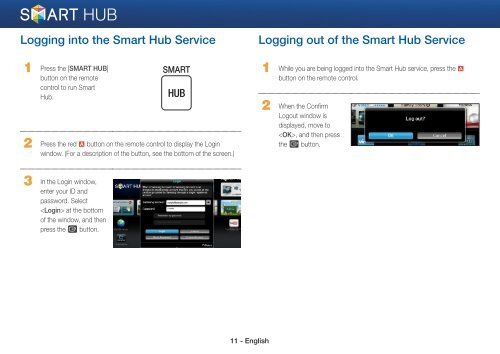Samsung 3D Blu-ray™ with Built-in WiFi (BD-EM59C) - BD-EM59C/ZA - Smart HUB Manual (ENGLISH)
Samsung 3D Blu-ray™ with Built-in WiFi (BD-EM59C) - BD-EM59C/ZA - Smart HUB Manual (ENGLISH)
Samsung 3D Blu-ray™ with Built-in WiFi (BD-EM59C) - BD-EM59C/ZA - Smart HUB Manual (ENGLISH)
Create successful ePaper yourself
Turn your PDF publications into a flip-book with our unique Google optimized e-Paper software.
Logg<strong>in</strong>g <strong>in</strong>to the <strong>Smart</strong> Hub Service<br />
Logg<strong>in</strong>g out of the <strong>Smart</strong> Hub Service<br />
1 Press the [SMART <strong>HUB</strong>]<br />
button on the remote<br />
control to run <strong>Smart</strong><br />
Hub.<br />
SMART<br />
<strong>HUB</strong><br />
2 Press the red a button on the remote control to display the Log<strong>in</strong><br />
w<strong>in</strong>dow. (For a description of the button, see the bottom of the screen.)<br />
1 While you are be<strong>in</strong>g logged <strong>in</strong>to the <strong>Smart</strong> Hub service, press the a<br />
button on the remote control.<br />
2 When the Confirm<br />
Logout w<strong>in</strong>dow is<br />
displayed, move to<br />
, and then press<br />
the e button.<br />
3 In the Log<strong>in</strong> w<strong>in</strong>dow,<br />
enter your ID and<br />
password. Select<br />
at the bottom<br />
of the w<strong>in</strong>dow, and then<br />
press the e button.<br />
11 - English