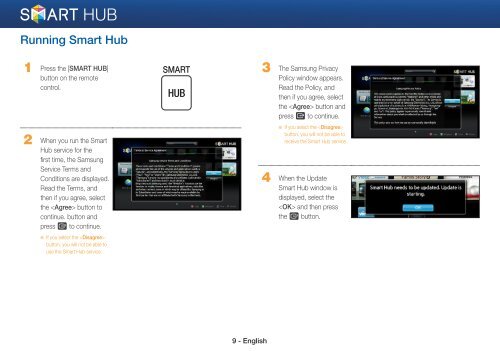Samsung 3D Blu-ray™ with Built-in WiFi (BD-EM59C) - BD-EM59C/ZA - Smart HUB Manual (ENGLISH)
Samsung 3D Blu-ray™ with Built-in WiFi (BD-EM59C) - BD-EM59C/ZA - Smart HUB Manual (ENGLISH)
Samsung 3D Blu-ray™ with Built-in WiFi (BD-EM59C) - BD-EM59C/ZA - Smart HUB Manual (ENGLISH)
Create successful ePaper yourself
Turn your PDF publications into a flip-book with our unique Google optimized e-Paper software.
Runn<strong>in</strong>g <strong>Smart</strong> Hub<br />
1 Press the [SMART <strong>HUB</strong>]<br />
button on the remote<br />
control.<br />
2 When you run the <strong>Smart</strong><br />
Hub service for the<br />
first time, the <strong>Samsung</strong><br />
Service Terms and<br />
Conditions are displayed.<br />
Read the Terms, and<br />
then if you agree, select<br />
the button to<br />
cont<strong>in</strong>ue. button and<br />
press e to cont<strong>in</strong>ue.<br />
※ If you select the <br />
button, you will not be able to<br />
use the <strong>Smart</strong> Hub service.<br />
SMART<br />
<strong>HUB</strong><br />
3 The <strong>Samsung</strong> Privacy<br />
Policy w<strong>in</strong>dow appears.<br />
Read the Policy, and<br />
then if you agree, select<br />
the button and<br />
press e to cont<strong>in</strong>ue.<br />
※ If you select the <br />
button, you will not be able to<br />
receive the <strong>Smart</strong> Hub service.<br />
4 When the Update<br />
<strong>Smart</strong> Hub w<strong>in</strong>dow is<br />
displayed, select the<br />
and then press<br />
the e button.<br />
9 - English