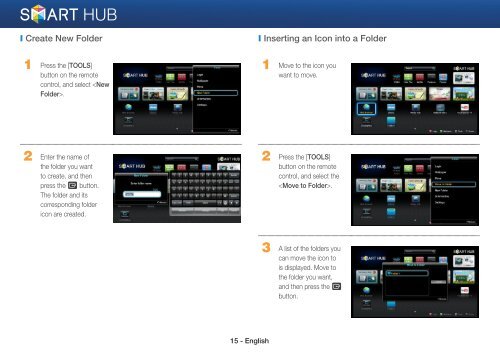Samsung 3D Blu-ray™ with Built-in WiFi (BD-EM59C) - BD-EM59C/ZA - Smart HUB Manual (ENGLISH)
Samsung 3D Blu-ray™ with Built-in WiFi (BD-EM59C) - BD-EM59C/ZA - Smart HUB Manual (ENGLISH)
Samsung 3D Blu-ray™ with Built-in WiFi (BD-EM59C) - BD-EM59C/ZA - Smart HUB Manual (ENGLISH)
Create successful ePaper yourself
Turn your PDF publications into a flip-book with our unique Google optimized e-Paper software.
❙ Create New Folder<br />
❙ Insert<strong>in</strong>g an Icon <strong>in</strong>to a Folder<br />
1 Press the [TOOLS]<br />
button on the remote<br />
control, and select .<br />
1 Move to the icon you<br />
want to move.<br />
2 Enter the name of<br />
the folder you want<br />
to create, and then<br />
press the e button.<br />
The folder and its<br />
correspond<strong>in</strong>g folder<br />
icon are created.<br />
2 Press the [TOOLS]<br />
button on the remote<br />
control, and select the<br />
.<br />
3 A list of the folders you<br />
can move the icon to<br />
is displayed. Move to<br />
the folder you want,<br />
and then press the e<br />
button.<br />
15 - English