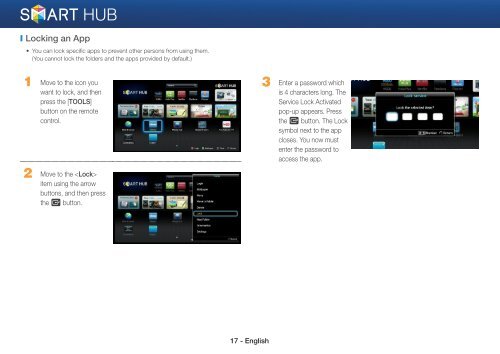Samsung 3D Blu-ray™ with Built-in WiFi (BD-EM59C) - BD-EM59C/ZA - Smart HUB Manual (ENGLISH)
Samsung 3D Blu-ray™ with Built-in WiFi (BD-EM59C) - BD-EM59C/ZA - Smart HUB Manual (ENGLISH)
Samsung 3D Blu-ray™ with Built-in WiFi (BD-EM59C) - BD-EM59C/ZA - Smart HUB Manual (ENGLISH)
Create successful ePaper yourself
Turn your PDF publications into a flip-book with our unique Google optimized e-Paper software.
❙ Lock<strong>in</strong>g an App<br />
• You can lock specific apps to prevent other persons from us<strong>in</strong>g them.<br />
(You cannot lock the folders and the apps provided by default.)<br />
1 Move to the icon you<br />
want to lock, and then<br />
press the [TOOLS]<br />
button on the remote<br />
control.<br />
3 Enter a password which<br />
is 4 characters long. The<br />
Service Lock Activated<br />
pop-up appears. Press<br />
the e button. The Lock<br />
symbol next to the app<br />
closes. You now must<br />
enter the password to<br />
access the app.<br />
2 Move to the <br />
item us<strong>in</strong>g the arrow<br />
buttons, and then press<br />
the e button.<br />
17 - English