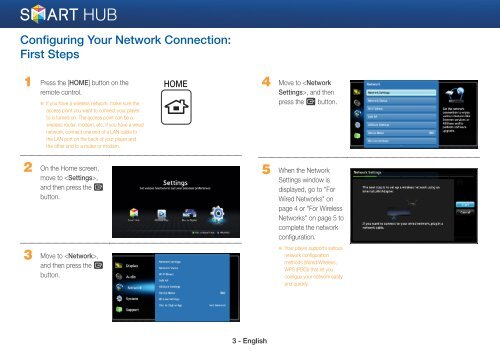Samsung 3D Blu-ray™ with Built-in WiFi (BD-EM59C) - BD-EM59C/ZA - Smart HUB Manual (ENGLISH)
Samsung 3D Blu-ray™ with Built-in WiFi (BD-EM59C) - BD-EM59C/ZA - Smart HUB Manual (ENGLISH)
Samsung 3D Blu-ray™ with Built-in WiFi (BD-EM59C) - BD-EM59C/ZA - Smart HUB Manual (ENGLISH)
Create successful ePaper yourself
Turn your PDF publications into a flip-book with our unique Google optimized e-Paper software.
Configur<strong>in</strong>g Your Network Connection:<br />
First Steps<br />
1 Press the [HOME] button on the<br />
remote control.<br />
※ If you have a wireless network, make sure the<br />
access po<strong>in</strong>t you want to connect your player<br />
to is turned on. The access po<strong>in</strong>t can be a<br />
wireless router, modem, etc. If you have a wired<br />
network, connect one end of a LAN cable to<br />
the LAN port on the back of your player and<br />
the other end to a router or modem.<br />
HOME<br />
4 Move to , and then<br />
press the e button.<br />
2 On the Home screen,<br />
move to ,<br />
and then press the e<br />
button.<br />
3 Move to ,<br />
and then press the e<br />
button.<br />
5 When the Network<br />
Sett<strong>in</strong>gs w<strong>in</strong>dow is<br />
displayed, go to "For<br />
Wired Networks" on<br />
page 4 or "For Wireless<br />
Networks" on page 5 to<br />
complete the network<br />
configuration.<br />
※ Your player supports various<br />
network configuration<br />
methods (Wired/Wireless,<br />
WPS (PBC)) that let you<br />
configue your network easily<br />
and quickly.<br />
3 - English