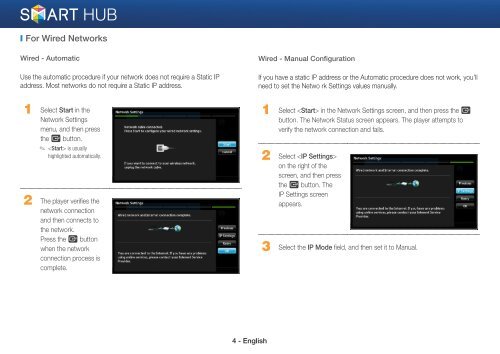Samsung 3D Blu-ray™ with Built-in WiFi (BD-EM59C) - BD-EM59C/ZA - Smart HUB Manual (ENGLISH)
Samsung 3D Blu-ray™ with Built-in WiFi (BD-EM59C) - BD-EM59C/ZA - Smart HUB Manual (ENGLISH)
Samsung 3D Blu-ray™ with Built-in WiFi (BD-EM59C) - BD-EM59C/ZA - Smart HUB Manual (ENGLISH)
Create successful ePaper yourself
Turn your PDF publications into a flip-book with our unique Google optimized e-Paper software.
❙ For Wired Networks<br />
Wired - Automatic<br />
Use the automatic procedure if your network does not require a Static IP<br />
address. Most networks do not require a Static IP address.<br />
Wired - <strong>Manual</strong> Configuration<br />
If you have a static IP address or the Automatic procedure does not work, you'll<br />
need to set the Netwo rk Sett<strong>in</strong>gs values manually.<br />
1 Select Start <strong>in</strong> the<br />
Network Sett<strong>in</strong>gs<br />
menu, and then press<br />
the e button.<br />
✎ is usually<br />
highlighted automatically.<br />
2 The player verifies the<br />
network connection<br />
and then connects to<br />
the network.<br />
Press the e button<br />
when the network<br />
connection process is<br />
complete.<br />
1 Select <strong>in</strong> the Network Sett<strong>in</strong>gs screen, and then press the e<br />
button. The Network Status screen appears. The player attempts to<br />
verify the network connection and fails.<br />
2 Select <br />
on the right of the<br />
screen, and then press<br />
the e button. The<br />
IP Sett<strong>in</strong>gs screen<br />
appears.<br />
3 Select the IP Mode field, and then set it to <strong>Manual</strong>.<br />
4 - English