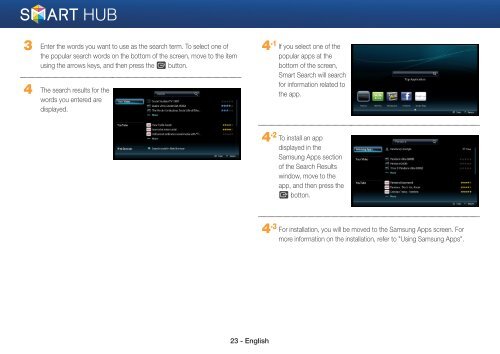Samsung 3D Blu-ray™ with Built-in WiFi (BD-EM59C) - BD-EM59C/ZA - Smart HUB Manual (ENGLISH)
Samsung 3D Blu-ray™ with Built-in WiFi (BD-EM59C) - BD-EM59C/ZA - Smart HUB Manual (ENGLISH)
Samsung 3D Blu-ray™ with Built-in WiFi (BD-EM59C) - BD-EM59C/ZA - Smart HUB Manual (ENGLISH)
Create successful ePaper yourself
Turn your PDF publications into a flip-book with our unique Google optimized e-Paper software.
3 Enter the words you want to use as the search term. To select one of<br />
the popular search words on the bottom of the screen, move to the item<br />
us<strong>in</strong>g the arrows keys, and then press the e button.<br />
4 The search results for the<br />
words you entered are<br />
displayed.<br />
4 -1 If you select one of the<br />
popular apps at the<br />
bottom of the screen,<br />
<strong>Smart</strong> Search will search<br />
for <strong>in</strong>formation related to<br />
the app.<br />
4 -2 To <strong>in</strong>stall an app<br />
displayed <strong>in</strong> the<br />
<strong>Samsung</strong> Apps section<br />
of the Search Results<br />
w<strong>in</strong>dow, move to the<br />
app, and then press the<br />
e botton.<br />
4 -3 For <strong>in</strong>stallation, you will be moved to the <strong>Samsung</strong> Apps screen. For<br />
more <strong>in</strong>formation on the <strong>in</strong>stallation, refer to "Us<strong>in</strong>g <strong>Samsung</strong> Apps".<br />
23 - English