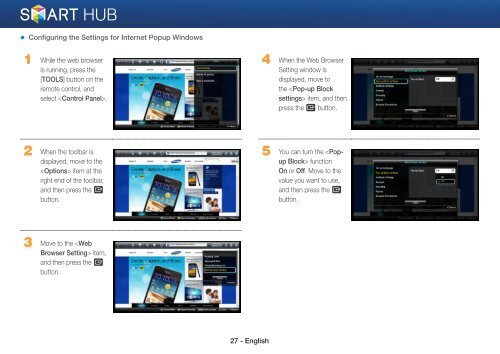Samsung 3D Blu-ray™ with Built-in WiFi (BD-EM59C) - BD-EM59C/ZA - Smart HUB Manual (ENGLISH)
Samsung 3D Blu-ray™ with Built-in WiFi (BD-EM59C) - BD-EM59C/ZA - Smart HUB Manual (ENGLISH)
Samsung 3D Blu-ray™ with Built-in WiFi (BD-EM59C) - BD-EM59C/ZA - Smart HUB Manual (ENGLISH)
Create successful ePaper yourself
Turn your PDF publications into a flip-book with our unique Google optimized e-Paper software.
Configur<strong>in</strong>g the Sett<strong>in</strong>gs for Internet Popup W<strong>in</strong>dows<br />
1 While the web browser<br />
is runn<strong>in</strong>g, press the<br />
[TOOLS] button on the<br />
remote control, and<br />
select .<br />
4 When the Web Browser<br />
Sett<strong>in</strong>g w<strong>in</strong>dow is<br />
displayed, move to<br />
the item, and then<br />
press the e button.<br />
2 When the toolbar is<br />
displayed, move to the<br />
item at the<br />
right end of the toolbar,<br />
and then press the e<br />
button.<br />
5 You can turn the function<br />
On or Off. Move to the<br />
value you want to use,<br />
and then press the e<br />
button.<br />
3 Move to the item,<br />
and then press the e<br />
button.<br />
27 - English