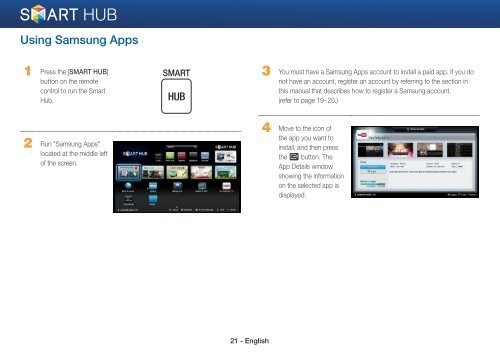Samsung 3D Blu-ray™ with Built-in WiFi (BD-EM59C) - BD-EM59C/ZA - Smart HUB Manual (ENGLISH)
Samsung 3D Blu-ray™ with Built-in WiFi (BD-EM59C) - BD-EM59C/ZA - Smart HUB Manual (ENGLISH)
Samsung 3D Blu-ray™ with Built-in WiFi (BD-EM59C) - BD-EM59C/ZA - Smart HUB Manual (ENGLISH)
Create successful ePaper yourself
Turn your PDF publications into a flip-book with our unique Google optimized e-Paper software.
Us<strong>in</strong>g <strong>Samsung</strong> Apps<br />
1 Press the [SMART <strong>HUB</strong>]<br />
button on the remote<br />
control to run the <strong>Smart</strong><br />
Hub.<br />
SMART<br />
<strong>HUB</strong><br />
3 You must have a <strong>Samsung</strong> Apps account to <strong>in</strong>stall a paid app. If you do<br />
not have an account, register an account by referr<strong>in</strong>g to the section <strong>in</strong><br />
this manual that describes how to register a <strong>Samsung</strong> account.<br />
(refer to page 19~20.)<br />
2 Run "<strong>Samsung</strong> Apps"<br />
located at the middle left<br />
of the screen.<br />
4 Move to the icon of<br />
the app you want to<br />
<strong>in</strong>stall, and then press<br />
the e button. The<br />
App Details w<strong>in</strong>dow<br />
show<strong>in</strong>g the <strong>in</strong>formation<br />
on the selected app is<br />
displayed.<br />
21 - English