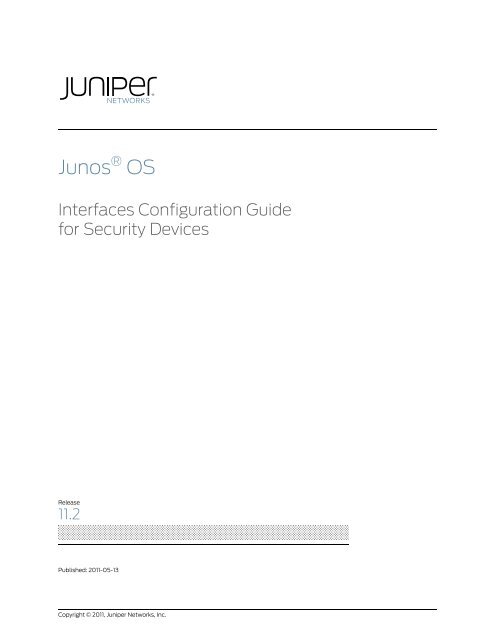Junos OS Interfaces Configuration Guide for ... - Juniper Networks
Junos OS Interfaces Configuration Guide for ... - Juniper Networks
Junos OS Interfaces Configuration Guide for ... - Juniper Networks
Create successful ePaper yourself
Turn your PDF publications into a flip-book with our unique Google optimized e-Paper software.
<strong>Junos</strong> ® <strong>OS</strong><br />
<strong>Interfaces</strong> <strong>Configuration</strong> <strong>Guide</strong><br />
<strong>for</strong> Security Devices<br />
Release<br />
11.2<br />
Published: 2011-05-13<br />
Copyright © 2011, <strong>Juniper</strong> <strong>Networks</strong>, Inc.
<strong>Juniper</strong> <strong>Networks</strong>, Inc.<br />
1194 North Mathilda Avenue<br />
Sunnyvale, Cali<strong>for</strong>nia 94089<br />
USA<br />
408-745-2000<br />
www.juniper.net<br />
This product includes the Envoy SNMP Engine, developed by Epilogue Technology, an Integrated Systems Company. Copyright © 1986-1997,<br />
Epilogue Technology Corporation. All rights reserved. This program and its documentation were developed at private expense, and no part<br />
of them is in the public domain.<br />
This product includes memory allocation software developed by Mark Moraes, copyright © 1988, 1989, 1993, University of Toronto.<br />
This product includes FreeBSD software developed by the University of Cali<strong>for</strong>nia, Berkeley, and its contributors. All of the documentation<br />
and software included in the 4.4BSD and 4.4BSD-Lite Releases is copyrighted by the Regents of the University of Cali<strong>for</strong>nia. Copyright ©<br />
1979, 1980, 1983, 1986, 1988, 1989, 1991, 1992, 1993, 1994. The Regents of the University of Cali<strong>for</strong>nia. All rights reserved.<br />
GateD software copyright © 1995, the Regents of the University. All rights reserved. Gate Daemon was originated and developed through<br />
release 3.0 by Cornell University and its collaborators. Gated is based on Kirton’s EGP, UC Berkeley’s routing daemon (routed), and DCN’s<br />
HELLO routing protocol. Development of Gated has been supported in part by the National Science Foundation. Portions of the GateD<br />
software copyright © 1988, Regents of the University of Cali<strong>for</strong>nia. All rights reserved. Portions of the GateD software copyright © 1991, D.<br />
L. S. Associates.<br />
This product includes software developed by Maker Communications, Inc., copyright © 1996, 1997, Maker Communications, Inc.<br />
<strong>Juniper</strong> <strong>Networks</strong>, <strong>Junos</strong>, Steel-Belted Radius, NetScreen, and Screen<strong>OS</strong> are registered trademarks of <strong>Juniper</strong> <strong>Networks</strong>, Inc. in the United<br />
States and other countries. The <strong>Juniper</strong> <strong>Networks</strong> Logo, the <strong>Junos</strong> logo, and <strong>Junos</strong>E are trademarks of <strong>Juniper</strong> <strong>Networks</strong>, Inc. All other<br />
trademarks, service marks, registered trademarks, or registered service marks are the property of their respective owners.<br />
<strong>Juniper</strong> <strong>Networks</strong> assumes no responsibility <strong>for</strong> any inaccuracies in this document. <strong>Juniper</strong> <strong>Networks</strong> reserves the right to change, modify,<br />
transfer, or otherwise revise this publication without notice.<br />
Products made or sold by <strong>Juniper</strong> <strong>Networks</strong> or components thereof might be covered by one or more of the following patents that are<br />
owned by or licensed to <strong>Juniper</strong> <strong>Networks</strong>: U.S. Patent Nos. 5,473,599, 5,905,725, 5,909,440, 6,192,051, 6,333,650, 6,359,479, 6,406,312,<br />
6,429,706, 6,459,579, 6,493,347, 6,538,518, 6,538,899, 6,552,918, 6,567,902, 6,578,186, and 6,590,785.<br />
<strong>Junos</strong> <strong>OS</strong> <strong>Interfaces</strong> <strong>Configuration</strong> <strong>Guide</strong> <strong>for</strong> Security Devices<br />
Release 11.2<br />
Copyright © 2011, <strong>Juniper</strong> <strong>Networks</strong>, Inc.<br />
All rights reserved.<br />
Revision History<br />
May 2011—R1 <strong>Junos</strong> <strong>OS</strong> 11.2<br />
The in<strong>for</strong>mation in this document is current as of the date listed in the revision history.<br />
YEAR 2000 NOTICE<br />
<strong>Juniper</strong> <strong>Networks</strong> hardware and software products are Year 2000 compliant. The <strong>Junos</strong> <strong>OS</strong> has no known time-related limitations through<br />
the year 2038. However, the NTP application is known to have some difficulty in the year 2036.<br />
SOFTWARE LICENSE<br />
The terms and conditions <strong>for</strong> using this software are described in the software license contained in the acknowledgment to your purchase<br />
order or, to the extent applicable, to any reseller agreement or end-user purchase agreement executed between you and <strong>Juniper</strong> <strong>Networks</strong>.<br />
By using this software, you indicate that you understand and agree to be bound by those terms and conditions. Generally speaking, the<br />
software license restricts the manner in which you are permitted to use the software and may contain prohibitions against certain uses.<br />
The software license may state conditions under which the license is automatically terminated. You should consult the license <strong>for</strong> further<br />
details. For complete product documentation, please see the <strong>Juniper</strong> <strong>Networks</strong> website at www.juniper.net/techpubs.<br />
ii<br />
Copyright © 2011, <strong>Juniper</strong> <strong>Networks</strong>, Inc.
END USER LICENSE AGREEMENT<br />
READ THIS END USER LICENSE AGREEMENT (“AGREEMENT”) BEFORE DOWNLOADING, INSTALLING, OR USING THE SOFTWARE.<br />
BY DOWNLOADING, INSTALLING, OR USING THE SOFTWARE OR OTHERWISE EXPRESSING YOUR AGREEMENT TO THE TERMS<br />
CONTAINED HEREIN, YOU (AS CUSTOMER OR IF YOU ARE NOT THE CUSTOMER, AS A REPRESENTATIVE/AGENT AUTHORIZED TO<br />
BIND THE CUSTOMER) CONSENT TO BE BOUND BY THIS AGREEMENT. IF YOU DO NOT OR CANNOT AGREE TO THE TERMS CONTAINED<br />
HEREIN, THEN (A) DO NOT DOWNLOAD, INSTALL, OR USE THE SOFTWARE, AND (B) YOU MAY CONTACT JUNIPER NETWORKS<br />
REGARDING LICENSE TERMS.<br />
1. The Parties. The parties to this Agreement are (i) <strong>Juniper</strong> <strong>Networks</strong>, Inc. (if the Customer’s principal office is located in the Americas) or<br />
<strong>Juniper</strong> <strong>Networks</strong> (Cayman) Limited (if the Customer’s principal office is located outside the Americas) (such applicable entity being referred<br />
to herein as “<strong>Juniper</strong>”), and (ii) the person or organization that originally purchased from <strong>Juniper</strong> or an authorized <strong>Juniper</strong> reseller the applicable<br />
license(s) <strong>for</strong> use of the Software (“Customer”) (collectively, the “Parties”).<br />
2. The Software. In this Agreement, “Software” means the program modules and features of the <strong>Juniper</strong> or <strong>Juniper</strong>-supplied software, <strong>for</strong><br />
which Customer has paid the applicable license or support fees to <strong>Juniper</strong> or an authorized <strong>Juniper</strong> reseller, or which was embedded by<br />
<strong>Juniper</strong> in equipment which Customer purchased from <strong>Juniper</strong> or an authorized <strong>Juniper</strong> reseller. “Software” also includes updates, upgrades<br />
and new releases of such software. “Embedded Software” means Software which <strong>Juniper</strong> has embedded in or loaded onto the <strong>Juniper</strong><br />
equipment and any updates, upgrades, additions or replacements which are subsequently embedded in or loaded onto the equipment.<br />
3. License Grant. Subject to payment of the applicable fees and the limitations and restrictions set <strong>for</strong>th herein, <strong>Juniper</strong> grants to Customer<br />
a non-exclusive and non-transferable license, without right to sublicense, to use the Software, in executable <strong>for</strong>m only, subject to the<br />
following use restrictions:<br />
a. Customer shall use Embedded Software solely as embedded in, and <strong>for</strong> execution on, <strong>Juniper</strong> equipment originally purchased by<br />
Customer from <strong>Juniper</strong> or an authorized <strong>Juniper</strong> reseller.<br />
b. Customer shall use the Software on a single hardware chassis having a single processing unit, or as many chassis or processing units<br />
<strong>for</strong> which Customer has paid the applicable license fees; provided, however, with respect to the Steel-Belted Radius or Odyssey Access<br />
Client software only, Customer shall use such Software on a single computer containing a single physical random access memory space<br />
and containing any number of processors. Use of the Steel-Belted Radius or IMS AAA software on multiple computers or virtual machines<br />
(e.g., Solaris zones) requires multiple licenses, regardless of whether such computers or virtualizations are physically contained on a single<br />
chassis.<br />
c. Product purchase documents, paper or electronic user documentation, and/or the particular licenses purchased by Customer may<br />
specify limits to Customer’s use of the Software. Such limits may restrict use to a maximum number of seats, registered endpoints, concurrent<br />
users, sessions, calls, connections, subscribers, clusters, nodes, realms, devices, links, ports or transactions, or require the purchase of<br />
separate licenses to use particular features, functionalities, services, applications, operations, or capabilities, or provide throughput,<br />
per<strong>for</strong>mance, configuration, bandwidth, interface, processing, temporal, or geographical limits. In addition, such limits may restrict the use<br />
of the Software to managing certain kinds of networks or require the Software to be used only in conjunction with other specific Software.<br />
Customer’s use of the Software shall be subject to all such limitations and purchase of all applicable licenses.<br />
d. For any trial copy of the Software, Customer’s right to use the Software expires 30 days after download, installation or use of the<br />
Software. Customer may operate the Software after the 30-day trial period only if Customer pays <strong>for</strong> a license to do so. Customer may not<br />
extend or create an additional trial period by re-installing the Software after the 30-day trial period.<br />
e. The Global Enterprise Edition of the Steel-Belted Radius software may be used by Customer only to manage access to Customer’s<br />
enterprise network. Specifically, service provider customers are expressly prohibited from using the Global Enterprise Edition of the<br />
Steel-Belted Radius software to support any commercial network access services.<br />
The <strong>for</strong>egoing license is not transferable or assignable by Customer. No license is granted herein to any user who did not originally purchase<br />
the applicable license(s) <strong>for</strong> the Software from <strong>Juniper</strong> or an authorized <strong>Juniper</strong> reseller.<br />
4. Use Prohibitions. Notwithstanding the <strong>for</strong>egoing, the license provided herein does not permit the Customer to, and Customer agrees<br />
not to and shall not: (a) modify, unbundle, reverse engineer, or create derivative works based on the Software; (b) make unauthorized<br />
copies of the Software (except as necessary <strong>for</strong> backup purposes); (c) rent, sell, transfer, or grant any rights in and to any copy of the<br />
Software, in any <strong>for</strong>m, to any third party; (d) remove any proprietary notices, labels, or marks on or in any copy of the Software or any product<br />
in which the Software is embedded; (e) distribute any copy of the Software to any third party, including as may be embedded in <strong>Juniper</strong><br />
equipment sold in the secondhand market; (f) use any ‘locked’ or key-restricted feature, function, service, application, operation, or capability<br />
without first purchasing the applicable license(s) and obtaining a valid key from <strong>Juniper</strong>, even if such feature, function, service, application,<br />
operation, or capability is enabled without a key; (g) distribute any key <strong>for</strong> the Software provided by <strong>Juniper</strong> to any third party; (h) use the<br />
Copyright © 2011, <strong>Juniper</strong> <strong>Networks</strong>, Inc.<br />
iii
Software in any manner that extends or is broader than the uses purchased by Customer from <strong>Juniper</strong> or an authorized <strong>Juniper</strong> reseller; (i)<br />
use Embedded Software on non-<strong>Juniper</strong> equipment; (j) use Embedded Software (or make it available <strong>for</strong> use) on <strong>Juniper</strong> equipment that<br />
the Customer did not originally purchase from <strong>Juniper</strong> or an authorized <strong>Juniper</strong> reseller; (k) disclose the results of testing or benchmarking<br />
of the Software to any third party without the prior written consent of <strong>Juniper</strong>; or (l) use the Software in any manner other than as expressly<br />
provided herein.<br />
5. Audit. Customer shall maintain accurate records as necessary to verify compliance with this Agreement. Upon request by <strong>Juniper</strong>,<br />
Customer shall furnish such records to <strong>Juniper</strong> and certify its compliance with this Agreement.<br />
6. Confidentiality. The Parties agree that aspects of the Software and associated documentation are the confidential property of <strong>Juniper</strong>.<br />
As such, Customer shall exercise all reasonable commercial ef<strong>for</strong>ts to maintain the Software and associated documentation in confidence,<br />
which at a minimum includes restricting access to the Software to Customer employees and contractors having a need to use the Software<br />
<strong>for</strong> Customer’s internal business purposes.<br />
7. Ownership. <strong>Juniper</strong> and <strong>Juniper</strong>’s licensors, respectively, retain ownership of all right, title, and interest (including copyright) in and to<br />
the Software, associated documentation, and all copies of the Software. Nothing in this Agreement constitutes a transfer or conveyance<br />
of any right, title, or interest in the Software or associated documentation, or a sale of the Software, associated documentation, or copies<br />
of the Software.<br />
8. Warranty, Limitation of Liability, Disclaimer of Warranty. The warranty applicable to the Software shall be as set <strong>for</strong>th in the warranty<br />
statement that accompanies the Software (the “Warranty Statement”). Nothing in this Agreement shall give rise to any obligation to support<br />
the Software. Support services may be purchased separately. Any such support shall be governed by a separate, written support services<br />
agreement. TO THE MAXIMUM EXTENT PERMITTED BY LAW, JUNIPER SHALL NOT BE LIABLE FOR ANY L<strong>OS</strong>T PROFITS, L<strong>OS</strong>S OF DATA,<br />
OR C<strong>OS</strong>TS OR PROCUREMENT OF SUBSTITUTE GOODS OR SERVICES, OR FOR ANY SPECIAL, INDIRECT, OR CONSEQUENTIAL DAMAGES<br />
ARISING OUT OF THIS AGREEMENT, THE SOFTWARE, OR ANY JUNIPER OR JUNIPER-SUPPLIED SOFTWARE. IN NO EVENT SHALL JUNIPER<br />
BE LIABLE FOR DAMAGES ARISING FROM UNAUTHORIZED OR IMPROPER USE OF ANY JUNIPER OR JUNIPER-SUPPLIED SOFTWARE.<br />
EXCEPT AS EXPRESSLY PROVIDED IN THE WARRANTY STATEMENT TO THE EXTENT PERMITTED BY LAW, JUNIPER DISCLAIMS ANY<br />
AND ALL WARRANTIES IN AND TO THE SOFTWARE (WHETHER EXPRESS, IMPLIED, STATUTORY, OR OTHERWISE), INCLUDING ANY<br />
IMPLIED WARRANTY OF MERCHANTABILITY, FITNESS FOR A PARTICULAR PURP<strong>OS</strong>E, OR NONINFRINGEMENT. IN NO EVENT DOES<br />
JUNIPER WARRANT THAT THE SOFTWARE, OR ANY EQUIPMENT OR NETWORK RUNNING THE SOFTWARE, WILL OPERATE WITHOUT<br />
ERROR OR INTERRUPTION, OR WILL BE FREE OF VULNERABILITY TO INTRUSION OR ATTACK. In no event shall <strong>Juniper</strong>’s or its suppliers’<br />
or licensors’ liability to Customer, whether in contract, tort (including negligence), breach of warranty, or otherwise, exceed the price paid<br />
by Customer <strong>for</strong> the Software that gave rise to the claim, or if the Software is embedded in another <strong>Juniper</strong> product, the price paid by<br />
Customer <strong>for</strong> such other product. Customer acknowledges and agrees that <strong>Juniper</strong> has set its prices and entered into this Agreement in<br />
reliance upon the disclaimers of warranty and the limitations of liability set <strong>for</strong>th herein, that the same reflect an allocation of risk between<br />
the Parties (including the risk that a contract remedy may fail of its essential purpose and cause consequential loss), and that the same<br />
<strong>for</strong>m an essential basis of the bargain between the Parties.<br />
9. Termination. Any breach of this Agreement or failure by Customer to pay any applicable fees due shall result in automatic termination<br />
of the license granted herein. Upon such termination, Customer shall destroy or return to <strong>Juniper</strong> all copies of the Software and related<br />
documentation in Customer’s possession or control.<br />
10. Taxes. All license fees payable under this agreement are exclusive of tax. Customer shall be responsible <strong>for</strong> paying Taxes arising from<br />
the purchase of the license, or importation or use of the Software. If applicable, valid exemption documentation <strong>for</strong> each taxing jurisdiction<br />
shall be provided to <strong>Juniper</strong> prior to invoicing, and Customer shall promptly notify <strong>Juniper</strong> if their exemption is revoked or modified. All<br />
payments made by Customer shall be net of any applicable withholding tax. Customer will provide reasonable assistance to <strong>Juniper</strong> in<br />
connection with such withholding taxes by promptly: providing <strong>Juniper</strong> with valid tax receipts and other required documentation showing<br />
Customer’s payment of any withholding taxes; completing appropriate applications that would reduce the amount of withholding tax to<br />
be paid; and notifying and assisting <strong>Juniper</strong> in any audit or tax proceeding related to transactions hereunder. Customer shall comply with<br />
all applicable tax laws and regulations, and Customer will promptly pay or reimburse <strong>Juniper</strong> <strong>for</strong> all costs and damages related to any<br />
liability incurred by <strong>Juniper</strong> as a result of Customer’s non-compliance or delay with its responsibilities herein. Customer’s obligations under<br />
this Section shall survive termination or expiration of this Agreement.<br />
11. Export. Customer agrees to comply with all applicable export laws and restrictions and regulations of any United States and any<br />
applicable <strong>for</strong>eign agency or authority, and not to export or re-export the Software or any direct product thereof in violation of any such<br />
restrictions, laws or regulations, or without all necessary approvals. Customer shall be liable <strong>for</strong> any such violations. The version of the<br />
Software supplied to Customer may contain encryption or other capabilities restricting Customer’s ability to export the Software without<br />
an export license.<br />
iv<br />
Copyright © 2011, <strong>Juniper</strong> <strong>Networks</strong>, Inc.
12. Commercial Computer Software. The Software is “commercial computer software” and is provided with restricted rights. Use,<br />
duplication, or disclosure by the United States government is subject to restrictions set <strong>for</strong>th in this Agreement and as provided in DFARS<br />
227.7201 through 227.7202-4, FAR 12.212, FAR 27.405(b)(2), FAR 52.227-19, or FAR 52.227-14(ALT III) as applicable.<br />
13. Interface In<strong>for</strong>mation. To the extent required by applicable law, and at Customer's written request, <strong>Juniper</strong> shall provide Customer<br />
with the interface in<strong>for</strong>mation needed to achieve interoperability between the Software and another independently created program, on<br />
payment of applicable fee, if any. Customer shall observe strict obligations of confidentiality with respect to such in<strong>for</strong>mation and shall use<br />
such in<strong>for</strong>mation in compliance with any applicable terms and conditions upon which <strong>Juniper</strong> makes such in<strong>for</strong>mation available.<br />
14. Third Party Software. Any licensor of <strong>Juniper</strong> whose software is embedded in the Software and any supplier of <strong>Juniper</strong> whose products<br />
or technology are embedded in (or services are accessed by) the Software shall be a third party beneficiary with respect to this Agreement,<br />
and such licensor or vendor shall have the right to en<strong>for</strong>ce this Agreement in its own name as if it were <strong>Juniper</strong>. In addition, certain third party<br />
software may be provided with the Software and is subject to the accompanying license(s), if any, of its respective owner(s). To the extent<br />
portions of the Software are distributed under and subject to open source licenses obligating <strong>Juniper</strong> to make the source code <strong>for</strong> such<br />
portions publicly available (such as the GNU General Public License (“GPL”) or the GNU Library General Public License (“LGPL”)), <strong>Juniper</strong><br />
will make such source code portions (including <strong>Juniper</strong> modifications, as appropriate) available upon request <strong>for</strong> a period of up to three<br />
years from the date of distribution. Such request can be made in writing to <strong>Juniper</strong> <strong>Networks</strong>, Inc., 1194 N. Mathilda Ave., Sunnyvale, CA<br />
94089, ATTN: General Counsel. You may obtain a copy of the GPL at http://www.gnu.org/licenses/gpl.html, and a copy of the LGPL<br />
at http://www.gnu.org/licenses/lgpl.html .<br />
15. Miscellaneous. This Agreement shall be governed by the laws of the State of Cali<strong>for</strong>nia without reference to its conflicts of laws<br />
principles. The provisions of the U.N. Convention <strong>for</strong> the International Sale of Goods shall not apply to this Agreement. For any disputes<br />
arising under this Agreement, the Parties hereby consent to the personal and exclusive jurisdiction of, and venue in, the state and federal<br />
courts within Santa Clara County, Cali<strong>for</strong>nia. This Agreement constitutes the entire and sole agreement between <strong>Juniper</strong> and the Customer<br />
with respect to the Software, and supersedes all prior and contemporaneous agreements relating to the Software, whether oral or written<br />
(including any inconsistent terms contained in a purchase order), except that the terms of a separate written agreement executed by an<br />
authorized <strong>Juniper</strong> representative and Customer shall govern to the extent such terms are inconsistent or conflict with terms contained<br />
herein. No modification to this Agreement nor any waiver of any rights hereunder shall be effective unless expressly assented to in writing<br />
by the party to be charged. If any portion of this Agreement is held invalid, the Parties agree that such invalidity shall not affect the validity<br />
of the remainder of this Agreement. This Agreement and associated documentation has been written in the English language, and the<br />
Parties agree that the English version will govern. (For Canada: Les parties aux présentés confirment leur volonté que cette convention de<br />
même que tous les documents y compris tout avis qui s'y rattaché, soient redigés en langue anglaise. (Translation: The parties confirm that<br />
this Agreement and all related documentation is and will be in the English language)).<br />
Copyright © 2011, <strong>Juniper</strong> <strong>Networks</strong>, Inc.<br />
v
vi<br />
Copyright © 2011, <strong>Juniper</strong> <strong>Networks</strong>, Inc.
Abbreviated Table of Contents<br />
About This <strong>Guide</strong> . . . . . . . . . . . . . . . . . . . . . . . . . . . . . . . . . . . . . . . . . . . . . . . . . xxi<br />
Part 1 <strong>Interfaces</strong> Overview<br />
Chapter 1 <strong>Interfaces</strong> Overview . . . . . . . . . . . . . . . . . . . . . . . . . . . . . . . . . . . . . . . . . . . . . . . . 3<br />
Part 2 Ethernet <strong>Interfaces</strong><br />
Chapter 2 Ethernet <strong>Interfaces</strong> . . . . . . . . . . . . . . . . . . . . . . . . . . . . . . . . . . . . . . . . . . . . . . . . 43<br />
Chapter 3 Aggregated Ethernet <strong>Interfaces</strong> . . . . . . . . . . . . . . . . . . . . . . . . . . . . . . . . . . . . . 55<br />
Chapter 4 1-Port Gigabit Ethernet SFP Mini-PIM . . . . . . . . . . . . . . . . . . . . . . . . . . . . . . . . 81<br />
Chapter 5 2-Port 10-Gigabit Ethernet XPIM . . . . . . . . . . . . . . . . . . . . . . . . . . . . . . . . . . . . 89<br />
Chapter 6 Power over Ethernet . . . . . . . . . . . . . . . . . . . . . . . . . . . . . . . . . . . . . . . . . . . . . . . 97<br />
Part 3 DS1 and DS3 <strong>Interfaces</strong><br />
Chapter 7 DS1 and DS3 <strong>Interfaces</strong> . . . . . . . . . . . . . . . . . . . . . . . . . . . . . . . . . . . . . . . . . . . 109<br />
Chapter 8 1-Port Clear Channel DS3/E3 GPIM . . . . . . . . . . . . . . . . . . . . . . . . . . . . . . . . . 125<br />
Chapter 9 Channelized <strong>Interfaces</strong> . . . . . . . . . . . . . . . . . . . . . . . . . . . . . . . . . . . . . . . . . . . . 133<br />
Part 4 ISDN and VoIP <strong>Interfaces</strong><br />
Chapter 10 ISDN . . . . . . . . . . . . . . . . . . . . . . . . . . . . . . . . . . . . . . . . . . . . . . . . . . . . . . . . . . . . 161<br />
Chapter 11 Voice over Internet Protocol with Avaya . . . . . . . . . . . . . . . . . . . . . . . . . . . . 203<br />
Part 5 DSL and Modem <strong>Interfaces</strong><br />
Chapter 12 DSL <strong>Interfaces</strong> . . . . . . . . . . . . . . . . . . . . . . . . . . . . . . . . . . . . . . . . . . . . . . . . . . . 261<br />
Chapter 13 G.SHDSL <strong>Interfaces</strong> . . . . . . . . . . . . . . . . . . . . . . . . . . . . . . . . . . . . . . . . . . . . . . 293<br />
Chapter 14 VDSL2 Mini-PIM <strong>Interfaces</strong> . . . . . . . . . . . . . . . . . . . . . . . . . . . . . . . . . . . . . . . . 317<br />
Chapter 15 3G Wireless Modems <strong>for</strong> WAN Connections . . . . . . . . . . . . . . . . . . . . . . . . . 377<br />
Chapter 16 USB Modems <strong>for</strong> Dial Backup . . . . . . . . . . . . . . . . . . . . . . . . . . . . . . . . . . . . . . 397<br />
Chapter 17 DOCSIS Mini-PIM <strong>Interfaces</strong> . . . . . . . . . . . . . . . . . . . . . . . . . . . . . . . . . . . . . . . 413<br />
Chapter 18 Serial <strong>Interfaces</strong> . . . . . . . . . . . . . . . . . . . . . . . . . . . . . . . . . . . . . . . . . . . . . . . . . . 421<br />
Part 6 Link Services and Special <strong>Interfaces</strong><br />
Chapter 19 Link Services <strong>Interfaces</strong> . . . . . . . . . . . . . . . . . . . . . . . . . . . . . . . . . . . . . . . . . . . 433<br />
Chapter 20 Special <strong>Interfaces</strong> . . . . . . . . . . . . . . . . . . . . . . . . . . . . . . . . . . . . . . . . . . . . . . . 485<br />
Copyright © 2011, <strong>Juniper</strong> <strong>Networks</strong>, Inc.<br />
vii
<strong>Junos</strong> <strong>OS</strong> <strong>Interfaces</strong> <strong>Configuration</strong> <strong>Guide</strong> <strong>for</strong> Security Devices<br />
viii<br />
Part 7 Encapsulation<br />
Chapter 21 Interface Encapsulation Overview . . . . . . . . . . . . . . . . . . . . . . . . . . . . . . . . . . 491<br />
Chapter 22 Point-to-Point Protocol over Ethernet . . . . . . . . . . . . . . . . . . . . . . . . . . . . . . 499<br />
Part 8 Index<br />
Index . . . . . . . . . . . . . . . . . . . . . . . . . . . . . . . . . . . . . . . . . . . . . . . . . . . . . . . . . . . 519<br />
Copyright © 2011, <strong>Juniper</strong> <strong>Networks</strong>, Inc.
Table of Contents<br />
About This <strong>Guide</strong> . . . . . . . . . . . . . . . . . . . . . . . . . . . . . . . . . . . . . . . . . . . . . . . . . xxi<br />
J Series and SRX Series Documentation and Release Notes . . . . . . . . . . . . . . . . . xxi<br />
Objectives . . . . . . . . . . . . . . . . . . . . . . . . . . . . . . . . . . . . . . . . . . . . . . . . . . . . . . . . xxii<br />
Audience . . . . . . . . . . . . . . . . . . . . . . . . . . . . . . . . . . . . . . . . . . . . . . . . . . . . . . . . . xxii<br />
Supported Routing Plat<strong>for</strong>ms . . . . . . . . . . . . . . . . . . . . . . . . . . . . . . . . . . . . . . . . . xxii<br />
Document Conventions . . . . . . . . . . . . . . . . . . . . . . . . . . . . . . . . . . . . . . . . . . . . . xxii<br />
Documentation Feedback . . . . . . . . . . . . . . . . . . . . . . . . . . . . . . . . . . . . . . . . . . . xxiv<br />
Requesting Technical Support . . . . . . . . . . . . . . . . . . . . . . . . . . . . . . . . . . . . . . . xxiv<br />
Part 1 <strong>Interfaces</strong> Overview<br />
Self-Help Online Tools and Resources . . . . . . . . . . . . . . . . . . . . . . . . . . . . . xxiv<br />
Opening a Case with JTAC . . . . . . . . . . . . . . . . . . . . . . . . . . . . . . . . . . . . . . . . xxv<br />
Chapter 1 <strong>Interfaces</strong> Overview . . . . . . . . . . . . . . . . . . . . . . . . . . . . . . . . . . . . . . . . . . . . . . . . 3<br />
Copyright © 2011, <strong>Juniper</strong> <strong>Networks</strong>, Inc.<br />
<strong>Interfaces</strong> Overview . . . . . . . . . . . . . . . . . . . . . . . . . . . . . . . . . . . . . . . . . . . . . . . . . . 3<br />
Understanding <strong>Interfaces</strong> . . . . . . . . . . . . . . . . . . . . . . . . . . . . . . . . . . . . . . . . . . 3<br />
Network <strong>Interfaces</strong> . . . . . . . . . . . . . . . . . . . . . . . . . . . . . . . . . . . . . . . . . . . . . . . 4<br />
Services <strong>Interfaces</strong> . . . . . . . . . . . . . . . . . . . . . . . . . . . . . . . . . . . . . . . . . . . . . . . 5<br />
Special <strong>Interfaces</strong> . . . . . . . . . . . . . . . . . . . . . . . . . . . . . . . . . . . . . . . . . . . . . . . . 8<br />
Interface Naming Conventions . . . . . . . . . . . . . . . . . . . . . . . . . . . . . . . . . . . . . . . . . 9<br />
Interface Logical Properties . . . . . . . . . . . . . . . . . . . . . . . . . . . . . . . . . . . . . . . . . . . . 11<br />
Understanding Interface Logical Properties . . . . . . . . . . . . . . . . . . . . . . . . . . . 12<br />
Understanding Protocol Families . . . . . . . . . . . . . . . . . . . . . . . . . . . . . . . . . . . 12<br />
Common Protocol Suites . . . . . . . . . . . . . . . . . . . . . . . . . . . . . . . . . . . . . . 12<br />
Other Protocol Suites . . . . . . . . . . . . . . . . . . . . . . . . . . . . . . . . . . . . . . . . . 13<br />
Understanding IPv4 Addressing . . . . . . . . . . . . . . . . . . . . . . . . . . . . . . . . . . . . 13<br />
IPv4 Classful Addressing . . . . . . . . . . . . . . . . . . . . . . . . . . . . . . . . . . . . . . 14<br />
IPv4 Dotted Decimal Notation . . . . . . . . . . . . . . . . . . . . . . . . . . . . . . . . . . 14<br />
IPv4 Subnetting . . . . . . . . . . . . . . . . . . . . . . . . . . . . . . . . . . . . . . . . . . . . . 14<br />
IPv4 Variable-Length Subnet Masks . . . . . . . . . . . . . . . . . . . . . . . . . . . . . 15<br />
IPv6 Addressing . . . . . . . . . . . . . . . . . . . . . . . . . . . . . . . . . . . . . . . . . . . . . . . . . 16<br />
Understanding IPv6 Addressing . . . . . . . . . . . . . . . . . . . . . . . . . . . . . . . . 16<br />
Configuring the inet6 IPv6 Protocol Family . . . . . . . . . . . . . . . . . . . . . . . . 18<br />
Enabling Flow-Based Processing <strong>for</strong> IPv6 Traffic . . . . . . . . . . . . . . . . . . . 19<br />
Configuring Flow Aggregation to Use Version 9 Flow Templates . . . . . . 20<br />
Understanding Virtual LANs . . . . . . . . . . . . . . . . . . . . . . . . . . . . . . . . . . . . . . . 28<br />
Interface Physical Properties . . . . . . . . . . . . . . . . . . . . . . . . . . . . . . . . . . . . . . . . . . 30<br />
Understanding Interface Physical Properties . . . . . . . . . . . . . . . . . . . . . . . . . 30<br />
Understanding Bit Error Rate Testing . . . . . . . . . . . . . . . . . . . . . . . . . . . . . . . . 31<br />
ix
<strong>Junos</strong> <strong>OS</strong> <strong>Interfaces</strong> <strong>Configuration</strong> <strong>Guide</strong> <strong>for</strong> Security Devices<br />
x<br />
Understanding Interface Clocking . . . . . . . . . . . . . . . . . . . . . . . . . . . . . . . . . . 32<br />
Data Stream Clocking . . . . . . . . . . . . . . . . . . . . . . . . . . . . . . . . . . . . . . . . 32<br />
Explicit Clocking Signal Transmission . . . . . . . . . . . . . . . . . . . . . . . . . . . . 33<br />
Understanding Frame Check Sequences . . . . . . . . . . . . . . . . . . . . . . . . . . . . . 33<br />
Cyclic Redundancy Checks and Checksums . . . . . . . . . . . . . . . . . . . . . . . 33<br />
Two-Dimensional Parity . . . . . . . . . . . . . . . . . . . . . . . . . . . . . . . . . . . . . . 33<br />
MTU Default and Maximum Values . . . . . . . . . . . . . . . . . . . . . . . . . . . . . . . . . 34<br />
Understanding the Data Link Layer . . . . . . . . . . . . . . . . . . . . . . . . . . . . . . . . . . . . . 36<br />
Physical Addressing . . . . . . . . . . . . . . . . . . . . . . . . . . . . . . . . . . . . . . . . . . . . . 36<br />
Network Topology . . . . . . . . . . . . . . . . . . . . . . . . . . . . . . . . . . . . . . . . . . . . . . . 36<br />
Error Notification . . . . . . . . . . . . . . . . . . . . . . . . . . . . . . . . . . . . . . . . . . . . . . . . 36<br />
Frame Sequencing . . . . . . . . . . . . . . . . . . . . . . . . . . . . . . . . . . . . . . . . . . . . . . 37<br />
Flow Control . . . . . . . . . . . . . . . . . . . . . . . . . . . . . . . . . . . . . . . . . . . . . . . . . . . 37<br />
Data Link Sublayers . . . . . . . . . . . . . . . . . . . . . . . . . . . . . . . . . . . . . . . . . . . . . . 37<br />
MAC Addressing . . . . . . . . . . . . . . . . . . . . . . . . . . . . . . . . . . . . . . . . . . . . . . . . 37<br />
Configuring IOC to NPC Mapping . . . . . . . . . . . . . . . . . . . . . . . . . . . . . . . . . . . . . . 38<br />
Part 2 Ethernet <strong>Interfaces</strong><br />
Chapter 2 Ethernet <strong>Interfaces</strong> . . . . . . . . . . . . . . . . . . . . . . . . . . . . . . . . . . . . . . . . . . . . . . . . 43<br />
Understanding Ethernet <strong>Interfaces</strong> . . . . . . . . . . . . . . . . . . . . . . . . . . . . . . . . . . . . . 43<br />
Ethernet Access Control and Transmission . . . . . . . . . . . . . . . . . . . . . . . . . . . 43<br />
Collisions and Detection . . . . . . . . . . . . . . . . . . . . . . . . . . . . . . . . . . . . . . . . . . 44<br />
Collision Detection . . . . . . . . . . . . . . . . . . . . . . . . . . . . . . . . . . . . . . . . . . 44<br />
Backoff Algorithm . . . . . . . . . . . . . . . . . . . . . . . . . . . . . . . . . . . . . . . . . . . 44<br />
Collision Domains and LAN Segments . . . . . . . . . . . . . . . . . . . . . . . . . . . . . . 45<br />
Repeaters . . . . . . . . . . . . . . . . . . . . . . . . . . . . . . . . . . . . . . . . . . . . . . . . . . 45<br />
Bridges and Switches . . . . . . . . . . . . . . . . . . . . . . . . . . . . . . . . . . . . . . . . 45<br />
Broadcast Domains . . . . . . . . . . . . . . . . . . . . . . . . . . . . . . . . . . . . . . . . . . . . . 46<br />
Ethernet Frames . . . . . . . . . . . . . . . . . . . . . . . . . . . . . . . . . . . . . . . . . . . . . . . . 46<br />
Example: Creating an Ethernet Interface . . . . . . . . . . . . . . . . . . . . . . . . . . . . . . . . . 47<br />
Example: Deleting an Ethernet Interface . . . . . . . . . . . . . . . . . . . . . . . . . . . . . . . . 48<br />
Static ARP Entries on Ethernet <strong>Interfaces</strong> . . . . . . . . . . . . . . . . . . . . . . . . . . . . . . . 49<br />
Understanding Static ARP Entries on Ethernet <strong>Interfaces</strong> . . . . . . . . . . . . . . . 49<br />
Example: Configuring Static ARP Entries on Ethernet <strong>Interfaces</strong> . . . . . . . . . . 49<br />
Promiscuous Mode on Ethernet <strong>Interfaces</strong> . . . . . . . . . . . . . . . . . . . . . . . . . . . . . . . 52<br />
Understanding Promiscuous Mode on Ethernet <strong>Interfaces</strong> . . . . . . . . . . . . . . 52<br />
Enabling and Disabling Promiscuous Mode on Ethernet <strong>Interfaces</strong> (CLI<br />
Procedure) . . . . . . . . . . . . . . . . . . . . . . . . . . . . . . . . . . . . . . . . . . . . . . . . . 53<br />
Copyright © 2011, <strong>Juniper</strong> <strong>Networks</strong>, Inc.
Chapter 3 Aggregated Ethernet <strong>Interfaces</strong> . . . . . . . . . . . . . . . . . . . . . . . . . . . . . . . . . . . . . 55<br />
Aggregated Ethernet <strong>Interfaces</strong> . . . . . . . . . . . . . . . . . . . . . . . . . . . . . . . . . . . . . . . . 55<br />
Understanding Aggregated Ethernet <strong>Interfaces</strong> . . . . . . . . . . . . . . . . . . . . . . . 55<br />
LAGs . . . . . . . . . . . . . . . . . . . . . . . . . . . . . . . . . . . . . . . . . . . . . . . . . . . . . . 56<br />
LACP . . . . . . . . . . . . . . . . . . . . . . . . . . . . . . . . . . . . . . . . . . . . . . . . . . . . . 56<br />
Aggregated Ethernet <strong>Interfaces</strong> <strong>Configuration</strong> Overview . . . . . . . . . . . . . . . . 57<br />
Device Count <strong>for</strong> Aggregated Ethernet <strong>Interfaces</strong> . . . . . . . . . . . . . . . . . . . . . . 58<br />
Understanding the Aggregated Ethernet <strong>Interfaces</strong> Device Count . . . . . 58<br />
Example: Configuring the Number of Aggregated Ethernet <strong>Interfaces</strong><br />
on a Device . . . . . . . . . . . . . . . . . . . . . . . . . . . . . . . . . . . . . . . . . . . . . 59<br />
Example: Deleting Aggregated Ethernet <strong>Interfaces</strong> . . . . . . . . . . . . . . . . . 60<br />
Physical <strong>Interfaces</strong> <strong>for</strong> Aggregated Ethernet <strong>Interfaces</strong> . . . . . . . . . . . . . . . . . 60<br />
Understanding Physical <strong>Interfaces</strong> <strong>for</strong> Aggregated Ethernet<br />
<strong>Interfaces</strong> . . . . . . . . . . . . . . . . . . . . . . . . . . . . . . . . . . . . . . . . . . . . . . . 61<br />
Example: Associating Physical <strong>Interfaces</strong> with Aggregated Ethernet<br />
<strong>Interfaces</strong> . . . . . . . . . . . . . . . . . . . . . . . . . . . . . . . . . . . . . . . . . . . . . . . 61<br />
Link Speed <strong>for</strong> Aggregated Ethernet <strong>Interfaces</strong> . . . . . . . . . . . . . . . . . . . . . . . . 62<br />
Understanding Aggregated Ethernet Interface Link Speed . . . . . . . . . . . 62<br />
Example: Configuring Aggregated Ethernet Link Speed . . . . . . . . . . . . . 63<br />
Minimum Links <strong>for</strong> Aggregated Ethernet <strong>Interfaces</strong> . . . . . . . . . . . . . . . . . . . . 64<br />
Understanding Minimum Links <strong>for</strong> Aggregated Ethernet <strong>Interfaces</strong> . . . . 64<br />
Example: Configuring Aggregated Ethernet Minimum Links . . . . . . . . . . 64<br />
Removal of Aggregated Ethernet <strong>Interfaces</strong> . . . . . . . . . . . . . . . . . . . . . . . . . . 65<br />
Understanding Aggregated Ethernet Interface Removal . . . . . . . . . . . . . 65<br />
Example: Deleting Aggregated Ethernet Interface Contents . . . . . . . . . . 66<br />
Understanding VLAN Tagging <strong>for</strong> Aggregated Ethernet <strong>Interfaces</strong> . . . . . . . . . 67<br />
Understanding Promiscuous Mode <strong>for</strong> Aggregated Ethernet <strong>Interfaces</strong> . . . . 67<br />
Verifying Aggregated Ethernet <strong>Interfaces</strong> . . . . . . . . . . . . . . . . . . . . . . . . . . . . 67<br />
Verifying Aggregated Ethernet <strong>Interfaces</strong> (terse) . . . . . . . . . . . . . . . . . . . 67<br />
Verifying Aggregated Ethernet <strong>Interfaces</strong> (extensive) . . . . . . . . . . . . . . . 68<br />
LACP <strong>for</strong> Standalone Devices . . . . . . . . . . . . . . . . . . . . . . . . . . . . . . . . . . . . . . . . . 69<br />
Understanding LACP on Standalone Devices . . . . . . . . . . . . . . . . . . . . . . . . . 69<br />
Example: Configuring LACP on Standalone Devices . . . . . . . . . . . . . . . . . . . . 70<br />
Verifying LACP on Standalone Devices . . . . . . . . . . . . . . . . . . . . . . . . . . . . . . 72<br />
Verifying LACP Statistics . . . . . . . . . . . . . . . . . . . . . . . . . . . . . . . . . . . . . . 72<br />
Verifying LACP Aggregated Ethernet <strong>Interfaces</strong> . . . . . . . . . . . . . . . . . . . . 73<br />
LACP on Chassis Clusters . . . . . . . . . . . . . . . . . . . . . . . . . . . . . . . . . . . . . . . . . . . . . 73<br />
Understanding LACP on Chassis Clusters . . . . . . . . . . . . . . . . . . . . . . . . . . . . 74<br />
Minimum Links . . . . . . . . . . . . . . . . . . . . . . . . . . . . . . . . . . . . . . . . . . . . . . 74<br />
Sub-LAGs . . . . . . . . . . . . . . . . . . . . . . . . . . . . . . . . . . . . . . . . . . . . . . . . . . 74<br />
Hitless Failover . . . . . . . . . . . . . . . . . . . . . . . . . . . . . . . . . . . . . . . . . . . . . . 75<br />
PDUs . . . . . . . . . . . . . . . . . . . . . . . . . . . . . . . . . . . . . . . . . . . . . . . . . . . . . . 75<br />
Example: Configuring LACP on Chassis Clusters . . . . . . . . . . . . . . . . . . . . . . . 76<br />
Verifying LACP on Redundant Ethernet <strong>Interfaces</strong> . . . . . . . . . . . . . . . . . . . . . 78<br />
Chapter 4 1-Port Gigabit Ethernet SFP Mini-PIM . . . . . . . . . . . . . . . . . . . . . . . . . . . . . . . . 81<br />
Copyright © 2011, <strong>Juniper</strong> <strong>Networks</strong>, Inc.<br />
Table of Contents<br />
Understanding the 1-Port Gigabit Ethernet SFP Mini-PIM . . . . . . . . . . . . . . . . . . . 81<br />
Supported Features . . . . . . . . . . . . . . . . . . . . . . . . . . . . . . . . . . . . . . . . . . . . . . 81<br />
Interface Names and Settings . . . . . . . . . . . . . . . . . . . . . . . . . . . . . . . . . . . . . 82<br />
xi
<strong>Junos</strong> <strong>OS</strong> <strong>Interfaces</strong> <strong>Configuration</strong> <strong>Guide</strong> <strong>for</strong> Security Devices<br />
xii<br />
Available Link Speeds and Modes . . . . . . . . . . . . . . . . . . . . . . . . . . . . . . . . . . 82<br />
Link Settings . . . . . . . . . . . . . . . . . . . . . . . . . . . . . . . . . . . . . . . . . . . . . . . . . . . 82<br />
Example: Configuring the 1-Port Gigabit Ethernet SFP Mini-PIM Interface . . . . . . 83<br />
Chapter 5 2-Port 10-Gigabit Ethernet XPIM . . . . . . . . . . . . . . . . . . . . . . . . . . . . . . . . . . . . 89<br />
Understanding the 2-Port 10-Gigabit Ethernet XPIM . . . . . . . . . . . . . . . . . . . . . . . 89<br />
Supported Features . . . . . . . . . . . . . . . . . . . . . . . . . . . . . . . . . . . . . . . . . . . . . 90<br />
Interface Names and Settings . . . . . . . . . . . . . . . . . . . . . . . . . . . . . . . . . . . . . 90<br />
Copper and Fiber Operating Modes . . . . . . . . . . . . . . . . . . . . . . . . . . . . . . . . . 90<br />
Link Speeds . . . . . . . . . . . . . . . . . . . . . . . . . . . . . . . . . . . . . . . . . . . . . . . . . . . . 91<br />
Link Settings . . . . . . . . . . . . . . . . . . . . . . . . . . . . . . . . . . . . . . . . . . . . . . . . . . . 91<br />
Example: Configuring the 2-Port 10-Gigabit Ethernet XPIM Interface . . . . . . . . . . 92<br />
Chapter 6 Power over Ethernet . . . . . . . . . . . . . . . . . . . . . . . . . . . . . . . . . . . . . . . . . . . . . . . 97<br />
Understanding Power over Ethernet . . . . . . . . . . . . . . . . . . . . . . . . . . . . . . . . . . . . 97<br />
SRX Series Services Gateway PoE Specifications . . . . . . . . . . . . . . . . . . . . . . 97<br />
PoE Classes and Power Ratings . . . . . . . . . . . . . . . . . . . . . . . . . . . . . . . . . . . . 98<br />
PoE Options . . . . . . . . . . . . . . . . . . . . . . . . . . . . . . . . . . . . . . . . . . . . . . . . . . . 99<br />
Example: Configuring PoE on All <strong>Interfaces</strong> . . . . . . . . . . . . . . . . . . . . . . . . . . . . . 100<br />
Example: Configuring PoE on an Individual Interface . . . . . . . . . . . . . . . . . . . . . . 102<br />
Example: Disabling a PoE Interface . . . . . . . . . . . . . . . . . . . . . . . . . . . . . . . . . . . . 105<br />
Part 3 DS1 and DS3 <strong>Interfaces</strong><br />
Chapter 7 DS1 and DS3 <strong>Interfaces</strong> . . . . . . . . . . . . . . . . . . . . . . . . . . . . . . . . . . . . . . . . . . . 109<br />
DS1 <strong>Interfaces</strong> . . . . . . . . . . . . . . . . . . . . . . . . . . . . . . . . . . . . . . . . . . . . . . . . . . . . . 109<br />
Understanding T1 and E1 <strong>Interfaces</strong> . . . . . . . . . . . . . . . . . . . . . . . . . . . . . . . . 109<br />
T1 Overview . . . . . . . . . . . . . . . . . . . . . . . . . . . . . . . . . . . . . . . . . . . . . . . 109<br />
E1 Overview . . . . . . . . . . . . . . . . . . . . . . . . . . . . . . . . . . . . . . . . . . . . . . . . 110<br />
T1 and E1 Signals . . . . . . . . . . . . . . . . . . . . . . . . . . . . . . . . . . . . . . . . . . . . 110<br />
Encoding . . . . . . . . . . . . . . . . . . . . . . . . . . . . . . . . . . . . . . . . . . . . . . . . . . 110<br />
T1 and E1 Framing . . . . . . . . . . . . . . . . . . . . . . . . . . . . . . . . . . . . . . . . . . . . 111<br />
T1 and E1 Loopback Signals . . . . . . . . . . . . . . . . . . . . . . . . . . . . . . . . . . . 112<br />
Example: Configuring a T1 Interface . . . . . . . . . . . . . . . . . . . . . . . . . . . . . . . . . 113<br />
Example: Deleting a T1 Interface . . . . . . . . . . . . . . . . . . . . . . . . . . . . . . . . . . . 115<br />
DS3 <strong>Interfaces</strong> . . . . . . . . . . . . . . . . . . . . . . . . . . . . . . . . . . . . . . . . . . . . . . . . . . . . . 116<br />
Understanding T3 and E3 <strong>Interfaces</strong> . . . . . . . . . . . . . . . . . . . . . . . . . . . . . . . . 116<br />
Multiplexing DS1 Signals . . . . . . . . . . . . . . . . . . . . . . . . . . . . . . . . . . . . . . 117<br />
DS2 Bit Stuffing . . . . . . . . . . . . . . . . . . . . . . . . . . . . . . . . . . . . . . . . . . . . . 117<br />
DS3 Framing . . . . . . . . . . . . . . . . . . . . . . . . . . . . . . . . . . . . . . . . . . . . . . . 117<br />
Example: Configuring a T3 Interface . . . . . . . . . . . . . . . . . . . . . . . . . . . . . . . . 121<br />
Example: Deleting a T3 Interface . . . . . . . . . . . . . . . . . . . . . . . . . . . . . . . . . . 123<br />
Chapter 8 1-Port Clear Channel DS3/E3 GPIM . . . . . . . . . . . . . . . . . . . . . . . . . . . . . . . . . 125<br />
Understanding the 1-Port Clear Channel DS3/E3 GPIM <strong>Configuration</strong> . . . . . . . . . 125<br />
Supported Features . . . . . . . . . . . . . . . . . . . . . . . . . . . . . . . . . . . . . . . . . . . . . 125<br />
Interface Naming . . . . . . . . . . . . . . . . . . . . . . . . . . . . . . . . . . . . . . . . . . . . . . . 126<br />
Physical Interface Settings . . . . . . . . . . . . . . . . . . . . . . . . . . . . . . . . . . . . . . . 126<br />
Copyright © 2011, <strong>Juniper</strong> <strong>Networks</strong>, Inc.
Logical Interface Settings . . . . . . . . . . . . . . . . . . . . . . . . . . . . . . . . . . . . . . . . 126<br />
Example: Configuring the 1-Port Clear-Channel DS3/E3 GPIM <strong>for</strong> DS3 Port<br />
Mode . . . . . . . . . . . . . . . . . . . . . . . . . . . . . . . . . . . . . . . . . . . . . . . . . . . . . . . . 128<br />
Example: Configuring the 1-Port Clear-Channel DS3/E3 GPIM <strong>for</strong> M23 Mapping<br />
Mode . . . . . . . . . . . . . . . . . . . . . . . . . . . . . . . . . . . . . . . . . . . . . . . . . . . . . . . . 129<br />
Example: Configuring the 1-Port Clear Channel DS3/E3 GPIM <strong>for</strong> E3 Port<br />
Mode . . . . . . . . . . . . . . . . . . . . . . . . . . . . . . . . . . . . . . . . . . . . . . . . . . . . . . . . 130<br />
Chapter 9 Channelized <strong>Interfaces</strong> . . . . . . . . . . . . . . . . . . . . . . . . . . . . . . . . . . . . . . . . . . . . 133<br />
Understanding Channelized <strong>Interfaces</strong> . . . . . . . . . . . . . . . . . . . . . . . . . . . . . . . . . 133<br />
Clear Channels . . . . . . . . . . . . . . . . . . . . . . . . . . . . . . . . . . . . . . . . . . . . . . . . . . . . 134<br />
Understanding Channelized Interface Clear Channels . . . . . . . . . . . . . . . . . 134<br />
Example: Configuring a Channelized T1 Interface as a Clear Channel . . . . . . 135<br />
Example: Configuring a Channelized E1 Interface as a Clear Channel . . . . . . 138<br />
Verifying Clear-Channel <strong>Interfaces</strong> . . . . . . . . . . . . . . . . . . . . . . . . . . . . . . . . . 141<br />
Drop-and-Insert . . . . . . . . . . . . . . . . . . . . . . . . . . . . . . . . . . . . . . . . . . . . . . . . . . . 142<br />
Understanding Channelized Interface Drop-and-Insert . . . . . . . . . . . . . . . . . 142<br />
Example: Configuring a Channelized Interface to Drop and Insert Time<br />
Slots . . . . . . . . . . . . . . . . . . . . . . . . . . . . . . . . . . . . . . . . . . . . . . . . . . . . . 143<br />
Example: Configuring Complementary Clock Sources on Channelized<br />
<strong>Interfaces</strong> . . . . . . . . . . . . . . . . . . . . . . . . . . . . . . . . . . . . . . . . . . . . . . . . . 145<br />
Verifying Channelized <strong>Interfaces</strong> . . . . . . . . . . . . . . . . . . . . . . . . . . . . . . . . . . . 152<br />
ISDN PRI Operation . . . . . . . . . . . . . . . . . . . . . . . . . . . . . . . . . . . . . . . . . . . . . . . . 153<br />
Understanding ISDN PRI Operation <strong>for</strong> Channelized <strong>Interfaces</strong> . . . . . . . . . . 153<br />
Example: Configuring a Channelized Interface <strong>for</strong> an ISDN PRI Network<br />
Service . . . . . . . . . . . . . . . . . . . . . . . . . . . . . . . . . . . . . . . . . . . . . . . . . . . 154<br />
Verifying ISDN PRI <strong>Configuration</strong> on Channelized <strong>Interfaces</strong> . . . . . . . . . . . . 156<br />
Part 4 ISDN and VoIP <strong>Interfaces</strong><br />
Chapter 10 ISDN . . . . . . . . . . . . . . . . . . . . . . . . . . . . . . . . . . . . . . . . . . . . . . . . . . . . . . . . . . . . 161<br />
Copyright © 2011, <strong>Juniper</strong> <strong>Networks</strong>, Inc.<br />
Table of Contents<br />
Understanding ISDN . . . . . . . . . . . . . . . . . . . . . . . . . . . . . . . . . . . . . . . . . . . . . . . . 161<br />
ISDN Channels . . . . . . . . . . . . . . . . . . . . . . . . . . . . . . . . . . . . . . . . . . . . . . . . . 162<br />
Typical ISDN Network . . . . . . . . . . . . . . . . . . . . . . . . . . . . . . . . . . . . . . . . . . . 162<br />
NT Devices and S and T <strong>Interfaces</strong> . . . . . . . . . . . . . . . . . . . . . . . . . . . . . 162<br />
U Interface . . . . . . . . . . . . . . . . . . . . . . . . . . . . . . . . . . . . . . . . . . . . . . . . 163<br />
ISDN Call Setup . . . . . . . . . . . . . . . . . . . . . . . . . . . . . . . . . . . . . . . . . . . . . . . . 163<br />
Layer 2 ISDN Connection Initialization . . . . . . . . . . . . . . . . . . . . . . . . . . . 163<br />
Layer 3 ISDN Session Establishment . . . . . . . . . . . . . . . . . . . . . . . . . . . 164<br />
ISDN <strong>Configuration</strong> Overview . . . . . . . . . . . . . . . . . . . . . . . . . . . . . . . . . . . . . . . . . 164<br />
ISDN <strong>Interfaces</strong> . . . . . . . . . . . . . . . . . . . . . . . . . . . . . . . . . . . . . . . . . . . . . . . . . . . . 165<br />
Understanding ISDN <strong>Interfaces</strong> . . . . . . . . . . . . . . . . . . . . . . . . . . . . . . . . . . . 165<br />
ISDN BRI Interface Types . . . . . . . . . . . . . . . . . . . . . . . . . . . . . . . . . . . . . 165<br />
ISDN PRI Interface Types . . . . . . . . . . . . . . . . . . . . . . . . . . . . . . . . . . . . . 166<br />
xiii
<strong>Junos</strong> <strong>OS</strong> <strong>Interfaces</strong> <strong>Configuration</strong> <strong>Guide</strong> <strong>for</strong> Security Devices<br />
xiv<br />
ISDN Interface <strong>Configuration</strong> . . . . . . . . . . . . . . . . . . . . . . . . . . . . . . . . . . 167<br />
Example: Adding an ISDN BRI Interface . . . . . . . . . . . . . . . . . . . . . . . . . . . . . 168<br />
Dialer <strong>Interfaces</strong> . . . . . . . . . . . . . . . . . . . . . . . . . . . . . . . . . . . . . . . . . . . . . . . . . . . 170<br />
Understanding Dialer <strong>Interfaces</strong> . . . . . . . . . . . . . . . . . . . . . . . . . . . . . . . . . . . 170<br />
Example: Configuring Dialer <strong>Interfaces</strong> . . . . . . . . . . . . . . . . . . . . . . . . . . . . . . 172<br />
Dial Backup . . . . . . . . . . . . . . . . . . . . . . . . . . . . . . . . . . . . . . . . . . . . . . . . . . . 174<br />
Understanding Dial Backup . . . . . . . . . . . . . . . . . . . . . . . . . . . . . . . . . . . 174<br />
Example: Configuring Dial Backup . . . . . . . . . . . . . . . . . . . . . . . . . . . . . . 174<br />
Dial-on-Demand Routing Backup . . . . . . . . . . . . . . . . . . . . . . . . . . . . . . . . . . 175<br />
Understanding Dial-on-Demand Routing Backup . . . . . . . . . . . . . . . . . 175<br />
Example: Configuring Dialer Filters <strong>for</strong> Dial-on-Demand Routing<br />
Backup . . . . . . . . . . . . . . . . . . . . . . . . . . . . . . . . . . . . . . . . . . . . . . . . 176<br />
Example: Configuring Dial-on-Demand Routing Backup with <strong>OS</strong>PF<br />
Support . . . . . . . . . . . . . . . . . . . . . . . . . . . . . . . . . . . . . . . . . . . . . . . 178<br />
Dialer Watch . . . . . . . . . . . . . . . . . . . . . . . . . . . . . . . . . . . . . . . . . . . . . . . . . . . 179<br />
Understanding Dialer Watch . . . . . . . . . . . . . . . . . . . . . . . . . . . . . . . . . . 179<br />
Example: Configuring Dialer Watch . . . . . . . . . . . . . . . . . . . . . . . . . . . . . 179<br />
Dial-In and Callback . . . . . . . . . . . . . . . . . . . . . . . . . . . . . . . . . . . . . . . . . . . . . 181<br />
Understanding Dial-In and Callback . . . . . . . . . . . . . . . . . . . . . . . . . . . . 181<br />
Example: Configuring Dial-In and Callback . . . . . . . . . . . . . . . . . . . . . . . 184<br />
Bandwidth on Demand . . . . . . . . . . . . . . . . . . . . . . . . . . . . . . . . . . . . . . . . . . . . . 186<br />
Understanding Bandwidth on Demand . . . . . . . . . . . . . . . . . . . . . . . . . . . . . 186<br />
Example: Configuring Bandwidth on Demand . . . . . . . . . . . . . . . . . . . . . . . . 188<br />
Disabling ISDN Processes (CLI Procedure) . . . . . . . . . . . . . . . . . . . . . . . . . . . . . . 191<br />
Verifying the ISDN <strong>Configuration</strong> . . . . . . . . . . . . . . . . . . . . . . . . . . . . . . . . . . . . . . 191<br />
Displaying the ISDN Status . . . . . . . . . . . . . . . . . . . . . . . . . . . . . . . . . . . . . . . 191<br />
Verifying an ISDN BRI Interface . . . . . . . . . . . . . . . . . . . . . . . . . . . . . . . . . . . . 192<br />
Verifying an ISDN PRI Interface and Checking B-Channel Interface<br />
Statistics . . . . . . . . . . . . . . . . . . . . . . . . . . . . . . . . . . . . . . . . . . . . . . . . . . 193<br />
Checking D-Channel Interface Statistics . . . . . . . . . . . . . . . . . . . . . . . . . . . . 195<br />
Displaying the Status of ISDN Calls . . . . . . . . . . . . . . . . . . . . . . . . . . . . . . . . 196<br />
Verifying Dialer Interface <strong>Configuration</strong> . . . . . . . . . . . . . . . . . . . . . . . . . . . . . 197<br />
Chapter 11 Voice over Internet Protocol with Avaya . . . . . . . . . . . . . . . . . . . . . . . . . . . . 203<br />
Avaya VoIP Modules Overview . . . . . . . . . . . . . . . . . . . . . . . . . . . . . . . . . . . . . . . 203<br />
Avaya VoIP Modules <strong>Configuration</strong> Overview . . . . . . . . . . . . . . . . . . . . . . . . . . . . 205<br />
Supported Avaya VoIP Modules and <strong>Interfaces</strong> . . . . . . . . . . . . . . . . . . . . . . . . . . 206<br />
Avaya VoIP Modules Summary . . . . . . . . . . . . . . . . . . . . . . . . . . . . . . . . . . . 206<br />
J2320 and J2350 Avaya VoIP Module Summary . . . . . . . . . . . . . . . . . . 206<br />
J4350 and J6350 Avaya VoIP Module Summary . . . . . . . . . . . . . . . . . . 207<br />
TGM550 Telephony Gateway Module Overview . . . . . . . . . . . . . . . . . . . . . . . . . 209<br />
Understanding the TGM550 Telephony Gateway Module . . . . . . . . . . . . . . 209<br />
TGM550 <strong>Guide</strong>lines and Features . . . . . . . . . . . . . . . . . . . . . . . . . . . . . . 210<br />
TGM550 Access Requirements . . . . . . . . . . . . . . . . . . . . . . . . . . . . . . . . . . . . 212<br />
TGM550 Console Port Pinouts . . . . . . . . . . . . . . . . . . . . . . . . . . . . . . . . . . . . 213<br />
TGM550 RJ-11 Connector Pinout <strong>for</strong> Analog Ports . . . . . . . . . . . . . . . . . . . . . 214<br />
TGM550 Maximum Media Gateway Capacities . . . . . . . . . . . . . . . . . . . . . . . 215<br />
Copyright © 2011, <strong>Juniper</strong> <strong>Networks</strong>, Inc.
Copyright © 2011, <strong>Juniper</strong> <strong>Networks</strong>, Inc.<br />
Table of Contents<br />
TGM550 LEDs . . . . . . . . . . . . . . . . . . . . . . . . . . . . . . . . . . . . . . . . . . . . . . . . . 217<br />
TIM508 Analog Telephony Interface Module Overview . . . . . . . . . . . . . . . . . . . . . 217<br />
Understanding the TIM508 Analog Telephony Interface Module . . . . . . . . . 217<br />
TIM508 Connector Pinout . . . . . . . . . . . . . . . . . . . . . . . . . . . . . . . . . . . . . . . 218<br />
TIM508 Possible Port <strong>Configuration</strong>s . . . . . . . . . . . . . . . . . . . . . . . . . . . . . . 220<br />
TIM508 LEDs . . . . . . . . . . . . . . . . . . . . . . . . . . . . . . . . . . . . . . . . . . . . . . . . . 220<br />
TIM510 E1/T1 Telephony Interface Module Overview . . . . . . . . . . . . . . . . . . . . . . 221<br />
Understanding the TIM510 E1/T1 Telephony Interface Module . . . . . . . . . . . 221<br />
TIM510 RJ-45 Connector Pinout . . . . . . . . . . . . . . . . . . . . . . . . . . . . . . . . . . . 222<br />
TIM510 LEDs . . . . . . . . . . . . . . . . . . . . . . . . . . . . . . . . . . . . . . . . . . . . . . . . . . 223<br />
TIM514 Analog Telephony Interface Module Overview . . . . . . . . . . . . . . . . . . . . . 223<br />
Understanding the TIM514 Analog Telephony Interface Module . . . . . . . . . 224<br />
TIM514 Connector Pinout . . . . . . . . . . . . . . . . . . . . . . . . . . . . . . . . . . . . . . . . 225<br />
TIM514 Possible Port <strong>Configuration</strong>s . . . . . . . . . . . . . . . . . . . . . . . . . . . . . . . 225<br />
TIM514 LEDs . . . . . . . . . . . . . . . . . . . . . . . . . . . . . . . . . . . . . . . . . . . . . . . . . . 226<br />
TIM516 Analog Telephony Interface Module Overview . . . . . . . . . . . . . . . . . . . . . 227<br />
Understanding the TIM516 Analog Telephony Interface Module . . . . . . . . . 227<br />
TIM516 Connector Pinout . . . . . . . . . . . . . . . . . . . . . . . . . . . . . . . . . . . . . . . . 228<br />
TIM516 Possible Port <strong>Configuration</strong>s . . . . . . . . . . . . . . . . . . . . . . . . . . . . . . . 230<br />
TIM516 LEDs . . . . . . . . . . . . . . . . . . . . . . . . . . . . . . . . . . . . . . . . . . . . . . . . . . 230<br />
TIM518 Analog Telephony Interface Module Overview . . . . . . . . . . . . . . . . . . . . . 231<br />
Understanding the TIM518 Analog Telephony Interface Module . . . . . . . . . . 231<br />
TIM518 Connector Pinout . . . . . . . . . . . . . . . . . . . . . . . . . . . . . . . . . . . . . . . . 232<br />
TIM518 Possible Port <strong>Configuration</strong>s . . . . . . . . . . . . . . . . . . . . . . . . . . . . . . . 234<br />
TIM518 LEDs . . . . . . . . . . . . . . . . . . . . . . . . . . . . . . . . . . . . . . . . . . . . . . . . . . 235<br />
TIM521 BRI Telephony Interface Module Overview . . . . . . . . . . . . . . . . . . . . . . . . 235<br />
Understanding the TIM521 BRI Telephony Interface Module . . . . . . . . . . . . 235<br />
TIM521 LEDs . . . . . . . . . . . . . . . . . . . . . . . . . . . . . . . . . . . . . . . . . . . . . . . . . . 236<br />
Avaya IG550 Integrated Gateway Overview . . . . . . . . . . . . . . . . . . . . . . . . . . . . . 237<br />
Media Gateway Controller Server Overview . . . . . . . . . . . . . . . . . . . . . . . . . . . . . 239<br />
Avaya Communication Manager Software Overview . . . . . . . . . . . . . . . . . . . . . . 240<br />
Dynamic Call Admission Control Overview . . . . . . . . . . . . . . . . . . . . . . . . . . . . . . 241<br />
Dynamic CAC Interface Requirements . . . . . . . . . . . . . . . . . . . . . . . . . . . . . . 241<br />
Supported <strong>Interfaces</strong> . . . . . . . . . . . . . . . . . . . . . . . . . . . . . . . . . . . . . . . . 241<br />
Bearer Bandwidth Limit and Activation Priority . . . . . . . . . . . . . . . . . . . 241<br />
Rules <strong>for</strong> Determining Reported BBL . . . . . . . . . . . . . . . . . . . . . . . . . . . 242<br />
Configuring VoIP <strong>Interfaces</strong> with EPW and Disk-on-Key . . . . . . . . . . . . . . . . . . . 242<br />
Example: Configuring VoIP <strong>Interfaces</strong> . . . . . . . . . . . . . . . . . . . . . . . . . . . . . . . . . . 245<br />
TGM550 Module Administration . . . . . . . . . . . . . . . . . . . . . . . . . . . . . . . . . . . . . . 253<br />
Connecting Through the TGM550 Module Console Port . . . . . . . . . . . . . . . 253<br />
Connecting to the TGM550 with SSH . . . . . . . . . . . . . . . . . . . . . . . . . . . . . . 254<br />
TGM550 Module with Telnet Access . . . . . . . . . . . . . . . . . . . . . . . . . . . . . . . 254<br />
Enabling Telnet Service on the TGM550 Module . . . . . . . . . . . . . . . . . . 254<br />
Connecting to the TGM550 Module with Telnet . . . . . . . . . . . . . . . . . . 255<br />
Disabling Telnet Service on the TGM550 Module . . . . . . . . . . . . . . . . . 255<br />
Accessing the Services Router from the TGM550 Module . . . . . . . . . . . . . . 255<br />
Resetting the TGM550 Module . . . . . . . . . . . . . . . . . . . . . . . . . . . . . . . . . . . 256<br />
Saving the TGM550 Module <strong>Configuration</strong> . . . . . . . . . . . . . . . . . . . . . . . . . . 256<br />
TGM550 Module and VoIP Interface Troubleshooting . . . . . . . . . . . . . . . . . . . . . 257<br />
xv
<strong>Junos</strong> <strong>OS</strong> <strong>Interfaces</strong> <strong>Configuration</strong> <strong>Guide</strong> <strong>for</strong> Security Devices<br />
xvi<br />
Part 5 DSL and Modem <strong>Interfaces</strong><br />
Chapter 12 DSL <strong>Interfaces</strong> . . . . . . . . . . . . . . . . . . . . . . . . . . . . . . . . . . . . . . . . . . . . . . . . . . . 261<br />
ADSL Interface Overview . . . . . . . . . . . . . . . . . . . . . . . . . . . . . . . . . . . . . . . . . . . . 261<br />
ADSL Systems . . . . . . . . . . . . . . . . . . . . . . . . . . . . . . . . . . . . . . . . . . . . . . . . . 262<br />
ADSL2 and ADSL2+ . . . . . . . . . . . . . . . . . . . . . . . . . . . . . . . . . . . . . . . . . . . . 263<br />
ATM CoS Support . . . . . . . . . . . . . . . . . . . . . . . . . . . . . . . . . . . . . . . . . . . . . . 263<br />
ADSL and SHDSL <strong>Interfaces</strong> <strong>Configuration</strong> Overview . . . . . . . . . . . . . . . . . . . . . 264<br />
Example: Configuring ATM-over-ADSL Network <strong>Interfaces</strong> . . . . . . . . . . . . . . . . . 270<br />
Example: Configuring ATM-over-SHDSL Network <strong>Interfaces</strong> . . . . . . . . . . . . . . . . 276<br />
Example: Configuring CHAP on DSL <strong>Interfaces</strong> . . . . . . . . . . . . . . . . . . . . . . . . . . 282<br />
Example: Configuring MLPPP-over-ADSL <strong>Interfaces</strong> . . . . . . . . . . . . . . . . . . . . . . 290<br />
Chapter 13 G.SHDSL <strong>Interfaces</strong> . . . . . . . . . . . . . . . . . . . . . . . . . . . . . . . . . . . . . . . . . . . . . . 293<br />
SHDSL Interface Overview . . . . . . . . . . . . . . . . . . . . . . . . . . . . . . . . . . . . . . . . . . 293<br />
G.SHDSL Mini-PIM Overview . . . . . . . . . . . . . . . . . . . . . . . . . . . . . . . . . . . . . . . . . 293<br />
Operating Modes and Line Rates of the G.SHDSL Mini-PIM . . . . . . . . . . . . . 294<br />
ATM CoS Support . . . . . . . . . . . . . . . . . . . . . . . . . . . . . . . . . . . . . . . . . . . . . . 294<br />
G.SHDSL Mini-PIM <strong>Configuration</strong> Overview . . . . . . . . . . . . . . . . . . . . . . . . . . . . . 295<br />
Example: Configuring the G.SHDSL Interface . . . . . . . . . . . . . . . . . . . . . . . . . . . . 297<br />
Example: Configuring the G.SHDSL Interface on SRX Series Devices . . . . . . . . . 305<br />
Chapter 14 VDSL2 Mini-PIM <strong>Interfaces</strong> . . . . . . . . . . . . . . . . . . . . . . . . . . . . . . . . . . . . . . . . 317<br />
VDSL2 Mini-PIM Interface Technology Overview . . . . . . . . . . . . . . . . . . . . . . . . . . 317<br />
VDSL2 Network Deployment Topology . . . . . . . . . . . . . . . . . . . . . . . . . . . . . . . . . 318<br />
VDSL2 Mini-PIM Support on the SRX210 and SRX240 Services Gateways . . . . . 319<br />
VDSL2 Mini-PIM Supported Profiles . . . . . . . . . . . . . . . . . . . . . . . . . . . . . . . 320<br />
VDSL2 Mini-PIM Supported Features . . . . . . . . . . . . . . . . . . . . . . . . . . . . . . 320<br />
Example: Configuring the VDSL2 Mini-PIM <strong>Interfaces</strong> . . . . . . . . . . . . . . . . . . . . . . 321<br />
Example: Configuring VDSL2 <strong>Interfaces</strong> . . . . . . . . . . . . . . . . . . . . . . . . . . . . . . . . 325<br />
Example: Configuring ADSL Mini-PIM <strong>Interfaces</strong> . . . . . . . . . . . . . . . . . . . . . . . . . 350<br />
Chapter 15 3G Wireless Modems <strong>for</strong> WAN Connections . . . . . . . . . . . . . . . . . . . . . . . . . 377<br />
3G Wireless Modem Overview . . . . . . . . . . . . . . . . . . . . . . . . . . . . . . . . . . . . . . . . 377<br />
3G Wireless Modem <strong>Configuration</strong> Overview . . . . . . . . . . . . . . . . . . . . . . . . . . . . 378<br />
Dialer Interface . . . . . . . . . . . . . . . . . . . . . . . . . . . . . . . . . . . . . . . . . . . . . . . . . . . . 379<br />
Understanding the Dialer Interface . . . . . . . . . . . . . . . . . . . . . . . . . . . . . . . . 379<br />
Dialer Interface <strong>Configuration</strong> Rules . . . . . . . . . . . . . . . . . . . . . . . . . . . . 379<br />
Dialer Interface Authentication Support <strong>for</strong> GSM HSDPA 3G Wireless<br />
Modems . . . . . . . . . . . . . . . . . . . . . . . . . . . . . . . . . . . . . . . . . . . . . . 380<br />
Dialer Interface Functions . . . . . . . . . . . . . . . . . . . . . . . . . . . . . . . . . . . . 380<br />
Dialer Interface Operating Parameters . . . . . . . . . . . . . . . . . . . . . . . . . . 381<br />
Example: Configuring the Dialer Interface . . . . . . . . . . . . . . . . . . . . . . . . . . . 381<br />
3G Wireless Modem Interface . . . . . . . . . . . . . . . . . . . . . . . . . . . . . . . . . . . . . . . . 387<br />
Understanding the 3G Wireless Modem Physical Interface . . . . . . . . . . . . . 387<br />
Example: Configuring the 3G Wireless Modem Interface . . . . . . . . . . . . . . . 387<br />
GSM Profile . . . . . . . . . . . . . . . . . . . . . . . . . . . . . . . . . . . . . . . . . . . . . . . . . . . . . . 388<br />
Understanding the GSM Profile . . . . . . . . . . . . . . . . . . . . . . . . . . . . . . . . . . . 388<br />
Example: Configuring the GSM Profile . . . . . . . . . . . . . . . . . . . . . . . . . . . . . . 389<br />
Copyright © 2011, <strong>Juniper</strong> <strong>Networks</strong>, Inc.
Account Activation <strong>for</strong> CDMA EV-DO Modem Cards . . . . . . . . . . . . . . . . . . . . . . 390<br />
Understanding Account Activation <strong>for</strong> CDMA EV-DO Modem Cards . . . . . . 391<br />
Obtaining Electronic Serial Number (ESN) . . . . . . . . . . . . . . . . . . . . . . . 391<br />
Account Activation Modes . . . . . . . . . . . . . . . . . . . . . . . . . . . . . . . . . . . 392<br />
Activating the CDMA EV-DO Modem Card with OTASP Provisioning . . . . . 392<br />
Activating the CDMA EV-DO Modem Card Manually . . . . . . . . . . . . . . . . . . 393<br />
Activating the CDMA EV-DO Modem Card with IOTA Provisioning . . . . . . . 395<br />
Unlocking the GSM 3G Wireless Modem . . . . . . . . . . . . . . . . . . . . . . . . . . . . . . . 396<br />
Chapter 16 USB Modems <strong>for</strong> Dial Backup . . . . . . . . . . . . . . . . . . . . . . . . . . . . . . . . . . . . . . 397<br />
USB Modem Interface Overview . . . . . . . . . . . . . . . . . . . . . . . . . . . . . . . . . . . . . . 397<br />
Dialer Interface Rules . . . . . . . . . . . . . . . . . . . . . . . . . . . . . . . . . . . . . . . . . . . 398<br />
USB Modem <strong>Configuration</strong> Overview . . . . . . . . . . . . . . . . . . . . . . . . . . . . . . . . . . 399<br />
Example: Configuring a USB Modem Interface <strong>for</strong> Dial Backup . . . . . . . . . . . . . . 401<br />
Example: Configuring Dialer <strong>Interfaces</strong> and Backup Methods <strong>for</strong> USB Modem<br />
Dial Backup . . . . . . . . . . . . . . . . . . . . . . . . . . . . . . . . . . . . . . . . . . . . . . . . . . . 403<br />
Example: Configuring a Dialer Interface <strong>for</strong> USB Modem Dial-In . . . . . . . . . . . . 409<br />
Example: Configuring PAP on Dialer <strong>Interfaces</strong> . . . . . . . . . . . . . . . . . . . . . . . . . . . 410<br />
Example: Configuring CHAP on Dialer <strong>Interfaces</strong> . . . . . . . . . . . . . . . . . . . . . . . . . . 411<br />
Chapter 17 DOCSIS Mini-PIM <strong>Interfaces</strong> . . . . . . . . . . . . . . . . . . . . . . . . . . . . . . . . . . . . . . . 413<br />
DOCSIS Mini-PIM Interface Overview . . . . . . . . . . . . . . . . . . . . . . . . . . . . . . . . . . 413<br />
Software Features Supported on DOCSIS Mini-PIMs . . . . . . . . . . . . . . . . . . . . . . 415<br />
Example: Configuring the DOCSIS Mini-PIM <strong>Interfaces</strong> . . . . . . . . . . . . . . . . . . . . 416<br />
Chapter 18 Serial <strong>Interfaces</strong> . . . . . . . . . . . . . . . . . . . . . . . . . . . . . . . . . . . . . . . . . . . . . . . . . . 421<br />
Serial <strong>Interfaces</strong> Overview . . . . . . . . . . . . . . . . . . . . . . . . . . . . . . . . . . . . . . . . . . . 421<br />
Serial Transmissions . . . . . . . . . . . . . . . . . . . . . . . . . . . . . . . . . . . . . . . . . . . . 421<br />
Signal Polarity . . . . . . . . . . . . . . . . . . . . . . . . . . . . . . . . . . . . . . . . . . . . . . . . . 423<br />
Serial Clocking Modes . . . . . . . . . . . . . . . . . . . . . . . . . . . . . . . . . . . . . . . . . . 423<br />
Serial Interface Transmit Clock Inversion . . . . . . . . . . . . . . . . . . . . . . . . 423<br />
DTE Clock Rate Reduction . . . . . . . . . . . . . . . . . . . . . . . . . . . . . . . . . . . 424<br />
Serial Line Protocols . . . . . . . . . . . . . . . . . . . . . . . . . . . . . . . . . . . . . . . . . . . . 424<br />
EIA-530 . . . . . . . . . . . . . . . . . . . . . . . . . . . . . . . . . . . . . . . . . . . . . . . . . . 424<br />
RS-232 . . . . . . . . . . . . . . . . . . . . . . . . . . . . . . . . . . . . . . . . . . . . . . . . . . . 425<br />
RS-422/449 . . . . . . . . . . . . . . . . . . . . . . . . . . . . . . . . . . . . . . . . . . . . . . . 425<br />
V.35 . . . . . . . . . . . . . . . . . . . . . . . . . . . . . . . . . . . . . . . . . . . . . . . . . . . . . 426<br />
X.21 . . . . . . . . . . . . . . . . . . . . . . . . . . . . . . . . . . . . . . . . . . . . . . . . . . . . . . 426<br />
Example: Configuring a Serial Interface . . . . . . . . . . . . . . . . . . . . . . . . . . . . . . . . 427<br />
Example: Deleting a Serial Interface . . . . . . . . . . . . . . . . . . . . . . . . . . . . . . . . . . . 429<br />
Part 6 Link Services and Special <strong>Interfaces</strong><br />
Chapter 19 Link Services <strong>Interfaces</strong> . . . . . . . . . . . . . . . . . . . . . . . . . . . . . . . . . . . . . . . . . . . 433<br />
Copyright © 2011, <strong>Juniper</strong> <strong>Networks</strong>, Inc.<br />
Table of Contents<br />
Link Services <strong>Interfaces</strong> Overview . . . . . . . . . . . . . . . . . . . . . . . . . . . . . . . . . . . . . 433<br />
Services Available on a J Series Link Services Interface . . . . . . . . . . . . . . . . 434<br />
Link Services Exceptions on J Series Services Routers . . . . . . . . . . . . . . . . . 435<br />
Configuring Multiclass MLPPP . . . . . . . . . . . . . . . . . . . . . . . . . . . . . . . . . . . . 435<br />
Queuing with LFI on J Series Devices . . . . . . . . . . . . . . . . . . . . . . . . . . . . . . . 436<br />
Queuing on Q2s of Constituent Links . . . . . . . . . . . . . . . . . . . . . . . . . . . 437<br />
xvii
<strong>Junos</strong> <strong>OS</strong> <strong>Interfaces</strong> <strong>Configuration</strong> <strong>Guide</strong> <strong>for</strong> Security Devices<br />
xviii<br />
Compressed Real-Time Transport Protocol Overview . . . . . . . . . . . . . . . . . 437<br />
Configuring Fragmentation by Forwarding Class . . . . . . . . . . . . . . . . . . . . . . 437<br />
Configuring Link-Layer Overhead . . . . . . . . . . . . . . . . . . . . . . . . . . . . . . . . . . 439<br />
Link Services <strong>Configuration</strong> Overview . . . . . . . . . . . . . . . . . . . . . . . . . . . . . . . . . . 440<br />
Configuring Link Services . . . . . . . . . . . . . . . . . . . . . . . . . . . . . . . . . . . . . . . . . . . . 441<br />
Understanding MLPPP Bundles and Link Fragmentation and Interleaving<br />
(LFI) on Serial Links . . . . . . . . . . . . . . . . . . . . . . . . . . . . . . . . . . . . . . . . . 441<br />
Example: Configuring an MLPPP Bundle . . . . . . . . . . . . . . . . . . . . . . . . . . . . 442<br />
Understanding Link Fragmentation and Interleaving <strong>Configuration</strong> . . . . . . . 445<br />
Example: Configuring Link Fragmentation and Interleaving . . . . . . . . . . . . . 446<br />
Understanding How to Define Classifiers and Forwarding Classes . . . . . . . 447<br />
Example: Defining Classifiers and Forwarding Classes . . . . . . . . . . . . . . . . . 448<br />
Understanding How to Define and Apply Scheduler Maps . . . . . . . . . . . . . . 451<br />
Example: Configuring Scheduler Maps . . . . . . . . . . . . . . . . . . . . . . . . . . . . . 452<br />
Understanding Interface Shaping Rates . . . . . . . . . . . . . . . . . . . . . . . . . . . . 455<br />
Example: Configuring Interface Shaping Rates . . . . . . . . . . . . . . . . . . . . . . . 455<br />
Verifying the Link Services Interface . . . . . . . . . . . . . . . . . . . . . . . . . . . . . . . . . . . 456<br />
Verifying Link Services Interface Statistics . . . . . . . . . . . . . . . . . . . . . . . . . . . 457<br />
Verifying Link Services CoS <strong>Configuration</strong> . . . . . . . . . . . . . . . . . . . . . . . . . . . 459<br />
Multilink Frame Relay . . . . . . . . . . . . . . . . . . . . . . . . . . . . . . . . . . . . . . . . . . . . . . . 461<br />
Understanding Multilink Frame Relay FRF.15 . . . . . . . . . . . . . . . . . . . . . . . . . 461<br />
Example: Configuring Multilink Frame Relay FRF.15 . . . . . . . . . . . . . . . . . . . . 461<br />
Understanding Multilink Frame Relay FRF.16 . . . . . . . . . . . . . . . . . . . . . . . . 464<br />
Example: Configuring Multilink Frame Relay FRF.16 . . . . . . . . . . . . . . . . . . . 465<br />
Compressed Real-Time Transport Protocol . . . . . . . . . . . . . . . . . . . . . . . . . . . . . 468<br />
Understanding Compressed Real-Time Transport Protocol . . . . . . . . . . . . 468<br />
Example: Configuring the Compressed Real-Time Transport Protocol . . . . 469<br />
Internal Interface ls-0/0/0 Upgrade and <strong>Configuration</strong> Rollback . . . . . . . . . . . . 471<br />
Understanding the Internal Interface LSQ-0/0/0 <strong>Configuration</strong> . . . . . . . . . . 471<br />
Example: Upgrading from ls-0/0/0 to lsq-0/0/0 <strong>for</strong> Multilink Services . . . . 471<br />
Troubleshooting the Link Services Interface . . . . . . . . . . . . . . . . . . . . . . . . . . . . . 474<br />
Determine Which CoS Components Are Applied to the Constituent<br />
Links . . . . . . . . . . . . . . . . . . . . . . . . . . . . . . . . . . . . . . . . . . . . . . . . . . . . . 475<br />
Determine What Causes Jitter and Latency on the Multilink Bundle . . . . . . 476<br />
Determine If LFI and Load Balancing Are Working Correctly . . . . . . . . . . . . . 476<br />
Determine Why Packets Are Dropped on a PVC Between a J Series Device<br />
and Another Vendor . . . . . . . . . . . . . . . . . . . . . . . . . . . . . . . . . . . . . . . . 483<br />
Chapter 20 Special <strong>Interfaces</strong> . . . . . . . . . . . . . . . . . . . . . . . . . . . . . . . . . . . . . . . . . . . . . . . 485<br />
Part 7 Encapsulation<br />
Understanding Management <strong>Interfaces</strong> . . . . . . . . . . . . . . . . . . . . . . . . . . . . . . . . 485<br />
Understanding the Discard Interface . . . . . . . . . . . . . . . . . . . . . . . . . . . . . . . . . . 486<br />
Understanding the Loopback Interface . . . . . . . . . . . . . . . . . . . . . . . . . . . . . . . . 486<br />
Chapter 21 Interface Encapsulation Overview . . . . . . . . . . . . . . . . . . . . . . . . . . . . . . . . . . 491<br />
Understanding Physical Encapsulation on an Interface . . . . . . . . . . . . . . . . . . . . 491<br />
Understanding Frame Relay Encapsulation on an Interface . . . . . . . . . . . . . . . . . 491<br />
Virtual Circuits . . . . . . . . . . . . . . . . . . . . . . . . . . . . . . . . . . . . . . . . . . . . . . . . . 492<br />
Switched and Permanent Virtual Circuits . . . . . . . . . . . . . . . . . . . . . . . . . . . 492<br />
Copyright © 2011, <strong>Juniper</strong> <strong>Networks</strong>, Inc.
Data-Link Connection Identifiers . . . . . . . . . . . . . . . . . . . . . . . . . . . . . . . . . . 493<br />
Congestion Control and Discard Eligibility . . . . . . . . . . . . . . . . . . . . . . . . . . . 493<br />
Understanding Point-to-Point Protocol . . . . . . . . . . . . . . . . . . . . . . . . . . . . . . . . 493<br />
Link Control Protocol . . . . . . . . . . . . . . . . . . . . . . . . . . . . . . . . . . . . . . . . . . . 494<br />
PPP Authentication . . . . . . . . . . . . . . . . . . . . . . . . . . . . . . . . . . . . . . . . . . . . 494<br />
Network Control Protocols . . . . . . . . . . . . . . . . . . . . . . . . . . . . . . . . . . . . . . . 495<br />
Magic Numbers . . . . . . . . . . . . . . . . . . . . . . . . . . . . . . . . . . . . . . . . . . . . . . . . 495<br />
CSU/DSU Devices . . . . . . . . . . . . . . . . . . . . . . . . . . . . . . . . . . . . . . . . . . . . . 495<br />
Understanding High-Level Data Link Control . . . . . . . . . . . . . . . . . . . . . . . . . . . . 496<br />
HDLC Stations . . . . . . . . . . . . . . . . . . . . . . . . . . . . . . . . . . . . . . . . . . . . . . . . 496<br />
HDLC Operational Modes . . . . . . . . . . . . . . . . . . . . . . . . . . . . . . . . . . . . . . . 496<br />
Chapter 22 Point-to-Point Protocol over Ethernet . . . . . . . . . . . . . . . . . . . . . . . . . . . . . . 499<br />
Part 8 Index<br />
Copyright © 2011, <strong>Juniper</strong> <strong>Networks</strong>, Inc.<br />
Understanding Point-to-Point Protocol over Ethernet . . . . . . . . . . . . . . . . . . . . 499<br />
PPPoE Discovery Stage . . . . . . . . . . . . . . . . . . . . . . . . . . . . . . . . . . . . . . . . . 500<br />
PPPoE Session Stage . . . . . . . . . . . . . . . . . . . . . . . . . . . . . . . . . . . . . . . . . . . 501<br />
PPPoE <strong>Interfaces</strong> . . . . . . . . . . . . . . . . . . . . . . . . . . . . . . . . . . . . . . . . . . . . . . . . . . 501<br />
Understanding PPPoE <strong>Interfaces</strong> . . . . . . . . . . . . . . . . . . . . . . . . . . . . . . . . . . 501<br />
Example: Configuring PPPoE <strong>Interfaces</strong> . . . . . . . . . . . . . . . . . . . . . . . . . . . . 502<br />
PPPoE Encapsulation on an Ethernet Interface . . . . . . . . . . . . . . . . . . . . . . . . . . 506<br />
Understanding PPPoE Ethernet <strong>Interfaces</strong> . . . . . . . . . . . . . . . . . . . . . . . . . . 506<br />
Example: Configuring PPPoE Encapsulation on an Ethernet Interface . . . . 507<br />
PPPoE Encapsulation on an ATM-over-ADSL or ATM-over-SHDSL Interface . . 508<br />
Understanding PPPoE ATM-over-ADSL and ATM-over-SHDSL<br />
<strong>Interfaces</strong> . . . . . . . . . . . . . . . . . . . . . . . . . . . . . . . . . . . . . . . . . . . . . . . . . 508<br />
Example: Configuring PPPoE Encapsulation on an ATM-over-ADSL<br />
Table of Contents<br />
Interface . . . . . . . . . . . . . . . . . . . . . . . . . . . . . . . . . . . . . . . . . . . . . . . . . 508<br />
CHAP Authentication on a PPPoE Interface . . . . . . . . . . . . . . . . . . . . . . . . . . . . . 510<br />
Understanding CHAP Authentication on a PPPoE Interface . . . . . . . . . . . . . 510<br />
Example: Configuring CHAP Authentication on a PPPoE Interface . . . . . . . . 511<br />
PPPoE-Based Radio-to-Router Protocol . . . . . . . . . . . . . . . . . . . . . . . . . . . . . . . . 513<br />
Understanding the PPPoE-Based Radio-to-Router Protocol . . . . . . . . . . . . 513<br />
Example: Configuring the PPPoE-Based Radio-to-Router Protocol . . . . . . . 515<br />
Index . . . . . . . . . . . . . . . . . . . . . . . . . . . . . . . . . . . . . . . . . . . . . . . . . . . . . . . . . . . . 519<br />
xix
<strong>Junos</strong> <strong>OS</strong> <strong>Interfaces</strong> <strong>Configuration</strong> <strong>Guide</strong> <strong>for</strong> Security Devices<br />
xx<br />
Copyright © 2011, <strong>Juniper</strong> <strong>Networks</strong>, Inc.
About This <strong>Guide</strong><br />
This preface provides the following guidelines <strong>for</strong> using the <strong>Junos</strong> <strong>OS</strong> <strong>Interfaces</strong><br />
<strong>Configuration</strong> <strong>Guide</strong> <strong>for</strong> Security Devices:<br />
• J Series and SRX Series Documentation and Release Notes on page xxi<br />
• Objectives on page xxii<br />
• Audience on page xxii<br />
• Supported Routing Plat<strong>for</strong>ms on page xxii<br />
• Document Conventions on page xxii<br />
• Documentation Feedback on page xxiv<br />
• Requesting Technical Support on page xxiv<br />
J Series and SRX Series Documentation and Release Notes<br />
Copyright © 2011, <strong>Juniper</strong> <strong>Networks</strong>, Inc.<br />
For a list of related J Series documentation, see<br />
http://www.juniper.net/techpubs/software/junos-jseries/index-main.html .<br />
For a list of related SRX Series documentation, see<br />
http://www.juniper.net/techpubs/hardware/srx-series-main.html .<br />
If the in<strong>for</strong>mation in the latest release notes differs from the in<strong>for</strong>mation in the<br />
documentation, follow the <strong>Junos</strong> <strong>OS</strong> Release Notes.<br />
To obtain the most current version of all <strong>Juniper</strong> <strong>Networks</strong> ® technical documentation,<br />
see the product documentation page on the <strong>Juniper</strong> <strong>Networks</strong> website at<br />
http://www.juniper.net/techpubs/.<br />
<strong>Juniper</strong> <strong>Networks</strong> supports a technical book program to publish books by <strong>Juniper</strong> <strong>Networks</strong><br />
engineers and subject matter experts with book publishers around the world. These<br />
books go beyond the technical documentation to explore the nuances of network<br />
architecture, deployment, and administration using the <strong>Junos</strong> operating system (<strong>Junos</strong><br />
<strong>OS</strong>) and <strong>Juniper</strong> <strong>Networks</strong> devices. In addition, the <strong>Juniper</strong> <strong>Networks</strong> Technical Library,<br />
published in conjunction with O'Reilly Media, explores improving network security,<br />
reliability, and availability using <strong>Junos</strong> <strong>OS</strong> configuration techniques. All the books are <strong>for</strong><br />
sale at technical bookstores and book outlets around the world. The current list can be<br />
viewed at http://www.juniper.net/books .<br />
xxi
<strong>Junos</strong> <strong>OS</strong> <strong>Interfaces</strong> <strong>Configuration</strong> <strong>Guide</strong> <strong>for</strong> Security Devices<br />
Objectives<br />
Audience<br />
Supported Routing Plat<strong>for</strong>ms<br />
Document Conventions<br />
Table 1: Notice Icons<br />
xxii<br />
Icon<br />
Meaning<br />
In<strong>for</strong>mational note<br />
Caution<br />
Warning<br />
Laser warning<br />
This guide describes how to use and configure key security features on J Series Services<br />
Routers and SRX Series Services Gateways running <strong>Junos</strong> <strong>OS</strong>. It provides conceptual<br />
in<strong>for</strong>mation, suggested workflows, and examples where applicable.<br />
This manual is designed <strong>for</strong> anyone who installs, sets up, configures, monitors, or<br />
administers a J Series Services Router or an SRX Series Services Gateway running <strong>Junos</strong><br />
<strong>OS</strong>. The manual is intended <strong>for</strong> the following audiences:<br />
• Customers with technical knowledge of and experience with networks and network<br />
security, the Internet, and Internet routing protocols<br />
• Network administrators who install, configure, and manage Internet routers<br />
This manual describes features supported on J Series Services Routers and SRX Series<br />
Services Gateways running <strong>Junos</strong> <strong>OS</strong>.<br />
Table 1 on page xxii defines the notice icons used in this guide.<br />
Description<br />
Indicates important features or instructions.<br />
Indicates a situation that might result in loss of data or hardware damage.<br />
Alerts you to the risk of personal injury or death.<br />
Alerts you to the risk of personal injury from a laser.<br />
Table 2 on page xxiii defines the text and syntax conventions used in this guide.<br />
Copyright © 2011, <strong>Juniper</strong> <strong>Networks</strong>, Inc.
Table 2: Text and Syntax Conventions<br />
Convention<br />
Bold text like this<br />
Fixed-width text like this<br />
Italic text like this<br />
Italic text like this<br />
Text like this<br />
< > (angle brackets)<br />
| (pipe symbol)<br />
# (pound sign)<br />
[ ] (square brackets)<br />
Indention and braces ( { } )<br />
; (semicolon)<br />
J-Web GUI Conventions<br />
Copyright © 2011, <strong>Juniper</strong> <strong>Networks</strong>, Inc.<br />
Description<br />
Represents text that you type.<br />
Represents output that appears on the<br />
terminal screen.<br />
• Introduces important new terms.<br />
• Identifies book names.<br />
• Identifies RFC and Internet draft titles.<br />
Represents variables (options <strong>for</strong> which<br />
you substitute a value) in commands or<br />
configuration statements.<br />
Represents names of configuration<br />
statements, commands, files, and<br />
directories; interface names;<br />
configuration hierarchy levels; or labels<br />
on routing plat<strong>for</strong>m components.<br />
Enclose optional keywords or variables.<br />
Indicates a choice between the mutually<br />
exclusive keywords or variables on either<br />
side of the symbol. The set of choices is<br />
often enclosed in parentheses <strong>for</strong> clarity.<br />
Indicates a comment specified on the<br />
same line as the configuration statement<br />
to which it applies.<br />
Enclose a variable <strong>for</strong> which you can<br />
substitute one or more values.<br />
Identify a level in the configuration<br />
hierarchy.<br />
Identifies a leaf statement at a<br />
configuration hierarchy level.<br />
Examples<br />
To enter configuration mode, type the<br />
configure command:<br />
user@host> configure<br />
user@host> show chassis alarms<br />
No alarms currently active<br />
• A policy term is a named structure<br />
that defines match conditions and<br />
actions.<br />
• <strong>Junos</strong> <strong>OS</strong> System Basics <strong>Configuration</strong><br />
<strong>Guide</strong><br />
• RFC 1997, BGP Communities Attribute<br />
Configure the machine’s domain name:<br />
[edit]<br />
root@# set system domain-name<br />
domain-name<br />
• To configure a stub area, include the<br />
stub statement at the [edit protocols<br />
ospf area area-id] hierarchy level.<br />
• The console port is labeled CONSOLE.<br />
stub ;<br />
broadcast | multicast<br />
(string1 | string2 | string3)<br />
rsvp { # Required <strong>for</strong> dynamic MPLS only<br />
community name members [<br />
community-ids ]<br />
[edit]<br />
routing-options {<br />
static {<br />
route default {<br />
nexthop address;<br />
retain;<br />
}<br />
}<br />
}<br />
About This <strong>Guide</strong><br />
xxiii
<strong>Junos</strong> <strong>OS</strong> <strong>Interfaces</strong> <strong>Configuration</strong> <strong>Guide</strong> <strong>for</strong> Security Devices<br />
Table 2: Text and Syntax Conventions (continued)<br />
Convention<br />
Bold text like this<br />
> (bold right angle bracket)<br />
Documentation Feedback<br />
Description<br />
Represents J-Web graphical user<br />
interface (GUI) items you click or select.<br />
Separates levels in a hierarchy of J-Web<br />
selections.<br />
Examples<br />
• In the Logical <strong>Interfaces</strong> box, select<br />
All <strong>Interfaces</strong>.<br />
• To cancel the configuration, click<br />
Cancel.<br />
In the configuration editor hierarchy,<br />
select Protocols>Ospf.<br />
We encourage you to provide feedback, comments, and suggestions so that we can<br />
improve the documentation. You can send your comments to<br />
techpubs-comments@juniper.net, or fill out the documentation feedback <strong>for</strong>m at<br />
https://www.juniper.net/cgi-bin/docbugreport/ . If you are using e-mail, be sure to include<br />
the following in<strong>for</strong>mation with your comments:<br />
• Document or topic name<br />
• URL or page number<br />
Requesting Technical Support<br />
• Software release version (if applicable)<br />
Technical product support is available through the <strong>Juniper</strong> <strong>Networks</strong> Technical Assistance<br />
Center (JTAC). If you are a customer with an active J-Care or JNASC support contract,<br />
or are covered under warranty, and need postsales technical support, you can access<br />
our tools and resources online or open a case with JTAC.<br />
• JTAC policies—For a complete understanding of our JTAC procedures and policies,<br />
review the JTAC User <strong>Guide</strong> located at<br />
http://www.juniper.net/us/en/local/pdf/resource-guides/7100059-en.pdf .<br />
• Product warranties—For product warranty in<strong>for</strong>mation, visit<br />
http://www.juniper.net/support/warranty/ .<br />
• JTAC Hours of Operation —The JTAC centers have resources available 24 hours a day,<br />
7 days a week, 365 days a year.<br />
Self-Help Online Tools and Resources<br />
xxiv<br />
For quick and easy problem resolution, <strong>Juniper</strong> <strong>Networks</strong> has designed an online<br />
self-service portal called the Customer Support Center (CSC) that provides you with the<br />
following features:<br />
• Find CSC offerings: http://www.juniper.net/customers/support/<br />
• Find product documentation: http://www.juniper.net/techpubs/<br />
Copyright © 2011, <strong>Juniper</strong> <strong>Networks</strong>, Inc.
Opening a Case with JTAC<br />
Copyright © 2011, <strong>Juniper</strong> <strong>Networks</strong>, Inc.<br />
• Find solutions and answer questions using our Knowledge Base: http://kb.juniper.net/<br />
• Download the latest versions of software and review release notes:<br />
http://www.juniper.net/customers/csc/software/<br />
• Search technical bulletins <strong>for</strong> relevant hardware and software notifications:<br />
https://www.juniper.net/alerts/<br />
• Join and participate in the <strong>Juniper</strong> <strong>Networks</strong> Community Forum:<br />
http://www.juniper.net/company/communities/<br />
• Open a case online in the CSC Case Management tool: http://www.juniper.net/cm/<br />
To verify service entitlement by product serial number, use our Serial Number Entitlement<br />
(SNE) Tool: https://tools.juniper.net/SerialNumberEntitlementSearch/<br />
You can open a case with JTAC on the Web or by telephone.<br />
• Use the Case Management tool in the CSC at http://www.juniper.net/cm/ .<br />
• Call 1-888-314-JTAC (1-888-314-5822 toll-free in the USA, Canada, and Mexico).<br />
For international or direct-dial options in countries without toll-free numbers, visit us at<br />
http://www.juniper.net/support/requesting-support.html<br />
About This <strong>Guide</strong><br />
xxv
<strong>Junos</strong> <strong>OS</strong> <strong>Interfaces</strong> <strong>Configuration</strong> <strong>Guide</strong> <strong>for</strong> Security Devices<br />
xxvi<br />
Copyright © 2011, <strong>Juniper</strong> <strong>Networks</strong>, Inc.
PART 1<br />
<strong>Interfaces</strong> Overview<br />
Copyright © 2011, <strong>Juniper</strong> <strong>Networks</strong>, Inc.<br />
• <strong>Interfaces</strong> Overview on page 3<br />
1
<strong>Junos</strong> <strong>OS</strong> <strong>Interfaces</strong> <strong>Configuration</strong> <strong>Guide</strong> <strong>for</strong> Security Devices<br />
2<br />
Copyright © 2011, <strong>Juniper</strong> <strong>Networks</strong>, Inc.
CHAPTER 1<br />
<strong>Interfaces</strong> Overview<br />
<strong>Interfaces</strong> Overview<br />
Understanding <strong>Interfaces</strong><br />
Copyright © 2011, <strong>Juniper</strong> <strong>Networks</strong>, Inc.<br />
• <strong>Interfaces</strong> Overview on page 3<br />
• Interface Naming Conventions on page 9<br />
• Interface Logical Properties on page 11<br />
• Interface Physical Properties on page 30<br />
• Understanding the Data Link Layer on page 36<br />
• Configuring IOC to NPC Mapping on page 38<br />
• Understanding <strong>Interfaces</strong> on page 3<br />
• Network <strong>Interfaces</strong> on page 4<br />
• Services <strong>Interfaces</strong> on page 5<br />
• Special <strong>Interfaces</strong> on page 8<br />
<strong>Interfaces</strong> act as a doorway through which traffic enters and exits a device. <strong>Juniper</strong><br />
<strong>Networks</strong> devices support a variety of interface types:<br />
• Network interfaces—Networking interfaces primarily provide traffic connectivity.<br />
• Services interfaces—Services interfaces manipulate traffic be<strong>for</strong>e it is delivered to its<br />
destination.<br />
• Special interfaces—Special interfaces include management interfaces, the loopback<br />
interface, and the discard interface.<br />
Each type of interface uses a particular medium to transmit data. The physical wires and<br />
Data Link Layer protocols used by a medium determine how traffic is sent. To configure<br />
and monitor J Series or SRX Series device interfaces, you need to understand their media<br />
characteristics, as well as physical and logical properties such as IP addressing, link-layer<br />
protocols, and link encapsulation.<br />
NOTE: Most interfaces are configurable, but some internally generated<br />
interfaces are not configurable.<br />
3
<strong>Junos</strong> <strong>OS</strong> <strong>Interfaces</strong> <strong>Configuration</strong> <strong>Guide</strong> <strong>for</strong> Security Devices<br />
Related<br />
Documentation<br />
Network <strong>Interfaces</strong><br />
Table 3: Network <strong>Interfaces</strong><br />
4<br />
Interface Name<br />
ae<br />
at<br />
bc<br />
br<br />
ce1<br />
ct1<br />
dc<br />
dl<br />
e1<br />
e3<br />
•<br />
<strong>Junos</strong> <strong>OS</strong> Feature Support Reference <strong>for</strong> SRX Series and J Series Devices<br />
• <strong>Junos</strong> <strong>OS</strong> Network <strong>Interfaces</strong> <strong>Configuration</strong> <strong>Guide</strong><br />
• Interface Naming Conventions on page 9<br />
• Understanding Interface Logical Properties on page 12<br />
• Understanding Interface Physical Properties on page 30<br />
• Understanding the Data Link Layer on page 36<br />
All <strong>Juniper</strong> <strong>Networks</strong> devices use network interfaces to make physical connections to<br />
other devices. A connection takes place along media-specific physical wires through an<br />
I/O card (IOC) in the SRX Series Services Gateway or a port on a Physical Interface Module<br />
(PIM) installed in the J Series Services Router. Networking interfaces primarily provide<br />
traffic connectivity.<br />
You must configure each network interface be<strong>for</strong>e it can operate on the device. Configuring<br />
an interface can define both the physical properties of the link and the logical properties<br />
of a logical interface on the link.<br />
Table 3 on page 4 describes network interfaces that are available on SRX Series and J<br />
Series devices.<br />
Description<br />
Aggregated Ethernet interface. See “Understanding Aggregated Ethernet <strong>Interfaces</strong>” on page 55.<br />
ATM-over-ADSL or ATM-over-SHDSL WAN interface. See “ADSL and SHDSL <strong>Interfaces</strong> <strong>Configuration</strong><br />
Overview” on page 264.<br />
Bearer channel on an ISDN interface. See “Understanding ISDN” on page 161.<br />
Basic Rate Interface <strong>for</strong> establishing ISDN connections. See “Understanding ISDN <strong>Interfaces</strong>” on<br />
page 165.<br />
Channelized E1 interface. See “Understanding Channelized <strong>Interfaces</strong>” on page 133.<br />
Channelized T1 interface. See “Understanding Channelized <strong>Interfaces</strong>” on page 133.<br />
Delta channel on an ISDN interface. See “Understanding ISDN <strong>Interfaces</strong>” on page 165.<br />
Dialer interface <strong>for</strong> initiating ISDN and USB modem connections. See “Understanding ISDN <strong>Interfaces</strong>”<br />
on page 165 and “USB Modem Interface Overview” on page 397.<br />
E1 (also called DS1) WAN interface. See “Understanding T1 and E1 <strong>Interfaces</strong>” on page 109.<br />
E3 (also called DS3) WAN interface. See “Understanding T3 and E3 <strong>Interfaces</strong>” on page 116.<br />
Copyright © 2011, <strong>Juniper</strong> <strong>Networks</strong>, Inc.
Table 3: Network <strong>Interfaces</strong> (continued)<br />
Interface Name<br />
fe<br />
ge<br />
pt<br />
reth<br />
se<br />
t1<br />
t3<br />
wx<br />
xe<br />
Related<br />
Documentation<br />
Services <strong>Interfaces</strong><br />
Description<br />
Copyright © 2011, <strong>Juniper</strong> <strong>Networks</strong>, Inc.<br />
Fast Ethernet interface. See “Understanding Ethernet <strong>Interfaces</strong>” on page 43.<br />
Gigabit Ethernet interface. See “Understanding Ethernet <strong>Interfaces</strong>” on page 43.<br />
VDSL2 interface. See “Example: Configuring VDSL2 <strong>Interfaces</strong>” on page 325.<br />
For chassis cluster configurations only, redundant Ethernet interface. See “Understanding Ethernet<br />
<strong>Interfaces</strong>” on page 43.<br />
Serial interface (either RS-232, RS-422/499, RS-530, V.35, or X.21). See “Serial <strong>Interfaces</strong> Overview”<br />
on page 421.<br />
T1 (also called DS1) WAN interface. See “Understanding T1 and E1 <strong>Interfaces</strong>” on page 109.<br />
T3 (also called DS3) WAN interface. See “Understanding T3 and E3 <strong>Interfaces</strong>” on page 116.<br />
WXC Integrated Services Module (ISM 200) interface <strong>for</strong> WAN acceleration. See the WXC Integrated<br />
Services Module Installation and <strong>Configuration</strong> <strong>Guide</strong>.<br />
10-Gigabit Ethernet interface. See “Understanding the 2-Port 10-Gigabit Ethernet XPIM” on page 89.<br />
•<br />
<strong>Junos</strong> <strong>OS</strong> Feature Support Reference <strong>for</strong> SRX Series and J Series Devices<br />
• Understanding <strong>Interfaces</strong> on page 3<br />
• Services <strong>Interfaces</strong> on page 5<br />
• Special <strong>Interfaces</strong> on page 8<br />
Services interfaces provide specific capabilities <strong>for</strong> manipulating traffic be<strong>for</strong>e it is<br />
delivered to its destination. On <strong>Juniper</strong> <strong>Networks</strong> M Series and T Series routing plat<strong>for</strong>ms,<br />
individual services such as IP-over-IP encapsulation, link services such as multilink<br />
protocols, adaptive services such as stateful firewall filters and NAT, and sampling and<br />
logging capabilities are implemented by services Physical Interface Cards (PICs). On J<br />
Series devices, these same features are implemented by the general-purpose CPU on<br />
the main circuit board. On SRX Series devices, services processing is handled by the<br />
Services Processing Card (SPC).<br />
Although the same <strong>Junos</strong> <strong>OS</strong> image supports the services features across all routing<br />
plat<strong>for</strong>ms, on SRX Series and J Series devices, services interfaces are not associated with<br />
a physical interface. To configure services on these devices, you configure one or more<br />
internal interfaces by specifying slot 0, interface carrier 0, and port 0—<strong>for</strong> example,<br />
gr-0/0/0 <strong>for</strong> GRE.<br />
Table 4 on page 6 describes services interfaces that you can configure on SRX Series<br />
Services Gateways and J Series Services Routers.<br />
Chapter 1: <strong>Interfaces</strong> Overview<br />
5
<strong>Junos</strong> <strong>OS</strong> <strong>Interfaces</strong> <strong>Configuration</strong> <strong>Guide</strong> <strong>for</strong> Security Devices<br />
Table 4: Configurable Services <strong>Interfaces</strong><br />
6<br />
Interface Name<br />
gr-0/0/0<br />
ip-0/0/0<br />
lsq-0/0/0<br />
lt-0/0/0<br />
Description<br />
Configurable generic routing encapsulation (GRE) interface. GRE allows the encapsulation of one<br />
routing protocol inside another routing protocol.<br />
Packets are routed to this internal interface, where they are first encapsulated with a GRE packet<br />
and then sent.<br />
You can create multiple instances of this interface <strong>for</strong> <strong>for</strong>warding encapsulated data to multiple<br />
destination addresses by using the default interface as the parent and creating extensions, <strong>for</strong><br />
example, gr-0/0/0.1, gr-0/0/0.2, and so on.<br />
The GRE interface is an internal interface only and is not associated with a physical interface. It is<br />
used only <strong>for</strong> processing GRE traffic. See the <strong>Junos</strong> <strong>OS</strong> Services <strong>Interfaces</strong> <strong>Configuration</strong> <strong>Guide</strong><br />
<strong>for</strong> in<strong>for</strong>mation about tunnel services.<br />
Configurable IP-over-IP encapsulation (IP-IP tunnel) interface. IP tunneling allows the encapsulation<br />
of one IP packet inside another IP packet.<br />
With IP routing, you can route IP packets directly to a particular address or route the IP packets to<br />
an internal interface where they are encapsulated inside an IP-IP tunnel and <strong>for</strong>warded to the<br />
encapsulating packet’s destination address.<br />
You can create multiple instances of this interface <strong>for</strong> <strong>for</strong>warding IP-IP tunnel data to multiple<br />
destination addresses by using the default interface as the parent and creating extensions, <strong>for</strong><br />
example, ip-0/0/0.1, ip-0/0/0.2, and so on.<br />
The IP-IP interface is an internal interface only and is not associated with a physical interface. It is<br />
used only <strong>for</strong> processing IP-IP tunnel traffic. See the <strong>Junos</strong> <strong>OS</strong> Services <strong>Interfaces</strong> <strong>Configuration</strong><br />
<strong>Guide</strong> <strong>for</strong> in<strong>for</strong>mation about tunnel services.<br />
Configurable link services queuing interface. Link services include the multilink services MLPPP,<br />
MLFR, and Compressed Real-Time Transport Protocol (CRTP).<br />
Packets are routed to this internal interface <strong>for</strong> link bundling or compression. The link services<br />
interface is an internal interface only and is not associated with a physical interface. You must<br />
configure the interface <strong>for</strong> it to per<strong>for</strong>m multilink services.<br />
NOTE: The ls-0/0/0 interface has been deprecated. All multiclass multilink features supported by<br />
ls-0/0/0 are now supported by lsq-0/0/0. J Series devices and SRX100, SRX210, SRX220, SRX240,<br />
and SRX650 Series devices support this interface.<br />
See “Link Services <strong>Interfaces</strong> Overview” on page 433.<br />
Configurable logical tunnel interface that interconnects logical systems on SRX Series devices. See<br />
the <strong>Junos</strong> <strong>OS</strong> Logical Systems <strong>Configuration</strong> <strong>Guide</strong> <strong>for</strong> Security Devices.<br />
On J Series devices, the lt- interface does not support logical systems. It is used to provide<br />
class-of-service (CoS) support <strong>for</strong> real-time per<strong>for</strong>mance monitoring (RPM) probe packets. Packets<br />
are routed to this interface <strong>for</strong> services. It is an internal interface only and is not associated with a<br />
physical interface. You must configure the interface <strong>for</strong> it to per<strong>for</strong>m CoS <strong>for</strong> RPM services. See the<br />
<strong>Junos</strong> <strong>OS</strong> Class of Service <strong>Configuration</strong> <strong>Guide</strong> <strong>for</strong> Security Devices.<br />
Copyright © 2011, <strong>Juniper</strong> <strong>Networks</strong>, Inc.
Table 4: Configurable Services <strong>Interfaces</strong> (continued)<br />
Interface Name<br />
pp0<br />
ppd0<br />
ppe0<br />
st0<br />
umd0<br />
Description<br />
Copyright © 2011, <strong>Juniper</strong> <strong>Networks</strong>, Inc.<br />
Configurable PPPoE encapsulation interface. PPP packets being routed in an Ethernet network use<br />
PPPoE encapsulation.<br />
Packets are routed to this internal interface <strong>for</strong> PPPoE encapsulation. The PPPoE encapsulation<br />
interface is an internal interface only and is not associated with a physical interface. You must<br />
configure the interface <strong>for</strong> it to <strong>for</strong>ward PPPoE traffic.<br />
See “Understanding Point-to-Point Protocol over Ethernet” on page 499.<br />
Protocol Independent Multicast (PIM) de-encapsulation interface. In PIM sparse mode, the first-hop<br />
routing plat<strong>for</strong>m encapsulates packets destined <strong>for</strong> the rendezvous point device. The packets are<br />
encapsulated with a unicast header and are <strong>for</strong>warded through a unicast tunnel to the rendezvous<br />
point. The rendezvous point then de-encapsulates the packets and transmits them through its<br />
multicast tree.<br />
Within a device, packets are routed to this internal interface <strong>for</strong> de-encapsulation. The PIM<br />
de-encapsulation interface is an internal interface only and is not associated with a physical interface.<br />
You must configure PIM with the [edit protocol pim] hierarchy to per<strong>for</strong>m PIM de-encapsulation.<br />
NOTE: On J Series devices, this interface type is pd-0/0/0.<br />
Protocol Independent Multicast (PIM) encapsulation interface. In PIM sparse mode, the first-hop<br />
routing plat<strong>for</strong>m encapsulates packets destined <strong>for</strong> the rendezvous point device. The packets are<br />
encapsulated with a unicast header and are <strong>for</strong>warded through a unicast tunnel to the rendezvous<br />
point. The rendezvous point then de-encapsulates the packets and transmits them through its<br />
multicast tree.<br />
Within a device, packets are routed to this internal interface <strong>for</strong> encapsulation. The PIM encapsulation<br />
interface is an internal interface only and is not associated with a physical interface. You must<br />
configure PIM with the [edit protocol pim] hierarchy to per<strong>for</strong>m PIM encapsulation.<br />
NOTE: On J Series devices, this interface type is pe-0/0/0.<br />
Secure tunnel interface used <strong>for</strong> IPSec VPNs. See Implementing Policy Based IPsec VPN Using SRX<br />
Series Services Gateways at<br />
http://www.juniper.net/us/en/local/pdf/app-notes/3500175-en.pdf .<br />
Configurable USB modem physical interface. This interface is detected when an USB modem is<br />
connected to the USB port on the device.<br />
NOTE: The J4350 and J6350 devices have two USB ports. However, you can connect only one USB<br />
modem to the USB ports on these devices. If you connect USB modems to both the USB ports, only<br />
the first USB modem connected to the device is recognized.<br />
See “USB Modem <strong>Configuration</strong> Overview” on page 399.<br />
Table 5 on page 8 describes non-configurable services interfaces <strong>for</strong> J Series Services<br />
Routers and SRX Series Services Gateways.<br />
Chapter 1: <strong>Interfaces</strong> Overview<br />
7
<strong>Junos</strong> <strong>OS</strong> <strong>Interfaces</strong> <strong>Configuration</strong> <strong>Guide</strong> <strong>for</strong> Security Devices<br />
Table 5: Non-Configurable Services <strong>Interfaces</strong><br />
Interface Name<br />
gre<br />
ipip<br />
lsi<br />
pc-pim/0/0<br />
pimd<br />
pime<br />
tap<br />
Related<br />
Documentation<br />
Special <strong>Interfaces</strong><br />
Description<br />
Table 6: Special <strong>Interfaces</strong><br />
8<br />
Interface Name<br />
fxp0, fxp1<br />
Internally generated Generic Routing Encapsulation (GRE) interface created by the <strong>Junos</strong> <strong>OS</strong> to<br />
handle GRE traffic. It is not a configurable interface.<br />
Internally generated IP-over-IP interface created by the <strong>Junos</strong> <strong>OS</strong> to handle IP tunnel traffic. It is<br />
not a configurable interface.<br />
Internally generated link services interface created by the <strong>Junos</strong> <strong>OS</strong> to handle multilink services like<br />
MLPPP, MLFR, and CRTP. It is not a configurable interface.<br />
Internally configured interface used by the system as a control path between the WXC Integrated<br />
Services Module and the Routing Engine. It is not a configurable interface. See the WXC Integrated<br />
Services Module Installation and <strong>Configuration</strong> <strong>Guide</strong>.<br />
Internally generated Protocol Independent Multicast (PIM) de-encapsulation interface created by<br />
the <strong>Junos</strong> <strong>OS</strong> to handle PIM de-encapsulation. It is not a configurable interface.<br />
Internally generated Protocol Independent Multicast (PIM) encapsulation interface created by the<br />
<strong>Junos</strong> <strong>OS</strong> to handle PIM encapsulation. It is not a configurable interface.<br />
Internally generated interface created by the <strong>Junos</strong> <strong>OS</strong> to monitor and record traffic during passive<br />
monitoring. Packets discarded by the Packet Forwarding Engine are placed on this interface. It is<br />
not a configurable interface.<br />
•<br />
<strong>Junos</strong> <strong>OS</strong> Feature Support Reference <strong>for</strong> SRX Series and J Series Devices<br />
• <strong>Junos</strong> <strong>OS</strong> Services <strong>Interfaces</strong> <strong>Configuration</strong> <strong>Guide</strong><br />
• Understanding <strong>Interfaces</strong> on page 3<br />
• Network <strong>Interfaces</strong> on page 4<br />
• Special <strong>Interfaces</strong> on page 8<br />
Special interfaces include management interfaces, which are primarily intended <strong>for</strong><br />
accessing the device remotely, the loopback interface, which has several uses depending<br />
on the particular <strong>Junos</strong> <strong>OS</strong> feature being configured, and the discard interface.<br />
Table 6 on page 8 describes special interfaces <strong>for</strong> SRX Series Services Gateways and<br />
J Series Services Routers.<br />
Description<br />
On J Series devices, the fxp0 interface is the management port, and fxp1 is used as the control link<br />
interface in a chassis cluster. On SRX Series devices, the fxp0 management interface is a dedicated<br />
port located on the Routing Engine.<br />
Copyright © 2011, <strong>Juniper</strong> <strong>Networks</strong>, Inc.
Table 6: Special <strong>Interfaces</strong> (continued)<br />
Interface Name<br />
lo0<br />
dsc<br />
Related<br />
Documentation<br />
Description<br />
Loopback address. The loopback address has several uses, depending on the particular <strong>Junos</strong> feature<br />
being configured.<br />
Discard interface<br />
Interface Naming Conventions<br />
•<br />
<strong>Junos</strong> <strong>OS</strong> Feature Support Reference <strong>for</strong> SRX Series and J Series Devices<br />
• Understanding <strong>Interfaces</strong> on page 3<br />
• Network <strong>Interfaces</strong> on page 4<br />
• Services <strong>Interfaces</strong> on page 5<br />
Each device interface has a unique name that follows a naming convention. If you are<br />
familiar with <strong>Juniper</strong> <strong>Networks</strong> M Series and T Series routing plat<strong>for</strong>ms, be aware that<br />
device interface names are similar to but not identical with the interface names on those<br />
routing plat<strong>for</strong>ms.<br />
Table 7: Network Interface Names<br />
Name Part<br />
type<br />
Meaning<br />
The unique name of each network interface identifies its type and location and indicates<br />
whether it is a physical interface or an optional logical unit created on a physical interface:<br />
• The name of each network interface has the following <strong>for</strong>mat to identify the physical<br />
device that corresponds to a single physical network connector:<br />
type-slot/pim-or-ioc/port<br />
• Network interfaces that are fractionalized into time slots include a channel number in<br />
the name, preceded by a colon (:):<br />
type-slot/pim-or-ioc/port:channel<br />
• Each logical interface has an additional logical unit identifier, preceded by a period (.):<br />
type-slot/pim-or-ioc/port:.unit<br />
The parts of an interface name are summarized in Table 7 on page 9.<br />
Type of network medium<br />
that can connect to this<br />
interface.<br />
Copyright © 2011, <strong>Juniper</strong> <strong>Networks</strong>, Inc.<br />
Possible Values<br />
Chapter 1: <strong>Interfaces</strong> Overview<br />
See “Network <strong>Interfaces</strong>” on page 4, “Special <strong>Interfaces</strong>” on page 8, and<br />
“Services <strong>Interfaces</strong>” on page 5.<br />
9
<strong>Junos</strong> <strong>OS</strong> <strong>Interfaces</strong> <strong>Configuration</strong> <strong>Guide</strong> <strong>for</strong> Security Devices<br />
Table 7: Network Interface Names (continued)<br />
10<br />
Name Part<br />
slot<br />
pim-or-ioc<br />
port<br />
Meaning<br />
Number of the chassis slot in<br />
which a PIM or IOC is<br />
installed.<br />
Number of the PIM or IOC on<br />
which the physical interface<br />
is located.<br />
Number of the port on a PIM<br />
or IOC on which the physical<br />
interface is located.<br />
Possible Values<br />
J Series Services Router: The slot number begins at 1 and increases as<br />
follows from top to bottom, left to right:<br />
• J2320 router—Slots 1 to 3<br />
• J2350 router—Slots 1 to 5<br />
• J4350 or J6350 router—PIM slots 1 to 6<br />
The slot number 0 is reserved <strong>for</strong> the out-of-band management ports.<br />
SRX5600 and SRX5800 devices: The slot number begins at 0 and increases<br />
as follows from left to right, bottom to top:<br />
• SRX5600 device—Slots 0 to 5<br />
• SRX5800 device—Slots 0 to 5, 7 to 11<br />
SRX3400 and SRX3600 devices: The Switch Fabric Board (SFB) is always<br />
0. Slot numbers increase as follows from top to bottom, left to right:<br />
• SRX3400 devce—Slots 0 to 4<br />
• SRX3600 device—Slots 0 to 6<br />
J Series devices: This number is always 0. Only one PIM can be installed in<br />
a slot.<br />
SRX5600 and SRX5800 devices: For 40-port Gigabit Ethernet IOCs or<br />
4-port 10-Gigabit Ethernet IOCs, this number can be 0, 1, 2, or 3.<br />
SRX3400 and SRX3600 devices: This number is always 0. Only one IOC<br />
can be installed in a slot.<br />
J Series Services Routers:<br />
• On a single-port PIM, the number is always 0.<br />
• On a multiple-port PIM, this number begins at 0 and increases from left<br />
to right, bottom to top, to a maximum of 3.<br />
On SRX5600 and SRX5800 devices:<br />
• For 40-port Gigabit Ethernet IOCs, this number begins at 0 and increases<br />
from left to right to a maximum of 9.<br />
• For 4-port 10-Gigabit Ethernet IOCs, this number is always 0.<br />
On SRX3400 and SRX3600 devices:<br />
• For the SFB built-in copper Gigabit Ethernet ports, this number begins<br />
at 0 and increases from top to bottom, left to right, to a maximum of 7.<br />
For the SFB built-in fiber Gigabit Ethernet ports, this number begins at<br />
8 and increases from left to right to a maximum of 11.<br />
• For 16-port Gigabit Ethernet IOCs, this number begins at 0 to a maximum<br />
of 15.<br />
• For 2-port 10-Gigabit Ethernet IOCs, this number is 0 or 1.<br />
Port numbers appear on the PIM or IOC faceplate.<br />
Copyright © 2011, <strong>Juniper</strong> <strong>Networks</strong>, Inc.
Table 7: Network Interface Names (continued)<br />
Name Part<br />
channel<br />
unit<br />
Related<br />
Documentation<br />
Meaning<br />
Number of the channel (time<br />
slot) on a fractional or<br />
channelized T1 or E1 interface.<br />
Number of the logical<br />
interface created on a<br />
physical interface.<br />
Possible Values<br />
• On an E1 interface, a value from 1 through 31. The 1 time slot is reserved.<br />
• On a T1 interface, a value from 1 through 24.<br />
A value from 0 through 16384.<br />
If no logical interface number is specified, unit 0 is the default, but must<br />
be explicitly configured.<br />
NOTE: A VoIP interface must have the logical interface number 0.<br />
For example, the interface name e1-5/0/0:15.0 on a J Series Services Router represents<br />
the following in<strong>for</strong>mation:<br />
• E1 WAN interface<br />
• PIM slot 5<br />
• PIM number 0 (always 0)<br />
• Port 0<br />
• Channel 15<br />
Interface Logical Properties<br />
Copyright © 2011, <strong>Juniper</strong> <strong>Networks</strong>, Inc.<br />
• Logical interface, or unit, 0<br />
•<br />
<strong>Junos</strong> <strong>OS</strong> Feature Support Reference <strong>for</strong> SRX Series and J Series Devices<br />
• <strong>Junos</strong> <strong>OS</strong> Network <strong>Interfaces</strong> <strong>Configuration</strong> <strong>Guide</strong><br />
• <strong>Junos</strong> <strong>OS</strong> Services <strong>Interfaces</strong> <strong>Configuration</strong> <strong>Guide</strong><br />
• Understanding <strong>Interfaces</strong> on page 3<br />
• Understanding Interface Logical Properties on page 12<br />
• Understanding Protocol Families on page 12<br />
• Understanding IPv4 Addressing on page 13<br />
• IPv6 Addressing on page 16<br />
• Understanding Virtual LANs on page 28<br />
Chapter 1: <strong>Interfaces</strong> Overview<br />
11
<strong>Junos</strong> <strong>OS</strong> <strong>Interfaces</strong> <strong>Configuration</strong> <strong>Guide</strong> <strong>for</strong> Security Devices<br />
Understanding Interface Logical Properties<br />
Related<br />
Documentation<br />
Understanding Protocol Families<br />
12<br />
The logical properties of an interface are the characteristics that do not apply to the<br />
physical interface or the wires connected to it. Logical properties include:<br />
• Protocol families running on the interface (including any protocol-specific MTUs)<br />
• IP address or addresses associated with the interface. A logical interface can be<br />
configured with an IPv6 address, IPv4 address, or both. The IP specification requires a<br />
unique address on every interface of each system attached to an IP network, so that<br />
traffic can be correctly routed. Individual hosts such as home computers must have a<br />
single IP address assigned. Devices must have a unique IP address <strong>for</strong> every interface.<br />
• Virtual LAN (VLAN) tagging<br />
• Any firewall filters or routing policies that are operating on the interface<br />
•<br />
<strong>Junos</strong> <strong>OS</strong> Feature Support Reference <strong>for</strong> SRX Series and J Series Devices<br />
• <strong>Junos</strong> <strong>OS</strong> Network <strong>Interfaces</strong> <strong>Configuration</strong> <strong>Guide</strong><br />
• Understanding <strong>Interfaces</strong> on page 3<br />
• Understanding Protocol Families on page 12<br />
• Understanding IPv4 Addressing on page 13<br />
• Understanding IPv6 Addressing on page 16<br />
• Understanding Virtual LANs on page 28<br />
A protocol family is a group of logical properties within an interface configuration. Protocol<br />
families include all the protocols that make up a protocol suite. To use a protocol within<br />
a particular suite, you must configure the entire protocol family as a logical property <strong>for</strong><br />
an interface. The protocol families include common and not-so-common protocol suites.<br />
This topic contains the following sections:<br />
• Common Protocol Suites on page 12<br />
• Other Protocol Suites on page 13<br />
Common Protocol Suites<br />
<strong>Junos</strong> <strong>OS</strong> protocol families include the following common protocol suites:<br />
• Inet—Supports IP protocol traffic, including <strong>OS</strong>PF, BGP, and Internet Control Message<br />
Protocol (ICMP).<br />
• Inet6—Supports IPv6 protocol traffic, including RIP <strong>for</strong> IPv6 (RIPng), IS-IS, and BGP.<br />
• ISO—Supports IS-IS traffic.<br />
• MPLS—Supports MPLS.<br />
Copyright © 2011, <strong>Juniper</strong> <strong>Networks</strong>, Inc.
Related<br />
Documentation<br />
NOTE: <strong>Junos</strong> <strong>OS</strong> security features are flow-based—meaning the device sets<br />
up a flow to examine the traffic. Flow-based processing is not supported <strong>for</strong><br />
ISO or MPLS protocol families.<br />
Other Protocol Suites<br />
In addition to the common protocol suites, <strong>Junos</strong> protocol families sometimes use the<br />
following protocol suites:<br />
• ccc—Circuit cross-connect (CCC).<br />
• mlfr-uni-nni—Multilink Frame Relay (MLFR) FRF.16 user-to-network network-to-network<br />
(UNI NNI).<br />
Understanding IPv4 Addressing<br />
Copyright © 2011, <strong>Juniper</strong> <strong>Networks</strong>, Inc.<br />
• mlfr-end-to-end—Multilink Frame Relay end-to-end.<br />
• mlppp—Multilink Point-to-Point Protocol.<br />
• tcc—Translational cross-connect (TCC).<br />
• tnp—Trivial Network Protocol. This <strong>Juniper</strong> <strong>Networks</strong> proprietary protocol provides<br />
•<br />
communication between the Routing Engine and the device's packet <strong>for</strong>warding<br />
components. <strong>Junos</strong> <strong>OS</strong> automatically configures this protocol family on the device's<br />
internal interfaces only.<br />
<strong>Junos</strong> <strong>OS</strong> Feature Support Reference <strong>for</strong> SRX Series and J Series Devices<br />
• <strong>Junos</strong> <strong>OS</strong> Network <strong>Interfaces</strong> <strong>Configuration</strong> <strong>Guide</strong><br />
• Understanding Interface Logical Properties on page 12<br />
IPv4 addresses are 32-bit numbers that are typically displayed in dotted decimal notation.<br />
A 32-bit address contains two primary parts: the network prefix and the host number.<br />
All hosts within a single network share the same network address. Each host also has an<br />
address that uniquely identifies it. Depending on the scope of the network and the type<br />
of device, the address is either globally or locally unique. Devices that are visible to users<br />
outside the network (webservers, <strong>for</strong> example) must have a globally unique IP address.<br />
Devices that are visible only within the network (J Series devices, <strong>for</strong> example) must have<br />
locally unique IP addresses.<br />
IP addresses are assigned by a central numbering authority called the Internet Assigned<br />
Numbers Authority (IANA). IANA ensures that addresses are globally unique where<br />
needed and has a large address space reserved <strong>for</strong> use by devices not visible outside<br />
their own networks.<br />
This topic contains the following sections:<br />
• IPv4 Classful Addressing on page 14<br />
• IPv4 Dotted Decimal Notation on page 14<br />
Chapter 1: <strong>Interfaces</strong> Overview<br />
13
<strong>Junos</strong> <strong>OS</strong> <strong>Interfaces</strong> <strong>Configuration</strong> <strong>Guide</strong> <strong>for</strong> Security Devices<br />
14<br />
• IPv4 Subnetting on page 14<br />
• IPv4 Variable-Length Subnet Masks on page 15<br />
IPv4 Classful Addressing<br />
To provide flexibility in the number of addresses distributed to networks of different sizes,<br />
4-octet (32-bit) IP addresses were originally divided into three different categories or<br />
classes: class A, class B, and class C. Each address class specifies a different number of<br />
bits <strong>for</strong> its network prefix and host number:<br />
• Class A addresses use only the first byte (octet) to specify the network prefix, leaving<br />
3 bytes to define individual host numbers.<br />
• Class B addresses use the first 2 bytes to specify the network prefix, leaving 2 bytes to<br />
define host addresses.<br />
• Class C addresses use the first 3 bytes to specify the network prefix, leaving only the<br />
last byte to identify hosts.<br />
In binary <strong>for</strong>mat, with an x representing each bit in the host number, the three address<br />
classes can be represented as follows:<br />
00000000 xxxxxxxx xxxxxxxx xxxxxxxx (Class A)<br />
00000000 00000000 xxxxxxxx xxxxxxxx (Class B)<br />
00000000 00000000 00000000 xxxxxxxx (Class C)<br />
Because each bit (x) in a host number can have a 0 or 1 value, each represents a power<br />
of 2. For example, if only 3 bits are available <strong>for</strong> specifying the host number, only the<br />
following host numbers are possible:<br />
111 110 101 100 011 010 001 000<br />
In each IP address class, the number of host-number bits raised to the power of 2 indicates<br />
how many host numbers can be created <strong>for</strong> a particular network prefix. Class A addresses<br />
have 2 24 (or 16,777,216) possible host numbers, class B addresses have 2 16 (or 65,536)<br />
host numbers, and class C addresses have 2 8 (or 256) possible host numbers.<br />
IPv4 Dotted Decimal Notation<br />
The 32-bit IPv4 addresses are most often expressed in dotted decimal notation, in which<br />
each octet (or byte) is treated as a separate number. Within an octet, the rightmost bit<br />
represents 2 0 (or 1), increasing to the left until the first bit in the octet is 2 7 (or 128).<br />
Following are IP addresses in binary <strong>for</strong>mat and their dotted decimal equivalents:<br />
11010000 01100010 11000000 10101010 = 208.98.192.170<br />
01110110 00001111 11110000 01010101 = 118.15.240.85<br />
00110011 11001100 00111100 00111011 = 51.204.60.59<br />
IPv4 Subnetting<br />
Because of the physical and architectural limitations on the size of networks, you often<br />
must break large networks into smaller subnetworks. Within a network, each wire or ring<br />
requires its own network number and identifying subnet address.<br />
Figure 1 on page 15 shows two subnets in a network.<br />
Copyright © 2011, <strong>Juniper</strong> <strong>Networks</strong>, Inc.
Copyright © 2011, <strong>Juniper</strong> <strong>Networks</strong>, Inc.<br />
Figure 1: Subnets in a Network<br />
Figure 1 on page 15 shows three devices connected to one subnet and three more devices<br />
connected to a second subnet. Collectively, the six devices and two subnets make up<br />
the larger network. In this example, the network is assigned the network prefix 192.14.0.0,<br />
a class B address. Each device has an IP address that falls within this network prefix.<br />
In addition to sharing a network prefix (the first two octets), the devices on each subnet<br />
share a third octet. The third octet identifies the subnet. All devices on a subnet must<br />
have the same subnet address. In this case, the alpha subnet has the IP address<br />
192.14.126.0 and the beta subnet has the IP address 192.14.17.0.<br />
The subnet address 192.14.17.0 can be represented as follows in binary notation:<br />
11000000 . 00001110 . 00010001 . xxxxxxxx<br />
Because the first 24 bits in the 32-bit address identify the subnet, the last 8 bits are not<br />
significant. To indicate the subnet, the address is written as 192.14.17.0/24 (or just<br />
192.14.17/24). The /24 is the subnet mask (sometimes shown as 255.255.255.0).<br />
IPv4 Variable-Length Subnet Masks<br />
Traditionally, subnets were divided by address class. Subnets had either 8, 16, or<br />
24 significant bits, corresponding to 2 24 , 2 16 , or 2 8 possible hosts. As a result, an entire /16<br />
subnet had to be allocated <strong>for</strong> a network that required only 400 addresses, wasting<br />
65,136 (2 16 – 400 = 65,136) addresses.<br />
To help allocate address spaces more efficiently, variable-length subnet masks (VLSMs)<br />
were introduced. Using VLSM, network architects can allocate more precisely the number<br />
of addresses required <strong>for</strong> a particular subnet.<br />
For example, suppose a network with the prefix 192.14.17/24 is divided into two smaller<br />
subnets, one consisting of 18 devices and the other of 46 devices.<br />
Chapter 1: <strong>Interfaces</strong> Overview<br />
To accommodate 18 devices, the first subnet must have 2 5 (32) host numbers. Having<br />
5 bits assigned to the host number leaves 27 bits of the 32-bit address <strong>for</strong> the subnet.<br />
15
<strong>Junos</strong> <strong>OS</strong> <strong>Interfaces</strong> <strong>Configuration</strong> <strong>Guide</strong> <strong>for</strong> Security Devices<br />
Related<br />
Documentation<br />
IPv6 Addressing<br />
16<br />
The IP address of the first subnet is there<strong>for</strong>e 192.14.17.128/27, or the following in binary<br />
notation:<br />
11000000 . 00001110 . 00010001 . 100xxxxx<br />
The subnet mask includes 27 significant digits.<br />
To create the second subnet of 46 devices, the network must accommodate 2 6 (64)<br />
host numbers. The IP address of the second subnet is 192.14.17.64/26, or<br />
11000000 . 00001110 . 00010001 . 01xxxxxx<br />
By assigning address bits within the larger /24 subnet mask, you create two smaller<br />
subnets that use the allocated address space more efficiently.<br />
•<br />
<strong>Junos</strong> <strong>OS</strong> Feature Support Reference <strong>for</strong> SRX Series and J Series Devices<br />
• Understanding Interface Logical Properties on page 12<br />
• Understanding IPv6 Addressing on page 16<br />
• Understanding IPv6 Addressing on page 16<br />
• Configuring the inet6 IPv6 Protocol Family on page 18<br />
• Enabling Flow-Based Processing <strong>for</strong> IPv6 Traffic on page 19<br />
• Configuring Flow Aggregation to Use Version 9 Flow Templates on page 20<br />
Understanding IPv6 Addressing<br />
To create a much larger address space and relieve a projected future shortage of IP<br />
addresses, IPv6 was created. IPv6 addresses consist of 128 bits, instead of 32 bits, and<br />
include a scope field that identifies the type of application suitable <strong>for</strong> the address. IPv6<br />
does not support broadcast addresses, but instead uses multicast addresses <strong>for</strong><br />
broadcast. In addition, IPv6 defines a new type of address called anycast.<br />
This topic contains the following sections:<br />
• IPv6 Address Representation on page 16<br />
• IPv6 Address Types on page 17<br />
• IPv6 Address Scope on page 17<br />
• IPv6 Address Structure on page 17<br />
IPv6 Address Representation<br />
IPv6 addresses consist of 8 groups of 16-bit hexadecimal values separated by colons<br />
(:). IPv6 addresses have the following <strong>for</strong>mat:<br />
aaaa:aaaa:aaaa:aaaa:aaaa:aaaa:aaaa:aaaa<br />
Each aaaa is a 16-bit hexadecimal value, and each a is a 4-bit hexadecimal value. Following<br />
is a sample IPv6 address:<br />
3FFE:0000:0000:0001:0200:F8FF:FE75:50DF<br />
You can omit the leading zeros of each 16-bit group, as follows:<br />
Copyright © 2011, <strong>Juniper</strong> <strong>Networks</strong>, Inc.
Copyright © 2011, <strong>Juniper</strong> <strong>Networks</strong>, Inc.<br />
3FFE:0:0:1:200:F8FF:FE75:50DF<br />
You can compress 16-bit groups of zeros to double colons (::) as shown in the following<br />
example, but only once per address:<br />
3FFE::1:200:F8FF:FE75:50DF<br />
An IPv6 address prefix is a combination of an IPv6 prefix (address) and a prefix length.<br />
The prefix takes the <strong>for</strong>m ipv6-prefix/prefix-length and represents a block of address<br />
space (or a network). The ipv6-prefix variable follows general IPv6 addressing rules. The<br />
/prefix-length variable is a decimal value that indicates the number of contiguous,<br />
higher-order bits of the address that make up the network portion of the address. For<br />
example, 10FA:6604:8136:6502::/64 is a possible IPv6 prefix.<br />
For more in<strong>for</strong>mation on the text representation of IPv6 addresses and address prefixes,<br />
see RFC 4291, IP Version 6 Addressing Architecture.<br />
IPv6 Address Types<br />
IPv6 has three types of addresses:<br />
• Unicast—For a single interface.<br />
• Multicast—For a set of interfaces on the same physical medium. A packet is sent to all<br />
interfaces associated with the address.<br />
• Anycast—For a set of interfaces on different physical media. A packet is sent to only<br />
one of the interfaces associated with this address, not to all the interfaces.<br />
IPv6 Address Scope<br />
Unicast and multicast IPv6 addresses support address scoping, which identifies the<br />
application suitable <strong>for</strong> the address.<br />
Unicast addresses support global address scope and two types of local address scope:<br />
• Link-local unicast addresses—Used only on a single network link. The first 10 bits of<br />
the prefix identify the address as a link-local address. Link-local addresses cannot be<br />
used outside the link.<br />
• Site-local unicast addresses—Used only within a site or intranet. A site consists of<br />
multiple network links. Site-local addresses identify nodes inside the intranet and<br />
cannot be used outside the site.<br />
Multicast addresses support 16 different types of address scope, including node, link,<br />
site, organization, and global scope. A 4-bit field in the prefix identifies the address scope.<br />
IPv6 Address Structure<br />
Unicast addresses identify a single interface. Each unicast address consists of n bits <strong>for</strong><br />
the prefix, and 128 – n bits <strong>for</strong> the interface ID.<br />
Multicast addresses identify a set of interfaces. Each multicast address consists of the<br />
first 8 bits of all 1s, a 4-bit flags field, a 4-bit scope field, and a 112-bit group ID:<br />
11111111 | flgs | scop | group ID<br />
Chapter 1: <strong>Interfaces</strong> Overview<br />
17
<strong>Junos</strong> <strong>OS</strong> <strong>Interfaces</strong> <strong>Configuration</strong> <strong>Guide</strong> <strong>for</strong> Security Devices<br />
18<br />
Related<br />
Documentation<br />
The first octet of 1s identifies the address as a multicast address. The flags field identifies<br />
whether the multicast address is a well-known address or a transient multicast address.<br />
The scope field identifies the scope of the multicast address. The 112-bit group ID identifies<br />
the multicast group.<br />
Similar to multicast addresses, anycast addresses identify a set of interfaces. However,<br />
packets are sent to only one of the interfaces, not to all interfaces. Anycast addresses<br />
are allocated from the normal unicast address space and cannot be distinguished from<br />
a unicast address in <strong>for</strong>mat. There<strong>for</strong>e, each member of an anycast group must be<br />
configured to recognize certain addresses as anycast addresses.<br />
•<br />
<strong>Junos</strong> <strong>OS</strong> Feature Support Reference <strong>for</strong> SRX Series and J Series Devices<br />
• Understanding Interface Logical Properties on page 12<br />
• Understanding IPv4 Addressing on page 13<br />
• Configuring the inet6 IPv6 Protocol Family on page 18<br />
• Enabling Flow-Based Processing <strong>for</strong> IPv6 Traffic on page 19<br />
Configuring the inet6 IPv6 Protocol Family<br />
In configuration commands, the protocol family <strong>for</strong> IPv6 is named inet6. In the<br />
configuration hierarchy, instances of inet6 are parallel to instances of inet, the protocol<br />
family <strong>for</strong> IPv4. In general, you configure inet6 settings and specify IPv6 addresses in<br />
parallel to inet settings and IPv4 addresses.<br />
NOTE: On SRX Series devices, on configuring identical IPs on a single<br />
interface, you will not see a warning message; instead, you will see a syslog<br />
message.<br />
The following example shows the CLI commands you use to configure an IPv6 address<br />
<strong>for</strong> an interface:<br />
[edit]<br />
user@host# show interfaces<br />
ge-0/0/0 {<br />
unit 0 {<br />
family inet {<br />
address 10.100.37.178/24;<br />
}<br />
}<br />
}<br />
[edit]<br />
user@host# set interfaces ge-0/0/0 unit 0 family ?<br />
Possible completions:<br />
+ apply-groups Groups from which to inherit configuration data<br />
+ apply-groups-except Don't inherit configuration data from these groups<br />
> ccc Circuit cross-connect parameters<br />
> ethernet-switching Ethernet switching parameters<br />
> inet IPv4 parameters<br />
> inet6 IPv6 protocol parameters<br />
> iso <strong>OS</strong>I ISO protocol parameters<br />
Copyright © 2011, <strong>Juniper</strong> <strong>Networks</strong>, Inc.
Related<br />
Documentation<br />
Copyright © 2011, <strong>Juniper</strong> <strong>Networks</strong>, Inc.<br />
> mpls MPLS protocol parameters<br />
> tcc Translational cross-connect parameters<br />
> vpls Virtual private LAN service parameters<br />
[edit]<br />
user@host# set interfaces ge-0/0/0 unit 0 family inet6 address 8d8d:8d01::1/64<br />
user@host# show interfaces<br />
ge-0/0/0 {<br />
unit 0 {<br />
family inet {<br />
address 10.100.37.178/24;<br />
}<br />
family inet6 {<br />
address 8d8d:8d01::1/64;<br />
}<br />
}<br />
}<br />
•<br />
<strong>Junos</strong> <strong>OS</strong> Feature Support Reference <strong>for</strong> SRX Series and J Series Devices<br />
• <strong>Junos</strong> <strong>OS</strong> Network <strong>Interfaces</strong> <strong>Configuration</strong> <strong>Guide</strong><br />
• Understanding IPv6 Addressing on page 16<br />
• Enabling Flow-Based Processing <strong>for</strong> IPv6 Traffic on page 19<br />
Enabling Flow-Based Processing <strong>for</strong> IPv6 Traffic<br />
You have the following options <strong>for</strong> handling IPv6 traffic:<br />
• Drop—Do not <strong>for</strong>ward IPv6 packets. This is the default behavior.<br />
• Packet-based <strong>for</strong>warding—Do not create a session and process according to<br />
packet-based features only (includes firewall filters and class of service).<br />
• Flow-based <strong>for</strong>warding—Create a session and process according to packet-based<br />
features (including firewall filters and class of service) but also flow-based security<br />
features, such as screens and firewall security policy.<br />
NOTE: Packet-based <strong>for</strong>warding is not supported <strong>for</strong> SRX3400, SRX3600,<br />
SRX5600, or SRX5800 devices; and the option is unavailable in the CLI.<br />
To enable flow-based processing <strong>for</strong> IPv6 traffic, modify the mode statement at the [edit<br />
security <strong>for</strong>warding-options family inet6] hierarchy level:<br />
security {<br />
<strong>for</strong>warding-options {<br />
family {<br />
inet6 {<br />
mode flow-based;<br />
}<br />
}<br />
}<br />
}<br />
Chapter 1: <strong>Interfaces</strong> Overview<br />
19
<strong>Junos</strong> <strong>OS</strong> <strong>Interfaces</strong> <strong>Configuration</strong> <strong>Guide</strong> <strong>for</strong> Security Devices<br />
The following example shows the CLI commands you use to configure <strong>for</strong>warding <strong>for</strong><br />
IPv6 traffic:<br />
[edit]<br />
user@host# set security <strong>for</strong>warding-options family inet6 mode ?<br />
Possible completions:<br />
drop Disable <strong>for</strong>warding<br />
flow-based Enable flow-based <strong>for</strong>warding<br />
packet-based Enable packet-based <strong>for</strong>warding<br />
[edit]<br />
user@host# set security <strong>for</strong>warding-options family inet6 mode flow-based<br />
user@host# show security <strong>for</strong>warding-options<br />
family {<br />
inet6 {<br />
mode flow-based;<br />
}<br />
}<br />
If you change the <strong>for</strong>warding option mode <strong>for</strong> IPv6, you might need to per<strong>for</strong>m a reboot<br />
to initialize the configuration change. Table 8 on page 20 summarizes device status upon<br />
configuration change.<br />
Table 8: Device Status Upon <strong>Configuration</strong> Change<br />
20<br />
<strong>Configuration</strong> Change<br />
Drop to flow-based<br />
Drop to packet-based<br />
Flow-based to packet-based<br />
Flow-based to drop<br />
Packet-based to flow-based<br />
Packet-based to drop<br />
Related<br />
Documentation<br />
Commit<br />
Warning<br />
Yes<br />
No<br />
Yes<br />
Yes<br />
Yes<br />
No<br />
Reboot<br />
Required<br />
Yes<br />
No<br />
Yes<br />
Yes<br />
Yes<br />
No<br />
Impact on Existing<br />
Traffic Be<strong>for</strong>e Reboot<br />
Dropped<br />
Packet-based<br />
None<br />
None<br />
Packet-based<br />
Dropped<br />
Impact on New Traffic<br />
Be<strong>for</strong>e Reboot<br />
Dropped<br />
Packet-based<br />
Flow sessions created<br />
Flow sessions created<br />
Packet-based<br />
Dropped<br />
For details on packet-based and flow-based processing, see the <strong>Junos</strong> <strong>OS</strong> Security<br />
<strong>Configuration</strong> <strong>Guide</strong>.<br />
•<br />
<strong>Junos</strong> <strong>OS</strong> Feature Support Reference <strong>for</strong> SRX Series and J Series Devices<br />
• Understanding IPv6 Addressing on page 16<br />
• Configuring the inet6 IPv6 Protocol Family on page 18<br />
Configuring Flow Aggregation to Use Version 9 Flow Templates<br />
Use of version 9 allows you to define a flow record template suitable <strong>for</strong> IPv4 traffic, IPv6<br />
traffic, or peer AS billing traffic. Templates and the fields included in the template are<br />
transmitted to the collector periodically, and the collector need not be aware of the router<br />
configuration.<br />
Copyright © 2011, <strong>Juniper</strong> <strong>Networks</strong>, Inc.
Copyright © 2011, <strong>Juniper</strong> <strong>Networks</strong>, Inc.<br />
NOTE: Version 9 requires that you install a services PIC, such as the Adaptive<br />
Services PIC or Multiservices PIC in the device. On MX Series routers, the<br />
Multiservices DPC fulfills this requirement.<br />
The following sections contain additional in<strong>for</strong>mation:<br />
• Configuring the Traffic to Be Sampled on page 21<br />
• Configuring the Version 9 Template Properties on page 21<br />
• Restrictions on page 23<br />
• Fields Included in Each Template Type on page 23<br />
• inet Sampling Behavior on page 24<br />
• Verification on page 25<br />
• Examples: Configuring Version 9 Flow Templates on page 25<br />
Configuring the Traffic to Be Sampled<br />
To specify sampling of IPv4, IPv6, or peer AS billing traffic, include the appropriate<br />
configuration of the family statement at the [edit <strong>for</strong>warding-options sampling input]<br />
hierarchy level:<br />
[edit <strong>for</strong>warding-options sampling input]<br />
family (inet ) {<br />
max-packets-per-second number;<br />
rate number;<br />
run-length number;<br />
You can include family inet.<br />
NOTE: If you specify sampling <strong>for</strong> peer AS billing traffic, the family statement<br />
supports only IPv4 and IPv6 traffic (inet ). Peer AS billing traffic is enabled<br />
only at the global instance hierarchy level and is not available <strong>for</strong> per Packet<br />
Forwarding Engine instances.<br />
Configuring the Version 9 Template Properties<br />
To define the version 9 templates, include the following statements at the [edit services<br />
flow-monitoring version9] hierarchy level:<br />
[edit services flow-monitoring version9]<br />
template name {<br />
flow-active-timeout seconds;<br />
flow-inactive-timeout seconds;<br />
option-refresh-rate packets packets seconds seconds;<br />
template-refresh-rate packets packets seconds seconds;<br />
(ipv4-template | ipv6-template | mpls-ipv4-template | mpls-template |<br />
peer-as-billing-template) {<br />
label-position [ positions ];<br />
}<br />
}<br />
Chapter 1: <strong>Interfaces</strong> Overview<br />
21
<strong>Junos</strong> <strong>OS</strong> <strong>Interfaces</strong> <strong>Configuration</strong> <strong>Guide</strong> <strong>for</strong> Security Devices<br />
22<br />
The following details apply to the configuration statements:<br />
• You assign each template a unique name by including the template name statement.<br />
• You then specify each template <strong>for</strong> the appropriate type of traffic by including the<br />
ipv4-template, ipv6–template, inet-ipv4-template, inet-template, or<br />
peer-as-billing-template.<br />
• If the template is used <strong>for</strong> inet traffic, you can also specify up to three label positions<br />
<strong>for</strong> the inet header label data by including the label-position statement; the default<br />
values are [1 2 3].<br />
• Within the template definition, you can optionally include values <strong>for</strong> the<br />
flow-active-timeout and flow-inactive-timeout statements. These statements have<br />
specific default and range values when they are used in template definitions; the default<br />
is 60 seconds and the range is from 10 through 600 seconds. Values you specify in<br />
template definitions override the global timeout values configured at the [edit<br />
<strong>for</strong>warding-options sampling output flow-server] hierarchy level.<br />
NOTE: In active flow monitoring, the flow-server records are exported after<br />
a time period that is a multiple of 60 seconds and greater than or equal to<br />
the configured active timeout value. For example, if the active timeout<br />
value is 90 seconds, the flow-server records are exported at 120-second<br />
intervals. If the active timeout value is 150 seconds, the flow-server records<br />
are exported at 180-second intervals, and so <strong>for</strong>th.<br />
• You can also include settings <strong>for</strong> the option-refresh-rate and template-refresh-rate<br />
statements within a template definition. For both of these properties, you can include<br />
a timer value (in seconds) or a packet count (in number of packets). For the seconds<br />
option, the default value is 60 and the range is from 10 through 600. For the packets<br />
option, the default value is 4800 and the range is from 1 through 480,000.<br />
• To filter IPV6 traffic on a media interface, the following configuration is supported:<br />
interfaces interface-name {<br />
unit 0 {<br />
family inet {<br />
sampling {<br />
input;<br />
output;<br />
}<br />
}<br />
}<br />
}<br />
Copyright © 2011, <strong>Juniper</strong> <strong>Networks</strong>, Inc.
Restrictions<br />
The following restrictions apply to version 9 templates:<br />
• You cannot apply the two different types of flow aggregation configuration (flow-server<br />
version 5/8 and flow aggregation version 9) at the same time.<br />
• Flow export based on an inet-ipv4 template assumes that the IPv4 header follows the<br />
inet header. In the case of Layer 2 VPNs, the packet on the provider router (P router)<br />
would look like this:<br />
inet | Layer 2 Header | IPv4<br />
In this case, inet-ipv4 flows are not created on the PIC, because the IPv4 header does<br />
not directly follow the inet header. Packets are dropped on the PIC and are accounted<br />
as parser errors.<br />
• Outbound Routing Engine traffic is not sampled. A firewall filter is applied as output<br />
on the egress interface, which samples packets and exports the data. For transit traffic,<br />
egress sampling works correctly. For internal traffic, the next hop is installed in the<br />
Packet Forwarding Engine but sampled packets are not exported.<br />
• Flows are created on the monitoring PIC only after the route record resynchronization<br />
operation is complete, which is 60 seconds after the PIC comes up. Any packets sent<br />
to the PIC would be dropped until the synchronization process is complete.<br />
Fields Included in Each Template Type<br />
The following fields are common to all template types:<br />
• Input interface<br />
• Output interface<br />
• Number of bytes<br />
• Number of packets<br />
• Flow start time<br />
• Flow end time<br />
The IPv4 template includes the following specific fields:<br />
• IPv4 Source Address<br />
• IPv4 Destination Address<br />
• L4 Source Port<br />
• L4 Destination Port<br />
• IPv4 T<strong>OS</strong><br />
• IPv4 Protocol<br />
• ICMP type and code<br />
• TCP Flags<br />
Copyright © 2011, <strong>Juniper</strong> <strong>Networks</strong>, Inc.<br />
• IPv4 Next Hop Address<br />
Chapter 1: <strong>Interfaces</strong> Overview<br />
23
<strong>Junos</strong> <strong>OS</strong> <strong>Interfaces</strong> <strong>Configuration</strong> <strong>Guide</strong> <strong>for</strong> Security Devices<br />
24<br />
The IPv6 template includes the following specific fields:<br />
• IPv6 Source Address and Mask<br />
• IPv6 Destination Address and Mask<br />
• L4 Source Port<br />
• L4 Destination Port<br />
• IPv6 T<strong>OS</strong><br />
• IPv6 Protocol<br />
• TCP Flags<br />
• IP Protocol Version<br />
• IPv6 Next Hop Address<br />
• Egress Interface In<strong>for</strong>mation<br />
• Source Autonomous System (AS) number<br />
• Destination AS number<br />
The inet template includes the following specific fields:<br />
• inet Label #1<br />
• inet Label #2<br />
• inet Label #3<br />
• inet EXP In<strong>for</strong>mation<br />
• FEC IP Address<br />
The inet-IPv4 template includes all the fields found in the IPv4 and inet templates.<br />
The peer AS billing template includes the following specific fields:<br />
• IPV4 Class of Service (T<strong>OS</strong>)<br />
• Ingress Interface<br />
• BGP IPV4 Next Hop Address<br />
• BGP Peer Destination AS Number<br />
inet Sampling Behavior<br />
This section describes the behavior when inet sampling is used on egress interfaces in<br />
various scenarios (label pop or swap) on provider routers (P routers).<br />
1. You configure inet sampling on an egress interface on the P router and configure an<br />
inet flow aggregation template. The route action is label pop because penultimate<br />
hop popping (PHP) is enabled.<br />
Copyright © 2011, <strong>Juniper</strong> <strong>Networks</strong>, Inc.
Previously, IPv4 packets (only) would have been sent to the PIC <strong>for</strong> sampling even<br />
though you configured inet sampling. No flows should be created, with the result that<br />
the parser fails.<br />
With the current capability of applying inet templates, inet flows are created.<br />
2. As in the first case, you configure inet sampling on an egress interface on the P router<br />
and configure an inet flow aggregation template. The route action is label swap and<br />
the swapped label is 0 (explicit null).<br />
The resulting behavior is that inet packets are sent to the PIC. The flow being sampled<br />
corresponds to the label be<strong>for</strong>e the swap.<br />
3. You configure a Layer 3 VPN network, in which a customer edge router (CE-1) sends<br />
traffic to a provider edge router (PE-A), through the P router, to a similar provider edge<br />
router (PE-B) and customer edge router (CE-2) on the remote end.<br />
The resulting behavior is that you cannot sample inet packets on the PE-A to P router<br />
link.<br />
Verification<br />
Copyright © 2011, <strong>Juniper</strong> <strong>Networks</strong>, Inc.<br />
To verify the configuration properties, you can use the show services accounting<br />
aggregation template template-name name operational mode command.<br />
All other show services accounting commands also support version 9 templates, except<br />
<strong>for</strong> show services accounting flow-detail and show services accounting aggregation<br />
aggregation-type.<br />
Examples: Configuring Version 9 Flow Templates<br />
The following is a sample version 9 template configuration:<br />
services {<br />
flow-monitoring {<br />
version9 {<br />
template ip-template {<br />
flow-active-timeout 20;<br />
flow-inactive-timeout 120;<br />
ipv4-template;<br />
}<br />
template inet-template-1 {<br />
inet-template {<br />
label-position [1 3 4];<br />
}<br />
}<br />
template inet-ipv4-template-1 {<br />
inet-ipv4-template {<br />
label-position [1 5 7];<br />
}<br />
}<br />
template peer-as-billing-template-1 {<br />
peer-as-billing-template;<br />
}<br />
}<br />
}<br />
}<br />
Chapter 1: <strong>Interfaces</strong> Overview<br />
25
<strong>Junos</strong> <strong>OS</strong> <strong>Interfaces</strong> <strong>Configuration</strong> <strong>Guide</strong> <strong>for</strong> Security Devices<br />
26<br />
}<br />
The following is a sample firewall filter configuration <strong>for</strong> inet traffic:<br />
firewall {<br />
family inet {<br />
filter inet_sample {<br />
term default {<br />
then {<br />
accept;<br />
sample;<br />
}<br />
}<br />
}<br />
}<br />
}<br />
The following sample configuration applies the inet sampling filter on a networking<br />
interface and configures the AS PIC to accept both IPv4 and inet traffic:<br />
inline-jflows {<br />
at-0/1/1 {<br />
unit 0 {<br />
family inet {<br />
filter {<br />
input inet_sample;<br />
}<br />
}<br />
}<br />
}<br />
sp-7/0/0 {<br />
unit 0 {<br />
family inet;<br />
family inet;<br />
}<br />
}<br />
}<br />
The following example applies the inet version 9 template to the sampling output and<br />
sends it to the AS PIC:<br />
<strong>for</strong>warding-options {<br />
sampling {<br />
input {<br />
family inet {<br />
rate 1;<br />
}<br />
}<br />
output {<br />
flow-active-timeout 60;<br />
flow-inactive-timeout 30;<br />
flow-server 1.2.3.4 {<br />
port 2055;<br />
version9 {<br />
template inet-ipv4-template-1;<br />
}<br />
}<br />
Copyright © 2011, <strong>Juniper</strong> <strong>Networks</strong>, Inc.
Copyright © 2011, <strong>Juniper</strong> <strong>Networks</strong>, Inc.<br />
inline-jflow sp-7/0/0 {<br />
source-address 1.1.1.1;<br />
}<br />
}<br />
}<br />
}<br />
The following is a sample firewall filter configuration <strong>for</strong> the peer AS billing traffic:<br />
firewall {<br />
family inet {<br />
filter peer-as-filter {<br />
term 0 {<br />
from {<br />
destination-class dcu-1;<br />
inline-jflow ge-2/1/0;<br />
<strong>for</strong>warding-class class-1;<br />
}<br />
then count count_team_0;<br />
}<br />
}<br />
term 1 {<br />
from {<br />
destination-class dcu-2;<br />
inline-jflow ge-2/1/0;<br />
<strong>for</strong>warding-class class-1;<br />
}<br />
then count count_team_1;<br />
}<br />
term 2 {<br />
from {<br />
destination-class dcu-3;<br />
inline-jflow ge-2/1/0;<br />
<strong>for</strong>warding-class class-1;<br />
}<br />
then count count_team_2;<br />
}<br />
}<br />
}<br />
}<br />
The following sample configuration applies the firewall filter as a filter attribute under<br />
the <strong>for</strong>warding-options hierarchy <strong>for</strong> CoS-level data traffic usage in<strong>for</strong>mation collection:<br />
<strong>for</strong>warding-options {<br />
family inet {<br />
filter output peer-as-filter;<br />
}<br />
}<br />
The following example applies the peer-as-billing version 9 template to enable sampling<br />
of traffic <strong>for</strong> billing purposes:<br />
<strong>for</strong>warding-options {<br />
sampling {<br />
}<br />
input {<br />
Chapter 1: <strong>Interfaces</strong> Overview<br />
27
<strong>Junos</strong> <strong>OS</strong> <strong>Interfaces</strong> <strong>Configuration</strong> <strong>Guide</strong> <strong>for</strong> Security Devices<br />
Understanding Virtual LANs<br />
28<br />
rate 1;<br />
}<br />
family inet {<br />
output {<br />
flow-server 10.209.15.58 {<br />
port 300;<br />
version9 {<br />
template {<br />
peer-as;<br />
}<br />
}<br />
}<br />
inline-jflow sp-5/2/0 {<br />
source-address 2.3.4.5;<br />
}<br />
}<br />
}<br />
}<br />
}<br />
family inet {<br />
filter {<br />
output peer-as-filter;<br />
}<br />
}<br />
A LAN is a single broadcast domain. When traffic is broadcast, all hosts within the LAN<br />
receive the broadcast traffic. A LAN is determined by the physical connectivity of devices<br />
within the domain.<br />
Within a traditional LAN, hosts are connected by a hub or repeater that propagates any<br />
incoming traffic throughout the network. Each host and its connecting hubs or repeaters<br />
make up a LAN segment. LAN segments are connected through switches and bridges to<br />
<strong>for</strong>m the broadcast domain of the LAN. Figure 2 on page 29 shows a typical LAN topology.<br />
Copyright © 2011, <strong>Juniper</strong> <strong>Networks</strong>, Inc.
Related<br />
Documentation<br />
Copyright © 2011, <strong>Juniper</strong> <strong>Networks</strong>, Inc.<br />
Figure 2: Typical LAN<br />
Virtual LANs (VLANs) allow network architects to segment LANs into different broadcast<br />
domains based on logical groupings. Because the groupings are logical, the broadcast<br />
domains are not determined by the physical connectivity of the devices in the network.<br />
Hosts can be grouped according to a logical function, to limit the traffic broadcast within<br />
the VLAN to only the devices <strong>for</strong> which the traffic is intended.<br />
Suppose a corporate network has three major organizations: engineering, sales, and<br />
support. Using VLAN tagging, hosts within each organization can be tagged with a different<br />
VLAN identifier. Traffic sent to the broadcast domain is then checked against the VLAN<br />
identifier and broadcast to only the devices in the appropriate VLAN. Figure 3 on page 29<br />
shows a typical VLAN topology.<br />
Figure 3: Typical VLAN<br />
•<br />
<strong>Junos</strong> <strong>OS</strong> Feature Support Reference <strong>for</strong> SRX Series and J Series Devices<br />
• Understanding Interface Logical Properties on page 12<br />
Chapter 1: <strong>Interfaces</strong> Overview<br />
29
<strong>Junos</strong> <strong>OS</strong> <strong>Interfaces</strong> <strong>Configuration</strong> <strong>Guide</strong> <strong>for</strong> Security Devices<br />
Interface Physical Properties<br />
• <strong>Junos</strong> <strong>OS</strong> MPLS <strong>Configuration</strong> <strong>Guide</strong> <strong>for</strong> Security Devices<br />
• <strong>Junos</strong> <strong>OS</strong> MPLS <strong>Configuration</strong> <strong>Guide</strong> <strong>for</strong> Security Devices<br />
• Understanding Interface Physical Properties on page 30<br />
• Understanding Bit Error Rate Testing on page 31<br />
• Understanding Interface Clocking on page 32<br />
• Understanding Frame Check Sequences on page 33<br />
• MTU Default and Maximum Values on page 34<br />
Understanding Interface Physical Properties<br />
The physical properties of a network interface are the characteristics associated with<br />
the physical link that affect the transmission of either link-layer signals or the data across<br />
the links. Physical properties include clocking properties, transmission properties, such<br />
as the maximum transmission unit (MTU), and encapsulation methods, such as<br />
point-to-point and Frame Relay encapsulation.<br />
The default property values <strong>for</strong> an interface are usually sufficient to successfully enable<br />
a bidirectional link. However, if you configure a set of physical properties on an interface,<br />
those same properties must be set on all adjacent interfaces to which a direct connection<br />
is made.<br />
Table 9: Interface Physical Properties<br />
30<br />
Physical Property<br />
bert-error-rate<br />
bert-period<br />
chap<br />
clocking<br />
description<br />
disable<br />
Table 9 on page 30 summarizes some key physical properties of device interfaces.<br />
Description<br />
Bit error rate (BER). The error rate specifies the number of bit errors in a particular bit error rate test<br />
(BERT) period required to generate a BERT error condition. See “Understanding Bit Error Rate<br />
Testing” on page 31.<br />
Bit error rate test (BERT) time period over which bit errors are sampled. See “Understanding Bit<br />
Error Rate Testing” on page 31.<br />
Challenge Handshake Authentication Protocol (CHAP). Specifying chap enables CHAP authentication<br />
on the interface. See “Understanding CHAP Authentication on a PPPoE Interface” on page 510.<br />
Clock source <strong>for</strong> the link. Clocking can be provided by the local system (internal) or a remote endpoint<br />
on the link (external). By default, all interfaces use the internal clocking mode. If an interface is<br />
configured to accept an external clock source, one adjacent interface must be configured to act as<br />
a clock source. Under this configuration, the interface operates in a loop timing mode, in which the<br />
clocking signal is unique <strong>for</strong> that individual network segment or loop. See “Understanding Interface<br />
Clocking” on page 32.<br />
A user-defined text description of the interface, often used to describe the interface's purpose.<br />
Administratively disables the interface.<br />
Copyright © 2011, <strong>Juniper</strong> <strong>Networks</strong>, Inc.
Table 9: Interface Physical Properties (continued)<br />
Physical Property<br />
encapsulation<br />
fcs<br />
mtu<br />
no-keepalives<br />
pap<br />
payload-scrambler<br />
Related<br />
Documentation<br />
Description<br />
Understanding Bit Error Rate Testing<br />
Copyright © 2011, <strong>Juniper</strong> <strong>Networks</strong>, Inc.<br />
Type of encapsulation on the interface. Common encapsulation types include PPP, Frame Relay,<br />
Cisco HDLC, and PPP over Ethernet (PPPoE). See “Understanding Physical Encapsulation on an<br />
Interface” on page 491.<br />
Frame check sequence (FCS). FCS is an error-detection scheme that appends parity bits to a digital<br />
signal and uses decoding algorithms that detect errors in the received digital signal. See<br />
“Understanding Frame Check Sequences” on page 33.<br />
Maximum transmission unit (MTU) size. MTU is the largest size packet or frame, specified in bytes<br />
or octets, that can be sent in a packet-based or frame-based network. The TCP uses MTU to<br />
determine the maximum size of each packet in any transmission. See “MTU Default and Maximum<br />
Values” on page 34.<br />
Disabling of keepalive messages across a physical link. A keepalive message is sent between network<br />
devices to indicate that they are still active. Keepalives help determine whether the interface is<br />
operating correctly. Except <strong>for</strong> ATM-over-ADSL interfaces, all interfaces use keepalives by default.<br />
See the <strong>Junos</strong> <strong>OS</strong> Network <strong>Interfaces</strong> <strong>Configuration</strong> <strong>Guide</strong>.<br />
Password Authentication Protocol (PAP). Specifying pap enables PAP authentication on the<br />
interface. See “Understanding CHAP Authentication on a PPPoE Interface” on page 510.<br />
Scrambling of traffic transmitted out the interface. Payload scrambling randomizes the data payload<br />
of transmitted packets. Scrambling eliminates nonvariable bit patterns (strings of all 1s or all 0s)<br />
that generate link-layer errors across some physical links. See the <strong>Junos</strong> <strong>OS</strong> Network <strong>Interfaces</strong><br />
<strong>Configuration</strong> <strong>Guide</strong>.<br />
•<br />
<strong>Junos</strong> <strong>OS</strong> Feature Support Reference <strong>for</strong> SRX Series and J Series Devices<br />
• Understanding <strong>Interfaces</strong> on page 3<br />
• Understanding Bit Error Rate Testing on page 31<br />
• Understanding Interface Clocking on page 32<br />
• Understanding Frame Check Sequences on page 33<br />
• MTU Default and Maximum Values on page 34<br />
In telecommunication transmission, the bit error rate (BER) is the percentage of bits that<br />
have errors compared to the total number of bits received in a transmission, usually<br />
expressed as 10 to a negative power. For example, a transmission with a BER of 10 –6<br />
received 1 errored bit in 1,000,000 bits transmitted. The BER indicates how often a packet<br />
or other data unit must be retransmitted because of an error. If the BER is too high, a<br />
slower data rate might improve the overall transmission time <strong>for</strong> a given amount of data<br />
if it reduces the BER and thereby lowers the number of resent packets.<br />
Chapter 1: <strong>Interfaces</strong> Overview<br />
A bit error rate test (BERT) is a procedure or device that measures the BER <strong>for</strong> a given<br />
transmission. You can configure a device to act as a BERT device by configuring the<br />
interface with a bit error rate and a testing period. When the interface receives a BERT<br />
31
<strong>Junos</strong> <strong>OS</strong> <strong>Interfaces</strong> <strong>Configuration</strong> <strong>Guide</strong> <strong>for</strong> Security Devices<br />
Related<br />
Documentation<br />
request from a BER tester, it generates a response in a well-known BERT pattern. The<br />
initiating device checks the BERT-patterned response to determine the number of bit<br />
errors.<br />
Understanding Interface Clocking<br />
32<br />
•<br />
<strong>Junos</strong> <strong>OS</strong> Feature Support Reference <strong>for</strong> SRX Series and J Series Devices<br />
• Understanding Interface Physical Properties on page 30<br />
• <strong>Junos</strong> <strong>OS</strong> Network <strong>Interfaces</strong> <strong>Configuration</strong> <strong>Guide</strong><br />
Clocking determines how individual routing nodes or entire networks sample transmitted<br />
data. As streams of in<strong>for</strong>mation are received by a device in a network, a clock source<br />
specifies when to sample the data. In asynchronous networks, the clock source is derived<br />
locally, and synchronous networks use a central, external clock source. Interface clocking<br />
indicates whether the device uses asynchronous or synchronous clocking.<br />
NOTE: Because truly synchronous networks are difficult to design and<br />
maintain, most synchronous networks are really plesiochronous networks.<br />
In a plesiochronous network, different timing regions are controlled by local<br />
clocks that are synchronized (with very narrow constraints). Such networks<br />
approach synchronicity and are generally known as synchronous networks.<br />
Most networks are designed to operate as asynchronous networks. Each device generates<br />
its own clock signal, or devices use clocks from more than one clock source. The clocks<br />
within the network are not synchronized to a single clock source. By default, devices<br />
generate their own clock signals to send and receive traffic.<br />
The system clock allows the device to sample (or detect) and transmit data being received<br />
and transmitted through its interfaces. Clocking enables the device to detect and transmit<br />
the 0s and 1s that make up digital traffic through the interface. Failure to detect the bits<br />
within a data flow results in dropped traffic.<br />
Short-term fluctuations in the clock signal are known as clock jitter. Long-term variations<br />
in the signal are known as clock wander.<br />
Asynchronous clocking can either derive the clock signal from the data stream or transmit<br />
the clocking signal explicitly.<br />
This topic contains the following sections:<br />
• Data Stream Clocking on page 32<br />
• Explicit Clocking Signal Transmission on page 33<br />
Data Stream Clocking<br />
Common in T1 links, data stream clocking occurs when separate clock signals are not<br />
transmitted within the network. Instead, devices must extract the clock signal from the<br />
data stream. As bits are transmitted across the network, each bit has a time slot of<br />
648 nanoseconds. Within a time slot, pulses are transmitted with alternating voltage<br />
Copyright © 2011, <strong>Juniper</strong> <strong>Networks</strong>, Inc.
Related<br />
Documentation<br />
peaks and drops. The receiving device uses the period of alternating voltages to determine<br />
the clock rate <strong>for</strong> the data stream.<br />
Explicit Clocking Signal Transmission<br />
Clock signals that are shared by hosts across a data link must be transmitted by one or<br />
both endpoints on the link. In a serial connection, <strong>for</strong> example, one host operates as a<br />
clock master and the other operates as a clock slave. The clock master internally<br />
generates a clock signal that is transmitted across the data link. The clock slave receives<br />
the clock signal and uses its period to determine when to sample data and how to transmit<br />
data across the link.<br />
Understanding Frame Check Sequences<br />
Copyright © 2011, <strong>Juniper</strong> <strong>Networks</strong>, Inc.<br />
This type of clock signal controls only the connection on which it is active and is not visible<br />
to the rest of the network. An explicit clock signal does not control how other devices or<br />
even other interfaces on the same device sample or transmit data.<br />
•<br />
<strong>Junos</strong> <strong>OS</strong> Feature Support Reference <strong>for</strong> SRX Series and J Series Devices<br />
• Understanding Interface Physical Properties on page 30<br />
• <strong>Junos</strong> <strong>OS</strong> Network <strong>Interfaces</strong> <strong>Configuration</strong> <strong>Guide</strong>.<br />
All packets or frames within a network can be damaged by crosstalk or interference in<br />
the network's physical wires. The frame check sequence (FCS) is an extra field in each<br />
transmitted frame that can be analyzed to determine if errors have occurred. The FCS<br />
uses cyclic redundancy checks (CRCs), checksums, and two-dimensional parity bits to<br />
detect errors in the transmitted frames.<br />
This topic contains the following sections:<br />
• Cyclic Redundancy Checks and Checksums on page 33<br />
• Two-Dimensional Parity on page 33<br />
Cyclic Redundancy Checks and Checksums<br />
On a link that uses CRCs <strong>for</strong> frame checking, the data source uses a predefined polynomial<br />
algorithm to calculate a CRC number from the data it is transmitting. The result is included<br />
in the FCS field of the frame and transmitted with the data. On the receiving end, the<br />
destination host per<strong>for</strong>ms the same calculation on the data it receives.<br />
If the result of the second calculation matches the contents of the FCS field, the packet<br />
was sent and received without bit errors. If the values do not match, an FCS error is<br />
generated, the frame is discarded and the originating host is notified of the error.<br />
Checksums function similarly to CRCs, but use a different algorithm.<br />
Two-Dimensional Parity<br />
On a link that uses two-dimensional parity bits <strong>for</strong> frame checking, the sending and<br />
receiving hosts examine each frame in the total packet transmission and create a parity<br />
byte that is evaluated to detect transmission errors.<br />
Chapter 1: <strong>Interfaces</strong> Overview<br />
33
<strong>Junos</strong> <strong>OS</strong> <strong>Interfaces</strong> <strong>Configuration</strong> <strong>Guide</strong> <strong>for</strong> Security Devices<br />
Related<br />
Documentation<br />
For example, a host can create the parity byte <strong>for</strong> the following frame sequence by<br />
summing up each column (each bit position in the frame) and keeping only the<br />
least-significant bit:<br />
Frame 1 0 1 0 1 0 0 1<br />
Frame 2 1 1 0 1 0 0 1<br />
Frame 3 1 0 1 1 1 1 0<br />
Frame 4 0 0 0 1 1 1 0<br />
Frame 5 0 1 1 0 1 0 0<br />
Frame 6 1 0 1 1 1 1 1<br />
Parity Byte 1 1 1 1 0 1 1<br />
MTU Default and Maximum Values<br />
If the sum of the bit values in a bit position is even, the parity bit <strong>for</strong> the position is 0. If<br />
the sum is odd, the parity bit is 1. This method is called even parity. Matching parity bytes<br />
on the originating and receiving hosts indicate that the packet was received without error.<br />
•<br />
<strong>Junos</strong> <strong>OS</strong> Feature Support Reference <strong>for</strong> SRX Series and J Series Devices<br />
• Understanding Interface Physical Properties on page 30<br />
Table 10 on page 34 lists MTU values <strong>for</strong> J Series devices.<br />
Table 10: MTU Values <strong>for</strong> J4350 and J6350 <strong>Interfaces</strong><br />
J4350 and J6350 <strong>Interfaces</strong><br />
Gigabit Ethernet (10/100/1000) built-in interface<br />
6-Port, 8-Port, and 16-Port Gigabit Ethernet uPIMs<br />
Gigabit Ethernet (10/100/1000) ePIM<br />
Gigabit Ethernet (10/100/1000) SFP ePIM<br />
4-Port Fast Ethernet (10/100) ePIM<br />
Dual-Port Fast Ethernet (10/100) PIM<br />
Dual-Port Serial PIM<br />
Dual-Port T1 or E1 PIM<br />
Dual-Port Channelized T1/E1/ISDN PRI PIM (channelized<br />
to DS0s)<br />
Dual-Port Channelized T1/E1/ISDN PRI PIM<br />
(clear-channel T1 or E1)<br />
34<br />
Default Media MTU<br />
(bytes)<br />
1514<br />
1514<br />
1514<br />
1514<br />
1514<br />
1514<br />
1504<br />
1504<br />
1504<br />
1504<br />
Maximum MTU<br />
(bytes)<br />
9018<br />
9014<br />
9018<br />
9018<br />
1514<br />
9192<br />
9150<br />
9192<br />
4500<br />
9150<br />
Default IP MTU<br />
(bytes)<br />
1500<br />
1500<br />
1500<br />
1500<br />
1500<br />
1500<br />
1500<br />
1500<br />
1500<br />
1500<br />
Copyright © 2011, <strong>Juniper</strong> <strong>Networks</strong>, Inc.
Table 10: MTU Values <strong>for</strong> J4350 and J6350 <strong>Interfaces</strong> (continued)<br />
J4350 and J6350 <strong>Interfaces</strong><br />
Dual-Port Channelized T1/E1/ISDN PRI PIM (ISDN PRI<br />
dialer interface)<br />
T3 (DS3) or E3 PIM<br />
4-Port ISDN BRI PIM<br />
ADSL+2 PIM<br />
G.SHDSL PIM<br />
Default Media MTU<br />
(bytes)<br />
1504<br />
4474<br />
1504<br />
4482<br />
4482<br />
Maximum MTU<br />
(bytes)<br />
4098<br />
9192<br />
4092<br />
9150<br />
9150<br />
Default IP MTU<br />
(bytes)<br />
1500<br />
4470<br />
1500<br />
4470<br />
4470<br />
Table 11 on page 35 lists MTU values <strong>for</strong> the SRX Series Services Gateways Physical<br />
Interface Modules (PIMs).<br />
Table 11: MTU Values <strong>for</strong> the SRX Series Services Gateways PIMs<br />
PIM<br />
1-Port Gigabit Ethernet<br />
Small Form-Factor<br />
Pluggable (SFP)<br />
Mini-PIM<br />
1-Port Small<br />
Form-Factor Pluggable<br />
(SFP) Mini-PIM<br />
ADSL2+ Mini-PIM<br />
DOCSIS Mini-PIM<br />
G.SHDSL Mini-PIM<br />
Serial Mini-PIM<br />
T1/E1 Mini-PIM<br />
VDSL2 Mini-PIM<br />
Dual CT1/E1 GPIM<br />
Quad CT1/E1 GPIM<br />
2-Port 10 Gigabit<br />
Ethernet XPIM<br />
Physical Interface<br />
MTU (Bytes)<br />
1514<br />
1514<br />
1496<br />
1504<br />
1496<br />
1504<br />
1504<br />
1496<br />
1504<br />
1504<br />
1514<br />
Copyright © 2011, <strong>Juniper</strong> <strong>Networks</strong>, Inc.<br />
Logical Interface<br />
MTU (Bytes)<br />
1500<br />
1500<br />
1456<br />
1500<br />
1468<br />
1500<br />
1500<br />
1482<br />
1500<br />
1500<br />
Unspecified<br />
Default MTU (Bytes)<br />
1514<br />
1514<br />
1496<br />
1504<br />
1496<br />
1504<br />
1504<br />
1496<br />
1504<br />
1504<br />
1514<br />
Chapter 1: <strong>Interfaces</strong> Overview<br />
Maximum MTU<br />
(Bytes)<br />
9010<br />
1518<br />
1512<br />
1504<br />
4482<br />
2000<br />
2000<br />
1496<br />
9000<br />
9000<br />
Unspecified<br />
35
<strong>Junos</strong> <strong>OS</strong> <strong>Interfaces</strong> <strong>Configuration</strong> <strong>Guide</strong> <strong>for</strong> Security Devices<br />
Table 11: MTU Values <strong>for</strong> the SRX Series Services Gateways PIMs (continued)<br />
PIM<br />
16-Port Gigabit<br />
Ethernet XPIM<br />
24-Port Gigabit<br />
Ethernet XPIM<br />
Related<br />
Documentation<br />
Physical Interface<br />
MTU (Bytes)<br />
1514<br />
1514<br />
Understanding the Data Link Layer<br />
Physical Addressing<br />
Network Topology<br />
Error Notification<br />
36<br />
•<br />
Logical Interface<br />
MTU (Bytes)<br />
Unspecified<br />
Unspecified<br />
Default MTU (Bytes)<br />
1514<br />
1514<br />
<strong>Junos</strong> <strong>OS</strong> Feature Support Reference <strong>for</strong> SRX Series and J Series Devices<br />
• Understanding Interface Physical Properties on page 30<br />
Maximum MTU<br />
(Bytes)<br />
Unspecified<br />
Unspecified<br />
The Data Link Layer is Layer 2 in the Open Systems Interconnection (<strong>OS</strong>I) model. The<br />
Data Link Layer is responsible <strong>for</strong> transmitting data across a physical network link. Each<br />
physical medium has link-layer specifications <strong>for</strong> network and link-layer protocol<br />
characteristics such as physical addressing, network topology, error notification, frame<br />
sequencing, and flow control.<br />
• Physical Addressing on page 36<br />
• Network Topology on page 36<br />
• Error Notification on page 36<br />
• Frame Sequencing on page 37<br />
• Flow Control on page 37<br />
• Data Link Sublayers on page 37<br />
• MAC Addressing on page 37<br />
Physical addressing is different from network addressing. Network addresses differentiate<br />
between nodes or devices in a network, allowing traffic to be routed or switched through<br />
the network. In contrast, physical addressing identifies devices at the link-layer level,<br />
differentiating between individual devices on the same physical medium. The primary<br />
<strong>for</strong>m of physical addressing is the media access control (MAC) address.<br />
Network topology specifications identify how devices are linked in a network. Some media<br />
allow devices to be connected by a bus topology, while others require a ring topology.<br />
The bus topology is used by Ethernet technologies, which are supported on <strong>Juniper</strong><br />
<strong>Networks</strong> devices.<br />
The Data Link Layer provides error notifications that alert higher layer protocols that an<br />
error has occurred on the physical link. Examples of link-level errors include the loss of<br />
Copyright © 2011, <strong>Juniper</strong> <strong>Networks</strong>, Inc.
Frame Sequencing<br />
Flow Control<br />
Data Link Sublayers<br />
MAC Addressing<br />
Copyright © 2011, <strong>Juniper</strong> <strong>Networks</strong>, Inc.<br />
a signal, the loss of a clocking signal across serial connections, or the loss of the remote<br />
endpoint on a T1 or T3 link.<br />
The frame sequencing capabilities of the Data Link Layer allow frames that are transmitted<br />
out of sequence to be reordered on the receiving end of a transmission. The integrity of<br />
the packet can then be verified by means of the bits in the Layer 2 header, which is<br />
transmitted along with the data payload.<br />
Flow control within the Data Link Layer allows receiving devices on a link to detect<br />
congestion and notify their upstream and downstream neighbors. The neighbor devices<br />
relay the congestion in<strong>for</strong>mation to their higher layer protocols so that the flow of traffic<br />
can be altered or rerouted.<br />
The Data Link Layer is divided into two sublayers: logical link control (LLC) and media<br />
access control (MAC). The LLC sublayer manages communications between devices<br />
over a single link of a network. This sublayer supports fields in link-layer frames that<br />
enable multiple higher layer protocols to share a single physical link.<br />
The MAC sublayer governs protocol access to the physical network medium. Through<br />
the MAC addresses that are typically assigned to all ports on a device, multiple devices<br />
on the same physical link can uniquely identify one another at the Data Link Layer. MAC<br />
addresses are used in addition to the network addresses that are typically configured<br />
manually on ports within a network.<br />
A MAC address is the serial number permanently stored in a device adapter to uniquely<br />
identify the device. MAC addresses operate at the Data Link Layer, while IP addresses<br />
operate at the Network Layer. The IP address of a device can change as the device is<br />
moved around a network to different IP subnets, but the MAC address remains the same,<br />
because it is physically tied to the device.<br />
Within an IP network, devices match each MAC address to its corresponding configured<br />
IP address by means of the Address Resolution Protocol (ARP). ARP maintains a table<br />
with a mapping <strong>for</strong> each MAC address in the network.<br />
Most Layer 2 networks use one of three primary numbering spaces—MAC-48, EUI-48<br />
(extended unique identifier), and EUI-64—which are all globally unique. MAC-48 and<br />
EUI-48 spaces each use 48-bit addresses, and EUI-64 spaces use a 64-bit addresses,<br />
but all three use the same numbering <strong>for</strong>mat. MAC-48 addresses identify network<br />
hardware, and EUI-48 addresses identify other devices and software.<br />
The Ethernet and ATM technologies supported on devices use the MAC-48 address<br />
space. IPv6 uses the EUI-64 address space.<br />
Chapter 1: <strong>Interfaces</strong> Overview<br />
37
<strong>Junos</strong> <strong>OS</strong> <strong>Interfaces</strong> <strong>Configuration</strong> <strong>Guide</strong> <strong>for</strong> Security Devices<br />
Related<br />
Documentation<br />
MAC-48 addresses are the most commonly used MAC addresses in most networks.<br />
These addresses are 12-digit hexadecimal numbers (48 bits in length) that typically<br />
appear in one of the following <strong>for</strong>mats:<br />
• MM:MM:MM:SS:SS:SS<br />
• MM-MM-MM-SS-SS-SS<br />
Configuring IOC to NPC Mapping<br />
The first three octets (MM:MM:MM or MM-MM-MM) are the ID number of the hardware<br />
manufacturer. Manufacturer ID numbers are assigned by the Institute of Electrical and<br />
Electronics Engineers (IEEE). The last three octets (SS:SS:SS or SS-SS-SS) make up the<br />
serial number <strong>for</strong> the device, which is assigned by the manufacturer. For example, an<br />
Ethernet interface card might have a MAC address of 00:05:85:c1:a6:a0.<br />
•<br />
<strong>Junos</strong> <strong>OS</strong> Feature Support Reference <strong>for</strong> SRX Series and J Series Devices<br />
• Understanding <strong>Interfaces</strong> on page 3<br />
An Input/Output card (IOC) to Network Processing Card (NPC) mapping requires you<br />
to map one IOC to one NPC. However, you can map multiple IOCs to a single NPC. To<br />
balance the processing power in the NPC on the SRX3400 and SRX3600 Services<br />
Gateways, the chassis process (daemon) runs an algorithm that per<strong>for</strong>ms the mapping.<br />
It maps an IOC to an NPC that has the least amount of IOCs mapped to it. You can also<br />
use the command-line interface (CLI) to assign a specific IOC to a specific NPC. When<br />
you configure the mapping, the chassis process will first use your configuration, then<br />
apply the least-number NPC algorithm <strong>for</strong> the rest of the IOCs.<br />
To configure the IOC to NPC mapping:<br />
[edit]<br />
set chassis ioc-npc-connectivity {<br />
ioc slot-number npc (none | slot-number);<br />
}<br />
Table 12: IOC to NPC Connectivity Options<br />
38<br />
Option<br />
ioc slot-number<br />
npc slot-number<br />
none<br />
See Table 12 on page 38 <strong>for</strong> a description of the set chassis ioc-npc-connectivity options.<br />
Description<br />
Specify the IOC slot number. Range is 0 through 7 <strong>for</strong> SRX3400 devices<br />
and 0 through 12 <strong>for</strong> SRX3600 devices.<br />
Specify the NPC slot number. Range is 0 through 7 <strong>for</strong> SRX3400 devices<br />
and 0 through 12 <strong>for</strong> SRX3600 devices.<br />
The chassis process maps the connection <strong>for</strong> the particular IOC.<br />
Copyright © 2011, <strong>Juniper</strong> <strong>Networks</strong>, Inc.
Related<br />
Documentation<br />
Copyright © 2011, <strong>Juniper</strong> <strong>Networks</strong>, Inc.<br />
NOTE: You must restart the chassis control after you commit the set chassis<br />
ioc-npc-connectivity command.<br />
• Network <strong>Interfaces</strong> on page 4<br />
• Interface Naming Conventions on page 9<br />
• <strong>Junos</strong> <strong>OS</strong> CLI User <strong>Guide</strong><br />
• <strong>Junos</strong> <strong>OS</strong> CLI Reference<br />
• <strong>Junos</strong> <strong>OS</strong> <strong>Interfaces</strong> Command Reference<br />
• <strong>Junos</strong> <strong>OS</strong> System Basics and Services Command Reference<br />
• <strong>Junos</strong> <strong>OS</strong> Feature Support Reference <strong>for</strong> SRX Series and J Series Devices<br />
Chapter 1: <strong>Interfaces</strong> Overview<br />
39
<strong>Junos</strong> <strong>OS</strong> <strong>Interfaces</strong> <strong>Configuration</strong> <strong>Guide</strong> <strong>for</strong> Security Devices<br />
40<br />
Copyright © 2011, <strong>Juniper</strong> <strong>Networks</strong>, Inc.
PART 2<br />
Ethernet <strong>Interfaces</strong><br />
Copyright © 2011, <strong>Juniper</strong> <strong>Networks</strong>, Inc.<br />
• Ethernet <strong>Interfaces</strong> on page 43<br />
• Aggregated Ethernet <strong>Interfaces</strong> on page 55<br />
• 1-Port Gigabit Ethernet SFP Mini-PIM on page 81<br />
• 2-Port 10-Gigabit Ethernet XPIM on page 89<br />
• Power over Ethernet on page 97<br />
41
<strong>Junos</strong> <strong>OS</strong> <strong>Interfaces</strong> <strong>Configuration</strong> <strong>Guide</strong> <strong>for</strong> Security Devices<br />
42<br />
Copyright © 2011, <strong>Juniper</strong> <strong>Networks</strong>, Inc.
CHAPTER 2<br />
Ethernet <strong>Interfaces</strong><br />
Understanding Ethernet <strong>Interfaces</strong><br />
• Understanding Ethernet <strong>Interfaces</strong> on page 43<br />
• Example: Creating an Ethernet Interface on page 47<br />
• Example: Deleting an Ethernet Interface on page 48<br />
• Static ARP Entries on Ethernet <strong>Interfaces</strong> on page 49<br />
• Promiscuous Mode on Ethernet <strong>Interfaces</strong> on page 52<br />
Ethernet is a Layer 2 technology that operates in a shared bus topology. Ethernet supports<br />
broadcast transmission, uses best-ef<strong>for</strong>t delivery, and has distributed access control.<br />
Ethernet is a point-to-multipoint technology.<br />
In a shared bus topology, all devices connect to a single, shared physical link through<br />
which all data transmissions are sent. All traffic is broadcast so that all devices within<br />
the topology receive every transmission. The devices within a single Ethernet topology<br />
make up a broadcast domain.<br />
Ethernet uses best-ef<strong>for</strong>t delivery to broadcast traffic. The physical hardware provides<br />
no in<strong>for</strong>mation to the sender about whether the traffic was received. If the receiving host<br />
is offline, traffic to the host is lost. Although the Ethernet data link protocol does not<br />
in<strong>for</strong>m the sender about lost packets, higher layer protocols such as TCP/IP might provide<br />
this type of notification.<br />
This topic contains the following sections:<br />
• Ethernet Access Control and Transmission on page 43<br />
• Collisions and Detection on page 44<br />
• Collision Domains and LAN Segments on page 45<br />
• Broadcast Domains on page 46<br />
• Ethernet Frames on page 46<br />
Ethernet Access Control and Transmission<br />
Copyright © 2011, <strong>Juniper</strong> <strong>Networks</strong>, Inc.<br />
Ethernet's access control is distributed because Ethernet has no central mechanism that<br />
grants access to the physical medium within the network. Instead, Ethernet uses<br />
carrier-sense multiple access with collision detection (CSMA/CD). Because multiple<br />
43
<strong>Junos</strong> <strong>OS</strong> <strong>Interfaces</strong> <strong>Configuration</strong> <strong>Guide</strong> <strong>for</strong> Security Devices<br />
Collisions and Detection<br />
devices on an Ethernet network can access the physical medium, or wire, simultaneously,<br />
each device must determine whether the physical medium is in use. Each host listens on<br />
the wire to determine if a message is being transmitted. If it detects no transmission, the<br />
host begins transmitting its own data.<br />
The length of each transmission is determined by fixed Ethernet packet sizes. By fixing<br />
the length of each transmission and en<strong>for</strong>cing a minimum idle time between transmissions,<br />
Ethernet ensures that no pair of communicating devices on the network can monopolize<br />
the wire and block others from sending and receiving traffic.<br />
When a device on an Ethernet network begins transmitting data, the data takes a finite<br />
amount of time to reach all hosts on the network. Because of this delay, or latency, in<br />
transmitting traffic, a device might detect an idle state on the wire just as another device<br />
initially begins its transmission. As a result, two devices might send traffic across a single<br />
wire at the same time. When the two electrical signals collide, they become scrambled<br />
so that both transmissions are effectively lost.<br />
Collision Detection<br />
To handle collisions, Ethernet devices monitor the link while they are transmitting data.<br />
The monitoring process is known as collision detection. If a device detects a <strong>for</strong>eign signal<br />
while it is transmitting, it terminates the transmission and attempts to transmit again<br />
only after detecting an idle state on the wire. Collisions continue to occur if two colliding<br />
devices both wait the same amount of time be<strong>for</strong>e retransmitting. To avoid this condition,<br />
Ethernet devices use a binary exponential backoff algorithm.<br />
Backoff Algorithm<br />
With the binary exponential backoff algorithm, each device that sends a colliding<br />
transmission randomly selects a value within a range. The value represents the number<br />
of transmission times that the device must wait be<strong>for</strong>e retransmitting its data. If another<br />
collision occurs, the range of values is doubled and retransmission takes place again.<br />
Each time a collision occurs, the range of values doubles, to reduce the likelihood that<br />
two hosts on the same network can select the same retransmission time. Table 13 on<br />
page 44 shows collision rounds up to round 10.<br />
Table 13: Collision Backoff Algorithm Rounds<br />
Round<br />
1<br />
2<br />
3<br />
4<br />
5<br />
44<br />
Size of Set<br />
2<br />
4<br />
8<br />
16<br />
32<br />
Elements in the Set<br />
{0,1}<br />
{0,1,2,3}<br />
{0,1,2,3,...,7}<br />
{0,1,2,3,4,...,15}<br />
{0,1,2,3,4,5,...,31}<br />
Copyright © 2011, <strong>Juniper</strong> <strong>Networks</strong>, Inc.
Table 13: Collision Backoff Algorithm Rounds (continued)<br />
Round<br />
6<br />
7<br />
8<br />
9<br />
10<br />
Size of Set<br />
64<br />
128<br />
256<br />
512<br />
1024<br />
Collision Domains and LAN Segments<br />
Elements in the Set<br />
{0,1,2,3,4,5,6,...,63}<br />
{0,1,2,3,4,5,6,7,...,127}<br />
{0,1,2,3,4,5,6,7,8,...,255}<br />
{0,1,2,3,4,5,6,7,8,9,...,511}<br />
{0,1,2,3,4,5,6,7,8,9,10,...,1023}<br />
Collisions are confined to a physical wire over which data is broadcast. Because the<br />
physical wires are subject to signal collisions, individual LAN segments are known as<br />
collision domains. Although the physical limitations on the length of an Ethernet cable<br />
restrict the length of a LAN segment, multiple collision domains can be interconnected<br />
by repeaters, bridges, and switches.<br />
Repeaters<br />
Copyright © 2011, <strong>Juniper</strong> <strong>Networks</strong>, Inc.<br />
Repeaters are electronic devices that act on analog signals. Repeaters relay all electronic<br />
signals from one wire to another. A single repeater can double the distance between two<br />
devices on an Ethernet network. However, the Ethernet specification restricts the number<br />
of repeaters between any two devices on an Ethernet network to two, because collision<br />
detection with latencies increases in complexity as the wire length and number of<br />
repeaters increase.<br />
Bridges and Switches<br />
Bridges and switches combine LAN segments into a single Ethernet network by using<br />
multiple ports to connect the physical wires in each segment. Although bridges and<br />
switches are fundamentally the same, bridges generally provide more management and<br />
more interface ports. As Ethernet packets flow through a bridge, the bridge tracks the<br />
source MAC address of the packets and stores the addresses and their associated input<br />
ports in an interface table. As it receives subsequent packets, the bridge examines its<br />
interface table and takes one of the following actions:<br />
• If the destination address does not match an address in the interface table, the bridge<br />
transmits the packet to all hosts on the network using the Ethernet broadcast address.<br />
• If the destination address maps to the port through which the packet was received,<br />
the bridge or switch discards the packet. Because the other devices on the LAN segment<br />
also received the packet, the bridge does not need to retransmit it.<br />
• If the destination address maps to a port other than the one through which the packet<br />
was received, the bridge transmits the packet through the appropriate port to the<br />
corresponding LAN segment.<br />
Chapter 2: Ethernet <strong>Interfaces</strong><br />
45
<strong>Junos</strong> <strong>OS</strong> <strong>Interfaces</strong> <strong>Configuration</strong> <strong>Guide</strong> <strong>for</strong> Security Devices<br />
Broadcast Domains<br />
Ethernet Frames<br />
46<br />
The combination of all the LAN segments within an Ethernet network is called a broadcast<br />
domain. In the absence of any signaling devices such as a repeater, bridge, or switch, the<br />
broadcast domain is simply the physical wire that makes up the connections in the<br />
network. If a bridge or switch is used, the broadcast domain consists of the entire LAN.<br />
Data is transmitted through an Ethernet network in frames. The frames are of variable<br />
length, ranging from 64 octets to 1518 octets, including the header, payload, and cyclic<br />
redundancy check (CRC) value. Figure 4 on page 46 shows the Ethernet frame <strong>for</strong>mat.<br />
Figure 4: Ethernet Frame Format<br />
Ethernet frames have the following fields:<br />
• The preamble (PRE) field is 7 octets of alternating 0s and 1s. The predictable <strong>for</strong>mat<br />
in the preamble allows receiving interfaces to synchronize themselves to the data<br />
being sent. The preamble is followed by a 1-octet start-of-frame delimiter (SFD).<br />
• The destination address (DA) and source address (SA) fields contain the 6-octet<br />
(48-bit) MAC addresses <strong>for</strong> the destination and source ports on the network. These<br />
Layer 2 addresses uniquely identify the devices on the LAN.<br />
• The Length/Type field is a 2-octet field that either indicates the length of the frame's<br />
data field or identifies the protocol stack associated with the frame. Here are some<br />
common frame types:<br />
• AppleTalk—0x809B<br />
• AppleTalk ARP—0x80F3<br />
• DECnet—0x6003<br />
• IP—0x0800<br />
• IPX—0x8137<br />
• Loopback—0x9000<br />
• XNS—0x0600<br />
Copyright © 2011, <strong>Juniper</strong> <strong>Networks</strong>, Inc.
Related<br />
Documentation<br />
• The Data field contains the packet payload.<br />
• The frame check sequence (FCS) is a 4-octet field that contains the calculated CRC<br />
•<br />
value. This value is calculated by the originating host and appended to the frame. When<br />
it receives the frames, the receiving host calculates the CRC and checks it against this<br />
appended value to verify the integrity of the received frame.<br />
<strong>Junos</strong> <strong>OS</strong> Feature Support Reference <strong>for</strong> SRX Series and J Series Devices<br />
• Understanding <strong>Interfaces</strong> on page 3<br />
• Example: Creating an Ethernet Interface on page 47<br />
• Example: Deleting an Ethernet Interface on page 48<br />
• Understanding Static ARP Entries on Ethernet <strong>Interfaces</strong> on page 49<br />
• Understanding Promiscuous Mode on Ethernet <strong>Interfaces</strong> on page 52<br />
Example: Creating an Ethernet Interface<br />
Requirements<br />
Overview<br />
<strong>Configuration</strong><br />
Step-by-Step<br />
Procedure<br />
This example shows how to create an Ethernet interface.<br />
• Requirements on page 47<br />
• Overview on page 47<br />
• <strong>Configuration</strong> on page 47<br />
• Verification on page 48<br />
No special configuration beyond device initialization is required be<strong>for</strong>e configuring an<br />
interface.<br />
Copyright © 2011, <strong>Juniper</strong> <strong>Networks</strong>, Inc.<br />
In this example, you create the ge-1/0/0 Ethernet interface and set the logical interface<br />
to 0. The logical unit number can range from 0 to 16,384. You can also add values <strong>for</strong><br />
properties that you need to configure on the logical interface, such as logical encapsulation<br />
or protocol family.<br />
To configure an Ethernet interface:<br />
1.<br />
Create the Ethernet interface and set the logical interface.<br />
[edit]<br />
user@host# edit interfaces ge-1/0/0 unit 0<br />
2. If you are done configuring the device, commit the configuration.<br />
[edit]<br />
user@host# commit<br />
Chapter 2: Ethernet <strong>Interfaces</strong><br />
47
<strong>Junos</strong> <strong>OS</strong> <strong>Interfaces</strong> <strong>Configuration</strong> <strong>Guide</strong> <strong>for</strong> Security Devices<br />
Verification<br />
Related<br />
Documentation<br />
To verify the configuration is working properly, enter the show interfaces command.<br />
•<br />
<strong>Junos</strong> <strong>OS</strong> Feature Support Reference <strong>for</strong> SRX Series and J Series Devices<br />
• Understanding Ethernet <strong>Interfaces</strong> on page 43<br />
• Example: Deleting an Ethernet Interface on page 48<br />
• <strong>Junos</strong> <strong>OS</strong> System Basics and Services Command Reference<br />
• <strong>Junos</strong> <strong>OS</strong> <strong>Interfaces</strong> Command Reference<br />
Example: Deleting an Ethernet Interface<br />
Requirements<br />
Overview<br />
<strong>Configuration</strong><br />
48<br />
Step-by-Step<br />
Procedure<br />
This example shows how to delete an Ethernet interface.<br />
• Requirements on page 48<br />
• Overview on page 48<br />
• <strong>Configuration</strong> on page 48<br />
• Verification on page 49<br />
No special configuration beyond device initialization is required be<strong>for</strong>e configuring an<br />
interface.<br />
In this example, you delete the ge-1/0/0 interface.<br />
NOTE: Per<strong>for</strong>ming this action removes the interface from the software<br />
configuration and disables it. Network interfaces remain physically present,<br />
and their identifiers continue to appear on J-Web pages.<br />
To delete an Ethernet interface:<br />
1.<br />
Specify the interface you want to delete.<br />
[edit]<br />
user@host# delete interfaces ge-1/0/0<br />
2. If you are done configuring the device, commit the configuration.<br />
[edit]<br />
user@host# commit<br />
Copyright © 2011, <strong>Juniper</strong> <strong>Networks</strong>, Inc.
Verification<br />
Related<br />
Documentation<br />
To verify the configuration is working properly, enter the show interfaces command.<br />
•<br />
<strong>Junos</strong> <strong>OS</strong> Feature Support Reference <strong>for</strong> SRX Series and J Series Devices<br />
• Understanding Ethernet <strong>Interfaces</strong> on page 43<br />
• Example: Creating an Ethernet Interface on page 47<br />
Static ARP Entries on Ethernet <strong>Interfaces</strong><br />
• Understanding Static ARP Entries on Ethernet <strong>Interfaces</strong> on page 49<br />
• Example: Configuring Static ARP Entries on Ethernet <strong>Interfaces</strong> on page 49<br />
Understanding Static ARP Entries on Ethernet <strong>Interfaces</strong><br />
Related<br />
Documentation<br />
By default, the device responds to an Address Resolution Protocol (ARP) request only<br />
if the destination address of the ARP request is on the local network of the incoming<br />
interface. For Fast Ethernet or Gigabit Ethernet interfaces, you can configure static ARP<br />
entries that associate the IP addresses of nodes on the same Ethernet subnet with their<br />
media access control (MAC) addresses. These static ARP entries enable the device to<br />
respond to ARP requests even if the destination address of the ARP request is not local<br />
to the incoming Ethernet interface.<br />
•<br />
<strong>Junos</strong> <strong>OS</strong> Feature Support Reference <strong>for</strong> SRX Series and J Series Devices<br />
• Understanding Ethernet <strong>Interfaces</strong> on page 43<br />
• Example: Configuring Static ARP Entries on Ethernet <strong>Interfaces</strong> on page 49<br />
Example: Configuring Static ARP Entries on Ethernet <strong>Interfaces</strong><br />
• Requirements on page 49<br />
• Overview on page 49<br />
• <strong>Configuration</strong> on page 50<br />
• Verification on page 50<br />
Requirements<br />
No special configuration beyond device initialization is required be<strong>for</strong>e creating an<br />
interface.<br />
Overview<br />
Copyright © 2011, <strong>Juniper</strong> <strong>Networks</strong>, Inc.<br />
In this example, you configure a static ARP entry on the logical unit 0 of the ge-0/0/3<br />
Gigabit Ethernet interface. The entry consists of the interface’s IP address (10.1.1.1/24)<br />
and the corresponding MAC address of a node on the same Ethernet subnet<br />
(00:ff:85:7f:78:03). The example also configures the device to reply to ARP requests<br />
from the node using the publish option.<br />
Chapter 2: Ethernet <strong>Interfaces</strong><br />
49
<strong>Junos</strong> <strong>OS</strong> <strong>Interfaces</strong> <strong>Configuration</strong> <strong>Guide</strong> <strong>for</strong> Security Devices<br />
50<br />
CLI Quick<br />
<strong>Configuration</strong><br />
Step-by-Step<br />
Procedure<br />
<strong>Configuration</strong><br />
To quickly configure static ARP entries on Ethernet interfaces, copy the following<br />
commands and paste them into the CLI:<br />
[edit]<br />
set interfaces ge-0/0/3 unit 0 family inet address 10.1.1.1/24 arp 10.1.1.3 mac<br />
00:ff:85:7f:78:03<br />
set interfaces ge-0/0/3 unit 0 family inet address 10.1.1.1/24 arp 10.1.1.3 publish<br />
The following example requires you to navigate various levels in the configuration<br />
hierarchy. For instructions on how to do that, see Using the CLI Editor in <strong>Configuration</strong><br />
Mode.<br />
To configure a static ARP entry on an Ethernet interface:<br />
1. Create the Gigabit Ethernet interface.<br />
[edit]<br />
user@host# edit interfaces ge-0/0/3<br />
2. Configure a static ARP entry.<br />
[edit interfaces ge-0/0/3]<br />
user@host# edit unit 0 family inet address 10.1.1.1/24<br />
3. Set the IP address of the subnet node and the corresponding MAC address.<br />
[edit interfaces ge-0/0/3 unit 0 family inet address 10.1.1.1/24]<br />
user@host# set arp 10.1.1.3 mac 00:ff:85:7f:78:03 publish<br />
Results From configuration mode, confirm your configuration by entering the show interfaces<br />
ge-0/0/3 command. If the output does not display the intended configuration, repeat<br />
the configuration instructions in this example to correct it.<br />
[edit]<br />
user@host#show interfaces ge-0/0/3<br />
unit 0 {<br />
family inet {<br />
address 10.1.1.1/24 {<br />
arp 10.1.1.3 mac 00:ff:85:7f:78:03 publish;<br />
}<br />
}<br />
}<br />
If you are done configuring the device, enter commit from configuration mode.<br />
Verification<br />
To confirm that the configuration is working properly, per<strong>for</strong>m these tasks:<br />
• Verifying Static ARP <strong>Configuration</strong>s on page 51<br />
• Verifying the Link State of All <strong>Interfaces</strong> on page 51<br />
• Verifying Interface Properties on page 51<br />
Copyright © 2011, <strong>Juniper</strong> <strong>Networks</strong>, Inc.
Verifying Static ARP <strong>Configuration</strong>s<br />
Purpose Verify the IP address and MAC (hardware) address of the node.<br />
Action From operational mode, enter the show interfaces ge-0/0/3 command.<br />
Verifying the Link State of All <strong>Interfaces</strong><br />
Purpose Verify that all interfaces on the device are operational using the ping tool on each peer<br />
address in the network.<br />
Action For each interface on the device:<br />
1. In the J-Web interface, select Troubleshoot>Ping Host.<br />
2. In the Remote Host box, type the address of the interface <strong>for</strong> which you want to verify<br />
the link state.<br />
3. Click Start. The output appears on a separate page.<br />
PING 10.10.10.10 : 56 data bytes<br />
64 bytes from 10.10.10.10: icmp_seq=0 ttl=255 time=0.382 ms<br />
64 bytes from 10.10.10.10: icmp_seq=1 ttl=255 time=0.266 ms<br />
If the interface is operational, it generates an ICMP response. If this response is received,<br />
the round-trip time in milliseconds is listed in the time field..<br />
Verifying Interface Properties<br />
Purpose Verify that the interface properties are correct.<br />
Copyright © 2011, <strong>Juniper</strong> <strong>Networks</strong>, Inc.<br />
Action From operational mode, enter the show interfaces detail command.<br />
Chapter 2: Ethernet <strong>Interfaces</strong><br />
user@host> show interfaces detail<br />
Physical interface: ge-0/0/3, Enabled, Physical link is Up<br />
Interface index: 134, SNMP ifIndex: 27, Generation: 17<br />
Link-level type: Ethernet, MTU: 1514, Speed: 100mbps, Loopback: Disabled,<br />
Source filtering: Disabled, Flow control: Enabled<br />
Device flags : Present Running<br />
Interface flags: SNMP-Traps 16384<br />
Link flags : None<br />
CoS queues : 4 supported<br />
Hold-times : Up 0 ms, Down 0 ms<br />
Current address: 00:90:69:87:44:9d, Hardware address: 00:90:69:87:44:9d<br />
Last flapped : 2004-08-25 15:42:30 PDT (4w5d 22:49 ago)<br />
Statistics last cleared: Never<br />
Traffic statistics:<br />
Input bytes : 0 0 bps<br />
Output bytes : 0 0 bps<br />
Input packets: 0 0 pps<br />
Output packets: 0 0 pps<br />
Queue counters: Queued packets Transmitted packets Dropped packets<br />
0 best-ef<strong>for</strong>t 0 0 0<br />
1 expedited-fo 0 0 0<br />
51
<strong>Junos</strong> <strong>OS</strong> <strong>Interfaces</strong> <strong>Configuration</strong> <strong>Guide</strong> <strong>for</strong> Security Devices<br />
Related<br />
Documentation<br />
2 assured-<strong>for</strong>w 0 0 0<br />
3 network-cont 0 0 0<br />
Active alarms : None<br />
Active defects : None<br />
The output shows a summary of interface in<strong>for</strong>mation. Verify the following in<strong>for</strong>mation:<br />
• The physical interface is Enabled. If the interface is shown as Disabled, do one of the<br />
following:<br />
• In the CLI configuration editor, delete the disable statement at the [edit interfaces<br />
ge-0/0/3] level of the configuration hierarchy.<br />
• In the J-Web configuration editor, clear the Disable check box on the <strong>Interfaces</strong>><br />
ge-0/0/3 page.<br />
• The physical link is Up. A link state of Down indicates a problem with the interface<br />
module, interface port, or physical connection (link-layer errors).<br />
• The Last Flapped time is an expected value. The Last Flapped time indicates the last<br />
time the physical interface became unavailable and then available again. Unexpected<br />
flapping indicates likely link-layer errors.<br />
• The traffic statistics reflect expected input and output rates. Verify that the number<br />
•<br />
of inbound and outbound bytes and packets matches expected throughput <strong>for</strong> the<br />
physical interface. To clear the statistics and see only new changes, use the clear<br />
interfaces statistics ge-0/0/3 command.<br />
<strong>Junos</strong> <strong>OS</strong> Feature Support Reference <strong>for</strong> SRX Series and J Series Devices<br />
• Understanding Static ARP Entries on Ethernet <strong>Interfaces</strong> on page 49<br />
Promiscuous Mode on Ethernet <strong>Interfaces</strong><br />
• Understanding Promiscuous Mode on Ethernet <strong>Interfaces</strong> on page 52<br />
• Enabling and Disabling Promiscuous Mode on Ethernet <strong>Interfaces</strong> (CLI<br />
Procedure) on page 53<br />
Understanding Promiscuous Mode on Ethernet <strong>Interfaces</strong><br />
52<br />
When promiscuous mode is enabled on a Layer 3 Ethernet interface, all packets received<br />
on the interface are sent to the central point or Services Processing Unit (SPU) regardless<br />
of the destination MAC address of the packet. You can also enable promiscuous mode<br />
on chassis cluster redundant Ethernet interfaces and aggregated Ethernet interfaces. If<br />
you enable promiscuous mode on a redundant Ethernet interface, promiscuous mode is<br />
then enabled on any child physical interfaces. If you enable promiscuous mode on an<br />
aggregated Ethernet interface, promiscuous mode is then enabled on all member<br />
interfaces.<br />
Copyright © 2011, <strong>Juniper</strong> <strong>Networks</strong>, Inc.
Related<br />
Documentation<br />
•<br />
<strong>Junos</strong> <strong>OS</strong> Feature Support Reference <strong>for</strong> SRX Series and J Series Devices<br />
• Understanding Ethernet <strong>Interfaces</strong> on page 43<br />
• Enabling and Disabling Promiscuous Mode on Ethernet <strong>Interfaces</strong> (CLI Procedure) on<br />
page 53<br />
Enabling and Disabling Promiscuous Mode on Ethernet <strong>Interfaces</strong> (CLI Procedure)<br />
Related<br />
Documentation<br />
Copyright © 2011, <strong>Juniper</strong> <strong>Networks</strong>, Inc.<br />
To enable promiscuous mode on an interface:<br />
user@host# set interfaces interface-name promiscuous-mode<br />
To disable promiscuous mode on an interface:<br />
user@host# delete interfaces interface-name promiscuous-mode<br />
• <strong>Junos</strong> <strong>OS</strong> Feature Support Reference <strong>for</strong> SRX Series and J Series Devices<br />
• Understanding Promiscuous Mode on Ethernet <strong>Interfaces</strong> on page 52<br />
• Understanding Ethernet <strong>Interfaces</strong> on page 43<br />
Chapter 2: Ethernet <strong>Interfaces</strong><br />
53
<strong>Junos</strong> <strong>OS</strong> <strong>Interfaces</strong> <strong>Configuration</strong> <strong>Guide</strong> <strong>for</strong> Security Devices<br />
54<br />
Copyright © 2011, <strong>Juniper</strong> <strong>Networks</strong>, Inc.
CHAPTER 3<br />
Aggregated Ethernet <strong>Interfaces</strong><br />
Aggregated Ethernet <strong>Interfaces</strong><br />
• Aggregated Ethernet <strong>Interfaces</strong> on page 55<br />
• LACP <strong>for</strong> Standalone Devices on page 69<br />
• LACP on Chassis Clusters on page 73<br />
• Understanding Aggregated Ethernet <strong>Interfaces</strong> on page 55<br />
• Aggregated Ethernet <strong>Interfaces</strong> <strong>Configuration</strong> Overview on page 57<br />
• Device Count <strong>for</strong> Aggregated Ethernet <strong>Interfaces</strong> on page 58<br />
• Physical <strong>Interfaces</strong> <strong>for</strong> Aggregated Ethernet <strong>Interfaces</strong> on page 60<br />
• Link Speed <strong>for</strong> Aggregated Ethernet <strong>Interfaces</strong> on page 62<br />
• Minimum Links <strong>for</strong> Aggregated Ethernet <strong>Interfaces</strong> on page 64<br />
• Removal of Aggregated Ethernet <strong>Interfaces</strong> on page 65<br />
• Understanding VLAN Tagging <strong>for</strong> Aggregated Ethernet <strong>Interfaces</strong> on page 67<br />
• Understanding Promiscuous Mode <strong>for</strong> Aggregated Ethernet <strong>Interfaces</strong> on page 67<br />
• Verifying Aggregated Ethernet <strong>Interfaces</strong> on page 67<br />
Understanding Aggregated Ethernet <strong>Interfaces</strong><br />
Copyright © 2011, <strong>Juniper</strong> <strong>Networks</strong>, Inc.<br />
Link aggregation of Ethernet interfaces is defined in the IEEE 802.3ad standard. The <strong>Junos</strong><br />
<strong>OS</strong> implementation of 802.3ad balances traffic across the member links within an<br />
aggregated Ethernet bundle based on Layer 3 in<strong>for</strong>mation carried in the packet, Layer 4<br />
in<strong>for</strong>mation carried in the packet, or both, or based on session ID data. (The session ID<br />
data has higher precedence than the Layer 3 or 4 in<strong>for</strong>mation.) This implementation uses<br />
the same load-balancing algorithm used <strong>for</strong> per-packet load balancing.<br />
Aggregated Ethernet interfaces can be Layer 3 interfaces (VLAN-tagged or untagged)<br />
and Layer 2 interfaces.<br />
NOTE: This topic is specific to the SRX3000 and SRX5000 line devices. For<br />
in<strong>for</strong>mation about link aggregation <strong>for</strong> other SRX Series devices and J Series<br />
devices, see the <strong>Junos</strong> <strong>OS</strong> Layer 2 Bridging and Switching <strong>Configuration</strong> <strong>Guide</strong><br />
<strong>for</strong> Security Devices.<br />
55
<strong>Junos</strong> <strong>OS</strong> <strong>Interfaces</strong> <strong>Configuration</strong> <strong>Guide</strong> <strong>for</strong> Security Devices<br />
56<br />
This topic contains the following sections:<br />
• LAGs on page 56<br />
• LACP on page 56<br />
LAGs<br />
You can combine multiple physical Ethernet ports to <strong>for</strong>m a logical point-to-point link,<br />
known as a link aggregation group (LAG) or bundle, such that a media access control<br />
(MAC) client can treat the LAG as if it were a single link. Support <strong>for</strong> LAGs based on IEEE<br />
802.3ad makes it possible to aggregate physical interface links on your device. LAGs<br />
provide increased interface bandwidth and link availability by linking physical ports and<br />
load-balancing traffic crossing the combined interface. For the LAG to operate correctly,<br />
it is necessary to coordinate the two end systems connected by the LAG, either manually<br />
or automatically.<br />
Internally, a LAG is a virtual interface presented on SRX3000 and SRX5000 line devices<br />
or on any system (consisting of devices such as routers and switches) supporting 802.3ad<br />
link aggregation. Externally, a LAG corresponds to a bundle of physical Ethernet links<br />
connected between an SRX3000 or SRX5000 line device and another system capable<br />
of link aggregation. This bundle of physical links is a virtual link.<br />
Follow these guidelines <strong>for</strong> aggregated Ethernet support <strong>for</strong> the SRX3000 and SRX5000<br />
lines:<br />
• The devices support a maximum of 16 physical interfaces per single aggregated Ethernet<br />
bundle.<br />
• Aggregated Ethernet interfaces can use interfaces from the same or different Flexible<br />
PIC Concentrators (FPCs) and PICs.<br />
• On the aggregated bundle, capabilities such as MAC accounting, VLAN rewrites, and<br />
VLAN queuing are available.<br />
LACP<br />
<strong>Junos</strong> <strong>OS</strong> supports the Link Aggregation Control Protocol (LACP), which is a<br />
subcomponent of IEEE 802.3ad. LACP provides additional functionality <strong>for</strong> LAGs, but is<br />
only supported on Layer 3.<br />
LACP provides a standardized means <strong>for</strong> exchanging in<strong>for</strong>mation between partner (remote<br />
or far-end of the link) systems on a link. This exchange allows their link aggregation<br />
control instances to reach agreement on the identity of the LAG to which the link belongs,<br />
and then to move the link to that LAG. This exchange also enables the transmission and<br />
reception processes <strong>for</strong> the link to function in an orderly manner.<br />
For example, when LACP is not enabled, a local LAG might attempt to transmit packets<br />
to a remote individual interface, which causes the communication to fail. (An individual<br />
interface is a nonaggregatable interface.) When LACP is enabled, a local LAG cannot<br />
transmit packets unless a LAG with LACP is also configured on the remote end of the<br />
link.<br />
Copyright © 2011, <strong>Juniper</strong> <strong>Networks</strong>, Inc.
Related<br />
Documentation<br />
You configure an aggregated Ethernet virtual link by specifying the link number as a<br />
physical device. Then you associate a set of ports that have the same speed and are in<br />
full-duplex mode. The physical ports can be 100-megabit Ethernet, 1-Gigabit Ethernet,<br />
and 10-Gigabit Ethernet.<br />
When configuring LACP, follow these guidelines:<br />
• LACP does not support automatic configuration on SRX3000 and SRX5000 line<br />
devices, but partner systems are allowed to per<strong>for</strong>m automatic configuration. When<br />
an SRX3000 or SRX5000 line device is connected to a fully 802.3ad-compliant partner<br />
system, static configuration of LAGs is initiated on the SRX3000 and SRX5000 line<br />
device side, and static configuration is not needed on the partner side.<br />
• When an SRX3000 or SRX5000 line device is connected to a <strong>Juniper</strong> <strong>Networks</strong> MX<br />
Series router, static configuration of LAGs is needed at both the actor (local or near-end<br />
of the link) and partner systems.<br />
• Although the LACP functions on the SRX3000 and SRX5000 line devices are similar<br />
to the LACP features on <strong>Juniper</strong> <strong>Networks</strong> MX Series routers, the following LACP features<br />
on MX Series routers are not supported on SRX3000 and SRX5000 line devices: link<br />
protection, system priority, and port priority <strong>for</strong> aggregated Ethernet interfaces. Instead,<br />
SRX3000 and SRX5000 line devices provide active/standby support with redundant<br />
Ethernet interface LAGs in chassis cluster deployments.<br />
LACP is supported in standalone deployments, where aggregated Ethernet interfaces<br />
are supported, and in chassis cluster deployments, where aggregated Ethernet interfaces<br />
and redundant Ethernet interfaces are supported simultaneously.<br />
•<br />
<strong>Junos</strong> <strong>OS</strong> Feature Support Reference <strong>for</strong> SRX Series and J Series Devices<br />
• Understanding Ethernet <strong>Interfaces</strong> on page 43<br />
• Aggregated Ethernet <strong>Interfaces</strong> <strong>Configuration</strong> Overview on page 57<br />
• Understanding LACP on Standalone Devices on page 69<br />
• Understanding LACP on Chassis Clusters on page 74<br />
• Understanding VLAN Tagging <strong>for</strong> Aggregated Ethernet <strong>Interfaces</strong> on page 67<br />
• Understanding Promiscuous Mode <strong>for</strong> Aggregated Ethernet <strong>Interfaces</strong> on page 67<br />
Aggregated Ethernet <strong>Interfaces</strong> <strong>Configuration</strong> Overview<br />
Copyright © 2011, <strong>Juniper</strong> <strong>Networks</strong>, Inc.<br />
NOTE: This topic is specific to the SRX3000 and SRX5000 line devices.<br />
To configure an aggregated Ethernet interface:<br />
Chapter 3: Aggregated Ethernet <strong>Interfaces</strong><br />
1. Set the number of aggregated Ethernet interfaces on the device. See “Example:<br />
Configuring the Number of Aggregated Ethernet <strong>Interfaces</strong> on a Device” on page 59.<br />
2. Associate a physical interface with the aggregated Ethernet interface. See “Example:<br />
Associating Physical <strong>Interfaces</strong> with Aggregated Ethernet <strong>Interfaces</strong>” on page 61.<br />
57
<strong>Junos</strong> <strong>OS</strong> <strong>Interfaces</strong> <strong>Configuration</strong> <strong>Guide</strong> <strong>for</strong> Security Devices<br />
Related<br />
Documentation<br />
3. (Optional) Set the required link speed <strong>for</strong> all the interfaces included in the bundle.<br />
See “Example: Configuring Aggregated Ethernet Link Speed” on page 63.<br />
4. (Optional) Configure the minimum number of links that must be up <strong>for</strong> the bundle as<br />
a whole to be labeled as up. See “Example: Configuring Aggregated Ethernet Minimum<br />
Links” on page 64.<br />
5. (Optional) Enable or disable VLAN tagging. See “Understanding VLAN Tagging <strong>for</strong><br />
Aggregated Ethernet <strong>Interfaces</strong>” on page 67.<br />
6. (Optional) Enable promiscuous mode. See “Understanding Promiscuous Mode <strong>for</strong><br />
•<br />
Aggregated Ethernet <strong>Interfaces</strong>” on page 67.<br />
<strong>Junos</strong> <strong>OS</strong> Feature Support Reference <strong>for</strong> SRX Series and J Series Devices<br />
• <strong>Junos</strong> <strong>OS</strong> Layer 2 Bridging and Switching <strong>Configuration</strong> <strong>Guide</strong> <strong>for</strong> Security Devices<br />
• Understanding Aggregated Ethernet <strong>Interfaces</strong> on page 55<br />
• Example: Configuring LACP on Standalone Devices on page 70<br />
• Example: Configuring LACP on Chassis Clusters on page 76<br />
Device Count <strong>for</strong> Aggregated Ethernet <strong>Interfaces</strong><br />
58<br />
• Understanding the Aggregated Ethernet <strong>Interfaces</strong> Device Count on page 58<br />
• Example: Configuring the Number of Aggregated Ethernet <strong>Interfaces</strong> on a<br />
Device on page 59<br />
• Example: Deleting Aggregated Ethernet <strong>Interfaces</strong> on page 60<br />
Understanding the Aggregated Ethernet <strong>Interfaces</strong> Device Count<br />
By default, no aggregated Ethernet interfaces are created. You must set the number of<br />
aggregated Ethernet interfaces on the routing device be<strong>for</strong>e you can configure them.<br />
Once you set the device count, the system creates that number of empty aggregated<br />
Ethernet interfaces. A globally unique MAC address is assigned to every aggregated<br />
Ethernet interface. More aggregated Ethernet interfaces can be created by increasing<br />
the parameter.<br />
The maximum number of aggregated devices you can configure is 128. The aggregated<br />
interfaces are numbered from ae0 through ae127.<br />
Similarly, you can permanently remove an aggregated Ethernet interface from the device<br />
configuration by deleting it from the device count. When you reduce the device count,<br />
only the aggregated Ethernet interface objects at the end of the list are removed, leaving<br />
the newly specified number of interfaces. That is, if you set the device count to 10 and<br />
then reduce it to 6, the system removes the last 4 interface objects from the list.<br />
WARNING: Be aware that this approach deletes the aggregated Ethernet<br />
interface and all of its objects from the device configuration.<br />
Copyright © 2011, <strong>Juniper</strong> <strong>Networks</strong>, Inc.
Related<br />
Documentation<br />
Step-by-Step<br />
Procedure<br />
Related<br />
Documentation<br />
•<br />
<strong>Junos</strong> <strong>OS</strong> Feature Support Reference <strong>for</strong> SRX Series and J Series Devices<br />
• Understanding Aggregated Ethernet <strong>Interfaces</strong> on page 55<br />
• Example: Configuring the Number of Aggregated Ethernet <strong>Interfaces</strong> on a Device on<br />
page 59<br />
• Example: Deleting Aggregated Ethernet <strong>Interfaces</strong> on page 60<br />
Example: Configuring the Number of Aggregated Ethernet <strong>Interfaces</strong> on a Device<br />
This example shows how to configure the number of aggregated Ethernet interfaces on<br />
a device.<br />
• Requirements on page 59<br />
• Overview on page 59<br />
• <strong>Configuration</strong> on page 59<br />
• Verification on page 59<br />
Requirements<br />
No special configuration beyond device initialization is required be<strong>for</strong>e configuring an<br />
interface.<br />
Overview<br />
In this example, you create two aggregate Ethernet interfaces, thereby enabling all the<br />
interfaces that you need <strong>for</strong> your configuration in one step.<br />
<strong>Configuration</strong><br />
To configure the number of aggregated Ethernet interfaces on a device:<br />
1.<br />
Set the number of aggregated Ethernet interfaces.<br />
[edit]<br />
user@host# set chassis aggregated-devices ethernet device-count 2<br />
2. If you are done configuring the device, commit the configuration.<br />
Verification<br />
[edit]<br />
user@host# commit<br />
To verify the configuration is working properly, enter the show chassis aggregated-devices<br />
command.<br />
Copyright © 2011, <strong>Juniper</strong> <strong>Networks</strong>, Inc.<br />
•<br />
<strong>Junos</strong> <strong>OS</strong> Feature Support Reference <strong>for</strong> SRX Series and J Series Devices<br />
• Understanding the Aggregated Ethernet <strong>Interfaces</strong> Device Count on page 58<br />
• Aggregated Ethernet <strong>Interfaces</strong> <strong>Configuration</strong> Overview on page 57<br />
• Example: Deleting Aggregated Ethernet <strong>Interfaces</strong> on page 60<br />
• Verifying Aggregated Ethernet <strong>Interfaces</strong> on page 67<br />
Chapter 3: Aggregated Ethernet <strong>Interfaces</strong><br />
59
<strong>Junos</strong> <strong>OS</strong> <strong>Interfaces</strong> <strong>Configuration</strong> <strong>Guide</strong> <strong>for</strong> Security Devices<br />
Step-by-Step<br />
Procedure<br />
Related<br />
Documentation<br />
Example: Deleting Aggregated Ethernet <strong>Interfaces</strong><br />
This example shows how to delete aggregated Ethernet interfaces using the device count.<br />
• Requirements on page 60<br />
• Overview on page 60<br />
• <strong>Configuration</strong> on page 60<br />
• Verification on page 60<br />
Requirements<br />
Be<strong>for</strong>e you begin, set the number of aggregated Ethernet interfaces on the device. See<br />
“Example: Configuring the Number of Aggregated Ethernet <strong>Interfaces</strong> on a Device” on<br />
page 59.<br />
Overview<br />
This example shows how to clean up unused aggregated Ethernet interfaces. In this<br />
example, you reduce the number of interfaces from 10 to 6, thereby removing the last 4<br />
interfaces from the interface object list.<br />
<strong>Configuration</strong><br />
To delete an interface:<br />
1.<br />
Set the number of aggregated Ethernet interfaces.<br />
[edit]<br />
user@host# delete chassis aggregated-devices ethernet device-count 6<br />
2. If you are done configuring the device, commit the configuration.<br />
Verification<br />
[edit]<br />
user@host# commit<br />
To verify the configuration is working properly, enter the show chassis aggregated-devices<br />
command.<br />
•<br />
<strong>Junos</strong> <strong>OS</strong> Feature Support Reference <strong>for</strong> SRX Series and J Series Devices<br />
• Aggregated Ethernet <strong>Interfaces</strong> <strong>Configuration</strong> Overview on page 57<br />
• Example: Deleting Aggregated Ethernet Interface Contents on page 66<br />
• Verifying Aggregated Ethernet <strong>Interfaces</strong> on page 67<br />
Physical <strong>Interfaces</strong> <strong>for</strong> Aggregated Ethernet <strong>Interfaces</strong><br />
60<br />
• Understanding Physical <strong>Interfaces</strong> <strong>for</strong> Aggregated Ethernet <strong>Interfaces</strong> on page 61<br />
• Example: Associating Physical <strong>Interfaces</strong> with Aggregated Ethernet<br />
<strong>Interfaces</strong> on page 61<br />
Copyright © 2011, <strong>Juniper</strong> <strong>Networks</strong>, Inc.
Related<br />
Documentation<br />
Understanding Physical <strong>Interfaces</strong> <strong>for</strong> Aggregated Ethernet <strong>Interfaces</strong><br />
You associate a physical interface with an aggregated Ethernet interface. Doing so<br />
associates the physical child links with the logical aggregated parent interface to <strong>for</strong>m<br />
a link aggregation group (LAG). You must also specify the constituent physical links by<br />
including the 802.3ad configuration statement.<br />
A physical interface can be added to any aggregated Ethernet interface as long as all<br />
member links have the same link speed and the maximum number of member links does<br />
not exceed 16. The aggregated Ethernet interface instance number aex can be from 0<br />
through 127, <strong>for</strong> a total of 128 aggregated interfaces.<br />
•<br />
NOTE: If you specify (on purpose or accidentally) that a link already<br />
associated with an aggregated Ethernet interface be associated with another<br />
aggregated Ethernet interface, the link is removed from the previous interface<br />
(there is no need <strong>for</strong> you to explicitly delete it) and it is added to the other<br />
one.<br />
<strong>Junos</strong> <strong>OS</strong> Feature Support Reference <strong>for</strong> SRX Series and J Series Devices<br />
• Understanding Aggregated Ethernet <strong>Interfaces</strong> on page 55<br />
• Example: Associating Physical <strong>Interfaces</strong> with Aggregated Ethernet <strong>Interfaces</strong> on<br />
page 61<br />
Example: Associating Physical <strong>Interfaces</strong> with Aggregated Ethernet <strong>Interfaces</strong><br />
This example shows how to associate physical interfaces with aggregated Ethernet<br />
interfaces.<br />
• Requirements on page 61<br />
• Overview on page 61<br />
• <strong>Configuration</strong> on page 62<br />
• Verification on page 62<br />
Requirements<br />
Be<strong>for</strong>e you begin, set the number of aggregated Ethernet interfaces on the device. See<br />
“Example: Configuring the Number of Aggregated Ethernet <strong>Interfaces</strong> on a Device” on<br />
page 59.<br />
Overview<br />
Copyright © 2011, <strong>Juniper</strong> <strong>Networks</strong>, Inc.<br />
In this example, you associate the physical child link of the ge-1/0/0 and ge-2/0/0 physical<br />
interfaces with the logical aggregate parent, ae0, thereby creating a LAG. Similarly, you<br />
create a LAG that associate the ge-3/0/0, ge-3/0/1, and ge-4/0/1 physical interfaces<br />
with the ae1 aggregated Ethernet interface.<br />
Chapter 3: Aggregated Ethernet <strong>Interfaces</strong><br />
61
<strong>Junos</strong> <strong>OS</strong> <strong>Interfaces</strong> <strong>Configuration</strong> <strong>Guide</strong> <strong>for</strong> Security Devices<br />
Step-by-Step<br />
Procedure<br />
Related<br />
Documentation<br />
<strong>Configuration</strong><br />
To associate physical interfaces with aggregated Ethernet interfaces:<br />
1.<br />
Create the first LAG.<br />
[edit]<br />
user@host# set interfaces ge-1/0/0 gigether-options 802.3ad ae0<br />
user@host# set interfaces ge-2/0/0 gigether-options 802.3ad ae0<br />
2. Create the second LAG.<br />
[edit]<br />
user@host# set interfaces ge-3/0/0 gigether-options 802.3ad ae1<br />
user@host# set interfaces ge-3/0/1 gigether-options 802.3ad ae1<br />
user@host# sset interfaces ge-4/0/0 gigether-options 802.3ad ae1<br />
3. If you are done configuring the device, commit the configuration.<br />
Verification<br />
[edit]<br />
user@host# commit<br />
To verify the configuration is working properly, enter the show interfaces command.<br />
•<br />
<strong>Junos</strong> <strong>OS</strong> Feature Support Reference <strong>for</strong> SRX Series and J Series Devices<br />
• Understanding Physical <strong>Interfaces</strong> <strong>for</strong> Aggregated Ethernet <strong>Interfaces</strong> on page 61<br />
• Aggregated Ethernet <strong>Interfaces</strong> <strong>Configuration</strong> Overview on page 57<br />
• Verifying Aggregated Ethernet <strong>Interfaces</strong> on page 67<br />
Link Speed <strong>for</strong> Aggregated Ethernet <strong>Interfaces</strong><br />
62<br />
• Understanding Aggregated Ethernet Interface Link Speed on page 62<br />
• Example: Configuring Aggregated Ethernet Link Speed on page 63<br />
Understanding Aggregated Ethernet Interface Link Speed<br />
On aggregated Ethernet interfaces, you can set the required link speed <strong>for</strong> all interfaces<br />
included in the bundle. All interfaces that make up a bundle must be the same speed. If<br />
you include in the aggregated Ethernet interface an individual link that has a speed<br />
different from the speed you specify in the link-speed parameter, an error message will<br />
be logged.<br />
The speed value is specified in bits per second either as a complete decimal number or<br />
as a decimal number followed by the abbreviation k (1000), m (1,000,000), or g<br />
(1,000,000,000).<br />
Aggregated Ethernet interfaces on SRX3000 and SRX5000 line devices can have one<br />
of the following speed values:<br />
• 100m—Links are 100 Mbps.<br />
• 10g—Links are 10 Gbps.<br />
Copyright © 2011, <strong>Juniper</strong> <strong>Networks</strong>, Inc.
Related<br />
Documentation<br />
Step-by-Step<br />
Procedure<br />
Related<br />
Documentation<br />
• 1g—Links are 1 Gbps.<br />
•<br />
<strong>Junos</strong> <strong>OS</strong> Feature Support Reference <strong>for</strong> SRX Series and J Series Devices<br />
• Understanding Aggregated Ethernet <strong>Interfaces</strong> on page 55<br />
• Example: Configuring Aggregated Ethernet Link Speed on page 63<br />
• Understanding Minimum Links <strong>for</strong> Aggregated Ethernet <strong>Interfaces</strong> on page 64<br />
Example: Configuring Aggregated Ethernet Link Speed<br />
This example shows how to configure the aggregated Ethernet link speed.<br />
• Requirements on page 63<br />
• Overview on page 63<br />
• <strong>Configuration</strong> on page 63<br />
• Verification on page 63<br />
Requirements<br />
Be<strong>for</strong>e you begin:<br />
• Add the aggregated Ethernet interfaces using the device count. See “Example:<br />
Configuring the Number of Aggregated Ethernet <strong>Interfaces</strong> on a Device” on page 59.<br />
• Associate physical interfaces with the aggregated Ethernet <strong>Interfaces</strong>. See “Example:<br />
Associating Physical <strong>Interfaces</strong> with Aggregated Ethernet <strong>Interfaces</strong>” on page 61.<br />
Overview<br />
In this example, you set the required link speed <strong>for</strong> all interfaces included in the bundle<br />
to 10 Gbps. All interfaces that make up a bundle must be the same speed.<br />
<strong>Configuration</strong><br />
To configure the aggregated Ethernet link speed:<br />
1.<br />
Set the link speed.<br />
[edit]<br />
user@host# set interfaces ae0 aggregated-ether-options link-speed 10g<br />
2. If you are done configuring the device, commit the configuration.<br />
Verification<br />
Copyright © 2011, <strong>Juniper</strong> <strong>Networks</strong>, Inc.<br />
[edit]<br />
user@host# commit<br />
To verify the configuration is working properly, enter the show interfaces command.<br />
•<br />
<strong>Junos</strong> <strong>OS</strong> Feature Support Reference <strong>for</strong> SRX Series and J Series Devices<br />
• Understanding Aggregated Ethernet Interface Link Speed on page 62<br />
• Aggregated Ethernet <strong>Interfaces</strong> <strong>Configuration</strong> Overview on page 57<br />
Chapter 3: Aggregated Ethernet <strong>Interfaces</strong><br />
63
<strong>Junos</strong> <strong>OS</strong> <strong>Interfaces</strong> <strong>Configuration</strong> <strong>Guide</strong> <strong>for</strong> Security Devices<br />
• Verifying Aggregated Ethernet <strong>Interfaces</strong> on page 67<br />
Minimum Links <strong>for</strong> Aggregated Ethernet <strong>Interfaces</strong><br />
64<br />
Related<br />
Documentation<br />
• Understanding Minimum Links <strong>for</strong> Aggregated Ethernet <strong>Interfaces</strong> on page 64<br />
• Example: Configuring Aggregated Ethernet Minimum Links on page 64<br />
Understanding Minimum Links <strong>for</strong> Aggregated Ethernet <strong>Interfaces</strong><br />
On aggregated Ethernet interfaces, you can configure the minimum number of links that<br />
must be up <strong>for</strong> the bundle as a whole to be labeled as up. By default, only one link must<br />
be up <strong>for</strong> the bundle to be labeled as up.<br />
On SRX3000 and SRX5000 line devices, the valid range <strong>for</strong> the minimum links number<br />
is 1 through 16. When the maximum value (16) is specified, all configured links of a bundle<br />
must be up <strong>for</strong> the bundle to be labeled as up.<br />
If the number of links configured in an aggregated Ethernet interface is less than the<br />
minimum-links value configured in the minimum-links statement, the configuration commit<br />
fails and an error message is displayed.<br />
•<br />
<strong>Junos</strong> <strong>OS</strong> Feature Support Reference <strong>for</strong> SRX Series and J Series Devices<br />
• Understanding Aggregated Ethernet <strong>Interfaces</strong> on page 55<br />
• Example: Configuring Aggregated Ethernet Minimum Links on page 64<br />
• Understanding Aggregated Ethernet Interface Link Speed on page 62<br />
Example: Configuring Aggregated Ethernet Minimum Links<br />
This example shows how to configure the minimum number of links on an aggregated<br />
Ethernet interface that must be up <strong>for</strong> the bundle as a whole to be labeled as up.<br />
• Requirements on page 64<br />
• Overview on page 65<br />
• <strong>Configuration</strong> on page 65<br />
• Verification on page 65<br />
Requirements<br />
Be<strong>for</strong>e you begin:<br />
• Add the aggregated Ethernet interfaces using the device count. See “Example:<br />
Configuring the Number of Aggregated Ethernet <strong>Interfaces</strong> on a Device” on page 59.<br />
• Associate physical interfaces with the aggregated Ethernet <strong>Interfaces</strong>. See “Example:<br />
Associating Physical <strong>Interfaces</strong> with Aggregated Ethernet <strong>Interfaces</strong>” on page 61.<br />
• Configure the aggregated Ethernet link speed. See “Example: Configuring Aggregated<br />
Ethernet Link Speed” on page 63.<br />
Copyright © 2011, <strong>Juniper</strong> <strong>Networks</strong>, Inc.
Step-by-Step<br />
Procedure<br />
Related<br />
Documentation<br />
Overview<br />
In this example, you specify that on interface ae0 at least eight links must be up <strong>for</strong> the<br />
bundle as a whole to be labeled as up.<br />
<strong>Configuration</strong><br />
To configure the minimum number of links on an aggregated Ethernet interface:<br />
1.<br />
Set the minimum number of links.<br />
[edit]<br />
user@host# set interfaces ae0 aggregated-ether-options minimum-links 8<br />
2. If you are done configuring the device, commit the configuration.<br />
Verification<br />
[edit]<br />
user@host# commit<br />
To verify the configuration is working properly, enter the show interfaces command.<br />
•<br />
<strong>Junos</strong> <strong>OS</strong> Feature Support Reference <strong>for</strong> SRX Series and J Series Devices<br />
• Understanding Aggregated Ethernet Interface Link Speed on page 62<br />
• Aggregated Ethernet <strong>Interfaces</strong> <strong>Configuration</strong> Overview on page 57<br />
• Verifying Aggregated Ethernet <strong>Interfaces</strong> on page 67<br />
Removal of Aggregated Ethernet <strong>Interfaces</strong><br />
Related<br />
Documentation<br />
Copyright © 2011, <strong>Juniper</strong> <strong>Networks</strong>, Inc.<br />
• Understanding Aggregated Ethernet Interface Removal on page 65<br />
• Example: Deleting Aggregated Ethernet Interface Contents on page 66<br />
Understanding Aggregated Ethernet Interface Removal<br />
You can delete an aggregated Ethernet interface from the interface configuration. The<br />
<strong>Junos</strong> <strong>OS</strong> removes the configuration statements related to aex and sets this interface to<br />
the down state. The deleted aggregated Ethernet interface still exists, but it becomes<br />
an empty interface.<br />
•<br />
<strong>Junos</strong> <strong>OS</strong> Feature Support Reference <strong>for</strong> SRX Series and J Series Devices<br />
• Understanding Aggregated Ethernet <strong>Interfaces</strong> on page 55<br />
• Example: Deleting Aggregated Ethernet <strong>Interfaces</strong> on page 60<br />
Chapter 3: Aggregated Ethernet <strong>Interfaces</strong><br />
• Example: Deleting Aggregated Ethernet Interface Contents on page 66<br />
65
<strong>Junos</strong> <strong>OS</strong> <strong>Interfaces</strong> <strong>Configuration</strong> <strong>Guide</strong> <strong>for</strong> Security Devices<br />
66<br />
Step-by-Step<br />
Procedure<br />
Related<br />
Documentation<br />
Example: Deleting Aggregated Ethernet Interface Contents<br />
This example shows how to delete the contents of an aggregated Ethernet interface.<br />
• Requirements on page 66<br />
• Overview on page 66<br />
• <strong>Configuration</strong> on page 66<br />
• Verification on page 66<br />
Requirements<br />
Be<strong>for</strong>e you begin:<br />
• Set the number of aggregated Ethernet interfaces on the device. See “Example:<br />
Configuring the Number of Aggregated Ethernet <strong>Interfaces</strong> on a Device” on page 59.<br />
• Associate a physical interface with the aggregated Ethernet interface. See “Example:<br />
Associating Physical <strong>Interfaces</strong> with Aggregated Ethernet <strong>Interfaces</strong>” on page 61.<br />
• Set the required link speed <strong>for</strong> all the interfaces included in the bundle. See “Example:<br />
Configuring Aggregated Ethernet Link Speed” on page 63.<br />
• Configure the minimum number of links that must be up <strong>for</strong> the bundle as a whole to<br />
be labeled as up. See “Example: Configuring Aggregated Ethernet Minimum Links” on<br />
page 64.<br />
Overview<br />
In this example, you delete the contents of the ae4 aggregated Ethernet interface, which<br />
sets it to the down state.<br />
<strong>Configuration</strong><br />
To delete the contents of an aggregated Ethernet interface:<br />
1.<br />
Delete the interface.<br />
[edit]<br />
user@host# delete interfaces ae4<br />
2. If you are done configuring the device, commit the configuration.<br />
Verification<br />
[edit]<br />
user@host# commit<br />
To verify the configuration is working properly, enter the show interfaces command.<br />
•<br />
<strong>Junos</strong> <strong>OS</strong> Feature Support Reference <strong>for</strong> SRX Series and J Series Devices<br />
• Aggregated Ethernet <strong>Interfaces</strong> <strong>Configuration</strong> Overview on page 57<br />
• Example: Deleting Aggregated Ethernet <strong>Interfaces</strong> on page 60<br />
• Verifying Aggregated Ethernet <strong>Interfaces</strong> on page 67<br />
Copyright © 2011, <strong>Juniper</strong> <strong>Networks</strong>, Inc.
Understanding VLAN Tagging <strong>for</strong> Aggregated Ethernet <strong>Interfaces</strong><br />
Related<br />
Documentation<br />
Aggregated Ethernet interfaces can be either VLAN-tagged or untagged, with LACP<br />
enabled or disabled. Aggregated Ethernet interfaces on the SRX3000 and SRX5000<br />
lines support the configuration of native-vlan-id, which consists of the following<br />
configuration statements:<br />
• inner-tag-protocol-id<br />
• inner-vlan-id<br />
• pop-pop<br />
• pop-swap<br />
• push-push<br />
• swap-push<br />
• swap-swap<br />
•<br />
<strong>Junos</strong> <strong>OS</strong> Feature Support Reference <strong>for</strong> SRX Series and J Series Devices<br />
• Understanding Aggregated Ethernet <strong>Interfaces</strong> on page 55<br />
• Aggregated Ethernet <strong>Interfaces</strong> <strong>Configuration</strong> Overview on page 57<br />
Understanding Promiscuous Mode <strong>for</strong> Aggregated Ethernet <strong>Interfaces</strong><br />
Related<br />
Documentation<br />
Verifying Aggregated Ethernet <strong>Interfaces</strong><br />
You can enable promiscuous mode on aggregated Ethernet interfaces. When promiscuous<br />
mode is enabled on a Layer 3 Ethernet interface, all packets received on the interface<br />
are sent to the central point or Services Processing Unit (SPU) regardless of the<br />
destination MAC address of the packet. If you enable promiscuous mode on an aggregated<br />
Ethernet interface, promiscuous mode is then enabled on all member interfaces.<br />
•<br />
<strong>Junos</strong> <strong>OS</strong> Feature Support Reference <strong>for</strong> SRX Series and J Series Devices<br />
• Understanding Aggregated Ethernet <strong>Interfaces</strong> on page 55<br />
• Aggregated Ethernet <strong>Interfaces</strong> <strong>Configuration</strong> Overview on page 57<br />
• Verifying Aggregated Ethernet <strong>Interfaces</strong> (terse) on page 67<br />
• Verifying Aggregated Ethernet <strong>Interfaces</strong> (extensive) on page 68<br />
Verifying Aggregated Ethernet <strong>Interfaces</strong> (terse)<br />
Purpose Display status in<strong>for</strong>mation in terse (concise) <strong>for</strong>mat <strong>for</strong> aggregated Ethernet interfaces.<br />
Copyright © 2011, <strong>Juniper</strong> <strong>Networks</strong>, Inc.<br />
Action From operational mode, enter the show interfaces ae0 terse command.<br />
user@host> show interfaces ae0 terse<br />
ge-2/0/0.0 up up aenet --> ae0.0<br />
ge-2/0/0.32767 up up aenet --> ae0.32767<br />
ge-2/0/1.0 up up aenet --> ae0.0<br />
Chapter 3: Aggregated Ethernet <strong>Interfaces</strong><br />
67
<strong>Junos</strong> <strong>OS</strong> <strong>Interfaces</strong> <strong>Configuration</strong> <strong>Guide</strong> <strong>for</strong> Security Devices<br />
68<br />
ge-2/0/1.32767 up up aenet --> ae0.32767<br />
ae0 up up<br />
ae0.0 up up bridge<br />
ae0.32767 up up multiservice<br />
The output shows the bundle relationship <strong>for</strong> the aggregated Ethernet interface and the<br />
overall status of the interface, including the following in<strong>for</strong>mation:<br />
• The link aggregation control PDUs run on the .0 child logical interfaces <strong>for</strong> the untagged<br />
aggregated Ethernet interface.<br />
• The link aggregation control PDUs run on the .32767 child logical interfaces <strong>for</strong> the<br />
VLAN-tagged aggregated Ethernet interface.<br />
• The .32767 logical interface is created <strong>for</strong> the parent link and all child links.<br />
Verifying Aggregated Ethernet <strong>Interfaces</strong> (extensive)<br />
Purpose Display status in<strong>for</strong>mation and statistics in extensive (detailed) <strong>for</strong>mat <strong>for</strong> aggregated<br />
Ethernet interfaces.<br />
Action From operational mode, enter the show interfaces ae0 extensive command.<br />
user@host> show interfaces ae0 extensive<br />
Physical interface: ae0, Enabled, Physical link is Up<br />
...<br />
Logical interface ae0.0 (Index 67) (SNMP ifIndex 628) (Generation 134)<br />
...<br />
LACP info: Role System System Port Port Port<br />
priority identifier priority number key<br />
ge-5/0/0.0 Actor 127 00:1f:12:8c:af:c0 127 832 1<br />
ge-5/0/0.0 Partner 127 00:1f:12:8f:d7:c0 127 640 1<br />
ge-5/0/1.0 Actor 127 00:1f:12:8c:af:c0 127 833 1<br />
ge-5/0/1.0 Partner 127 00:1f:12:8f:d7:c0 127 641 1<br />
LACP Statistics: LACP Rx LACP Tx Unknown Rx Illegal Rx<br />
ge-5/0/0.0 12830 7090 0 0<br />
ge-5/0/1.0 10304 4786 0 0<br />
...<br />
Logical interface ae0.32767 (Index 70) (SNMP ifIndex 630) (Generation 135)<br />
...<br />
LACP info: Role System System Port Port Port<br />
priority identifier priority number key<br />
ge-5/0/0.32767 Actor 127 00:1f:12:8c:af:c0 127 832 1<br />
ge-5/0/0.32767 Partner 127 00:1f:12:8f:d7:c0 127 640 1<br />
ge-5/0/1.32767 Actor 127 00:1f:12:8c:af:c0 127 833 1<br />
ge-5/0/1.32767 Partner 127 00:1f:12:8f:d7:c0 127 641 1<br />
LACP Statistics: LACP Rx LACP Tx Unknown Rx Illegal Rx<br />
Copyright © 2011, <strong>Juniper</strong> <strong>Networks</strong>, Inc.
Related<br />
Documentation<br />
ge-5/0/0.32767 12830 7090 0 0<br />
ge-5/0/1.32767 10304 4786 0 0<br />
...<br />
The output shows detailed aggregated Ethernet interface in<strong>for</strong>mation. This portion of<br />
the output shows LACP in<strong>for</strong>mation and LACP statistics <strong>for</strong> each logical aggregated<br />
Ethernet interface.<br />
LACP <strong>for</strong> Standalone Devices<br />
•<br />
<strong>Junos</strong> <strong>OS</strong> Feature Support Reference <strong>for</strong> SRX Series and J Series Devices<br />
• Aggregated Ethernet <strong>Interfaces</strong> <strong>Configuration</strong> Overview on page 57<br />
• Understanding LACP on Standalone Devices on page 69<br />
• Example: Configuring LACP on Standalone Devices on page 70<br />
• Verifying LACP on Standalone Devices on page 72<br />
Understanding LACP on Standalone Devices<br />
Related<br />
Documentation<br />
Copyright © 2011, <strong>Juniper</strong> <strong>Networks</strong>, Inc.<br />
Link Aggregation Control Protocol (LACP) provides a standardized means <strong>for</strong> exchanging<br />
in<strong>for</strong>mation between partner systems on a link. Within LACP, the local end of a child link<br />
is known as the actor and the remote end of the link is known as the partner.<br />
LACP is enabled on an aggregated Ethernet interface by setting the mode to either passive<br />
or active. However, to initiate the transmission of link aggregation control protocol data<br />
units (PDUs) and response link aggregation control PDUs, you must enable LACP at both<br />
the local and remote ends of the links, and one end must be active:<br />
• Active mode—If either the actor or partner is active, they exchange link aggregation<br />
control PDUs. The actor sends link aggregation control PDUs to its protocol partner<br />
that convey what the actor knows about its own state and that of the partner’s state.<br />
• Passive mode—If the actor and partner are both in passive mode, they do not exchange<br />
link aggregation control PDUs. As a result, the aggregated Ethernet links do not come<br />
up. In passive transmission mode, links send out link aggregation control PDUs only<br />
when they receive them from the remote end of the same link.<br />
By default, the actor and partner transmit link aggregation control PDUs every second.<br />
You can configure different periodic rates on active and passive interfaces. When you<br />
configure the active and passive interfaces at different rates, the transmitter honors the<br />
receiver’s rate.<br />
You configure the interval at which the interfaces on the remote side of the link transmit<br />
link aggregation control PDUs by configuring the periodic statement on the interfaces on<br />
the local side. It is the configuration on the local side that specifies the behavior of the<br />
remote side. That is, the remote side transmits link aggregation control PDUs at the<br />
specified interval. The interval can be fast (every second) or slow (every 30 seconds).<br />
•<br />
<strong>Junos</strong> <strong>OS</strong> Feature Support Reference <strong>for</strong> SRX Series and J Series Devices<br />
Chapter 3: Aggregated Ethernet <strong>Interfaces</strong><br />
69
<strong>Junos</strong> <strong>OS</strong> <strong>Interfaces</strong> <strong>Configuration</strong> <strong>Guide</strong> <strong>for</strong> Security Devices<br />
• Understanding Aggregated Ethernet <strong>Interfaces</strong> on page 55<br />
• Understanding LACP on Chassis Clusters on page 74<br />
• Example: Configuring LACP on Standalone Devices on page 70<br />
Example: Configuring LACP on Standalone Devices<br />
70<br />
Step-by-Step<br />
Procedure<br />
This example shows how to configure LACP on standalone devices.<br />
• Requirements on page 70<br />
• Overview on page 70<br />
• <strong>Configuration</strong> on page 70<br />
• Verification on page 71<br />
Requirements<br />
Be<strong>for</strong>e you begin:<br />
• Add the aggregated Ethernet interfaces using the device count. See “Example:<br />
Configuring the Number of Aggregated Ethernet <strong>Interfaces</strong> on a Device” on page 59.<br />
• Associate physical interfaces with the aggregated Ethernet <strong>Interfaces</strong>. See “Example:<br />
Associating Physical <strong>Interfaces</strong> with Aggregated Ethernet <strong>Interfaces</strong>” on page 61.<br />
• Configure the aggregated Ethernet link speed. See “Example: Configuring Aggregated<br />
Ethernet Link Speed” on page 63.<br />
• Configure the aggregated Ethernet minimum links speed. See “Example: Configuring<br />
Aggregated Ethernet Minimum Links” on page 64.<br />
Overview<br />
In this example, you set LACP to passive mode <strong>for</strong> the ae0 interface. You set the LACP<br />
mode <strong>for</strong> the ae1 interface to active and set the link aggregation control PDU transmit<br />
interval to slow, which is every 30 seconds.<br />
<strong>Configuration</strong><br />
The following example requires you to navigate various levels in the configuration<br />
hierarchy. For instructions on how to do that, see Using the CLI Editor in <strong>Configuration</strong><br />
Mode.<br />
To configure LACP on standalone devices:<br />
1. Set the first LACP.<br />
[edit interfaces]<br />
user@host# set ae0 aggregated-ether-options lacp passive<br />
2. Set the second LACP.<br />
[edit interfaces]<br />
user@host# set ae1 aggregated-ether-options lacp active<br />
user@host# set ae1 aggregated-ether-options lacp periodic slow<br />
Copyright © 2011, <strong>Juniper</strong> <strong>Networks</strong>, Inc.
3. If you are done configuring the device, commit the configuration.<br />
Verification<br />
[edit interfaces]<br />
user@host# commit<br />
To confirm that the configuration is working properly, per<strong>for</strong>m these tasks:<br />
• Verifying LACP Statistics on page 71<br />
• Verifying LACP Aggregated Ethernet <strong>Interfaces</strong> on page 71<br />
Verifying LACP Statistics<br />
Purpose Display LACP statistics <strong>for</strong> aggregated Ethernet interfaces.<br />
Action From operational mode, enter the show lacp statistics interfaces ae0 command.<br />
Related<br />
Documentation<br />
user@host> show lacp statistics interfaces ae0<br />
Aggregated interface: ae0<br />
LACP Statistics: LACP Rx LACP Tx Unknown Rx Illegal Rx<br />
ge-2/0/0 1352 2035 0 0<br />
ge-2/0/1 1352 2056 0 0<br />
ge-2/2/0 1352 2045 0 0<br />
ge-2/2/1 1352 2043 0 0<br />
The output shows LACP statistics <strong>for</strong> each physical interface associated with the<br />
aggregated Ethernet interface, such as the following:<br />
• The LACP received counter that increments <strong>for</strong> each normal hello<br />
• The number of LACP transmit packet errors logged<br />
• The number of unrecognized packet errors logged<br />
• The number of invalid packets received<br />
Use the following command to clear the statistics and see only new changes:<br />
•<br />
user@host# clear lacp statistics interfaces ae0<br />
<strong>Junos</strong> <strong>OS</strong> CLI Reference<br />
Verifying LACP Aggregated Ethernet <strong>Interfaces</strong><br />
Purpose Display LACP status in<strong>for</strong>mation <strong>for</strong> aggregated Ethernet interfaces.<br />
Copyright © 2011, <strong>Juniper</strong> <strong>Networks</strong>, Inc.<br />
Chapter 3: Aggregated Ethernet <strong>Interfaces</strong><br />
Action From operational mode, enter the show lacp interfaces ae0 command.<br />
user@host> show lacp interfaces ae0<br />
Aggregated interface: ae0<br />
LACP state: Role Exp Def Dist Col Syn Aggr Timeout Activity<br />
ge-2/0/0 Actor No No Yes Yes Yes Yes Fast Active<br />
ge-2/0/0 Partner No No Yes Yes Yes Yes Fast Active<br />
ge-2/0/1 Actor No No Yes Yes Yes Yes Fast Active<br />
ge-2/0/1 Partner No No Yes Yes Yes Yes Fast Active<br />
ge-2/2/0 Actor No No Yes Yes Yes Yes Fast Active<br />
ge-2/2/0 Partner No No Yes Yes Yes Yes Fast Active<br />
71
<strong>Junos</strong> <strong>OS</strong> <strong>Interfaces</strong> <strong>Configuration</strong> <strong>Guide</strong> <strong>for</strong> Security Devices<br />
Related<br />
Documentation<br />
ge-2/2/1 Actor No No Yes Yes Yes Yes Fast Active<br />
ge-2/2/1 Partner No No Yes Yes Yes Yes Fast Active<br />
LACP protocol: Receive State Transmit State Mux State<br />
ge-2/0/0 Current Fast periodic Collecting distributing<br />
ge-2/0/1 Current Fast periodic Collecting distributing<br />
ge-2/2/0 Current Fast periodic Collecting distributing<br />
ge-2/2/1 Current Fast periodic Collecting distributing<br />
The output shows aggregated Ethernet interface in<strong>for</strong>mation, including the following<br />
in<strong>for</strong>mation:<br />
• The LACP state—Indicates whether the link in the bundle is an actor (local or near-end<br />
of the link) or a partner (remote or far-end of the link).<br />
• The LACP mode—Indicates whether both ends of the aggregated Ethernet interface<br />
are enabled (active or passive)—at least one end of the bundle must be active.<br />
• The periodic link aggregation control PDU transmit rate.<br />
• The LACP protocol state—Indicates the link is up ifit is collecting and distributing<br />
•<br />
packets.<br />
<strong>Junos</strong> <strong>OS</strong> CLI Reference<br />
Verifying LACP on Standalone Devices<br />
72<br />
• <strong>Junos</strong> <strong>OS</strong> Feature Support Reference <strong>for</strong> SRX Series and J Series Devices<br />
• Verifying LACP on Redundant Ethernet <strong>Interfaces</strong> on page 78<br />
• Verifying LACP Statistics on page 72<br />
• Verifying LACP Aggregated Ethernet <strong>Interfaces</strong> on page 73<br />
Verifying LACP Statistics<br />
Purpose Display LACP statistics <strong>for</strong> aggregated Ethernet interfaces.<br />
Action From operational mode, enter the show lacp statistics interfaces ae0 command.<br />
user@host> show lacp statistics interfaces ae0<br />
Aggregated interface: ae0<br />
LACP Statistics: LACP Rx LACP Tx Unknown Rx Illegal Rx<br />
ge-2/0/0 1352 2035 0 0<br />
ge-2/0/1 1352 2056 0 0<br />
ge-2/2/0 1352 2045 0 0<br />
ge-2/2/1 1352 2043 0 0<br />
The output shows LACP statistics <strong>for</strong> each physical interface associated with the<br />
aggregated Ethernet interface, such as the following:<br />
• The LACP received counter that increments <strong>for</strong> each normal hello<br />
• The number of LACP transmit packet errors logged<br />
• The number of unrecognized packet errors logged<br />
• The number of invalid packets received<br />
Copyright © 2011, <strong>Juniper</strong> <strong>Networks</strong>, Inc.
Use the following command to clear the statistics and see only new changes:<br />
user@host# clear lacp statistics interfaces ae0<br />
Verifying LACP Aggregated Ethernet <strong>Interfaces</strong><br />
Purpose Display LACP status in<strong>for</strong>mation <strong>for</strong> aggregated Ethernet interfaces.<br />
Action From operational mode, enter the show lacp interfaces ae0 command.<br />
Related<br />
Documentation<br />
user@host> show lacp interfaces ae0<br />
Aggregated interface: ae0<br />
LACP state: Role Exp Def Dist Col Syn Aggr Timeout Activity<br />
ge-2/0/0 Actor No No Yes Yes Yes Yes Fast Active<br />
ge-2/0/0 Partner No No Yes Yes Yes Yes Fast Active<br />
ge-2/0/1 Actor No No Yes Yes Yes Yes Fast Active<br />
ge-2/0/1 Partner No No Yes Yes Yes Yes Fast Active<br />
ge-2/2/0 Actor No No Yes Yes Yes Yes Fast Active<br />
ge-2/2/0 Partner No No Yes Yes Yes Yes Fast Active<br />
ge-2/2/1 Actor No No Yes Yes Yes Yes Fast Active<br />
ge-2/2/1 Partner No No Yes Yes Yes Yes Fast Active<br />
LACP protocol: Receive State Transmit State Mux State<br />
ge-2/0/0 Current Fast periodic Collecting distributing<br />
ge-2/0/1 Current Fast periodic Collecting distributing<br />
ge-2/2/0 Current Fast periodic Collecting distributing<br />
ge-2/2/1 Current Fast periodic Collecting distributing<br />
The output shows aggregated Ethernet interface in<strong>for</strong>mation, including the following<br />
in<strong>for</strong>mation:<br />
• The LACP state—Indicates whether the link in the bundle is an actor (local or near-end<br />
of the link) or a partner (remote or far-end of the link).<br />
• The LACP mode—Indicates whether both ends of the aggregated Ethernet interface<br />
are enabled (active or passive)—at least one end of the bundle must be active.<br />
• The periodic link aggregation control PDU transmit rate.<br />
• The LACP protocol state—Indicates the link is up ifit is collecting and distributing<br />
packets.<br />
LACP on Chassis Clusters<br />
Copyright © 2011, <strong>Juniper</strong> <strong>Networks</strong>, Inc.<br />
•<br />
<strong>Junos</strong> <strong>OS</strong> Feature Support Reference <strong>for</strong> SRX Series and J Series Devices<br />
• <strong>Junos</strong> <strong>OS</strong> CLI Reference.<br />
• Example: Configuring LACP on Standalone Devices on page 70<br />
• Verifying LACP on Redundant Ethernet <strong>Interfaces</strong> on page 78<br />
• Understanding LACP on Chassis Clusters on page 74<br />
• Example: Configuring LACP on Chassis Clusters on page 76<br />
• Verifying LACP on Redundant Ethernet <strong>Interfaces</strong> on page 78<br />
Chapter 3: Aggregated Ethernet <strong>Interfaces</strong><br />
73
<strong>Junos</strong> <strong>OS</strong> <strong>Interfaces</strong> <strong>Configuration</strong> <strong>Guide</strong> <strong>for</strong> Security Devices<br />
Understanding LACP on Chassis Clusters<br />
74<br />
Link aggregation groups (LAGs) can be established across nodes in a chassis cluster.<br />
A redundant Ethernet interface has active and standby links located on two nodes in a<br />
chassis cluster. All active links are located on one node, and all standby links are on the<br />
other node. You can configure up to eight active links and eight standby links per node.<br />
Link aggregation allows a redundant Ethernet interface to add multiple child interfaces<br />
from both nodes and thereby create a redundant Ethernet interface LAG.<br />
Having multiple active redundant Ethernet interface links reduces the possibility of<br />
failover. For example, when an active link is out of service, all traffic on this link is<br />
distributed to other active redundant Ethernet interface links, instead of triggering a<br />
redundant Ethernet active/standby failover.<br />
Standalone LAG interfaces are supported on clustered devices but cannot be added to<br />
redundant Ethernet interfaces. Instead, aggregated Ethernet interfaces and redundant<br />
Ethernet interfaces coexist. (Because the functionality of a redundant Ethernet interface<br />
relies on the <strong>Junos</strong> <strong>OS</strong> aggregated Ethernet framework, you can think of it as a special<br />
aggregated Ethernet interface.) Likewise, any child interface of an existing LAG cannot<br />
be added to a redundant Ethernet interface and vice versa. The maximum number of<br />
total combined standalone aggregate interfaces (ae) and redundant Ethernet interfaces<br />
(reth) per cluster is 128.<br />
You configure LACP on a redundant Ethernet interface by setting the LACP mode <strong>for</strong> the<br />
parent link with the lacp statement. The LACP mode can be off (the default), active, or<br />
passive.<br />
This topic contains the following sections:<br />
• Minimum Links on page 74<br />
• Sub-LAGs on page 74<br />
• Hitless Failover on page 75<br />
• PDUs on page 75<br />
Minimum Links<br />
Redundant Ethernet interface configuration includes a minimum-links setting that allows<br />
you to set a minimum number of physical child links in a redundant Ethernet interface<br />
LAG that must be working on the primary node <strong>for</strong> the interface to be up. The default<br />
minimum-links value is 1. When the number of physical links on the primary node in a<br />
redundant Ethernet interface falls below the minimum-links value, the interface will be<br />
down even if some links are still working.<br />
Sub-LAGs<br />
LACP maintains a point-to-point LAG. Any port connected to the third point is denied.<br />
However, a redundant Ethernet interface does connect to two different systems or two<br />
remote aggregated Ethernet interfaces by design. To support LACP on both redundant<br />
Ethernet interface active and standby links, a redundant Ethernet interface can be<br />
modeled to consist of two sub-LAGs, where all active links <strong>for</strong>m an active sub-LAG and<br />
Copyright © 2011, <strong>Juniper</strong> <strong>Networks</strong>, Inc.
Related<br />
Documentation<br />
all standby links <strong>for</strong>m a standby sub-LAG. In this model, LACP selection logic is applied<br />
and limited to one sub-LAG at a time. In this way, two redundant Ethernet interface<br />
sub-LAGs are maintained simultaneously while all the LACP advantages are preserved<br />
<strong>for</strong> each sub-LAG.<br />
It is necessary <strong>for</strong> the switches used to connect the nodes in the cluster to have a LAG<br />
link configured and 802.3ad enabled <strong>for</strong> each LAG on both nodes so that the aggregate<br />
links will be recognized as such and correctly pass traffic.<br />
Hitless Failover<br />
NOTE: The redundant Ethernet interface LAG child links from each node in<br />
the chassis cluster must be connected to a different LAG at the peer devices.<br />
If a single peer switch is used to terminate the redundant Ethernet interface<br />
LAG, two separate LAGs must be used in the switch.<br />
With LACP, it is essential <strong>for</strong> the redundant Ethernet interface to support hitless failover<br />
between the active and standby links in normal operation. The term hitless means that<br />
the redundant Ethernet interface state remains up during failover.<br />
The lacpd process manages both the active and standby links of the redundant Ethernet<br />
interfaces. A redundant Ethernet interface pseudolink is in the up condition when the<br />
number of active up links is not less than the number of minimum links configured.<br />
There<strong>for</strong>e, to support hitless failover, the LACP state on the redundant Ethernet interface<br />
standby links must be collecting and distributing be<strong>for</strong>e failover occurs.<br />
PDUs<br />
Copyright © 2011, <strong>Juniper</strong> <strong>Networks</strong>, Inc.<br />
By default, aggregated and redundant Ethernet links do not exchange link aggregation<br />
control protocol data units (PDUs), which contain in<strong>for</strong>mation about the state of the<br />
link. You can configure Ethernet links to actively transmit link aggregation control PDUs,<br />
or you can configure the links to passively transmit them, sending out link aggregation<br />
control PDUs only when they receive them from the remote end of the same link. The<br />
local end of a child link is known as the actor and the remote end of the link is known as<br />
the partner. That is, the actor sends link aggregation control PDUs to its protocol partner<br />
that convey what the actor knows about its own state and that of the partner’s state.<br />
You configure the interval at which the interfaces on the remote side of the link transmit<br />
link aggregation control PDUs by configuring the periodic statement on the interfaces on<br />
the local side. It is the configuration on the local side that specifies the behavior of the<br />
remote side. That is, the remote side transmits link aggregation control PDUs at the<br />
specified interval. The interval can be fast (every second) or slow (every 30 seconds).<br />
By default, the actor and partner transmit link aggregation control PDUs every second.<br />
You can configure different periodic rates on active and passive interfaces. When you<br />
configure the active and passive interfaces at different rates, the transmitter honors the<br />
receiver’s rate.<br />
•<br />
<strong>Junos</strong> <strong>OS</strong> Feature Support Reference <strong>for</strong> SRX Series and J Series Devices<br />
• Understanding Aggregated Ethernet <strong>Interfaces</strong> on page 55<br />
Chapter 3: Aggregated Ethernet <strong>Interfaces</strong><br />
75
<strong>Junos</strong> <strong>OS</strong> <strong>Interfaces</strong> <strong>Configuration</strong> <strong>Guide</strong> <strong>for</strong> Security Devices<br />
• Understanding LACP on Standalone Devices on page 69<br />
• Example: Configuring LACP on Chassis Clusters on page 76<br />
• <strong>Junos</strong> <strong>OS</strong> Security <strong>Configuration</strong> <strong>Guide</strong><br />
Example: Configuring LACP on Chassis Clusters<br />
76<br />
Step-by-Step<br />
Procedure<br />
This example shows how to configure LACP on chassis clusters.<br />
• Requirements on page 76<br />
• Overview on page 76<br />
• <strong>Configuration</strong> on page 76<br />
• Verification on page 77<br />
Requirements<br />
Be<strong>for</strong>e you begin:<br />
• Add the aggregated Ethernet interfaces using the device count. See “Example:<br />
Configuring the Number of Aggregated Ethernet <strong>Interfaces</strong> on a Device” on page 59.<br />
• Associate physical interfaces with the aggregated Ethernet <strong>Interfaces</strong>. See “Example:<br />
Associating Physical <strong>Interfaces</strong> with Aggregated Ethernet <strong>Interfaces</strong>” on page 61.<br />
• Configure the aggregated Ethernet link speed. See “Example: Configuring Aggregated<br />
Ethernet Link Speed” on page 63.<br />
• Configure the aggregated Ethernet minimum links speed. See “Example: Configuring<br />
Aggregated Ethernet Minimum Links” on page 64.<br />
• Configure the LACP on standalone devices. See “Example: Configuring LACP on<br />
Standalone Devices” on page 70.<br />
Overview<br />
In this example, you set LACP to passive mode <strong>for</strong> the reth0 interface. You set the LACP<br />
mode <strong>for</strong> the reth1 interface to active and set the link aggregation control PDU transmit<br />
interval to slow, which is every 30 seconds.<br />
<strong>Configuration</strong><br />
The following example requires you to navigate various levels in the configuration<br />
hierarchy. For instructions on how to do that, see Using the CLI Editor in <strong>Configuration</strong><br />
Mode.<br />
To configure LACP on chassis clusters:<br />
1. Set the first LACP on primary node1.<br />
[edit interfaces]<br />
user@host# set reth0 redundant-ether-options lacp passive<br />
2. Set the second LACP.<br />
[edit interfaces]<br />
Copyright © 2011, <strong>Juniper</strong> <strong>Networks</strong>, Inc.
user@host# set reth1 redundant-ether-options lacp active<br />
user@host# set reth1 redundant-ether-options lacp periodic slow<br />
3. If you are done configuring the device, commit the configuration.<br />
Verification<br />
[edit interfaces]<br />
user@host# commit<br />
To confirm that the configuration is working properly, per<strong>for</strong>m this task:<br />
• Verifying LACP on Redundant Ethernet <strong>Interfaces</strong> on page 77<br />
Verifying LACP on Redundant Ethernet <strong>Interfaces</strong><br />
Purpose Display LACP status in<strong>for</strong>mation <strong>for</strong> redundant Ethernet interfaces.<br />
Copyright © 2011, <strong>Juniper</strong> <strong>Networks</strong>, Inc.<br />
Action From operational mode, enter the show lacp interfaces reth0 command.<br />
user@host> show lacp interfaces reth0<br />
Aggregated interface: reth0<br />
LACP state: Role Exp Def Dist Col Syn Aggr Timeout Activity<br />
ge-11/0/0 Actor No No Yes Yes Yes Yes Fast Active<br />
ge-11/0/0 Partner No No Yes Yes Yes Yes Fast Active<br />
ge-11/0/1 Actor No No Yes Yes Yes Yes Fast Active<br />
ge-11/0/1 Partner No No Yes Yes Yes Yes Fast Active<br />
ge-11/0/2 Actor No No Yes Yes Yes Yes Fast Active<br />
ge-11/0/2 Partner No No Yes Yes Yes Yes Fast Active<br />
ge-11/0/3 Actor No No Yes Yes Yes Yes Fast Active<br />
ge-11/0/3 Partner No No Yes Yes Yes Yes Fast Active<br />
ge-3/0/0 Actor No No Yes Yes Yes Yes Fast Active<br />
ge-3/0/0 Partner No No Yes Yes Yes Yes Fast Active<br />
ge-3/0/1 Actor No No Yes Yes Yes Yes Fast Active<br />
ge-3/0/1 Partner No No Yes Yes Yes Yes Fast Active<br />
ge-3/0/2 Actor No No Yes Yes Yes Yes Fast Active<br />
ge-3/0/2 Partner No No Yes Yes Yes Yes Fast Active<br />
ge-3/0/3 Actor No No Yes Yes Yes Yes Fast Active<br />
ge-3/0/3 Partner No No Yes Yes Yes Yes Fast Active<br />
LACP protocol: Receive State Transmit State Mux State<br />
ge-11/0/0 Current Fast periodic Collecting distributing<br />
ge-11/0/1 Current Fast periodic Collecting distributing<br />
ge-11/0/2 Current Fast periodic Collecting distributing<br />
ge-11/0/3 Current Fast periodic Collecting distributing<br />
ge-3/0/0 Current Fast periodic Collecting distributing<br />
ge-3/0/1 Current Fast periodic Collecting distributing<br />
ge-3/0/2 Current Fast periodic Collecting distributing<br />
ge-3/0/3 Current Fast periodic Collecting distributing<br />
{primary:node1}<br />
The output shows redundant Ethernet interface in<strong>for</strong>mation, such as the following:<br />
• The LACP state—Indicates whether the link in the bundle is an actor (local or near-end<br />
of the link) or a partner (remote or far-end of the link).<br />
Chapter 3: Aggregated Ethernet <strong>Interfaces</strong><br />
• The LACP mode—Indicates whether both ends of the aggregated Ethernet interface<br />
are enabled (active or passive)—at least one end of the bundle must be active.<br />
77
<strong>Junos</strong> <strong>OS</strong> <strong>Interfaces</strong> <strong>Configuration</strong> <strong>Guide</strong> <strong>for</strong> Security Devices<br />
Related<br />
Documentation<br />
• The periodic link aggregation control PDU transmit rate.<br />
• The LACP protocol state—Indicates the link is up if it is collecting and distributing<br />
•<br />
packets.<br />
<strong>Junos</strong> <strong>OS</strong> Feature Support Reference <strong>for</strong> SRX Series and J Series Devices<br />
• Verifying LACP on Standalone Devices on page 72<br />
• <strong>Junos</strong> <strong>OS</strong> CLI Reference<br />
Verifying LACP on Redundant Ethernet <strong>Interfaces</strong><br />
78<br />
Purpose Display LACP status in<strong>for</strong>mation <strong>for</strong> redundant Ethernet interfaces.<br />
Action From operational mode, enter the show lacp interfaces reth0 command.<br />
user@host> show lacp interfaces reth0<br />
Aggregated interface: reth0<br />
LACP state: Role Exp Def Dist Col Syn Aggr Timeout Activity<br />
ge-11/0/0 Actor No No Yes Yes Yes Yes Fast Active<br />
ge-11/0/0 Partner No No Yes Yes Yes Yes Fast Active<br />
ge-11/0/1 Actor No No Yes Yes Yes Yes Fast Active<br />
ge-11/0/1 Partner No No Yes Yes Yes Yes Fast Active<br />
ge-11/0/2 Actor No No Yes Yes Yes Yes Fast Active<br />
ge-11/0/2 Partner No No Yes Yes Yes Yes Fast Active<br />
ge-11/0/3 Actor No No Yes Yes Yes Yes Fast Active<br />
ge-11/0/3 Partner No No Yes Yes Yes Yes Fast Active<br />
ge-3/0/0 Actor No No Yes Yes Yes Yes Fast Active<br />
ge-3/0/0 Partner No No Yes Yes Yes Yes Fast Active<br />
ge-3/0/1 Actor No No Yes Yes Yes Yes Fast Active<br />
ge-3/0/1 Partner No No Yes Yes Yes Yes Fast Active<br />
ge-3/0/2 Actor No No Yes Yes Yes Yes Fast Active<br />
ge-3/0/2 Partner No No Yes Yes Yes Yes Fast Active<br />
ge-3/0/3 Actor No No Yes Yes Yes Yes Fast Active<br />
ge-3/0/3 Partner No No Yes Yes Yes Yes Fast Active<br />
LACP protocol: Receive State Transmit State Mux State<br />
ge-11/0/0 Current Fast periodic Collecting distributing<br />
ge-11/0/1 Current Fast periodic Collecting distributing<br />
ge-11/0/2 Current Fast periodic Collecting distributing<br />
ge-11/0/3 Current Fast periodic Collecting distributing<br />
ge-3/0/0 Current Fast periodic Collecting distributing<br />
ge-3/0/1 Current Fast periodic Collecting distributing<br />
ge-3/0/2 Current Fast periodic Collecting distributing<br />
ge-3/0/3 Current Fast periodic Collecting distributing<br />
{primary:node1}<br />
The output shows redundant Ethernet interface in<strong>for</strong>mation, such as the following:<br />
• The LACP state—Indicates whether the link in the bundle is an actor (local or near-end<br />
of the link) or a partner (remote or far-end of the link).<br />
• The LACP mode—Indicates whether both ends of the aggregated Ethernet interface<br />
are enabled (active or passive)—at least one end of the bundle must be active.<br />
Copyright © 2011, <strong>Juniper</strong> <strong>Networks</strong>, Inc.
Related<br />
Documentation<br />
Copyright © 2011, <strong>Juniper</strong> <strong>Networks</strong>, Inc.<br />
• The periodic link aggregation control PDU transmit rate.<br />
• The LACP protocol state—Indicates the link is up if it is collecting and distributing<br />
packets.<br />
• <strong>Junos</strong> <strong>OS</strong> Feature Support Reference <strong>for</strong> SRX Series and J Series Devices<br />
• Example: Configuring LACP on Chassis Clusters on page 76<br />
• Verifying LACP on Standalone Devices on page 72<br />
• <strong>Junos</strong> <strong>OS</strong> CLI Reference<br />
Chapter 3: Aggregated Ethernet <strong>Interfaces</strong><br />
79
<strong>Junos</strong> <strong>OS</strong> <strong>Interfaces</strong> <strong>Configuration</strong> <strong>Guide</strong> <strong>for</strong> Security Devices<br />
80<br />
Copyright © 2011, <strong>Juniper</strong> <strong>Networks</strong>, Inc.
CHAPTER 4<br />
1-Port Gigabit Ethernet SFP Mini-PIM<br />
• Understanding the 1-Port Gigabit Ethernet SFP Mini-PIM on page 81<br />
• Example: Configuring the 1-Port Gigabit Ethernet SFP Mini-PIM Interface on page 83<br />
Understanding the 1-Port Gigabit Ethernet SFP Mini-PIM<br />
Supported Features<br />
Small <strong>for</strong>m-factor pluggables (SFPs) are hot-pluggable modular interface transceivers<br />
<strong>for</strong> Gigabit and Fast Ethernet connections. Gigabit Ethernet SFP Mini-PIMs can be used<br />
in copper and optical environments to provide maximum flexibility when upgrading from<br />
an existing infrastructure to Metro Ethernet.<br />
The 1-Port Gigabit Ethernet SFP Mini-PIM interfaces a single Gigabit Ethernet device or<br />
a network. It supports a variety of transceivers with data speeds of<br />
10-Mbps/100-Mbps/1-Gbps with extended LAN or WAN connectivity.<br />
Transceivers are hot-swappable.<br />
This topic includes the following sections:<br />
• Supported Features on page 81<br />
• Interface Names and Settings on page 82<br />
• Available Link Speeds and Modes on page 82<br />
• Link Settings on page 82<br />
The following features are supported on the 1-Port Gigabit Ethernet SFP Mini-PIM:<br />
• 10-Mbps/100-Mbps/1-Gbps link speed<br />
• Half-duplex/full-duplex support<br />
• Autonegotiation<br />
• Encapsulations<br />
• Maximum transmission unit (MTU) size of 1514 bytes (default) and 9010 bytes (jumbo<br />
frames)<br />
• Loopback<br />
Copyright © 2011, <strong>Juniper</strong> <strong>Networks</strong>, Inc.<br />
• Transceivers are hot-swappable<br />
81
<strong>Junos</strong> <strong>OS</strong> <strong>Interfaces</strong> <strong>Configuration</strong> <strong>Guide</strong> <strong>for</strong> Security Devices<br />
Interface Names and Settings<br />
The following <strong>for</strong>mat is used to represent the 1-Port Gigabit Ethernet SFP Mini-PIM<br />
interface names:<br />
type-fpc/pic/port<br />
Where:<br />
• type—Media type (ge)<br />
• fpc—Number of the Flexible PIC Concentrator (FPC) card on which the physical interface<br />
is located<br />
• pic—Number of the PIC on which the physical interface is located (0)<br />
• port—Specific port on a PIC (0)<br />
Examples: ge-1/0/0 and ge-2/0/0<br />
By default, the interfaces on the ports on the uplink module installed on the device are<br />
enabled. You can also specify the MTU size <strong>for</strong> the Gigabit Ethernet interface. <strong>Junos</strong> <strong>OS</strong><br />
supports values from 256 through 9010. The default MTU size <strong>for</strong> Gigabit Ethernet<br />
interfaces is 1514.<br />
Available Link Speeds and Modes<br />
Link Settings<br />
82<br />
The 1-Port Gigabit Ethernet SFP Mini-PIM supports the following link speeds:<br />
• 10m—Sets the link speed to 10 Mbps.<br />
• 100m—Sets the link speed to 100 Mbps.<br />
• 1g—Sets the link speed to 1 Gbps.<br />
The 1-Port Gigabit Ethernet SFP Mini-PIM supports the following link modes:<br />
• Full-duplex—Allows bidirectional communication at a given point in time.<br />
• Half-duplex—Allows single directional communication at a given point in time.<br />
The 1-Port Gigabit Ethernet SFP Mini-PIM includes the following link settings:<br />
• auto-negotiation—Enables autonegotiation of link mode and speed.<br />
NOTE: By default autonegotiation is enabled. To disable autonegotiation<br />
use: set gigether-options no-autonegotiation<br />
We recommend enabling autonegotiation.<br />
• loopback—Enables loopback.<br />
Copyright © 2011, <strong>Juniper</strong> <strong>Networks</strong>, Inc.
Related<br />
Documentation<br />
• no-auto-negotiation—Disables autonegotiation of link mode and speed.<br />
• no-loopback—Disables loopback.<br />
By default a link speed of 1 Gbps in full-duplex mode is supported.<br />
•<br />
NOTE: 1-Port Gigabit Ethernet SFP mini-PIM does not support family<br />
ethernet-switching.<br />
<strong>Junos</strong> <strong>OS</strong> Feature Support Reference <strong>for</strong> SRX Series and J Series Devices<br />
• Understanding Ethernet <strong>Interfaces</strong> on page 43<br />
• Example: Configuring the 1-Port Gigabit Ethernet SFP Mini-PIM Interface on page 83<br />
Example: Configuring the 1-Port Gigabit Ethernet SFP Mini-PIM Interface<br />
Requirements<br />
Overview<br />
<strong>Configuration</strong><br />
CLI Quick<br />
<strong>Configuration</strong><br />
Copyright © 2011, <strong>Juniper</strong> <strong>Networks</strong>, Inc.<br />
This example shows how to per<strong>for</strong>m basic configuration <strong>for</strong> the 1-Port Gigabit Ethernet<br />
SFP Mini-PIM.<br />
• Requirements on page 83<br />
• Overview on page 83<br />
• <strong>Configuration</strong> on page 83<br />
• Verification on page 86<br />
Be<strong>for</strong>e you begin:<br />
• Establish basic connectivity. See the Getting Started <strong>Guide</strong> <strong>for</strong> your device.<br />
• Configure network interfaces as necessary. See “Example: Creating an Ethernet<br />
Interface” on page 47.<br />
In this example, you configure the ge-2/0/0 interface, set the operating speed to 100<br />
Mbps, and define a logical interface that you can connect to the 1-Port Gigabit Ethernet<br />
SFP Mini-PIM. You also set the MTU value to 9010 and set the link option to no-loopback.<br />
To quickly configure a 1-Port Gigabit Ethernet SFP Mini-PIM, copy the following commands<br />
and paste them into the CLI.<br />
[edit]<br />
set interfaces ge-2/0/0 link-mode full-duplex speed 100m<br />
set interface ge-2/0/0 gigether-options no-loopback<br />
Chapter 4: 1-Port Gigabit Ethernet SFP Mini-PIM<br />
83
<strong>Junos</strong> <strong>OS</strong> <strong>Interfaces</strong> <strong>Configuration</strong> <strong>Guide</strong> <strong>for</strong> Security Devices<br />
84<br />
J-Web Quick<br />
<strong>Configuration</strong><br />
Configuring Physical Properties—To quickly configure the physical properties of a 1-Port<br />
Gigabit Ethernet SFP Mini-PIM using J-Web, use the following steps:<br />
1. Select Configure > <strong>Interfaces</strong>.<br />
2. Under Interface, select ge-2/0/0 and then click Edit. A pop-up window appears.<br />
3. In the Description box, type the description <strong>for</strong> the SFP Mini-PIM.<br />
4. In the MTU box, type 9010.<br />
5. From the Speed list, select 100Mbps.<br />
6. From the Link-mode list, select Full-duplex.<br />
7. Select the Enable Auto-negotiation checkbox.<br />
8. Select the Enable Per Unit Scheduler checkbox.<br />
9. Click OK<br />
Disabling the Interface—To disable the 1–Port Gigabit Ethernet SFP Mini-PIM using J-Web,<br />
use the following steps:<br />
1. Select Configure > <strong>Interfaces</strong> .<br />
2. Under Interface, select ge-2/0/0 and then click Disable.<br />
Configuring Logical Properties—To quickly configure the physical properties of a 1-Port<br />
Gigabit Ethernet SFP Mini-PIM using J-Web, use the following steps:<br />
1. Select Configure > <strong>Interfaces</strong>.<br />
2. Under Interface, select ge-2/0/0.0, and then click Add Logical Interface. A pop-up<br />
window appears.<br />
3. In the Unit box, type 0.<br />
4. In the Description box, type a description <strong>for</strong> the SFP Mini-PIM.<br />
5. From the Zone list, select untrust.<br />
6. To edit the family protocol type to the Mini-PIM interfaces, select the IPv4 tab, and<br />
then select Enable address configuration.<br />
7. Click Add, and then type IPv4 address.<br />
8. Click OK.<br />
Editing Logical Properties—To quickly configure the physical properties of a 1-Port Gigabit<br />
Ethernet SFP Mini-PIM using J-Web:<br />
1. Under Interface, select the logical interface added to the 1-Port Gigabit Ethernet SFP<br />
Mini-PIM and then click Edit. A pop-up window appears.<br />
2. Under Interface, select ge-2/0/0.0, and then click Edit Logical Interface. A pop-up<br />
window appears.<br />
3. From the Zone list, select trust.<br />
Copyright © 2011, <strong>Juniper</strong> <strong>Networks</strong>, Inc.
Step-by-Step<br />
Procedure<br />
4. To enable DHCP client on the interface, select the IPv4 tab and then select Enable<br />
DHCP.<br />
5. Click OK.<br />
NOTE: You cannot add or edit Description and Unit <strong>for</strong> a logical interface.<br />
Deleting the Logical Interface—To delete the logical interface of 1–Port Gigabit Ethernet<br />
SFP Mini-PIM using J-Web,<br />
1. Select Configure > <strong>Interfaces</strong>.<br />
2. Under Interface, select ge-2/0/0.0, and then click Delete.<br />
The following example requires you to navigate various levels in the configuration<br />
hierarchy. For instructions on how to do that, see Using the CLI Editor in <strong>Configuration</strong><br />
Mode.<br />
To configure a 1-Port Gigabit Ethernet SFP Mini-PIM:<br />
1. Configure the interface.<br />
[edit]<br />
user@host# edit interfaces ge-2/0/0<br />
2. Set the operating link-mode full-duplex speed of 100 Mbps <strong>for</strong> the SFP Mini-PIM.<br />
[edit interfaces ge-2/0/0]<br />
user@host# set link-mode full-duplex speed 100m<br />
3. Assign the MTU value.<br />
[edit interfaces ge-2/0/0]<br />
user@host# set mtu 9010<br />
4. Add the logical interface.<br />
[edit interfaces ge-2/0/0]<br />
user@host# set unit 0 family inet address 14.1.1.1/24<br />
5. Set the link options.<br />
[edit interfaces ge-2/0/0]<br />
user@host# set gigether-options no-loopback<br />
Results From configuration mode, confirm your configuration by entering the show interfaces<br />
Copyright © 2011, <strong>Juniper</strong> <strong>Networks</strong>, Inc.<br />
ge-2/0/0 command. If the output does not display the intended configuration, repeat<br />
the configuration instructions in this example to correct it.<br />
[edit]<br />
user@host# show interfaces ge-2/0/0<br />
mtu 9010;<br />
speed 100m;<br />
gigether-options {<br />
no-loopback;<br />
Chapter 4: 1-Port Gigabit Ethernet SFP Mini-PIM<br />
85
<strong>Junos</strong> <strong>OS</strong> <strong>Interfaces</strong> <strong>Configuration</strong> <strong>Guide</strong> <strong>for</strong> Security Devices<br />
Verification<br />
86<br />
}<br />
unit 0 {<br />
family inet {<br />
14.1.1.1/24<br />
}<br />
}<br />
If you are done configuring the device, enter commit from configuration mode.<br />
To confirm that the configuration is working properly, per<strong>for</strong>m these tasks:<br />
• Verifying That the Correct Hardware Is Installed on page 86<br />
• Verifying the FPC Status on page 87<br />
• Verifying the Interface Settings on page 87<br />
Verifying That the Correct Hardware Is Installed<br />
Purpose Verify that the 1-Port Gigabit Ethernet SFP Mini-PIM is installed on the device.<br />
Action From operational mode, enter the show chassis hardware command.<br />
user@host> show chassis hardware detail<br />
Hardware inventory:<br />
Item Version Part number Serial number Description<br />
Chassis AG0309AA0004 SRX240b<br />
Routing Engine REV 16 750-021792 VL3180 RE-SRX240B<br />
da0 999 MB ST72682 Nand Flash<br />
usb0 (addr 1) DWC OTG root hub 0 vendor 0x0000 uhub0<br />
usb0 (addr 2) product 0x005a 90 vendor 0x0409 uhub1<br />
usb0 (addr 3) ST72682 High Speed Mode 64218 STMicroelectronics umass0<br />
FPC 0 FPC<br />
PIC 0 16x GE Base PIC<br />
FPC 1 750-023367 112009000278 FPC<br />
PIC 0 1x T1E1 mPIM<br />
FPC 2 REV 00 750-03273 AABC5081 FPC<br />
PIC 0 1x GE High-Perf SFP mPIM<br />
Xcvr 0 REV 02 740-011612 9101465 SFP-T<br />
FPC 4 750-029145 122009000061 FPC<br />
PIC 0 1x GE SFP mPIM<br />
Xcvr 0 REV 01 740-011782 PBL0C3T SFP-SX<br />
Power Supply 0<br />
Verify that the output contains the following values:<br />
• FPC 2, PIC 0 —1x GE High-Perf SFP mPIM<br />
• FPC 4, PIC 0 —1x GE SFP mPIM<br />
Copyright © 2011, <strong>Juniper</strong> <strong>Networks</strong>, Inc.
NOTE: In the example shown above, the output <strong>for</strong> 1-Port SFP Mini-Physical<br />
Interface Module is displayed as 1X GE SFP mPIM and the output <strong>for</strong> 1-Port<br />
Gigabit Ethernet SFP Mini-Physical Interface Module is displayed as 1X GE<br />
High-Perf SFP mPIM.<br />
NOTE: The 1-Port GE SFP Mini-PIM is installed in the second slot of the device<br />
chassis; there<strong>for</strong>e the output displayed is 1x GE High-Perf SFP mPIM and the<br />
Flexible PIC Concentrator (FPC) used here is fpc 2.<br />
The 1-Port SFP Mini-PIM is installed in the fourth slot of the device chassis;<br />
there<strong>for</strong>e the output displayed is 1x GE SFP mPIM and Flexible PIC<br />
Concentrator (FPC) used here is fpc 4.<br />
Verifying the FPC Status<br />
Purpose Verify the FPC status.<br />
Action From operational mode, enter the show chassis fpc command.<br />
show@host> show chassis fpc<br />
Temp CPU Utilization (%) Memory Utilization (%)<br />
Slot State (C) Total Interrupt DRAM (MB) Heap Buffer<br />
0 Online -------------------- CPU less FPC --------------------<br />
1 Online -------------------- CPU less FPC --------------------<br />
2 Online -------------------- CPU less FPC --------------------<br />
3 Empty<br />
4 Online -------------------- CPU less FPC --------------------<br />
The output should show the FPC status as online.<br />
The 1-Port SFP Mini-PIM is installed in the fourth slot of the device chassis; the output<br />
shows the FPC status <strong>for</strong> slot 4 as online.<br />
The 1-Port Gigabit Ethernet SFP Mini-PIM is installed in the second slot of the device<br />
chassis; the output shows the FPC status <strong>for</strong> slot 2 as online.<br />
Verifying the Interface Settings<br />
Purpose Verify that the interface is configured as expected.<br />
Copyright © 2011, <strong>Juniper</strong> <strong>Networks</strong>, Inc.<br />
Chapter 4: 1-Port Gigabit Ethernet SFP Mini-PIM<br />
Action From operational mode, enter the show interface ge-2/0/0 command.<br />
user@host# run show interfaces ge-2/0/0<br />
Physical interface: ge-2/0/0, Enabled, Physical link is Up<br />
Interface index: 156, SNMP ifIndex: 552<br />
Link-level type: Ethernet, MTU: 9010, Link-mode: Full-duplex, Speed: 100mbps,<br />
BPDU Error: None, MAC-REWRITE Error: None,<br />
87
<strong>Junos</strong> <strong>OS</strong> <strong>Interfaces</strong> <strong>Configuration</strong> <strong>Guide</strong> <strong>for</strong> Security Devices<br />
88<br />
Related<br />
Documentation<br />
Loopback: Disabled, Source filtering: Disabled, Flow control: Enabled,<br />
Auto-negotiation: Enabled, Remote fault: Online<br />
Device flags : Present Running<br />
Interface flags: SNMP-Traps Internal: 0x0<br />
Link flags : None<br />
CoS queues : 8 supported, 8 maximum usable queues<br />
Current address: 00:22:83:99:ac:f2, Hardware address: 00:22:83:99:ac:f2<br />
Last flapped : 2010-08-17 12:20:33 UTC (00:00:20 ago)<br />
Input rate : 0 bps (0 pps)<br />
Output rate : 0 bps (0 pps)<br />
Active alarms : None<br />
Active defects : None<br />
Logical interface ge-2/0/0.0 (Index 88) (SNMP ifIndex 557)<br />
Flags: SNMP-Traps Encapsulation: ENET2<br />
Input packets : 108<br />
Output packets: 1<br />
Security: Zone: Null<br />
Protocol inet, MTU: 8996<br />
Flags: Sendbcast-pkt-to-re<br />
Addresses, Flags: Is-Preferred Is-Primary<br />
Destination: 14.1.1/24, Local: 14.1.1.1, Broadcast: 14.1.1.255<br />
Verify the following in<strong>for</strong>mation in the command output:<br />
• Physical interface—ge-2/0/0, Enabled, Physical link is Up<br />
• MTU—9010; Link-mode—Full-duplex<br />
• Speed—100 Mbps<br />
• Loopback—Disabled<br />
• <strong>Junos</strong> <strong>OS</strong> Feature Support Reference <strong>for</strong> SRX Series and J Series Devices<br />
• Understanding Ethernet <strong>Interfaces</strong> on page 43<br />
• Understanding the 1-Port Gigabit Ethernet SFP Mini-PIM on page 81<br />
Copyright © 2011, <strong>Juniper</strong> <strong>Networks</strong>, Inc.
CHAPTER 5<br />
2-Port 10-Gigabit Ethernet XPIM<br />
• Understanding the 2-Port 10-Gigabit Ethernet XPIM on page 89<br />
• Example: Configuring the 2-Port 10-Gigabit Ethernet XPIM Interface on page 92<br />
Understanding the 2-Port 10-Gigabit Ethernet XPIM<br />
Copyright © 2011, <strong>Juniper</strong> <strong>Networks</strong>, Inc.<br />
The 10-Gigabit Ethernet (also known as 10GBASE-T or IEEE 802.3an) is a<br />
telecommunication technology that offers data speeds up to 10 billion bits per second<br />
over unshielded or shielded twisted pair cables.<br />
The 2-Port 10-Gigabit Ethernet Physical Interface Module (XPIM) is a 2 x 10GBASE-T /<br />
SFP+ XPIM line card. (SFP+ is a fiber optic transceiver module designed <strong>for</strong> 10-Gigabit<br />
Ethernet and 8.5 Gbps-fiber channel systems.) The 2-Port 10-Gigabit Ethernet XPIM<br />
provides a front-end interface connection that includes the following ports:<br />
• 2 X copper ports. The copper ports support 10GBASE-T running with CAT6A or CAT7<br />
Ethernet cable <strong>for</strong> up to 100 meters.<br />
• 2 X fiber (SFP+) ports. The fiber ports support SFP+ multiple 10G modules.<br />
The 2-Port 10-Gigabit Ethernet XPIM provides interconnects <strong>for</strong> LANs, WANs, and<br />
metropolitan area networks (MANs). The XPIM provides multiple service levels (1Gigabit<br />
Ethernet to 10-Gigabit Ethernet in increments) and a single connection option <strong>for</strong> a wide<br />
range of customer needs and applications.<br />
This topic includes the following sections:<br />
• Supported Features on page 90<br />
• Interface Names and Settings on page 90<br />
• Copper and Fiber Operating Modes on page 90<br />
• Link Speeds on page 91<br />
• Link Settings on page 91<br />
89
<strong>Junos</strong> <strong>OS</strong> <strong>Interfaces</strong> <strong>Configuration</strong> <strong>Guide</strong> <strong>for</strong> Security Devices<br />
Supported Features<br />
The following features are supported on the 2-Port 10-Gigabit Ethernet XPIM:<br />
• Multiple SFP+ 10G modules and the following SFP modules:<br />
• SFPP-10GE-SR<br />
• SFPP-10GE-LR<br />
• SFPP-10GE-ER<br />
• SFPP-10GE-LRM<br />
• Copper TWIN-AX 1M and Copper TWIN-AX 3M<br />
• Online Insertion and Removal (OIR ) functionality<br />
• Link speeds of up to 10-Gbps<br />
• Full-duplex and half-duplex modes<br />
• Flow control<br />
Interface Names and Settings<br />
• Autonegotiation and autosensing<br />
• Quality of service (QoS)<br />
The following <strong>for</strong>mat is used to represent the 2-Port 10-Gigabit Ethernet XPIM interface<br />
names:<br />
type-fpc/pic/port<br />
Where:<br />
• type — Media type (xe)<br />
• fpc — Number of the Flexible PIC Concentrator (FPC) card on which the physical<br />
interface is located<br />
Copper and Fiber Operating Modes<br />
90<br />
• pic — Number of the PIC on which the physical interface is located (0)<br />
• port — Specific port on a PIC (0 or 1)<br />
By default, the interfaces (<strong>for</strong> example, xe-6/0/0 or xe-2/0/0) on the ports on the uplink<br />
module installed on the device are enabled. You can also specify the maximum<br />
transmission unit (MTU) size <strong>for</strong> the Gigabit Ethernet interface. <strong>Junos</strong> <strong>OS</strong> supports values<br />
from 256 through 9216. The default MTU <strong>for</strong> Gigabit Ethernet interfaces is 1514.<br />
On the 2-Port 10-Gigabit Ethernet XPIM, one copper port and one fiber port is grouped<br />
together as port 0, and another copper port and fiber port are grouped as port 1. Only<br />
two ports can be active at the same time (one port from port 0 and another port from<br />
port 1).<br />
Copyright © 2011, <strong>Juniper</strong> <strong>Networks</strong>, Inc.
Link Speeds<br />
Link Settings<br />
Related<br />
Documentation<br />
The 2-Port 10-Gigabit Ethernet XPIM can be configured to operate in two copper mode,<br />
two fiber mode, or mixed mode (one copper and one fiber). In mixed mode, the two ports<br />
should be from different port groups (one port from port 1 and the other from port 2).<br />
The 2-Port 10-Gigabit Ethernet XPIM ports support the following link speeds <strong>for</strong> copper<br />
and fiber:<br />
• Copper—10/100/1000 Mbps or 10Gbps (full-duplex). Half duplex is only <strong>for</strong> 10/100<br />
Mbps.<br />
Copyright © 2011, <strong>Juniper</strong> <strong>Networks</strong>, Inc.<br />
• Fiber—1000 Mbps or 10 Gbps (full-duplex)<br />
To set the link speeds, use the following options:<br />
• 10m—Sets the link speed to 10 Mbps.<br />
• 10g—Sets the link speed to 10 Gbps.<br />
• 100m—Sets the link speed to 100 Mbps.<br />
• 1g—Sets the link speed to 1 Gbps.<br />
The 2-Port 10-Gigabit Ethernet XPIM includes the following link settings:<br />
• 802.3ad—Specifies an aggregated Ethernet bundle.<br />
• auto-negotiation—Enables autonegotiation of flow control, link mode, and speed.<br />
• loopback—Enables loopback.<br />
• no-auto-negotiation—Disables autonegotiation of flow control, link mode, and speed.<br />
• no-loopback—Disables loopback.<br />
By default, flow control is enabled on all ports, a link speed of 10 Gbps in full duplex is<br />
supported, autonegotiation is disabled on the fiber ports, and autonegotiation is enabled<br />
on copper ports.<br />
•<br />
NOTE: Autonegotiation is not supported when the 2-Port 10-Gigabit Ethernet<br />
XPIM is operating in fiber mode at a link speed of 10 Gbps.<br />
<strong>Junos</strong> <strong>OS</strong> Feature Support Reference <strong>for</strong> SRX Series and J Series Devices<br />
• Understanding Ethernet <strong>Interfaces</strong> on page 43<br />
Chapter 5: 2-Port 10-Gigabit Ethernet XPIM<br />
• Example: Configuring the 2-Port 10-Gigabit Ethernet XPIM Interface on page 92<br />
91
<strong>Junos</strong> <strong>OS</strong> <strong>Interfaces</strong> <strong>Configuration</strong> <strong>Guide</strong> <strong>for</strong> Security Devices<br />
Example: Configuring the 2-Port 10-Gigabit Ethernet XPIM Interface<br />
Requirements<br />
Overview<br />
<strong>Configuration</strong><br />
92<br />
CLI Quick<br />
<strong>Configuration</strong><br />
Step-by-Step<br />
Procedure<br />
This example shows how to per<strong>for</strong>m basic configuration <strong>for</strong> the 1-Port Gigabit Ethernet<br />
SFP Mini-PIM.<br />
• Requirements on page 92<br />
• Overview on page 92<br />
• <strong>Configuration</strong> on page 92<br />
• Verification on page 93<br />
Be<strong>for</strong>e you begin:<br />
• Establish basic connectivity. See the Getting Started <strong>Guide</strong> <strong>for</strong> your device.<br />
• Configure network interfaces as necessary. See “Example: Creating an Ethernet<br />
Interface” on page 47.<br />
In this example, you configure the xe-6/0/0 interface, set the operating mode to copper<br />
mode, set the operating speed to 10 Gbps, and define a logical interface that you can<br />
connect to the 2-Port 10-Gigabit Ethernet XPIM. Additionally, you set the MTU value to<br />
1514, set the link option to no loopback, and enable the interface.<br />
To quickly configure a 2-Port 10-Gigabit Ethernet XPIM, copy the following commands<br />
and paste them into the CLI.<br />
[edit]<br />
set interfaces xe-6/0/0 media-type copper speed 10g unit 0 family inet mtu 1514<br />
set interface xe-6/0/0 gigether-options no-loopback<br />
The following example requires you to navigate various levels in the configuration<br />
hierarchy. For instructions on how to do that, see Using the CLI Editor in <strong>Configuration</strong><br />
Mode.<br />
To configure a 2-Port 10-Gigabit Ethernet XPIM:<br />
1. Configure the interface.<br />
[edit]<br />
user@host# edit interfaces xe-6/0/0<br />
2. Configure the operating mode.<br />
[edit interfaces xe-6/0/0]<br />
user@host# set media-type copper<br />
3. Set the operating speed <strong>for</strong> the XPIM.<br />
[edit interfaces xe-6/0/0]<br />
Copyright © 2011, <strong>Juniper</strong> <strong>Networks</strong>, Inc.
Verification<br />
user@host# set speed 10g<br />
4. Add the logical interface.<br />
[edit interfaces xe-6/0/0]<br />
user@host# set unit 0 family inet<br />
5. Assign the MTU value.<br />
[edit interfaces xe-6/0/0]<br />
user@host# set unit 0 family inet mtu 1514<br />
6. Set the link options.<br />
[edit interfaces xe-6/0/0]<br />
user@host# set gigether-options no-loopback<br />
7. Enable the interface.<br />
[edit interfaces xe-6/0/0]<br />
user@host# set enable<br />
Results From configuration mode, confirm your configuration by entering the show interfaces<br />
xe-6/0/0 command. If the output does not display the intended configuration, repeat<br />
the configuration instructions in this example to correct it.<br />
[edit]<br />
user@host# show interfaces xe-6/0/0<br />
speed 10g;<br />
media-type copper;<br />
gigether-options {<br />
no-loopback;<br />
}<br />
unit 0 {<br />
family inet {<br />
mtu 1514;<br />
}<br />
}<br />
If you are done configuring the device, enter commit from configuration mode.<br />
To confirm that the configuration is working properly, per<strong>for</strong>m these tasks:<br />
• Verifying That the Correct Hardware Is Installed on page 93<br />
• Verifying the FPC Status on page 94<br />
• Verifying the Interface Settings on page 94<br />
Verifying That the Correct Hardware Is Installed<br />
Purpose Verify that the 2-Port 10-Gigabit Ethernet XPIM is installed on the device.<br />
Copyright © 2011, <strong>Juniper</strong> <strong>Networks</strong>, Inc.<br />
Action From operational mode, enter the show chassis hardware command.<br />
Hardware inventory:<br />
Item Version Part number Serial number Description<br />
Chassis AJ0309AC0047 SRX650<br />
Chapter 5: 2-Port 10-Gigabit Ethernet XPIM<br />
93
<strong>Junos</strong> <strong>OS</strong> <strong>Interfaces</strong> <strong>Configuration</strong> <strong>Guide</strong> <strong>for</strong> Security Devices<br />
94<br />
Midplane REV 04 710-023875 TV3993<br />
System IO REV 04 710-023209 TV4035 SRXSME System IO<br />
Routing Engine REV 01 710-023224 DT5109 RE-SRXSME-SRE6<br />
FPC 0 FPC<br />
PIC 0 4x GE Base PIC<br />
FPC 2 FPC<br />
PIC 0 2x 10G gPIM<br />
FPC 6 FPC<br />
PIC 0 2x 10G gPIM<br />
Power Supply 0 REV 01 740-024283 TA00049WSSSS PS 645W AC<br />
Verify that the output contains the following values:<br />
• FPC 2 , PIC 0—2x 10G gPIM<br />
• FPC 6, PIC 0—2x 10G gPIM<br />
Verifying the FPC Status<br />
Purpose Verify the FPC status.<br />
Action From operational mode, enter the show chassis fpc command.<br />
Temp CPU Utilization (%) Memory Utilization (%)<br />
Slot State (C) Total Interrupt DRAM (MB) Heap Buffer<br />
0 Online -------------------- CPU less FPC --------------------<br />
1 Empty<br />
2 Online -------------------- CPU less FPC --------------------<br />
3 Empty<br />
4 Empty<br />
5 Empty<br />
6 Online -------------------- CPU less FPC --------------------<br />
7 Empty<br />
8 Empty<br />
The output should display FPC status as online.<br />
NOTE: The 2-Port 10-Gigabit Ethernet XPIM is installed in the second and<br />
sixth slot of the SRX650 device chassis; there<strong>for</strong>e the FPC used here is fpc<br />
2 and fpc 6.<br />
Verifying the Interface Settings<br />
Purpose Verify that the interface is configured as expected.<br />
Action From operational mode, enter the show interface xe-6/0/0 command.<br />
Physical interface: xe-6/0/0, Enabled, Physical link is Up<br />
Interface index: 144, SNMP ifIndex: 501<br />
Link-level type: Ethernet, MTU: 1514, Link-mode: Full-duplex, Speed: 10Gbps,<br />
BPDU Error: None, MAC-REWRITE Error: None, Loopback: Disabled,<br />
Source filtering: Disabled, Flow control: Enabled<br />
Device flags : Present Running<br />
6 Copyright © 2010, <strong>Juniper</strong> <strong>Networks</strong>, Inc.<br />
Copyright © 2011, <strong>Juniper</strong> <strong>Networks</strong>, Inc.
Related<br />
Documentation<br />
Copyright © 2011, <strong>Juniper</strong> <strong>Networks</strong>, Inc.<br />
Interface flags: SNMP-Traps Internal: 0x0<br />
Link flags : None<br />
CoS queues : 8 supported, 8 maximum usable queues<br />
Current address: 00:1f:12:e0:80:a8, Hardware address: 00:1f:12:e0:80:a8<br />
Last flapped : 1970-01-01 00:34:22 PST (07:26:29 ago)<br />
Input rate : 0 bps (0 pps)<br />
Output rate : 0 bps (0 pps)<br />
Active alarms : None<br />
Active defects : None<br />
Logical interface xe-6/0/0.0 (Index 72) (SNMP ifIndex 503)<br />
Flags: SNMP-Traps Encapsulation: ENET2<br />
Input packets : 25<br />
Output packets: 25<br />
Security: Zone: H<strong>OS</strong>T<br />
Allowed host-inbound traffic : any-service bfd bgp dvmrp igmp ldp msdp nhrp<br />
ospf pgm pim rip router-discovery rsvp sap vrrp<br />
Protocol inet, MTU: 1500<br />
Flags: Sendbcast-pkt-to-re<br />
Addresses, Flags: Is-Preferred Is-Primary<br />
Destination: 10.10.10/24, Local: 10.10.10.10, Broadcast: 10.10.10.255<br />
Verify the following in<strong>for</strong>mation in the command output:<br />
• Physical interface—xe-6/0/0, Enabled, Physical link is Up<br />
• MTU—1514; Link-mode—Full-duplex<br />
• Speed—10 Gbps<br />
• Loopback—Disabled<br />
• Flow control—Enabled<br />
• <strong>Junos</strong> <strong>OS</strong> Feature Support Reference <strong>for</strong> SRX Series and J Series Devices<br />
• Understanding the 2-Port 10-Gigabit Ethernet XPIM on page 89<br />
• Understanding Ethernet <strong>Interfaces</strong> on page 43<br />
Chapter 5: 2-Port 10-Gigabit Ethernet XPIM<br />
95
<strong>Junos</strong> <strong>OS</strong> <strong>Interfaces</strong> <strong>Configuration</strong> <strong>Guide</strong> <strong>for</strong> Security Devices<br />
96<br />
Copyright © 2011, <strong>Juniper</strong> <strong>Networks</strong>, Inc.
CHAPTER 6<br />
Power over Ethernet<br />
Understanding Power over Ethernet<br />
• Understanding Power over Ethernet on page 97<br />
• Example: Configuring PoE on All <strong>Interfaces</strong> on page 100<br />
• Example: Configuring PoE on an Individual Interface on page 102<br />
• Example: Disabling a PoE Interface on page 105<br />
Power over Ethernet (PoE) is the implementation of the IEEE 802.3 AF and IEEE 802.3<br />
AT standards that allow both data and electrical power to pass over a copper Ethernet<br />
LAN cable.<br />
The SRX Series devices support PoE on Ethernet ports. PoE ports transfer electrical<br />
power and data to remote devices over standard twisted-pair cable in an Ethernet<br />
network. PoE ports allow you to plug in devices that require both network connectivity<br />
and electrical power, such as VoIP and IP phones and wireless LAN access points.<br />
You can configure the SRX Series device to act as power sourcing equipment (PSE),<br />
supplying power to powered devices that are connected on designated ports.<br />
This topic contains the following sections:<br />
• SRX Series Services Gateway PoE Specifications on page 97<br />
• PoE Classes and Power Ratings on page 98<br />
• PoE Options on page 99<br />
SRX Series Services Gateway PoE Specifications<br />
Table 14 on page 97 lists the PoE specifications <strong>for</strong> the SRX210, SRX240, and SRX650<br />
devices<br />
Table 14: PoE Specifications <strong>for</strong> the SRX210, SRX240 and SRX650 Devices<br />
Specifications<br />
Supported<br />
standards<br />
Copyright © 2011, <strong>Juniper</strong> <strong>Networks</strong>, Inc.<br />
For SRX210 Device<br />
• IEEE 802.3 AF<br />
• Legacy<br />
(pre-standards)<br />
For SRX240 Device<br />
• IEEE 802.3 AF<br />
• IEEE 802.3 AT (PoE+)<br />
• Legacy<br />
(pre-standards)<br />
For SRX650 Device<br />
• IEEE 802.3 AF<br />
• IEEE 802.3 AT (PoE+)<br />
• Legacy<br />
(pre-standards)<br />
97
<strong>Junos</strong> <strong>OS</strong> <strong>Interfaces</strong> <strong>Configuration</strong> <strong>Guide</strong> <strong>for</strong> Security Devices<br />
Table 14: PoE Specifications <strong>for</strong> the SRX210, SRX240 and SRX650<br />
Devices (continued)<br />
Specifications<br />
Supported<br />
ports<br />
Total PoE<br />
power sourcing<br />
capacity<br />
Default per port<br />
power limit<br />
Maximum per<br />
port power limit<br />
Power<br />
management<br />
modes<br />
PoE Classes and Power Ratings<br />
98<br />
For SRX210 Device<br />
Supported on two<br />
Gigabit Ethernet ports<br />
and two Fast Ethernet<br />
ports (ge-0/0/0,<br />
ge-0/0/1, fe-0/0/2, and<br />
fe-0/0/3).<br />
50 W<br />
15.4 W<br />
30 W<br />
• Static: Power<br />
allocated <strong>for</strong> each<br />
interface can be<br />
configured.<br />
• Class: Power<br />
allocated <strong>for</strong><br />
interfaces is based on<br />
the class of powered<br />
device connected.<br />
For SRX240 Device<br />
Supported on all 16<br />
Gigabit Ethernet ports<br />
(ge-0/0/0 to<br />
ge-0/0/15).<br />
150 W<br />
15.4 W<br />
30 W<br />
• Static: Power<br />
allocated <strong>for</strong> each<br />
interface can be<br />
configured.<br />
• Class: Power<br />
allocated <strong>for</strong><br />
interfaces is based on<br />
the class of powered<br />
device connected.<br />
For SRX650 Device<br />
Supported on the<br />
following ports:<br />
• Slot 2 or 6 on 16<br />
Gigabit Ethernet ports<br />
• ge-2/0/0 to<br />
ge-2/0/15<br />
• ge-6/0/0 to<br />
ge-6/0/15<br />
• Slot 2 or 6 on 24<br />
Gigabit Ethernet ports<br />
• ge-2/0/0 to<br />
ge-2/0/23<br />
• ge-6/0/0 to<br />
ge-6/0/23<br />
The 645 watts AC and<br />
645 watts DC power<br />
supplies support the<br />
following capacities:<br />
• 250 watts on a single<br />
power supply, or with<br />
redundancy using the<br />
two-power-supply<br />
option.<br />
• 500 watts with the<br />
two-power-supply<br />
option operating as<br />
nonredundant.<br />
15.4 W<br />
30 W<br />
• Static: Power<br />
allocated <strong>for</strong> each<br />
interface can be<br />
configured.<br />
• Class: Power<br />
allocated <strong>for</strong><br />
interfaces is based on<br />
the class of powered<br />
device connected.<br />
A powered device is classified based on the maximum power that it draws across all<br />
input voltages and operational modes. When class-based power management mode is<br />
Copyright © 2011, <strong>Juniper</strong> <strong>Networks</strong>, Inc.
PoE Options<br />
configured on the SRX Series devices, power is allocated taking into account the maximum<br />
power ratings defined <strong>for</strong> the different classes of devices.<br />
Table 15 on page 99 lists the classes and their power ratings as specified by the IEEE<br />
standards.<br />
Table 15: SRX Series Devices PoE Specifications<br />
Class<br />
0<br />
1<br />
2<br />
3<br />
4<br />
Usage<br />
Default<br />
Optional<br />
Optional<br />
Optional<br />
Reserved<br />
Minimum Power Levels<br />
Output from PoE Port<br />
15.4 W<br />
4.0 W<br />
7.0 W<br />
15.4 W<br />
Class 4 power devices are<br />
eligible to receive power up to<br />
30 W according to IEEE<br />
standards.<br />
When configuring PoE, you must enable the PoE interface in order <strong>for</strong> the port to provide<br />
power to a connected, powered device. In addition, you can configure the following PoE<br />
features:<br />
Copyright © 2011, <strong>Juniper</strong> <strong>Networks</strong>, Inc.<br />
• Port priority—Sets port priority. When it is not possible to maintain power to all<br />
connected ports, lower priority ports are powered off be<strong>for</strong>e higher priority ports. When<br />
a new device is connected on a higher-priority port, a lower priority port will be powered<br />
off automatically if available power is insufficient to power on the higher priority port.<br />
(For the ports with the same priority configuration, ports on the left are given higher<br />
priority than the ports on the right.)<br />
• Maximum available wattage power available to a port—Sets the maximum amount<br />
of power that can be supplied to the port. The default wattage per port is 15.4 watts.<br />
• PoE power consumption logging—Allows logging of per-port PoE power consumption.<br />
The telemetries section must be explicitly specified to enable logging. If left unspecified,<br />
telemetries is disabled by default. The default telemetry duration is 1 hour. The default<br />
telemetry interval is 5 minutes.<br />
• PoE power management mode—Has two modes:<br />
Chapter 6: Power over Ethernet<br />
• Class—When a powered device is connected to a PoE port, the power allocated to<br />
it is equal to the maximum power <strong>for</strong> the class as defined by the IEEE standards.<br />
99
<strong>Junos</strong> <strong>OS</strong> <strong>Interfaces</strong> <strong>Configuration</strong> <strong>Guide</strong> <strong>for</strong> Security Devices<br />
Related<br />
Documentation<br />
• Static—When a powered device is connected to a PoE port, the power allocated to<br />
it is equal to the maximum power configured <strong>for</strong> the port.<br />
• Reserve power—Reserves the specified amount of power <strong>for</strong> the gateway in case of a<br />
•<br />
spike in PoE consumption. The default is 0.<br />
<strong>Junos</strong> <strong>OS</strong> Feature Support Reference <strong>for</strong> SRX Series and J Series Devices<br />
• Understanding Ethernet <strong>Interfaces</strong> on page 43<br />
• Example: Configuring PoE on All <strong>Interfaces</strong> on page 100<br />
• Example: Configuring PoE on an Individual Interface on page 102<br />
• Example: Disabling a PoE Interface on page 105<br />
Example: Configuring PoE on All <strong>Interfaces</strong><br />
Requirements<br />
Overview<br />
<strong>Configuration</strong><br />
100<br />
CLI Quick<br />
<strong>Configuration</strong><br />
This example shows how to configure PoE on all interfaces.<br />
• Requirements on page 100<br />
• Overview on page 100<br />
• <strong>Configuration</strong> on page 100<br />
• Verification on page 101<br />
Be<strong>for</strong>e you begin, configure Ethernet interfaces. See “Example: Creating an Ethernet<br />
Interface” on page 47.<br />
This example shows how to configure PoE on all interfaces on a device. In this example,<br />
you set the power port priority to low and the maximum power available to a port to 15.4<br />
watts. Then you enable the PoE power consumption logging with the default telemetries<br />
settings, and you set the PoE management mode to static. Finally, you set the reserved<br />
power consumption to 15 watts in case of a spike in PoE consumption.<br />
To quickly configure PoE on all interfaces, copy the following commands and paste them<br />
into the CLI:<br />
[edit]<br />
set poe interface all priority low maximum-power 15.4 telemetries<br />
set poe management static guard-band 15<br />
Copyright © 2011, <strong>Juniper</strong> <strong>Networks</strong>, Inc.
Verification<br />
Step-by-Step<br />
Procedure<br />
The following example requires you to navigate various levels in the configuration<br />
hierarchy. For instructions on how to do that, see Using the CLI Editor in <strong>Configuration</strong><br />
Mode.<br />
To configure PoE on all interfaces:<br />
1. Enable PoE.<br />
[edit]<br />
user@host# edit poe interface all<br />
2. Set the power port priority.<br />
[edit poe interface all]<br />
user@host# set priority low<br />
3. Set the maximum PoE wattage available <strong>for</strong> a port.<br />
[edit poe interface all]<br />
user@host# set maximum-power 15.4<br />
4. Enable logging of PoE power consumption.<br />
[edit poe interface all]<br />
user@host# set telemetries<br />
5. Set the PoE management mode.<br />
[edit]<br />
user@host# set poe management static<br />
6. Reserve power wattage in case of a spike in PoE consumption.<br />
[edit]<br />
user@host# set poe guard-band 15<br />
Results From configuration mode, confirm your configuration by entering the show poe interface<br />
all command. If the output does not display the intended configuration, repeat the<br />
configuration instructions in this example to correct it.<br />
[edit]<br />
user@host# show poe interface all<br />
priority low;<br />
maximum-power 15.4;<br />
telemetries;<br />
If you are done configuring the device, enter commit from configuration mode.<br />
To confirm that the configuration is working properly, per<strong>for</strong>m these tasks:<br />
• Verifying the Status of PoE <strong>Interfaces</strong> on page 101<br />
Verifying the Status of PoE <strong>Interfaces</strong><br />
Purpose Verify that the PoE interfaces on the device are enabled and set to the desired priority<br />
Copyright © 2011, <strong>Juniper</strong> <strong>Networks</strong>, Inc.<br />
settings. (The device used here is the SRX240 Services Gateway.)<br />
Chapter 6: Power over Ethernet<br />
101
<strong>Junos</strong> <strong>OS</strong> <strong>Interfaces</strong> <strong>Configuration</strong> <strong>Guide</strong> <strong>for</strong> Security Devices<br />
Action From operational mode, enter the show poe interface all command.<br />
Related<br />
Documentation<br />
user@host> show poe interface all<br />
Interface Admin status Oper status Max power Priority Power consumption Class<br />
ge-0/0/0 Enabled Searching 15.4W Low 0.0W 0<br />
ge-0/0/1 Enabled Powered-up 15.4W High 6.6W 0<br />
ge-0/0/2 Disabled Disabled 15.4W Low 0.0W 0<br />
ge-0/0/3 Disabled Disabled 15.4W Low 0.0W 0<br />
The show poe interface all command lists PoE interfaces configured on the SRX 240<br />
device, including in<strong>for</strong>mation on status, priority, power consumption, and class. This<br />
output shows that the device has four PoE interfaces of which two are enabled with<br />
default values. One port has a device connected that is drawing power within expected<br />
limits.<br />
•<br />
<strong>Junos</strong> <strong>OS</strong> Feature Support Reference <strong>for</strong> SRX Series and J Series Devices<br />
• Understanding Power over Ethernet on page 97<br />
• Example: Configuring PoE on an Individual Interface on page 102<br />
• Example: Disabling a PoE Interface on page 105<br />
Example: Configuring PoE on an Individual Interface<br />
Requirements<br />
Overview<br />
102<br />
This example shows how to configure PoE on an individual interface.<br />
• Requirements on page 102<br />
• Overview on page 102<br />
• <strong>Configuration</strong> on page 103<br />
• Verification on page 104<br />
Be<strong>for</strong>e you begin:<br />
• Configure Ethernet interfaces. See “Example: Creating an Ethernet Interface” on page 47.<br />
• Configure PoE on all interfaces. See “Example: Configuring PoE on All <strong>Interfaces</strong>” on<br />
page 100.<br />
This example shows how to configure PoE on the ge-0/0/0 interface. In this example,<br />
you set the power port priority to high and the maximum power available to a port to 15.4<br />
watts. Then you enable the PoE power consumption logging with the default telemetries<br />
settings, and you set the PoE management mode to static. Finally, you set the reserved<br />
power to 15 watts in case of a spike in PoE consumption.<br />
Copyright © 2011, <strong>Juniper</strong> <strong>Networks</strong>, Inc.
<strong>Configuration</strong><br />
CLI Quick<br />
<strong>Configuration</strong><br />
Step-by-Step<br />
Procedure<br />
To quickly configure PoE on an individual interface, copy the following commands and<br />
paste them into the CLI:<br />
[edit]<br />
set poe interface ge-0/0/0 priority high maximum-power 15.4 telemetries<br />
set poe management static guard-band 15<br />
The following example requires you to navigate various levels in the configuration<br />
hierarchy. For instructions on how to do that, see Using the CLI Editor in <strong>Configuration</strong><br />
Mode.<br />
To configure PoE:<br />
1. Enable PoE.<br />
[edit]<br />
user@host# edit poe interface ge-0/0/0<br />
2. Set the power port priority.<br />
[edit poe interface ge-0/0/0]<br />
user@host# set priority high<br />
3. Set the maximum PoE wattage available <strong>for</strong> a port.<br />
[edit poe interface ge-0/0/0]<br />
user@host# set maximum power 15.4<br />
4. Enable logging of PoE power consumption.<br />
[edit poe interface ge-0/0/0]<br />
user@host# set telemetries<br />
5. Set the PoE management mode.<br />
[edit]<br />
user@host# set poe management static<br />
6. Reserve power wattage in case of a spike in PoE consumption.<br />
[edit]<br />
user@host# set poe guard-band 15<br />
Results From configuration mode, confirm your configuration by entering the show poe interface<br />
Copyright © 2011, <strong>Juniper</strong> <strong>Networks</strong>, Inc.<br />
ge-0/0/0 command. If the output does not display the intended configuration, repeat<br />
the configuration instructions in this example to correct it.<br />
[edit]<br />
user@host# show poe interface ge-0/0/0<br />
priority high;<br />
maximum-power 15.4;<br />
telemetries;<br />
Chapter 6: Power over Ethernet<br />
If you are done configuring the device, enter commit from configuration mode.<br />
103
<strong>Junos</strong> <strong>OS</strong> <strong>Interfaces</strong> <strong>Configuration</strong> <strong>Guide</strong> <strong>for</strong> Security Devices<br />
Verification<br />
104<br />
To confirm that the configuration is working properly, per<strong>for</strong>m these tasks:<br />
• Verifying the Status of PoE <strong>Interfaces</strong> on page 104<br />
• Verifying the Telemetry Data (History) <strong>for</strong> the Specified Interface on page 104<br />
• Verifying PoE Global Parameters on page 105<br />
Verifying the Status of PoE <strong>Interfaces</strong><br />
Purpose Verify that the PoE interfaces on the device are enabled and set to the desired priority<br />
settings. (The device used in this example is the SRX240 Services Gateway.)<br />
Action From operational mode, enter the show poe interface ge-0/0/1 command.<br />
user@host> show poe interface ge-0/0/1<br />
PoE interface status:<br />
PoE interface : ge-0/0/1<br />
Administrative status : Enabled<br />
Operational status : Powered-up<br />
Power limit on the interface : 15.4 W<br />
Priority : High<br />
Power consumed : 6.6 W<br />
Class of power device : 0<br />
The show poe interface ge-0/0/1 command lists PoE interfaces configured on the SRX240<br />
device, with their status, priority, power consumption, and class.<br />
Verifying the Telemetry Data (History) <strong>for</strong> the Specified Interface<br />
Purpose Verify the PoE interface's power consumption over a specified period.<br />
Action From operational mode, enter the show poe telemetries interface command.<br />
For all records:<br />
user@host> show poe telemetries interface ge-0/0/1 all<br />
Sl No Timestamp Power Voltage<br />
1 Fri Jan 04 11:41:15 2009 5.1 W 47.3 V<br />
2 Fri Jan 04 11:40:15 2009 5.1 W 47.3 V<br />
3 Fri Jan 04 11:39:15 2009 5.1 W 47.3 V<br />
4 Fri Jan 04 11:38:15 2009 0.0 W 0.0 V<br />
5 Fri Jan 04 11:37:15 2009 0.0 W 0.0 V<br />
6 Fri Jan 04 11:36:15 2009 6.6 W 47.2 V<br />
7 Fri Jan 04 11:35:15 2009 6.6 W 47.2 V<br />
For a specific number of records:<br />
user@host> show poe telemetries interface ge-0/0/1 5<br />
Sl No Timestamp Power Voltage<br />
1 Fri Jan 04 11:31:15 2009 6.6 W 47.2 V<br />
2 Fri Jan 04 11:30:15 2009 6.6 W 47.2 V<br />
3 Fri Jan 04 11:29:15 2009 6.6 W 47.2 V<br />
4 Fri Jan 04 11:28:15 2009 6.6 W 47.2 V<br />
5 Fri Jan 04 11:27:15 2009 6.6 W 47.2 V<br />
Copyright © 2011, <strong>Juniper</strong> <strong>Networks</strong>, Inc.
The telemetry status displays the power consumption history <strong>for</strong> the specified interface,<br />
provided telemetry has been configured <strong>for</strong> that interface.<br />
Verifying PoE Global Parameters<br />
Purpose Verify global parameters such as guard band, power limit, and power consumption.<br />
Action From operational mode, enter the show poe controller command.<br />
Related<br />
Documentation<br />
Example: Disabling a PoE Interface<br />
Requirements<br />
Overview<br />
Copyright © 2011, <strong>Juniper</strong> <strong>Networks</strong>, Inc.<br />
user@host> show poe controller<br />
Controller Maximum Power Guard band Management<br />
index power consumption<br />
0 150.0 W 0.0 W 0 W Static<br />
The show poe controller command lists the global parameters configured on the SRX<br />
Series device such as controller index, maximum power, power consumption, guard band,<br />
and management mode along with their status.<br />
•<br />
<strong>Junos</strong> <strong>OS</strong> Feature Support Reference <strong>for</strong> SRX Series and J Series Devices<br />
• Understanding Power over Ethernet on page 97<br />
• Example: Configuring PoE on All <strong>Interfaces</strong> on page 100<br />
• Example: Disabling a PoE Interface on page 105<br />
This example shows how to disable PoE on all interfaces or on a specific interface.<br />
• Requirements on page 105<br />
• Overview on page 105<br />
• <strong>Configuration</strong> on page 106<br />
• Verification on page 106<br />
Be<strong>for</strong>e you begin:<br />
• Configure PoE on all interfaces. See “Example: Configuring PoE on All <strong>Interfaces</strong>” on<br />
page 100.<br />
• Configure PoE on an individual interface. See “Example: Configuring PoE on an Individual<br />
Interface” on page 102.<br />
In this example, you disable PoE on all interfaces and on a specific interface, which in<br />
this case is ge-0/0/0.<br />
Chapter 6: Power over Ethernet<br />
105
<strong>Junos</strong> <strong>OS</strong> <strong>Interfaces</strong> <strong>Configuration</strong> <strong>Guide</strong> <strong>for</strong> Security Devices<br />
<strong>Configuration</strong><br />
Verification<br />
106<br />
Step-by-Step<br />
Procedure<br />
Related<br />
Documentation<br />
To disable PoE on interfaces:<br />
1.<br />
Disable PoE on all interfaces.<br />
[edit]<br />
user@host# set poe interface all disable<br />
2. Disable PoE on a specific interface.<br />
[edit]<br />
user@host# set poe interface ge-0/0/0 disable<br />
3. If you are done configuring the device, commit the configuration.<br />
[edit]<br />
user@host# commit<br />
To verify the configuration is working properly, enter the show poe interface command.<br />
• <strong>Junos</strong> <strong>OS</strong> Feature Support Reference <strong>for</strong> SRX Series and J Series Devices<br />
• Understanding Power over Ethernet on page 97<br />
Copyright © 2011, <strong>Juniper</strong> <strong>Networks</strong>, Inc.
PART 3<br />
DS1 and DS3 <strong>Interfaces</strong><br />
Copyright © 2011, <strong>Juniper</strong> <strong>Networks</strong>, Inc.<br />
• DS1 and DS3 <strong>Interfaces</strong> on page 109<br />
• 1-Port Clear Channel DS3/E3 GPIM on page 125<br />
• Channelized <strong>Interfaces</strong> on page 133<br />
107
<strong>Junos</strong> <strong>OS</strong> <strong>Interfaces</strong> <strong>Configuration</strong> <strong>Guide</strong> <strong>for</strong> Security Devices<br />
108<br />
Copyright © 2011, <strong>Juniper</strong> <strong>Networks</strong>, Inc.
CHAPTER 7<br />
DS1 and DS3 <strong>Interfaces</strong><br />
DS1 <strong>Interfaces</strong><br />
• DS1 <strong>Interfaces</strong> on page 109<br />
• DS3 <strong>Interfaces</strong> on page 116<br />
Understanding T1 and E1 <strong>Interfaces</strong><br />
• Understanding T1 and E1 <strong>Interfaces</strong> on page 109<br />
• Example: Configuring a T1 Interface on page 113<br />
• Example: Deleting a T1 Interface on page 115<br />
T1 and E1 are equivalent digital data transmission <strong>for</strong>mats that carry DS1 signals. T1 and<br />
E1 lines can be interconnected <strong>for</strong> international use.<br />
This topic contains the following sections:<br />
• T1 Overview on page 109<br />
• E1 Overview on page 110<br />
• T1 and E1 Signals on page 110<br />
• Encoding on page 110<br />
• T1 and E1 Framing on page 111<br />
• T1 and E1 Loopback Signals on page 112<br />
T1 Overview<br />
Copyright © 2011, <strong>Juniper</strong> <strong>Networks</strong>, Inc.<br />
T1 is a digital data transmission medium capable of handling 24 simultaneous connections<br />
running at a combined 1.544 Mbps. T1 combines these 24 separate connections, called<br />
channels or time slots, onto a single link. T1 is also called DS1.<br />
The T1 data stream is broken into frames. Each frame consists of a single framing bit and<br />
24 8-bit channels, totaling 193 bits per T1 frame. Frames are transmitted 8,000 times<br />
per second, at a data transmission rate of 1.544 Mbps (8,000 x 193 = 1.544 Mbps).<br />
As each frame is received and processed, the data in each 8-bit channel is maintained<br />
with the channel data from previous frames, enabling T1 traffic to be separated into<br />
24 separate flows across a single medium. For example, in the following set of 4-channel<br />
109
<strong>Junos</strong> <strong>OS</strong> <strong>Interfaces</strong> <strong>Configuration</strong> <strong>Guide</strong> <strong>for</strong> Security Devices<br />
110<br />
frames (without a framing bit), the data in channel 1 consists of the first octet of each<br />
frame, the data in channel 2 consists of the second octet of each frame, and so on:<br />
Chan. 1 Chan. 2 Chan. 3 Chan. 4<br />
Frame 1 [10001100][00110001][11111000][10101010]<br />
Frame 2 [11100101][01110110][10001000][11001010]<br />
Frame 3 [00010100][00101111][11000001][00000001]<br />
E1 Overview<br />
E1 is the European <strong>for</strong>mat <strong>for</strong> DS1 digital transmission. E1 links are similar to T1 links except<br />
that they carry signals at 2.048 Mbps. Each signal has 32 channels, and each channel<br />
transmits at 64 Kbps. E1 links have higher bandwidth than T1 links because they use all<br />
8 bits of a channel. T1 links use 1 bit in each channel <strong>for</strong> overhead.<br />
T1 and E1 Signals<br />
T1 and E1 interfaces consist of two pairs of wires—a transmit data pair and a receive data<br />
pair. Clock signals, which determine when the transmitted data is sampled, are embedded<br />
in the T1 and E1 transmissions.<br />
Typical digital signals operate by sending either zeros (0s) or ones (1s), which are usually<br />
represented by the absence or presence of a voltage on the line. The receiving device<br />
need only detect the presence of the voltage on the line at the particular sampling edge<br />
to determine whether the signal is 0 or 1. T1 and E1, however, use bipolar electrical pulses.<br />
Signals are represented by no voltage (0), positive voltage (1), or negative voltage (1).<br />
The bipolar signal allows T1 and E1 receivers to detect error conditions in the line,<br />
depending on the type of encoding that is being used.<br />
Encoding<br />
The following are common T1 and E1 encoding techniques:<br />
• Alternate mark inversion (AMI)—T1 and E1<br />
• Bipolar with 8-zero substitution (B8ZS)—T1 only<br />
• High-density bipolar 3 code (HDB3)—E1 only<br />
AMI Encoding<br />
AMI encoding <strong>for</strong>ces the 1s signals on a T1 or E1 line to alternate between positive and<br />
negative voltages <strong>for</strong> each successive 1 transmission, as in this sample data transmission:<br />
1 1 0 1 0 1 0 1<br />
+ - 0 + 0 - 0 +<br />
When AMI encoding is used, a data transmission with a long sequence of 0s has no<br />
voltage transitions on the line. In this situation, devices have difficulty maintaining clock<br />
synchronization, because they rely on the voltage fluctuations to constantly synchronize<br />
with the transmitting clock. To counter this effect, the number of consecutive 0s in a<br />
data stream is restricted to 15. This restriction is called the 1s density requirement, because<br />
it requires a certain number of 1s <strong>for</strong> every 15 0s that are transmitted.<br />
On an AMI-encoded line, two consecutive pulses of the same polarity—either positive or<br />
negative—are called a bipolar violation (BPV), which is generally flagged as an error.<br />
Copyright © 2011, <strong>Juniper</strong> <strong>Networks</strong>, Inc.
B8ZS and HDB3 Encoding<br />
Neither B8ZS nor HDB3 encoding restricts the number of 0s that can be transmitted on<br />
a line. Instead, these encoding methods detect sequences of 0s and substitute bit patterns<br />
<strong>for</strong> the sequences to provide the signal oscillations required to maintain timing on the<br />
link.<br />
Copyright © 2011, <strong>Juniper</strong> <strong>Networks</strong>, Inc.<br />
The B8ZS encoding method <strong>for</strong> T1 lines detects sequences of eight consecutive 0<br />
transmissions and substitutes a pattern of two consecutive BPVs (11110000). Because<br />
the receiving end uses the same encoding, it detects the BPVs as 0s substitutions, and<br />
no BPV error is flagged. A single BPV, which does not match the 11110000 substitution<br />
bit sequence is likely to generate an error, depending on the configuration of the device.<br />
The HDB3 encoding method <strong>for</strong> E1 lines detects sequences of four consecutive 0<br />
transmissions and substitutes a single BPV (1100). Similar to B8ZS encoding, the receiving<br />
device detects the 0s substitutions and does not generate a BPV error.<br />
T1 and E1 Framing<br />
J Series Services Router T1 interfaces use two types of framing: superframe (D4) and<br />
extended superframe (ESF). E1 interfaces use G.704 framing or G.704 with no CRC4<br />
framing, or can be in unframed mode.<br />
Superframe (D4) Framing <strong>for</strong> T1<br />
A D4 frame consists of 192 data bits: 24 8-bit channels and a single framing bit. The single<br />
framing bit is part of a 12-bit framing sequence. The 193rd bit in each T1 frame is set to a<br />
value, and every 12 consecutive frames are examined to determine the framing bit pattern<br />
<strong>for</strong> the 12-bit superframe.<br />
The following sample 12-frame sequence shows the framing pattern <strong>for</strong> D4 framing:<br />
[data bits][framing bit]<br />
[xxxxxxxxx][1]<br />
[xxxxxxxxx][0]<br />
[xxxxxxxxx][0]<br />
[xxxxxxxxx][0]<br />
[xxxxxxxxx][1]<br />
[xxxxxxxxx][1]<br />
[xxxxxxxxx][0]<br />
[xxxxxxxxx][1]<br />
[xxxxxxxxx][1]<br />
[xxxxxxxxx][1]<br />
[xxxxxxxxx][0]<br />
[xxxxxxxxx][0]<br />
The 100011011100 12-bit pattern is repeated in each successive superframe. The receiving<br />
device detects these bits to synchronize with the incoming data stream and to determine<br />
when the framing pattern begins and ends.<br />
D4 framing requires the 8th bit of every byte (of every channel) within the frame to be<br />
set to 1, a process known as bit robbing. The bit-robbing requirement ensures that the 1s<br />
density requirements are met, regardless of the data contents of the frames, but it reduces<br />
the bandwidth on the T1 link by an eighth.<br />
Chapter 7: DS1 and DS3 <strong>Interfaces</strong><br />
111
<strong>Junos</strong> <strong>OS</strong> <strong>Interfaces</strong> <strong>Configuration</strong> <strong>Guide</strong> <strong>for</strong> Security Devices<br />
112<br />
Related<br />
Documentation<br />
ESF Framing <strong>for</strong> T1<br />
ESF extends the D4 superframe from 12 frames to 24 frames. By expanding the size of<br />
the superframe, ESF increases the number of bits in the superframe framing pattern from<br />
12 to 24. The extra bits are used <strong>for</strong> frame synchronization, error detection, and<br />
maintenance communications through the facilities data link (FDL).<br />
The ESF pattern <strong>for</strong> synchronization bits is 001011. Only the framing bits from frames 4,<br />
8, 12, 16, 20, and 24 in the superframe sequence are used to create the synchronization<br />
pattern.<br />
The framing bits from frames 2, 6, 10, 14, 18, and 22 are used to pass a CRC code <strong>for</strong> each<br />
superframe block. The CRC code verifies the integrity of the received superframe and<br />
detects bit errors with a CRC6 algorithm.<br />
The framing bits <strong>for</strong> frames 1, 3, 5, 7, 9, 11, 13, 15, 17, 19, 21, and 23 are used <strong>for</strong> the data link<br />
channel. These 12 bits enable the operators at the network control center to query the<br />
remote equipment <strong>for</strong> in<strong>for</strong>mation about the per<strong>for</strong>mance of the link.<br />
T1 and E1 Loopback Signals<br />
The control signal on a T1 or E1 link is the loopback signal. Using the loopback signal, the<br />
operators at the network control center can <strong>for</strong>ce the device at the remote end of a link<br />
to retransmit its received signals back onto the transmit path. The transmitting device<br />
can then verify that the received signals match the transmitted signals, to per<strong>for</strong>m<br />
end-to-end checking on the link.<br />
Two loopback signals are used to per<strong>for</strong>m the end-to-end testing:<br />
• The loop-up command signal sets the link into loopback mode, with the following<br />
command pattern:<br />
...100001000010000100...<br />
• The loop-down signal returns the link to its normal mode, with the following command<br />
pattern:<br />
...100100100100100100...<br />
While the link is in loopback mode, the operator can insert test equipment onto the line<br />
to test its operation.<br />
•<br />
<strong>Junos</strong> <strong>OS</strong> Feature Support Reference <strong>for</strong> SRX Series and J Series Devices<br />
• <strong>Junos</strong> <strong>OS</strong> Network <strong>Interfaces</strong> <strong>Configuration</strong> <strong>Guide</strong><br />
• <strong>Junos</strong> <strong>OS</strong> Network <strong>Interfaces</strong> <strong>Configuration</strong> <strong>Guide</strong><br />
• Example: Configuring a T1 Interface on page 113<br />
Copyright © 2011, <strong>Juniper</strong> <strong>Networks</strong>, Inc.
Example: Configuring a T1 Interface<br />
CLI Quick<br />
<strong>Configuration</strong><br />
Step-by-Step<br />
Procedure<br />
This example shows how to complete the initial configuration on a T1 interface.<br />
• Requirements on page 113<br />
• Overview on page 113<br />
• <strong>Configuration</strong> on page 113<br />
• Verification on page 114<br />
Requirements<br />
Be<strong>for</strong>e you begin, install a PIM, connect the interface cables to the ports, and power on<br />
the device. See the Getting Started <strong>Guide</strong> <strong>for</strong> your device.<br />
Overview<br />
This example describes the initial configuration that you must complete on each network<br />
interface. In this example, you configure the t1-1/0/0 interface as follows:<br />
• You create the basic configuration <strong>for</strong> the new interface by setting the encapsulation<br />
type to ppp. You can enter additional values <strong>for</strong> physical interface properties as needed.<br />
• You set the logical interface to 0. Note that the logical unit number can range from 0<br />
through 16,384. You can enter additional values <strong>for</strong> properties you need to configure<br />
on the logical interface, such as logical encapsulation or protocol family.<br />
<strong>Configuration</strong><br />
To quickly configure a T1 interface, copy the following commands and paste them into<br />
the CLI:<br />
[edit]<br />
set interfaces t1-1/0/0 encapsulation ppp unit 0<br />
The following example requires you to navigate various levels in the configuration<br />
hierarchy. For instructions on how to do that, see Using the CLI Editor in <strong>Configuration</strong><br />
Mode.<br />
Copyright © 2011, <strong>Juniper</strong> <strong>Networks</strong>, Inc.<br />
To configure a T1 interface:<br />
1. Create the interface.<br />
[edit]<br />
user@host# edit interfaces t1-1/0/0<br />
2. Create the basic configuration <strong>for</strong> the new interface.<br />
[edit interfaces t1-1/0/0]<br />
user@host# set encapsulation ppp<br />
3. Add logical interfaces.<br />
[edit interfaces t1-1/0/0]<br />
user@host# set unit 0<br />
Chapter 7: DS1 and DS3 <strong>Interfaces</strong><br />
113
<strong>Junos</strong> <strong>OS</strong> <strong>Interfaces</strong> <strong>Configuration</strong> <strong>Guide</strong> <strong>for</strong> Security Devices<br />
114<br />
Results From configuration mode, confirm your configuration by entering the show interfaces<br />
command. If the output does not display the intended configuration, repeat the<br />
configuration instructions in this example to correct it.<br />
For brevity, this show interfaces command output includes only the configuration that is<br />
relevant to this example. Any other configuration on the system has been replaced with<br />
ellipses (...).<br />
[edit]<br />
...<br />
t1-1/0/0 {<br />
encapsulation ppp;<br />
unit 0;<br />
}<br />
If you are done configuring the device, enter commit from configuration mode.<br />
Verification<br />
To confirm that the configuration is working properly, per<strong>for</strong>m these tasks:<br />
• Verifying the Link State of All <strong>Interfaces</strong> on page 114<br />
• Verifying Interface Properties on page 114<br />
Verifying the Link State of All <strong>Interfaces</strong><br />
Purpose By using the ping tool on each peer address in the network, verify that all interfaces on<br />
the device are operational.<br />
Action For each interface on the device:<br />
1. In the J-Web interface, select Troubleshoot>Ping Host.<br />
2. In the Remote Host box, type the address of the interface <strong>for</strong> which you want to verify<br />
the link state.<br />
3. Click Start. The output appears on a separate page.<br />
PING 10.10.10.10 : 56 data bytes<br />
64 bytes from 10.10.10.10: icmp_seq=0 ttl=255 time=0.382 ms<br />
64 bytes from 10.10.10.10: icmp_seq=1 ttl=255 time=0.266 ms<br />
If the interface is operational, it generates an ICMP response. If this response is received,<br />
the round-trip time, in milliseconds, is listed in the time field.<br />
Verifying Interface Properties<br />
Purpose Verify that the interface properties are correct.<br />
Action From the operational mode, enter the show interfaces detail command.<br />
The output shows a summary of interface in<strong>for</strong>mation. Verify the following in<strong>for</strong>mation:<br />
Copyright © 2011, <strong>Juniper</strong> <strong>Networks</strong>, Inc.
Related<br />
Documentation<br />
• The physical interface is Enabled. If the interface is shown as Disabled, do one of the<br />
following:<br />
• In the CLI configuration editor, delete the disable statement at the [edit interfaces<br />
t1-1/0/0] level of the configuration hierarchy.<br />
• In the J-Web configuration editor, clear the Disable check box on the <strong>Interfaces</strong>><br />
t1-1/0/0 page.<br />
Example: Deleting a T1 Interface<br />
• The physical link is Up. A link state of Down indicates a problem with the interface<br />
module, interface port, or physical connection (link-layer errors).<br />
• The Last Flapped time is an expected value. It indicates the last time the physical<br />
interface became unavailable and then available again. Unexpected flapping indicates<br />
likely link-layer errors.<br />
• The traffic statistics reflect expected input and output rates. Verify that the number<br />
•<br />
of input and output bytes and packets matches expected throughput <strong>for</strong> the physical<br />
interface. To clear the statistics and see only new changes, use the clear interfaces<br />
statistics t1-1/0/0 command.<br />
<strong>Junos</strong> <strong>OS</strong> Feature Support Reference <strong>for</strong> SRX Series and J Series Devices<br />
• <strong>Junos</strong> <strong>OS</strong> Initial <strong>Configuration</strong> <strong>Guide</strong> <strong>for</strong> Security Devices<br />
• <strong>Junos</strong> <strong>OS</strong> System Basics and Services Command Reference<br />
• <strong>Junos</strong> <strong>OS</strong> <strong>Interfaces</strong> Command Reference<br />
• <strong>Junos</strong> <strong>OS</strong> Network <strong>Interfaces</strong> <strong>Configuration</strong> <strong>Guide</strong><br />
• Understanding T1 and E1 <strong>Interfaces</strong> on page 109<br />
• Example: Deleting a T1 Interface on page 115<br />
This example shows how to delete a T1 interface.<br />
• Requirements on page 115<br />
• Overview on page 115<br />
• <strong>Configuration</strong> on page 116<br />
• Verification on page 116<br />
Requirements<br />
No special configuration beyond device initialization is required be<strong>for</strong>e configuring an<br />
interface.<br />
Overview<br />
Copyright © 2011, <strong>Juniper</strong> <strong>Networks</strong>, Inc.<br />
In this example, you delete the t1-1/0/0 interface.<br />
Chapter 7: DS1 and DS3 <strong>Interfaces</strong><br />
115
<strong>Junos</strong> <strong>OS</strong> <strong>Interfaces</strong> <strong>Configuration</strong> <strong>Guide</strong> <strong>for</strong> Security Devices<br />
Step-by-Step<br />
Procedure<br />
Related<br />
Documentation<br />
DS3 <strong>Interfaces</strong><br />
<strong>Configuration</strong><br />
NOTE: Per<strong>for</strong>ming this action removes the interface from the software<br />
configuration and disables it. Network interfaces remain physically present,<br />
and their identifiers continue to appear on the J-Web pages.<br />
To delete a T1 interface:<br />
1.<br />
Specify the interface you want to delete.<br />
[edit interfaces]<br />
user@host# delete t1-1/0/0<br />
2. If you are done configuring the device, commit the configuration.<br />
Verification<br />
[edit interfaces]<br />
user@host# commit<br />
Understanding T3 and E3 <strong>Interfaces</strong><br />
116<br />
To verify the configuration is working properly, enter the show interfaces command.<br />
•<br />
<strong>Junos</strong> <strong>OS</strong> Feature Support Reference <strong>for</strong> SRX Series and J Series Devices<br />
• <strong>Junos</strong> <strong>OS</strong> <strong>Interfaces</strong> Command Reference<br />
• Understanding T1 and E1 <strong>Interfaces</strong> on page 109<br />
• Example: Configuring a T1 Interface on page 113<br />
• Understanding T3 and E3 <strong>Interfaces</strong> on page 116<br />
• Example: Configuring a T3 Interface on page 121<br />
• Example: Deleting a T3 Interface on page 123<br />
T3 is a high-speed data-transmission medium <strong>for</strong>med by multiplexing 28 DS1 signals<br />
into seven separate DS2 signals, and combining the DS2 signals into a single DS3 signal.<br />
T3 links operate at 43.736 Mbps. T3 is also called DS3.<br />
E3 is the equivalent European transmission <strong>for</strong>mat. E3 links are similar to T3 (DS3) links,<br />
but carry signals at 34.368 Mbps. Each signal has 16 E1 channels, and each channel<br />
transmits at 2.048 Mbps. E3 links use all 8 bits of a channel, whereas T3 links use 1 bit in<br />
each channel <strong>for</strong> overhead.<br />
• Multiplexing DS1 Signals on page 117<br />
• DS2 Bit Stuffing on page 117<br />
• DS3 Framing on page 117<br />
Copyright © 2011, <strong>Juniper</strong> <strong>Networks</strong>, Inc.
Multiplexing DS1 Signals<br />
Four DS1 signals combine to <strong>for</strong>m a single DS2 signal. The four DS1 signals <strong>for</strong>m a single<br />
DS2 M-frame, which includes subframes M1 through M4. Each subframe has six 49-bit<br />
blocks, <strong>for</strong> a total of 294 bits per subframe. The first bit in each block is a DS2 overhead<br />
(OH) bit. The remaining 48 bits are DS1 in<strong>for</strong>mation bits.<br />
Figure 5 on page 117 shows the DS2 M-frame <strong>for</strong>mat.<br />
Figure 5: DS2 M-Frame Format<br />
The four DS2 subframes are not four DS1 channels. Instead, the DS1 data bits within the<br />
subframes are <strong>for</strong>med by data interleaved from the DS1 channels. The 0 n values designate<br />
time slots devoted to DS1 inputs as part of the bit-by-bit interleaving process. After every<br />
48 DS1 in<strong>for</strong>mation bits (12 bits from each signal), a DS2 OH bit is inserted to indicate<br />
the start of a subframe.<br />
DS2 Bit Stuffing<br />
Because the four DS1 signals are asynchronous signals, they might operate at different<br />
line rates. To synchronize the asynchronous streams, the multiplexers on the line use bit<br />
stuffing.<br />
Copyright © 2011, <strong>Juniper</strong> <strong>Networks</strong>, Inc.<br />
A DS2 connection requires a nominal transmit rate of 6.304 Mbps. However, because<br />
multiplexers increase the overall output rate to the intermediate rate of 6.312 Mbps, the<br />
output rate is higher than individual input rates on DS1 signals. The extra bandwidth is<br />
used to stuff the incoming DS1 signals with extra bits until the output rate of each signal<br />
equals the increased intermediate rate. These stuffed bits are inserted at fixed locations<br />
in the DS2 M-frame. When DS2 frames are received and the signal is demultiplexed, the<br />
stuffing bits are identified and removed.<br />
DS3 Framing<br />
Chapter 7: DS1 and DS3 <strong>Interfaces</strong><br />
A set of four DS1 signals is multiplexed into seven DS2 signals, which are multiplexed<br />
into a single DS3 signal. The multiplexing occurs just as with DS1-to-DS2 multiplexing.<br />
The resulting DS3 signal uses either the standard M13 asynchronous framing <strong>for</strong>mat or<br />
117
<strong>Junos</strong> <strong>OS</strong> <strong>Interfaces</strong> <strong>Configuration</strong> <strong>Guide</strong> <strong>for</strong> Security Devices<br />
118<br />
the C-bit parity framing <strong>for</strong>mat. Although the two framing <strong>for</strong>mats differ in their use of<br />
control and message bits, the basic frame structures are identical. The DS3 frame<br />
structures are shown in Figure 6 on page 118 and Figure 7 on page 119.<br />
M13 Asynchronous Framing<br />
A DS3 M-frame includes seven subframes, <strong>for</strong>med by DS2 data bits interleaved from the<br />
seven multiplexed DS2 signals. Each subframe has eight 85-bit blocks—a DS3 OH bit<br />
plus 84 data bits. The meaning of an OH bit depends on the block it precedes. Standard<br />
DS3 M13 asynchronous framing <strong>for</strong>mat is shown in Figure 6 on page 118.<br />
Figure 6: DS3 M13 Frame Format<br />
A DS3 M13 M-frame contains the following types of OH bits:<br />
• Framing bits (F-bits)—Make up a frame alignment signal that synchronizes DS3<br />
subframes. Each DS3 frame contains 28 F-bits (4 bits per subframe). F-bits are located<br />
at the beginning of blocks 2, 4, 6, and 8 of each subframe. When combined, the frame<br />
alignment pattern <strong>for</strong> each subframe is 1001. The pattern can be examined to detect<br />
bit errors in the transmission.<br />
• Multiframing bits (M-bits)—Make up a multiframe alignment signal that synchronizes<br />
the M-frames in a DS3 signal. Each DS3 frame contains 3 M-bits, which are located at<br />
the beginning of subframes 5, 6, and 7. When combined, the multiframe alignment<br />
patter <strong>for</strong> each M-frame is 010.<br />
• Bit stuffing control bits (C-bits)—Serve as bit stuffing indicators <strong>for</strong> each DS2 input.<br />
For example, C 11 , C 12 , and C 13 are indicators <strong>for</strong> DS2 input 1. Their values indicate whether<br />
DS3 bit stuffing has occurred at the multiplexer. If the three C-bits in a subframe are<br />
all 0s, no stuffing was per<strong>for</strong>med <strong>for</strong> the DS2 input. If the three C-bits are all 1s, stuffing<br />
was per<strong>for</strong>med.<br />
Copyright © 2011, <strong>Juniper</strong> <strong>Networks</strong>, Inc.
Copyright © 2011, <strong>Juniper</strong> <strong>Networks</strong>, Inc.<br />
• Message bits (X-bits)—Used by DS3 transmitters to embed asynchronous in-service<br />
messages in the data transmission. Each DS3 frame contains 2 X-bits, which are located<br />
at the beginning of subframes 1 and 2. Within an DS3 M-frame, both X-bits must be<br />
identical.<br />
• Parity bits (P-bits)—Compute parity over all but 1 bit of the M-frame. (The first X-bit<br />
is not included.) Each DS3 frame contains 2 P-bits, which are located at the beginning<br />
of subframes 3 and 4. Both P-bits must be identical.<br />
If the previous DS3 frame contained an odd number of 1s, both P-bits are set to 1. If the<br />
previous DS3 contained an even number of 1s, both P-bits are set to 0. If, on the receiving<br />
side, the number of 1s <strong>for</strong> a given frame does not match the P-bits in the following<br />
frame, it indicates one or more bit errors in the transmission.<br />
C-Bit Parity Framing<br />
In M13 framing, every C-bit in a DS3 frame is used <strong>for</strong> bit stuffing. However, because<br />
multiplexers first use bit stuffing when multiplexing DS1 signals into DS2 signals, the<br />
incoming DS2 signals are already synchronized. There<strong>for</strong>e, the bit stuffing that occurs<br />
when DS2 signals are multiplexed is redundant.<br />
C-bit parity framing <strong>for</strong>mat redefines the function of C-bits and X-bits, using them to<br />
monitor end-to-end path per<strong>for</strong>mance and provide in-band data links. The C-bit parity<br />
framing structure is shown in Figure 7 on page 119.<br />
Figure 7: DS3 C-Bit Parity Framing<br />
Chapter 7: DS1 and DS3 <strong>Interfaces</strong><br />
In C-bit parity framing, the X-bits transmit error conditions from the far end of the link to<br />
the near end. If no error conditions exist, both X-bits are set to 1. If an out-of-frame (OOF)<br />
119
<strong>Junos</strong> <strong>OS</strong> <strong>Interfaces</strong> <strong>Configuration</strong> <strong>Guide</strong> <strong>for</strong> Security Devices<br />
or alarm indication signal (AIS) error is detected, both X-bits are set to 0 in the upstream<br />
direction <strong>for</strong> 1 second to notify the other end of the link about the condition.<br />
The C-bits that control bit stuffing in M13 frames are typically used in the following ways<br />
by C-bit parity framing:<br />
• Application identification channel (AIC)—The first C-bit in the first subframe identifies<br />
the type of DS3 framing used. A value of 1 indicates that C-bit parity framing is in use.<br />
• N a —A reserved network application bit.<br />
• Far-end alarm and control (FEAC) channel—The third C-bit in the first subframe is<br />
used <strong>for</strong> the FEAC channel. In normal transmissions, the FEAC C-bit transmits all 1s.<br />
When an alarm condition is present, the FEAC C-bit transmits a code word in the <strong>for</strong>mat<br />
0xxxxxxx 11111111, in which x can be either 1 or 0. Bits are transmitted from right to left.<br />
Table 16 on page 120 lists some C-bit code words and the alarm or status condition<br />
indicated.<br />
Table 16: FEAC C-Bit Condition Indicators<br />
Alarm or Status Condition<br />
DS3 equipment failure requires immediate attention.<br />
DS3 equipment failure occurred—such as suspended, not activated, or<br />
unavailable service—that is non-service-affecting.<br />
120<br />
DS3 loss of signal.<br />
DS3 out of frame.<br />
DS3 alarm indication signal (AIS) received.<br />
DS3 idle received.<br />
Common equipment failure occurred that is non-service-affecting.<br />
Multiple DS1 loss of signal.<br />
DS1 equipment failure occurred that requires immediate attention.<br />
DS1 equipment failure occurred that is non-service-affecting.<br />
Single DS1 loss of signal.<br />
C-Bit Code Word<br />
00110010 11111111<br />
00011110 11111111<br />
00011100 11111111<br />
00000000 11111111<br />
00101100 11111111<br />
00110100 11111111<br />
00011101 11111111<br />
00101010 11111111<br />
00001010 11111111<br />
00000110 11111111<br />
00111100 11111111<br />
• Data links—The 12 C-bits in subframes 2, 5, 6, and 7 are data link (DL) bits <strong>for</strong><br />
applications and terminal-to-terminal path maintenance.<br />
• DS3 parity—The 3 C-bits in the third subframe are DS3 parity C-bits (also called<br />
CP-bits). When a DS3 frame is transmitted, the sending device sets the CP-bits to the<br />
same value as the P-bits. When the receiving device processes the frame, it calculates<br />
Copyright © 2011, <strong>Juniper</strong> <strong>Networks</strong>, Inc.
Related<br />
Documentation<br />
Example: Configuring a T3 Interface<br />
CLI Quick<br />
<strong>Configuration</strong><br />
the parity of the M-frame and compares this value to the parity in the CP-bits of the<br />
following M-frame. If no bit errors have occurred, the two values are typically the same.<br />
• Far–end block errors (FEBEs)—The 3 C-bits in the fourth subframe make up the far-end<br />
•<br />
block error (FEBE) bits. If a framing or parity error is detected in an incoming M-frame<br />
(via the CP-bits), the receiving device generates a C-bit parity error and sends an error<br />
notification to the transmitting (far-end) device. If an error is generated, the FEBE bits<br />
are set to 000. If no error occurred, the bits are set to 111.<br />
<strong>Junos</strong> <strong>OS</strong> Feature Support Reference <strong>for</strong> SRX Series and J Series Devices<br />
• <strong>Junos</strong> <strong>OS</strong> Network <strong>Interfaces</strong> <strong>Configuration</strong> <strong>Guide</strong><br />
• Example: Configuring a T3 Interface on page 121<br />
• Example: Deleting a T3 Interface on page 123<br />
This example shows how to complete the initial configuration on a T3 interface.<br />
• Requirements on page 121<br />
• Overview on page 121<br />
• <strong>Configuration</strong> on page 121<br />
• Verification on page 122<br />
Requirements<br />
Be<strong>for</strong>e you begin, install a PIM, connect the interface cables to the ports, and power on<br />
the device. See the Getting Started <strong>Guide</strong> <strong>for</strong> your device.<br />
Overview<br />
This example describes the initial configuration that you must complete on each network<br />
interface. In this example, you configure the t3-1/0/0 interface as follows:<br />
• You create the basic configuration <strong>for</strong> the new interface by setting the encapsulation<br />
type to ppp. You can enter additional values <strong>for</strong> physical interface properties as needed.<br />
• You set the logical interface to 0. Note that the logical unit number can range from 0<br />
to 16,384. You can enter additional values <strong>for</strong> properties you need to configure on the<br />
logical interface, such as logical encapsulation or protocol family.<br />
<strong>Configuration</strong><br />
To quickly configure a T3 interface, copy the following commands and paste them into<br />
the CLI:<br />
Copyright © 2011, <strong>Juniper</strong> <strong>Networks</strong>, Inc.<br />
[edit]<br />
set interfaces t3-1/0/0 encapsulation ppp unit 0<br />
Chapter 7: DS1 and DS3 <strong>Interfaces</strong><br />
121
<strong>Junos</strong> <strong>OS</strong> <strong>Interfaces</strong> <strong>Configuration</strong> <strong>Guide</strong> <strong>for</strong> Security Devices<br />
122<br />
Step-by-Step<br />
Procedure<br />
The following example requires you to navigate various levels in the configuration<br />
hierarchy. For instructions on how to do that, see Using the CLI Editor in <strong>Configuration</strong><br />
Mode.<br />
To configure a T3 interface:<br />
1. Create the interface.<br />
[edit]<br />
user@host# edit interfaces t3-1/0/0<br />
2. Create the basic configuration <strong>for</strong> the new interface.<br />
[edit interfaces t3-1/0/0]<br />
user@host# set encapsulation ppp<br />
3. Add logical interfaces.<br />
[edit interfaces t3-1/0/0]<br />
user@host# set unit 0<br />
Results From configuration mode, confirm your configuration by entering the show interfaces<br />
command. If the output does not display the intended configuration, repeat the<br />
configuration instructions in this example to correct it.<br />
For brevity, this show interfaces command output includes only the configuration that is<br />
relevant to this example. Any other configuration on the system has been replaced with<br />
ellipses (...).<br />
[edit]<br />
...<br />
t3-1/0/0 {<br />
encapsulation ppp;<br />
unit 0;<br />
}<br />
If you are done configuring the device, enter commit from configuration mode.<br />
Verification<br />
To confirm that the configuration is working properly, per<strong>for</strong>m these tasks:<br />
• Verifying the Link State of All <strong>Interfaces</strong> on page 122<br />
• Verifying Interface Properties on page 123<br />
Verifying the Link State of All <strong>Interfaces</strong><br />
Purpose By using the ping tool on each peer address in the network, verify that all interfaces on<br />
the device are operational.<br />
Action For each interface on the device:<br />
1. In the J-Web interface, select Troubleshoot>Ping Host.<br />
2. In the Remote Host box, type the address of the interface <strong>for</strong> which you want to verify<br />
the link state.<br />
Copyright © 2011, <strong>Juniper</strong> <strong>Networks</strong>, Inc.
3. Click Start. The output appears on a separate page.<br />
PING 10.10.10.10 : 56 data bytes<br />
64 bytes from 10.10.10.10: icmp_seq=0 ttl=255 time=0.382 ms<br />
64 bytes from 10.10.10.10: icmp_seq=1 ttl=255 time=0.266 ms<br />
If the interface is operational, it generates an ICMP response. If this response is received,<br />
the round-trip time in milliseconds is listed in the time field.<br />
Verifying Interface Properties<br />
Purpose Verify that the interface properties are correct.<br />
Action From the operational mode, enter the show interfaces detail command.<br />
Related<br />
Documentation<br />
The output shows a summary of interface in<strong>for</strong>mation. Verify the following in<strong>for</strong>mation:<br />
• The physical interface is Enabled. If the interface is shown as Disabled, do one of the<br />
following:<br />
• In the CLI configuration editor, delete the disable statement at the [edit interfaces<br />
t3-1/0/0] level of the configuration hierarchy.<br />
• In the J-Web configuration editor, clear the Disable check box on the <strong>Interfaces</strong>><br />
t3-1/0/0 page.<br />
• The physical link is Up. A link state of Down indicates a problem with the interface<br />
module, interface port, or physical connection (link-layer errors).<br />
• The Last Flapped time is an expected value. It indicates the last time the physical<br />
interface became unavailable and then available again. Unexpected flapping indicates<br />
likely link-layer errors.<br />
Example: Deleting a T3 Interface<br />
Copyright © 2011, <strong>Juniper</strong> <strong>Networks</strong>, Inc.<br />
• The traffic statistics reflect expected input and output rates. Verify that the number<br />
•<br />
of input and output bytes and packets matches expected throughput <strong>for</strong> the physical<br />
interface. To clear the statistics and see only new changes, use the clear interfaces<br />
statistics t3-1/0/0 command.<br />
<strong>Junos</strong> <strong>OS</strong> Feature Support Reference <strong>for</strong> SRX Series and J Series Devices<br />
• <strong>Junos</strong> <strong>OS</strong> Network <strong>Interfaces</strong> <strong>Configuration</strong> <strong>Guide</strong><br />
• Understanding T3 and E3 <strong>Interfaces</strong> on page 116<br />
• Example: Deleting a T3 Interface on page 123<br />
This example shows how to delete a T3 interface.<br />
• Requirements on page 124<br />
• Overview on page 124<br />
Chapter 7: DS1 and DS3 <strong>Interfaces</strong><br />
123
<strong>Junos</strong> <strong>OS</strong> <strong>Interfaces</strong> <strong>Configuration</strong> <strong>Guide</strong> <strong>for</strong> Security Devices<br />
124<br />
Step-by-Step<br />
Procedure<br />
Related<br />
Documentation<br />
• <strong>Configuration</strong> on page 124<br />
• Verification on page 124<br />
Requirements<br />
No special configuration beyond device initialization is required be<strong>for</strong>e configuring an<br />
interface.<br />
Overview<br />
In this example, you delete the t3-1/0/0 interface.<br />
<strong>Configuration</strong><br />
NOTE: Per<strong>for</strong>ming this action removes the interface from the software<br />
configuration and disables it. Network interfaces remain physically present,<br />
and their identifiers continue to appear on the J-Web pages.<br />
To delete a T3 interface:<br />
1.<br />
Specify the interface you want to delete.<br />
[edit interfaces]<br />
user@host# delete t3-1/0/0<br />
2. If you are done configuring the device, commit the configuration.<br />
Verification<br />
[edit interfaces]<br />
user@host# commit<br />
To verify the configuration is working properly, enter the show interfaces command.<br />
• <strong>Junos</strong> <strong>OS</strong> Feature Support Reference <strong>for</strong> SRX Series and J Series Devices<br />
• Understanding T3 and E3 <strong>Interfaces</strong> on page 116<br />
• Example: Configuring a T3 Interface on page 121<br />
Copyright © 2011, <strong>Juniper</strong> <strong>Networks</strong>, Inc.
CHAPTER 8<br />
1-Port Clear Channel DS3/E3 GPIM<br />
• Understanding the 1-Port Clear Channel DS3/E3 GPIM <strong>Configuration</strong> on page 125<br />
• Example: Configuring the 1-Port Clear-Channel DS3/E3 GPIM <strong>for</strong> DS3 Port<br />
Mode on page 128<br />
• Example: Configuring the 1-Port Clear-Channel DS3/E3 GPIM <strong>for</strong> M23 Mapping<br />
Mode on page 129<br />
• Example: Configuring the 1-Port Clear Channel DS3/E3 GPIM <strong>for</strong> E3 Port<br />
Mode on page 130<br />
Understanding the 1-Port Clear Channel DS3/E3 GPIM <strong>Configuration</strong><br />
Supported Features<br />
Copyright © 2011, <strong>Juniper</strong> <strong>Networks</strong>, Inc.<br />
The 1-Port Clear Channel DS3/E3 Gigabit-Backplane Physical Interface Module (GPIM)<br />
<strong>for</strong> the SRX650 device functions as a clear channel interface that can support full-duplex<br />
DS3 (T3) or E3 line rates of 44.796 or 34.368 Mbps, respectively. The DS3/E3 interface<br />
is a popular high-bandwidth WAN interface <strong>for</strong> large enterprise branch locations that<br />
enables high-quality voice, video, and data applications with reduced latency. The GPIM<br />
device does not support channelization, but it supports a subrate DS3/E3 configuration.<br />
This topic includes the following sections:<br />
• Supported Features on page 125<br />
• Interface Naming on page 126<br />
• Physical Interface Settings on page 126<br />
• Logical Interface Settings on page 126<br />
The clear channel implementation provides such features as subrate and scrambling<br />
options used by major DSU vendors. The following key features are available depending<br />
on the interface and mode selections:<br />
• Framed and unframed DS3 (default) and E3 port modes<br />
• Support <strong>for</strong> frame relay, point-to-point, and HDLC serial encapsulation protocols<br />
• Support <strong>for</strong> popular vendor algorithms <strong>for</strong> subrate and payload scrambling<br />
125
<strong>Junos</strong> <strong>OS</strong> <strong>Interfaces</strong> <strong>Configuration</strong> <strong>Guide</strong> <strong>for</strong> Security Devices<br />
Interface Naming<br />
• Support <strong>for</strong> generation and detection of loopback control codes (line-loopback activate<br />
and deactivate) and FEAC codes<br />
• External and internal clocking support<br />
• Support <strong>for</strong> DS3 and E3 network alarms<br />
• Support <strong>for</strong> chassis clusters<br />
• Support <strong>for</strong> anti-counterfeit check<br />
• Loopback (local, remote, and payload) and BERT/PRBS/QRSS diagnostics support<br />
• MTU size of 4474 bytes (default) and 9192 bytes (maximum)<br />
The following <strong>for</strong>mat represents the 1-Port Clear Channel DS3/E3 GPIM interface names:<br />
type-fpc/pic/port<br />
where:<br />
Physical Interface Settings<br />
Logical Interface Settings<br />
126<br />
• type—Media type (T3 or E3)<br />
• fpc—Number of the Flexible PIC Concentrator (FPC) card on which the physical interface<br />
is located<br />
• pic—Number of the PIC on which the physical interface is located<br />
• port—Specific port on the PIC<br />
Examples: t3-1/0/0 and e3-2/0/0<br />
The 1-Port Clear Channel DS3/E3 GPIM supports IP configurations. Using the CLI, you<br />
can configure the 1-Port Clear Channel DS3/E3 GPIM to operate in either DS3 or E3 mode.<br />
By default, at installation the physical interface, t3-x/y/z, is enabled on the GPIM port<br />
operating in DS3 mode with T3 framing.<br />
You can reset the mode of the physical interface to E3 using the edit chassis command:<br />
edit<br />
user@host# set chassis fpc 1 pic 0 port 0 framing e3<br />
The logical interface <strong>for</strong> the device is determined by setting the t3-options or e3-options<br />
of the edit interfaces command.<br />
You can specify the MTU size <strong>for</strong> the GPIM interface. <strong>Junos</strong> <strong>OS</strong> supports an MTU value<br />
of 4474 bytes <strong>for</strong> the default value or up to 9192 bytes <strong>for</strong> maximum jumbo GPIM<br />
implementations.<br />
Table 17 on page 127 identifies network interface specifications <strong>for</strong> DS3 or E3 modes.<br />
Copyright © 2011, <strong>Juniper</strong> <strong>Networks</strong>, Inc.
Table 17: 1-Port Clear Channel DS3/E3 GPIM Interface Options<br />
Description<br />
Network Interface Specifications<br />
Line encoding<br />
Framing<br />
Subrate and scrambling<br />
Network alarms<br />
Error counters<br />
HDLC Features<br />
MTU<br />
Shared flag<br />
Idle flag/fill (0x7e or all ones)<br />
Copyright © 2011, <strong>Juniper</strong> <strong>Networks</strong>, Inc.<br />
DS3 Mode<br />
B3ZS<br />
• C-bit parity (default)<br />
• M23<br />
Vendor algorithms supported:<br />
• Adtran<br />
• Digital Link<br />
• Kentrox<br />
• Larscom<br />
• Verilink<br />
Supported in accordance with the ANSI<br />
specification:<br />
• Loss of signal (L<strong>OS</strong>)<br />
• Out of frame (OOF)<br />
• Loss of frame (LOF)<br />
• Alarm identification Signal (AIS)<br />
• Remote defect identification (RDI)<br />
Incremented during a periodic 1-second<br />
polling routine:<br />
• Line code violations (LCV)<br />
• P-bit code violations (PCV)<br />
• C-bit code violations (CCV)<br />
• Line errored seconds (LES)<br />
• P-bit errored seconds (PES)<br />
• C-bit errored seconds (CES)<br />
• Severely errored framing seconds<br />
(SEFS)<br />
• P-bit severely errored seconds (PSES)<br />
• C-bit severely errored seconds (CSES)<br />
• Unavailable seconds (UAS)<br />
Default (4474 bytes) or maximum jumbo<br />
(up to 9192 bytes)<br />
Supported<br />
Supported<br />
Chapter 8: 1-Port Clear Channel DS3/E3 GPIM<br />
E3 Mode<br />
HDB3<br />
G.751 (default)<br />
Vendor algorithms supported:<br />
• Digital Link<br />
• Kentrox<br />
Supported in accordance with the<br />
ITU-T specification:<br />
• Loss of signal (L<strong>OS</strong>)<br />
• Out of frame (OOF)<br />
• Alarm identification signal (AIS)<br />
• Remote defect identification (RDI)<br />
• Phase- locked loop (PLL)<br />
Incremented during a periodic 1-second<br />
polling routine:<br />
• Frame alignment error (FAE)<br />
• Bipolar coding violations (BCV)<br />
• Excessive zeros (EXZ)<br />
• Line code violations (LCV)<br />
• Line errored seconds (LES)<br />
• Severely errored framing seconds<br />
(SEFS)<br />
• Unavailable seconds (UAS)<br />
Default (4474 bytes) or maximum<br />
jumbo (up to 9192 bytes)<br />
Supported<br />
Supported<br />
127
<strong>Junos</strong> <strong>OS</strong> <strong>Interfaces</strong> <strong>Configuration</strong> <strong>Guide</strong> <strong>for</strong> Security Devices<br />
Table 17: 1-Port Clear Channel DS3/E3 GPIM Interface Options (continued)<br />
Description<br />
Counters<br />
Related<br />
Documentation<br />
DS3 Mode<br />
Runts, giants<br />
E3 Mode<br />
Runts, giants<br />
For more in<strong>for</strong>mation about interfaces and interface names, see the <strong>Junos</strong> <strong>OS</strong> <strong>Interfaces</strong><br />
<strong>Configuration</strong> <strong>Guide</strong> <strong>for</strong> Security Devices.<br />
•<br />
<strong>Junos</strong> <strong>OS</strong> Feature Support Reference <strong>for</strong> SRX Series and J Series Devices<br />
Example: Configuring the 1-Port Clear-Channel DS3/E3 GPIM <strong>for</strong> DS3 Port Mode<br />
Requirements<br />
Overview<br />
<strong>Configuration</strong><br />
128<br />
Step-by-Step<br />
Procedure<br />
This example configures the GPIM in the DS3 (T3) operation mode.<br />
• Requirements on page 128<br />
• Overview on page 128<br />
• <strong>Configuration</strong> on page 128<br />
Be<strong>for</strong>e you begin:<br />
• Install the device as specified in the SRX Series Services Physical Interface Modules<br />
Hardware <strong>Guide</strong>.<br />
This example configures the basic T3 interface and modifies the framing to C-bit parity<br />
mode.<br />
To configure the GPIM:<br />
1.<br />
Verify the installation, location, and status of the GPIM. In this example, the GPIM<br />
is installed in slot 8/PIC 0 and is currently online.<br />
user@host> show chassis fpc pic-status<br />
Slot 0 Online FPC<br />
PIC 0 Online 4x GE Base PIC<br />
Slot 2 Offline FPC<br />
Slot 5 Offline FPC<br />
Slot 6 Online FPC<br />
PIC 0 Online 4x CT1E1 gPIM<br />
Slot 7 Offline FPC<br />
Slot 8 Online FPC<br />
PIC 0 Online 1x CLR CH T3/E3<br />
2. Set the IP address <strong>for</strong> the logical interface.<br />
[edit]<br />
Copyright © 2011, <strong>Juniper</strong> <strong>Networks</strong>, Inc.
Related<br />
Documentation<br />
user@host# set interfaces t3-8/0/0 unit 0 family inet address interface<br />
192.107.1.230/24<br />
3. Set the MTU value to 9018.<br />
[edit]<br />
user@host# set interfaces t3-8/0/0 unit 0 family inet mtu 9018<br />
4. Set the framing mode.<br />
[edit]<br />
user@host# set interfaces t3-8/0/0 t3-options cbit-parity<br />
5. Enable the unframed DS3 mode.<br />
[edit]<br />
user@host# set interfaces t3-8/0/0 t3-options unframed<br />
6. If you are done configuring the device, commit the configuration.<br />
[edit]<br />
user@host# commit<br />
7. To verify the configuration <strong>for</strong> your device, enter the following operational command:<br />
•<br />
user@host> show interfaces t3-8/0/0 extensive<br />
<strong>Junos</strong> <strong>OS</strong> Feature Support Reference <strong>for</strong> SRX Series and J Series Devices<br />
Example: Configuring the 1-Port Clear-Channel DS3/E3 GPIM <strong>for</strong> M23 Mapping Mode<br />
Requirements<br />
Overview<br />
Copyright © 2011, <strong>Juniper</strong> <strong>Networks</strong>, Inc.<br />
The following example configures the GPIM in DS3 with M23 mapping mode. Note that<br />
M23 mapping does not provide C-bit parity.<br />
• Requirements on page 129<br />
• Overview on page 129<br />
• <strong>Configuration</strong> on page 130<br />
Be<strong>for</strong>e you begin:<br />
• Install the device as specified in the SRX Series Services Physical Interface Modules<br />
Hardware <strong>Guide</strong>.<br />
This example configures the basic T3 interface and modifies the framing to M23 mode<br />
without C-bit parity.<br />
Chapter 8: 1-Port Clear Channel DS3/E3 GPIM<br />
129
<strong>Junos</strong> <strong>OS</strong> <strong>Interfaces</strong> <strong>Configuration</strong> <strong>Guide</strong> <strong>for</strong> Security Devices<br />
<strong>Configuration</strong><br />
Step-by-Step<br />
Procedure<br />
Related<br />
Documentation<br />
To configure the GPIM:<br />
1.<br />
Verify the installation, location, and status of the GPIM. In this example, the GPIM<br />
is installed in slot 8/PIC 0 and is currently online.<br />
user@host> show chassis fpc pic-status<br />
Slot 0 Online FPC<br />
PIC 0 Online 4x GE Base PIC<br />
Slot 2 Offline FPC<br />
Slot 5 Offline FPC<br />
Slot 6 Online FPC<br />
PIC 0 Online 4x CT1E1 gPIM<br />
Slot 7 Offline FPC<br />
Slot 8 Online FPC<br />
PIC 0 Online 1x CLR CH T3/E3<br />
2. Set the IP address <strong>for</strong> the logical interface.<br />
[edit]<br />
user@host# set interfaces t3-8/0/0 unit 0 family inet address interface<br />
192.107.1.230/24<br />
3. Set the MTU value to 9018.<br />
[edit]<br />
user@host# set interfaces t3-8/0/0 unit 0 family inet mtu 9018<br />
4. Set the framing mode.<br />
[edit]<br />
user@host# set interfaces t3-8/0/0 t3-options m23<br />
5. Disable C-bit parity <strong>for</strong> M23 mode.<br />
[edit]<br />
user@host# set interfaces t3-8/0/0 t3-options no-cbit-parity<br />
6. If you are done configuring the device, commit the configuration.<br />
[edit]<br />
user@host# commit<br />
7. To verify the configuration <strong>for</strong> your device, enter the following operational command:<br />
•<br />
user@host> show interfaces t3-8/0/0 extensive<br />
<strong>Junos</strong> <strong>OS</strong> Feature Support Reference <strong>for</strong> SRX Series and J Series Devices<br />
Example: Configuring the 1-Port Clear Channel DS3/E3 GPIM <strong>for</strong> E3 Port Mode<br />
130<br />
This example modifies the default configuration <strong>for</strong> an E3 environment.<br />
• Requirements on page 131<br />
• Overview on page 131<br />
• <strong>Configuration</strong> on page 131<br />
Copyright © 2011, <strong>Juniper</strong> <strong>Networks</strong>, Inc.
Requirements<br />
Overview<br />
<strong>Configuration</strong><br />
Step-by-Step<br />
Procedure<br />
Related<br />
Documentation<br />
Copyright © 2011, <strong>Juniper</strong> <strong>Networks</strong>, Inc.<br />
Be<strong>for</strong>e you begin:<br />
• Install the device as specified in the SRX Series Services Physical Interface Modules<br />
Hardware <strong>Guide</strong>.<br />
This example configures the basic E3 interface.<br />
To configure the GPIM in E3 framing:<br />
1.<br />
Verify the installation, location, and status of the GPIM. In this example, the GPIM<br />
is installed in slot 8/PIC 0 and is currently online.<br />
user@host> show chassis fpc pic-status<br />
Slot 0 Online FPC<br />
PIC 0 Online 4x GE Base PIC<br />
Slot 2 Offline FPC<br />
Slot 5 Offline FPC<br />
Slot 6 Online FPC<br />
PIC 0 Online 4x CT1E1 gPIM<br />
Slot 7 Offline FPC<br />
Slot 8 Online FPC<br />
PIC 0 Online 1x CLR CH T3/E3<br />
2. Change to E3 port mode.<br />
[edit]<br />
user@host# set chassis fpc 8 pic 0 port 0 framing e3<br />
3. Reset the MTU value to 3474.<br />
[edit]<br />
user@host# set interfaces e3-8/0/0 unit 0 family inet mtu 3474<br />
4. Enable the unframed mode.<br />
[edit]<br />
user@host# set interfaces e3-8/0/0 e3-options unframed<br />
5. If you are done configuring the device, commit the configuration.<br />
[edit]<br />
user@host# commit<br />
6. To verify the configuration <strong>for</strong> your device, enter the following operational command:<br />
user@host> show interfaces e3-8/0/0 extensive<br />
Chapter 8: 1-Port Clear Channel DS3/E3 GPIM<br />
• <strong>Junos</strong> <strong>OS</strong> Feature Support Reference <strong>for</strong> SRX Series and J Series Devices<br />
131
<strong>Junos</strong> <strong>OS</strong> <strong>Interfaces</strong> <strong>Configuration</strong> <strong>Guide</strong> <strong>for</strong> Security Devices<br />
132<br />
Copyright © 2011, <strong>Juniper</strong> <strong>Networks</strong>, Inc.
CHAPTER 9<br />
Channelized <strong>Interfaces</strong><br />
• Understanding Channelized <strong>Interfaces</strong> on page 133<br />
• Clear Channels on page 134<br />
• Drop-and-Insert on page 142<br />
• ISDN PRI Operation on page 153<br />
Understanding Channelized <strong>Interfaces</strong><br />
A channelized interface is an interface that is a subdivision of a larger interface.<br />
Channelization minimizes the number of Physical Interface Modules (PIMs) that an<br />
installation requires, enabling devices to provide IP services to users with different access<br />
speeds and bandwidth requirements. Users share an interface that has been divided into<br />
discrete time slots by transmitting in only their own time slots.<br />
You can aggregate the channels on a channelized interface into bundles called channel<br />
groups to aggregate customer traffic. A channel group is a combination of DS0 or<br />
Integrated Services Digital Network Primary Rate Interface (ISDN PRI) B-channels<br />
interfaces partitioned from a channelized interface into a single logical bundle.<br />
Each port on a channelized T1/E1/ISDN PRI PIM is software configurable <strong>for</strong> a T1, E1, or<br />
ISDN PRI service. Each channelized T1 or E1 interface can be configured as a single clear<br />
channel or <strong>for</strong> fractional or channelized operation.<br />
The J Series device supports these software-configurable interfaces on the following<br />
PIMs:<br />
Copyright © 2011, <strong>Juniper</strong> <strong>Networks</strong>, Inc.<br />
• Dual-Port Channelized T1 PIM—A T1 interface is a physical WAN interface <strong>for</strong><br />
transmitting digital signals in the T-carrier system used in the United States, Japan,<br />
and Canada. The T1 signal <strong>for</strong>mat carries 24 pulse code modulation (PCM) signals<br />
using time-division multiplexing (TDM) at an overall rate of 1.544 Mbps. A channelized<br />
T1 interface can be configured as a single clear-channel T1 interface or channelized<br />
into as many as 24 discrete DS0 interfaces (channels 1 through 24), or up to 23 ISDN<br />
PRI B-channels and 1 D-channel. When the interface is configured <strong>for</strong> ISDN PRI service,<br />
time slot 24 is reserved <strong>for</strong> the D-channel.<br />
• Dual-Port Channelized E1 PIM—An E1 interface is a physical WAN interface <strong>for</strong><br />
transmitting signals in European digital transmission (E1) <strong>for</strong>mat. The E1 signal <strong>for</strong>mat<br />
transmits in<strong>for</strong>mation at a rate of 2.048 Mbps and can carry 32 channels of 64 Kbps<br />
133
<strong>Junos</strong> <strong>OS</strong> <strong>Interfaces</strong> <strong>Configuration</strong> <strong>Guide</strong> <strong>for</strong> Security Devices<br />
Related<br />
Documentation<br />
Clear Channels<br />
each. A channelized E1 interface can be configured as a single clear-channel E1 interface<br />
or channelized into as many as 31 discrete DS0 interfaces (channels 1 through 31), or<br />
up to 30 ISDN PRI B-channels and 1 D-channel.<br />
• Dual-Port Channelized ISDN PRI PIM—A PRI is an ISDN service intended <strong>for</strong> higher<br />
bandwidth applications than ISDN Basic Rate Interface (BRI). ISDN PRI consists of a<br />
single D-channel <strong>for</strong> control and signaling, plus a number of 64-Kbps B-channels—either<br />
23 B-channels on a T1 line, or 30 B-channels on an E1 line—to carry network traffic. The<br />
E1 channelized interface can be partitioned into up to 23 ISDN PRI B-channels and<br />
1 D-channel when the parent interface is channelized T1, and up to 30 ISDN PRI<br />
B-channels and 1 D channel when the parent interface is channelized E1. Time slots on<br />
the interface that are unused by ISDN PRI can operate normally as DS0 interfaces.<br />
J Series ISDN PRI interfaces support the following switch types:<br />
• ATT5E—AT&T 5ESS<br />
• ETSI—NET3 <strong>for</strong> the United Kingdom and Europe<br />
• NI2—National ISDN-2<br />
• NTDMS100—Northern Telecom DMS-100<br />
• NTT—NTT Group switch <strong>for</strong> Japan<br />
On J Series channelized interfaces, time slots are numbered from 1 through 31, and time<br />
slot 1 is reserved <strong>for</strong> framing. When the interface is configured <strong>for</strong> ISDN PRI service, time<br />
slot 16 is reserved <strong>for</strong> the D-channel.<br />
Channelized interfaces support class of service (CoS) configurations.<br />
•<br />
<strong>Junos</strong> <strong>OS</strong> Feature Support Reference <strong>for</strong> SRX Series and J Series Devices<br />
• Understanding Channelized Interface Clear Channels on page 134<br />
• Understanding Channelized Interface Drop-and-Insert on page 142<br />
• Understanding ISDN PRI Operation <strong>for</strong> Channelized <strong>Interfaces</strong> on page 153<br />
• Understanding ISDN on page 161<br />
• <strong>Junos</strong> <strong>OS</strong> Class of Service <strong>Configuration</strong> <strong>Guide</strong> <strong>for</strong> Security Devices<br />
• Understanding Channelized Interface Clear Channels on page 134<br />
• Example: Configuring a Channelized T1 Interface as a Clear Channel on page 135<br />
• Example: Configuring a Channelized E1 Interface as a Clear Channel on page 138<br />
• Verifying Clear-Channel <strong>Interfaces</strong> on page 141<br />
Understanding Channelized Interface Clear Channels<br />
134<br />
Each port on a channelized T1/E1/ISDN PRI PIM is software configurable as a T1 or E1<br />
clear channel. You can partition each port into up to 24 DS0 channels on a T1 interface<br />
Copyright © 2011, <strong>Juniper</strong> <strong>Networks</strong>, Inc.
Related<br />
Documentation<br />
or up to 31 DS0 channels on an E1 interface, and can insert channels from one port into<br />
another with the drop-and-insert feature. Channelized T1/E1/ISDN PRI ports can also be<br />
partitioned into channels <strong>for</strong> ISDN PRI service.<br />
NOTE: When you configure a T1-specific or an E1-specific interface on the<br />
SRX-GP-QUAD-T1-E1 or SRX-GP-DUAL-T1-E1, the line encoding and the<br />
framing must be specified under the ct1-n/n/n interface, whereas the<br />
remaining T1 or E1 specific configuration items must be configured under the<br />
t1-n/n/n or e1-n/n/n interface, respectively. Channelized T1/E1/ISDN PRI<br />
ports can also be partitioned into channels <strong>for</strong> ISDN PRI service.<br />
You configure the following interface options:<br />
• Use the device’s system clock (internal) instead of a signal received from the T1 or E1<br />
interface (external) as the transmit clock source.<br />
• Label the physical interface (description).<br />
• Delay the advertisement of interface transitions (hold time) from up to and down to<br />
500 milliseconds. Additionally, set the link hold-up time to 500 milliseconds.<br />
• Use the interface as a single clear channel (no partition).<br />
• Use subunit queuing on Frame Relay or VLAN IQ interfaces (per-unit-scheduler).<br />
• Set E1 or T1 options: BERT algorithm, error rate, and period, and line buildout range,<br />
•<br />
framing mode, and loopback mode.<br />
<strong>Junos</strong> <strong>OS</strong> Feature Support Reference <strong>for</strong> SRX Series and J Series Devices<br />
• Understanding Channelized <strong>Interfaces</strong> on page 133<br />
• Example: Configuring a Channelized T1 Interface as a Clear Channel on page 135<br />
• Example: Configuring a Channelized E1 Interface as a Clear Channel on page 138<br />
Example: Configuring a Channelized T1 Interface as a Clear Channel<br />
This example shows how to configure a channelized T1 interface as a clear channel.<br />
• Requirements on page 135<br />
• Overview on page 136<br />
• <strong>Configuration</strong> on page 136<br />
• Verification on page 137<br />
Requirements<br />
No special configuration beyond device initialization is required be<strong>for</strong>e configuring this<br />
feature.<br />
Copyright © 2011, <strong>Juniper</strong> <strong>Networks</strong>, Inc.<br />
Chapter 9: Channelized <strong>Interfaces</strong><br />
135
<strong>Junos</strong> <strong>OS</strong> <strong>Interfaces</strong> <strong>Configuration</strong> <strong>Guide</strong> <strong>for</strong> Security Devices<br />
136<br />
CLI Quick<br />
<strong>Configuration</strong><br />
Step-by-Step<br />
Procedure<br />
Overview<br />
In this example, you configure the ct1-3/0/0 interface as a clear channel and set T1<br />
options.<br />
<strong>Configuration</strong><br />
To quickly configure a channelized T1 interface as a clear channel, copy the following<br />
commands and paste them into the CLI:<br />
[edit]<br />
set interfaces ct1-3/0/0 clocking internal<br />
set interfaces ct1-3/0/0 description cleart1interface hold-time down 500 up 500<br />
set interfaces ct1-3/0/0 no-partition interface-type t1<br />
set interfaces ct1-3/0/0 per-unit-scheduler<br />
set interfaces ct1-3/0/0 t1-options bert-algorithm all-ones-repeating bert-error-rate 5<br />
bert-period 5 buildout 0-132 framing esf line-encoding ami loopback local<br />
set interfaces ct1-3/0/0 traceoptions flag all<br />
set interfaces ct1-3/0/0 apply-groups test<br />
The following example requires you to navigate various levels in the configuration<br />
hierarchy. For instructions on how to do that, see Using the CLI Editor in <strong>Configuration</strong><br />
Mode.<br />
To configure a channelized T1 interface as a clear channel:<br />
1. Create the interface.<br />
[edit]<br />
user@host# edit interfaces ct1-3/0/0<br />
2. Configure interface options.<br />
[edit interfaces ct1-3/0/0]<br />
user@host# set clocking internal<br />
user@host# set description cleart1 interface<br />
user@host# set hold-time down 500 up 500<br />
user@host# set no-partition interface-type t1<br />
user@host# set per-unit-scheduler<br />
3. Configure T1 options.<br />
[edit interfaces ct1-3/0/0 ]<br />
user@host# set bert-algorithm all-ones-repeating<br />
user@host# set bert-error-rate 5<br />
user@host# set bert-period 5<br />
user@host# set buildout 0–132<br />
user@host# set framing esf<br />
user@host# set line-encoding ami<br />
user@host# set loopback local<br />
4. Configure trace options.<br />
[edit interfaces ct1-3/0/0]<br />
user@host# set bert-algorithm all-ones-repeating<br />
user@host# set bert-error-rate 5<br />
user@host# set bert-period 5<br />
user@host# set buildout 0–132<br />
Copyright © 2011, <strong>Juniper</strong> <strong>Networks</strong>, Inc.
user@host# set framing esf<br />
user@host# set line-encoding ami<br />
user@host# set loopback local<br />
5. Configure trace options.<br />
[edit interfaces ct1-3/0/0]<br />
user@host# set traceoptions flag all<br />
Results From configuration mode, confirm your configuration by entering the show interfaces<br />
ct1-3/0/0 command. If the output does not display the intended configuration, repeat<br />
the configuration instructions in this example to correct it.<br />
[edit]<br />
user@host# show interfaces ct1-3/0/0<br />
apply-groups test;<br />
description cleart1interface;<br />
traceoptions {<br />
flag all;<br />
}<br />
per-unit-scheduler;<br />
hold-time up 500 down 500;<br />
clocking internal;<br />
t1-options {<br />
loopback local;<br />
buildout 0-132;<br />
line-encoding ami;<br />
framing esf;<br />
bert-algorithm all-ones-repeating;<br />
bert-error-rate 5;<br />
bert-period 5;<br />
}<br />
no-partition interface-type t1;<br />
If you are done configuring the device, enter commit from configuration mode.<br />
Verification<br />
To confirm that the configuration is working properly, per<strong>for</strong>m this task:<br />
• Verifying Channelized <strong>Interfaces</strong> on page 137<br />
Verifying Channelized <strong>Interfaces</strong><br />
Purpose Verify that your configurations <strong>for</strong> the channelized interfaces are correct.<br />
Copyright © 2011, <strong>Juniper</strong> <strong>Networks</strong>, Inc.<br />
Action From operational mode, enter the show interfaces ct1-3/0/1 command.<br />
user@host>show interfaces ct1-3/0/1<br />
Chapter 9: Channelized <strong>Interfaces</strong><br />
Physical interface: ct1-3/0/1, Enabled, Physical link is Up<br />
Interface index: 151, SNMP ifIndex: 28<br />
Link-level type: Controller, Clocking: Internal, Speed: E1, Loopback: None,<br />
Parent: ct1-3/0/1 Interface index 151<br />
Framing: G704, Parent: None<br />
Device flags : Present Running<br />
Interface flags: Point-To-Point SNMP-Traps Internal: 0x4000<br />
137
<strong>Junos</strong> <strong>OS</strong> <strong>Interfaces</strong> <strong>Configuration</strong> <strong>Guide</strong> <strong>for</strong> Security Devices<br />
Related<br />
Documentation<br />
Link flags : None<br />
CoS queues : 8 supported, 8 maximum usable queues<br />
Last flapped : 2006-10-05 21:11:48 PDT (06:45:04 ago)<br />
DS1 alarms : None<br />
DS1 defects : None<br />
Line encoding: HDB3<br />
The output shows a summary of in<strong>for</strong>mation about the physical parent interface—a<br />
channelized T1 interface in this example.<br />
•<br />
<strong>Junos</strong> <strong>OS</strong> Feature Support Reference <strong>for</strong> SRX Series and J Series Devices<br />
• <strong>Junos</strong> <strong>OS</strong> Class of Service <strong>Configuration</strong> <strong>Guide</strong> <strong>for</strong> Security Devices<br />
• Understanding Channelized Interface Clear Channels on page 134<br />
• Example: Configuring a Channelized E1 Interface as a Clear Channel on page 138<br />
Example: Configuring a Channelized E1 Interface as a Clear Channel<br />
138<br />
CLI Quick<br />
<strong>Configuration</strong><br />
This example shows how to configure a channelized E1 interface as a clear channel.<br />
• Requirements on page 138<br />
• Overview on page 138<br />
• <strong>Configuration</strong> on page 138<br />
• Verification on page 140<br />
Requirements<br />
No special configuration beyond device initialization is required be<strong>for</strong>e configuring this<br />
feature.<br />
Overview<br />
In this example, you configure the ce1-3/0/0 interface as a clear channel and set E1<br />
options.<br />
Additionally, this example shows how to flag all trace option messages and how to apply<br />
configuration settings to the test group.<br />
<strong>Configuration</strong><br />
To quickly configure a channelized E1 interface as a clear channel, copy the following<br />
commands and paste them into the CLI:<br />
[edit]<br />
set interfaces ce1-3/0/0 clocking internal<br />
description cleart1interface hold-time down 500 up 500<br />
set interfaces ce1-3/0/0 no-partition interface-type e1<br />
set interfaces ce1-3/0/0 per-unit-scheduler<br />
set interfaces ce1-3/0/0 e1-options bert-algorithm all-ones-repeating bert-error-rate 5<br />
bert-period 5 framing g704 loopback local<br />
set interfaces ce1-3/0/0 traceoptions flag all<br />
Copyright © 2011, <strong>Juniper</strong> <strong>Networks</strong>, Inc.
Step-by-Step<br />
Procedure<br />
set interfaces ce1-3/0/0 apply-groups test<br />
The following example requires you to navigate various levels in the configuration<br />
hierarchy. For instructions on how to do that, see Using the CLI Editor in <strong>Configuration</strong><br />
Mode.<br />
To configure a channelized E1 interface as a clear channel:<br />
1. Create the interface.<br />
[edit]<br />
user@host# edit interfaces ce1-3/0/0<br />
2. Configure interface options.<br />
[edit interfaces ce1-3/0/0]<br />
user@host# set clock internal<br />
user@host# set description clear e1 interface<br />
user@host# set hold-time down 500 up 500<br />
user@host# set no-partition interface-type e1<br />
user@host# set per-unit-scheduler<br />
3. Configure E1 options.<br />
[edit interfaces ce1-3/0/0]<br />
user@host# set bert-algorithm all-ones-repeating<br />
user@host# set bert-error-rate 5<br />
user@host# set bert-period 5<br />
user@host# set framing g704<br />
user@host# set loopback local<br />
4. Configure trace options.<br />
[edit interfaces ce1-3/0/0]<br />
user@host# set traceoptions flag all<br />
5. Configure advanced options.<br />
[edit interfaces ce1-3/0/0]<br />
user@host# set interfaces apply-groups test<br />
Results From configuration mode, confirm your configuration by entering the show interfaces<br />
Copyright © 2011, <strong>Juniper</strong> <strong>Networks</strong>, Inc.<br />
ce1-3/0/0 command. If the output does not display the intended configuration, repeat<br />
the configuration instructions in this example to correct it.<br />
[edit]<br />
user@host# show interfaces ce1-3/0/0<br />
apply-groups test;<br />
description cleare1interface;<br />
traceoptions {<br />
flag all;<br />
}<br />
per-unit-scheduler;<br />
clocking internal;<br />
e1-options {<br />
loopback local;<br />
framing g704;<br />
bert-algorithm all-ones-repeating;<br />
Chapter 9: Channelized <strong>Interfaces</strong><br />
139
<strong>Junos</strong> <strong>OS</strong> <strong>Interfaces</strong> <strong>Configuration</strong> <strong>Guide</strong> <strong>for</strong> Security Devices<br />
140<br />
bert-error-rate 5;<br />
bert-period 5;<br />
}<br />
no-partition interface-type e1;<br />
If you are done configuring the device, enter commit from configuration mode.<br />
Verification<br />
To confirm that the configuration is working properly, per<strong>for</strong>m this task:<br />
• Verifying Clear-Channel <strong>Interfaces</strong> on page 140<br />
Verifying Clear-Channel <strong>Interfaces</strong><br />
Purpose Verify that your configurations <strong>for</strong> the clear-channel interfaces are correct.<br />
Action From operational mode, enter the show interfaces e1-3/0/1 command.<br />
user@host> show interfaces e1-3/0/1<br />
Physical interface: e1-3/0/1, Enabled, Physical link is Up<br />
Interface index: 212, SNMP ifIndex: 237<br />
Link-level type: PPP, MTU: 1504, Speed: E1, Loopback: None, FCS: 16,<br />
Parent: ce1-3/0/1 Interface index 151<br />
Device flags : Present Running<br />
Interface flags: Point-To-Point SNMP-Traps Internal: 0x4000<br />
Link flags : Keepalives<br />
Keepalive settings: Interval 10 seconds, Up-count 1, Down-count 3<br />
Keepalive: Input: 1066 (00:00:02 ago), Output: 1066 (00:00:02 ago)<br />
LCP state: Opened<br />
NCP state: inet: Opened, inet6: Opened, iso: Not-configured, mpls:<br />
Not-configured<br />
CHAP state: Closed<br />
CoS queues : 8 supported, 8 maximum usable queues<br />
Last flapped : 2006-10-06 01:01:36 PDT (02:57:27 ago)<br />
Input rate : 88 bps (0 pps)<br />
Output rate : 58144 bps (157 pps)<br />
DS1 alarms : None<br />
DS1 defects : None<br />
Logical interface e1-3/0/1.0 (Index 66) (SNMP ifIndex 238)<br />
Flags: Point-To-Point SNMP-Traps 0x4000 Encapsulation: PPP<br />
Bandwidth: 1984kbps<br />
Protocol inet, MTU: 1500<br />
Flags: None<br />
Addresses, Flags: Is-Preferred Is-Primary<br />
Destination: 47.47.47.0/30, Local: 47.47.47.2, Broadcast: 47.47.47.3<br />
Protocol inet6, MTU: 1500<br />
Flags: None<br />
Addresses, Flags: Is-Preferred Is-Primary<br />
Destination: 8b8b:8b01::/64, Local: 8b8b:8b01::2<br />
Addresses, Flags: Is-Preferred<br />
Destination: fe80::/64, Local: fe80::205:85ff:fec5:d3d0<br />
The output shows a summary of interface in<strong>for</strong>mation. Although the parent interface is<br />
ce1-3/0/1, the physical and logical clear-channel interfaces are named e1-3/0/1 and<br />
e1-3/0/1.0.<br />
Copyright © 2011, <strong>Juniper</strong> <strong>Networks</strong>, Inc.
Related<br />
Documentation<br />
Verifying Clear-Channel <strong>Interfaces</strong><br />
•<br />
<strong>Junos</strong> <strong>OS</strong> Feature Support Reference <strong>for</strong> SRX Series and J Series Devices<br />
• Understanding Channelized Interface Clear Channels on page 134<br />
• Example: Configuring a Channelized T1 Interface as a Clear Channel on page 135<br />
• <strong>Junos</strong> <strong>OS</strong> <strong>Interfaces</strong> Command Reference<br />
Purpose Verify that your configurations <strong>for</strong> the clear-channel interfaces are correct.<br />
Action In operational mode, enter the show interfaces e1-3/0/1 command.<br />
Related<br />
Documentation<br />
user@host> show interfaces e1-3/0/1<br />
Physical interface: e1-3/0/1, Enabled, Physical link is Up<br />
Interface index: 212, SNMP ifIndex: 237<br />
Link-level type: PPP, MTU: 1504, Speed: E1, Loopback: None, FCS: 16,<br />
Parent: ce1-3/0/1 Interface index 151<br />
Device flags : Present Running<br />
Interface flags: Point-To-Point SNMP-Traps Internal: 0x4000<br />
Link flags : Keepalives<br />
Keepalive settings: Interval 10 seconds, Up-count 1, Down-count 3<br />
Keepalive: Input: 1066 (00:00:02 ago), Output: 1066 (00:00:02 ago)<br />
LCP state: Opened<br />
NCP state: inet: Opened, inet6: Opened, iso: Not-configured, mpls:<br />
Not-configured<br />
CHAP state: Closed<br />
CoS queues : 8 supported, 8 maximum usable queues<br />
Last flapped : 2006-10-06 01:01:36 PDT (02:57:27 ago)<br />
Input rate : 88 bps (0 pps)<br />
Output rate : 58144 bps (157 pps)<br />
DS1 alarms : None<br />
DS1 defects : None<br />
Logical interface e1-3/0/1.0 (Index 66) (SNMP ifIndex 238)<br />
Flags: Point-To-Point SNMP-Traps 0x4000 Encapsulation: PPP<br />
Bandwidth: 1984kbps<br />
Protocol inet, MTU: 1500<br />
Flags: None<br />
Addresses, Flags: Is-Preferred Is-Primary<br />
Destination: 47.47.47.0/30, Local: 47.47.47.2, Broadcast: 47.47.47.3<br />
Protocol inet6, MTU: 1500<br />
Flags: None<br />
Addresses, Flags: Is-Preferred Is-Primary<br />
Destination: 8b8b:8b01::/64, Local: 8b8b:8b01::2<br />
Addresses, Flags: Is-Preferred<br />
Destination: fe80::/64, Local: fe80::205:85ff:fec5:d3d0<br />
The output shows a summary of interface in<strong>for</strong>mation. Although the parent interface is<br />
ce1-3/0/1, the physical and logical clear-channel interfaces are named e1-3/0/1 and<br />
e1-3/0/1.0.<br />
Copyright © 2011, <strong>Juniper</strong> <strong>Networks</strong>, Inc.<br />
•<br />
<strong>Junos</strong> <strong>OS</strong> Feature Support Reference <strong>for</strong> SRX Series and J Series Devices<br />
Chapter 9: Channelized <strong>Interfaces</strong><br />
• Example: Configuring a Channelized T1 Interface as a Clear Channel on page 135<br />
141
<strong>Junos</strong> <strong>OS</strong> <strong>Interfaces</strong> <strong>Configuration</strong> <strong>Guide</strong> <strong>for</strong> Security Devices<br />
Drop-and-Insert<br />
• Example: Configuring a Channelized E1 Interface as a Clear Channel on page 138<br />
• Understanding Channelized Interface Drop-and-Insert on page 142<br />
• Example: Configuring a Channelized Interface to Drop and Insert Time Slots on page 143<br />
• Example: Configuring Complementary Clock Sources on Channelized<br />
<strong>Interfaces</strong> on page 145<br />
• Verifying Channelized <strong>Interfaces</strong> on page 152<br />
Understanding Channelized Interface Drop-and-Insert<br />
142<br />
Related<br />
Documentation<br />
On channelized T1/E1/ISDN PRI interfaces configured <strong>for</strong> channelized operation, you can<br />
insert channels (time slots) from one port (<strong>for</strong> example, channels carrying voice) directly<br />
into the other port on the PIM, replacing channels coming through the Routing Engine.<br />
This feature, known as drop-and-insert, allows you to integrate voice and data channels<br />
on a single T1 or E1 link.<br />
The drop-and-insert feature allows you to remove the DS0 time slots of one T1 or E1 port<br />
and replace them by inserting the time slots of another T1 or E1 interface. This process<br />
saves you the cost of two lines.<br />
Although you need not use the same time slots on both interfaces, the time slot count<br />
must be the same.<br />
You must ensure that the signaling channels (port 16 <strong>for</strong> an E1 interface and port 24 <strong>for</strong><br />
a T1 interface) are also part of the channels that are being switched through the<br />
drop-and-insert functionality. <strong>Junos</strong> does not support switching of voice and data between<br />
ports by default. The channels that are not configured <strong>for</strong> the drop-and-insert feature<br />
are used <strong>for</strong> normal traffic.<br />
Both ports involved in the drop-and-insert configuration must use the same clock<br />
source—either the device's internal clock or an external clock. The following clock source<br />
settings are valid:<br />
• When port 0 is set to use the internal clock, port 1 must also be set to use it.<br />
• When port 0 is set to use its external clock, port 1 must be set to run on the same<br />
clock—the external clock <strong>for</strong> port 0.<br />
• When port 1 is set to use its external clock, port 0 must be set to run on the same<br />
•<br />
clock—the external clock <strong>for</strong> port 1.<br />
<strong>Junos</strong> <strong>OS</strong> Feature Support Reference <strong>for</strong> SRX Series and J Series Devices<br />
• Understanding Channelized <strong>Interfaces</strong> on page 133<br />
• Example: Configuring a Channelized Interface to Drop and Insert Time Slots on page 143<br />
• Example: Configuring Complementary Clock Sources on Channelized <strong>Interfaces</strong> on<br />
page 145<br />
Copyright © 2011, <strong>Juniper</strong> <strong>Networks</strong>, Inc.
Example: Configuring a Channelized Interface to Drop and Insert Time Slots<br />
CLI Quick<br />
<strong>Configuration</strong><br />
Step-by-Step<br />
Procedure<br />
This example shows how to configure a channelized interface to drop and insert time<br />
slots.<br />
• Requirements on page 143<br />
• Overview on page 143<br />
• <strong>Configuration</strong> on page 143<br />
• Verification on page 145<br />
Requirements<br />
No special configuration beyond device initialization is required be<strong>for</strong>e configuring this<br />
feature.<br />
Overview<br />
This example integrates voice and data channels on a single T1 or E1 link. It also removes<br />
the DS0 time slots of one T1 or E1 port and replace them by inserting the time slots of<br />
another T1 or E1 interface.<br />
<strong>Configuration</strong><br />
To quickly configure a channelized interface to drop and insert time slots, copy the<br />
following commands and paste them into the CLI:<br />
[edit]<br />
set interfaces ct1-3/0/0 clocking external<br />
set interfaces ct1-3/0/0 partition 1 timeslots 1-10 interface-type ds<br />
set interfaces ct1-3/0/1 clocking external interface ct1-3/0/0<br />
set interfaces ct1-3/0/1 partition 1 timeslots 1-10 interface-type ds<br />
set interfaces ds-3/0/0:1 data-input interface ds-3/0/1:1<br />
The following example requires you to navigate various levels in the configuration<br />
hierarchy. For instructions on how to do that, see Using the CLI Editor in <strong>Configuration</strong><br />
Mode.<br />
Copyright © 2011, <strong>Juniper</strong> <strong>Networks</strong>, Inc.<br />
To configure the drop-and-insert feature on a channelized T1/E1/ISDN PRI interface:<br />
1. Create the interface.<br />
[edit interfaces ct1-3/0/0]<br />
user@host# edit interfaces ct1-3/0/0<br />
2. Configure the clock source and partition on the interface.<br />
[edit]<br />
user@host# set clocking external<br />
user@host# set partition 1 timeslots 1-10<br />
user@host# set partition 1 interface-type ds<br />
Chapter 9: Channelized <strong>Interfaces</strong><br />
NOTE: While configuring the drop-and-insert feature, you must ensure<br />
that both ports on the channelized T1/E1 PIM run on the same clock.<br />
143
<strong>Junos</strong> <strong>OS</strong> <strong>Interfaces</strong> <strong>Configuration</strong> <strong>Guide</strong> <strong>for</strong> Security Devices<br />
144<br />
3. Create another interface.<br />
[edit]<br />
user@host# edit interfaces ct1-3/0/1<br />
4. Configure the clock source and partition on the interface.<br />
[edit interfaces ct1-3/0/1]<br />
user@host# set clocking external interface ct1-3/0/0<br />
user@host# set partition 1 timeslots 1-10<br />
user@host# set partition 1 interface-type ds<br />
NOTE: While configuring the drop-and-insert feature, you must ensure<br />
that both ports on the channelized T1/E1 PIM run on the same clock.<br />
5. Create additional interfaces and configure the drop-and-insert feature on those<br />
interfaces.<br />
[edit interfaces ds-3/0/0:1]<br />
user@host# edit interfaces ds-3/0/0:1<br />
user@host# set interfaces ds-3/0/0:1 data-input interface ds-3/0/1:1<br />
NOTE: Both interfaces configured <strong>for</strong> the drop-and-insert feature must<br />
exist on the same PIM. For example, you can configure ds-3/0/0:1 as<br />
the data input interface <strong>for</strong> ds-3/0/1:1, but not <strong>for</strong> ds-4/0/0:1.<br />
Results From configuration mode, confirm your configuration by entering the show interfaces<br />
command. If the output does not display the intended configuration, repeat the<br />
configuration instructions in this example to correct it.<br />
For brevity, this show interfaces command output includes only the configuration that is<br />
relevant to this example. Any other configuration on the system has been replaced with<br />
ellipses (...).<br />
[edit]<br />
user@host# show interfaces<br />
...<br />
ct1-3/0/0 {<br />
clocking external;<br />
partition 1 timeslots 1-10 interface-type ds;<br />
}<br />
ds-3/0/0:1 {<br />
data-input {<br />
interface ds-3/0/1:1;<br />
}<br />
}<br />
ct1-3/0/1 {<br />
clocking external interface ct1-3/0/0;<br />
partition 1 timeslots 1-10 interface-type ds;<br />
}<br />
Copyright © 2011, <strong>Juniper</strong> <strong>Networks</strong>, Inc.
If you are done configuring the device, enter commit from configuration mode.<br />
Verification<br />
To confirm that the configuration is working properly, per<strong>for</strong>m this task:<br />
• Verifying Channelized <strong>Interfaces</strong> on page 145<br />
Verifying Channelized <strong>Interfaces</strong><br />
Purpose Verify that your configurations <strong>for</strong> the channelized interfaces are correct.<br />
Action From operational mode, enter the show interfaces ct1-3/0/1 command.<br />
Related<br />
Documentation<br />
user@host>show interfaces ct1-3/0/1<br />
Physical interface: ct1-3/0/1, Enabled, Physical link is Up<br />
Interface index: 151, SNMP ifIndex: 28<br />
Link-level type: Controller, Clocking: Internal, Speed: E1, Loopback: None,<br />
Parent: ct1-3/0/1 Interface index 151<br />
Framing: G704, Parent: None<br />
Device flags : Present Running<br />
Interface flags: Point-To-Point SNMP-Traps Internal: 0x4000<br />
Link flags : None<br />
CoS queues : 8 supported, 8 maximum usable queues<br />
Last flapped : 2006-10-05 21:11:48 PDT (06:45:04 ago)<br />
DS1 alarms : None<br />
DS1 defects : None<br />
Line encoding: HDB3<br />
The output shows a summary of in<strong>for</strong>mation about the physical parent interface—a<br />
channelized T1 interface in this example.<br />
•<br />
<strong>Junos</strong> <strong>OS</strong> Feature Support Reference <strong>for</strong> SRX Series and J Series Devices<br />
• <strong>Junos</strong> <strong>OS</strong> Class of Service <strong>Configuration</strong> <strong>Guide</strong> <strong>for</strong> Security Devices<br />
• Understanding Channelized Interface Drop-and-Insert on page 142<br />
• Example: Configuring Complementary Clock Sources on Channelized <strong>Interfaces</strong> on<br />
page 145<br />
• <strong>Junos</strong> <strong>OS</strong> <strong>Interfaces</strong> Command Reference<br />
Example: Configuring Complementary Clock Sources on Channelized <strong>Interfaces</strong><br />
This example shows how to configure complementary clock sources on channelized<br />
interfaces.<br />
Copyright © 2011, <strong>Juniper</strong> <strong>Networks</strong>, Inc.<br />
• Requirements on page 146<br />
• Overview on page 146<br />
• <strong>Configuration</strong> on page 146<br />
• Verification on page 151<br />
Chapter 9: Channelized <strong>Interfaces</strong><br />
145
<strong>Junos</strong> <strong>OS</strong> <strong>Interfaces</strong> <strong>Configuration</strong> <strong>Guide</strong> <strong>for</strong> Security Devices<br />
146<br />
CLI Quick<br />
<strong>Configuration</strong><br />
Step-by-Step<br />
Procedure<br />
Requirements<br />
No special configuration beyond device initialization is required be<strong>for</strong>e configuring this<br />
feature.<br />
Overview<br />
J Series devices connected to one another must have complementary clock sources<br />
configured. In the following examples, device R1 is connected to devices R2 and R3. Port<br />
0 on the channelized T1/E1/ISDN PRI PIM of R1 is connected to R2, and port 1 is connected<br />
to R3. The drop-and-insert feature is configured on R1 to insert input coming from R2 on<br />
port 0 into port 1 <strong>for</strong> transmission to R3.<br />
Devices R1, R2, and R3 can be configured in three ways, depending on whether the<br />
drop-and-insert clock source on R1 is the external clock <strong>for</strong> port 0, the external clock <strong>for</strong><br />
port 1, or the device's internal clock.<br />
<strong>Configuration</strong><br />
• Configuring the External Clock <strong>for</strong> Port 0 as the Clock Source on page 146<br />
• Configuring the External Clock <strong>for</strong> Port 1 as the Clock Source on page 148<br />
• Configuring the Internal Clock of the Device as the Clock Source on page 150<br />
Configuring the External Clock <strong>for</strong> Port 0 as the Clock Source<br />
To quickly configure the external clock <strong>for</strong> port 0 as the clock source, copy the following<br />
commands and paste them into the CLI:<br />
For device R2<br />
[edit]<br />
set interfaces ct1-6/0/0 partition 1 timeslots 1-10 interface-type ds<br />
set interfaces ds-6/0/0:1 unit 0 family inet address 10.46.46.1/30<br />
For device R3<br />
[edit]<br />
set interfaces ct1-3/0/0 clocking external<br />
set interfaces ct1-3/0/0 partition 1 timeslots 1-10 interface-type ds<br />
set interfaces ds-3/0/0:1 unit 0 family inet address 10.46.46.2/30<br />
For device R1<br />
[edit]<br />
set interfaces ct1-3/0/0 clocking external<br />
set interfaces ct1-3/0/0 partition 1 timeslots 1-10 interface-type ds<br />
set interfaces ds-3/0/0:1 data-input interface ds-3/0/1:1<br />
set interfaces ct1-3/0/1 clocking external interface ct1-3/0/0<br />
set interfaces ct1-3/0/1 partition 1 timeslots 1-10 interface-type ds<br />
The following example requires you to navigate various levels in the configuration<br />
hierarchy. For instructions on how to do that, see Using the CLI Editor in <strong>Configuration</strong><br />
Mode.<br />
To configure the drop-and-insert interfaces on device R1 to use the external clock <strong>for</strong><br />
port 0:<br />
1. Configure device R2.<br />
[edit interfaces]<br />
Copyright © 2011, <strong>Juniper</strong> <strong>Networks</strong>, Inc.
user@host# set ct1-6/0/0 partition 1 timeslots 1-10<br />
user@host# set ct1-6/0/0 partition 1 interface-type ds<br />
user@host# set ds-6/0/0:1 unit 0 family inet address 10.46.46.1/30<br />
2. Configure device R3.<br />
[edit interfaces]<br />
user@host# set ct1-3/0/0 clocking external<br />
user@host# set ct1-3/0/0 partition 1 timeslots 1-10<br />
user@host# set ct1-3/0/0 partition 1 interface-type ds<br />
user@host# set ds-3/0/0:1 unit 0 family inet address 10.46.46.2/30<br />
3. Configure device R1.<br />
[edit interfaces]<br />
user@host# set ct1-3/0/0 clocking external<br />
user@host# set ct1-3/0/0 partition 1 timeslots 1-10<br />
user@host# set ct1-3/0/0 partition 1 interface-type ds<br />
user@host# set ds-3/0/0:1 data-input interface ds-3/0/1:1<br />
user@host# set ct1-3/0/1 clocking external interface ct1-3/0/0<br />
user@host# set ct1-3/0/1 partition 1 timeslots 1-10<br />
user@host# set ct1-3/0/1 partition 1 interface-type ds<br />
Results From configuration mode, confirm your configuration by entering the show interfaces<br />
Copyright © 2011, <strong>Juniper</strong> <strong>Networks</strong>, Inc.<br />
command. If the output does not display the intended configuration, repeat the<br />
configuration instructions in this example to correct it.<br />
For device R2<br />
[edit]<br />
user@host# show interfaces ct1-6/0/0 {<br />
partition 1 timeslots 1-10 interface-type ds;<br />
}<br />
ds-6/0/0:1 {<br />
unit 0 {<br />
family inet {<br />
address 10.46.46.1/30;<br />
}<br />
}<br />
}<br />
For device R3<br />
[edit]<br />
user@host# show interfaces ct1-3/0/0 {<br />
clocking external;<br />
partition 1 timeslots 1-10 interface-type ds;<br />
}<br />
ds-3/0/0:1 {<br />
unit 0 {<br />
family inet {<br />
address 10.46.46.2/30;<br />
}<br />
}<br />
}<br />
For device R1<br />
[edit]<br />
user@host# show interfaces ct1-3/0/0 {<br />
clocking external;<br />
Chapter 9: Channelized <strong>Interfaces</strong><br />
147
<strong>Junos</strong> <strong>OS</strong> <strong>Interfaces</strong> <strong>Configuration</strong> <strong>Guide</strong> <strong>for</strong> Security Devices<br />
148<br />
CLI Quick<br />
<strong>Configuration</strong><br />
Step-by-Step<br />
Procedure<br />
partition 1 timeslots 1-10 interface-type ds;<br />
}<br />
ds-3/0/0:1 {<br />
data-input {<br />
interface ds-3/0/1:1;<br />
}<br />
}<br />
ct1-3/0/1 {<br />
clocking external interface ct1-3/0/0;<br />
partition 1 timeslots 1-10 interface-type ds;<br />
}<br />
If you are done configuring the device, enter commit from configuration mode.<br />
Configuring the External Clock <strong>for</strong> Port 1 as the Clock Source<br />
To quickly configure the external clock <strong>for</strong> port 1 as the clock source, copy the following<br />
commands and paste them into the CLI:<br />
For device R2<br />
[edit]<br />
set interfaces ct1-6/0/0 clocking external<br />
set interfaces ct1-6/0/0 partition 1 timeslots 1-10 interface-type ds<br />
set interfaces ds-6/0/0:1 unit 0 family inet address 10.46.46.1/30<br />
For device R3<br />
[edit]<br />
set interfaces ct1-3/0/0 partition 1 timeslots 1-10 interface-type ds<br />
set interfaces ds-3/0/0:1 unit 0 family inet address 10.46.46.2/30<br />
For device R1<br />
[edit]<br />
set interfaces ct1-3/0/0 clocking external interface ct1-3/0/1<br />
set interfaces ct1-3/0/0 partition 1 timeslots 1-10 interface-type ds<br />
set interfaces ds-3/0/0:1 data-input interface ds-3/0/1:1<br />
set interfaces ct1-3/0/1 clocking external<br />
set interfaces ct1-3/0/1 partition 1 timeslots 1-10 interface-type ds<br />
The following example requires you to navigate various levels in the configuration<br />
hierarchy. For instructions on how to do that, see Using the CLI Editor in <strong>Configuration</strong><br />
Mode.<br />
To configure the drop-and-insert interfaces on device R1 to use the external clock <strong>for</strong><br />
port 1:<br />
1. Configure device R2.<br />
[edit interfaces]<br />
user@host# set ct1-6/0/0 clocking external<br />
user@host# set ct1-6/0/0 partition 1 timeslots 1-10<br />
user@host# set ct1-6/0/0 partition 1 interface-type ds<br />
user@host# set ds-6/0/0:1 unit 0 family inet address 10.46.46.1/30<br />
2. Configure device R3.<br />
[edit interfaces]<br />
user@host# set ct1-3/0/0 partition 1 timeslots 1-10<br />
user@host# set ct1-3/0/0 partition 1 interface-type ds<br />
user@host# set ds-3/0/0:1 unit 0 family inet address 10.46.46.2/30<br />
Copyright © 2011, <strong>Juniper</strong> <strong>Networks</strong>, Inc.
3. Configure device R1.<br />
[edit interfaces]<br />
user@host# set ct1-3/0/0 clocking external interface ct1-3/0/1<br />
user@host# set ct1-3/0/0 partition 1 timeslots 1-10<br />
user@host# set ct1-3/0/0 partition 1 interface-type ds<br />
user@host# set ds-3/0/0:1 data-input interface ds-3/0/1:1<br />
user@host# set ct1-3/0/1 clocking external<br />
user@host# set ct1-3/0/1 partition 1 timeslots 1-10<br />
user@host# set ct1-3/0/1 partition 1 interface-type ds<br />
Results From configuration mode, confirm your configuration by entering the show interfaces<br />
Copyright © 2011, <strong>Juniper</strong> <strong>Networks</strong>, Inc.<br />
command. If the output does not display the intended configuration, repeat the<br />
configuration instructions in this example to correct it.<br />
For device R2<br />
[edit]<br />
user@host# show interfaces ct1-6/0/0 {<br />
clocking external;<br />
partition 1 timeslots 1-10 interface-type ds;<br />
}<br />
ds-6/0/0:1 {<br />
unit 0 {<br />
family inet {<br />
address 10.46.46.1/30;<br />
}<br />
}<br />
}<br />
For device R3<br />
[edit]<br />
user@host# show interfaces ct1-3/0/0 {<br />
partition 1 timeslots 1-10 interface-type ds;<br />
}<br />
ds-3/0/0:1 {<br />
unit 0 {<br />
family inet {<br />
address 10.46.46.2/30;<br />
}<br />
}<br />
}<br />
For device R1<br />
[edit]<br />
user@host# show interfaces ct1-3/0/0 {<br />
clocking external interface ct1-3/0/1;<br />
partition 1 timeslots 1-10 interface-type ds;<br />
}<br />
ds-3/0/0:1 {<br />
data-input {<br />
interface ds-3/0/1:1;<br />
}<br />
}<br />
ct1-3/0/1 {<br />
clocking external;<br />
partition 1 timeslots 1-10 interface-type ds;<br />
}<br />
Chapter 9: Channelized <strong>Interfaces</strong><br />
149
<strong>Junos</strong> <strong>OS</strong> <strong>Interfaces</strong> <strong>Configuration</strong> <strong>Guide</strong> <strong>for</strong> Security Devices<br />
150<br />
CLI Quick<br />
<strong>Configuration</strong><br />
Step-by-Step<br />
Procedure<br />
If you are done configuring the device, enter commit from configuration mode.<br />
Configuring the Internal Clock of the Device as the Clock Source<br />
To quickly configure the Internal clock of device R1 as the clock source, copy the following<br />
commands and paste them into the CLI:<br />
For device R2<br />
[edit]<br />
set interfaces ct1-6/0/0 clocking external<br />
set interfaces ct1-6/0/0 partition 1 timeslots 1-10 interface-type ds<br />
set interfaces ds-6/0/0:1 unit 0 family inet address 10.46.46.1/30<br />
For device R3<br />
[edit]<br />
set interfaces ct1-3/0/0 clocking external<br />
set interfaces ct1-3/0/0 partition 1 timeslots 1-10 interface-type ds<br />
set interfaces ds-3/0/0:1 unit 0 family inet address 10.46.46.2/30<br />
For device R1<br />
[edit]<br />
set interfaces ct1-3/0/0 clocking internal<br />
set interfaces ct1-3/0/0 partition 1 timeslots 1-10 interface-type ds<br />
set interfaces ds-3/0/0:1 data-input interface ds-3/0/1:1<br />
set interfaces ct1-3/0/1 clocking internal<br />
set interfaces ct1-3/0/1 partition 1 timeslots 1-10 interface-type ds<br />
The following example requires you to navigate various levels in the configuration<br />
hierarchy. For instructions on how to do that, see Using the CLI Editor in <strong>Configuration</strong><br />
Mode.<br />
To configure the drop-and-insert interfaces on device R1 to use the internal clock of the<br />
device:<br />
1. Configure device R2.<br />
[edit interfaces]<br />
user@host# set ct1-6/0/0 clocking external<br />
user@host# set ct1-6/0/0 partition 1 timeslots 1-10<br />
user@host# set ct1-6/0/0 partition 1 interface-type ds<br />
user@host# set ds-6/0/0:1 unit 0 family inet address 10.46.46.1/30<br />
2. Configure device R3.<br />
[edit interfaces]<br />
user@host# set ct1-3/0/0 clocking external<br />
user@host# set ct1-3/0/0 partition 1 timeslots 1-10<br />
user@host# set ct1-3/0/0 partition 1 interface-type ds<br />
user@host# set ds-3/0/0:1 unit 0 family inet address 10.46.46.2/30<br />
3. Configure device R1.<br />
[edit interfaces]<br />
user@host# set ct1-3/0/0 clocking internal<br />
user@host# set ct1-3/0/0 partition 1 timeslots 1-10<br />
user@host# set ct1-3/0/0 partition 1 interface-type ds<br />
user@host# set ds-3/0/0:1 data-input interface ds-3/0/1:1<br />
user@host# set ct1-3/0/1 clocking internal<br />
user@host# set ct1-3/0/1 partition 1 timeslots 1-10<br />
Copyright © 2011, <strong>Juniper</strong> <strong>Networks</strong>, Inc.
user@host# set ct1-3/0/1 partition 1 interface-type ds<br />
Results From configuration mode, confirm your configuration by entering the show interfaces<br />
Copyright © 2011, <strong>Juniper</strong> <strong>Networks</strong>, Inc.<br />
command. If the output does not display the intended configuration, repeat the<br />
configuration instructions in this example to correct it.<br />
For device R2<br />
[edit]<br />
user@host# show interfaces ct1-6/0/0 {<br />
clocking external;<br />
partition 1 timeslots 1-10 interface-type ds;<br />
}<br />
ds-6/0/0:1 {<br />
unit 0 {<br />
family inet {<br />
address 10.46.46.1/30;<br />
}<br />
}<br />
}<br />
For device R3<br />
[edit]<br />
user@host# show interfaces ct1-3/0/0 {<br />
clocking external;<br />
partition 1 timeslots 1-10 interface-type ds;<br />
}<br />
ds-3/0/0:1 {<br />
unit 0 {<br />
family inet {<br />
address 10.46.46.2/30;<br />
}<br />
}<br />
}<br />
For device R1<br />
[edit]<br />
user@host# show interfaces ct1-3/0/0 {<br />
clocking internal;<br />
partition 1 timeslots 1-10 interface-type ds;<br />
}<br />
ds-3/0/0:1 {<br />
data-input {<br />
interface ds-3/0/1:1;<br />
}<br />
}<br />
ct1-3/0/1 {<br />
clocking internal;<br />
partition 1 timeslots 1-10 interface-type ds;<br />
}<br />
If you are done configuring the device, enter commit from configuration mode.<br />
Verification<br />
To confirm that the configuration is working properly, per<strong>for</strong>m this task:<br />
• Verifying Channelized <strong>Interfaces</strong> on page 152<br />
Chapter 9: Channelized <strong>Interfaces</strong><br />
151
<strong>Junos</strong> <strong>OS</strong> <strong>Interfaces</strong> <strong>Configuration</strong> <strong>Guide</strong> <strong>for</strong> Security Devices<br />
Verifying Channelized <strong>Interfaces</strong><br />
Purpose Verify that your configurations <strong>for</strong> the channelized interfaces are correct.<br />
Action From operational mode, enter the show interfaces ct1-3/0/1 command.<br />
Related<br />
Documentation<br />
Verifying Channelized <strong>Interfaces</strong><br />
152<br />
user@host> show interfaces ct1-3/0/1<br />
Physical interface: ct1-3/0/1, Enabled, Physical link is Up<br />
Interface index: 151, SNMP ifIndex: 28<br />
Link-level type: Controller, Clocking: Internal, Speed: E1, Loopback: None,<br />
Framing: G704, Parent: None<br />
Device flags : Present Running<br />
Interface flags: Point-To-Point SNMP-Traps Internal: 0x4000<br />
Link flags : None<br />
CoS queues : 8 supported, 8 maximum usable queues<br />
Last flapped : 2006-10-05 21:11:48 PDT (06:45:04 ago)<br />
DS1 alarms : None<br />
DS1 defects : None<br />
Line encoding: HDB3<br />
•<br />
<strong>Junos</strong> <strong>OS</strong> Feature Support Reference <strong>for</strong> SRX Series and J Series Devices<br />
• <strong>Junos</strong> <strong>OS</strong> <strong>Interfaces</strong> Command Reference<br />
• Understanding Channelized Interface Clear Channels on page 134<br />
Purpose Verify that your configurations <strong>for</strong> the channelized interfaces are correct.<br />
Action In operational mode, enter the show interfaces ct1-3/0/1 command.<br />
Related<br />
Documentation<br />
user@host> show interfaces ct1-3/0/1<br />
Physical interface: ct1-3/0/1, Enabled, Physical link is Up<br />
Interface index: 151, SNMP ifIndex: 28<br />
Link-level type: Controller, Clocking: Internal, Speed: E1, Loopback: None,<br />
Framing: G704, Parent: None<br />
Device flags : Present Running<br />
Interface flags: Point-To-Point SNMP-Traps Internal: 0x4000<br />
Link flags : None<br />
CoS queues : 8 supported, 8 maximum usable queues<br />
Last flapped : 2006-10-05 21:11:48 PDT (06:45:04 ago)<br />
DS1 alarms : None<br />
DS1 defects : None<br />
Line encoding: HDB3<br />
The output shows a summary of in<strong>for</strong>mation about the physical parent interface—a<br />
channelized T1 interface in this example.<br />
•<br />
<strong>Junos</strong> <strong>OS</strong> Feature Support Reference <strong>for</strong> SRX Series and J Series Devices<br />
• Example: Configuring a Channelized Interface to Drop and Insert Time Slots on page 143<br />
• Example: Configuring Complementary Clock Sources on Channelized <strong>Interfaces</strong> on<br />
page 145<br />
Copyright © 2011, <strong>Juniper</strong> <strong>Networks</strong>, Inc.
ISDN PRI Operation<br />
• <strong>Junos</strong> <strong>OS</strong> <strong>Interfaces</strong> Command Reference<br />
• Understanding ISDN PRI Operation <strong>for</strong> Channelized <strong>Interfaces</strong> on page 153<br />
• Example: Configuring a Channelized Interface <strong>for</strong> an ISDN PRI Network<br />
Service on page 154<br />
• Verifying ISDN PRI <strong>Configuration</strong> on Channelized <strong>Interfaces</strong> on page 156<br />
Understanding ISDN PRI Operation <strong>for</strong> Channelized <strong>Interfaces</strong><br />
Copyright © 2011, <strong>Juniper</strong> <strong>Networks</strong>, Inc.<br />
The Dual-Port Channelized T1/E1/ISDN PRI PIM provides support <strong>for</strong> ISDN PRI services<br />
such as dial-in at the central office, callback from the central office, and primary or backup<br />
network connections from branch offices. You can install channelized T1/EI/ISDN PRI<br />
PIMs and ISDN BRI PIMs and configure both ISDN PRI and ISDN BRI service on the same<br />
J Series device.<br />
On a J Series device with Dual-Port Channelized T1/E1/ISDN PRI PIMs, you can configure<br />
each port <strong>for</strong> T1, E1, or ISDN PRI service, or <strong>for</strong> a combination of ISDN PRI and either<br />
channelized T1 service or E1 service. You can configure up to 23 time slots in a channelized<br />
T1 PRI interface and up to 30 time slots in a channelized E1 PRI interface as B-channels.<br />
Each B-channel supports 64 Kbps of traffic. The unconfigured time slots can be used as<br />
regular DS0 interfaces on top of the T1 or E1 physical layer.<br />
You must also explicitly configure a D-channel <strong>for</strong> signaling purposes: time slot 24 on a<br />
channelized T1 interface and time slot 16 on a channelized E1 interface.<br />
In addition, you can configure the following options:<br />
• B-channel allocation order—This setting controls the allocation of free B-channels <strong>for</strong><br />
dial-out calls. Values include ascending (allocating from the lowest numbered to<br />
highest numbered) and descending (the default--allocating from the highest numbered<br />
to the lowest numbered).<br />
• Switch type—The following ISDN switch types are compatible with J Series devices:<br />
• ATT5E—AT&T 5ESS<br />
• ETSI—NET3 <strong>for</strong> the UK and Europe<br />
• NI2—National ISDN-2<br />
• NTDMS-100—Northern Telecom DMS-100<br />
• NTT—NTT Group switch <strong>for</strong> Japan<br />
• Q.931 timers—Q.931 is a Layer 3 protocol <strong>for</strong> the setup and termination of connections.<br />
The default value <strong>for</strong> each timer is 10 seconds, but the value can be configured between<br />
1 and 65,536 seconds.<br />
Chapter 9: Channelized <strong>Interfaces</strong><br />
153
<strong>Junos</strong> <strong>OS</strong> <strong>Interfaces</strong> <strong>Configuration</strong> <strong>Guide</strong> <strong>for</strong> Security Devices<br />
Related<br />
Documentation<br />
• Dialer pool—The dialer pool priority has a range from 1 through 255, with 1 designating<br />
the lowest-priority interfaces and 255 designating the highest-priority interfaces.<br />
• Trace options<br />
•<br />
<strong>Junos</strong> <strong>OS</strong> Feature Support Reference <strong>for</strong> SRX Series and J Series Devices<br />
• Understanding Channelized <strong>Interfaces</strong> on page 133<br />
• Example: Configuring a Channelized Interface <strong>for</strong> an ISDN PRI Network Service on<br />
page 154<br />
Example: Configuring a Channelized Interface <strong>for</strong> an ISDN PRI Network Service<br />
154<br />
CLI Quick<br />
<strong>Configuration</strong><br />
This example shows how to configure an ISDN PRI network service on a channelized<br />
interface.<br />
• Requirements on page 154<br />
• Overview on page 154<br />
• <strong>Configuration</strong> on page 154<br />
• Verification on page 156<br />
Requirements<br />
No special configuration beyond device initialization is required be<strong>for</strong>e configuring this<br />
feature.<br />
Overview<br />
In this example, you create the ct1–2/0/0 interface and partition the interface into time<br />
slots 1 through 23 <strong>for</strong> B-channels and time slot 24 <strong>for</strong> the D-channel. You set the B-channel<br />
allocation order to ascending. You also set the traceoptions flag to ipc. You select National<br />
ISDN-2 (NI2) as the ISDN switch type, set the T310 timer to 15, and create a dialer pool<br />
called isdn-dialer-group with a priority of 1.<br />
<strong>Configuration</strong><br />
To quickly configure an ISDN PRI network service on a channelized interface, copy the<br />
following commands and paste them into the CLI:<br />
[edit]<br />
set interfaces ct1-2/0/0 partition 1-23 timeslots 1-23<br />
set interfaces ct1-2/0/0 partition 1-23 interface-type bc<br />
set interfaces ct1-2/0/0 partition 24 timeslots 24<br />
set interfaces ct1-2/0/0 partition 24 interface-type dc<br />
set interfaces ct1-2/0/0 traceoptions flag ipc<br />
set interfaces ct1-2/0/0 isdn-options bchannel-allocation ascending<br />
set interfaces ct1-2/0/0 isdn-options switch-type ni2 t310 15<br />
set interfaces ct1-2/0/0 dialer-options pool isdn-dialer-group priority 1<br />
Copyright © 2011, <strong>Juniper</strong> <strong>Networks</strong>, Inc.
Step-by-Step<br />
Procedure<br />
The following example requires you to navigate various levels in the configuration<br />
hierarchy. For instructions on how to do that, see Using the CLI Editor in <strong>Configuration</strong><br />
Mode.<br />
To configure an ISDN PRI network service on a channelized interface:<br />
1. Create an interface.<br />
[edit]<br />
user@host# edit interfaces ct1-2/0/0<br />
2. Configure the partition and interface type.<br />
[edit interfaces ct1-2/0/0]<br />
user@host# set partition 1-23 timeslots 1-23<br />
user@host# set partition 1-23 interface-type bc<br />
user@host# set partition 24 timeslots 24<br />
user@host# set partition 24 interface-type dc<br />
3. Configure a trace options flag.<br />
[edit interfaces ct1-2/0/0]<br />
user@host# set traceoptions flag ipc<br />
4. Configure the B-channel allocation order.<br />
[edit interfaces ct1-2/0/0]<br />
user@host# set isdn-options bchannel-allocation ascending<br />
5. Select the ISDN switch type.<br />
[edit interfaces ct1-2/0/0]<br />
user@host# set isdn-options switch-type ni2<br />
6. Configure the T310 timers.<br />
[edit interfaces ct1-2/0/0]<br />
user@host# set isdn-options t310 15<br />
7. Configure dialer options.<br />
[edit interfaces ct1-2/0/0]<br />
user@host# set dialer-options pool isdn-dialer-group priority 1<br />
Results From configuration mode, confirm your configuration by entering the show interfaces<br />
Copyright © 2011, <strong>Juniper</strong> <strong>Networks</strong>, Inc.<br />
ct1-2/0/0 command. If the output does not display the intended configuration, repeat<br />
the configuration instructions in this example to correct it.<br />
[edit]<br />
user@host# show interfaces ct1-2/0/0<br />
traceoptions {<br />
flag ipc;<br />
}<br />
partition 1-23 timeslots 1-23 interface-type bc;<br />
partition 24 timeslots 24 interface-type dc;<br />
isdn-options {<br />
switch-type ni2;<br />
t310 15;<br />
Chapter 9: Channelized <strong>Interfaces</strong><br />
155
<strong>Junos</strong> <strong>OS</strong> <strong>Interfaces</strong> <strong>Configuration</strong> <strong>Guide</strong> <strong>for</strong> Security Devices<br />
bchannel-allocation ascending;<br />
}<br />
dialer-options {<br />
pool isdn-dialer-group priority 1;<br />
}<br />
If you are done configuring the device, enter commit from configuration mode.<br />
Verification<br />
To confirm that the configuration is working properly, per<strong>for</strong>m these tasks:<br />
• Verifying ISDN PRI <strong>Configuration</strong> on Channelized <strong>Interfaces</strong> on page 156<br />
Verifying ISDN PRI <strong>Configuration</strong> on Channelized <strong>Interfaces</strong><br />
Purpose Verify that your configuration of the ISDN PRI service on a channelized interface is correct.<br />
Action From configuration mode, enter the show interfaces ct1-2/0/0 command.<br />
Related<br />
Documentation<br />
•<br />
<strong>Junos</strong> <strong>OS</strong> Feature Support Reference <strong>for</strong> SRX Series and J Series Devices<br />
• Understanding ISDN PRI Operation <strong>for</strong> Channelized <strong>Interfaces</strong> on page 153<br />
• Verifying ISDN PRI <strong>Configuration</strong> on Channelized <strong>Interfaces</strong> on page 156<br />
Verifying ISDN PRI <strong>Configuration</strong> on Channelized <strong>Interfaces</strong><br />
156<br />
Purpose Verify that your configuration of ISDN PRI service on a channelized interface is correct.<br />
Action From operational mode, enter the show interfaces ct1-2/0/0 command.<br />
Related<br />
Documentation<br />
user@host# show interfaces ct1-2/0/0<br />
traceoptions {<br />
flag q921;<br />
file {<br />
isdnback;<br />
}<br />
}<br />
clocking external;<br />
isdn-options {<br />
switch-type ni2;<br />
}<br />
dialer-options {<br />
isdn-dialer-group priority 1;<br />
}<br />
partition 24 timeslots 24 interface-type dc;<br />
partition 1-23 timeslots 1-23 interface-type bc;<br />
[edit]<br />
Verify that the output shows your intended ISDN PRI interface configuration.<br />
• <strong>Junos</strong> <strong>OS</strong> Feature Support Reference <strong>for</strong> SRX Series and J Series Devices<br />
Copyright © 2011, <strong>Juniper</strong> <strong>Networks</strong>, Inc.
Copyright © 2011, <strong>Juniper</strong> <strong>Networks</strong>, Inc.<br />
• Example: Configuring a Channelized Interface <strong>for</strong> an ISDN PRI Network Service on<br />
page 154<br />
• <strong>Junos</strong> <strong>OS</strong> <strong>Interfaces</strong> Command Reference<br />
Chapter 9: Channelized <strong>Interfaces</strong><br />
157
<strong>Junos</strong> <strong>OS</strong> <strong>Interfaces</strong> <strong>Configuration</strong> <strong>Guide</strong> <strong>for</strong> Security Devices<br />
158<br />
Copyright © 2011, <strong>Juniper</strong> <strong>Networks</strong>, Inc.
PART 4<br />
ISDN and VoIP <strong>Interfaces</strong><br />
Copyright © 2011, <strong>Juniper</strong> <strong>Networks</strong>, Inc.<br />
• ISDN on page 161<br />
• Voice over Internet Protocol with Avaya on page 203<br />
159
<strong>Junos</strong> <strong>OS</strong> <strong>Interfaces</strong> <strong>Configuration</strong> <strong>Guide</strong> <strong>for</strong> Security Devices<br />
160<br />
Copyright © 2011, <strong>Juniper</strong> <strong>Networks</strong>, Inc.
CHAPTER 10<br />
ISDN<br />
Understanding ISDN<br />
Copyright © 2011, <strong>Juniper</strong> <strong>Networks</strong>, Inc.<br />
• Understanding ISDN on page 161<br />
• ISDN <strong>Configuration</strong> Overview on page 164<br />
• ISDN <strong>Interfaces</strong> on page 165<br />
• Dialer <strong>Interfaces</strong> on page 170<br />
• Bandwidth on Demand on page 186<br />
• Disabling ISDN Processes (CLI Procedure) on page 191<br />
• Verifying the ISDN <strong>Configuration</strong> on page 191<br />
Integrated Services Digital Network (ISDN) is a set of standards <strong>for</strong> digital transmission<br />
over different media. These standards were created by the Consultative Committee <strong>for</strong><br />
International Telegraph and Telephone (CCITT) and International Telecommunication<br />
Union (ITU). ISDN is an all-digital dial-up (on-demand) service that carries voice, data,<br />
and video transmissions over telephone lines. As a dial-on-demand service, it has fast<br />
call setup and low latency as well as the ability to carry high-quality voice, data, and<br />
video transmissions. ISDN is also a circuit-switched service that can be used on both<br />
multipoint and point-to-point connections. ISDN can carry voice, data, images, and video<br />
across a telephony network, using a single interface <strong>for</strong> all transmissions.<br />
ISDN connectivity is supported as a backup <strong>for</strong> a primary Internet connection. J Series<br />
devices can be configured to fail over to an ISDN interface when the primary connection<br />
experiences interruptions in Internet connectivity.<br />
You can also use ISDN at the central office to terminate calls that originate at branch<br />
office routers and <strong>for</strong> central office callback <strong>for</strong> security, accounting, or cost savings at<br />
the branch office.<br />
This topic contains the following sections:<br />
• ISDN Channels on page 162<br />
• Typical ISDN Network on page 162<br />
• ISDN Call Setup on page 163<br />
161
<strong>Junos</strong> <strong>OS</strong> <strong>Interfaces</strong> <strong>Configuration</strong> <strong>Guide</strong> <strong>for</strong> Security Devices<br />
ISDN Channels<br />
Typical ISDN Network<br />
162<br />
ISDN uses separate channels to transmit voice and data over the network. Channels<br />
operate at bandwidths of either 64 Kbps or 16 Kbps, depending on the type of channel:<br />
• Bearer channels (B-channels) use 64 Kbps to transmit voice, data, video, or multimedia<br />
in<strong>for</strong>mation. This bandwidth is derived from the fact that analog voice lines are sampled<br />
at a rate of 64 Kbps (8,000 samples per second, using 8 bits per sample).<br />
• Delta channels (D-channels) are control channels that operate at either 16 Kbps or<br />
64 Kbps. D-channels are used primarily <strong>for</strong> ISDN signaling between switching equipment<br />
in an ISDN network. In ISDN Basic Rate Interface applications, a D-channel can also<br />
support customer packet data traffic at speeds up to 9.6 Kbps.<br />
Figure 8 on page 162 shows a typical ISDN network.<br />
Figure 8: ISDN Network<br />
In Figure 8 on page 162, two types of end-user devices are connected to the ISDN network:<br />
• Terminal equipment type 1 (TE1) device—Designed to connect directly through an ISDN<br />
telephone line.<br />
• Terminal equipment type 2 (TE2) device—Not designed <strong>for</strong> ISDN. TE2 devices—<strong>for</strong><br />
example, analog telephones or modems—must connect to the ISDN network through<br />
a terminal adapter (TA).<br />
A terminal adapter allows non-ISDN devices on the ISDN network.<br />
NT Devices and S and T <strong>Interfaces</strong><br />
The interface between the ISDN network and a TE1 device or terminal adapter is called<br />
an S interface. The S interface connects to a network termination type 2 (NT2) device<br />
such as a private branch exchange (PBX), or directly to the TE1 device or terminal adapter,<br />
as shown in Figure 8 on page 162. The NT2 device is then connected to a network<br />
Copyright © 2011, <strong>Juniper</strong> <strong>Networks</strong>, Inc.
ISDN Call Setup<br />
termination type 1 (NT1) device through a T interface. The S and T interfaces are<br />
electrically equivalent.<br />
An NT1 device is a physical layer device that connects a home telephone network to a<br />
service provider carrier network. ISDN devices that connect to an NT1 device from the<br />
home network side use a 4-wire S/T interface. The NT1 device converts the 4-wire S/T<br />
interface into the 2-wire U interface that telephone carriers use as their plain old telephone<br />
service (POTS) lines.<br />
In the United States, NT1 devices are user owned. In many other countries, NT1 devices<br />
are owned by the telephone service providers.<br />
U Interface<br />
The U interface connects the ISDN network into the telephone switch through line<br />
termination (LT) equipment. The connection from LT equipment to other switches within<br />
the telephone network is called the exchange termination (ET).<br />
Be<strong>for</strong>e traffic can pass through an ISDN network, an ISDN call must be set up. ISDN call<br />
setup requires a Layer 2 connection to be initialized and then a Layer 3 session to be<br />
established over the connection.<br />
To specify the services and features to be provided by the service provider switch, you<br />
must set service profile identifiers (SPIDs) on TE1 devices be<strong>for</strong>e call setup and<br />
initialization. If you define SPIDs <strong>for</strong> features that are not available on the ISDN link,<br />
Layer 2 initialization takes place, but a Layer 3 connection is not established.<br />
A SPID is a number that specifies the services available to you on the service provider<br />
switch and defines the feature set ordered when the ISDN service is provisioned.<br />
A terminal endpoint identifier (TEI) is a number that identifies a terminal endpoint, an<br />
ISDN-capable device attached to an ISDN network through an ISDN interface on the<br />
device. The TEI is a number between 0 and 127. The numbers 0 through 63 are used <strong>for</strong><br />
static TEI assignment, numbers 64 through 126 are used <strong>for</strong> dynamic assignment, and<br />
127 is used <strong>for</strong> group assignment.<br />
Layer 2 ISDN Connection Initialization<br />
The TE device and the telephone network initialize a Layer 2 connection <strong>for</strong> ISDN as<br />
follows:<br />
Copyright © 2011, <strong>Juniper</strong> <strong>Networks</strong>, Inc.<br />
1. The terminal equipment (TE) device and the telephone network exchange Receive<br />
Ready (RR) frames, to indicate that they are available <strong>for</strong> data transmission. A call<br />
cannot be set up if either the TE device or the telephone network does not transmit<br />
RR frames.<br />
2. If both ends of the ISDN connection are available to receive data, the TE device sends<br />
an Unnumbered In<strong>for</strong>mation (UI) frame to all devices on the ISDN link.<br />
3. When it receives the UI frame, the network responds with a message containing a<br />
unique TEI that identifies the endpoint on the ISDN link <strong>for</strong> all subsequent data<br />
transmissions.<br />
Chapter 10: ISDN<br />
163
<strong>Junos</strong> <strong>OS</strong> <strong>Interfaces</strong> <strong>Configuration</strong> <strong>Guide</strong> <strong>for</strong> Security Devices<br />
Related<br />
Documentation<br />
4. When the TE device receives the TEI message, it sends out a call setup message.<br />
5. The network sends an acknowledgement of the call setup message.<br />
6. When the TE device receives the acknowledgement, a Layer 2 connection is initialized<br />
on the ISDN link.<br />
Layer 3 ISDN Session Establishment<br />
The caller, switch, and receiver establish a Layer 3 ISDN connection as follows:<br />
1. When a Layer 2 connection is initialized, the caller sends a SETUP message to the<br />
switch in the telephone network.<br />
2. If the setup message is valid, the switch responds with a call proceeding (CALL PROC)<br />
message to the caller and a SETUP message to the receiver.<br />
3. When the receiver receives the SETUP message, it responds with an ALERTING<br />
message to the telephone switch.<br />
4. This ALERTING message is then <strong>for</strong>warded to the caller.<br />
5. The receiver then accepts the connection by sending a CONNECT message to the<br />
switch.<br />
ISDN <strong>Configuration</strong> Overview<br />
164<br />
6. The switch <strong>for</strong>wards the CONNECT message to the caller.<br />
7. The caller responds with an acknowledgement message (CONNECT ACK).<br />
8. When the CONNECT ACK message is received by the receiver, the ISDN call is set up<br />
•<br />
and traffic can pass.<br />
<strong>Junos</strong> <strong>OS</strong> Feature Support Reference <strong>for</strong> SRX Series and J Series Devices<br />
• Understanding ISDN <strong>Interfaces</strong> on page 165<br />
• Understanding Dialer <strong>Interfaces</strong> on page 170<br />
• Understanding Bandwidth on Demand on page 186<br />
• ISDN <strong>Configuration</strong> Overview on page 164<br />
To configure ISDN interfaces:<br />
1. Order an ISDN line from your telecommunications service provider. Contact your<br />
service provider <strong>for</strong> more in<strong>for</strong>mation.<br />
2. Configure at least one ISDN interface (physical interface). See “Example: Adding an<br />
ISDN BRI Interface” on page 168.<br />
3. Configure at least one dialer interface (logical interface). See “Example: Configuring<br />
Dialer <strong>Interfaces</strong>” on page 172.<br />
Copyright © 2011, <strong>Juniper</strong> <strong>Networks</strong>, Inc.
Related<br />
Documentation<br />
ISDN <strong>Interfaces</strong><br />
4. Configure one of the following back up methods on each dialer interface:<br />
• Configure dial backup if you want to use ISDN to backup the primary device<br />
interfaces. See “Example: Configuring Dial Backup” on page 174.<br />
• Configure dialer filters <strong>for</strong> dial-on-demand routing backup. You can configure<br />
dial-on-demand routing with or without <strong>OS</strong>PF support. See “Example: Configuring<br />
Dialer Filters <strong>for</strong> Dial-on-Demand Routing Backup” on page 176 or “Example:<br />
Configuring Dial-on-Demand Routing Backup with <strong>OS</strong>PF Support” on page 178.<br />
• Configure dialer watch. See “Example: Configuring Dialer Watch” on page 179.<br />
• Configure dial-in or callback. See “Example: Configuring Dial-In and Callback” on<br />
page 184.<br />
Understanding ISDN <strong>Interfaces</strong><br />
Copyright © 2011, <strong>Juniper</strong> <strong>Networks</strong>, Inc.<br />
NOTE: You can configure only one back up method per dialer interface.<br />
5. (Optional) Configure bandwidth on demand. See “Example: Configuring Bandwidth<br />
•<br />
on Demand” on page 188.<br />
<strong>Junos</strong> <strong>OS</strong> Feature Support Reference <strong>for</strong> SRX Series and J Series Devices<br />
• <strong>Junos</strong> <strong>OS</strong> Network <strong>Interfaces</strong> <strong>Configuration</strong> <strong>Guide</strong><br />
• Understanding ISDN on page 161<br />
• Disabling ISDN Processes (CLI Procedure) on page 191<br />
• Verifying the ISDN <strong>Configuration</strong> on page 191<br />
• Understanding ISDN <strong>Interfaces</strong> on page 165<br />
• Example: Adding an ISDN BRI Interface on page 168<br />
ISDN provides two basic types of service, ISDN Basic Rate Interface (ISDN BRI) and ISDN<br />
Primary Rate Interface (ISDN PRI).<br />
This topic contains the following sections:<br />
• ISDN BRI Interface Types on page 165<br />
• ISDN PRI Interface Types on page 166<br />
• ISDN Interface <strong>Configuration</strong> on page 167<br />
ISDN BRI Interface Types<br />
ISDN BRI is an ISDN service intended <strong>for</strong> home and small enterprise applications. ISDN<br />
BRI consists of two 64-Kbps B-channels to carry voice or data and one 16-Kbps D-channel<br />
<strong>for</strong> control and signaling.<br />
Chapter 10: ISDN<br />
165
<strong>Junos</strong> <strong>OS</strong> <strong>Interfaces</strong> <strong>Configuration</strong> <strong>Guide</strong> <strong>for</strong> Security Devices<br />
166<br />
ISDN BRI is designed <strong>for</strong> high-bandwidth data transmissions through existing telephone<br />
lines. The copper wires that make up much of the existing telephony infrastructure can<br />
support approximately 160 Kbps, which provides enough bandwidth <strong>for</strong> two B-channels<br />
and a D-channel, leaving 16 Kbps <strong>for</strong> any data framing, maintenance, and link control<br />
overhead.<br />
Up to six of the following field-replaceable units (FRUs) are available <strong>for</strong> ISDN BRI<br />
connectivity:<br />
• 4-port S/T Physical Interface Module (PIM) supporting ITU-T I.430, ETSI TS 101080,<br />
and GR-1089-Core Type III<br />
• 4-port U PIM supporting ANSI T.601 and GR-1089-Core<br />
A J Series device with one or more ISDN BRI ports has the following types of ISDN<br />
interfaces:<br />
• Physical ISDN BRI interface—br-pim/0/port<br />
• Physical B-channel interface—bc-pim/0/port<br />
• Physical D-channel interface—dc-pim/0/port<br />
• Logical dialer interface—dln<br />
Each ISDN BRI port has two B-channels <strong>for</strong> transport, identified as bc-pim/0/port:1 and<br />
bc-pim/0/port:2, and one D-channel <strong>for</strong> control, identified as dc-pim/0/port. On ISDN<br />
BRI interfaces, the B-channels and D-channel have no configurable settings, but you can<br />
monitor them <strong>for</strong> interface status and statistics.<br />
To configure ISDN BRI service on a J Series device, you configure the physical ISDN BRI<br />
interface and the logical dialer interface.<br />
ISDN PRI Interface Types<br />
ISDN PRI is designed <strong>for</strong> users with greater capacity requirements than can be met with<br />
ISDN BRI. In the United States, the most common ISDN PRI supports 23 B-channels to<br />
carry traffic and 1 D-channel <strong>for</strong> control and signaling, totaling 1,536 Kbps, which is roughly<br />
equivalent to a T1 link. In Europe, the most common ISDN PRI supports 30 B-channels<br />
and 1 D-channel, totaling 1,984 Kbps, which is roughly equivalent to an E1 link.<br />
For ISDN PRI, up to six Dual-Port Channelized T1/E1/ISDN PRI PIMs, supporting ITU-T<br />
Q.920, Q.921: LAPD, Q.930, and Q.931, are available <strong>for</strong> ISDN connectivity.<br />
On a J Series device with one or more Dual-Port Channelized T1/E1/ISDN PRI PIMs, you<br />
can configure each port on the PIM <strong>for</strong> either T1, E1, or ISDN PRI service, or <strong>for</strong> a<br />
combination of ISDN PRI and either T1 or E1 service. For ISDN PRI service, you configure<br />
the following types of ISDN interfaces as channels on the channelized T1 or E1 interface:<br />
• Physical B-channel interface—bc-pim/0/port:channel<br />
• On a channelized T1 interface, up to 23 time slots can be configured as ISDN PRI<br />
B-channels.<br />
Copyright © 2011, <strong>Juniper</strong> <strong>Networks</strong>, Inc.
• On a channelized E1 interface, up to 30 time slots can be configured as ISDN PRI<br />
B-channels.<br />
• Physical D-channel interface—dc-pim/0/port:channel<br />
• On a channelized T1 interface, you configure time slot 24 as the D-channel.<br />
• On a channelized E1 interface, you configure time slot 16 as the D-channel.<br />
• Logical dialer interface—dln<br />
ISDN Interface <strong>Configuration</strong><br />
To enable ISDN interfaces to work properly, you must configure the interface properties:<br />
• Calling number—This number represents the caller's number. It is sent to the ISDN<br />
switch during the call setup.<br />
• SPID<br />
• Static TEI—This number comes from your service provider. Valid values range from 0<br />
to 63. If you are using a service provider that requires SPIDs, you cannot place calls<br />
until the interface sends a valid, assigned SPID to the service provider when accessing<br />
the ISDN connection.<br />
NOTE:<br />
When configuring the static TEI value:<br />
• If the field is left blank, the device dynamically acquires a TEI.<br />
• If you have configured a second SPID, you cannot set a static TEI value.<br />
• If you have an NTDMS-100 or NI1 switch, an additional box <strong>for</strong> a service<br />
provider ID is provided.<br />
• Incoming called number—Configure incoming call properties if you have remote<br />
locations dialing into the device through the ISDN interface.<br />
In addition to configuring ISDN properties, you must set the following additional ISDN<br />
values:<br />
Copyright © 2011, <strong>Juniper</strong> <strong>Networks</strong>, Inc.<br />
• Dialer pool—Dialer pool priority has a range from 1 to 255, with 1 designating the<br />
lowest-priority interfaces and 255 designating the highest-priority interfaces.<br />
• ISDN switch type—The following switches are compatible with J Series devices:<br />
• ATT5E—AT&T 5ESS<br />
• ETSI—NET3 <strong>for</strong> the UK and Europe<br />
• NI1—National ISDN-1<br />
• NTDMS–100—Northern Telecom DMS-100<br />
• NTT—NTT Group switch <strong>for</strong> Japan<br />
Chapter 10: ISDN<br />
167
<strong>Junos</strong> <strong>OS</strong> <strong>Interfaces</strong> <strong>Configuration</strong> <strong>Guide</strong> <strong>for</strong> Security Devices<br />
Related<br />
Documentation<br />
• Q.931 timer interval—Q.931 is a Layer 3 protocol <strong>for</strong> the setup and termination of<br />
connections. The default value <strong>for</strong> the timer is 10 seconds, but the value can be<br />
configured between 1 and 65,536 seconds.<br />
• TEI negotiation value—You must specify when the TEI negotiates with the ISDN provider.<br />
•<br />
If you specify first-call, activation does not occur until a call is sent. If you specify<br />
power-up, activation occurs when the device is powered on. This is the default value.<br />
<strong>Junos</strong> <strong>OS</strong> Feature Support Reference <strong>for</strong> SRX Series and J Series Devices<br />
• Understanding ISDN on page 161<br />
Example: Adding an ISDN BRI Interface<br />
168<br />
CLI Quick<br />
<strong>Configuration</strong><br />
• Example: Adding an ISDN BRI Interface on page 168<br />
This example show how to add an ISDN BRI interface.<br />
• Requirements on page 168<br />
• Overview on page 168<br />
• <strong>Configuration</strong> on page 168<br />
• Verification on page 170<br />
Requirements<br />
No special configuration beyond device initialization is required be<strong>for</strong>e configuring this<br />
feature.<br />
Overview<br />
In this example, you create the br-1/0/3 ISDN BRI interface and add the isdn-dialer-options<br />
dialer pool to the interface. You set the pool’s priority to 255. When configuring ISDN BRI<br />
properties, you set the calling number to 18005555555, the SPID to 00108005555555,<br />
the static TEI value to 23, and the incoming called number to 18883333456. Additionally,<br />
you set the ISDN switch type to att5e, the Q.931 timer to 15 seconds, and you configure<br />
the TEI to negotiate with the ISDN provider when the device is powered on.<br />
<strong>Configuration</strong><br />
To quickly add an ISDN BRI interface, copy the following commands and paste them<br />
into the CLI:<br />
[edit]<br />
set interfaces br-1/0/3 dialer-options pool isdn-dialer-group priority 255<br />
set interfaces br-1/0/3 isdn-options calling-number 18005555555 spid1 00108005555555<br />
static-tei-val 23 incoming-called-number 18883333456<br />
set interfaces br-1/0/3 isdn-options switch-type att5e t310 15 tei-option power-up<br />
Copyright © 2011, <strong>Juniper</strong> <strong>Networks</strong>, Inc.
Step-by-Step<br />
Procedure<br />
The following example requires you to navigate various levels in the configuration<br />
hierarchy. For instructions on how to do that, see Using the CLI Editor in <strong>Configuration</strong><br />
Mode.<br />
To configure an ISDN BRI network interface:<br />
1. Create an ISDN interface.<br />
[edit]<br />
user@host# edit interfaces br-1/0/3<br />
2. Configure the dialer pool.<br />
[edit interfaces br-1/0/3]<br />
user@host# set dialer-options pool isdn-dialer-group priority 255<br />
3. Configure the ISDN BRI properties.<br />
[edit interfaces br-1/0/3]<br />
user@host# set isdn-options calling-number 18005555555<br />
user@host# set isdn-options spid1 00108005555555<br />
user@host# set isdn-options static-tei-val 23<br />
user@host# set isdn-options incoming-called-number 18883333456<br />
4. Select the ISDN switch type.<br />
[edit interfaces br-1/0/3]<br />
user@host# set isdn-options switch-type att5e<br />
5. Specify the Q.931 timer interval.<br />
[edit interfaces br-1/0/3]<br />
user@host# set isdn-options t310 15<br />
6. Specify when the TEI negotiates with the ISDN provider.<br />
[edit interfaces br-1/0/3]<br />
user@host# set isdn-options tei-option power-up<br />
Results From configuration mode, confirm your configuration by entering the show interfaces<br />
Copyright © 2011, <strong>Juniper</strong> <strong>Networks</strong>, Inc.<br />
command. If the output does not display the intended configuration, repeat the<br />
configuration instructions in this example to correct it.<br />
[edit]<br />
user@host# show interfaces br-1/0/3<br />
isdn-options {<br />
switch-type att5e;<br />
spid1 00108005555555;<br />
calling-number 18005555555;<br />
incoming-called-number 18883333456;<br />
tei-option power-up;<br />
static-tei-val 23;<br />
t310 15;<br />
}<br />
dialer-options {<br />
pool isdn-dialer-group priority 255;<br />
}<br />
If you are done configuring the device, enter commit from configuration mode.<br />
Chapter 10: ISDN<br />
169
<strong>Junos</strong> <strong>OS</strong> <strong>Interfaces</strong> <strong>Configuration</strong> <strong>Guide</strong> <strong>for</strong> Security Devices<br />
Verification<br />
To confirm that the configuration is working properly, per<strong>for</strong>m this task:<br />
• Verifying an ISDN BRI Interface on page 170<br />
Verifying an ISDN BRI Interface<br />
Purpose Verify that the ISDN BRI interface is correctly configured.<br />
Action From operational mode, enter the show interfaces extensive command.<br />
Related<br />
Documentation<br />
Dialer <strong>Interfaces</strong><br />
Understanding Dialer <strong>Interfaces</strong><br />
170<br />
•<br />
<strong>Junos</strong> <strong>OS</strong> Feature Support Reference <strong>for</strong> SRX Series and J Series Devices<br />
• <strong>Junos</strong> <strong>OS</strong> Network <strong>Interfaces</strong> <strong>Configuration</strong> <strong>Guide</strong><br />
• Understanding ISDN <strong>Interfaces</strong> on page 165<br />
• ISDN <strong>Configuration</strong> Overview on page 164<br />
• Verifying the ISDN <strong>Configuration</strong> on page 191<br />
• Understanding Dialer <strong>Interfaces</strong> on page 170<br />
• Example: Configuring Dialer <strong>Interfaces</strong> on page 172<br />
• Dial Backup on page 174<br />
• Dial-on-Demand Routing Backup on page 175<br />
• Dialer Watch on page 179<br />
• Dial-In and Callback on page 181<br />
A dialer interface (dln) is a logical interface <strong>for</strong> configuring dialing properties and the<br />
control interface <strong>for</strong> a backup ISDN connection. You can configure multiple dialer<br />
interfaces <strong>for</strong> different functions on the device. The dialer interface can per<strong>for</strong>m as a<br />
backup interface <strong>for</strong> one primary interface, as a dialer filter, or as a dialer watch interface,<br />
but these operations are mutually exclusive.<br />
To enable dialer interfaces to work properly, you must configure the interface properties:<br />
• Encapsulation mode—The interface can be configured in the following modes:<br />
• Multilink mode using Multilink Point-to-Point Protocol (MLPPP)<br />
encapsulation—MLPPP is a protocol <strong>for</strong> aggregating multiple constituent links into<br />
one larger PPP bundle. You can bundle up to eight B-channels.<br />
• Normal mode using Point-to-Point Protocol (PPP) encapsulation—PPP is <strong>for</strong><br />
communication between two computers using a serial interface. Use this mode when<br />
the device is using only one B-channel.<br />
Copyright © 2011, <strong>Juniper</strong> <strong>Networks</strong>, Inc.
Related<br />
Documentation<br />
Copyright © 2011, <strong>Juniper</strong> <strong>Networks</strong>, Inc.<br />
• Normal mode using Cisco High-Level Data Link Control (HDLC)<br />
encapsulation—Cisco-compatible HDLC is a group of protocols <strong>for</strong> transmitting data<br />
between network points. Use this mode when the device is using only one B-channel.<br />
NOTE: MPLS over ISDN is supported only with MLPPP encapsulation. If<br />
you use PPP or Cisco HDLC, MPLS packets might be dropped.<br />
• Logical unit—You can set the logical unit to 0 only, unless you are configuring the dialer<br />
interface <strong>for</strong> MLPPP encapsulation.<br />
• Hold-time value—The hold-time value is used to damp interface transitions. When an<br />
interface goes from up to down, it is not advertised as down to the rest of the system<br />
until it remains unavailable <strong>for</strong> the hold-time period. Similarly, an interface is not<br />
advertised as up until it remains operational <strong>for</strong> the hold-time period. The hold time is<br />
three times the interval at which keepalive messages are sent.<br />
• Delay intervals—You can configure the following delay intervals:<br />
• Activation delay—Time to wait be<strong>for</strong>e activating the backup interface after the<br />
primary interface is down. The default value is 0 seconds with a maximum value of<br />
60 seconds. Use activation delay only <strong>for</strong> dialer backup and dialer watch.<br />
• Deactivation delay—Time to wait be<strong>for</strong>e deactivating the backup interface after the<br />
primary interface is up. The default value is 0 seconds with a maximum value of 60<br />
seconds. Use deactivation delay only <strong>for</strong> dialer backup and dialer watch.<br />
• Redial delay—Number of seconds to wait be<strong>for</strong>e redialing a failed outgoing ISDN<br />
call. The default value is 3 seconds, with a range from 2 through 255.<br />
• Idle timeout—Time a connection is idle be<strong>for</strong>e disconnecting. The default value is 120<br />
seconds, with a range from 0 through 4,294,967,295. This option is used only to<br />
configure a dialer filter.<br />
• Initial route check—Time to wait be<strong>for</strong>e checking if the primary interface is up. The<br />
default value is 120 seconds, with a range of 1 through 300 seconds. This option is used<br />
only to configure dialer watch.<br />
• Pool—Name of a group of ISDN interfaces configured to use the dialer interface.<br />
•<br />
NOTE: If you configure multiple dialer interfaces, ensure that the same IP<br />
subnet address is not configured on different dialer interfaces. Configuring<br />
the same IP subnet address on multiple dialer interfaces can cause both<br />
inconsistency in the route and packet loss. The device might route packets<br />
through another dialer interface with the IP subnet address instead of through<br />
the dialer interface to which the ISDN modem call is mapped.<br />
<strong>Junos</strong> <strong>OS</strong> Feature Support Reference <strong>for</strong> SRX Series and J Series Devices<br />
• Example: Configuring Dialer <strong>Interfaces</strong> on page 172<br />
Chapter 10: ISDN<br />
171
<strong>Junos</strong> <strong>OS</strong> <strong>Interfaces</strong> <strong>Configuration</strong> <strong>Guide</strong> <strong>for</strong> Security Devices<br />
• Understanding ISDN on page 161<br />
Example: Configuring Dialer <strong>Interfaces</strong><br />
172<br />
CLI Quick<br />
<strong>Configuration</strong><br />
Step-by-Step<br />
Procedure<br />
• Understanding Dial Backup on page 174<br />
• Understanding Dial-on-Demand Routing Backup on page 175<br />
• Understanding Dialer Watch on page 179<br />
• Understanding Dial-In and Callback on page 181<br />
This example shows how to configure a logical dialer interface.<br />
• Requirements on page 172<br />
• Overview on page 172<br />
• <strong>Configuration</strong> on page 172<br />
• Verification on page 174<br />
Requirements<br />
No special configuration beyond device initialization is required be<strong>for</strong>e configuring this<br />
feature.<br />
Overview<br />
In this example, you create the dl0 dialer interface and set the encapsulation type <strong>for</strong><br />
the interface to Cisco HDLC. You set the hold-time value to 60 milliseconds. When<br />
configuring delay intervals, you set the activation delay to 60 seconds, the deactivation<br />
delay to 30 seconds, and the redial delay to 5 seconds. Additionally, you create the<br />
isdn-dialer-group dialer pool, set the dial string to 5551212, specify 172.20.10.2 as the<br />
source IP address <strong>for</strong> the dialer interface, and specify 172.20.10.1 as the destination IP<br />
address <strong>for</strong> the dialer interface. (The destination IP address is optional.)<br />
<strong>Configuration</strong><br />
To quickly configure a logical dialer interface, copy the following commands and paste<br />
them into the CLI:<br />
[edit]<br />
set interfaces dl0 description T1-backup encapsulation cisco-hdlc hold-time down 60<br />
up 60<br />
set interfaces dl0 unit 0 dialer-options activation-delay 60 deactivation-delay 30<br />
redial-delay 5 pool isdn-dialer-group dial-string 5551212<br />
set interfaces dl0 unit 0 family inet address 172.20.10.2 destination 172.20.10.1<br />
The following example requires you to navigate various levels in the configuration<br />
hierarchy. For instructions on how to do that, see Using the CLI Editor in <strong>Configuration</strong><br />
Mode<br />
To configure a logical dialer interface:<br />
1. Create and describe the interface.<br />
[edit]<br />
Copyright © 2011, <strong>Juniper</strong> <strong>Networks</strong>, Inc.
user@host# edit interfaces dl0<br />
user@host# set description T1-backup<br />
2. Configure the encapsulation mode.<br />
[edit interfaces dl0]<br />
user@host# set encapsulation cisco-hdlc<br />
3. Enter the hold-time values.<br />
[edit interfaces dl0]<br />
user@host# set hold-time down 60<br />
user@host# set hold-time up 60<br />
4. Create the logical unit.<br />
[edit interfaces dl0]<br />
user@host# edit unit 0<br />
5. Configure the delay intervals.<br />
[edit interfaces dl0 unit 0 dialer-options]<br />
user@host# set activation-delay 60<br />
user@host# set deactivation-delay 30<br />
user@host# set redial-delay 5<br />
6. Configure the dialer pool.<br />
[edit interfaces dl0 unit 0 dialer-options]<br />
user@host# set pool isdn-dialer-group<br />
7. Specify which remote destination to call.<br />
[edit interfaces dl0 unit 0 dialer-options]<br />
user@host# set dial-string 5551212<br />
8. Configure source and destination IP addresses.<br />
[edit]<br />
user@host# set interfaces dl0 unit 0 family inet address 172.20.10.2 destination<br />
172.20.10.1<br />
Results From configuration mode, confirm your configuration by entering the show interfaces dl0<br />
Copyright © 2011, <strong>Juniper</strong> <strong>Networks</strong>, Inc.<br />
command. If the output does not display the intended configuration, repeat the<br />
configuration instructions in this example to correct it.<br />
[edit]<br />
user@host# show interfaces dl0<br />
show interfaces dl0<br />
hold-time up 60 down 60;<br />
encapsulation cisco-hdlc;<br />
unit 0 {<br />
family inet {<br />
address 172.20.10.2/32 {<br />
destination 172.20.10.1;<br />
}<br />
}<br />
dialer-options {<br />
pool isdn-dialer-group;<br />
dial-string 5551212;<br />
Chapter 10: ISDN<br />
173
<strong>Junos</strong> <strong>OS</strong> <strong>Interfaces</strong> <strong>Configuration</strong> <strong>Guide</strong> <strong>for</strong> Security Devices<br />
redial-delay 5;<br />
activation-delay 60;<br />
deactivation-delay 30;<br />
}<br />
}<br />
If you are done configuring the device, enter commit from configuration mode.<br />
Verification<br />
To confirm that the configuration is working properly, per<strong>for</strong>m this task:<br />
• Verifying Dialer Interface <strong>Configuration</strong> on page 174<br />
Verifying Dialer Interface <strong>Configuration</strong><br />
Purpose Verify that the dialer interface is correctly configured.<br />
Action From operational mode, enter the show interfaces dl0 command.<br />
Related<br />
Documentation<br />
Dial Backup<br />
174<br />
Related<br />
Documentation<br />
•<br />
<strong>Junos</strong> <strong>OS</strong> Feature Support Reference <strong>for</strong> SRX Series and J Series Devices<br />
• <strong>Junos</strong> <strong>OS</strong> Network <strong>Interfaces</strong> <strong>Configuration</strong> <strong>Guide</strong><br />
• Understanding Dialer <strong>Interfaces</strong> on page 170<br />
• ISDN <strong>Configuration</strong> Overview on page 164<br />
• Verifying the ISDN <strong>Configuration</strong> on page 191<br />
• Understanding Dial Backup on page 174<br />
• Example: Configuring Dial Backup on page 174<br />
Understanding Dial Backup<br />
Dial backup is a feature that reestablishes network connectivity through one or more<br />
backup ISDN dialer interfaces after a primary interface fails. The backup dialer interfaces<br />
are activated only when the primary interface fails. ISDN backup connectivity is supported<br />
on all interfaces except lsq-0/0/0. When the primary interface is reestablished, the ISDN<br />
interface is disconnected.<br />
•<br />
<strong>Junos</strong> <strong>OS</strong> Feature Support Reference <strong>for</strong> SRX Series and J Series Devices<br />
• Understanding Dialer <strong>Interfaces</strong> on page 170<br />
• Example: Configuring Dial Backup on page 174<br />
Example: Configuring Dial Backup<br />
This example shows how to configure a primary backup connectivity.<br />
• Requirements on page 175<br />
• Overview on page 175<br />
Copyright © 2011, <strong>Juniper</strong> <strong>Networks</strong>, Inc.
Step-by-Step<br />
Procedure<br />
Related<br />
Documentation<br />
• <strong>Configuration</strong> on page 175<br />
• Verification on page 175<br />
Requirements<br />
Be<strong>for</strong>e you begin:<br />
• Adding an ISDN BRI interface. See “Example: Adding an ISDN BRI Interface” on page 168.<br />
• Configure dialer interfaces. See “Example: Configuring Dialer <strong>Interfaces</strong>” on page 172.<br />
Overview<br />
In this example, you select ge-0/0/0 unit 0 as the primary interface <strong>for</strong> backup ISDN<br />
connectivity and configure dl0.0 as the backup dialer interface.<br />
<strong>Configuration</strong><br />
To configure a primary interface <strong>for</strong> backup connectivity:<br />
1.<br />
Select the physical interface <strong>for</strong> backup ISDN connectivity.<br />
[edit]<br />
user@host# edit interfaces ge-0/0/0 unit 0<br />
2. Configure the backup dialer interface.<br />
[edit interfaces ge-0/0/0 unit 0]<br />
user@host# set backup-options interface dl0.0<br />
3. If you are done configuring the device, commit the configuration.<br />
Verification<br />
[edit]<br />
user@host# commit<br />
To verify the configuration is working properly, enter the show <strong>Interfaces</strong> ge-0/0/0<br />
command.<br />
Dial-on-Demand Routing Backup<br />
Copyright © 2011, <strong>Juniper</strong> <strong>Networks</strong>, Inc.<br />
•<br />
<strong>Junos</strong> <strong>OS</strong> Feature Support Reference <strong>for</strong> SRX Series and J Series Devices<br />
• Understanding Dial Backup on page 174<br />
• ISDN <strong>Configuration</strong> Overview on page 164<br />
• Verifying the ISDN <strong>Configuration</strong> on page 191<br />
• Understanding Dial-on-Demand Routing Backup on page 175<br />
• Example: Configuring Dialer Filters <strong>for</strong> Dial-on-Demand Routing Backup on page 176<br />
• Example: Configuring Dial-on-Demand Routing Backup with <strong>OS</strong>PF Support on page 178<br />
Understanding Dial-on-Demand Routing Backup<br />
Chapter 10: ISDN<br />
Dial-on-demand routing (DDR) backup is a feature that provides a J Series device with<br />
full-time connectivity across an ISDN line. You configure DDR using the following features:<br />
175
<strong>Junos</strong> <strong>OS</strong> <strong>Interfaces</strong> <strong>Configuration</strong> <strong>Guide</strong> <strong>for</strong> Security Devices<br />
176<br />
Related<br />
Documentation<br />
• Dialer filters—A dialer filter is a stateless firewall filter that enables DDR backup when<br />
applied to a physical ISDN interface. Within this configuration, the dialer interface is<br />
configured as a passive static route. The passive static route has a lower priority than<br />
dynamic routes, meaning that the static route is used only when the dynamic routes<br />
are no longer available.<br />
When a floating static route is configured on an interface with a dialer filter, the interface<br />
can be used <strong>for</strong> backup. A floating static route is a route with an administrative distance<br />
greater than the administrative distance of the dynamically learned versions of the<br />
same route.<br />
If all dynamic routes on a primary serial T1, E1, T3, E3, Fast Ethernet, Gigabit Ethernet,<br />
or Point-to-Point Protocol over Ethernet (PPPoE) interface to an address are lost from<br />
the routing table and the device receives a packet <strong>for</strong> that address, the dialer interface<br />
initiates an ISDN backup connection. The dialer interface then sends the packet over<br />
the backup connection. To save connection time costs, the device drops the ISDN<br />
connection after a configured period of inactivity.<br />
This DDR backup method allows an ISDN line to be activated only when network traffic<br />
configured as an “interesting packet” arrives on the network. After the network traffic<br />
is sent, an inactivity timer is triggered, and the connection is closed after the timer<br />
expires. You define an interesting packet as part of the dialer filter feature configuration.<br />
• Demand circuits—A demand circuit is a network segment whose cost varies with usage,<br />
•<br />
according to a service-level agreement with a service provider. Demand circuits limit<br />
traffic based on either bandwidth (bites or packets transmitted) or access time. For<br />
example, ISDN interfaces can be configured <strong>for</strong> DDR backup. In <strong>OS</strong>PF, the demand<br />
circuit reduces the amount of <strong>OS</strong>PF traffic by removing all <strong>OS</strong>PF protocols when the<br />
routing domain is in a steady state.<br />
Two types of routing protocol traffic are used by <strong>OS</strong>PF to establish and maintain<br />
network structure. First, periodic hello packets are sent over each link <strong>for</strong> neighbor<br />
discovery and maintenance. Second, <strong>OS</strong>PF protocol traffic achieves and maintains<br />
link-state database synchronization between devices. The <strong>OS</strong>PF demand circuit feature<br />
removes the periodic nature of both traffic types and reduces the amount of <strong>OS</strong>PF<br />
traffic by removing all <strong>OS</strong>PF protocol traffic from a demand circuit when the routing<br />
domain is in a steady state. This feature allows the underlying data-link connections<br />
to be closed when no application traffic is on the network.<br />
<strong>Junos</strong> <strong>OS</strong> Feature Support Reference <strong>for</strong> SRX Series and J Series Devices<br />
• Understanding Dialer <strong>Interfaces</strong> on page 170<br />
• Example: Configuring Dialer Filters <strong>for</strong> Dial-on-Demand Routing Backup on page 176<br />
• Example: Configuring Dial-on-Demand Routing Backup with <strong>OS</strong>PF Support on page 178<br />
Example: Configuring Dialer Filters <strong>for</strong> Dial-on-Demand Routing Backup<br />
This example shows you how to configure a dialer filter <strong>for</strong> dial-on-demand backup.<br />
• Requirements on page 177<br />
• Overview on page 177<br />
Copyright © 2011, <strong>Juniper</strong> <strong>Networks</strong>, Inc.
CLI Quick<br />
<strong>Configuration</strong><br />
Step-by-Step<br />
Procedure<br />
• <strong>Configuration</strong> on page 177<br />
• Verification on page 178<br />
Requirements<br />
No special configuration beyond device initialization is required be<strong>for</strong>e configuring this<br />
feature.<br />
Overview<br />
In this example, you create a dialer filter called int-packet and a corresponding dialer<br />
filter rule called term1. Within term1, you configure an ICMP packet as the interesting<br />
packet. You then apply to the dialer filter to the dl0 interface.<br />
<strong>Configuration</strong><br />
To quickly configure a dialer filter <strong>for</strong> dial-on-demand backup, copy the following<br />
commands and paste them into the CLI:<br />
[edit]<br />
edit firewall family inet dialer-filter int-packet<br />
set term term1 from protocol icmp then note<br />
set interfaces br-1/0/3 dialer-options pool isdn-dialer-group<br />
edit interfaces dl0 unit 0<br />
set family inet filter dialer int-packet<br />
The following example requires you to navigate various levels in the configuration<br />
hierarchy. For instructions on how to do that, see Using the CLI Editor in <strong>Configuration</strong><br />
Mode.<br />
To dialer filter <strong>for</strong> dial-on-demand backup:<br />
1. Create the dialer filter.<br />
[edit]<br />
user@host# edit firewall family inet dialer-filter int-packet<br />
2. Create the dialer filter rule.<br />
[edit firewall family inet dialer-filter int-packet]<br />
user@host# set term term1 from protocol icmp then note<br />
3. Select the dialer interface to apply to the filter.<br />
[edit]<br />
user@host# edit interfaces dl0 unit 0<br />
4. Select the dialer filter and apply it to the dialer interface.<br />
[edit interfaces dl0 unit 0]<br />
user@host# set family inet filter dialer int-packet<br />
Results From configuration mode, confirm your configuration by entering the show interfaces dl0<br />
Copyright © 2011, <strong>Juniper</strong> <strong>Networks</strong>, Inc.<br />
command. If the output does not display the intended configuration, repeat the<br />
configuration instructions in this example to correct it.<br />
If you are done configuring the device, enter commit from configuration mode.<br />
Chapter 10: ISDN<br />
177
<strong>Junos</strong> <strong>OS</strong> <strong>Interfaces</strong> <strong>Configuration</strong> <strong>Guide</strong> <strong>for</strong> Security Devices<br />
178<br />
Related<br />
Documentation<br />
Step-by-Step<br />
Procedure<br />
Related<br />
Documentation<br />
Verification<br />
To verify the configuration is working properly, enter the show interfaces dl0 command.<br />
•<br />
<strong>Junos</strong> <strong>OS</strong> Feature Support Reference <strong>for</strong> SRX Series and J Series Devices<br />
• Understanding Dial-on-Demand Routing Backup on page 175<br />
• Example: Configuring Dial-on-Demand Routing Backup with <strong>OS</strong>PF Support on page 178<br />
• ISDN <strong>Configuration</strong> Overview on page 164<br />
• Verifying the ISDN <strong>Configuration</strong> on page 191<br />
Example: Configuring Dial-on-Demand Routing Backup with <strong>OS</strong>PF Support<br />
This example shows how to configure a dial-on-demand routing backup with <strong>OS</strong>PF<br />
support.<br />
• Requirements on page 178<br />
• Overview on page 178<br />
• <strong>Configuration</strong> on page 178<br />
• Verification on page 178<br />
Requirements<br />
Be<strong>for</strong>e you begin, you must configure <strong>OS</strong>PF on the device.<br />
Overview<br />
In this example, you create the 0.0.0.0 <strong>OS</strong>PF area and configure <strong>OS</strong>PF on-demand circuits<br />
<strong>for</strong> the dl0 ISDN dialer interface, which is participating as an on-demand routing interface.<br />
<strong>Configuration</strong><br />
To configure <strong>OS</strong>PF demand circuits:<br />
1.<br />
Create the <strong>OS</strong>PF area.<br />
[edit]<br />
user@host# edit protocols ospf area 0.0.0.0<br />
2. Specify the on-demand routing interface.<br />
[edit protocols ospf area 0.0.0.0]<br />
user@host# set interface dl0 demand-circuit<br />
3. If you are done configuring the device, commit the configuration.<br />
Verification<br />
[edit]<br />
user@host# commit<br />
To verify the configuration is working properly, enter the show protocols ospf command.<br />
•<br />
<strong>Junos</strong> <strong>OS</strong> Feature Support Reference <strong>for</strong> SRX Series and J Series Devices<br />
• Understanding Dial-on-Demand Routing Backup on page 175<br />
Copyright © 2011, <strong>Juniper</strong> <strong>Networks</strong>, Inc.
Dialer Watch<br />
Related<br />
Documentation<br />
• Example: Configuring Dialer Filters <strong>for</strong> Dial-on-Demand Routing Backup on page 176<br />
• ISDN <strong>Configuration</strong> Overview on page 164<br />
• Verifying the ISDN <strong>Configuration</strong> on page 191<br />
• Understanding Dialer Watch on page 179<br />
• Example: Configuring Dialer Watch on page 179<br />
Understanding Dialer Watch<br />
Dialer watch is a DDR backup feature that provides dependable connectivity without<br />
relying on a dialer filter to activate the ISDN interface. The ISDN dialer interface monitors<br />
the existence of each route on a watch list. If all routes on the watch list are lost from<br />
the routing table, dialer watch initiates the ISDN interface <strong>for</strong> failover connectivity.<br />
Configure dialer watch options <strong>for</strong> each ISDN interface participating in the dialer watch<br />
feature. Each ISDN interface must have the same pool identifier to participate in dialer<br />
watch.<br />
Copyright © 2011, <strong>Juniper</strong> <strong>Networks</strong>, Inc.<br />
•<br />
<strong>Junos</strong> <strong>OS</strong> Feature Support Reference <strong>for</strong> SRX Series and J Series Devices<br />
• Understanding Dialer <strong>Interfaces</strong> on page 170<br />
• Example: Configuring Dialer Watch on page 179<br />
Example: Configuring Dialer Watch<br />
This example shows how to configure a dialer watch interface.<br />
• Requirements on page 179<br />
• Overview on page 180<br />
• <strong>Configuration</strong> on page 180<br />
• Verification on page 181<br />
Requirements<br />
Be<strong>for</strong>e you begin:<br />
• Add an ISDN BRI interface. See “Example: Adding an ISDN BRI Interface” on page 168.<br />
• Configure dialer interfaces. See “Example: Configuring Dialer <strong>Interfaces</strong>” on page 172.<br />
• Configure dial backup. See “Example: Configuring Dial Backup” on page 174.<br />
• Configure dialer filters <strong>for</strong> dial-on-demand routing backup. See “Example: Configuring<br />
Dialer Filters <strong>for</strong> Dial-on-Demand Routing Backup” on page 176.<br />
• Configure dial-on-demand routing backup with <strong>OS</strong>PF support. See “Example:<br />
Chapter 10: ISDN<br />
Configuring Dial-on-Demand Routing Backup with <strong>OS</strong>PF Support” on page 178.<br />
179
<strong>Junos</strong> <strong>OS</strong> <strong>Interfaces</strong> <strong>Configuration</strong> <strong>Guide</strong> <strong>for</strong> Security Devices<br />
180<br />
CLI Quick<br />
<strong>Configuration</strong><br />
Step-by-Step<br />
Procedure<br />
Overview<br />
In this example, you add a dialer watch to the dl0 interface. You then configure the ISDN<br />
interface to participate as a dialer watch interface. You create the dw-group dialer pool<br />
on the unit 0 logical interface and specify that the dialer should watch the 172.27.27.0/24<br />
list of routes. Once you have finished configuring the dialer watch interface, you select<br />
the br-1/0/3 ISDN physical interface <strong>for</strong> ISDN BRI.<br />
<strong>Configuration</strong><br />
To quickly configure a dialer watch interface, copy the following commands and paste<br />
them into the CLI:<br />
[edit]<br />
set interfaces dl0 description dialer-watch<br />
set interfaces dl0 unit 0 dialer-options pool dw-group watch-list 172.27.27.0/24<br />
set interfaces br-1/0/3 dialer-options pool isdn-dialer-group<br />
The following example requires you to navigate various levels in the configuration<br />
hierarchy. For instructions on how to do that, see Using the CLI Editor in <strong>Configuration</strong><br />
Mode.<br />
To configure a dialer watch interface:<br />
1. Create the dialer watch interface.<br />
[edit]<br />
user@host# edit interfaces dl0set description dialer-watch<br />
2. Specify a logical interface.<br />
[edit interfaces dl0]<br />
user@host# edit unit 0 dialer-options<br />
3. Specify a dialer pool.<br />
[edit interfaces dl0 unit 0 dialer-options]<br />
user@host# set pool dw-group<br />
4. Configure the list of routes <strong>for</strong> dialer watch.<br />
[edit interfaces dl0 unit 0 dialer-options]<br />
user@host# set watch-list 172.27.27.0/24<br />
5. Select the ISDN physical interface <strong>for</strong> ISDN BRI.<br />
[edit]<br />
user@host# edit interfaces br-1/0/3 dialer-options pool isdn-dialer-group<br />
Results From configuration mode, confirm your configuration by entering the show interfaces dl0<br />
command. If the output does not display the intended configuration, repeat the<br />
configuration instructions in this example to correct it.<br />
[edit]<br />
user@host# show interfaces dl0<br />
description dialer-watch;<br />
unit 0 {<br />
dialer-options {<br />
Copyright © 2011, <strong>Juniper</strong> <strong>Networks</strong>, Inc.
pool dw-group;<br />
watch-list {<br />
172.27.27.0/24;<br />
}<br />
}<br />
}<br />
If you are done configuring the device, enter commit from configuration mode.<br />
Verification<br />
To confirm that the configuration is working properly, per<strong>for</strong>m this task:<br />
• Verifying a Dialer Watch Interface on page 181<br />
Verifying a Dialer Watch Interface<br />
Purpose Verify a dialer watch interface.<br />
Action From operational mode, enter the show interfaces dl0 command.<br />
Related<br />
Documentation<br />
Dial-In and Callback<br />
Copyright © 2011, <strong>Juniper</strong> <strong>Networks</strong>, Inc.<br />
•<br />
<strong>Junos</strong> <strong>OS</strong> Feature Support Reference <strong>for</strong> SRX Series and J Series Devices<br />
• Understanding Dialer Watch on page 179<br />
• ISDN <strong>Configuration</strong> Overview on page 164<br />
• Verifying the ISDN <strong>Configuration</strong> on page 191<br />
• Understanding Dial-In and Callback on page 181<br />
• Example: Configuring Dial-In and Callback on page 184<br />
Understanding Dial-In and Callback<br />
If you are a service provider or a corporate data center into which a remote location dials<br />
in during an emergency, you can configure your <strong>Juniper</strong> <strong>Networks</strong> device to accept<br />
incoming ISDN calls originating from the remote location. The dial-in feature enables the<br />
device to receive calls from the remote end of a backup ISDN connection. The remote<br />
end of the ISDN call might be a service provider, a corporate central location, or a customer<br />
premises equipment (CPE) branch office. Each dialer interface accepts calls from only<br />
those callers whose caller IDs are configured on it.<br />
NOTE: Incoming voice calls are currently not supported.<br />
Alternatively, you can configure the device to reject the incoming ISDN calls and call back<br />
the remote location. The callback feature lets you control access by allowing only specific<br />
remote locations to connect to the device. The feature also enables the device to call<br />
back the caller from the remote end of a backup ISDN connection. Instead of accepting<br />
a call from the remote end of the connection, the device rejects the call, waits a configured<br />
period of time, and calls a number configured on the device's dialer interface.<br />
Chapter 10: ISDN<br />
181
<strong>Junos</strong> <strong>OS</strong> <strong>Interfaces</strong> <strong>Configuration</strong> <strong>Guide</strong> <strong>for</strong> Security Devices<br />
When it receives an incoming ISDN call, the <strong>Juniper</strong> <strong>Networks</strong> device matches the incoming<br />
call's caller ID against the caller IDs configured on the device’s dialer interfaces. If an<br />
exact match is not found and the incoming call's caller ID has more digits than the<br />
configured caller IDs, the device per<strong>for</strong>ms a right-to-left match of the incoming call's<br />
caller ID with the configured caller IDs and accepts the incoming call if a match is found.<br />
For example, if the incoming call's caller ID is 4085550115 and the caller ID configured<br />
on a dialer interface is 5550115, the incoming call is accepted. Each dialer interface accepts<br />
calls from only those callers whose caller IDs are configured on it.<br />
This topic contains the following sections:<br />
• Dial-In and Callback Encapsulation on page 182<br />
• Dial-In <strong>Configuration</strong> on page 183<br />
• Callback <strong>Configuration</strong> on page 184<br />
Dial-In and Callback Encapsulation<br />
The dialer interface of the device and the dialer interface of the remote device must have<br />
the same encapsulation—PPP, MLPPP, or Cisco HDLC. If the encapsulation is different,<br />
the ISDN call is dropped. Table 18 on page 182 describes how the device monitors<br />
encapsulation.<br />
Table 18: Encapsulation Monitoring by <strong>Juniper</strong> <strong>Networks</strong> Devices<br />
Encapsulation on <strong>Juniper</strong><br />
<strong>Networks</strong> Device's<br />
Interface<br />
182<br />
PPP<br />
MLPPP<br />
PPP<br />
MLPPP<br />
Encapsulation on Remote<br />
Router's Dialer Interface<br />
PPP<br />
MLPPP<br />
MLPPP or Cisco HDLC<br />
PPP or Cisco HDLC<br />
Possible Action on <strong>Juniper</strong><br />
<strong>Networks</strong> Device's Dialer<br />
Interface<br />
• Accepts an incoming call<br />
• Rejects an incoming call<br />
and calls back the<br />
incoming number when<br />
callback is enabled on the<br />
dialer interface<br />
Encapsulation Monitoring<br />
and Call Status<br />
Device per<strong>for</strong>ms<br />
encapsulation monitoring.<br />
ISDN call is successful<br />
because encapsulation<br />
matches.<br />
Device per<strong>for</strong>ms<br />
encapsulation monitoring.<br />
ISDN call is dropped because<br />
of encapsulation mismatch.<br />
Copyright © 2011, <strong>Juniper</strong> <strong>Networks</strong>, Inc.
Table 18: Encapsulation Monitoring by <strong>Juniper</strong> <strong>Networks</strong> Devices (continued)<br />
Encapsulation on <strong>Juniper</strong><br />
<strong>Networks</strong> Device's<br />
Interface<br />
PPP or MLPPP<br />
Cisco HDLC<br />
Copyright © 2011, <strong>Juniper</strong> <strong>Networks</strong>, Inc.<br />
Encapsulation on Remote<br />
Router's Dialer Interface<br />
PPP, MLPPP, or Cisco HDLC<br />
PPP, MLPPP, or Cisco HDLC<br />
Dial-In <strong>Configuration</strong><br />
Possible Action on <strong>Juniper</strong><br />
<strong>Networks</strong> Device's Dialer<br />
Interface<br />
• Dials out<br />
• Accepts an incoming call<br />
as a result of having<br />
originally dialed out,<br />
because the dialer<br />
interface of the remote<br />
device has callback<br />
enabled<br />
• Dials out<br />
• Accepts an incoming call<br />
• Accepts an incoming call<br />
as a result of having<br />
originally dialed out,<br />
because the dialer<br />
interface of the remote<br />
device has callback<br />
enabled<br />
• Rejects an incoming call<br />
and calls back the<br />
incoming number when<br />
callback is enabled on the<br />
dialer interface<br />
Encapsulation Monitoring<br />
and Call Status<br />
Device does not per<strong>for</strong>m<br />
encapsulation monitoring.<br />
Success of the ISDN call<br />
depends on the encapsulation<br />
monitoring capability of the<br />
remote device.<br />
When you enable the dial-in feature on a dialer interface associated with an ISDN physical<br />
interface, the device accepts incoming calls. You can specify that the interface accept<br />
all incoming calls, or you can configure up to 15 specific incoming numbers per dialer<br />
interface that you want the device to accept.<br />
If multiple devices are connected to the same ISDN line, you can configure an ISDN<br />
interface to screen incoming calls based on the incoming called number. Each interface<br />
accepts only the calls whose called numbers are configured on it. If an exact match is<br />
not found, the incoming call is ignored.<br />
The same caller ID must not be configured on different dialer interfaces. However, you<br />
can configure caller IDs with more or fewer digits on different dialer interfaces. For<br />
example, you can configure the caller IDs 14085550115, 4085550115, and 5550115 on<br />
different dialer interfaces. Additionally, if you configure one of the interfaces to accept<br />
all calls, the device only uses that interface if the incoming call's caller ID does not match<br />
the caller IDs configured on other dialer interfaces.<br />
You can also configure the device to reject (ignore) calls from specific numbers. You<br />
might choose to use this option if a the number belongs to another device connected to<br />
the same ISDN line. For example, if another device on the same ISDN line has the called<br />
number 4085551091, you can configure the called number 4085551091 with the reject<br />
option on the ISDN interface so that it does not accept calls with that number.<br />
Chapter 10: ISDN<br />
183
<strong>Junos</strong> <strong>OS</strong> <strong>Interfaces</strong> <strong>Configuration</strong> <strong>Guide</strong> <strong>for</strong> Security Devices<br />
184<br />
Related<br />
Documentation<br />
Callback <strong>Configuration</strong><br />
When you enable the callback feature on a dialer interface, the ISDN interface rejects<br />
incoming calls, waits <strong>for</strong> 5 seconds (the default callback wait period) or the interval you<br />
specify, and then calls back the incoming number.<br />
Be<strong>for</strong>e configuring callback on a dialer interface, ensure that the following conditions<br />
exist:<br />
• The dialer interface is not configured as a backup <strong>for</strong> a primary interface.<br />
• The dialer interface does not have a watch list configured.<br />
• Only one dial string is configured <strong>for</strong> the dialer interface.<br />
• Dial-in is configured on the dialer interface of the remote device that is dialing in.<br />
•<br />
<strong>Junos</strong> <strong>OS</strong> Feature Support Reference <strong>for</strong> SRX Series and J Series Devices<br />
• Understanding Dialer <strong>Interfaces</strong> on page 170<br />
• Example: Configuring Dial-In and Callback on page 184<br />
Example: Configuring Dial-In and Callback<br />
This example shows how to configure a dial-in and callback options.<br />
• Requirements on page 184<br />
• Overview on page 184<br />
• <strong>Configuration</strong> on page 185<br />
• Verification on page 186<br />
Requirements<br />
Be<strong>for</strong>e you begin:<br />
• Add an ISDN BRI interface. See “Example: Adding an ISDN BRI Interface” on page 168.<br />
• Configure dialer interfaces. See “Example: Configuring Dialer <strong>Interfaces</strong>” on page 172.<br />
• Configure dialer backup interfaces. See “Example: Configuring Dial Backup” on page 174.<br />
• Configure dialer filters <strong>for</strong> dial-on-demand routing backup. See “Example: Configuring<br />
Dialer Filters <strong>for</strong> Dial-on-Demand Routing Backup” on page 176.<br />
• Configure dial-on-demand routing backup with <strong>OS</strong>PF support. See “Example:<br />
Configuring Dial-on-Demand Routing Backup with <strong>OS</strong>PF Support” on page 178.<br />
• Configure dialer watch. See “Example: Configuring Dialer Watch” on page 179.<br />
Overview<br />
In this example, you set the dialer interfaces as dl0 and set the incoming map options<br />
<strong>for</strong> the dialer interface on a logical interface to 4085550115. Then, you set the callback<br />
wait period to 5 and configure an ISDN interface to screen incoming ISDN calls. Finally,<br />
you set the device to reject incoming calls from the specified number.<br />
Copyright © 2011, <strong>Juniper</strong> <strong>Networks</strong>, Inc.
CLI Quick<br />
<strong>Configuration</strong><br />
Step-by-Step<br />
Procedure<br />
<strong>Configuration</strong><br />
To quickly configure dial-in and callback options, copy the following commands and<br />
paste them into the CLI:<br />
[edit]<br />
set interfaces dl0 unit 0 dialer-options incoming-map caller 4085550115<br />
set interfaces dl0 unit 0 dialer-options callback callback-wait-period 5<br />
set interfaces br-1/0/3 isdn-options incoming-called-number 4085550115<br />
set system processes isdn-signaling reject-incoming<br />
The following example requires you to navigate various levels in the configuration<br />
hierarchy. For instructions on how to do that, see Using the CLI Editor in <strong>Configuration</strong><br />
Mode.<br />
To configure dial-in and callback options:<br />
1. Create a dialer interface.<br />
[edit]<br />
user@host# edit interfaces dl0 unit 0 dialer-options<br />
2. Configure the incoming map options <strong>for</strong> the dialer interface on a logical interface.<br />
[edit interfaces dl0 unit 0 dialer-options]<br />
user@host# set incoming-map caller 4085550115<br />
3. Configure callback options <strong>for</strong> the dialer interface.<br />
[edit interfaces dl0 unit 0 dialer-options]<br />
user@host# set callback<br />
user@host# set callback-wait-period 5<br />
4. Configure an ISDN interface to screen incoming ISDN calls.<br />
[edit interfaces br-1/0/3 ]<br />
user@host# set isdn-options incoming-called-number 4085550115<br />
5. Configure the device to reject incoming calls from the specified number.<br />
[edit]<br />
user@host# set system processes isdn-signaling reject-incoming<br />
Results From configuration mode, confirm your configuration by entering the show interfaces<br />
Copyright © 2011, <strong>Juniper</strong> <strong>Networks</strong>, Inc.<br />
command. If the output does not display the intended configuration, repeat the<br />
configuration instructions in this example to correct it.<br />
[edit]<br />
user@host show interfaces<br />
br-1/0/3 {<br />
isdn-options {<br />
incoming-called-number 4085550115;<br />
}<br />
}<br />
dl0 {<br />
unit 0 {<br />
dialer-options {<br />
callback;<br />
Chapter 10: ISDN<br />
185
<strong>Junos</strong> <strong>OS</strong> <strong>Interfaces</strong> <strong>Configuration</strong> <strong>Guide</strong> <strong>for</strong> Security Devices<br />
callback-wait-period 5;<br />
}<br />
}<br />
}<br />
If you are done configuring the device, enter commit from configuration mode.<br />
Verification<br />
To confirm that the configuration is working properly, per<strong>for</strong>m this task:<br />
• Verifying Dial-In and Callback Options on page 186<br />
Verifying Dial-In and Callback Options<br />
Purpose Verify dial-in and callback options.<br />
Action From operational mode, enter the show interfaces command.<br />
Related<br />
Documentation<br />
Bandwidth on Demand<br />
Understanding Bandwidth on Demand<br />
186<br />
•<br />
<strong>Junos</strong> <strong>OS</strong> Feature Support Reference <strong>for</strong> SRX Series and J Series Devices<br />
• Understanding Dial-In and Callback on page 181<br />
• ISDN <strong>Configuration</strong> Overview on page 164<br />
• Verifying the ISDN <strong>Configuration</strong> on page 191<br />
• Understanding Bandwidth on Demand on page 186<br />
• Example: Configuring Bandwidth on Demand on page 188<br />
Bandwidth on demand is an ISDN cost-control feature that defines the bandwidth<br />
threshold that must be reached on all links be<strong>for</strong>e a device initiates additional ISDN data<br />
connections to provide more bandwidth.<br />
You can define a threshold <strong>for</strong> network traffic on the device using the dialer interface and<br />
ISDN interfaces. A number of ISDN interfaces are aggregated together into a bundle and<br />
assigned a single dialer profile. A dialer profile is a set of characteristics configured <strong>for</strong><br />
the ISDN dialer interface. Dialer profiles allow the configuration of physical interfaces to<br />
be separated from the logical configuration of dialer interfaces required <strong>for</strong> ISDN<br />
connectivity. This feature also allows physical and logical interfaces to be bound together<br />
dynamically on a per-connection basis.<br />
Initially, only one ISDN link is active, and all packets are sent through this interface. When<br />
a configured threshold is exceeded, the dialer interface activates another ISDN link and<br />
initiates a data connection. The threshold is specified as a percentage of the cumulative<br />
load of all UP links that are part of the bundle. When the cumulative load of all UP links,<br />
not counting the most recently activated link, is at or below the threshold, the most<br />
recently activated link is deactivated.<br />
Copyright © 2011, <strong>Juniper</strong> <strong>Networks</strong>, Inc.
Related<br />
Documentation<br />
Copyright © 2011, <strong>Juniper</strong> <strong>Networks</strong>, Inc.<br />
To enable bandwidth on demand, you must configure its properties:<br />
• Dialer interface—You can configure multiple dialer interfaces <strong>for</strong> bandwidth-on-demand<br />
by incrementing the unit number—<strong>for</strong> example, dl0.1, dl0.2, and so on. For ISDN BRI,<br />
you can group up to four ISDN interfaces together when configuring bandwidth on<br />
demand, <strong>for</strong> a total of eight B-channels (two channels per interface) providing<br />
connectivity. For ISDN PRI, the pool limit is eight B-channels per channelized T1/E1/ISDN<br />
PRI port. Each ISDN interface must have the same pool identifier to participate in<br />
bandwidth on demand.<br />
• Dialer options—Dialer options <strong>for</strong> bandwidth on demand include:<br />
• Dial string—Telephone number <strong>for</strong> the interface to dial that establishes ISDN<br />
connectivity. You can configure a maximum of 15 dial strings per dialer interface.<br />
• Load interval—Interval of time used to calculate the average load on the dialer<br />
interface. The default value is 60 seconds with a range of 20 through 180 seconds.<br />
The value must be a multiple of 10.<br />
• Load threshold—Threshold above which an additional ISDN interface is activated,<br />
specified as a percentage of the cumulative load of all UP links. The default value<br />
is 100, with a range of 0 through 100.<br />
• Pool—Name of a group of ISDN interfaces configured to use the dialer interface.<br />
• Unit properties—Unit properties include the F max period, which is the maximum<br />
number of compressed packets allowed between the transmission of full packets. The<br />
value can be between 1 and 65,535.<br />
• Logical properties—Logical properties <strong>for</strong> bandwidth on demand include:<br />
• Fragment threshold—Maximum size, in bytes, <strong>for</strong> multilink packet fragments. The<br />
value can be between 128 and 16,320 bytes. The default is 0 bytes (no fragmentation).<br />
Any nonzero value must be a multiple of 64 bytes.<br />
• Maximum received reconstructed unit (MRRU)—This value is expressed as a number<br />
between 1500 and 4500 bytes.<br />
• Packet compression—You can configure the following compression types:<br />
•<br />
• ACFC (address and control field compression)—Conserves bandwidth by compressing<br />
the address and control fields of PPP-encapsulated packets.<br />
• PFC (protocol field compression)—Conserves bandwidth by compressing the protocol<br />
field of a PPP-encapsulated packet.<br />
<strong>Junos</strong> <strong>OS</strong> Feature Support Reference <strong>for</strong> SRX Series and J Series Devices<br />
• Understanding ISDN on page 161<br />
• Example: Configuring Bandwidth on Demand on page 188<br />
Chapter 10: ISDN<br />
187
<strong>Junos</strong> <strong>OS</strong> <strong>Interfaces</strong> <strong>Configuration</strong> <strong>Guide</strong> <strong>for</strong> Security Devices<br />
Example: Configuring Bandwidth on Demand<br />
188<br />
CLI Quick<br />
<strong>Configuration</strong><br />
Step-by-Step<br />
Procedure<br />
This example shows how to configure bandwidth on demand.<br />
• Requirements on page 188<br />
• Overview on page 188<br />
• <strong>Configuration</strong> on page 188<br />
• Verification on page 190<br />
Requirements<br />
Be<strong>for</strong>e you begin, enable bandwidth on demand and configure its properties. See<br />
“Understanding Bandwidth on Demand” on page 186.<br />
Overview<br />
In this example, you create the dl0 dialer interface and define the bw-profile CHAP access<br />
profile with the client1 and my-secret password. You configure CHAP on the dl0 unit 0<br />
interfaces and specify a unique profile called bw-profile that contains client list and<br />
access parameters. You configure the ACFC compression type. Finally, you configure a<br />
bandwidth on demand on each ISDN interface that is participating in the aggregated link<br />
(in this case, the br-1/0/3 ISDN BRI physical interface).<br />
<strong>Configuration</strong><br />
To quickly configure a bandwidth on demand, copy the following commands and paste<br />
them into the CLI:<br />
[edit]<br />
set interfaces dl0 encapsulation multilink-ppp<br />
set interfaces dl0 unit 0 dialer-options dial-string 4085550115 load-interval 90<br />
load-threshold 95 pool bw-pool<br />
set interfaces dl0 unit 0 compression rtp f-max-period 500 queues q3<br />
set interfaces dl0 unit 0 fragment-threshold 1024<br />
set access profile bw-profile client client1 chap-secret my-secret<br />
set interfaces dl0 unit 0 ppp-options chap access-profile bw-profile<br />
set interfaces dl0 unit 0 ppp-options compression acfc<br />
set interfaces dl0 unit 0 family inet address 172.20.10.2 destination 172.20.10.1<br />
set interfaces dl0 unit 0 family inet negotiate-address<br />
set interfaces dl0 unit 0 family inet unnumbered-address lo0.0 destination 192.168.1.2<br />
set interfaces br-1/0/3 dialer-options pool bw-pool<br />
The following example requires you to navigate various levels in the configuration<br />
hierarchy. For instructions on how to do that, see Using the CLI Editor in <strong>Configuration</strong><br />
Mode.<br />
To configure a dialer interface <strong>for</strong> bandwidth on demand:<br />
1. Select a dialer interface.<br />
[edit]<br />
user@host# edit interfaces dl0<br />
2. Configure multilink properties on the dialer interface.<br />
Copyright © 2011, <strong>Juniper</strong> <strong>Networks</strong>, Inc.
Copyright © 2011, <strong>Juniper</strong> <strong>Networks</strong>, Inc.<br />
[edit interfaces dl0]<br />
user@host# set encapsulation multilink-ppp<br />
3. Select the logical unit.<br />
[edit interfaces dl0]<br />
user@host# edit unit 0<br />
4. Configure the dialer options.<br />
[edit interfaces dl0 unit 0]<br />
user@host# set dialer-options dial-string 4085550115<br />
user@host# set dialer-options load-interval 90<br />
user@host# set dialer-options load-threshold 95<br />
user@host# set dialer-options pool bw-pool<br />
5. Configure unit properties.<br />
[edit interfaces dl0 unit 0]<br />
user@host# set compression rtp f-max-period 500 queues q3<br />
6. Configure logical properties.<br />
[edit interfaces dl0 unit 0]<br />
user@host# set fragment-threshold 1024<br />
7. Define a CHAP access profile with a client and a secret password.<br />
[edit]<br />
user@host# set access profile bw-profile client client1 chap-secret my-secret<br />
8. Configure CHAP on the dialer interface.<br />
[edit interfaces dl0 unit 0]<br />
user@host# set ppp-options chap access-profile bw-profile<br />
9. Configure packet compression.<br />
[edit interfaces dl0 unit 0]<br />
user@host# set ppp-options compression acfc<br />
10. Configure the dialer interface to be assigned an IP address. Choose any of the<br />
following:<br />
• Assign source and destination IP addresses.<br />
[edit interfaces dl0 unit 0]<br />
user@host# set family inet address 172.20.10.2 destination 172.20.10.1<br />
• Obtain an IP address from the remote end.<br />
[edit interfaces dl0 unit 0]<br />
user@host# set family inet negotiate-address<br />
• Derive the source address and assign the destination address.<br />
[edit interfaces dl0 unit 0]<br />
user@host# set family inet unnumbered-address lo0.0 destination 192.168.1.2<br />
11. For each ISDN interface that is participating in the aggregated link, configure<br />
bandwidth on demand.<br />
[edit interfaces dl0 unit 0]<br />
user@host# set ppp-options compression acfc<br />
Chapter 10: ISDN<br />
189
<strong>Junos</strong> <strong>OS</strong> <strong>Interfaces</strong> <strong>Configuration</strong> <strong>Guide</strong> <strong>for</strong> Security Devices<br />
190<br />
Results From configuration mode, confirm your configuration by entering the show interfaces<br />
command. If the output does not display the intended configuration, repeat the<br />
configuration instructions in this example to correct it.<br />
[edit]<br />
user@host# show interfaces<br />
br-1/0/3 {<br />
dialer-options {<br />
pool bw-pool;<br />
}<br />
}<br />
dl0 {<br />
encapsulation multilink-ppp;<br />
unit 0 {<br />
ppp-options {<br />
chap {<br />
access-profile bw-profile;<br />
}<br />
compression acfc;<br />
}<br />
fragment-threshold 1024;<br />
compression {<br />
rtp {<br />
f-max-period 500;<br />
queues q3;<br />
}<br />
}<br />
family inet {<br />
address 172.20.10.2/32 {<br />
destination 172.20.10.1;<br />
}<br />
unnumbered-address lo0.0 destination 192.168.1.2;<br />
negotiate-address;<br />
}<br />
dialer-options {<br />
pool bw-pool;<br />
dial-string 4085550115;<br />
load-threshold 95;<br />
load-interval 90;<br />
}<br />
}<br />
}<br />
If you are done configuring the device, enter commit from configuration mode.<br />
Verification<br />
To confirm that the configuration is working properly, per<strong>for</strong>m this task:<br />
• Verifying a Bandwidth on Demand on page 190<br />
Verifying a Bandwidth on Demand<br />
Purpose Verify a bandwidth on demand.<br />
Action From operational mode, enter the show interfaces command.<br />
Copyright © 2011, <strong>Juniper</strong> <strong>Networks</strong>, Inc.
Related<br />
Documentation<br />
•<br />
<strong>Junos</strong> <strong>OS</strong> Feature Support Reference <strong>for</strong> SRX Series and J Series Devices<br />
• Understanding ISDN on page 161<br />
Disabling ISDN Processes (CLI Procedure)<br />
Related<br />
Documentation<br />
The <strong>Junos</strong> <strong>OS</strong> ISDN signaling process manages ISDN signaling by initializing ISDN<br />
connections. The <strong>Junos</strong> <strong>OS</strong> ISDN dialer services process manages dialing out through<br />
dialer interfaces.<br />
Verifying the ISDN <strong>Configuration</strong><br />
Displaying the ISDN Status<br />
To disable the ISDN signaling process, use the following CLI statement:<br />
[edit]<br />
user@host: set system processes isdn-signaling disable<br />
To disable the dialer services process, use the following CLI statement:<br />
•<br />
[edit]<br />
user@host# set system processes dialer-services disable<br />
CAUTION: Never disable a software process unless you are instructed to do<br />
so by a Customer Support engineer.<br />
<strong>Junos</strong> <strong>OS</strong> Feature Support Reference <strong>for</strong> SRX Series and J Series Devices<br />
• Understanding ISDN on page 161<br />
• <strong>Junos</strong> <strong>OS</strong> Network <strong>Interfaces</strong> <strong>Configuration</strong> <strong>Guide</strong><br />
• ISDN <strong>Configuration</strong> Overview on page 164<br />
• Verifying the ISDN <strong>Configuration</strong> on page 191<br />
To verify an ISDN configuration, per<strong>for</strong>m the following tasks:<br />
• Displaying the ISDN Status on page 191<br />
• Verifying an ISDN BRI Interface on page 192<br />
• Verifying an ISDN PRI Interface and Checking B-Channel Interface Statistics on page 193<br />
• Checking D-Channel Interface Statistics on page 195<br />
• Displaying the Status of ISDN Calls on page 196<br />
• Verifying Dialer Interface <strong>Configuration</strong> on page 197<br />
Purpose Display the status of ISDN service on the ISDN interface. For example, you can display<br />
Copyright © 2011, <strong>Juniper</strong> <strong>Networks</strong>, Inc.<br />
ISDN BRI status on the br-6/0/0 interface and ISDN PRI status on the ct1-2/0/0 interface.<br />
Action From operational mode, enter the show isdn status command.<br />
Chapter 10: ISDN<br />
191
<strong>Junos</strong> <strong>OS</strong> <strong>Interfaces</strong> <strong>Configuration</strong> <strong>Guide</strong> <strong>for</strong> Security Devices<br />
Verifying an ISDN BRI Interface<br />
192<br />
user@host> show isdn status<br />
Interface: br-6/0/0<br />
Layer 1 status: active<br />
Layer 2 status:<br />
CES: 0, Q.921: up, TEI: 12<br />
Layer 3 status: 1 Active calls<br />
Switch Type : ETSI<br />
Interface Type : USER<br />
T310 : 10 seconds<br />
Tei Option : Power Up<br />
user@host> show isdn status<br />
Interface: ct1-2/0/0<br />
Layer 1 status: active<br />
Layer 2 status:<br />
CES: 0, Q.921: up, TEI: 0<br />
Layer 3 status: 8 Active calls<br />
Switch Type : NI2<br />
Interface Type : USER<br />
T310 : 10 seconds<br />
Tei Option : Power Up<br />
The output shows a summary of interface in<strong>for</strong>mation. Verify the following in<strong>for</strong>mation:<br />
• Interface—ISDN interface currently active on the device. For ISDN BRI, the interface is<br />
a br-pim/0/port interface, as shown in the first example <strong>for</strong> br-6/0/0. For ISDN PRI,<br />
the interface displayed is a channelized T1 or channelized E1 interface, as shown in the<br />
second example <strong>for</strong> ct1-2/0/0.<br />
• Layer 1 status—Indicates whether Layer 1 is active or inactive.<br />
• Layer 2 status—Indicates whether Q.921 (the D-channel protocol) is up or down.<br />
• TEI—Assigned terminal endpoint identifier (TEI) number.<br />
• Layer 3 status—Number of active calls.<br />
• Switch Type—Type of ISDN switch that is connected to the device interface.<br />
• Interface Type—Default value <strong>for</strong> the local interface.<br />
• Calling number—Telephone number configured <strong>for</strong> dial-out.<br />
• T310—Q.931-specific timer.<br />
• TEI Option—Indicates when TEI negotiations occur on the interface.<br />
Purpose Verify that the ISDN BRI interface is correctly configured.<br />
Action From the CLI, enter the show interfaces extensive command. Alternatively, from the J-Web<br />
interface, select Monitor><strong>Interfaces</strong>>interface.<br />
user@host> show interfaces br-6/0/0 extensive<br />
Physical interface: br-6/0/0, Enabled, Physical link is Up<br />
Interface index: 143, SNMP ifIndex: 59, Generation: 24<br />
Type: BRI, Link-level type: Controller, MTU: 4092, Clocking: 1, Speed: 144kbps,<br />
Copyright © 2011, <strong>Juniper</strong> <strong>Networks</strong>, Inc.
Parent: None<br />
Device flags : Present Running<br />
Interface flags: Point-To-Point SNMP-Traps Internal: 0x4000<br />
Link type : Full-Duplex<br />
Link flags : None<br />
Physical info : S/T<br />
Hold-times : Up 0 ms, Down 0 ms<br />
Last flapped : 2005-12-07 12:21:11 UTC (04:07:26 ago)<br />
Statistics last cleared: Never<br />
Traffic statistics:<br />
Input bytes : 0 0 bps<br />
Output bytes : 0 0 bps<br />
Input packets: 0 0 pps<br />
Output packets: 0 0 pps<br />
Input errors:<br />
Errors: 0, Drops: 0, Framing errors: 0, Runts: 0, Giants: 0, Policed discards:<br />
0,<br />
Resource errors: 0<br />
Output errors:<br />
Carrier transitions: 0, Errors: 0, Drops: 0, MTU errors: 0, Resource errors:<br />
0<br />
The output shows a summary of interface in<strong>for</strong>mation. Verify the following in<strong>for</strong>mation:<br />
• The physical interface is Enabled. If the interface is shown as Disabled, do either of the<br />
following:<br />
• In the CLI configuration editor, delete the disable statement at the [edit interfaces<br />
interface-name] level of the configuration hierarchy.<br />
• In the J-Web configuration editor, clear the Disable check box on the<br />
<strong>Interfaces</strong>>interface-name page.<br />
• The physical link is Up. A link state of Down indicates a problem with the interface<br />
module, interface port, or physical connection (link-layer errors).<br />
• The Last Flapped time is an expected value. The Last Flapped time indicates the last<br />
time the physical interface became unavailable and then available again. Unexpected<br />
flapping indicates likely link-layer errors.<br />
• The traffic statistics reflect the expected input and output rates. Verify that the number<br />
of inbound and outbound bytes and packets matches the expected throughput <strong>for</strong> the<br />
physical interface. To clear the statistics and see only new changes, use the clear<br />
interfaces statistics interface-name command.<br />
Verifying an ISDN PRI Interface and Checking B-Channel Interface Statistics<br />
Purpose Verify that an ISDN B-channel interface is operating properly. For ISDN PRI, verify that a<br />
Copyright © 2011, <strong>Juniper</strong> <strong>Networks</strong>, Inc.<br />
B-channel interface is configured correctly. (To display a list of B-channel interfaces,<br />
enter the show isdn calls command.)<br />
Action From operational mode, enter the show interfaces extensive command. Alternatively,<br />
From the J-Web interface, select Monitor><strong>Interfaces</strong>>interface.<br />
user@host> show interfaces bc-0/0/4:1 extensive<br />
Chapter 10: ISDN<br />
193
<strong>Junos</strong> <strong>OS</strong> <strong>Interfaces</strong> <strong>Configuration</strong> <strong>Guide</strong> <strong>for</strong> Security Devices<br />
194<br />
Physical interface: bc-0/0/4:1, Administratively down, Physical link is Up<br />
Interface index: 145, SNMP ifIndex: 75, Generation: 26<br />
Type: Serial, Link-level type: Multilink-PPP, MTU: 1510, Clocking: Internal,<br />
Speed: 64kbps,<br />
Parent: br-0/0/4 Interface index 143<br />
Device flags : Present Running<br />
Interface flags: Admin-Test SNMP-Traps 16384<br />
Link type : Full-Duplex<br />
Link flags : None<br />
Physical info : Unspecified<br />
Hold-times : Up 0 ms, Down 0 ms<br />
Current address: Unspecified, Hardware address: Unspecified<br />
Alternate link address: Unspecified<br />
CoS queues : 8 supported, 8 maximum usable queues<br />
Last flapped : Never<br />
Statistics last cleared: Never<br />
Traffic statistics:<br />
Input bytes : 5787 0 bps<br />
Output bytes : 3816 0 bps<br />
Input packets: 326 0 pps<br />
Output packets: 264 0 pps<br />
Input errors:<br />
Errors: 0, Drops: 0, Framing errors: 0, Runts: 0, Giants: 0, Policed discards:<br />
6,<br />
Resource errors: 0<br />
Output errors:<br />
Carrier transitions: 0, Errors: 0, Drops: 0, MTU errors: 0, Resource errors:<br />
0<br />
Queue counters Queued packets Transmitted Packets Dropped packets<br />
0 best-ef<strong>for</strong>t 314335 0 0<br />
1 best-ef<strong>for</strong>t 0 0 0<br />
2 best-ef<strong>for</strong>t 5 0 0<br />
3 best-ef<strong>for</strong>t 5624 5624 0<br />
Packet Forwarding Engine configuration:<br />
Destination slot: 5, PLP byte: 1 (0x00)<br />
CoS transmit queue Bandwidth Buffer Priority<br />
Limit<br />
% bps % usec<br />
0 best-ef<strong>for</strong>t 95 60800 95 0 low<br />
none<br />
3 network-control 5 3200 5 0 low<br />
none<br />
Logical interface bc-0/0/4:1.0 (Index 71) (SNMP ifIndex 61) (Generation 33)<br />
Flags: Device Down Point-To-Point SNMP-Traps Encapsulation: PPP<br />
Protocol mlppp, Multilink bundle: dl0.0, MTU: 1506, Generation: 18, Route<br />
table: 0<br />
The output shows a summary of B-channel interface in<strong>for</strong>mation. Verify the following<br />
in<strong>for</strong>mation:<br />
• The physical interface is Enabled. If the interface is shown as Disabled, do either of the<br />
following:<br />
• In the CLI configuration editor, delete the disable statement at the [edit interfaces<br />
interface-name] level of the configuration hierarchy.<br />
Copyright © 2011, <strong>Juniper</strong> <strong>Networks</strong>, Inc.
• In the J-Web configuration editor, clear the Disable check box on the<br />
<strong>Interfaces</strong>>interface-name page.<br />
Checking D-Channel Interface Statistics<br />
• The physical link is Up. A link state of Down indicates a problem with the interface<br />
module, interface port, or physical connection (link-layer errors).<br />
• For ISDN BRI, the Parent interface is a br-pim/0/port interface—br-0/0/4 in this example.<br />
For ISDN PRI, the Parent interface is a channelized T1 or channelized E1<br />
interface—ct1–pim/0/port or ce1–pim/0/port.<br />
• The Last Flapped time is an expected value. The Last Flapped time indicates the last<br />
time the physical interface became unavailable and then available again. Unexpected<br />
flapping indicates possible link-layer errors.<br />
• The traffic statistics reflect expected input and output rates. Verify that the number<br />
of inbound and outbound bytes and packets matches the expected throughput <strong>for</strong> the<br />
physical interface. To clear the statistics and see only new changes, use the clear<br />
interfaces statistics interface-name command.<br />
Purpose Verify that the ISDN D-channel interface is operating properly. For ISDN PRI, verify that<br />
Copyright © 2011, <strong>Juniper</strong> <strong>Networks</strong>, Inc.<br />
the D-channel interface is configured correctly.<br />
Action From operational mode, enter the show interfaces extensive command. Alternatively,<br />
From the J-Web interface, select Monitor><strong>Interfaces</strong>>interface.<br />
Chapter 10: ISDN<br />
user@host> show interfaces dc-0/0/4 extensive<br />
Physical interface: dc-0/0/4, Enabled, Physical link is Up<br />
Interface index: 144, SNMP ifIndex: 60, Generation: 25<br />
Type: Serial, Link-level type: 55, MTU: 4092, Clocking: Internal, Speed: 16kbps,<br />
Parent: br-0/0/4 Interface index 143<br />
Device flags : Present Running<br />
Interface flags: SNMP-Traps Internal: 0x4000<br />
Link type : Full-Duplex<br />
Link flags : None<br />
Physical info : Unspecified<br />
Hold-times : Up 0 ms, Down 0 ms<br />
Current address: Unspecified, Hardware address: Unspecified<br />
Alternate link address: Unspecified<br />
Last flapped : 2005-12-07 12:21:12 UTC (05:46:00 ago)<br />
Statistics last cleared: Never<br />
Traffic statistics:<br />
Input bytes : 13407 0 bps<br />
Output bytes : 16889 0 bps<br />
Input packets: 3262 0 pps<br />
Output packets: 3262 0 pps<br />
Input errors:<br />
Errors: 0, Drops: 0, Framing errors: 0, Runts: 0, Giants: 0, Policed discards:<br />
0,<br />
Resource errors: 0<br />
Output errors:<br />
Carrier transitions: 1, Errors: 0, Drops: 0, MTU errors: 0, Resource errors:<br />
0<br />
ISDN alarms : None<br />
ISDN media: Seconds Count State<br />
195
<strong>Junos</strong> <strong>OS</strong> <strong>Interfaces</strong> <strong>Configuration</strong> <strong>Guide</strong> <strong>for</strong> Security Devices<br />
LOF 0 1 0K<br />
L<strong>OS</strong> 0 0 0K<br />
Logical interface dc-0/0/4.32767 (Index 70) (SNMP ifIndex 72) (Generation 8)<br />
Flags: Point-To-Point SNMP-Traps Encapsulation: 60<br />
Traffic statistics:<br />
Input bytes : 13407<br />
Output bytes : 82129<br />
Input packets: 3262<br />
Output packets: 3262<br />
Local statistics:<br />
Input bytes : 13407<br />
Output bytes : 82129<br />
Input packets: 3262<br />
Output packets: 3262<br />
The output shows a summary of D-channel interface in<strong>for</strong>mation. Verify the following<br />
in<strong>for</strong>mation:<br />
• The physical interface is Enabled. If the interface is shown as Disabled, do either of the<br />
following:<br />
Displaying the Status of ISDN Calls<br />
196<br />
• In the CLI configuration editor, delete the disable statement at the [edit interfaces<br />
interface-name] level of the configuration hierarchy.<br />
• In the J-Web configuration editor, clear the Disable check box on the<br />
<strong>Interfaces</strong>>interface-name page.<br />
• The physical link is Up. A link state of Down indicates a problem with the interface<br />
module, interface port, or physical connection (link-layer errors).<br />
• For ISDN BRI, the Parent interface is a br-pim/0/port interface—br-0/0/4 in this example.<br />
For ISDN PRI, the Parent interface is a channelized T1 or channelized E1<br />
interface—ct1–pim/0/port or ce1–pim/0/port.<br />
• The Last Flapped time is an expected value. The Last Flapped time indicates the last<br />
time the physical interface became unavailable and then available again. Unexpected<br />
flapping indicates possible link-layer errors.<br />
• The traffic statistics reflect expected input and output rates. Verify that the number<br />
of inbound and outbound bytes and packets matches the expected throughput <strong>for</strong> the<br />
physical interface. To clear the statistics and see only new changes, use the clear<br />
interfaces statistics interface-name command.<br />
Purpose Display the status of ISDN calls. This in<strong>for</strong>mation helps you to verify the dialer interface<br />
configuration as described in “Verifying Dialer Interface <strong>Configuration</strong>” on page 197. The<br />
command also provides a list of the B-channels configured on an ISDN BRI or ISDN PRI<br />
interface.<br />
Action From operational mode, enter the show isdn calls command.<br />
user@host> show isdn calls<br />
Copyright © 2011, <strong>Juniper</strong> <strong>Networks</strong>, Inc.
Interface: bc-6/0/0:1<br />
Status: No call in progress<br />
Most recent error code: No error<br />
Interface: bc-6/0/0:2<br />
Status: Connected to 384070<br />
Call Duration: 43 seconds<br />
Call Direction: Dialout<br />
Most recent error code: No error<br />
user@host> show isdn calls<br />
Interface: bc-2/0/0:1<br />
Status: Connected to 384010<br />
Call Duration: 49782 seconds<br />
Call Direction: Dialin<br />
Most recent error code: destination out of order<br />
Interface: bc-2/0/0:2<br />
Status: Connected to 384011<br />
Call Duration: 49782 seconds<br />
Call Direction: Dialin<br />
Most recent error code: destination out of order<br />
Interface: bc-2/0/0:3<br />
Status: Connected to 384020<br />
Call Duration: 49782 seconds<br />
Call Direction: Dialin<br />
Most recent error code: destination out of order<br />
...<br />
Interface: bc-2/0/0:20<br />
Status: No call in progress<br />
Most recent error code: No error<br />
Interface: bc-2/0/0:21<br />
Status: No call in progress<br />
Most recent error code: No error<br />
Interface: bc-2/0/0:22<br />
Status: No call in progress<br />
Most recent error code: No error<br />
Interface: bc-2/0/0:23<br />
Status: No call in progress<br />
Most recent error code: No error<br />
The output shows a summary of B-channel interfaces and the active ISDN calls on the<br />
interfaces. The first example shows the two B-channels on an ISDN BRI<br />
interface—bc-2/0/0:1 and bc-2/0/0:2. The second example indicates B-channels<br />
bc-2/0/0:1 through bc-2/0/0:23, the 23 B-channels on an ISDN PRI interface. Determine<br />
the following in<strong>for</strong>mation:<br />
Verifying Dialer Interface <strong>Configuration</strong><br />
• The interfaces on which ISDN calls are in progress<br />
• Whether the call is a dial-in call, dial-out call, or a callback call<br />
Purpose Verify that the dialer interface is correctly configured.<br />
Copyright © 2011, <strong>Juniper</strong> <strong>Networks</strong>, Inc.<br />
Action From operational mode, enter the show interfaces dl0 extensive command. Alternatively,<br />
From the J-Web interface, select Monitor><strong>Interfaces</strong>>interface.<br />
user@host> show interfaces dl0 extensive<br />
Chapter 10: ISDN<br />
197
<strong>Junos</strong> <strong>OS</strong> <strong>Interfaces</strong> <strong>Configuration</strong> <strong>Guide</strong> <strong>for</strong> Security Devices<br />
198<br />
Physical interface: dl0, Enabled, Physical link is Up<br />
Interface index: 173, SNMP ifIndex: 26, Generation: 77<br />
Type: 27, Link-level type: PPP, MTU: 1504, Clocking: Unspecified, Speed:<br />
Unspecified<br />
Device flags : Present Running<br />
Interface flags: SNMP-Traps<br />
Link type : Full-Duplex<br />
Link flags : Keepalives<br />
Physical info : Unspecified<br />
Hold-times : Up 0 ms, Down 0 ms<br />
Current address: Unspecified, Hardware address: Unspecified<br />
Alternate link address: Unspecified<br />
Last flapped : Never<br />
Statistics last cleared: Never<br />
Traffic statistics:<br />
Input bytes : 13859 0 bps<br />
Output bytes : 0 0 bps<br />
Input packets: 317 0 pps<br />
Output packets: 0 0 pps<br />
Input errors:<br />
Errors: 0, Drops: 0, Framing errors: 0, Runts: 0, Giants: 0, Policed discards:<br />
0,<br />
Resource errors: 0<br />
Output errors:<br />
Carrier transitions: 0, Errors: 0, Drops: 0, MTU errors: 0, Resource errors:<br />
0<br />
Logical interface dl0.0 (Index 76) (SNMP ifIndex 28) (Generation 148)<br />
Flags: Point-To-Point SNMP-Traps 0x4000 LinkAddress 23-0 Encapsulation: PPP<br />
Dialer:<br />
State: Active, Dial pool: 1<br />
Dial strings: 384070<br />
Subordinate interfaces: bc-6/0/0:2 (Index 172)<br />
Watch list: 11.12.13.14/32<br />
Activation delay: 0, Deactivation delay: 0<br />
Initial route check delay: 120<br />
Redial delay: 3<br />
Callback wait period: 5<br />
Load threshold: 0, Load interval: 60<br />
Bandwidth: 64kbps<br />
Traffic statistics:<br />
Input bytes : 24839<br />
Output bytes : 17792<br />
Input packets: 489<br />
Output packets: 340<br />
Local statistics:<br />
Input bytes : 10980<br />
Output bytes : 17792<br />
Input packets: 172<br />
Output packets: 340<br />
Transit statistics:<br />
Input bytes : 13859 0 bps<br />
Output bytes : 0 0 bps<br />
Input packets: 317 0 pps<br />
Output packets: 0 0 pps<br />
Keepalive settings: Interval 10 seconds, Up-count 1, Down-count 3<br />
Keepalive statistics:<br />
Input : 0 (last seen: never)<br />
Output: 36 (last sent 00:00:09 ago)<br />
LCP state: Opened<br />
NCP state: inet: Opened, inet6: Not-configured, iso: Not-configured,<br />
Copyright © 2011, <strong>Juniper</strong> <strong>Networks</strong>, Inc.
Copyright © 2011, <strong>Juniper</strong> <strong>Networks</strong>, Inc.<br />
mpls: Not-configured<br />
CHAP state: Success<br />
Protocol inet, MTU: 1500, Generation: 74, Route table: 0<br />
Flags: Negotiate-Address<br />
Addresses, Flags: Kernel Is-Preferred Is-Primary<br />
Destination: 43.1.1.2, Local: 43.1.1.19, Broadcast: Unspecified,<br />
Generation: 37<br />
Chapter 10: ISDN<br />
user@host> show interfaces dl0 extensive<br />
Physical interface: dl0, Enabled, Physical link is Up<br />
Interface index: 140, SNMP ifIndex: 35, Generation: 141<br />
Link-level type: LinkService, MTU: 1504<br />
Device flags : Present Running<br />
Interface flags: Point-To-Point SNMP-Traps<br />
Last flapped : 2007-02-27 01:50:38 PST (1d 15:48 ago)<br />
Statistics last cleared: Never<br />
Traffic statistics:<br />
Input bytes : 42980144 0 bps<br />
Output bytes : 504 0 bps<br />
Input packets: 934346 0 pps<br />
Output packets: 6 0 pps<br />
Frame exceptions:<br />
Oversized frames 0<br />
Errored input frames 0<br />
Input on disabled link/bundle 0<br />
Output <strong>for</strong> disabled link/bundle 0<br />
Queuing drops 0<br />
Buffering exceptions:<br />
Packet data buffer overflow 0<br />
Fragment data buffer overflow 0<br />
Assembly exceptions:<br />
Fragment timeout 0<br />
Missing sequence number 0<br />
Out-of-order sequence number 0<br />
Out-of-range sequence number 0<br />
Hardware errors (sticky):<br />
Data memory error 0<br />
Control memory error 0<br />
Egress queues: 8 supported, 8 in use<br />
Queue counters: Queued packets Transmitted packets Dropped packets<br />
0 q1 6 6 0<br />
1 q2 0 0 0<br />
2 assured-<strong>for</strong>w 0 0 0<br />
3 q3 0 0 0<br />
Logical interface dl0.0 (Index 66) (SNMP ifIndex 36) (Generation 133)<br />
Flags: Point-To-Point SNMP-Traps 0x4000 Encapsulation: Multilink-PPP<br />
Dialer:<br />
State: Active, Dial pool: 1<br />
Dial strings: 384010<br />
Subordinate interfaces: bc-2/0/0:8 (Index 161), bc-2/0/0:7 (Index 160),<br />
bc-2/0/0:6 (Index 159), bc-2/0/0:5 (Index 158), bc-2/0/0:4 (Index 157),<br />
bc-2/0/0:3 (Index 156), bc-2/0/0:2 (Index 155), bc-2/0/0:1 (Index 154)<br />
Activation delay: 0, Deactivation delay: 0<br />
Initial route check delay: 120<br />
199
<strong>Junos</strong> <strong>OS</strong> <strong>Interfaces</strong> <strong>Configuration</strong> <strong>Guide</strong> <strong>for</strong> Security Devices<br />
200<br />
Redial delay: 3<br />
Callback wait period: 5<br />
Load threshold: 100, Load interval: 60<br />
Bandwidth: 512kbps<br />
Bundle options:<br />
MRRU 1504<br />
Remote MRRU 1504<br />
Drop timer period 0<br />
Inner PPP Protocol field compression enabled<br />
Sequence number <strong>for</strong>mat long (24 bits)<br />
Fragmentation threshold 0<br />
Links needed to sustain bundle 1<br />
Interleave fragments Disabled<br />
Bundle errors:<br />
Packet drops 0 (0 bytes)<br />
Fragment drops 15827 (759696 bytes)<br />
MRRU exceeded 0<br />
Exception events 0<br />
Statistics Frames fps Bytes bps<br />
Bundle:<br />
Fragments:<br />
Input : 963116 0 50963104 0<br />
Output: 6 0 540 0<br />
Packets:<br />
Input : 934346 0 42980144 0<br />
Output: 6 0 504 0<br />
Link:<br />
bc-2/0/0:1.0<br />
Input : 119656 0 6341806 0<br />
Output: 1 0 90 0<br />
bc-2/0/0:2.0<br />
Input : 120176 0 6369366 0<br />
Output: 1 0 90 0<br />
bc-2/0/0:3.0<br />
Input : 119856 0 6352368 0<br />
Output: 1 0 90 0<br />
bc-2/0/0:4.0<br />
Input : 120315 0 6376695 0<br />
Output: 0 0 0 0<br />
bc-2/0/0:5.0<br />
Input : 120181 0 6369593 0<br />
Output: 0 0 0 0<br />
bc-2/0/0:6.0<br />
Input : 121154 0 6421200 0<br />
Output: 0 0 0 0<br />
bc-2/0/0:7.0<br />
Input : 121181 0 6340321 0<br />
Output: 0 0 0 0<br />
bc-2/0/0:8.0<br />
Input : 120594 0 6391482 0<br />
Output: 0 0 0 0<br />
NCP state: inet: Opened, inet6: Not-configured, iso: Not-configured, mpls:<br />
Not-configured<br />
Protocol inet, MTU: 1500, Generation: 138, Route table: 0<br />
Flags: None<br />
Addresses, Flags: Is-Preferred Is-Primary<br />
Destination: 1.1.1.0/30, Local: 1.1.1.2, Broadcast: Unspecified,<br />
Generation: 134<br />
Copyright © 2011, <strong>Juniper</strong> <strong>Networks</strong>, Inc.
Related<br />
Documentation<br />
The output shows a summary of dialer interface in<strong>for</strong>mation. The first example is <strong>for</strong><br />
ISDN BRI service, and the second example is <strong>for</strong> ISDN PRI service. Verify the following<br />
in<strong>for</strong>mation:<br />
Copyright © 2011, <strong>Juniper</strong> <strong>Networks</strong>, Inc.<br />
• The physical interface is Enabled. If the interface is shown as Disabled, do either of the<br />
following:<br />
• In the CLI configuration editor, delete the disable statement at the [edit interfaces<br />
interface-name] level of the configuration hierarchy.<br />
• In the J-Web configuration editor, clear the Disable check box on the<br />
<strong>Interfaces</strong>>interface-name page.<br />
• The physical link is Up. A link state of Down indicates a problem with the interface<br />
module, interface port, or physical connection (link-layer errors).<br />
• The Last Flapped time is an expected value. The Last Flapped time indicates the last<br />
time the physical interface became unavailable and then available again. Unexpected<br />
flapping indicates possible link-layer errors.<br />
• Subordinate interfaces correctly lists the B-channel interface or interfaces associated<br />
with this dialer interface. The ISDN BRI output in the first example shows that dl0<br />
supports bc-6/0/0:2.<br />
The ISDN PRI output in the second example shows that dl0 supports bc-2/0/0:1 through<br />
bc-2/0/0:8.<br />
• The traffic statistics reflect expected input and output rates. Verify that the number<br />
of inbound and outbound bytes and packets matches the expected throughput <strong>for</strong> the<br />
physical interface. To clear the statistics and see only new changes, use the clear<br />
interfaces statistics interface-name command.<br />
• The dialer state is Active when an ISDN call is in progress.<br />
• The LCP state is Opened when an ISDN call is in progress. An LCP state of Closed or<br />
Not Configured indicates a problem with the dialer configuration that needs to be<br />
debugged with the monitor traffic interface interface-name command.<br />
• <strong>Junos</strong> <strong>OS</strong> Feature Support Reference <strong>for</strong> SRX Series and J Series Devices<br />
• Understanding ISDN on page 161<br />
• ISDN <strong>Configuration</strong> Overview on page 164<br />
• Disabling ISDN Processes (CLI Procedure) on page 191<br />
• <strong>Junos</strong> <strong>OS</strong> <strong>Interfaces</strong> Command Reference<br />
Chapter 10: ISDN<br />
201
<strong>Junos</strong> <strong>OS</strong> <strong>Interfaces</strong> <strong>Configuration</strong> <strong>Guide</strong> <strong>for</strong> Security Devices<br />
202<br />
Copyright © 2011, <strong>Juniper</strong> <strong>Networks</strong>, Inc.
CHAPTER 11<br />
Voice over Internet Protocol with Avaya<br />
Avaya VoIP Modules Overview<br />
Copyright © 2011, <strong>Juniper</strong> <strong>Networks</strong>, Inc.<br />
• Avaya VoIP Modules Overview on page 203<br />
• Avaya VoIP Modules <strong>Configuration</strong> Overview on page 205<br />
• Supported Avaya VoIP Modules and <strong>Interfaces</strong> on page 206<br />
• TGM550 Telephony Gateway Module Overview on page 209<br />
• TIM508 Analog Telephony Interface Module Overview on page 217<br />
• TIM510 E1/T1 Telephony Interface Module Overview on page 221<br />
• TIM514 Analog Telephony Interface Module Overview on page 223<br />
• TIM516 Analog Telephony Interface Module Overview on page 227<br />
• TIM518 Analog Telephony Interface Module Overview on page 231<br />
• TIM521 BRI Telephony Interface Module Overview on page 235<br />
• Avaya IG550 Integrated Gateway Overview on page 237<br />
• Media Gateway Controller Server Overview on page 239<br />
• Avaya Communication Manager Software Overview on page 240<br />
• Dynamic Call Admission Control Overview on page 241<br />
• Configuring VoIP <strong>Interfaces</strong> with EPW and Disk-on-Key on page 242<br />
• Example: Configuring VoIP <strong>Interfaces</strong> on page 245<br />
• TGM550 Module Administration on page 253<br />
• TGM550 Module and VoIP Interface Troubleshooting on page 257<br />
J2320, J2350, J4350, and J6350 Services Routers support voice over IP (VoIP) connectivity<br />
<strong>for</strong> branch offices with the Avaya IG550 Integrated Gateway. The Avaya IG550 Integrated<br />
Gateway consists of four VoIP modules—a TGM550 Telephony Gateway Module and<br />
three types of Telephony Interface Modules (TIMs).<br />
The VoIP modules installed in a Services Router at a branch office connect the IP and<br />
analog telephones and trunk lines at the branch to headquarters and to the<br />
public-switched telephone network (PSTN).<br />
Figure 9 on page 204 shows a typical VoIP topology. The small branch office shown in the<br />
expanded illustration on the right is connected over the corporate WAN to the head office<br />
203
<strong>Junos</strong> <strong>OS</strong> <strong>Interfaces</strong> <strong>Configuration</strong> <strong>Guide</strong> <strong>for</strong> Security Devices<br />
204<br />
through a J6300 Services Router with VoIP modules installed. The Avaya Media Gateway<br />
Controller, S8700 Media Server, and integrated Management tools at the head office<br />
manage telephony services <strong>for</strong> headquarters and the branch offices on the WAN,<br />
connecting the corporation's legacy analog telephones, VoIP telephones, PCs, and fax<br />
machines to the PSTN.<br />
Figure 9: Typical VoIP Topology<br />
You must assign a local IP address to the vp-pim/0/0 interface on the Services Router<br />
and also a destination IP address to the TGM550 so that they can communicate with<br />
each other.<br />
The following rules apply <strong>for</strong> configuring the source IPv4 address:<br />
• You cannot specify more than one IPv4 address.<br />
• Do not assign the following IPv4 addresses:<br />
• A broadcast address (255.255.255.255)<br />
• A class E address (240.0.0.0 to 255.255.255.254)<br />
• A loopback address (127.0.0.0 to 127.255.255.255)<br />
• A multicast address (224.0.0.0 to 239.255.255.255)<br />
• An address with 0 as the first byte or an address with 0 or 255 as the last byte<br />
Copyright © 2011, <strong>Juniper</strong> <strong>Networks</strong>, Inc.
Related<br />
Documentation<br />
• The VoIP interface needs a point-to-point connection to the TGM550. To configure<br />
the point-to-point connection, specify /32 as the subnet mask in the IPv4 address.<br />
The TGM550 uses the destination IP address to identify itself when communicating<br />
with other devices, particularly the Media Gateway Controller (MGC).<br />
CAUTION: Applying a new or modified IP address resets the TGM550. For<br />
existing configurations, ensure that the TGM550 configuration is saved<br />
(see “Saving the TGM550 Module <strong>Configuration</strong>” on page 256) and that the<br />
TGM550 module is carrying no voice traffic.<br />
To provide telephony services, the TGM550 must be registered with at least one Media<br />
Gateway Controller (MGC). You can configure the IP addresses of up to four MGCs that<br />
the TGM550 can connect to in the event of a link failure. In addition to configuring the<br />
MGC list from J-Web and the CLI, you can log in to the TGM550 and configure the list.<br />
•<br />
<strong>Junos</strong> <strong>OS</strong> Feature Support Reference <strong>for</strong> SRX Series and J Series Devices<br />
• Avaya VoIP Modules <strong>Configuration</strong> Overview on page 205<br />
• Supported Avaya VoIP Modules and <strong>Interfaces</strong> on page 206<br />
• Understanding the TGM550 Telephony Gateway Module on page 209<br />
• Understanding the TIM508 Analog Telephony Interface Module on page 217<br />
• Understanding the TIM510 E1/T1 Telephony Interface Module on page 221<br />
• Understanding the TIM514 Analog Telephony Interface Module on page 224<br />
• Understanding the TIM516 Analog Telephony Interface Module on page 227<br />
• Understanding the TIM518 Analog Telephony Interface Module on page 231<br />
• Understanding the TIM521 BRI Telephony Interface Module on page 235<br />
• Example: Configuring VoIP <strong>Interfaces</strong> on page 245<br />
Avaya VoIP Modules <strong>Configuration</strong> Overview<br />
Copyright © 2011, <strong>Juniper</strong> <strong>Networks</strong>, Inc.<br />
You can use either J-Web or the CLI configuration editor to configure VoIP. Alternatively,<br />
you can download a complete router configuration that includes VoIP from an Electronic<br />
Preinstallation Worksheet (EPW) and a disk-on-key USB memory stick.<br />
The Avaya VoIP modules are installed in a J Series chassis like Physical Interface Modules<br />
(PIMs), but they are controlled by Avaya Communication Manager software rather than<br />
the <strong>Junos</strong> <strong>OS</strong>.<br />
CAUTION: PIMs and VoIP modules are not hot-swappable. You must power<br />
off the Services Router be<strong>for</strong>e removing or inserting a PIM or VoIP module.<br />
Ensure that the PIMs and VoIP modules are installed in the router chassis<br />
be<strong>for</strong>e booting up the system.<br />
Chapter 11: Voice over Internet Protocol with Avaya<br />
205
<strong>Junos</strong> <strong>OS</strong> <strong>Interfaces</strong> <strong>Configuration</strong> <strong>Guide</strong> <strong>for</strong> Security Devices<br />
Related<br />
Documentation<br />
CAUTION: The grounding cable <strong>for</strong> J Series devices must be, at minimum, 14<br />
AWG cable.<br />
On each J Series device with Avaya VoIP, a single TGM550 Telephony Gateway Module<br />
(TGM) and at least one telephony interface module (TIM) is required. No more than four<br />
TIMs of any kind can be installed on a single chassis.<br />
•<br />
CAUTION: Do not install a combination of PIMs in a single chassis that<br />
exceeds the maximum power and heat capacity of the chassis. If power<br />
management is enabled, PIMs that exceed the maximum power and heat<br />
capacity remain offline <strong>for</strong> a J Series device when the chassis is powered on.<br />
<strong>Junos</strong> <strong>OS</strong> Feature Support Reference <strong>for</strong> SRX Series and J Series Devices<br />
• Avaya VoIP Modules Overview on page 203<br />
• Supported Avaya VoIP Modules and <strong>Interfaces</strong> on page 206<br />
• Understanding the TGM550 Telephony Gateway Module on page 209<br />
• Understanding the TIM508 Analog Telephony Interface Module on page 217<br />
• Understanding the TIM510 E1/T1 Telephony Interface Module on page 221<br />
• Understanding the TIM514 Analog Telephony Interface Module on page 224<br />
• Understanding the TIM516 Analog Telephony Interface Module on page 227<br />
• Understanding the TIM518 Analog Telephony Interface Module on page 231<br />
• Understanding the TIM521 BRI Telephony Interface Module on page 235<br />
• Example: Configuring VoIP <strong>Interfaces</strong> on page 245<br />
Supported Avaya VoIP Modules and <strong>Interfaces</strong><br />
Avaya VoIP Modules Summary<br />
206<br />
J2320, J2350, J4350, and J6350 Services Routers support VoIP connectivity <strong>for</strong> branch<br />
offices with the Avaya IG550 Integrated Gateway.<br />
The following sections describe the supported Avaya VoIP modules and interfaces:<br />
• J2320 and J2350 Avaya VoIP Module Summary on page 206<br />
• J4350 and J6350 Avaya VoIP Module Summary on page 207<br />
J2320 and J2350 Avaya VoIP Module Summary<br />
Table 19 on page 207 provides the module names, slot and port numbers, maximum<br />
number allowed on a chassis, and sample interface names (where applicable) <strong>for</strong> the<br />
J2320 and J2350 Avaya VoIP modules.<br />
Copyright © 2011, <strong>Juniper</strong> <strong>Networks</strong>, Inc.
Table 19: J2320 and J2350 Avaya VoIP Module Summary<br />
PIM Name<br />
TGM550<br />
Telephony<br />
Gateway Module<br />
TIM508 Analog<br />
Telephony<br />
Interface Module<br />
TIM510 E1/T1<br />
Telephony<br />
Interface Module<br />
TIM514 Analog<br />
Telephony<br />
Interface Module<br />
TIM516 Analog<br />
Telephony<br />
Interface Module<br />
TIM518 Analog<br />
Telephony<br />
Interface Module<br />
TIM521 BRI<br />
Telephony<br />
Interface Module<br />
Also Called<br />
• TGM550 Gateway Module<br />
• TGM550<br />
• TIM508 media module<br />
• TIM508<br />
• TIM510 E1/T1 media<br />
module<br />
• TIM510<br />
• TIM514 analog media<br />
module<br />
• TIM514<br />
• TIM516 analog media<br />
module<br />
• TIM516<br />
• TIM518 analog media<br />
module<br />
• TIM518<br />
• TIM521 BRI media module<br />
• TIM521<br />
Copyright © 2011, <strong>Juniper</strong> <strong>Networks</strong>, Inc.<br />
Slot and Port<br />
Numbering<br />
• J2320—Slots 1<br />
through 3<br />
• J2350—Slots 1<br />
through 5<br />
• J2320—Slots 1<br />
through 3<br />
• J2350—Slots 1<br />
through 5<br />
• J2320—Slots 1<br />
through 3<br />
• J2350—Slots 1<br />
through 5<br />
• J2320—Slots 1<br />
through 3<br />
• J2350—Slots 1<br />
through 5<br />
• J2320—Slots 1<br />
through 3<br />
• J2350—Slots 1<br />
through 5<br />
• J2320—Slots 1<br />
through 3<br />
• J2350—Slots 1<br />
through 5<br />
• J2320—Slots 1<br />
through 3<br />
• J2350—Slots 1<br />
through 5<br />
Maximum Number on a<br />
Chassis<br />
One (required)<br />
If more than one TGM550 is<br />
installed, only the one in the<br />
lowest numbered slot is<br />
enabled. For example, if<br />
TGM550s are installed in slots<br />
2 and 3, only the one in slot 2<br />
is enabled.<br />
One on J2320<br />
Three on J2350<br />
Two<br />
Two<br />
One on J2320<br />
Three on J2350<br />
One on J2320<br />
Three on J2350<br />
Two<br />
J4350 and J6350 Avaya VoIP Module Summary<br />
Sample Interface<br />
Name<br />
(type-pim/0/port)<br />
vp-3/0/0<br />
Table 20 on page 208 provides the module names, slot and port numbers, maximum<br />
number allowed on a chassis, and sample interface names (where applicable) <strong>for</strong> the<br />
J4350 and J6350 Avaya VoIP modules.<br />
Chapter 11: Voice over Internet Protocol with Avaya<br />
–<br />
–<br />
–<br />
–<br />
–<br />
–<br />
207
<strong>Junos</strong> <strong>OS</strong> <strong>Interfaces</strong> <strong>Configuration</strong> <strong>Guide</strong> <strong>for</strong> Security Devices<br />
Table 20: J4350 and J6350 Avaya VoIP Module Summary<br />
PIM Name<br />
TGM550<br />
Telephony<br />
Gateway<br />
Module<br />
TIM508<br />
Analog<br />
Telephony<br />
Interface<br />
Module<br />
TIM510 E1/T1<br />
Telephony<br />
Interface<br />
Module<br />
TIM514<br />
Analog<br />
Telephony<br />
Interface<br />
Module<br />
TIM516<br />
Analog<br />
Telephony<br />
Interface<br />
Module<br />
TIM518<br />
Analog<br />
Telephony<br />
Interface<br />
Module<br />
TIM521 BRI<br />
Telephony<br />
Interface<br />
Module<br />
208<br />
Also Called<br />
• TGM550<br />
Gateway<br />
Module<br />
• TGM550<br />
• TIM508 media<br />
module<br />
• TIM508<br />
• TIM510 E1/T1<br />
media module<br />
• TIM510<br />
• TIM514 analog<br />
media module<br />
• TIM514<br />
• TIM516 analog<br />
media module<br />
• TIM516<br />
• TIM518 analog<br />
media module<br />
• TIM518<br />
• TIM521 BRI<br />
media module<br />
• TIM521<br />
Related<br />
Documentation<br />
•<br />
Slot and Port<br />
Numbering<br />
Slots 1 through 6<br />
Slots 1 through 6<br />
Slots 1 through 6<br />
Slots 1 through 6<br />
Slots 1 through 6<br />
Slots 1 through 6<br />
Slots 1 through 6<br />
Maximum Number on<br />
a Chassis<br />
One (required)<br />
If more than one<br />
TGM550 is installed,<br />
only the one in the<br />
lowest numbered slot is<br />
enabled. For example, if<br />
TGM550s are installed<br />
in slots 2 and 3, only the<br />
one in slot 2 is enabled.<br />
Three<br />
Two<br />
Four<br />
Three<br />
Three<br />
Two<br />
Sample Interface<br />
Name<br />
(type-pim/0/port)<br />
vp-3/0/0<br />
<strong>Junos</strong> <strong>OS</strong> Feature Support Reference <strong>for</strong> SRX Series and J Series Devices<br />
• Avaya VoIP Modules Overview on page 203<br />
• Avaya VoIP Modules <strong>Configuration</strong> Overview on page 205<br />
–<br />
–<br />
–<br />
–<br />
–<br />
–<br />
Copyright © 2011, <strong>Juniper</strong> <strong>Networks</strong>, Inc.
• Understanding the TGM550 Telephony Gateway Module on page 209<br />
• Understanding the TIM508 Analog Telephony Interface Module on page 217<br />
• Understanding the TIM510 E1/T1 Telephony Interface Module on page 221<br />
• Understanding the TIM514 Analog Telephony Interface Module on page 224<br />
• Understanding the TIM516 Analog Telephony Interface Module on page 227<br />
• Understanding the TIM518 Analog Telephony Interface Module on page 231<br />
• Understanding the TIM521 BRI Telephony Interface Module on page 235<br />
• Example: Configuring VoIP <strong>Interfaces</strong> on page 245<br />
TGM550 Telephony Gateway Module Overview<br />
This topic contains the following sections:<br />
• Understanding the TGM550 Telephony Gateway Module on page 209<br />
• TGM550 Access Requirements on page 212<br />
• TGM550 Console Port Pinouts on page 213<br />
• TGM550 RJ-11 Connector Pinout <strong>for</strong> Analog Ports on page 214<br />
• TGM550 Maximum Media Gateway Capacities on page 215<br />
• TGM550 LEDs on page 217<br />
Understanding the TGM550 Telephony Gateway Module<br />
Copyright © 2011, <strong>Juniper</strong> <strong>Networks</strong>, Inc.<br />
The TGM550 Telephony Gateway Module (Figure 10 on page 210), also known as the<br />
TGM550 Gateway Module, has two analog telephone ports, two analog trunk ports, and<br />
a serial console port. A TGM550 and one or more TIMs installed in a Services Router<br />
provide telephony exchange services to a branch office over IP networks. Different TIMs<br />
have access ports <strong>for</strong> different types of VoIP and analog telephones and telephone lines.<br />
You connect the telephones and lines to the ports on the TGM550 and the TIMs. VoIP<br />
telephones require connection to a Power over Ethernet (PoE) adapter or switch that is<br />
plugged into an Ethernet port on the Services Router.<br />
Chapter 11: Voice over Internet Protocol with Avaya<br />
VoIP capabilities on the TGM550 enable the Services Router to provide VoIP services to<br />
telephones and trunks that do not directly support VoIP. The TGM550 translates voice<br />
and signaling data between VoIP and the system used by the telephones and trunks.<br />
TIMs convert the voice path of traditional circuits such as analog trunk and T1 or E1 to a<br />
TDM bus inside the router. The TGM550 then converts the voice path from the TDM bus<br />
to compressed or uncompressed and packetized VoIP on an Ethernet connection.<br />
209
<strong>Junos</strong> <strong>OS</strong> <strong>Interfaces</strong> <strong>Configuration</strong> <strong>Guide</strong> <strong>for</strong> Security Devices<br />
210<br />
Figure 10: TGM550 Telephony Gateway Module<br />
TGM550 <strong>Guide</strong>lines and Features<br />
This topic contains the following sections:<br />
• TGM550 Firmware Compatibility with <strong>Junos</strong> <strong>OS</strong> on page 210<br />
• TGM550 IP Addressing <strong>Guide</strong>lines on page 210<br />
• TGM550 Features on page 211<br />
TGM550 Firmware Compatibility with <strong>Junos</strong> <strong>OS</strong><br />
The TGM550 firmware version must be compatible with the <strong>Junos</strong> <strong>OS</strong> version installed<br />
on the device.<br />
CAUTION: If the TGM550 firmware version is not compatible with the <strong>Junos</strong><br />
<strong>OS</strong> version on the device, the device does not detect the VoIP interface<br />
(vp-pim/0/0) and the interface is unavailable. For more in<strong>for</strong>mation, see<br />
“TGM550 Module and VoIP Interface Troubleshooting” on page 257.<br />
If you are upgrading both the TGM550 firmware and the <strong>Junos</strong> <strong>OS</strong> on the router, first<br />
upgrade the TGM550 firmware, and then upgrade the <strong>Junos</strong> <strong>OS</strong>.<br />
TGM550 IP Addressing <strong>Guide</strong>lines<br />
For operational purposes, the TGM550 is identified as a host on the device. Hence, the<br />
TGM550 needs to be assigned an IP address that is reachable both externally and<br />
internally from the device. The TGM550 uses this IP address to identify itself when<br />
communicating with other devices, particularly the Media Gateway Controller (MGC).<br />
To assign the IP address <strong>for</strong> the TGM550, you configure the destination address on the<br />
vp-pim/0/0 interface.<br />
CAUTION: Applying a new or modified IP address resets the TGM550. Be<strong>for</strong>e<br />
modifying the IP address, take the following precautions:<br />
• Log in to the TGM550 and enter copy running-config startup-config to save<br />
the TGM550 configuration. (For login instructions, see “Saving the TGM550<br />
Module <strong>Configuration</strong>” on page 256.)<br />
• Ensure that the TGM550 is not currently handling voice traffic.<br />
Copyright © 2011, <strong>Juniper</strong> <strong>Networks</strong>, Inc.
To enable easier administration of the TGM550, we recommend the following guidelines<br />
<strong>for</strong> assigning the IP address of the TGM550:<br />
• Assign an address from one of the subnets that is already configured in the branch<br />
office where the device is installed.<br />
• Decide on a block of IP addresses <strong>for</strong> VoIP services, and assign an IP address from that<br />
block to the TGM550.<br />
• Do not assign the following IP addresses to the TGM550:<br />
• A broadcast address (255.255.255.255)<br />
• A class E address (240.0.0.0 to 255.255.255.254)<br />
• A loopback address (127.0.0.0 to 127.255.255.255)<br />
• A multicast address (224.0.0.0 to 239.255.255.255)<br />
• An address with 0 as the first byte or an address with 0 or 255 as the last byte<br />
TGM550 Features<br />
The TGM550 provides the following features:<br />
• Voice<br />
Copyright © 2011, <strong>Juniper</strong> <strong>Networks</strong>, Inc.<br />
• VoIP Media Gateway services.<br />
• Two analog telephone (LINE) ports to support two analog telephones or incoming<br />
analog direct inward dialing (DID) trunks with either wink start or immediate start.<br />
An analog relay supports emergency transfer relay (ETR).<br />
• Two analog trunk (TRUNK) ports to support loop start, ground start, centralized<br />
automatic message accounting (CAMA), and direct inward and outward dialing<br />
(DIOD) trunks (<strong>for</strong> Japan only).<br />
• Survivability features <strong>for</strong> continuous voice services.<br />
• Call center capabilities.<br />
• Provisioning<br />
• Avaya Communication Manager (CM) media server management.<br />
• Extensive alarm and troubleshooting features.<br />
• Survivability<br />
• Media Gateway Controller (MGC) automatic switchover, migration, and survivability<br />
features.<br />
• Modem backup connection to the MGC.<br />
• Dynamic call admission control (CAC) <strong>for</strong> WAN interfaces.<br />
Chapter 11: Voice over Internet Protocol with Avaya<br />
• Management: One serial port <strong>for</strong> console access over an RJ-45 connector cable.<br />
211
<strong>Junos</strong> <strong>OS</strong> <strong>Interfaces</strong> <strong>Configuration</strong> <strong>Guide</strong> <strong>for</strong> Security Devices<br />
Related<br />
Documentation<br />
TGM550 Access Requirements<br />
212<br />
•<br />
NOTE: The RJ-45 console cable and DB-9 adapter supplied with the<br />
TGM550 are different from those supplied with the Services Router. You<br />
cannot use the RJ-45 cable and DB-9 adapter supplied with the Services<br />
Router <strong>for</strong> console connections to the TGM550.<br />
<strong>Junos</strong> <strong>OS</strong> Feature Support Reference <strong>for</strong> SRX Series and J Series Devices<br />
• Hardware Description and Reference <strong>for</strong> Avaya Communication Manager at<br />
http://support.avaya.com<br />
• System Capacities Table <strong>for</strong> Avaya Communication Manager on Avaya Media Servers at<br />
http://support.avaya.com<br />
• Communication Manager Software & Firmware Compatibility Matrix at<br />
http://support.avaya.com<br />
• Administration <strong>Guide</strong> and CLI Reference <strong>for</strong> the Avaya IG550 Integrated Gateway at<br />
http://support.avaya.com<br />
• Avaya VoIP Modules Overview on page 203<br />
• Avaya VoIP Modules <strong>Configuration</strong> Overview on page 205<br />
• TGM550 Access Requirements on page 212<br />
• TGM550 Console Port Pinouts on page 213<br />
• TGM550 RJ-11 Connector Pinout <strong>for</strong> Analog Ports on page 214<br />
• TGM550 Maximum Media Gateway Capacities on page 215<br />
• TGM550 LEDs on page 217<br />
• Example: Configuring VoIP <strong>Interfaces</strong> on page 245<br />
The CLI on the TGM550 allows you to configure, monitor, and diagnose the TGM550 and<br />
TIMs installed in a Services Router. You can access the TGM550 from a management<br />
device attached to the TGM550 console port or by opening a Telnet or secure shell (SSH)<br />
session from the <strong>Junos</strong> <strong>OS</strong> CLI on the Services Router.<br />
You can also open a remote Telnet or SSH session directly to the TGM550 from a network<br />
location, or indirectly through the <strong>Junos</strong> <strong>OS</strong> CLI from a dial-up connection with a USB<br />
modem attached to the router.<br />
Administrators can use the root password to access the TGM550 initially, but all users<br />
need a TGM550 user account (username and password) set up by the network<br />
administrator <strong>for</strong> regular access to the module.<br />
NOTE: You cannot use a Services Router user account to access the TGM550<br />
CLI.<br />
Copyright © 2011, <strong>Juniper</strong> <strong>Networks</strong>, Inc.
Related<br />
Documentation<br />
• A console connection requires the Ethernet rollover cable and adapter provided with<br />
the TGM550.<br />
TGM550 Console Port Pinouts<br />
• An SSH connection requires that the TGM550 have an IP address assigned.<br />
• A Telnet connection to the TGM550 requires that the module have an IP address and<br />
•<br />
that Telnet service be enabled on the module.<br />
<strong>Junos</strong> <strong>OS</strong> Feature Support Reference <strong>for</strong> SRX Series and J Series Devices<br />
• Administration <strong>Guide</strong> and CLI Reference <strong>for</strong> the Avaya IG550 Integrated Gateway at<br />
http://support.avaya.com<br />
• Avaya VoIP Modules Overview on page 203<br />
• Avaya VoIP Modules <strong>Configuration</strong> Overview on page 205<br />
• Understanding the TGM550 Telephony Gateway Module on page 209<br />
• TGM550 Console Port Pinouts on page 213<br />
• TGM550 RJ-11 Connector Pinout <strong>for</strong> Analog Ports on page 214<br />
• TGM550 Maximum Media Gateway Capacities on page 215<br />
• TGM550 LEDs on page 217<br />
• Example: Configuring VoIP <strong>Interfaces</strong> on page 245<br />
The console port on a TGM550 Telephony Gateway Module has an RJ-45 connector.<br />
Table 21 on page 213 provides TGM550 RJ-45 console connector pinout in<strong>for</strong>mation. An<br />
RJ-45 cable is supplied with the TGM550.<br />
NOTE: Two different RJ-45 cables and RJ-45 to DB-9 adapters are provided.<br />
Do not use the RJ-45 cable and adapter <strong>for</strong> the Services Router console port<br />
to connect to the TGM550 console port.<br />
To connect the console port to an external management device, you need an RJ-45 to<br />
DB-9 serial port adapter, which is also supplied with the TGM550.<br />
Table 21: TGM550 RJ-45 Console Connector Pinouts<br />
TGM550 RJ-45<br />
Pin<br />
Copyright © 2011, <strong>Juniper</strong> <strong>Networks</strong>, Inc.<br />
1<br />
2<br />
3<br />
4<br />
Signal<br />
For future use<br />
TXD (TGM550 input)<br />
RXD (TGM550 output)<br />
CD<br />
Terminal DB-9 Pin<br />
NC<br />
3<br />
2<br />
4<br />
Chapter 11: Voice over Internet Protocol with Avaya<br />
213
<strong>Junos</strong> <strong>OS</strong> <strong>Interfaces</strong> <strong>Configuration</strong> <strong>Guide</strong> <strong>for</strong> Security Devices<br />
Table 21: TGM550 RJ-45 Console Connector Pinouts (continued)<br />
TGM550 RJ-45<br />
Pin<br />
5<br />
6<br />
7<br />
8<br />
Related<br />
Documentation<br />
•<br />
Signal<br />
GND<br />
DTR<br />
RTS<br />
CTS<br />
Terminal DB-9 Pin<br />
<strong>Junos</strong> <strong>OS</strong> Feature Support Reference <strong>for</strong> SRX Series and J Series Devices<br />
• Avaya VoIP Modules Overview on page 203<br />
• Avaya VoIP Modules <strong>Configuration</strong> Overview on page 205<br />
• Understanding the TGM550 Telephony Gateway Module on page 209<br />
• TGM550 Access Requirements on page 212<br />
• TGM550 RJ-11 Connector Pinout <strong>for</strong> Analog Ports on page 214<br />
• TGM550 Maximum Media Gateway Capacities on page 215<br />
• TGM550 LEDs on page 217<br />
• Example: Configuring VoIP <strong>Interfaces</strong> on page 245<br />
TGM550 RJ-11 Connector Pinout <strong>for</strong> Analog Ports<br />
214<br />
5<br />
1<br />
8<br />
7<br />
The two analog telephone ports and two analog trunk ports on the TGM550 use an RJ-11<br />
cable. Table 22 on page 214 describes the TGM550 RJ-11 connector pinout.<br />
Table 22: TGM550 RJ-11 Connector Pinout<br />
Pin<br />
1<br />
2<br />
3<br />
4<br />
5<br />
6<br />
Related<br />
Documentation<br />
•<br />
Signal<br />
No connection<br />
No connection<br />
Ring<br />
Tip<br />
No connection<br />
No connection<br />
<strong>Junos</strong> <strong>OS</strong> Feature Support Reference <strong>for</strong> SRX Series and J Series Devices<br />
Copyright © 2011, <strong>Juniper</strong> <strong>Networks</strong>, Inc.
• Avaya VoIP Modules Overview on page 203<br />
• Avaya VoIP Modules <strong>Configuration</strong> Overview on page 205<br />
• Understanding the TGM550 Telephony Gateway Module on page 209<br />
• TGM550 Access Requirements on page 212<br />
• TGM550 Console Port Pinouts on page 213<br />
• TGM550 Maximum Media Gateway Capacities on page 215<br />
• TGM550 LEDs on page 217<br />
• Example: Configuring VoIP <strong>Interfaces</strong> on page 245<br />
TGM550 Maximum Media Gateway Capacities<br />
Table 23 on page 215 lists the maximum number of media servers, telephones, and so on<br />
that are supported by the TGM550 installed on a J4350, J6350, J2320, or J2350 device.<br />
Table 23: TGM550 Maximum Media Gateway Capacities<br />
Hardware or Feature<br />
TGM550s that can be controlled by<br />
an Avaya S8500 or S8700 Media<br />
Server<br />
TGM550s that can be controlled by<br />
an Avaya S8400 Media Server<br />
TGM550s that can be controlled by<br />
an Avaya S8300 Media Server<br />
Media servers that can be registered<br />
as Media Gateway Controllers<br />
(MGCs) on a TGM550<br />
Fixed analog line ports<br />
Fixed analog trunk ports<br />
Copyright © 2011, <strong>Juniper</strong> <strong>Networks</strong>, Inc.<br />
TGM550 Maximum Capacity<br />
250<br />
5<br />
49<br />
4<br />
2<br />
2<br />
Additional In<strong>for</strong>mation<br />
This number also applies if a combination of<br />
Avaya G700 Media Gateways, G250 Media<br />
Gateways, and G350 Media Gateways are<br />
controlled by the same media server.<br />
This number also applies if a combination of<br />
Avaya G700 Media Gateways, G250 Media<br />
Gateways, and G350 Media Gateways are<br />
controlled by the same media server.<br />
This capacity is 50 if a combination of Avaya<br />
G700 Media Gateways, G250 Media Gateways,<br />
and G350 Media Gateways are controlled by the<br />
same media server.<br />
The S8300 must reside in a G700 or G350 media<br />
gateway. There<strong>for</strong>e, the maximum of 50 H.248<br />
gateways supported by the S8300 means that<br />
only 49 of the 50 can be TGM550s.<br />
If an MGC becomes unavailable, the TGM550<br />
uses the next MGC on the list. The built-in SLS<br />
module can be considered a fifth MGC, although<br />
its functionality is limited from that of a full-scale<br />
media server.<br />
—<br />
—<br />
Chapter 11: Voice over Internet Protocol with Avaya<br />
215
<strong>Junos</strong> <strong>OS</strong> <strong>Interfaces</strong> <strong>Configuration</strong> <strong>Guide</strong> <strong>for</strong> Security Devices<br />
Table 23: TGM550 Maximum Media Gateway Capacities (continued)<br />
Hardware or Feature<br />
Digital signal processors (DSPs)<br />
Busy hour call completion rate<br />
(BHCC)<br />
Total of IP and analog telephones<br />
that can be connected to a TGM550<br />
and TIMs<br />
216<br />
Touch-tone recognition (TTR)<br />
Tone generation<br />
Announcements (VAL)<br />
Related<br />
Documentation<br />
•<br />
TGM550 Maximum Capacity<br />
1 (up to 80 channels)<br />
800<br />
70 (J4350)<br />
100 (J6350)<br />
32<br />
As much as necessary <strong>for</strong> all TDM<br />
calls.<br />
16 playback channels <strong>for</strong> playing<br />
announcements, one of which can<br />
be used <strong>for</strong> recording.<br />
20 minutes <strong>for</strong> G711-quality stored<br />
announcements and music-on-hold.<br />
256 maximum announcements<br />
stored.<br />
Additional In<strong>for</strong>mation<br />
For calls using voice codec sets with 20 ms or<br />
higher packet sizes, the DSP supports:<br />
• 80 channels<br />
• 20 channels<br />
• 10 channels<br />
For calls with 10 ms or lower packet sizes, the<br />
80–channel DSP supports 40 channels.<br />
For TTY, fax, or modem over IP calls, the<br />
80–channel DSP supports 40 channels.<br />
—<br />
Maximum includes a combination of analog and<br />
IP telephones<br />
Receivers<br />
<strong>Junos</strong> <strong>OS</strong> Feature Support Reference <strong>for</strong> SRX Series and J Series Devices<br />
• Avaya VoIP Modules Overview on page 203<br />
• Avaya VoIP Modules <strong>Configuration</strong> Overview on page 205<br />
• Understanding the TGM550 Telephony Gateway Module on page 209<br />
• TGM550 Access Requirements on page 212<br />
• TGM550 Console Port Pinouts on page 213<br />
• TGM550 RJ-11 Connector Pinout <strong>for</strong> Analog Ports on page 214<br />
• TGM550 LEDs on page 217<br />
• Example: Configuring VoIP <strong>Interfaces</strong> on page 245<br />
—<br />
Copyright © 2011, <strong>Juniper</strong> <strong>Networks</strong>, Inc.
TGM550 LEDs<br />
TGM550 LEDs indicate link status and activity. Table 24 on page 217 describes the meaning<br />
of the LEDs.<br />
Table 24: LEDs <strong>for</strong> TGM550 Gateway Module<br />
Label<br />
ALM<br />
ACT<br />
ASB<br />
ETR<br />
Color<br />
Red<br />
Related<br />
Documentation<br />
Yellow<br />
Green<br />
Green<br />
•<br />
State<br />
On steadily<br />
On steadily<br />
On steadily<br />
On steadily<br />
Description<br />
Alarm. A failure in the TGM550<br />
requires monitoring or maintenance.<br />
Active. The TGM550 is online with<br />
network traffic.<br />
Alternate software bank. The<br />
software is not running from the<br />
selected boot bank.<br />
Emergency transfer relay (ETR)<br />
feature is active.<br />
<strong>Junos</strong> <strong>OS</strong> Feature Support Reference <strong>for</strong> SRX Series and J Series Devices<br />
• Avaya VoIP Modules Overview on page 203<br />
• Avaya VoIP Modules <strong>Configuration</strong> Overview on page 205<br />
• Understanding the TGM550 Telephony Gateway Module on page 209<br />
• TGM550 Access Requirements on page 212<br />
• TGM550 Console Port Pinouts on page 213<br />
• TGM550 RJ-11 Connector Pinout <strong>for</strong> Analog Ports on page 214<br />
• TGM550 Maximum Media Gateway Capacities on page 215<br />
• Example: Configuring VoIP <strong>Interfaces</strong> on page 245<br />
TIM508 Analog Telephony Interface Module Overview<br />
This topic contains the following sections:<br />
• Understanding the TIM508 Analog Telephony Interface Module on page 217<br />
• TIM508 Connector Pinout on page 218<br />
• TIM508 Possible Port <strong>Configuration</strong>s on page 220<br />
• TIM508 LEDs on page 220<br />
Understanding the TIM508 Analog Telephony Interface Module<br />
The TIM508 Analog Telephony Interface Module (Figure 11 on page 218), also known as<br />
the TIM508 Analog Media Module, has eight analog telephone lines that can be used as<br />
trunk ports.<br />
Copyright © 2011, <strong>Juniper</strong> <strong>Networks</strong>, Inc.<br />
Chapter 11: Voice over Internet Protocol with Avaya<br />
217
<strong>Junos</strong> <strong>OS</strong> <strong>Interfaces</strong> <strong>Configuration</strong> <strong>Guide</strong> <strong>for</strong> Security Devices<br />
Related<br />
Documentation<br />
TIM508 Connector Pinout<br />
218<br />
Figure 11: TIM508 Analog Telephony Interface Module<br />
ALM<br />
ACT<br />
TIM 508<br />
Analog<br />
LINES 1 — 8<br />
NOTE: All eight analog lines can be configured as analog direct inward dialing<br />
(DID) trunks.<br />
The TIM508 provides the following features:<br />
• Three ringer loads, the ringer equivalency number <strong>for</strong> up to 2,000 ft (610 m), <strong>for</strong> all<br />
eight lines<br />
• Up to eight simultaneously ringing lines<br />
• Type 1 caller ID and Type 2 caller ID <strong>for</strong> lines<br />
• Ring voltage generation <strong>for</strong> a variety of international frequencies and cadences<br />
•<br />
<strong>Junos</strong> <strong>OS</strong> Feature Support Reference <strong>for</strong> SRX Series and J Series Devices<br />
• Hardware Description and Reference <strong>for</strong> Avaya Communication Manager at<br />
http://support.avaya.com<br />
• System Capacities Table <strong>for</strong> Avaya Communication Manager on Avaya Media Servers at<br />
http://support.avaya.com<br />
• Avaya VoIP Modules Overview on page 203<br />
• Avaya VoIP Modules <strong>Configuration</strong> Overview on page 205<br />
• TIM508 Connector Pinout on page 218<br />
• TIM508 Possible Port <strong>Configuration</strong>s on page 220<br />
• TIM508 LEDs on page 220<br />
• Example: Configuring VoIP <strong>Interfaces</strong> on page 245<br />
The TIM508 Analog Telephony Interface Module uses a B25A unshielded 25–pair<br />
Amphenol cable. Table 25 on page 219 describes the TIM508 connector pinout.<br />
g003865<br />
Copyright © 2011, <strong>Juniper</strong> <strong>Networks</strong>, Inc.
Table 25: TIM508 Connector Pinout<br />
Pin<br />
1<br />
2<br />
3<br />
4<br />
5<br />
6<br />
7<br />
8<br />
26<br />
27<br />
28<br />
29<br />
30<br />
31<br />
32<br />
33<br />
Related<br />
Documentation<br />
Copyright © 2011, <strong>Juniper</strong> <strong>Networks</strong>, Inc.<br />
•<br />
Signal<br />
Tip<br />
Tip<br />
Tip<br />
Tip<br />
Tip<br />
Tip<br />
Tip<br />
Tip<br />
R - Receive<br />
Ring<br />
Ring<br />
Ring<br />
Ring<br />
Ring<br />
Ring<br />
Ring<br />
<strong>Junos</strong> <strong>OS</strong> Feature Support Reference <strong>for</strong> SRX Series and J Series Devices<br />
• Hardware Description and Reference <strong>for</strong> Avaya Communication Manager at<br />
http://support.avaya.com<br />
• System Capacities Table <strong>for</strong> Avaya Communication Manager on Avaya Media Servers at<br />
http://support.avaya.com<br />
• Avaya VoIP Modules Overview on page 203<br />
• Avaya VoIP Modules <strong>Configuration</strong> Overview on page 205<br />
• Understanding the TIM508 Analog Telephony Interface Module on page 217<br />
• TIM508 Possible Port <strong>Configuration</strong>s on page 220<br />
• TIM508 LEDs on page 220<br />
Chapter 11: Voice over Internet Protocol with Avaya<br />
219
<strong>Junos</strong> <strong>OS</strong> <strong>Interfaces</strong> <strong>Configuration</strong> <strong>Guide</strong> <strong>for</strong> Security Devices<br />
TIM508 Possible Port <strong>Configuration</strong>s<br />
• Example: Configuring VoIP <strong>Interfaces</strong> on page 245<br />
You can configure TIM508 ports as described in Table 26 on page 220.<br />
Table 26: TIM508 Possible Port <strong>Configuration</strong>s<br />
Possible Analog Telephone Line <strong>Configuration</strong>s<br />
Wink-start or immed-start DID trunk<br />
Analog tip/ring devices such as single-line telephones with or without LED message-waiting indication<br />
Related<br />
Documentation<br />
TIM508 LEDs<br />
Table 27: LEDs <strong>for</strong> TIM508<br />
Label<br />
ALM<br />
ACT<br />
220<br />
Color<br />
Red<br />
Related<br />
Documentation<br />
•<br />
Yellow<br />
<strong>Junos</strong> <strong>OS</strong> Feature Support Reference <strong>for</strong> SRX Series and J Series Devices<br />
• Hardware Description and Reference <strong>for</strong> Avaya Communication Manager at<br />
http://support.avaya.com<br />
• System Capacities Table <strong>for</strong> Avaya Communication Manager on Avaya Media Servers at<br />
http://support.avaya.com<br />
• Avaya VoIP Modules Overview on page 203<br />
• Avaya VoIP Modules <strong>Configuration</strong> Overview on page 205<br />
• Understanding the TIM508 Analog Telephony Interface Module on page 217<br />
• TIM508 Connector Pinout on page 218<br />
• TIM508 LEDs on page 220<br />
• Example: Configuring VoIP <strong>Interfaces</strong> on page 245<br />
TIM508 LEDs indicate link status and activity. Table 27 on page 220 describes the meaning<br />
of the LEDs.<br />
•<br />
State<br />
On steadily<br />
Blinking<br />
Description<br />
Alarm. A TIM508 failure requires<br />
monitoring or maintenance.<br />
<strong>Junos</strong> <strong>OS</strong> Feature Support Reference <strong>for</strong> SRX Series and J Series Devices<br />
Active. A device connected to the<br />
TIM508 is in use. This situation can<br />
include a telephone that is off the<br />
hook.<br />
• Hardware Description and Reference <strong>for</strong> Avaya Communication Manager at<br />
http://support.avaya.com<br />
Copyright © 2011, <strong>Juniper</strong> <strong>Networks</strong>, Inc.
• System Capacities Table <strong>for</strong> Avaya Communication Manager on Avaya Media Servers at<br />
http://support.avaya.com<br />
• Avaya VoIP Modules Overview on page 203<br />
• Avaya VoIP Modules <strong>Configuration</strong> Overview on page 205<br />
• Understanding the TIM508 Analog Telephony Interface Module on page 217<br />
• TIM508 Connector Pinout on page 218<br />
• TIM508 Possible Port <strong>Configuration</strong>s on page 220<br />
• Example: Configuring VoIP <strong>Interfaces</strong> on page 245<br />
TIM510 E1/T1 Telephony Interface Module Overview<br />
This topic contains the following sections:<br />
• Understanding the TIM510 E1/T1 Telephony Interface Module on page 221<br />
• TIM510 RJ-45 Connector Pinout on page 222<br />
• TIM510 LEDs on page 223<br />
Understanding the TIM510 E1/T1 Telephony Interface Module<br />
The TIM510 E1/T1 Telephony Interface Module (Figure 12 on page 221), also known as the<br />
TIM510 E1/T1 media module, terminates an E1 or T1 trunk. The TIM510 T1/E1 media module<br />
has a built-in channel service unit (CSU) so an external CSU is not necessary. The CSU<br />
is used <strong>for</strong> a T1 circuit only. Up to two TIM510s can be installed in any of the slots on the<br />
Services Router.<br />
Figure 12: TIM510 E1/T1 Telephony Interface Module<br />
The TIM510 provides the following key features:<br />
• One E1 or T1 trunk port with up to 30 channels on an E1 port and 24 channels on a T1<br />
port.<br />
Copyright © 2011, <strong>Juniper</strong> <strong>Networks</strong>, Inc.<br />
• DS1-level support <strong>for</strong> a variety of E1 and T1 trunk types.<br />
• Trunk signaling to support U.S. and international central office (CO) or tie trunks.<br />
• Echo cancellation in either direction—incoming or outgoing.<br />
Chapter 11: Voice over Internet Protocol with Avaya<br />
221
<strong>Junos</strong> <strong>OS</strong> <strong>Interfaces</strong> <strong>Configuration</strong> <strong>Guide</strong> <strong>for</strong> Security Devices<br />
Related<br />
Documentation<br />
TIM510 RJ-45 Connector Pinout<br />
222<br />
•<br />
<strong>Junos</strong> <strong>OS</strong> Feature Support Reference <strong>for</strong> SRX Series and J Series Devices<br />
• Hardware Description and Reference <strong>for</strong> Avaya Communication Manager at<br />
http://support.avaya.com<br />
• System Capacities Table <strong>for</strong> Avaya Communication Manager on Avaya Media Servers at<br />
http://support.avaya.com<br />
• Avaya VoIP Modules Overview on page 203<br />
• Avaya VoIP Modules <strong>Configuration</strong> Overview on page 205<br />
• TIM510 RJ-45 Connector Pinout on page 222<br />
• TIM510 LEDs on page 223<br />
• Example: Configuring VoIP <strong>Interfaces</strong> on page 245<br />
The TIM510 Telephony Interface Module uses an RJ-45 cable. Table 28 on page 222<br />
describes the TIM510 RJ-45 connector pinout.<br />
Table 28: TIM510 RJ-45 Connector Pinout<br />
Pin<br />
1<br />
2<br />
3<br />
4<br />
5<br />
6<br />
7<br />
8<br />
Related<br />
Documentation<br />
•<br />
Signal<br />
Ring<br />
Tip<br />
No connection<br />
R1 - Transmit<br />
T1 - Transmit<br />
No connection<br />
No connection<br />
No connection<br />
<strong>Junos</strong> <strong>OS</strong> Feature Support Reference <strong>for</strong> SRX Series and J Series Devices<br />
• Hardware Description and Reference <strong>for</strong> Avaya Communication Manager at<br />
http://support.avaya.com<br />
• System Capacities Table <strong>for</strong> Avaya Communication Manager on Avaya Media Servers at<br />
http://support.avaya.com<br />
• Avaya VoIP Modules Overview on page 203<br />
• Avaya VoIP Modules <strong>Configuration</strong> Overview on page 205<br />
Copyright © 2011, <strong>Juniper</strong> <strong>Networks</strong>, Inc.
TIM510 LEDs<br />
Table 29: LEDs <strong>for</strong> TIM510<br />
Label<br />
ALM<br />
ACT<br />
TST<br />
SIG<br />
Color<br />
Red<br />
Related<br />
Documentation<br />
Green<br />
Yellow<br />
Green<br />
• Understanding the TIM510 E1/T1 Telephony Interface Module on page 221<br />
• TIM510 LEDs on page 223<br />
• Example: Configuring VoIP <strong>Interfaces</strong> on page 245<br />
TIM510 LEDs indicate link status and activity. Table 29 on page 223 describes the meaning<br />
of the LEDs.<br />
•<br />
State<br />
On steadily<br />
On steadily<br />
On steadily<br />
On steadily<br />
Description<br />
Alarm. A TIM510 failure requires<br />
monitoring or maintenance.<br />
Active. The TIM510 is online with<br />
network traffic.<br />
Test. A test is being per<strong>for</strong>med on<br />
the TIM510 through the Media<br />
Gateway Controller (MGC).<br />
<strong>Junos</strong> <strong>OS</strong> Feature Support Reference <strong>for</strong> SRX Series and J Series Devices<br />
Signal. The link to the central office<br />
(CO) is active.<br />
• Hardware Description and Reference <strong>for</strong> Avaya Communication Manager at<br />
http://support.avaya.com<br />
• System Capacities Table <strong>for</strong> Avaya Communication Manager on Avaya Media Servers at<br />
http://support.avaya.com<br />
• Avaya VoIP Modules Overview on page 203<br />
• Avaya VoIP Modules <strong>Configuration</strong> Overview on page 205<br />
• Understanding the TIM510 E1/T1 Telephony Interface Module on page 221<br />
• TIM510 RJ-45 Connector Pinout on page 222<br />
• Example: Configuring VoIP <strong>Interfaces</strong> on page 245<br />
TIM514 Analog Telephony Interface Module Overview<br />
Copyright © 2011, <strong>Juniper</strong> <strong>Networks</strong>, Inc.<br />
This topic contains the following sections:<br />
• Understanding the TIM514 Analog Telephony Interface Module on page 224<br />
• TIM514 Connector Pinout on page 225<br />
Chapter 11: Voice over Internet Protocol with Avaya<br />
223
<strong>Junos</strong> <strong>OS</strong> <strong>Interfaces</strong> <strong>Configuration</strong> <strong>Guide</strong> <strong>for</strong> Security Devices<br />
• TIM514 Possible Port <strong>Configuration</strong>s on page 225<br />
• TIM514 LEDs on page 226<br />
Understanding the TIM514 Analog Telephony Interface Module<br />
224<br />
Related<br />
Documentation<br />
The TIM514 Analog Telephony Interface Module (Figure 13 on page 224), also known as<br />
the TIM514 analog media module, has four analog telephone ports and four analog trunk<br />
ports.<br />
Figure 13: TIM514 Analog Telephony Interface Module<br />
NOTE: For analog direct inward dialing (DID) trunks, you must use the four<br />
analog telephone (LINE) ports. You cannot use the four analog trunk (TRUNK)<br />
ports <strong>for</strong> analog DID trunks.<br />
The TIM514 provides the following features:<br />
• Three ringer loads, the ringer equivalency number <strong>for</strong> up to 2,000 ft (610 m), <strong>for</strong> all<br />
eight ports.<br />
• Up to four simultaneously ringing ports.<br />
• Type 1 caller ID and Type 2 caller ID.<br />
• Ring voltage generation <strong>for</strong> a variety of international frequencies and cadences.<br />
•<br />
<strong>Junos</strong> <strong>OS</strong> Feature Support Reference <strong>for</strong> SRX Series and J Series Devices<br />
• Hardware Description and Reference <strong>for</strong> Avaya Communication Manager at<br />
http://support.avaya.com<br />
• System Capacities Table <strong>for</strong> Avaya Communication Manager on Avaya Media Servers at<br />
http://support.avaya.com<br />
• Avaya VoIP Modules Overview on page 203<br />
• Avaya VoIP Modules <strong>Configuration</strong> Overview on page 205<br />
• TIM514 Connector Pinout on page 225<br />
• TIM514 Possible Port <strong>Configuration</strong>s on page 225<br />
• TIM514 LEDs on page 226<br />
• Example: Configuring VoIP <strong>Interfaces</strong> on page 245<br />
Copyright © 2011, <strong>Juniper</strong> <strong>Networks</strong>, Inc.
TIM514 Connector Pinout<br />
The TIM514 Telephony Interface Module uses an RJ-11 cable. Table 30 on page 225<br />
describes the TIM514 RJ-11 connector pinout in<strong>for</strong>mation.<br />
Table 30: TIM514 RJ-11 Connector Pinout<br />
Pin<br />
1<br />
2<br />
3<br />
4<br />
5<br />
6<br />
Related<br />
Documentation<br />
•<br />
Signal<br />
No connection<br />
No connection<br />
Ring<br />
Tip<br />
No connection<br />
No connection<br />
<strong>Junos</strong> <strong>OS</strong> Feature Support Reference <strong>for</strong> SRX Series and J Series Devices<br />
• Hardware Description and Reference <strong>for</strong> Avaya Communication Manager at<br />
http://support.avaya.com<br />
• System Capacities Table <strong>for</strong> Avaya Communication Manager on Avaya Media Servers at<br />
http://support.avaya.com<br />
• Avaya VoIP Modules Overview on page 203<br />
• Avaya VoIP Modules <strong>Configuration</strong> Overview on page 205<br />
• Understanding the TIM514 Analog Telephony Interface Module on page 224<br />
• TIM514 Possible Port <strong>Configuration</strong>s on page 225<br />
• TIM514 LEDs on page 226<br />
TIM514 Possible Port <strong>Configuration</strong>s<br />
• Example: Configuring VoIP <strong>Interfaces</strong> on page 245<br />
You can configure TIM514 ports as described in Table 31 on page 225.<br />
Table 31: TIM514 Possible Port <strong>Configuration</strong>s<br />
Possible Analog Telephone (LINE) Port<br />
<strong>Configuration</strong>s<br />
Wink-start or immediate-start DID trunk<br />
Copyright © 2011, <strong>Juniper</strong> <strong>Networks</strong>, Inc.<br />
Chapter 11: Voice over Internet Protocol with Avaya<br />
Possible Analog Trunk (TRUNK) Port <strong>Configuration</strong>s<br />
Loop-start or ground-start central office trunk with a loop current of<br />
18 to 120 mA.<br />
225
<strong>Junos</strong> <strong>OS</strong> <strong>Interfaces</strong> <strong>Configuration</strong> <strong>Guide</strong> <strong>for</strong> Security Devices<br />
Table 31: TIM514 Possible Port <strong>Configuration</strong>s (continued)<br />
Possible Analog Telephone (LINE) Port<br />
<strong>Configuration</strong>s<br />
Analog tip/ring devices such as single-line telephones<br />
with or without LED message-waiting indication<br />
Related<br />
Documentation<br />
TIM514 LEDs<br />
Table 32: LEDs <strong>for</strong> TIM514<br />
Label<br />
ALM<br />
ACT<br />
226<br />
Color<br />
Red<br />
Related<br />
Documentation<br />
•<br />
Yellow<br />
Possible Analog Trunk (TRUNK) Port <strong>Configuration</strong>s<br />
Two-wire analog outgoing centralized automatic message accounting<br />
(CAMA) emergency E911 trunk, <strong>for</strong> connectivity to the PSTN.<br />
Multifrequency (MF) signaling is supported <strong>for</strong> CAMA ports.<br />
<strong>Junos</strong> <strong>OS</strong> Feature Support Reference <strong>for</strong> SRX Series and J Series Devices<br />
• Hardware Description and Reference <strong>for</strong> Avaya Communication Manager at<br />
http://support.avaya.com<br />
• System Capacities Table <strong>for</strong> Avaya Communication Manager on Avaya Media Servers at<br />
http://support.avaya.com<br />
• Avaya VoIP Modules Overview on page 203<br />
• Avaya VoIP Modules <strong>Configuration</strong> Overview on page 205<br />
• Understanding the TIM514 Analog Telephony Interface Module on page 224<br />
• TIM514 Connector Pinout on page 225<br />
• TIM514 LEDs on page 226<br />
• Example: Configuring VoIP <strong>Interfaces</strong> on page 245<br />
TIM514 LEDs indicate link status and activity. Table 32 on page 226 describes the meaning<br />
of the LEDs.<br />
•<br />
State<br />
On steadily<br />
Blinking<br />
Description<br />
Alarm. A TIM514 failure requires<br />
monitoring or maintenance.<br />
<strong>Junos</strong> <strong>OS</strong> Feature Support Reference <strong>for</strong> SRX Series and J Series Devices<br />
Active. A device connected to the<br />
TIM514 is in use. This situation can<br />
include a telephone that is off the<br />
hook.<br />
• Hardware Description and Reference <strong>for</strong> Avaya Communication Manager at<br />
http://support.avaya.com<br />
• System Capacities Table <strong>for</strong> Avaya Communication Manager on Avaya Media Servers at<br />
http://support.avaya.com<br />
• Avaya VoIP Modules Overview on page 203<br />
Copyright © 2011, <strong>Juniper</strong> <strong>Networks</strong>, Inc.
• Avaya VoIP Modules <strong>Configuration</strong> Overview on page 205<br />
• Understanding the TIM514 Analog Telephony Interface Module on page 224<br />
• TIM514 Connector Pinout on page 225<br />
• TIM514 Possible Port <strong>Configuration</strong>s on page 225<br />
• Example: Configuring VoIP <strong>Interfaces</strong> on page 245<br />
TIM516 Analog Telephony Interface Module Overview<br />
This topic contains the following sections:<br />
• Understanding the TIM516 Analog Telephony Interface Module on page 227<br />
• TIM516 Connector Pinout on page 228<br />
• TIM516 Possible Port <strong>Configuration</strong>s on page 230<br />
• TIM516 LEDs on page 230<br />
Understanding the TIM516 Analog Telephony Interface Module<br />
Related<br />
Documentation<br />
The TIM516 Analog Telephony Interface Module (Figure 14 on page 227), also known as<br />
the TIM516 analog media module, has 16 analog telephone lines.<br />
Figure 14: TIM516 Analog Telephony Interface Module<br />
ALM<br />
ACT TIM<br />
516<br />
Analog<br />
The TIM516 provides the following features:<br />
LINES<br />
LINES<br />
1 — 8<br />
LINES<br />
1 7 — 24<br />
• Three ringer loads, the ringer equivalency number <strong>for</strong> up to 2,000 ft (610 m), <strong>for</strong> all 16<br />
lines<br />
Copyright © 2011, <strong>Juniper</strong> <strong>Networks</strong>, Inc.<br />
• Up to 16 simultaneously ringing lines<br />
• Type 1 caller ID and Type 2 caller ID <strong>for</strong> line lines<br />
• Ring voltage generation <strong>for</strong> a variety of international frequencies and cadences<br />
•<br />
<strong>Junos</strong> <strong>OS</strong> Feature Support Reference <strong>for</strong> SRX Series and J Series Devices<br />
• Hardware Description and Reference <strong>for</strong> Avaya Communication Manager at<br />
http://support.avaya.com<br />
Chapter 11: Voice over Internet Protocol with Avaya<br />
6<br />
6<br />
8<br />
3<br />
0<br />
0<br />
g<br />
227
<strong>Junos</strong> <strong>OS</strong> <strong>Interfaces</strong> <strong>Configuration</strong> <strong>Guide</strong> <strong>for</strong> Security Devices<br />
TIM516 Connector Pinout<br />
228<br />
• System Capacities Table <strong>for</strong> Avaya Communication Manager on Avaya Media Servers at<br />
http://support.avaya.com<br />
• Avaya VoIP Modules Overview on page 203<br />
• Avaya VoIP Modules <strong>Configuration</strong> Overview on page 205<br />
• TIM516 Connector Pinout on page 228<br />
• TIM516 Possible Port <strong>Configuration</strong>s on page 230<br />
• TIM516 LEDs on page 230<br />
• Example: Configuring VoIP <strong>Interfaces</strong> on page 245<br />
The TIM516 Analog Telephony Interface Module uses a B25A unshielded 25–pair<br />
Amphenol cable. Table 33 on page 228 describes the TIM516 connector pinout.<br />
Table 33: TIM516 Connector Pinout<br />
Pin<br />
1<br />
2<br />
3<br />
4<br />
5<br />
6<br />
7<br />
8<br />
17<br />
18<br />
19<br />
20<br />
21<br />
22<br />
23<br />
Signal<br />
Tip<br />
Tip<br />
Tip<br />
Tip<br />
Tip<br />
Tip<br />
Tip<br />
Tip<br />
Tip<br />
Tip<br />
Tip<br />
Tip<br />
Tip<br />
Tip<br />
Tip<br />
Copyright © 2011, <strong>Juniper</strong> <strong>Networks</strong>, Inc.
Table 33: TIM516 Connector Pinout (continued)<br />
Pin<br />
24<br />
26<br />
27<br />
28<br />
29<br />
30<br />
31<br />
32<br />
33<br />
42<br />
43<br />
44<br />
45<br />
46<br />
47<br />
48<br />
49<br />
Related<br />
Documentation<br />
Copyright © 2011, <strong>Juniper</strong> <strong>Networks</strong>, Inc.<br />
•<br />
Signal<br />
Tip<br />
Ring<br />
Ring<br />
Ring<br />
Ring<br />
Ring<br />
Ring<br />
Ring<br />
Ring<br />
Ring<br />
Ring<br />
Ring<br />
Ring<br />
Ring<br />
Ring<br />
Ring<br />
Ring<br />
<strong>Junos</strong> <strong>OS</strong> Feature Support Reference <strong>for</strong> SRX Series and J Series Devices<br />
• Hardware Description and Reference <strong>for</strong> Avaya Communication Manager at<br />
http://support.avaya.com<br />
• System Capacities Table <strong>for</strong> Avaya Communication Manager on Avaya Media Servers at<br />
http://support.avaya.com<br />
• Avaya VoIP Modules Overview on page 203<br />
• Avaya VoIP Modules <strong>Configuration</strong> Overview on page 205<br />
• Understanding the TIM516 Analog Telephony Interface Module on page 227<br />
• TIM516 Possible Port <strong>Configuration</strong>s on page 230<br />
Chapter 11: Voice over Internet Protocol with Avaya<br />
229
<strong>Junos</strong> <strong>OS</strong> <strong>Interfaces</strong> <strong>Configuration</strong> <strong>Guide</strong> <strong>for</strong> Security Devices<br />
• TIM516 LEDs on page 230<br />
TIM516 Possible Port <strong>Configuration</strong>s<br />
• Example: Configuring VoIP <strong>Interfaces</strong> on page 245<br />
You can configure TIM516 lines as described in Table 34 on page 230.<br />
Table 34: TIM516 Possible Port <strong>Configuration</strong>s<br />
Possible Analog Telephone (LINE) Line <strong>Configuration</strong>s<br />
Analog tip/ring devices such as single-line telephones with or without LED message-waiting indication<br />
Related<br />
Documentation<br />
TIM516 LEDs<br />
Table 35: LEDs <strong>for</strong> TIM516<br />
Label<br />
ALM<br />
ACT<br />
230<br />
Color<br />
Red<br />
Related<br />
Documentation<br />
•<br />
Yellow<br />
<strong>Junos</strong> <strong>OS</strong> Feature Support Reference <strong>for</strong> SRX Series and J Series Devices<br />
• Hardware Description and Reference <strong>for</strong> Avaya Communication Manager at<br />
http://support.avaya.com<br />
• System Capacities Table <strong>for</strong> Avaya Communication Manager on Avaya Media Servers at<br />
http://support.avaya.com<br />
• Avaya VoIP Modules Overview on page 203<br />
• Avaya VoIP Modules <strong>Configuration</strong> Overview on page 205<br />
• Understanding the TIM516 Analog Telephony Interface Module on page 227<br />
• TIM516 Connector Pinout on page 228<br />
• TIM516 LEDs on page 230<br />
• Example: Configuring VoIP <strong>Interfaces</strong> on page 245<br />
TIM516 LEDs indicate link status and activity. Table 35 on page 230 describes the meaning<br />
of the LEDs.<br />
•<br />
State<br />
On steadily<br />
Blinking<br />
Description<br />
Alarm. A TIM516 failure requires<br />
monitoring or maintenance.<br />
<strong>Junos</strong> <strong>OS</strong> Feature Support Reference <strong>for</strong> SRX Series and J Series Devices<br />
Active. A device connected to the<br />
TIM516 is in use. This situation can<br />
include a telephone that is off the<br />
hook.<br />
• Hardware Description and Reference <strong>for</strong> Avaya Communication Manager at<br />
http://support.avaya.com<br />
Copyright © 2011, <strong>Juniper</strong> <strong>Networks</strong>, Inc.
• System Capacities Table <strong>for</strong> Avaya Communication Manager on Avaya Media Servers at<br />
http://support.avaya.com<br />
• Avaya VoIP Modules Overview on page 203<br />
• Avaya VoIP Modules <strong>Configuration</strong> Overview on page 205<br />
• Understanding the TIM516 Analog Telephony Interface Module on page 227<br />
• TIM516 Connector Pinout on page 228<br />
• TIM516 Possible Port <strong>Configuration</strong>s on page 230<br />
• Example: Configuring VoIP <strong>Interfaces</strong> on page 245<br />
TIM518 Analog Telephony Interface Module Overview<br />
This topic contains the following sections:<br />
• Understanding the TIM518 Analog Telephony Interface Module on page 231<br />
• TIM518 Connector Pinout on page 232<br />
• TIM518 Possible Port <strong>Configuration</strong>s on page 234<br />
• TIM518 LEDs on page 235<br />
Understanding the TIM518 Analog Telephony Interface Module<br />
The TIM518 Analog Telephony Interface Module (Figure 15 on page 231), also known as<br />
the TIM518 analog media module, has eight analog telephone lines and eight analog<br />
trunk lines.<br />
Figure 15: TIM518 Analog Telephony Interface Module<br />
ALM<br />
ACT<br />
TIM 51 8<br />
Analog<br />
LINES 1 — 8<br />
LINES 17 — 24<br />
NOTE: For analog direct inward dialing (DID) trunks, you can use all eight<br />
analog telephone lines.<br />
The TIM518 provides the following features:<br />
• Three ringer loads, the ringer equivalency number <strong>for</strong> up to 2,000 ft (610 m), <strong>for</strong> all 16<br />
lines<br />
Copyright © 2011, <strong>Juniper</strong> <strong>Networks</strong>, Inc.<br />
• Up to 16 simultaneously ringing lines<br />
Chapter 11: Voice over Internet Protocol with Avaya<br />
g003867<br />
231
<strong>Junos</strong> <strong>OS</strong> <strong>Interfaces</strong> <strong>Configuration</strong> <strong>Guide</strong> <strong>for</strong> Security Devices<br />
Related<br />
Documentation<br />
TIM518 Connector Pinout<br />
232<br />
• Type 1 caller ID and Type 2 caller ID <strong>for</strong> line lines<br />
• Type 1 caller ID <strong>for</strong> trunk lines<br />
• Ring voltage generation <strong>for</strong> a variety of international frequencies and cadences<br />
•<br />
<strong>Junos</strong> <strong>OS</strong> Feature Support Reference <strong>for</strong> SRX Series and J Series Devices<br />
• Hardware Description and Reference <strong>for</strong> Avaya Communication Manager at<br />
http://support.avaya.com<br />
• System Capacities Table <strong>for</strong> Avaya Communication Manager on Avaya Media Servers at<br />
http://support.avaya.com<br />
• Avaya VoIP Modules Overview on page 203<br />
• Avaya VoIP Modules <strong>Configuration</strong> Overview on page 205<br />
• TIM518 Connector Pinout on page 232<br />
• TIM518 Possible Port <strong>Configuration</strong>s on page 234<br />
• TIM518 LEDs on page 235<br />
• Example: Configuring VoIP <strong>Interfaces</strong> on page 245<br />
The TIM518 Analog Telephony Interface Module uses a B25A unshielded 25–pair<br />
Amphenol cable. Table 36 on page 232 describes the TIM518 connector pinout.<br />
Table 36: TIM518 Connector Pinout<br />
Pin<br />
1<br />
2<br />
3<br />
4<br />
5<br />
6<br />
7<br />
8<br />
17<br />
18<br />
Signal<br />
Ring<br />
Ring<br />
Ring<br />
Ring<br />
Ring<br />
Ring<br />
Ring<br />
Ring<br />
Ring<br />
Ring<br />
Copyright © 2011, <strong>Juniper</strong> <strong>Networks</strong>, Inc.
Table 36: TIM518 Connector Pinout (continued)<br />
Pin<br />
19<br />
20<br />
21<br />
22<br />
23<br />
24<br />
26<br />
27<br />
28<br />
29<br />
30<br />
31<br />
32<br />
33<br />
42<br />
43<br />
44<br />
45<br />
46<br />
47<br />
48<br />
49<br />
Related<br />
Documentation<br />
Copyright © 2011, <strong>Juniper</strong> <strong>Networks</strong>, Inc.<br />
•<br />
Signal<br />
Ring<br />
Ring<br />
Ring<br />
Ring<br />
Ring<br />
Ring<br />
Tip<br />
Tip<br />
Tip<br />
Tip<br />
Tip<br />
Tip<br />
Tip<br />
—<br />
Tip<br />
Tip<br />
—<br />
Tip<br />
Tip<br />
Tip<br />
Tip<br />
Tip<br />
Chapter 11: Voice over Internet Protocol with Avaya<br />
<strong>Junos</strong> <strong>OS</strong> Feature Support Reference <strong>for</strong> SRX Series and J Series Devices<br />
233
<strong>Junos</strong> <strong>OS</strong> <strong>Interfaces</strong> <strong>Configuration</strong> <strong>Guide</strong> <strong>for</strong> Security Devices<br />
• Hardware Description and Reference <strong>for</strong> Avaya Communication Manager at<br />
http://support.avaya.com<br />
• System Capacities Table <strong>for</strong> Avaya Communication Manager on Avaya Media Servers at<br />
http://support.avaya.com<br />
• Avaya VoIP Modules Overview on page 203<br />
• Avaya VoIP Modules <strong>Configuration</strong> Overview on page 205<br />
• Understanding the TIM518 Analog Telephony Interface Module on page 231<br />
• TIM518 Possible Port <strong>Configuration</strong>s on page 234<br />
• TIM518 LEDs on page 235<br />
TIM518 Possible Port <strong>Configuration</strong>s<br />
• Example: Configuring VoIP <strong>Interfaces</strong> on page 245<br />
You can configure eight TIM518 analog telephone lines as described in Table 37 on<br />
page 234.<br />
Table 37: TIM518 Possible Port <strong>Configuration</strong>s<br />
Possible Analog Telephone Port <strong>Configuration</strong>s<br />
Wink-start or immed-start DID trunk<br />
Analog tip or ring devices such as single-line telephones with<br />
or without LED message-waiting indication<br />
234<br />
Related<br />
Documentation<br />
•<br />
Possible Analog Trunk Port <strong>Configuration</strong>s<br />
Loop-start or ground-start central office trunk with a loop<br />
current of 18 to 120 mA<br />
Two-wire analog outgoing centralized automatic message<br />
accounting (CAMA) emergency E911 trunk <strong>for</strong> connectivity to<br />
the PSTN<br />
<strong>Junos</strong> <strong>OS</strong> Feature Support Reference <strong>for</strong> SRX Series and J Series Devices<br />
• Hardware Description and Reference <strong>for</strong> Avaya Communication Manager at<br />
http://support.avaya.com<br />
• System Capacities Table <strong>for</strong> Avaya Communication Manager on Avaya Media Servers at<br />
http://support.avaya.com<br />
• Avaya VoIP Modules Overview on page 203<br />
• Avaya VoIP Modules <strong>Configuration</strong> Overview on page 205<br />
• Understanding the TIM518 Analog Telephony Interface Module on page 231<br />
• TIM518 Connector Pinout on page 232<br />
• TIM518 LEDs on page 235<br />
• Example: Configuring VoIP <strong>Interfaces</strong> on page 245<br />
Copyright © 2011, <strong>Juniper</strong> <strong>Networks</strong>, Inc.
TIM518 LEDs<br />
Table 38: LEDs <strong>for</strong> TIM518<br />
Label<br />
ALM<br />
ACT<br />
Color<br />
Red<br />
Related<br />
Documentation<br />
Yellow<br />
TIM518 LEDs indicate link status and activity. Table 38 on page 235 describes the meaning<br />
of the LEDs.<br />
•<br />
State<br />
On steadily<br />
Blinking<br />
Description<br />
Alarm. A TIM518 failure requires<br />
monitoring or maintenance.<br />
<strong>Junos</strong> <strong>OS</strong> Feature Support Reference <strong>for</strong> SRX Series and J Series Devices<br />
Active. A device connected to the<br />
TIM518 is in use. This situation can<br />
include a telephone that is off the<br />
hook.<br />
• Hardware Description and Reference <strong>for</strong> Avaya Communication Manager at<br />
http://support.avaya.com<br />
• System Capacities Table <strong>for</strong> Avaya Communication Manager on Avaya Media Servers at<br />
http://support.avaya.com<br />
• Avaya VoIP Modules Overview on page 203<br />
• Avaya VoIP Modules <strong>Configuration</strong> Overview on page 205<br />
• Understanding the TIM518 Analog Telephony Interface Module on page 231<br />
• TIM518 Connector Pinout on page 232<br />
• TIM518 Possible Port <strong>Configuration</strong>s on page 234<br />
• Example: Configuring VoIP <strong>Interfaces</strong> on page 245<br />
TIM521 BRI Telephony Interface Module Overview<br />
This topic contains the following sections:<br />
• Understanding the TIM521 BRI Telephony Interface Module on page 235<br />
• TIM521 LEDs on page 236<br />
Understanding the TIM521 BRI Telephony Interface Module<br />
Copyright © 2011, <strong>Juniper</strong> <strong>Networks</strong>, Inc.<br />
The TIM521 BRI Telephony Interface Module (Figure 16 on page 236), also known as the<br />
TIM521 BRI media module, has four ports with RJ-45 jacks that can be administered as<br />
ISDN Basic Rate Interface (BRI) trunk connections. Each ISDN BRI port has two B-channels<br />
plus a D-channel. Up to two TIM521 modules (with four BRI trunk ports each) can be<br />
installed in any of the slots on the Services Router.<br />
Chapter 11: Voice over Internet Protocol with Avaya<br />
235
<strong>Junos</strong> <strong>OS</strong> <strong>Interfaces</strong> <strong>Configuration</strong> <strong>Guide</strong> <strong>for</strong> Security Devices<br />
Related<br />
Documentation<br />
TIM521 LEDs<br />
Table 39: LEDs <strong>for</strong> TIM521<br />
Label<br />
ALM<br />
236<br />
Color<br />
Red<br />
Figure 16: TIM521 BRI Telephony Interface Module<br />
For ISDN BRI trunking, the TIM521 supports up to four BRI interfaces to the central office<br />
at the ISDN T reference point. In<strong>for</strong>mation is communicated on each port in two ways:<br />
• Over two 64-Kbps B-channels, called B1 and B2, that can be circuit-switched<br />
simultaneously.<br />
NOTE: The TIM521 does not support BRI stations or combining both<br />
B-channels together to <strong>for</strong>m a 128-Kbps channel.<br />
• Over a 16-Kbps channel, called the D-channel, that is used <strong>for</strong> signaling. The TIM521<br />
occupies one time slot <strong>for</strong> all four D-channels.<br />
The circuit-switched connections have an a-law or mu-law option <strong>for</strong> voice operation.<br />
The circuit-switched connections operate as 64-Kbps clear channels transmitting data.<br />
•<br />
<strong>Junos</strong> <strong>OS</strong> Feature Support Reference <strong>for</strong> SRX Series and J Series Devices<br />
• Hardware Description and Reference <strong>for</strong> Avaya Communication Manager at<br />
http://support.avaya.com<br />
• System Capacities Table <strong>for</strong> Avaya Communication Manager on Avaya Media Servers at<br />
http://support.avaya.com<br />
• Avaya VoIP Modules Overview on page 203<br />
• Avaya VoIP Modules <strong>Configuration</strong> Overview on page 205<br />
• TIM521 LEDs on page 236<br />
• Example: Configuring VoIP <strong>Interfaces</strong> on page 245<br />
TIM521 LEDs indicate link status and activity. Table 39 on page 236 describes the meaning<br />
of the LEDs.<br />
State<br />
On steadily<br />
Description<br />
Alarm. A TIM521 failure requires<br />
monitoring or maintenance.<br />
Copyright © 2011, <strong>Juniper</strong> <strong>Networks</strong>, Inc.
Table 39: LEDs <strong>for</strong> TIM521 (continued)<br />
Label<br />
ACT<br />
Related<br />
Documentation<br />
Color<br />
Yellow<br />
•<br />
State<br />
On steadily<br />
Description<br />
Active. A trunk connected to the<br />
TIM521 is in use.<br />
<strong>Junos</strong> <strong>OS</strong> Feature Support Reference <strong>for</strong> SRX Series and J Series Devices<br />
• Hardware Description and Reference <strong>for</strong> Avaya Communication Manager at<br />
http://support.avaya.com<br />
• System Capacities Table <strong>for</strong> Avaya Communication Manager on Avaya Media Servers at<br />
http://support.avaya.com<br />
• Avaya VoIP Modules Overview on page 203<br />
• Avaya VoIP Modules <strong>Configuration</strong> Overview on page 205<br />
• Understanding the TIM521 BRI Telephony Interface Module on page 235<br />
• Example: Configuring VoIP <strong>Interfaces</strong> on page 245<br />
Avaya IG550 Integrated Gateway Overview<br />
The Avaya IG550 Integrated Gateway consists of the TGM550 Telephony Gateway<br />
Module and one or more Telephony Interface Modules (TIMs) that are installed in the<br />
slots on the J4350 and J6350 Services Routers to provide VoIP connectivity. The TGM550<br />
is an H.248 media gateway that works with the TIMs to connect IP and legacy analog<br />
telephones and trunks over IP networks and enable IP telephones to communicate<br />
through analog telephone lines and trunks.<br />
The TGM550 is also connected over a LAN or WAN to a Media Gateway Controller<br />
(MGC)—an Avaya media server running Avaya Communication Manager (CM) call<br />
processing software. The telephony services on the TGM550 are managed by an MGC<br />
located at headquarters or in a branch office. When the primary MGC is located at a<br />
remote location, the TGM550 uses standard local survivability (SLS) <strong>for</strong> partial MGC<br />
backup in the event that the connection to the primary MGC is lost. Devices can thereby<br />
provide reliable telephony services to branch offices.<br />
Four types of VoIP interfaces on Avaya VoIP modules provide VoIP connectivity on J4350<br />
and J6350 Services Routers:<br />
• Analog telephone or trunk port<br />
• T1 port<br />
• E1 port<br />
Copyright © 2011, <strong>Juniper</strong> <strong>Networks</strong>, Inc.<br />
• ISDN BRI telephone or trunk port<br />
These interfaces are available on the field-replaceable Avaya VoIP modules listed in<br />
Table 40 on page 238.<br />
Chapter 11: Voice over Internet Protocol with Avaya<br />
237
<strong>Junos</strong> <strong>OS</strong> <strong>Interfaces</strong> <strong>Configuration</strong> <strong>Guide</strong> <strong>for</strong> Security Devices<br />
Table 40: <strong>Interfaces</strong> on Avaya VoIP Modules<br />
Module Name<br />
TGM550<br />
TIM510<br />
TIM514<br />
TIM521<br />
238<br />
Related<br />
Documentation<br />
Description<br />
Avaya Telephony Gateway<br />
Module (TGM). See<br />
“Understanding the TGM550<br />
Telephony Gateway Module” on<br />
page 209.<br />
Avaya E1/T1 Telephony<br />
Interface Module (TIM). See<br />
“Understanding the TIM510<br />
E1/T1 Telephony Interface<br />
Module” on page 221.<br />
Avaya Analog TIM. See<br />
“Understanding the TIM514<br />
Analog Telephony Interface<br />
Module” on page 224.<br />
Avaya BRI TIM. See<br />
“Understanding the TIM521 BRI<br />
Telephony Interface Module” on<br />
page 235.<br />
VoIP <strong>Interfaces</strong><br />
• Two analog telephone ports<br />
• Two analog trunk ports<br />
• One serial port <strong>for</strong> console<br />
access<br />
One E1/T1 trunk port providing<br />
up to 30 E1 or 24 T1 channels<br />
• Four analog telephone ports<br />
• Four analog trunk ports<br />
Four ISDN BRI trunk ports<br />
providing up to eight channels<br />
<strong>Junos</strong> <strong>OS</strong> Interface<br />
(type-pim/0/port)<br />
vp-pim/0/0<br />
On a VoIP interface, the port is<br />
always 0.<br />
Only the TGM550 has a <strong>Junos</strong> <strong>OS</strong> interface. Because the TIMs do not have corresponding<br />
physical interfaces, you cannot configure or administer them with the J-Web interface<br />
or the <strong>Junos</strong> <strong>OS</strong> CLI. However, you can display TGM550 and TIM status from J-Web<br />
Monitor>Chassis pages and with the CLI show chassis command.<br />
•<br />
CAUTION: The TGM550 and TIMs are not hot-swappable. You must power<br />
off the router be<strong>for</strong>e installing or removing the Avaya VoIP modules. Ensure<br />
that the Avaya VoIP modules are installed in the router chassis be<strong>for</strong>e booting<br />
up the system.<br />
<strong>Junos</strong> <strong>OS</strong> Feature Support Reference <strong>for</strong> SRX Series and J Series Devices<br />
• Hardware Description and Reference <strong>for</strong> Avaya Communication Manager at<br />
http://support.avaya.com<br />
• System Capacities Table <strong>for</strong> Avaya Communication Manager on Avaya Media Servers at<br />
http://support.avaya.com<br />
• Administration <strong>Guide</strong> and CLI Reference <strong>for</strong> the Avaya IG550 Integrated Gateway at<br />
http://support.avaya.com<br />
• Avaya VoIP Modules Overview on page 203<br />
• Media Gateway Controller Server Overview on page 239<br />
• Avaya Communication Manager Software Overview on page 240<br />
–<br />
–<br />
–<br />
Copyright © 2011, <strong>Juniper</strong> <strong>Networks</strong>, Inc.
• Dynamic Call Admission Control Overview on page 241<br />
• Configuring VoIP <strong>Interfaces</strong> with EPW and Disk-on-Key on page 242<br />
• Example: Configuring VoIP <strong>Interfaces</strong> on page 245<br />
Media Gateway Controller Server Overview<br />
Copyright © 2011, <strong>Juniper</strong> <strong>Networks</strong>, Inc.<br />
A Media Gateway Controller (MGC) is a media server (call controller) that controls<br />
telephone services on the TGM550. An Avaya media server running Avaya Communication<br />
Manager (CM) software acts as an MGC <strong>for</strong> the TGM550.<br />
The following media servers running Avaya Communication Manager can be used as an<br />
MGC with the TGM550:<br />
• Avaya S8300 Media Server—Controls up to 49 TGM550s.<br />
• Avaya S8400 Media Server—Controls up to 5 TGM550s.<br />
• Avaya S8500 Media Server—Controls up to 250 TGM550s.<br />
• Avaya S8700 Media Server—Controls up to 250 TGM550s.<br />
• Avaya S8710 Media Server—Controls up to 250 TGM550s.<br />
• Avaya S8720 Media Server—Controls up to 250 TGM550s.<br />
To provide telephony services, the TGM550 must be registered with at least one MGC.<br />
You can configure the IP addresses of up to four MGCs that the TGM550 can connect to<br />
in the event of a link failure. The MGC list consists of the IP addresses of the MGCs to<br />
connect to and the order in which to reestablish the H.248 link. The first MGC on the list<br />
is the primary MGC. The TGM550 searches <strong>for</strong> the primary MGC first. If it cannot connect<br />
to the primary MGC or loses its connection to the primary MGC, it attempts to connect<br />
to the next MGC in the list, and so on.<br />
NOTE: The MGC list is stored in the TGM550. It is not written to the <strong>Junos</strong><br />
<strong>OS</strong> configuration file.<br />
You must also administer Avaya Communication Manager on the configured MGCs to<br />
support the TGM550. For more in<strong>for</strong>mation, see the following Avaya IG550 Integrated<br />
Gateway manuals at http://support.avaya.com:<br />
• Installing and Configuring the Avaya IG550 Integrated Gateway<br />
• Administration <strong>Guide</strong> and CLI Reference <strong>for</strong> the Avaya IG550 Integrated Gateway<br />
• Administrator <strong>Guide</strong> <strong>for</strong> Avaya Communication Manager<br />
• Avaya Maintenance Procedures <strong>for</strong> Communication Manager, Media Servers, and Media<br />
Gateways<br />
• Avaya Maintenance Commands <strong>for</strong> Communication Manager, Media Servers, and Media<br />
Gateways<br />
Chapter 11: Voice over Internet Protocol with Avaya<br />
239
<strong>Junos</strong> <strong>OS</strong> <strong>Interfaces</strong> <strong>Configuration</strong> <strong>Guide</strong> <strong>for</strong> Security Devices<br />
Related<br />
Documentation<br />
• Avaya Maintenance Alarms <strong>for</strong> Communication Manager, Media Servers, and Media<br />
Gateways<br />
• Hardware Description and Reference <strong>for</strong> Avaya Communication Manager<br />
• System Capacities Table <strong>for</strong> Avaya Communication Manager on Avaya Media Servers<br />
•<br />
<strong>Junos</strong> <strong>OS</strong> Feature Support Reference <strong>for</strong> SRX Series and J Series Devices<br />
• Avaya VoIP Modules Overview on page 203<br />
• Avaya IG550 Integrated Gateway Overview on page 237<br />
• Avaya Communication Manager Software Overview on page 240<br />
• Dynamic Call Admission Control Overview on page 241<br />
• Configuring VoIP <strong>Interfaces</strong> with EPW and Disk-on-Key on page 242<br />
Avaya Communication Manager Software Overview<br />
240<br />
Related<br />
Documentation<br />
Avaya Communication Manager (CM) software manages the Media Gateway Controller<br />
(MGC). Avaya CM allows you to do the following:<br />
• Assign numbers to local telephones.<br />
• Determine where to connect your telephone call based on the number you dial.<br />
• Play dial tones, busy signals, and prerecorded voice announcements.<br />
• Allow or prohibit access to outside lines <strong>for</strong> specific telephones.<br />
• Assign telephone numbers and buttons to special features.<br />
• Exchange call switching in<strong>for</strong>mation with older telephone switches that do not support<br />
•<br />
VoIP.<br />
NOTE: The TGM550 supports Avaya Communication Manager (CM) release<br />
4.0 and later releases. The TGM550 does not support Avaya Communication<br />
Manager (CM) releases earlier than release 4.0.<br />
<strong>Junos</strong> <strong>OS</strong> Feature Support Reference <strong>for</strong> SRX Series and J Series Devices<br />
• Administrator <strong>Guide</strong> <strong>for</strong> Avaya Communication Manager at http://support.avaya.com<br />
• Avaya VoIP Modules Overview on page 203<br />
• Avaya IG550 Integrated Gateway Overview on page 237<br />
• Media Gateway Controller Server Overview on page 239<br />
• Dynamic Call Admission Control Overview on page 241<br />
• Configuring VoIP <strong>Interfaces</strong> with EPW and Disk-on-Key on page 242<br />
Copyright © 2011, <strong>Juniper</strong> <strong>Networks</strong>, Inc.
Dynamic Call Admission Control Overview<br />
Dynamic call admission control (CAC) enables the Media Gateway Controller (MGC) to<br />
automatically assign the bandwidth available <strong>for</strong> voice traffic on WAN interfaces and<br />
block new calls when the existing call bandwidth is completely engaged. You configure<br />
dynamic CAC on a high-bandwidth primary interface and on one or more backup interfaces<br />
with less bandwidth.<br />
Dynamic CAC Interface Requirements<br />
Without dynamic CAC, the MGC cannot detect the switchover to the backup link or the<br />
resulting changes in network topology and available bandwidth. As a result, the MGC<br />
continues to admit calls at the bandwidth of the primary link, causing network congestion<br />
and possible jitter, delay, and loss of calls.<br />
This topic contains the following sections:<br />
• Supported <strong>Interfaces</strong> on page 241<br />
• Bearer Bandwidth Limit and Activation Priority on page 241<br />
• Rules <strong>for</strong> Determining Reported BBL on page 242<br />
Supported <strong>Interfaces</strong><br />
Dynamic CAC must be configured on each Services Router interface responsible <strong>for</strong><br />
providing call bandwidth. You can configure dynamic CAC on the following types of<br />
interfaces on Services Routers:<br />
• ADSL<br />
• E1<br />
• E3<br />
• Fast Ethernet<br />
• Gigabit Ethernet<br />
• GRE<br />
• G.SHDSL<br />
• ISDN BRI<br />
• Serial interfaces<br />
• T1<br />
• T3<br />
Copyright © 2011, <strong>Juniper</strong> <strong>Networks</strong>, Inc.<br />
Bearer Bandwidth Limit and Activation Priority<br />
The dynamic CAC bearer bandwidth limit (BBL) configured on an interface specifies the<br />
maximum bandwidth available <strong>for</strong> voice traffic on the interface. The TGM550 reports<br />
the BBL to the MGC. When the call bandwidth exceeds the BBL, the MGC blocks new<br />
calls and alerts the user with a busy tone.<br />
Chapter 11: Voice over Internet Protocol with Avaya<br />
241
<strong>Junos</strong> <strong>OS</strong> <strong>Interfaces</strong> <strong>Configuration</strong> <strong>Guide</strong> <strong>for</strong> Security Devices<br />
Related<br />
Documentation<br />
You configure the dynamic CAC activation priority value on interfaces to specify the order<br />
in which the interfaces are used <strong>for</strong> providing call bandwidth.<br />
Rules <strong>for</strong> Determining Reported BBL<br />
To assess the WAN interfaces that have an activation priority value and determine a<br />
single BBL to report to the MGC, the TGM550 uses the following rules. The reported BBL<br />
(RBBL) allows the MGC to automatically control the call bandwidth when interfaces<br />
responsible <strong>for</strong> providing call bandwidth become available or unavailable.<br />
• Report the BBL of the active interface with the highest activation priority. For example,<br />
if one interface has the activation priority of 200 and a BBL of 1500 Kbps and another<br />
interface has the activation priority of 100 and a BBL of 1000 Kbps, the RBBL is 1500<br />
Kbps.<br />
• If more than one active interface has the same activation priority, report a BBL that is<br />
the number of interfaces times their lowest BBL. For example, if two interfaces with<br />
the same activation priority have BBLs of 2000 Kbps and 1500 Kbps, the RBBL is 3000<br />
Kbps (2 x 1500 Kbps).<br />
• If the interface with the highest activation priority is unavailable, report the BBL of the<br />
active interface with the next highest activation priority.<br />
• If all the interfaces on which dynamic CAC is configured are inactive, report a BBL of<br />
•<br />
0. The MGC does not allow calls to go through when the RBBL is 0.<br />
NOTE: Dynamic CAC works in conjunction with the Avaya Communication<br />
Manager (CM) Call Admission Control: Bandwidth Limitation (CAC-BL)<br />
feature. If you configure dynamic CAC on WAN interfaces, you must also<br />
configure CAC-BL on Avaya CM.<br />
<strong>Junos</strong> <strong>OS</strong> Feature Support Reference <strong>for</strong> SRX Series and J Series Devices<br />
• Administrator <strong>Guide</strong> <strong>for</strong> Avaya Communication Manager at http://support.avaya.com<br />
• Avaya VoIP Modules Overview on page 203<br />
• Avaya IG550 Integrated Gateway Overview on page 237<br />
• Media Gateway Controller Server Overview on page 239<br />
• Avaya Communication Manager Software Overview on page 240<br />
• Configuring VoIP <strong>Interfaces</strong> with EPW and Disk-on-Key on page 242<br />
Configuring VoIP <strong>Interfaces</strong> with EPW and Disk-on-Key<br />
242<br />
If you have a new J4350 or J6350 Services Router with the TGM550 and TIMs installed<br />
in the router, you can use the Avaya Electronic Preinstallation Worksheet (EPW) and a<br />
disk-on-key USB memory stick to configure VoIP on the router.<br />
Copyright © 2011, <strong>Juniper</strong> <strong>Networks</strong>, Inc.
Copyright © 2011, <strong>Juniper</strong> <strong>Networks</strong>, Inc.<br />
The EPW is a customized Microsoft Excel spreadsheet that you use to collect a complete<br />
set of VoIP configuration in<strong>for</strong>mation and create a configuration file named<br />
juniper-config.txt. You can copy the juniper-config.txt file to a disk-on-key device and<br />
boot the router from the device to configure VoIP on the router.<br />
This configuration method has the following requirements:<br />
• A management device (PC or laptop) running Microsoft Excel version 2000 or later.<br />
• A disk-on-key device with one of the following 16-bit or 32-bit file allocation table<br />
(FAT) file systems:<br />
• D<strong>OS</strong> 3.0+ 16-bit FAT (up to 32 MB)<br />
• D<strong>OS</strong> 3.31+ 16-bit FAT (over 32 MB)<br />
• WIN95 <strong>OS</strong>R2 FAT32<br />
• WIN95 <strong>OS</strong>R2 FAT32, LBA-mapped<br />
• WIN95 D<strong>OS</strong> 16-bit FAT, LBA-mapped<br />
• A Services Router with the factory configuration and the TGM550 and TIMs installed.<br />
If other <strong>Junos</strong> <strong>OS</strong> configuration files exist on the Services Router, the router cannot<br />
read the juniper-config.txt file from the disk-on-key device. To remove the configuration<br />
files from the router, press and hold the RESET CONFIG button <strong>for</strong> 15 seconds or more,<br />
until the STATUS LED blinks red.<br />
CAUTION: Pressing and holding the RESET CONFIG button <strong>for</strong> 15 seconds<br />
or more—until the STATUS LED blinks red—deletes all configurations on<br />
the router, including the backup configurations and rescue configuration,<br />
and loads and commits the factory configuration.<br />
Chapter 11: Voice over Internet Protocol with Avaya<br />
243
<strong>Junos</strong> <strong>OS</strong> <strong>Interfaces</strong> <strong>Configuration</strong> <strong>Guide</strong> <strong>for</strong> Security Devices<br />
244<br />
Related<br />
Documentation<br />
To configure a VoIP interface using EPW and disk-on-key:<br />
1. Download the EPW to a PC or laptop computer.<br />
a. Go to http://support.avaya.com.<br />
b. On the Avaya support page, click Find Documentation and Technical In<strong>for</strong>mation<br />
by Product Name.<br />
c. Scroll down and click Integrated Management — Provisioning & Installation<br />
Manager.<br />
d. Select the 4.0 release from the select a release box and click View all documents.<br />
e. Scroll down and double-click the Electronic Preinstallation Worksheet <strong>for</strong><br />
Provisioning Installation Manager link.<br />
f. Scroll down and double-click the View XLS link.<br />
g. In the File Open window, click the Open button.<br />
h. In the Security Warning window, open the EPW by clicking Enable Macros. Be sure<br />
to open the EPW in Microsoft Excel version 2000 or later versions.<br />
2. Enter in<strong>for</strong>mation in the individual worksheets. Ensure that all mandatory fields<br />
(highlighted in blue color) are filled in.<br />
3. Select File>Save.<br />
4. Open the InitialConfig worksheet and click Create <strong>Configuration</strong> File.<br />
The Select Location page is displayed.<br />
5. Choose a location where you want to create the configuration file.<br />
The configuration file with the name juniper-config.txt is created.<br />
6. Copy the juniper-config.txt file to a disk-on-key device.<br />
7. Press and release the power button to power off the router. Wait <strong>for</strong> the POWER LED<br />
to turn off.<br />
8. Plug the disk-on-key device into the USB port on the Services Router.<br />
9. Press the POWER button on the front panel of the router. Verify that the POWER LED<br />
on the front panel turns green.<br />
The router reads the juniper-config.txt file from the disk-on-key device and commits<br />
the configuration.<br />
10. Remove the disk-on-key device.<br />
•<br />
<strong>Junos</strong> <strong>OS</strong> Feature Support Reference <strong>for</strong> SRX Series and J Series Devices<br />
• Avaya VoIP Modules Overview on page 203<br />
• Avaya IG550 Integrated Gateway Overview on page 237<br />
• Media Gateway Controller Server Overview on page 239<br />
Copyright © 2011, <strong>Juniper</strong> <strong>Networks</strong>, Inc.
Example: Configuring VoIP <strong>Interfaces</strong><br />
Requirements<br />
• Avaya Communication Manager Software Overview on page 240<br />
• Dynamic Call Admission Control Overview on page 241<br />
• Example: Configuring VoIP <strong>Interfaces</strong> on page 245<br />
This example shows how to configure VoIP interfaces on a device.<br />
• Requirements on page 245<br />
• Overview on page 246<br />
• <strong>Configuration</strong> on page 246<br />
• Verification on page 250<br />
Be<strong>for</strong>e you begin:<br />
• Install Services Router hardware, including the TGM550 and the TIMs. Be<strong>for</strong>e power<br />
is connected, ensure that the router is grounded with a 10 AWG cable. Then establish<br />
basic connectivity.<br />
CAUTION: The original grounding cable <strong>for</strong> SSG Services Routers is 14 AWG<br />
only and must be replaced with a 10 AWG cable.<br />
• Install device hardware. See J4350 and J6350 Services Router Getting Started <strong>Guide</strong>.<br />
• Verify that you have connectivity to at least one Avaya media server running Avaya<br />
Communication Manager (CM) release 4.0 or later. See “Media Gateway Controller<br />
Server Overview” on page 239.<br />
• Verify that the Services Router is running <strong>Junos</strong> <strong>OS</strong> Release 8.2R1 or later.<br />
• Download and install the most recent firmware <strong>for</strong> the TGM550. Verify that the TGM550<br />
firmware version is compatible with the <strong>Junos</strong> <strong>OS</strong> version installed on the Services<br />
Router.<br />
Copyright © 2011, <strong>Juniper</strong> <strong>Networks</strong>, Inc.<br />
• Order a disk-on-key USB memory stick if you are configuring VoIP using the Avaya<br />
Electronic Preinstallation Worksheet (EPW) and a disk-on-key USB memory stick. For<br />
disk-on-key requirements, see “Configuring VoIP <strong>Interfaces</strong> with EPW and Disk-on-Key”<br />
on page 242.<br />
• Get a basic understanding of physical and logical interfaces and <strong>Juniper</strong> <strong>Networks</strong><br />
interface conventions. See Types of <strong>Interfaces</strong> Overview.<br />
• Be aware that if you apply an IP address to the TGM550, then it resets the module. If<br />
you are updating an existing VoIP configuration by modifying the TGM550 IP address,<br />
take the following precautions:<br />
Chapter 11: Voice over Internet Protocol with Avaya<br />
• Log in to the TGM550 and enter copy running-config startup-config to save the<br />
TGM550 configuration. See “Saving the TGM550 Module <strong>Configuration</strong>” on page 256.<br />
245
<strong>Junos</strong> <strong>OS</strong> <strong>Interfaces</strong> <strong>Configuration</strong> <strong>Guide</strong> <strong>for</strong> Security Devices<br />
Overview<br />
<strong>Configuration</strong><br />
246<br />
CLI Quick<br />
<strong>Configuration</strong><br />
Step-by-Step<br />
Procedure<br />
• Ensure that the TGM550 is not currently handling voice traffic.<br />
In this example, you first create a VoIP interface called vp–3/0/0 and set the logical unit<br />
to 0. You set the source IPv4 address to 10.10.10.1/32 and the destination IP address to<br />
10.10.10.2. You configure the IP addresses of the MGC to 172.16.0.0, 10.10.10.30, and<br />
10.10.10.40. You log in to the TGM550 with SSH, and verify that each MGC can be reached<br />
over the network. Then you remove all of the IP addresses from the MGC list using the<br />
clear command.<br />
You then configure dynamic CAC on the Services Router WAN interfaces. You create a<br />
Gigabit Ethernet interface called ge-0/0/3 and set the logical unit to 0 with an activation<br />
priority value of 200 and a BBL value of 3000. You then configure a T1 interface called<br />
t1-6/0/0 and set the logical unit to 0 with an activation priority value of 150 and a BBL<br />
value of 1000. Then you specify an ISDN BRI interface called br-1/0/3 and set the logical<br />
unit to 0 with an activation priority value of 100 and a BBL value of 128.<br />
Finally, you specify a logical VoIP interface called vp-3/0/0 and set the logical unit to 0.<br />
You then modify the destination IP address <strong>for</strong> the TGM550 by changing the IP address<br />
<strong>for</strong>m 10.10.10.1/32 to a different address such as 10.10.10.80.<br />
• Configuring the VoIP Interface on page 246<br />
• Configuring the Media Gateway Controller List on page 247<br />
• Configuring Dynamic Call Admission Control on WAN <strong>Interfaces</strong> on page 248<br />
• Modifying the IP Address of the TGM550 on page 249<br />
Configuring the VoIP Interface<br />
To quickly configure VoIP interface, copy the following commands and paste them into<br />
the CLI:<br />
[edit]<br />
set interfaces vp–3/0/0 unit 0 family inet address 10.10.10.1/32 destination 10.10.10.2<br />
The following example requires you to navigate various levels in the configuration<br />
hierarchy. For instructions on how to do that, see Using the CLI Editor in <strong>Configuration</strong><br />
Mode.<br />
To configure the VoIP interface:<br />
1. Create the VoIP interface and set the logical unit.<br />
[edit]<br />
user@host# edit interfaces vp–3/0/0 unit 0<br />
NOTE: You cannot configure more than one logical unit on the VoIP<br />
interface. The logical unit number must be 0.<br />
Copyright © 2011, <strong>Juniper</strong> <strong>Networks</strong>, Inc.
2. Configure the source IPv4 address and destination IPv4 address.<br />
[edit interfaces vp–3/0/0 unit 0]<br />
user@host# set family inet address 10.10.10.1/32 destination 10.10.10.2<br />
NOTE: You cannot specify more than one IP address<br />
Results From configuration mode, confirm your configuration by entering the show interfaces<br />
CLI Quick<br />
<strong>Configuration</strong><br />
Step-by-Step<br />
Procedure<br />
Copyright © 2011, <strong>Juniper</strong> <strong>Networks</strong>, Inc.<br />
vp-3/0/0 command. If the output does not display the intended configuration, repeat<br />
the configuration instructions in this example to correct it.<br />
[edit]<br />
user@host# show interfaces vp-3/0/0<br />
unit 0 {<br />
family inet {<br />
address 10.10.10.1/32 {<br />
destination 10.10.10.2;<br />
}<br />
}<br />
}<br />
If you are done configuring the device, enter commit from configuration mode.<br />
Configuring the Media Gateway Controller List<br />
To quickly configure and clear the MGC list, from operational mode, copy the following<br />
commands and paste them into the CLI:<br />
set tgm fpc 2 media-gateway-controller [172.16.0.0 10.10.10.30 10.10.10.40]<br />
ssh 10.10.10.2<br />
ping 172.16.0.0<br />
ping 10.10.10.30<br />
ping 10.10.10.40<br />
clear tgm fpc 2 media-gateway-controller<br />
To configure the MGC list from operational mode:<br />
1.<br />
Configure the IP addresses of the MGC.<br />
user@host> set tgm fpc 2 media-gateway-controller [172.16.0.0 10.10.10.30<br />
10.10.10.40]<br />
NOTE: Running the set tgm slot media-gateway-controller command<br />
updates the startup configuration on the TGM550. You do not need to<br />
run the copy running-config start-config command to save the<br />
configuration on the module.<br />
2. Log in to the TGM550 with SSH, and verify that each MGC can be reached over the<br />
network.<br />
Chapter 11: Voice over Internet Protocol with Avaya<br />
247
<strong>Junos</strong> <strong>OS</strong> <strong>Interfaces</strong> <strong>Configuration</strong> <strong>Guide</strong> <strong>for</strong> Security Devices<br />
248<br />
CLI Quick<br />
<strong>Configuration</strong><br />
Step-by-Step<br />
Procedure<br />
[edit]<br />
user@host> ssh 10.10.10.2<br />
TGM550-00# ping 172.16.0.0<br />
TGM550-00# ping 10.10.10.30<br />
TGM550-00# ping 10.10.10.40<br />
3. Remove all of the IP addresses from the MGC list.<br />
user@host> clear tgm fpc 2 media-gateway-controller<br />
NOTE: The clear command removes all the MGC IP addresses. You<br />
cannot clear the IP address of a single MGC with this command.<br />
Configuring Dynamic Call Admission Control on WAN <strong>Interfaces</strong><br />
To quickly configure dynamic CAC on WAN interfaces, copy the following commands<br />
and paste them into the CLI:<br />
[edit]<br />
set interfaces ge-0/0/3.0 dynamic-call-admission-control activation-priority 200<br />
bearer-bandwidth-limit 3000<br />
set interfaces t1-6/0/0.0 dynamic-call-admission-control activation-priority 150<br />
bearer-bandwidth-limit 1000<br />
set interfaces br-1/0/3.0 dynamic-call-admission-control activation-priority 100<br />
bearer-bandwidth-limit 128<br />
The following example requires you to navigate various levels in the configuration<br />
hierarchy. For instructions on how to do that, see Using the CLI Editor in <strong>Configuration</strong><br />
Mode.<br />
To configure dynamic CAC on WAN interfaces:<br />
1. Create the Gigabit Ethernet interface.<br />
[edit]<br />
user@host# edit interfaces ge-0/0/3<br />
2. Configure dynamic CAC on the logical unit with the activation priority and BBL<br />
values.<br />
[edit interfaces ge-0/0/3]<br />
user@host# edit unit 0<br />
user@host# set dynamic-call-admission-control activation-priority 200<br />
bearer-bandwidth-limit 3000<br />
3. Create the T1 interface.<br />
[edit]<br />
user@host# edit interfaces t1-6/0/0<br />
4. Configure dynamic CAC on the logical unit with the activation priority and BBL<br />
values.<br />
[edit interfaces t1-6/0/0]<br />
user@host# edit unit 0<br />
Copyright © 2011, <strong>Juniper</strong> <strong>Networks</strong>, Inc.
user@host# set dynamic-call-admission-control activation-priority 150<br />
bearer-bandwidth-limit 1000<br />
5. Configure the ISDN BRI interface.<br />
[edit]<br />
user@host# edit interfaces br-1/0/3.0<br />
6. Configure dynamic CAC on the logical unit with the activation priority and BBL<br />
values.<br />
[edit interfaces br-1/0/3 unit 0]<br />
user@host# set dynamic-call-admission-control activation-priority 100<br />
bearer-bandwidth-limit 128<br />
Results From configuration mode, confirm your configuration by entering the show interfaces<br />
CLI Quick<br />
<strong>Configuration</strong><br />
Copyright © 2011, <strong>Juniper</strong> <strong>Networks</strong>, Inc.<br />
ge-0/0/3, show interfaces t1-6/0/0, and show interfaces br-1/0/3 commands. If the output<br />
does not display the intended configuration, repeat the configuration instructions in this<br />
example to correct it.<br />
[edit]<br />
user@host# show interfaces ge-0/0/3<br />
unit 0 {<br />
dynamic-call-admission-control {<br />
bearer-bandwidth-limit 3000;<br />
activation-priority 200;<br />
}<br />
}<br />
[edit]<br />
user@host# show interfaces t1-6/0/0<br />
unit 0 {<br />
dynamic-call-admission-control {<br />
bearer-bandwidth-limit 1000;<br />
activation-priority 150<br />
}<br />
}<br />
[edit]<br />
user@host# show interfaces br-1/0/3<br />
unit 0 {<br />
dynamic-call-admission-control {<br />
bearer-bandwidth-limit 128;<br />
activation-priority 100;<br />
}<br />
}<br />
If you are done configuring the device, enter commit from configuration mode.<br />
Modifying the IP Address of the TGM550<br />
To quickly modify the IP address of the TGM550, copy the following commands and<br />
paste them into the CLI:<br />
Chapter 11: Voice over Internet Protocol with Avaya<br />
[edit]<br />
set interfaces vp-3/0/0 unit 0 family inet address 10.10.10.1/32 destination 10.10.10.80<br />
249
<strong>Junos</strong> <strong>OS</strong> <strong>Interfaces</strong> <strong>Configuration</strong> <strong>Guide</strong> <strong>for</strong> Security Devices<br />
Verification<br />
250<br />
Step-by-Step<br />
Procedure<br />
The following example requires you to navigate various levels in the configuration<br />
hierarchy. For instructions on how to do that, see Using the CLI Editor in <strong>Configuration</strong><br />
Mode.<br />
To modify the IP address of the TGM550:<br />
1. Select the logical VoIP interface.<br />
[edit]<br />
user@host# edit interfaces vp-3/0/0 unit 0<br />
2. Modify the destination IP address <strong>for</strong> the TGM550 by giving it to a different IP<br />
address.<br />
[edit interfaces vp-3/0/0 unit 0]<br />
user@host# set family inet address 10.10.10.1/32 destination 10.10.10.80<br />
NOTE: You cannot specify more than one IP address.<br />
Results From configuration mode, confirm your configuration by entering the show interfaces<br />
vp-3/0/0 command. If the output does not display the intended configuration, repeat<br />
the configuration instructions in this example to correct it.<br />
[edit]<br />
user@host# show interfaces vp-3/0/0<br />
unit 0 {<br />
family inet {<br />
address 10.10.10.1/32 {<br />
destination 10.10.10.80;<br />
}<br />
}<br />
}<br />
If you are done configuring the device, enter commit from configuration mode.<br />
To confirm that the configuration is working properly, per<strong>for</strong>m these tasks:<br />
• Verifying the VoIP Interface on page 250<br />
• Verifying the Media Gateway Controller List on page 252<br />
• Verifying Bandwidth Available <strong>for</strong> VoIP Traffic on page 252<br />
Verifying the VoIP Interface<br />
Purpose Verify that the VoIP interface is correctly configured.<br />
Action From operational mode, enter the show interfaces vp-3/0/0 extensive command.<br />
user@host> show interfaces vp-3/0/0 extensive<br />
Physical interface: vp-3/0/0, Enabled, Physical link is Up<br />
Interface index: 141, SNMP ifIndex: 21, Generation: 142<br />
Copyright © 2011, <strong>Juniper</strong> <strong>Networks</strong>, Inc.
Copyright © 2011, <strong>Juniper</strong> <strong>Networks</strong>, Inc.<br />
Type: VP-AV, Link-level type: VP-AV, MTU: 1518, Speed: 10mbps<br />
Device flags : Present Running<br />
Link type : Full-Duplex<br />
Link flags : None<br />
Physical info : Unspecified<br />
CoS queues : 8 supported, 8 maximum usable queues<br />
Last flapped : 2006-09-29 09:28:32 UTC (4d 18:35 ago)<br />
Statistics last cleared: Never<br />
Traffic statistics:<br />
Input bytes : 8886912 0 bps<br />
Output bytes : 6624354 0 bps<br />
Input packets: 90760 0 pps<br />
Output packets: 65099 0 pps<br />
Input errors:<br />
Errors: 0, Drops: 0, Framing errors: 0, Runts: 0, Giants: 0, Policed discards:<br />
0,<br />
Resource errors: 0<br />
Output errors:<br />
Carrier transitions: 0, Errors: 0, Drops: 0, MTU errors: 0, Resource errors:<br />
0<br />
Egress queues: 8 supported, 8 in use<br />
Queue counters: Queued packets Transmitted packets Dropped packets<br />
0 best-ef<strong>for</strong>t 65099 65099 0<br />
1 expedited-fo 0 0 0<br />
2 assured-<strong>for</strong>w 0 0 0<br />
3 network-cont 0 0 0<br />
Packet Forwarding Engine configuration:<br />
Destination slot: 2<br />
CoS transmit queue Bandwidth Buffer Priority<br />
Limit<br />
% bps % usec<br />
0 best-ef<strong>for</strong>t 95 9500000 95 0 low<br />
none<br />
3 network-control 5 500000 5 0 low<br />
none<br />
Logical interface vp-3/0/0.0 (Index 71) (SNMP ifIndex 47) (Generation 137)<br />
Flags: Point-To-Point SNMP-Traps Encapsulation: VP-AV<br />
Protocol inet, MTU: 1500, Generation: 142, Route table: 0<br />
Flags: None<br />
Filters: Input: pcap, Output: pcap<br />
Addresses, Flags: Is-Preferred Is-Primary<br />
Destination: 10.10.10.2, Local: 10.10.10.1, Broadcast: Unspecified,<br />
Generation: 144<br />
The output shows a summary of interface in<strong>for</strong>mation. Verify the following in<strong>for</strong>mation:<br />
• The physical interface is enabled. If the interface is shown as disabled, do either of the<br />
following:<br />
• In the CLI configuration editor, delete the disable statement at the [edit interfaces<br />
interface-name] level of the configuration hierarchy.<br />
Chapter 11: Voice over Internet Protocol with Avaya<br />
251
<strong>Junos</strong> <strong>OS</strong> <strong>Interfaces</strong> <strong>Configuration</strong> <strong>Guide</strong> <strong>for</strong> Security Devices<br />
252<br />
• In the J-Web configuration editor, clear the Disable check box on the<br />
<strong>Interfaces</strong>>interface-name page.<br />
• The physical link is up. A link state of down indicates that the interface is disabled. Do<br />
one of the following:<br />
• In the CLI configuration editor, delete the disable statement at the [edit interfaces<br />
interface-name] level of the configuration hierarchy.<br />
• In the J-Web configuration editor, clear the Disable check box on the<br />
<strong>Interfaces</strong>>interface-name page.<br />
• The last flapped time is an expected value. The last flapped time indicates the last<br />
time the physical interface became unavailable and then available again. Unexpected<br />
flapping indicates likely link-layer errors.<br />
• The traffic statistics reflect expected input and output rates. Verify that the number<br />
of inbound and outbound bytes and packets matches expected throughput <strong>for</strong> the<br />
physical interface. To clear the statistics and see only new changes, use the clear<br />
interfaces statistics interface-name command.<br />
Verifying the Media Gateway Controller List<br />
Purpose Verify that the MGC list is correctly configured and that the MGCs are reachable over the<br />
network.<br />
Action From operational mode, enter the show tgm fpc 2 media-gateway-controller command.<br />
user@host> show tgm fpc 2 media-gateway-controller<br />
Media gateway controller(s): 173.26.232.77<br />
10.10.10.30<br />
10.10.10.40<br />
The output shows the configured MGC list. Verify the following:<br />
• The IP addresses and the order of the IP addresses in the MGC list are correct. The first<br />
MGC on the list is the primary MGC. The TGM550 searches <strong>for</strong> the primary MGC first.<br />
If it cannot connect to the primary MGC or loses its connection to the primary MGC, it<br />
attempts to connect to the next MGC in the list, and so on.<br />
• Use the <strong>Junos</strong> <strong>OS</strong> CLI ping command or the J-Web ping host tool (Troubleshoot>Ping<br />
Host) to verify that the configured MGCs can be reached over the network.<br />
Verifying Bandwidth Available <strong>for</strong> VoIP Traffic<br />
Purpose Verify that the dynamic CAC configuration supports sufficient bandwidth <strong>for</strong> VoIP traffic.<br />
Action From operational mode, enter the show tgm dynamic-call-admission-control command.<br />
user@host> show tgm dynamic-call-admission-control<br />
Reported bearer bandwidth limit: 3000 Kbps<br />
Interface State Activation Bearer bandwidth<br />
priority limit (Kbps)<br />
ge-0/0/3.0 up 200 3000<br />
Copyright © 2011, <strong>Juniper</strong> <strong>Networks</strong>, Inc.
Related<br />
Documentation<br />
t1-6/0/0.0 up 150 1000<br />
br-1/0/3.0 up 50 128<br />
The output shows the dynamic CAC configuration. Verify the following in<strong>for</strong>mation:<br />
• The activation priority and the bearer bandwidth limit (BBL) configured on individual<br />
interfaces are correct.<br />
TGM550 Module Administration<br />
• The Reported bearer bandwidth limit field displays the bandwidth available <strong>for</strong> VoIP<br />
•<br />
traffic. Ensure that the bandwidth is sufficient <strong>for</strong> VoIP traffic.<br />
<strong>Junos</strong> <strong>OS</strong> Feature Support Reference <strong>for</strong> SRX Series and J Series Devices<br />
• Administration <strong>for</strong> the Avaya IG550 Integrated Gateway at http://support.avaya.com<br />
• Administrator <strong>Guide</strong> <strong>for</strong> Avaya Communication Manager at http://support.avaya.com<br />
• Avaya VoIP Modules Overview on page 203<br />
• Understanding the TGM550 Telephony Gateway Module on page 209<br />
• Avaya IG550 Integrated Gateway Overview on page 237<br />
• TGM550 Module and VoIP Interface Troubleshooting on page 257<br />
• Connecting Through the TGM550 Module Console Port on page 253<br />
• Connecting to the TGM550 with SSH on page 254<br />
• TGM550 Module with Telnet Access on page 254<br />
• Accessing the Services Router from the TGM550 Module on page 255<br />
• Resetting the TGM550 Module on page 256<br />
• Saving the TGM550 Module <strong>Configuration</strong> on page 256<br />
Connecting Through the TGM550 Module Console Port<br />
Copyright © 2011, <strong>Juniper</strong> <strong>Networks</strong>, Inc.<br />
To connect to the TGM550 through its console port:<br />
1. Turn off the power to the management device, such as a PC or laptop computer, that<br />
you are using to access the TGM550.<br />
2. Plug one end of an Ethernet rollover cable provided with the TGM550 into the RJ-45<br />
to DB-9 serial port adapter provided with the TGM550.<br />
CAUTION: Two different RJ-45 cables and RJ-45 to DB-9 adapters are<br />
provided. Do not use the RJ-45 cable and adapter <strong>for</strong> the Services Router<br />
console port to connect to the TGM550 console port.<br />
3. Plug the RJ-45 to DB-9 serial port adapter provided with the TGM550 into the serial<br />
port on the management device.<br />
Chapter 11: Voice over Internet Protocol with Avaya<br />
253
<strong>Junos</strong> <strong>OS</strong> <strong>Interfaces</strong> <strong>Configuration</strong> <strong>Guide</strong> <strong>for</strong> Security Devices<br />
4. Connect the other end of the Ethernet rollover cable to the console port (CONSOLE)<br />
on the TGM550.<br />
5. Turn on power to the management device.<br />
6. Start your asynchronous terminal emulation application (such as Microsoft Windows<br />
Hyper Terminal), and select the appropriate COM port to use (<strong>for</strong> example, COM1).<br />
7. Configure the port settings as follows:<br />
• Bits per second: 9600<br />
• Data bits: 8<br />
• Parity: None<br />
• Stop bits: 1<br />
• Flow control: Hardware<br />
Connecting to the TGM550 with SSH<br />
8. At the login prompt, type your username and press Enter.<br />
9. At the password prompt, type your password and press Enter.<br />
To connect to the TGM550 with SSH:<br />
1. Ensure that the TGM550 has an IP address.<br />
2. From the <strong>Junos</strong> <strong>OS</strong> CLI or a remote connection, enter the following command:<br />
ssh ip-address<br />
TGM550 Module with Telnet Access<br />
254<br />
This section contains the following topics:<br />
• Enabling Telnet Service on the TGM550 Module on page 254<br />
• Connecting to the TGM550 Module with Telnet on page 255<br />
• Disabling Telnet Service on the TGM550 Module on page 255<br />
Enabling Telnet Service on the TGM550 Module<br />
By default, Telnet service is not enabled on the TGM550. You must enable Telnet service<br />
on the TGM550 be<strong>for</strong>e you can telnet to the TGM550 from other devices or from the<br />
TGM550 to other devices.<br />
CAUTION: Telnet connections are not encrypted and there<strong>for</strong>e can be<br />
intercepted.<br />
To enable Telnet service on the TGM550:<br />
Copyright © 2011, <strong>Juniper</strong> <strong>Networks</strong>, Inc.
1. Connect to the TGM550 through the console port.<br />
2. Enable incoming Telnet connections by entering the following command, and replacing<br />
port with the Telnet port number.<br />
TGM550-004(super)# ip telnet port port<br />
3. Enable outgoing Telnet connections from the TGM550 to other devices.<br />
TGM550-004(super)# ip telnet-client<br />
4. Save the configuration.<br />
TGM550-004(super)# copy running-config startup-config<br />
Connecting to the TGM550 Module with Telnet<br />
To connect to the TGM550 with Telnet:<br />
1. Ensure that Telnet is enabled on the TGM550.<br />
2. Ensure that the TGM550 has an IP address.<br />
3. From the <strong>Junos</strong> <strong>OS</strong> CLI or a remote connection, enter the following command.<br />
telnet ip-address<br />
Disabling Telnet Service on the TGM550 Module<br />
To disable Telnet service on the TGM550:<br />
1. Connect to the TGM550 through the console port.<br />
2. Disable incoming Telnet connections by entering the following command, and replacing<br />
port with the Telnet port number.<br />
TGM550-004(super)# no ip telnet<br />
3. Disable outgoing Telnet connections from the TGM550 to other devices.<br />
TGM550-004(super)# no ip telnet-client<br />
4. Save the configuration.<br />
TGM550-004(super)# copy running-config startup-config<br />
Accessing the Services Router from the TGM550 Module<br />
You can access the Services Router from the CLI on its installed TGM550 in the following<br />
ways:<br />
Copyright © 2011, <strong>Juniper</strong> <strong>Networks</strong>, Inc.<br />
• Enter the session chassis command.<br />
• Enter the telnet or ssh command.<br />
NOTE: Be<strong>for</strong>e using the TGM550 CLI telnet command, ensure that Telnet<br />
service is enabled on the TGM550.<br />
Chapter 11: Voice over Internet Protocol with Avaya<br />
255
<strong>Junos</strong> <strong>OS</strong> <strong>Interfaces</strong> <strong>Configuration</strong> <strong>Guide</strong> <strong>for</strong> Security Devices<br />
Resetting the TGM550 Module<br />
CAUTION: Be<strong>for</strong>e resetting the TGM550, take the following precautions:<br />
•<br />
Log into the TGM550 and enter copy running-config startup-config to save<br />
the TGM550 configuration.<br />
• Ensure that the TGM550 is not currently handling voice traffic.<br />
You can reset the TGM550 from the module itself or from the Services Router.<br />
To reset the TGM550 from the module itself, do one of the following:<br />
• Press the RST button on the TGM550.<br />
• Log into the TGM550, and enter the reset command.<br />
To reset the TGM550 from the device:<br />
1. Enter operational mode in the CLI.<br />
Saving the TGM550 Module <strong>Configuration</strong><br />
256<br />
Related<br />
Documentation<br />
2. Enter the request chassis fpc slot slot-number restart command.<br />
For example, to reset a TGM550 installed in slot 2 on the router chassis, enter<br />
user@host> request chassis fpc slot 2 restart<br />
NOTE: You cannot reset the TIMs using the request chassis fpc slot slot-number<br />
restart command. TIMs are administered only from the TGM550.<br />
To save the configuration on the TGM550:<br />
1. Log in to the TGM550.<br />
2. Save the configuration.<br />
•<br />
TGM550-004(super)# copy running-config startup-config<br />
<strong>Junos</strong> <strong>OS</strong> Feature Support Reference <strong>for</strong> SRX Series and J Series Devices<br />
• Administration <strong>Guide</strong> and CLI Reference <strong>for</strong> the Avaya IG550 Integrated Gateway at<br />
http://support.avaya.com.<br />
• Avaya VoIP Modules Overview on page 203<br />
• Understanding the TGM550 Telephony Gateway Module on page 209<br />
• TGM550 Module and VoIP Interface Troubleshooting on page 257<br />
• Example: Configuring VoIP <strong>Interfaces</strong> on page 245<br />
Copyright © 2011, <strong>Juniper</strong> <strong>Networks</strong>, Inc.
TGM550 Module and VoIP Interface Troubleshooting<br />
Problem The TGM550 module is installed but the VoIP interface is unavailable.<br />
The TGM550 module is installed and the VoIP interface—<strong>for</strong> example, vp-3/0/0 is<br />
configured, but the interface is not accessible. The show chassis hardware command<br />
displays the TGM550 installed on slot 3. However, the show interfaces terse command<br />
does not display the vp-3/0/0 interface, and the show interfaces vp-3/0/0 command<br />
displays an error:<br />
user@host> show interfaces vp-3/0/0<br />
error: device vp-3/0/0 not found<br />
Solution The VoIP interface might be unavailable because the TGM550 firmware version is not<br />
Related<br />
Documentation<br />
Copyright © 2011, <strong>Juniper</strong> <strong>Networks</strong>, Inc.<br />
compatible with the <strong>Junos</strong> <strong>OS</strong> version installed on the device.<br />
To correct the TGM550 firmware and <strong>Junos</strong> <strong>OS</strong> version compatibility error:<br />
1. Check the router's system log messages <strong>for</strong> a version incompatibility error similar to<br />
the following:<br />
Jan 5 11:07:03 host fwdd[2857]: TGMT: RE (1.0) - TGM (2.0) major protocol<br />
version mismatch: not marking TGM slot ready<br />
2. If the error exists, connect to the TGM550 through the console port.<br />
3. View the TGM550 firmware version.<br />
TGM550-003(super)# show image version<br />
Bank Version<br />
----------- -------<br />
A (current) 26.23.0<br />
B 26.22.0<br />
In this example, the current TGM550 firmware version is 26.23.0.<br />
4. Identify the <strong>Junos</strong> <strong>OS</strong> version that is compatible with the current TGM550 firmware<br />
version.<br />
5. Upgrade the router with the compatible <strong>Junos</strong> <strong>OS</strong> version.<br />
• <strong>Junos</strong> <strong>OS</strong> Feature Support Reference <strong>for</strong> SRX Series and J Series Devices<br />
• Communication Manager Software & Firmware Compatibility Matrix at<br />
http://support.avaya.com<br />
• Avaya VoIP Modules Overview on page 203<br />
• Avaya VoIP Modules <strong>Configuration</strong> Overview on page 205<br />
• Understanding the TGM550 Telephony Gateway Module on page 209<br />
• Avaya IG550 Integrated Gateway Overview on page 237<br />
• Example: Configuring VoIP <strong>Interfaces</strong> on page 245<br />
Chapter 11: Voice over Internet Protocol with Avaya<br />
257
<strong>Junos</strong> <strong>OS</strong> <strong>Interfaces</strong> <strong>Configuration</strong> <strong>Guide</strong> <strong>for</strong> Security Devices<br />
258<br />
Copyright © 2011, <strong>Juniper</strong> <strong>Networks</strong>, Inc.
PART 5<br />
DSL and Modem <strong>Interfaces</strong><br />
Copyright © 2011, <strong>Juniper</strong> <strong>Networks</strong>, Inc.<br />
• DSL <strong>Interfaces</strong> on page 261<br />
• G.SHDSL <strong>Interfaces</strong> on page 293<br />
• VDSL2 Mini-PIM <strong>Interfaces</strong> on page 317<br />
• 3G Wireless Modems <strong>for</strong> WAN Connections on page 377<br />
• USB Modems <strong>for</strong> Dial Backup on page 397<br />
• DOCSIS Mini-PIM <strong>Interfaces</strong> on page 413<br />
• Serial <strong>Interfaces</strong> on page 421<br />
259
<strong>Junos</strong> <strong>OS</strong> <strong>Interfaces</strong> <strong>Configuration</strong> <strong>Guide</strong> <strong>for</strong> Security Devices<br />
260<br />
Copyright © 2011, <strong>Juniper</strong> <strong>Networks</strong>, Inc.
CHAPTER 12<br />
DSL <strong>Interfaces</strong><br />
ADSL Interface Overview<br />
This section contains the following topics:<br />
• ADSL Interface Overview on page 261<br />
• ADSL and SHDSL <strong>Interfaces</strong> <strong>Configuration</strong> Overview on page 264<br />
• Example: Configuring ATM-over-ADSL Network <strong>Interfaces</strong> on page 270<br />
• Example: Configuring ATM-over-SHDSL Network <strong>Interfaces</strong> on page 276<br />
• Example: Configuring CHAP on DSL <strong>Interfaces</strong> on page 282<br />
• Example: Configuring MLPPP-over-ADSL <strong>Interfaces</strong> on page 290<br />
The SRX210 and J Series devices support DSL features including ATM-over-ADSL and<br />
ATM-over-SHDSL interfaces.<br />
NOTE: Payload loopback functionality is not supported on ATM-over-SHDSL<br />
interfaces.<br />
Asymmetric digital subscriber line (ADSL) technology is part of the xDSL family of modem<br />
technologies that use existing twisted-pair telephone lines to transport high-bandwidth<br />
data. ADSL lines connect service provider networks and customer sites over the "last<br />
mile" of the network—the loop between the service provider and the customer site.<br />
ADSL transmission is asymmetric because the downstream bandwidth is typically greater<br />
than the upstream bandwidth. The typical bandwidths of ADSL, ADSL2, and ADSL2+<br />
circuits are defined in Table 41 on page 261.<br />
Table 41: Standard Bandwidths of DSL Operating Modes<br />
Operating Modes<br />
ADSL<br />
ADSL2<br />
ADSL2+<br />
Upstream<br />
800 Kbps—1Mbps<br />
1—1.5 Mbps<br />
1—1.5 Mbps<br />
Copyright © 2011, <strong>Juniper</strong> <strong>Networks</strong>, Inc.<br />
Downstream<br />
8 Mbps<br />
12—14 Mbps<br />
24—25 Mbps<br />
261
<strong>Junos</strong> <strong>OS</strong> <strong>Interfaces</strong> <strong>Configuration</strong> <strong>Guide</strong> <strong>for</strong> Security Devices<br />
Table 41: Standard Bandwidths of DSL Operating Modes (continued)<br />
Operating Modes<br />
ADSL2+ Annex M<br />
ADSL Systems<br />
262<br />
Upstream<br />
2.5—3 Mbps<br />
Downstream<br />
25 Mbps<br />
SRX210 devices support ADSL, ADSL2, and ADSL2+, which comply with the following<br />
standards:<br />
• For Annex A:<br />
• ITU G.992.1 (ADSL)<br />
• For Annex A only:<br />
• ANSI T1.413 Issue II<br />
• ITU G.992.3 (ADSL2)<br />
• ITU G.992.5 (ADSL2+)<br />
• For Annex M:<br />
• ITU G.992.3 (ADSL2)<br />
• ITU G.992.5 (ADSL2+)<br />
• For Annex B:<br />
• ITU G.992.1 (ADSL)<br />
• ITU G.992.3 (ADSL2)<br />
• ITU G.992.5 (ADSL2+)<br />
• For Annex B only<br />
• ETSI TS 101 388 V1.3<br />
The ADSL Mini-PIM is supported on SRX210 devices. The ADSL Mini-PIM facilitates a<br />
maximum of 10 virtual circuits on SRX210 devices.<br />
SRX210 devices with Mini-PIMs can use PPP over Ethernet over ATM (PPPoEoA) and<br />
PPP over ATM (PPPoA) to connect through ADSL lines only.<br />
ADSL links run across twisted-pair telephone wires. When ADSL modems are connected<br />
to each end of a telephone wire, a dual-purpose ADSL circuit can be created. Once<br />
established, the circuit can transmit lower-frequency voice traffic and higher-frequency<br />
data traffic.<br />
To accommodate both types of traffic, ADSL modems are connected to plain old<br />
telephone service (POTS) splitters that filter out the lower-bandwidth voice traffic and<br />
the higher-bandwidth data traffic. The voice traffic can be directed as normal telephone<br />
Copyright © 2011, <strong>Juniper</strong> <strong>Networks</strong>, Inc.
ADSL2 and ADSL2+<br />
ATM CoS Support<br />
Constant bit rate (CBR)<br />
Variable bit rate non-real<br />
- time (VBR-NRT)<br />
Unspecified bit rate (UBR)<br />
Copyright © 2011, <strong>Juniper</strong> <strong>Networks</strong>, Inc.<br />
voice traffic. The data traffic is directed to the ADSL modem, which is typically connected<br />
to the data network.<br />
The ADSL2 and ADSL2+ standards were adopted by the ITU in July 2002. ADSL2 improves<br />
the data rate and reach per<strong>for</strong>mance, diagnostics, standby mode, and interoperability<br />
of ADSL modems.<br />
ADSL2+ doubles the possible downstream data bandwidth, enabling rates of 20 Mbps<br />
on telephone lines shorter than 5000 feet (1.5 km).<br />
ADSL2 uses seamless rate adaptation (SRA) to change the data rate of a connection<br />
during operation with no interruptions or bit errors. The ADSL2 transceiver detects changes<br />
in channel conditions—<strong>for</strong> example, the failure of another transceiver in a multicarrier<br />
link—and sends a message to the transmitter to initiate a data rate change. The message<br />
includes data transmission parameters such as the number of bits modulated and the<br />
power on each channel. When the transmitter receives the in<strong>for</strong>mation, it transitions to<br />
the new transmission rate.<br />
Certain class-of-service (CoS) components <strong>for</strong> Asynchronous Transmission Mode (ATM)<br />
are provided to control data transfer, especially <strong>for</strong> time-sensitive voice packets. The<br />
ADSL Mini-PIM on the SRX210 device provides extended ATM CoS functionality to provide<br />
cells across the network. You can define bandwidth utilization, which consists of either<br />
a constant rate or a peak cell rate, with sustained cell rate and burst tolerance. By default,<br />
unspecified bit rate (UBR) is used because the bandwidth utilization is unlimited.<br />
The following ATM traffic shaping is supported <strong>for</strong> the SRX210 device:<br />
CBR is the service category <strong>for</strong> traffic with rigorous timing requirements like voice and certain<br />
types of video. CBR traffic needs a constant cell transmission rate throughout the duration of the<br />
connection.<br />
VBR-NRT is intended <strong>for</strong> sources such as data transfer, which do not have strict time or delay<br />
requirements. VBR-NRT is suitable <strong>for</strong> packet data transfers.<br />
UBR is ATM’s best-ef<strong>for</strong>t service, which does not provide any CoS guarantees. This is suitable <strong>for</strong><br />
noncritical applications that can tolerate or quickly adjust to loss of cells.<br />
The ability of a network to guarantee class of service depends on the way in which the<br />
source generates cells and also on the availability of network resources. The connection<br />
contract between the user and the network thus contains in<strong>for</strong>mation about the way in<br />
which traffic is generated by the source.<br />
A set of traffic descriptors is specified <strong>for</strong> this purpose. The network provides the class<br />
of service <strong>for</strong> the cells that do not violate these specifications. The following are the<br />
traffic descriptors specified <strong>for</strong> an ATM network:<br />
• Peak cell rate (PCR)—Top rate at which traffic can burst.<br />
• Sustained cell rate (SCR)—Normal traffic rate averaged over time.<br />
Chapter 12: DSL <strong>Interfaces</strong><br />
263
<strong>Junos</strong> <strong>OS</strong> <strong>Interfaces</strong> <strong>Configuration</strong> <strong>Guide</strong> <strong>for</strong> Security Devices<br />
Related<br />
Documentation<br />
• Maximum burst size (MBS)—The maximum burst size that can be sent at the peak<br />
rate.<br />
• Cell delay variation tolerance (CDVT)—Allows the user to delay the traffic <strong>for</strong> a<br />
particular time duration in microseconds to follow a rhythmic pattern.<br />
NOTE: CDVT is not supported on J Series devices.<br />
For traffic that does not require the ability to periodically burst to a higher rate, you can<br />
specify a CBR. You can configure VBR-NRT <strong>for</strong> ATM interfaces, which supports VBR data<br />
traffic with average and peak traffic parameters. VBR-NRT is scheduled with a lower<br />
priority and with a larger sustained cell rate (SCR) limit, allowing it to recover bandwidth<br />
if it falls behind.<br />
•<br />
<strong>Junos</strong> <strong>OS</strong> Feature Support Reference <strong>for</strong> SRX Series and J Series Devices<br />
• Understanding Point-to-Point Protocol over Ethernet on page 499<br />
• ADSL and SHDSL <strong>Interfaces</strong> <strong>Configuration</strong> Overview on page 264<br />
• Example: Configuring ATM-over-ADSL Network <strong>Interfaces</strong> on page 270<br />
• Example: Configuring ATM-over-SHDSL Network <strong>Interfaces</strong> on page 276<br />
• Example: Configuring CHAP on DSL <strong>Interfaces</strong> on page 282<br />
• Example: Configuring MLPPP-over-ADSL <strong>Interfaces</strong> on page 290<br />
ADSL and SHDSL <strong>Interfaces</strong> <strong>Configuration</strong> Overview<br />
264<br />
J Series devices with ADSL Annex A or Annex B PIMs can use an ATM interface to send<br />
network traffic through a point-to-point connection to a DSLAM.<br />
NOTE: You can configure J Series devices with ADSL PIMs <strong>for</strong> connections<br />
through ADSL only, not <strong>for</strong> direct ATM connections.<br />
You configure the underlying ADSL interface as an ATM interface, with an interface name<br />
of at-pim/0/port. Multiple encapsulation types are supported on both the physical and<br />
logical ATM-over-ADSL interface.<br />
Because twisted-pair wiring has a length limit, ADSL modems are typically connected<br />
to multiplexing devices. DSLAMs can process and route traffic from multiple splitters.<br />
Figure 17 on page 265 and Figure 18 on page 265 shows ADSL end-to-end connectivity<br />
configuration.<br />
Copyright © 2011, <strong>Juniper</strong> <strong>Networks</strong>, Inc.
Copyright © 2011, <strong>Juniper</strong> <strong>Networks</strong>, Inc.<br />
Figure 17: Typical ADSL IP DSLAM Topology<br />
Figure 18: Typical ADSL ATM DSLAM Topology<br />
Chapter 12: DSL <strong>Interfaces</strong><br />
265
<strong>Junos</strong> <strong>OS</strong> <strong>Interfaces</strong> <strong>Configuration</strong> <strong>Guide</strong> <strong>for</strong> Security Devices<br />
266<br />
J Series devices with G.SHDSL interfaces can use an ATM interface to send network<br />
traffic through a point-to-point connection to a DSLAM.<br />
NOTE: You can configure J Series devices with a G.SHDSL interface <strong>for</strong><br />
connections through SHDSL only, not <strong>for</strong> direct ATM connections.<br />
J Series devices with a two-port G.SHDSL interface installed support the following modes,<br />
but you can configure only one mode on each interface:<br />
• Two-port two-wire mode (Annex A or Annex B)—Supports autodetection of the line<br />
rate or fixed line rates and provides network speeds from 192 Kbps to 2.3 Mbps in<br />
64-Kbps increments. Two-wire mode provides two separate, slower SHDSL interfaces.<br />
• One-port four-wire mode (Annex A or Annex B)—Supports fixed line rates only and<br />
provides network speeds from 384 Kbps to 4.6 Mbps in 128-Kbps increments, doubling<br />
the bandwidth. Four-wire mode provides a single, faster SHDSL interface.<br />
You configure the underlying G.SHDSL interface as an ATM interface, with an interface<br />
name of at-pim/0/port. Multiple encapsulation types are supported on both the physical<br />
and logical ATM-over-SHDSL interface.<br />
An SRX Series device or a J Series device with an ADSL interface supports LFI through<br />
an MLPPP.<br />
NOTE: Currently, <strong>Junos</strong> <strong>OS</strong> supports bundling of only one xDSL link under<br />
bundle interface.<br />
To support MLPPP encapsulation and the family mlppp on the ADSL interface on an<br />
SRX Series or a J Series device, you enable an existing <strong>Junos</strong> <strong>OS</strong> CLI.<br />
To establish an ADSL link between network devices, you must use some intermediate<br />
connections. First, use an RJ-11 cable to connect the CPE (<strong>for</strong> example, an SRX Series<br />
device or a J Series device) to a DSLAM patch panel to <strong>for</strong>m an ADSL link. Then use OC3<br />
or DS3 to connect the DSLAM to M Series or E Series devices to <strong>for</strong>m an ATM backbone.<br />
You can configure the following properties <strong>for</strong> the ADSL and SHDSL interfaces:<br />
• Physical properties<br />
• Logical properties<br />
You can configure the following physical properties <strong>for</strong> the interface:<br />
• ATM virtual path identifier (VPI) options <strong>for</strong> the interface—<strong>for</strong> example, at-2/0/0:<br />
• ATM VPI—A number from 0 through 255—<strong>for</strong> example, 25.<br />
• Operation, Maintenance, and Administration (OAM) F5 loopback cell thresholds<br />
(“liveness”) on ATM virtual circuits. The range is from 1 through 255, and the default<br />
is 5 cells.<br />
Copyright © 2011, <strong>Juniper</strong> <strong>Networks</strong>, Inc.
Copyright © 2011, <strong>Juniper</strong> <strong>Networks</strong>, Inc.<br />
• Down count—Number of consecutive OAM loopback cells an ATM virtual circuit<br />
must lose to be identified as unavailable—<strong>for</strong> example, 200.<br />
• Up count—Number of consecutive OAM loopback cells an ATM virtual interface<br />
must receive to be identified as operational—<strong>for</strong> example, 200.<br />
• OAM period—Interval, in seconds, at which OAM cells are transmitted on ATM virtual<br />
circuits—<strong>for</strong> example, 100. The range is from 1 through 900 seconds.<br />
• Configure CBR <strong>for</strong> the interface—<strong>for</strong> example, at-1/0/0.<br />
• CBR—Range from 33,000 through 1,199,920<br />
• CDVT—Range from 1 through 9,999<br />
NOTE: CDVT is not supported on J Series devices.<br />
• Configure VBR <strong>for</strong> the interface—<strong>for</strong> example, at-1/0/0.<br />
• MBS—Range from 33,000 through 1,199,920<br />
• CDVT—Range from 1 through 9,999<br />
• PCR—Range from 33,000 through 1,199,920<br />
• SCR—Range from 33,000 through 1,199,920<br />
• Type of DSL operating mode <strong>for</strong> the ATM-over-ADSL and ATM-over-SHDSL<br />
interfaces—<strong>for</strong> example, auto:<br />
Annex A (used in North American network implementations) and Annex B (used in<br />
European network implementations) support the following operating modes:<br />
• auto—Configures the ADSL interface to autonegotiate settings with the DSLAM<br />
located at the central office. For Annex A, the ADSL interface trains in either<br />
ANSI T1.413 Issue II mode or ITU G.992.1 mode. For Annex B, the ADSL interface trains<br />
in ITU G.992.1 mode. For the SHDSL interface, the line rate is available only in two-wire<br />
mode and is the default value.<br />
• itu-dmt—Configures the ADSL interface to train in ITU G.992.1 mode.<br />
• 192 Kbps or higher—Speed of transmission of data on the SHDSL connection. For<br />
the SHDSL interface, in the four-wire mode, the default line rate is 4,608 Kbps.<br />
Annex A supports the following operating modes:<br />
• adsl2plus—Configures the ADSL interface to train in ITU G.992.5 mode. You can<br />
configure this mode only when it is supported on the DSLAM.<br />
• itu-dmt-bis—Configures the ADSL interface to train in ITU G.992.3 mode. You can<br />
configure this mode only when it is supported on the DSLAM.<br />
Chapter 12: DSL <strong>Interfaces</strong><br />
• ansi-dmt—Configures the ADSL interface to train in the ANSI T1.413 Issue II mode.<br />
267
<strong>Junos</strong> <strong>OS</strong> <strong>Interfaces</strong> <strong>Configuration</strong> <strong>Guide</strong> <strong>for</strong> Security Devices<br />
268<br />
Annex B supports the following operating modes:<br />
• etsi—Configures the ADSL line to train in the ETSI TS 101 388 V1.3.1 mode.<br />
• itu-annexb-ur2—Configures the ADSL line to train in the G.992.1 Deutsche Telekom<br />
UR-2 mode.<br />
• itu-annexb-non-ur2—Configures the ADSL line to train in the G.992.1 Non-UR-2 mode.<br />
• Loopback option <strong>for</strong> testing the SHDSL connection integrity–<strong>for</strong> example, local<br />
loopback.<br />
The following values are available:<br />
• local—Used <strong>for</strong> testing the SHDSL equipment with local network devices.<br />
• payload—Used to command the remote configuration to send back the received<br />
payload.<br />
• remote—Used to test SHDSL with a remote network configuration.<br />
• Signal-to-noise ratio (SNR) margin—<strong>for</strong> example, 5 dB <strong>for</strong> either or both of the following<br />
thresholds:<br />
• current—Line trains at higher than current noise margin plus SNR threshold. The<br />
range is from 0 to 10 dB. The default value is 0.<br />
• snext—Line trains at higher than self-near-end crosstalk (SNEXT) threshold. The<br />
default value is disabled.<br />
Setting the SNR creates a more stable SHDSL connection by making the line train at<br />
a SNR margin higher than the threshold. If any external noise below the threshold is<br />
applied to the line, the line remains stable. You can also disable the SNR margin<br />
thresholds.<br />
• Encapsulation type—<strong>for</strong> example, ethernet-over-atm:<br />
• atm-pvc—ATM permanent virtual circuits is the default encapsulation <strong>for</strong><br />
ATM-over-ADSL and ATM-over-SHDSL interfaces.<br />
For PPP over ATM (PPPoA)-over-ADSL and over-SHDSL interfaces, use this type<br />
of encapsulation.<br />
• ethernet-over-atm—Ethernet over ATM encapsulation.<br />
For PPP over Ethernet (PPPoE) over ATM-over-ADSL and ATM-over-SHDSLinterfaces<br />
that carry IPv4 traffic, use this type of encapsulation.<br />
You can configure the following logical properties <strong>for</strong> the interface:<br />
• Logical interface. Set a value from 0 through 16,385—<strong>for</strong> example, 3. Add other values<br />
if required by your network.<br />
• Configure encapsulation <strong>for</strong> the ATM-<strong>for</strong>-ADSL or ATM-<strong>for</strong>-SHDSL logical unit—<strong>for</strong><br />
example, atm-nlpid.<br />
Copyright © 2011, <strong>Juniper</strong> <strong>Networks</strong>, Inc.
Related<br />
Documentation<br />
The following encapsulations are supported on the ATM-over-ADSL and<br />
ATM-over-SHDSL interfaces that use inet (IP) protocols only:<br />
• atm-vc-mux—Use ATM virtual circuit multiplex encapsulation.<br />
• atm-nlpid—Use ATM network layer protocol identifier (NLPID) encapsulation.<br />
• atm-cisco-nlpid—Use Cisco NLPID encapsulation.<br />
• ether-over-atm-llc—For interfaces that carry IPv4 traffic, use Ethernet over LLC<br />
encapsulation. You cannot configure multipoint interfaces if you use this type of<br />
encapsulation.<br />
The following encapsulations are supported on the ATM-over-ADSL or<br />
ATM-over-SHDSL <strong>for</strong> PPP-over-ATM (PPPoA) interfaces only.<br />
• atm-ppp-llc—AAL5 logical link control (LLC) encapsulation.<br />
• atm-ppp-vc-mux—Use AAL5 multiplex encapsulation.<br />
Other encapsulation types supported on the ATM-over-ADSL and ATM-over-SHDSL<br />
interfaces are:<br />
• ppp-over-ether-over-atm-llc—Use PPP over Ethernet over ATM LLC encapsulation.<br />
When you use this encapsulation type, you cannot configure the interface address.<br />
Instead you configure the interface address on the PPP interface.<br />
• atm-snap—Use ATM subnetwork attachment point (SNAP) encapsulation.<br />
• OAM options <strong>for</strong> the ATM virtual circuits:<br />
• OAM F5 loopback cell thresholds (“liveness”) on ATM virtual circuits. The range is<br />
from 1 through 255, and the default is 5 cells.<br />
• Down count—Number of consecutive OAM loopback cells an ATM virtual circuit<br />
must lose to be identified as unavailable—<strong>for</strong> example, 200.<br />
• Up count—Number of consecutive OAM loopback cells an ATM virtual interface<br />
must receive to be identified as operational—<strong>for</strong> example, 200.<br />
• OAM period—Interval, in seconds, at which OAM cells are transmitted on ATM virtual<br />
circuits—<strong>for</strong> example, 100. The range is from 1 through 900 seconds.<br />
• Family protocol type—<strong>for</strong> example, inet. Commands vary depending on the protocol<br />
type.<br />
Copyright © 2011, <strong>Juniper</strong> <strong>Networks</strong>, Inc.<br />
• ATM VCI options <strong>for</strong> the interface:<br />
•<br />
• ATM VCI type—vci<br />
• ATM VCI value—A number from 0 through 4,089—<strong>for</strong> example, 35—with VCIs 0<br />
through 31 reserved.<br />
<strong>Junos</strong> <strong>OS</strong> Feature Support Reference <strong>for</strong> SRX Series and J Series Devices<br />
• Understanding Point-to-Point Protocol over Ethernet on page 499.<br />
Chapter 12: DSL <strong>Interfaces</strong><br />
269
<strong>Junos</strong> <strong>OS</strong> <strong>Interfaces</strong> <strong>Configuration</strong> <strong>Guide</strong> <strong>for</strong> Security Devices<br />
• ADSL Interface Overview on page 261<br />
• Example: Configuring ATM-over-ADSL Network <strong>Interfaces</strong> on page 270<br />
• Example: Configuring ATM-over-SHDSL Network <strong>Interfaces</strong> on page 276<br />
• Example: Configuring CHAP on DSL <strong>Interfaces</strong> on page 282<br />
• Example: Configuring MLPPP-over-ADSL <strong>Interfaces</strong> on page 290<br />
Example: Configuring ATM-over-ADSL Network <strong>Interfaces</strong><br />
Requirements<br />
Overview<br />
270<br />
This example shows how to configure ATM-over-ADSL network interfaces <strong>for</strong> J Series<br />
devices.<br />
• Requirements on page 270<br />
• Overview on page 270<br />
• <strong>Configuration</strong> on page 271<br />
• Verification on page 273<br />
Be<strong>for</strong>e you begin:<br />
• Configure network interfaces as necessary. See “Understanding Ethernet <strong>Interfaces</strong>”<br />
on page 43.<br />
• Configure PPPoE encapsulation on an Ethernet interface or on an ATM-over-ADSL<br />
interface. See “Understanding Point-to-Point Protocol over Ethernet” on page 499.<br />
This example shows how to use devices with ADSL Annex A or Annex B PIMs to send<br />
network traffic through a point-to-point connection to a DSLAM. Within the example,<br />
you set the DSL operating mode type to auto so that the ADSL interface will autonegotiate<br />
settings with the DSLAM.<br />
The example shows how to create an ATM interface called at-2/0/0. The values <strong>for</strong> the<br />
interface’s physical properties are kept relatively low—the ATM VPI is set to 25; both the<br />
OAM down count and up count are set to 200 cells; the OAM period is set to 100 seconds.<br />
The example also shows how to set traffic shaping values on the ATM interface to support<br />
CoS. CBR is enabled in order to stabilize the cell transmission rate throughout the duration<br />
of the connection. Additionally, the VBR peak is set to 33,000 <strong>for</strong> data packet transfers.<br />
Within the example, you set the encapsulation mode to ethernet-over-atm to support<br />
PPP over Ethernet IPv4 traffic. You also configure a logical interface (unit 3). The logical<br />
interface uses ATM NLPID encapsulation. As with the physical interface, the OAM down<br />
count and up count are set to 200 cells on the logical interface and the OAM period is<br />
set to 100 seconds. The family protocol is set to inet and the VCI is set to 35.<br />
Copyright © 2011, <strong>Juniper</strong> <strong>Networks</strong>, Inc.
<strong>Configuration</strong><br />
CLI Quick<br />
<strong>Configuration</strong><br />
Step-by-Step<br />
Procedure<br />
To quickly configure an ATM-over-ADSL network interface <strong>for</strong> a J Series device, copy the<br />
following commands and paste them into the CLI:<br />
[edit]<br />
set interfaces at-2/0/0 atm-options vpi 25 oam-liveness up-count 200 down-count 200<br />
set interfaces at-2/0/0 atm-options vpi 25 oam-period 100<br />
set interfaces at-1/0/0 unit 0 shaping cbr<br />
set interfaces at-1/0/0 unit 0 shaping vbr peak 33000<br />
set interfaces at-1/0/0 dsl-options operating-mode auto<br />
set interfaces at-1/0/0 encapsulation ethernet-over-atm<br />
set interfaces at-1/0/0 unit 3 encapsulation atm-nlpid oam-liveness up-count 200<br />
down-count 200<br />
set interfaces at-1/0/0 unit 3 oam-period 100<br />
set interfaces at-1/0/0 unit 3 family inet<br />
set interfaces at-1/0/0 unit 3 vci 35<br />
The following example requires you to navigate various levels in the configuration<br />
hierarchy. For instructions on how to do that, see Using the CLI Editor in <strong>Configuration</strong><br />
Mode.<br />
Copyright © 2011, <strong>Juniper</strong> <strong>Networks</strong>, Inc.<br />
To configure ATM-over-ADSL network interfaces <strong>for</strong> the J Series device:<br />
1. Create an ATM interface.<br />
[edit]<br />
user@host# edit interfaces at-2/0/0<br />
2. Configure the physical properties <strong>for</strong> the ATM interface.<br />
[edit interfaces at-2/0/0]<br />
user@host# set atm-options vpi 25<br />
user@host# set atm-options vpi 25 oam-liveness up-count 200 down-count 200<br />
user@host# set atm-options vpi 25 oam-period 100<br />
3. Specify the CBR value and VBR value <strong>for</strong> the Ethernet interface.<br />
[edit]<br />
user@host# edit interfaces at-1/0/0 unit 0<br />
user@host# set shaping cbr<br />
user@host# set shaping vbr peak 33000<br />
4. Set the DSL operating mode type.<br />
[edit interfaces at-1/0/0.0]<br />
user@host# set dsl-options operating-mode auto<br />
5. Configure the encapsulation type.<br />
[edit interfaces at-1/0/0]<br />
user@host# set encapsulation ethernet-over-atm<br />
6. Configure the encapsulation <strong>for</strong> the logical unit.<br />
[edit interfaces at-1/0/0 unit 3]<br />
user@host# set encapsulation atm-nlpid<br />
7. Configure the OAM liveness values <strong>for</strong> an ATM virtual circuit.<br />
Chapter 12: DSL <strong>Interfaces</strong><br />
271
<strong>Junos</strong> <strong>OS</strong> <strong>Interfaces</strong> <strong>Configuration</strong> <strong>Guide</strong> <strong>for</strong> Security Devices<br />
272<br />
[edit interfaces at-1/0/0 unit 3]<br />
user@host# set oam-liveness up-count 200 down-count 200<br />
8. Specify the OAM period.<br />
[edit interfaces at-1/0/0 unit 3]<br />
user@host# set oam-period 100<br />
9. Set the family protocol type.<br />
[edit interfaces at-1/0/0 unit 3]<br />
user@host# set family inet<br />
10. Configure the VCI value.<br />
[edit interfaces at-1/0/0 unit 3]<br />
user@host# set vci 35<br />
Results From configuration mode, confirm your configuration by entering the show interfaces<br />
at-1/0/0 and show interfaces at-2/0/0 commands. If the output does not display the<br />
intended configuration, repeat the configuration instructions in this example to correct<br />
it.<br />
[edit]<br />
user@host# show interfaces at-1/0/0<br />
encapsulation ethernet-over-atm;<br />
dsl-options {<br />
operating-mode auto;<br />
}<br />
unit 0 {<br />
shaping {<br />
vbr peak 33k;<br />
burst<br />
}<br />
}<br />
unit 3 {<br />
encapsulation atm-nlpid;<br />
vci 35;<br />
oam-period 100;<br />
oam-liveness {<br />
up-count 200;<br />
down-count 200;<br />
}<br />
family inet;<br />
}<br />
[edit]<br />
user@host show interfaces at-2/0/0<br />
atm-options {<br />
vpi 25 {<br />
oam-period 100;<br />
oam-liveness {<br />
up-count 200;<br />
down-count 200<br />
}<br />
}<br />
}<br />
Copyright © 2011, <strong>Juniper</strong> <strong>Networks</strong>, Inc.
Verification<br />
If you are done configuring the device, enter commit from configuration mode.<br />
To confirm that the configuration is working properly, per<strong>for</strong>m these tasks:<br />
• Verifying the ADSL Interface Properties on page 273<br />
• Verifying a PPPoA <strong>Configuration</strong> <strong>for</strong> an ATM-over-ADSL Interface on page 275<br />
Verifying the ADSL Interface Properties<br />
Purpose Verify that the interface properties are correct.<br />
Copyright © 2011, <strong>Juniper</strong> <strong>Networks</strong>, Inc.<br />
Chapter 12: DSL <strong>Interfaces</strong><br />
Action From operational mode, enter the show interfaces at-1/0/0 extensive command.<br />
user@host> show interfaces at-1/0/0 extensive<br />
Physical interface: at-1/0/0, Enabled, Physical link is Up<br />
Interface index: 141, SNMP ifIndex: 49, Generation: 142<br />
Link-level type: ATM-PVC, MTU: 4482, Clocking: Internal, ADSL mode,<br />
Speed: ADSL, Loopback: None<br />
Device flags : Present Running<br />
Link flags : None<br />
CoS queues : 8 supported, 8 maximum usable queues<br />
Hold-times : Up 0 ms, Down 0 ms<br />
Current address: 00:05:85:c3:17:f4<br />
Last flapped : 2008-06-26 23:11:09 PDT (01:41:30 ago)<br />
Statistics last cleared: Never<br />
Traffic statistics:<br />
Input bytes : 0 0 bps<br />
Output bytes : 0 0 bps<br />
Input packets: 0 0 pps<br />
Output packets: 0 0 pps<br />
Input errors:<br />
Errors: 0, Drops: 0, Invalid VCs: 0, Framing errors: 0,Policed discards: 0,<br />
L3 incompletes: 0, L2 channelerrors: 0, L2 mismatch timeouts: 0,<br />
Resource errors: 0<br />
Output errors:<br />
Carrier transitions: 3, Errors: 0, Drops: 0, Aged packets: 0, MTU errors:<br />
0, Resource errors: 0<br />
ADSL alarms : None<br />
ADSL defects : None<br />
ADSL media: Seconds Count State<br />
LOF 1 1 OK<br />
L<strong>OS</strong> 1 1 OK<br />
LOM 0 0 OK<br />
LOP 0 0 OK<br />
LOCDI 0 0 OK<br />
LOCDNI 0 0 OK<br />
ADSL status:<br />
Modem status : Showtime (Adsl2plus)<br />
DSL mode : Auto Annex A<br />
Last fail code: None<br />
Subfunction : 0x00<br />
Seconds in showtime : 6093<br />
ADSL Chipset In<strong>for</strong>mation: ATU-R ATU-C<br />
Vendor Country : 0x0f 0xb5<br />
Vendor ID : STMI IFTN<br />
Vendor Specific: 0x0000 0x70de<br />
ADSL Statistics: ATU-R ATU-C<br />
273
<strong>Junos</strong> <strong>OS</strong> <strong>Interfaces</strong> <strong>Configuration</strong> <strong>Guide</strong> <strong>for</strong> Security Devices<br />
274<br />
Attenuation (dB) : 0.0 0.0<br />
Capacity used(%) : 100 92<br />
Noise margin(dB) : 7.5 9.0<br />
Output power (dBm) : 10.0 12.5<br />
Interleave Fast Interleave Fast<br />
Bit rate (kbps) : 0 24465 0 1016<br />
CRC : 0 0 0 0<br />
FEC : 0 0 0 0<br />
HEC : 0 0 0 0<br />
Received cells : 0 49<br />
Transmitted cells : 0 0<br />
ATM status:<br />
HCS state: Hunt<br />
LOC : OK<br />
ATM Statistics:<br />
Uncorrectable HCS errors: 0, Correctable HCS errors: 0,Tx cell FIFO overruns:<br />
0,Rx cell FIFO overruns: 0,Rx cell FIFO underruns: 0,<br />
Input cell count: 49, Output cell count: 0,Output idle cell count: 0,Output<br />
VC queue drops: 0Input no buffers: 0, Input length errors: 0,<br />
Input timeouts: 0, Input invalid VCs: 0, Input bad CRCs: 0, Input OAM cell<br />
no buffers: 0<br />
Packet Forwarding Engine configuration:<br />
Destination slot: 1<br />
Direction : Output<br />
CoS transmit queue Bandwidth Buffer Priority<br />
Limit<br />
% bps % usec<br />
0 best-ef<strong>for</strong>t 95 7600000 95 0 low<br />
none<br />
3 network-control 5 400000 5 0 low<br />
none<br />
But <strong>for</strong> ADSL MiniPim TI chipset does not send ADSL Chipset<br />
In<strong>for</strong>mation. Also Adsl minipim does not send any alarms. So we can't<br />
show alarm stats <strong>for</strong> minipim. So following in<strong>for</strong>mation will not be<br />
displayed in Minipim case.<br />
ADSL alarms : None<br />
ADSL defects : None<br />
ADSL media: Seconds Count State<br />
LOF 1 1 OK<br />
L<strong>OS</strong> 1 1 OK<br />
LOM 0 0 OK<br />
LOP 0 0 OK<br />
LOCDI 0 0 OK<br />
LOCDNI 0 0 OK<br />
ADSL Chipset In<strong>for</strong>mation: ATU-R ATU-C<br />
Vendor Country : 0x0f 0xb5<br />
Vendor ID : STMI IFTN<br />
Vendor Specific: 0x0000 0x70de<br />
The output shows a summary of interface in<strong>for</strong>mation. Verify the following in<strong>for</strong>mation:<br />
Copyright © 2011, <strong>Juniper</strong> <strong>Networks</strong>, Inc.
• The physical interface is enabled. If the interface is shown as disabled, do either of the<br />
following:<br />
• In the CLI, delete the disable statement at the [edit interfaces interface-name] level<br />
of the configuration hierarchy.<br />
• In J-Web, clear the Disable check box on the <strong>Interfaces</strong> page<br />
(<strong>Interfaces</strong>>interface-name).<br />
• The physical link is up. A link state of down indicates a problem with the interface<br />
module, interface port, or physical connection (link-layer errors).<br />
• The last flapped time is an expected value. It indicates the last time the physical<br />
interface became unavailable and then available again. Unexpected flapping indicates<br />
likely link-layer errors.<br />
• The traffic statistics reflect expected input and output rates. Verify that the number<br />
of inbound and outbound bytes and packets matches expected throughput <strong>for</strong> the<br />
physical interface. To clear the statistics and see only new changes, use the clear<br />
interfaces statistics interface-name command.<br />
• No ADSL alarms and defects appear that can render the interface unable to pass<br />
packets. When a defect persists <strong>for</strong> a certain amount of time, it is promoted to an<br />
alarm. The following are ADSL-specific alarms:<br />
• LOCDI—Loss of cell delineation <strong>for</strong> interleaved channel.<br />
• LOCDNI—Loss of cell delineation <strong>for</strong> noninterleaved channel.<br />
• LOF—Loss of frame.<br />
• LOM—Loss of multiframe.<br />
• LOP—Loss of power.<br />
• L<strong>OS</strong>—Loss of signal.<br />
Examine the operational statistics <strong>for</strong> an ADSL interface. Statistics in the ATU-R (ADSL<br />
transceiver unit–remote) column are <strong>for</strong> the near end. Statistics in the ATU-C (ADSL<br />
transceiver unit–central office) column are <strong>for</strong> the far end.<br />
• Attenuation (dB)—Reduction in signal strength .<br />
• Capacity used (%)—Amount of ADSL usage.<br />
• Noise margin (dB)—Maximum extraneous signal allowed without causing the output<br />
to deviate from an acceptable level.<br />
• Output power (dBm)—Amount of power used by the ADSL interface.<br />
• Bit rate (kbps)—Data transfer speed on the ADSL interface.<br />
Verifying a PPPoA <strong>Configuration</strong> <strong>for</strong> an ATM-over-ADSL Interface<br />
Purpose Verify that the PPPoA configuration <strong>for</strong> an ATM-over-ADSL interface is correct.<br />
Copyright © 2011, <strong>Juniper</strong> <strong>Networks</strong>, Inc.<br />
Chapter 12: DSL <strong>Interfaces</strong><br />
275
<strong>Junos</strong> <strong>OS</strong> <strong>Interfaces</strong> <strong>Configuration</strong> <strong>Guide</strong> <strong>for</strong> Security Devices<br />
Action From operational mode, enter the show interfaces at-1/0/0 and the show access<br />
Related<br />
Documentation<br />
commands.<br />
•<br />
<strong>Junos</strong> <strong>OS</strong> Feature Support Reference <strong>for</strong> SRX Series and J Series Devices<br />
• <strong>Junos</strong> <strong>OS</strong> <strong>Interfaces</strong> <strong>Configuration</strong> <strong>Guide</strong> <strong>for</strong> Security Devices<br />
• Types of <strong>Interfaces</strong> Overview<br />
• ADSL Interface Overview on page 261<br />
• ADSL and SHDSL <strong>Interfaces</strong> <strong>Configuration</strong> Overview on page 264<br />
• Example: Configuring ATM-over-SHDSL Network <strong>Interfaces</strong> on page 276<br />
• Example: Configuring MLPPP-over-ADSL <strong>Interfaces</strong> on page 290<br />
Example: Configuring ATM-over-SHDSL Network <strong>Interfaces</strong><br />
Requirements<br />
Overview<br />
<strong>Configuration</strong><br />
276<br />
CLI Quick<br />
<strong>Configuration</strong><br />
This example shows how to configure ATM-over-SHDSL network interfaces <strong>for</strong> the J<br />
Series device.<br />
• Requirements on page 276<br />
• Overview on page 276<br />
• <strong>Configuration</strong> on page 276<br />
• Verification on page 279<br />
Be<strong>for</strong>e you begin:<br />
• Configure network interfaces as necessary. See “Understanding Ethernet <strong>Interfaces</strong>”<br />
on page 43.<br />
• Configure PPPoE encapsulation on an Ethernet interface or on an ATM-over-ADSL<br />
interface. See “Understanding Point-to-Point Protocol over Ethernet” on page 499.<br />
In this example, you set the ATM-over-SHDSL mode on the G.SHDSL interface, if required.<br />
You create an interface called at-2/0/0 and configure the physical properties <strong>for</strong> the<br />
interface. You configure the encapsulation type and annex type. You specify the SHDSL<br />
line rate <strong>for</strong> the ATM-over-SHDSL interface and the loopback address <strong>for</strong> testing the<br />
SHDSL connection integrity. Then you configure the SNR margin, set the logical interface,<br />
and configure the encapsulation <strong>for</strong> the ATM-over-SHDSL logical unit.<br />
Additionally, you configure the OAM liveness values <strong>for</strong> an ATM virtual circuit and set the<br />
OAM period, Finally, you add the family protocol type inet and configure the VCI value.<br />
To quickly configure ATM-over-SHDSL network interfaces <strong>for</strong> the J Series device, copy<br />
the following commands and paste them into the CLI:<br />
Copyright © 2011, <strong>Juniper</strong> <strong>Networks</strong>, Inc.
Step-by-Step<br />
Procedure<br />
[edit]<br />
set chassis fpc 6 pic 0 shdsl pic-mode 1-port-atm<br />
set interfaces at-2/0/0 atm-options vpi 25 oam-liveness up-count 200 down-count 200<br />
set interfaces at-2/0/0 atm-options vpi 25 oam-period 100<br />
set interfaces at-2/0/0 encapsulation ethernet-over-atm shdsl-options annex annex-a<br />
set interfaces at-2/0/0 encapsulation ethernet-over-atm shdsl-options line-rate auto<br />
set interfaces at-2/0/0 encapsulation ethernet-over-atm shdsl-options loopback local<br />
set interfaces at-2/0/0 encapsulation ethernet-over-atm shdsl-options snr-margin<br />
current 5 snext 5<br />
set interfaces at-2/0/0 unit 3 encapsulation atm-nlpid<br />
set interfaces at-2/0/0 unit 3 oam-liveness up-count 200 down-count 200<br />
set interfaces at-2/0/0 unit 3 oam-period 100<br />
set interfaces at-2/0/0 unit 3 oam-period 100<br />
set interfaces at-2/0/0 unit 3 vci 35<br />
The following example requires you to navigate various levels in the configuration<br />
hierarchy. For instructions on how to do that, see Using the CLI Editor in <strong>Configuration</strong><br />
Mode.<br />
Copyright © 2011, <strong>Juniper</strong> <strong>Networks</strong>, Inc.<br />
To configure ATM-over-SHDSL network interfaces <strong>for</strong> the J Series device:<br />
1. Set the ATM-over-SHDSL mode on the G.SHDSL interface.<br />
[edit]<br />
user@host# set chassis fpc 6 pic 0 shdsl pic-mode 1-port-atm<br />
2. Create an interface.<br />
[edit]<br />
user@host# edit interfaces at-2/0/0<br />
3. Configure the physical properties <strong>for</strong> the interface.<br />
[edit interfaces at-2/0/0]<br />
user@host# set atm-options vpi 25<br />
user@host# set atm-options vpi 25 oam-liveness up-count 200 down-count 200<br />
user@host# set atm-options vpi 25 oam-period 100<br />
4. Configure the encapsulation type.<br />
[edit interfaces at-2/0/0]<br />
user@host# set encapsulation ethernet-over-atm<br />
5. Set the annex type.<br />
[edit]<br />
user@host# edit interfaces at-2/0/0 shdsl-options<br />
user@host# set annex annex-a<br />
6. Configure the SHDSL line rate.<br />
[edit interfaces at-2/0/0 shdsl-options]<br />
user@host# set line-rate auto<br />
7. Configure the loopback option <strong>for</strong> testing the SHDSL connection integrity.<br />
[edit interfaces at-2/0/0 shdsl-options]<br />
user@host# set loopback local<br />
8. Configure the signal-to-noise ration margin.<br />
Chapter 12: DSL <strong>Interfaces</strong><br />
277
<strong>Junos</strong> <strong>OS</strong> <strong>Interfaces</strong> <strong>Configuration</strong> <strong>Guide</strong> <strong>for</strong> Security Devices<br />
278<br />
[edit interfaces at-2/0/0 shdsl-options]<br />
user@host# set snr-margin current 5<br />
user@host# set snr-margin snext5<br />
9. Configure the logical interface.<br />
[edit]<br />
user@host# edit interfaces at-2/0/0 unit 3<br />
10. Configure the encapsulation <strong>for</strong> the logical unit.<br />
[edit interfaces at-2/0/0 unit 3]<br />
user@host# set encapsulation atm-nlpid<br />
11. Configure the OAM liveness values <strong>for</strong> an ATM virtual circuit<br />
[edit interfaces at-2/0/0 unit 3]<br />
user@host# set oam-liveness up-count 200 down-count 200<br />
12. Configure the OAM period.<br />
[edit interfaces at-2/0/0 unit 3]<br />
user@host# set oam-period 100<br />
13. Add the Family protocol type.<br />
[edit interfaces at-2/0/0 unit 3]<br />
user@host# set family inet<br />
14. Configure the VCI value.<br />
[edit interfaces at-2/0/0 unit 3]<br />
user@host# set vci 35<br />
Results From configuration mode, confirm your configuration by entering the show interfaces<br />
at-2/0/0 command. If the output does not display the intended configuration, repeat<br />
the configuration instructions in this example to correct it.<br />
[edit]<br />
user@host# show interfaces at-2/0/0<br />
encapsulation ethernet-over-atm;<br />
atm-options {<br />
vpi 25 {<br />
oam-period 100;<br />
oam-liveness {<br />
up-count 200;<br />
down-count 200;<br />
}<br />
}<br />
}<br />
}<br />
shdsl-options {<br />
annex annex-a;<br />
line-rate auto;<br />
loopback local;<br />
snr-margin {<br />
current 5<br />
snext 5;<br />
}<br />
}<br />
Copyright © 2011, <strong>Juniper</strong> <strong>Networks</strong>, Inc.
Verification<br />
unit 3 {<br />
encapsulation atm-nlpid;<br />
vci 35;<br />
oam-period 100;<br />
oam-liveness {<br />
up-count 200;<br />
down-count 200;<br />
}<br />
family inet;<br />
}<br />
If you are done configuring the device, enter commit from configuration mode.<br />
To confirm that the configuration is working properly, per<strong>for</strong>m this task:<br />
• Verifying an ATM-over-SHDSL <strong>Configuration</strong> on page 279<br />
Verifying an ATM-over-SHDSL <strong>Configuration</strong><br />
Purpose Verify that the interface properties are correct.<br />
Copyright © 2011, <strong>Juniper</strong> <strong>Networks</strong>, Inc.<br />
Chapter 12: DSL <strong>Interfaces</strong><br />
Action From operational mode, enter the show interfaces at-2/0/0 extensive command.<br />
user@host> show interfaces at-2/0/0 extensive<br />
Physical interface: at-2/0/0, Enabled, Physical link is Up<br />
Interface index: 141, SNMP ifIndex: 23, Generation: 48<br />
Link-level type: ATM-PVC, MTU: 4482, Clocking: Internal, ADSL mode, Speed: ADSL,<br />
Loopback: None<br />
Device flags : Present Running<br />
Link flags : None<br />
CoS queues : 8 supported<br />
Hold-times : Up 0 ms, Down 0 ms<br />
Current address: 00:05:85:c7:44:3c<br />
Last flapped : 2005-05-16 05:54:41 PDT (00:41:42 ago)<br />
Statistics last cleared: Never<br />
Traffic statistics:<br />
Input bytes : 4520 0 bps<br />
Output bytes : 39250 0 bps<br />
Input packets: 71 0 pps<br />
Output packets: 1309 0 pps<br />
Input errors:<br />
Errors: 0, Drops: 0, Invalid VCs: 0, Framing errors: 0, Policed discards: 0,<br />
L3 incompletes: 0, L2 channel errors: 1, L2 mismatch timeouts: 0, Resource<br />
errors: 0<br />
Output errors:<br />
Carrier transitions: 3, Errors: 0, Drops: 0, Aged packets: 0, MTU errors: 0,<br />
Resource errors: 0<br />
Queue counters: Queued packets Transmitted packets Dropped packets<br />
0 best-ef<strong>for</strong>t 4 4 0<br />
1 expedited-fo 0 0 0<br />
2 assured-<strong>for</strong>w 0 0 0<br />
279
<strong>Junos</strong> <strong>OS</strong> <strong>Interfaces</strong> <strong>Configuration</strong> <strong>Guide</strong> <strong>for</strong> Security Devices<br />
280<br />
3 network-cont 2340 2340 0<br />
SHDSL alarms : None<br />
SHDSL defects : None<br />
SHDSL media: Seconds Count State<br />
L<strong>OS</strong>D 239206 2 OK<br />
L<strong>OS</strong>W 239208 1 OK<br />
ES 3 1 OK<br />
SES 0 0 OK<br />
UAS 3 1 OK<br />
SHDSL status:<br />
Line termination :STU-R<br />
Annex :Annex B<br />
Line Mode :2–wire<br />
Modem Status :Data<br />
Last fail code :0<br />
Framer mode :ATM<br />
Dying Gasp :Enabled<br />
Chipset version :1<br />
Firmware version :R3.0<br />
SHDSL Statistics:<br />
Loop Attenuation (dB) :0.600<br />
Transmit power (dB) :8.5<br />
Receiver gain (dB) :21.420<br />
SNR sampling (dB) :39.3690<br />
Bit rate (kbps) :2304<br />
Bit error rate :0<br />
CRC errors :0<br />
SEGA errors :1<br />
L<strong>OS</strong>W errors :0<br />
Received cells :1155429<br />
Transmitted cells :1891375<br />
HEC errors :0<br />
Cell drop :0<br />
The output shows a summary of interface in<strong>for</strong>mation. Verify the following in<strong>for</strong>mation:<br />
• The physical interface is enabled. If the interface is shown as disabled, do either of the<br />
following:<br />
• In the CLI configuration editor, delete the disable statement at the [edit<br />
interfacesinterface-name] level of the configuration hierarchy.<br />
• In the J-Web configuration editor, clear the Disable check box on the <strong>Interfaces</strong> page<br />
(<strong>Interfaces</strong>>interface-name).<br />
• The physical link is up. A link state of down indicates a problem with the interface<br />
module, interface port, or physical connection (link-layer errors).<br />
• The last flapped time is an expected value. The last flapped time indicates the last<br />
time the physical interface became unavailable and then available again. Unexpected<br />
flapping indicates likely link-layer errors.<br />
• The traffic statistics reflect expected input and output rates. Verify that the number<br />
of inbound and outbound bytes and packets matches expected throughput <strong>for</strong> the<br />
Copyright © 2011, <strong>Juniper</strong> <strong>Networks</strong>, Inc.
physical interface. To clear the statistics and see only new changes, use the clear<br />
interfaces statistics interface-name command.<br />
• No SHDSL alarms and defects appear that can render the interface unable to pass<br />
packets. When a defect persists <strong>for</strong> a certain amount of time, it is promoted to an<br />
alarm.<br />
Copyright © 2011, <strong>Juniper</strong> <strong>Networks</strong>, Inc.<br />
• L<strong>OS</strong>—Loss of signal. No signal was detected on the line.<br />
• L<strong>OS</strong>W—Loss of sync word. A message ID was sent.<br />
• Power status—A power failure has occurred.<br />
• L<strong>OS</strong>D—Loss of signal was detected at the remote application interface.<br />
• ES—Errored seconds. One or more cyclic redundancy check (CRC) anomalies were<br />
detected.<br />
• SES—Severely errored seconds. At least 50 CRC anomalies were detected.<br />
• UAS—Unavailable seconds. An interval has occurred during which one or more L<strong>OS</strong>W<br />
defects were detected.<br />
Examine the SHDSL interface status:<br />
• Line termination—SHDSL transceiver unit–remote (STU–R). (Only customer premises<br />
equipment is supported.)<br />
• Annex—Either Annex A or Annex B. Annex A is supported in North America, and Annex<br />
B is supported in Europe.<br />
• Line mode—SHDSL mode configured on the G.SHDSL interface pair, either two-wire<br />
or four-wire.<br />
• Modem status—Data. Sending or receiving data.<br />
• Last fail code—Code <strong>for</strong> the last interface failure.<br />
• Framer mode —ATM Framer mode of the underlying interface.<br />
• Dying gasp—Ability of a J Series device that has lost power to send a message in<strong>for</strong>ming<br />
the attached DSL access multiplexer (DSLAM) that it is about to go offline.<br />
• Chipset version—Version number of the chipset on the interface<br />
• Firmware version—Version number of the firmware on the interface.<br />
Examine the operational statistics <strong>for</strong> a SHDSL interface.<br />
• Loop attenuation (dB)—Reduction in signal strength measured in decibels.<br />
• Transmit power (dB)—Amount of SHDSL usage in %.<br />
• Receiver gain (dB)—Maximum extraneous signal allowed without causing the output<br />
to deviate from an acceptable level.<br />
• SNR sampling (dB)—Signal-to-noise ratio at a receiver point in decibels.<br />
• Bit rate (kbps)—Data transfer speed on the SHDSL interface.<br />
Chapter 12: DSL <strong>Interfaces</strong><br />
281
<strong>Junos</strong> <strong>OS</strong> <strong>Interfaces</strong> <strong>Configuration</strong> <strong>Guide</strong> <strong>for</strong> Security Devices<br />
Related<br />
Documentation<br />
• CRC errors—Number of cyclic redundancy check errors.<br />
• SEGA errors—Number of segment anomaly errors. A regenerator operating on a segment<br />
received corrupted data.<br />
• L<strong>OS</strong>W errors—Number of loss of signal defect errors. Three or more consecutively<br />
received frames contained one or more errors in the framing bits.<br />
• Received cells—Number of cells received through the interface.<br />
• Transmitted cells—Number of cells sent through the interface.<br />
• HEC errors—Number of header error checksum errors.<br />
• Cell drop—Number of dropped cells on the interface.<br />
•<br />
<strong>Junos</strong> <strong>OS</strong> Feature Support Reference <strong>for</strong> SRX Series and J Series Devices<br />
• <strong>Junos</strong> <strong>OS</strong> <strong>Interfaces</strong> <strong>Configuration</strong> <strong>Guide</strong> <strong>for</strong> Security Devices<br />
• <strong>Junos</strong> <strong>OS</strong> <strong>Interfaces</strong> Command Reference<br />
• Types of <strong>Interfaces</strong> Overview<br />
• ADSL Interface Overview on page 261<br />
• ADSL and SHDSL <strong>Interfaces</strong> <strong>Configuration</strong> Overview on page 264<br />
• Example: Configuring CHAP on DSL <strong>Interfaces</strong> on page 282<br />
Example: Configuring CHAP on DSL <strong>Interfaces</strong><br />
Requirements<br />
Overview<br />
282<br />
This example shows how to configure CHAP on either the ATM-over-ADSL or the<br />
ATM-over-SHDSL interface.<br />
• Requirements on page 282<br />
• Overview on page 282<br />
• <strong>Configuration</strong> on page 283<br />
• Verification on page 284<br />
Be<strong>for</strong>e you begin, configure network interfaces as necessary. See “Understanding Ethernet<br />
<strong>Interfaces</strong>” on page 43.<br />
In this example, you specify the CHAP access profile and create an interface called<br />
at-3/0/0. You configure CHAP on either the ATM-over-ADSL or the ATM-over-SHDSL<br />
interface and specify a unique profile name called A-ppp-client containing a client list<br />
and access parameters. You then specify a unique hostname called A-at-3/0/0.0 to be<br />
used in CHAP. Finally, you set the passive option to handle incoming CHAP packets.<br />
Copyright © 2011, <strong>Juniper</strong> <strong>Networks</strong>, Inc.
<strong>Configuration</strong><br />
CLI Quick<br />
<strong>Configuration</strong><br />
Step-by-Step<br />
Procedure<br />
To quickly configure CHAP on either the ATM-over-ADSL or the ATM-over-SHDSL<br />
interface, copy the following commands and paste them into the CLI:<br />
[edit]<br />
set access profile A-ppp-client client client1 chap-secret my-secret<br />
set interfaces at-3/0/0 unit 0 ppp-options chap access-profile A-ppp-client local-name<br />
A-at-3/0/0.0 passive<br />
The following example requires you to navigate various levels in the configuration<br />
hierarchy. For instructions on how to do that, see Using the CLI Editor in <strong>Configuration</strong><br />
Mode.<br />
To configure CHAP on either the ATM-over-ADSL or the ATM-over-SHDSL interface:<br />
1. Define a CHAP access profile.<br />
[edit]<br />
user@host# set access profile A-ppp-client client client1 chap-secret my-secret<br />
2. Create an interface.<br />
[edit]<br />
user@host# edit interfaces at-3/0/0 unit 0<br />
3. Configure CHAP and specify a unique profile name.<br />
[edit interfaces at-3/0/0 unit 0]<br />
user@host# set ppp-options chap access-profile A-ppp-client<br />
4. Specify a unique hostname.<br />
[edit interfaces at-3/0/0 unit 0]<br />
user@host# set ppp-options chap local-name A-at-3/0/0.0<br />
5. Set the option to handle incoming CHAP packets only.<br />
[edit interfaces at-3/0/0 unit 0]<br />
user@host# set ppp-options chap passive<br />
Results From configuration mode, confirm your configuration by entering the show access profile<br />
A-ppp-client and show interfaces at-3/0/0 commands. If the output does not display the<br />
intended configuration, repeat the configuration instructions in this example to correct<br />
it.<br />
Copyright © 2011, <strong>Juniper</strong> <strong>Networks</strong>, Inc.<br />
Chapter 12: DSL <strong>Interfaces</strong><br />
[edit]<br />
user@host# show access profile A-ppp-client<br />
client client1 chap-secret "$9$ikPQtu1Sre0BclMW-dk.P5QnApB"; ## SECRET-DATA<br />
[edit]<br />
user@host# show interfaces at-3/0/0<br />
unit 0 {<br />
ppp-options {<br />
chap {<br />
access-profile A-ppp-client;<br />
local-name A-at-3/0/0.0;<br />
passive;<br />
283
<strong>Junos</strong> <strong>OS</strong> <strong>Interfaces</strong> <strong>Configuration</strong> <strong>Guide</strong> <strong>for</strong> Security Devices<br />
Verification<br />
284<br />
}<br />
}<br />
}<br />
If you are done configuring the device, enter commit from configuration mode.<br />
To confirm that the configuration is working properly, per<strong>for</strong>m these tasks:<br />
• Verifying ADSL Interface Properties on page 284<br />
• Verifying a PPPoA <strong>Configuration</strong> <strong>for</strong> an ATM-over-ADSL Interface on page 287<br />
• Verifying an ATM-over-SHDSL <strong>Configuration</strong> on page 287<br />
Verifying ADSL Interface Properties<br />
Purpose Verify that the ADSL interface properties are enabled.<br />
Action From operational mode, enter the show interfaces at-3/0/0 extensive command.<br />
user@host> show interfaces at-3/0/0 extensive<br />
Physical interface: at-3/0/0, Enabled, Physical link is Up<br />
Interface index: 141, SNMP ifIndex: 49, Generation: 142<br />
Link-level type: ATM-PVC, MTU: 4482, Clocking: Internal, ADSL mode,<br />
Speed: ADSL, Loopback: None<br />
Device flags : Present Running<br />
Link flags : None<br />
CoS queues : 8 supported, 8 maximum usable queues<br />
Hold-times : Up 0 ms, Down 0 ms<br />
Current address: 00:05:85:c3:17:f4<br />
Last flapped : 2008-06-26 23:11:09 PDT (01:41:30 ago)<br />
Statistics last cleared: Never<br />
Traffic statistics:<br />
Input bytes : 0 0 bps<br />
Output bytes : 0 0 bps<br />
Input packets: 0 0 pps<br />
Output packets: 0 0 pps<br />
Input errors:<br />
Errors: 0, Drops: 0, Invalid VCs: 0, Framing errors: 0,Policed discards: 0,<br />
L3 incompletes: 0, L2 channelerrors: 0, L2 mismatch timeouts: 0,<br />
Resource errors: 0<br />
Output errors:<br />
Carrier transitions: 3, Errors: 0, Drops: 0, Aged packets: 0, MTU errors:<br />
0, Resource errors: 0<br />
ADSL alarms : None<br />
ADSL defects : None<br />
ADSL media: Seconds Count State<br />
LOF 1 1 OK<br />
L<strong>OS</strong> 1 1 OK<br />
LOM 0 0 OK<br />
LOP 0 0 OK<br />
LOCDI 0 0 OK<br />
LOCDNI 0 0 OK<br />
ADSL status:<br />
Modem status : Showtime (Adsl2plus)<br />
DSL mode : Auto Annex A<br />
Last fail code: None<br />
Subfunction : 0x00<br />
Seconds in showtime : 6093<br />
Copyright © 2011, <strong>Juniper</strong> <strong>Networks</strong>, Inc.
Copyright © 2011, <strong>Juniper</strong> <strong>Networks</strong>, Inc.<br />
ADSL Chipset In<strong>for</strong>mation: ATU-R ATU-C<br />
Vendor Country : 0x0f 0xb5<br />
Vendor ID : STMI IFTN<br />
Vendor Specific: 0x0000 0x70de<br />
ADSL Statistics: ATU-R ATU-C<br />
Attenuation (dB) : 0.0 0.0<br />
Capacity used(%) : 100 92<br />
Noise margin(dB) : 7.5 9.0<br />
Output power (dBm) : 10.0 12.5<br />
Interleave Fast Interleave Fast<br />
Bit rate (kbps) : 0 24465 0 1016<br />
CRC : 0 0 0 0<br />
FEC : 0 0 0 0<br />
HEC : 0 0 0 0<br />
Received cells : 0 49<br />
Transmitted cells : 0 0<br />
ATM status:<br />
HCS state: Hunt<br />
LOC : OK<br />
ATM Statistics:<br />
Uncorrectable HCS errors: 0, Correctable HCS errors: 0,Tx cell FIFO overruns:<br />
0,Rx cell FIFO overruns: 0,Rx cell FIFO underruns: 0,<br />
Input cell count: 49, Output cell count: 0,Output idle cell count: 0,Output<br />
VC queue drops: 0Input no buffers: 0, Input length errors: 0,<br />
Input timeouts: 0, Input invalid VCs: 0, Input bad CRCs: 0, Input OAM cell<br />
no buffers: 0<br />
Packet Forwarding Engine configuration:<br />
Destination slot: 1<br />
Direction : Output<br />
CoS transmit queue Bandwidth Buffer Priority<br />
Limit<br />
% bps % usec<br />
0 best-ef<strong>for</strong>t 95 7600000 95 0 low<br />
none<br />
3 network-control 5 400000 5 0 low<br />
none<br />
But <strong>for</strong> ADSL MiniPim TI chipset does not send ADSL Chipset<br />
In<strong>for</strong>mation. Also Adsl minipim does not send any alarms. So we can't<br />
show alarm stats <strong>for</strong> minipim. So following in<strong>for</strong>mation will not be<br />
displayed in Minipim case.<br />
ADSL alarms : None<br />
ADSL defects : None<br />
ADSL media: Seconds Count State<br />
LOF 1 1 OK<br />
L<strong>OS</strong> 1 1 OK<br />
LOM 0 0 OK<br />
LOP 0 0 OK<br />
LOCDI 0 0 OK<br />
LOCDNI 0 0 OK<br />
ADSL Chipset In<strong>for</strong>mation: ATU-R ATU-C<br />
Vendor Country : 0x0f 0xb5<br />
Chapter 12: DSL <strong>Interfaces</strong><br />
285
<strong>Junos</strong> <strong>OS</strong> <strong>Interfaces</strong> <strong>Configuration</strong> <strong>Guide</strong> <strong>for</strong> Security Devices<br />
286<br />
Vendor ID : STMI IFTN<br />
Vendor Specific: 0x0000 0x70de<br />
The output shows a summary of interface in<strong>for</strong>mation. Verify the following in<strong>for</strong>mation:<br />
• The physical interface is Enabled. If the interface is shown as Disabled, do either of the<br />
following:<br />
• In the CLI configuration editor, delete the disable statement at the [edit interfaces<br />
interface-name] level of the configuration hierarchy.<br />
• In the J-Web configuration editor, clear the Disable check box on the <strong>Interfaces</strong> page<br />
(<strong>Interfaces</strong>>interface-name).<br />
• The physical link is up. A link state of dDown indicates a problem with the interface<br />
module, interface port, or physical connection (link-layer errors).<br />
• The last flapped time is an expected value. It indicates the last time the physical<br />
interface became unavailable and then available again. Unexpected flapping indicates<br />
likely link-layer errors.<br />
• The traffic statistics reflect expected input and output rates. Verify that the number<br />
of inbound and outbound bytes and packets matches expected throughput <strong>for</strong> the<br />
physical interface. To clear the statistics and see only new changes, use the clear<br />
interfaces statistics interface-name command.<br />
• No ADSL alarms and defects appear that can render the interface unable to pass<br />
packets. When a defect persists <strong>for</strong> a certain amount of time, it is promoted to an<br />
alarm. The following are ADSL-specific alarms:<br />
• LOCDI—Loss of cell delineation <strong>for</strong> interleaved channel<br />
• LOCDNI—Loss of cell delineation <strong>for</strong> noninterleaved channel<br />
• LOF—Loss of frame<br />
• LOM—Loss of multiframe<br />
• LOP—Loss of power<br />
• L<strong>OS</strong>—Loss of signal<br />
Examine the operational statistics <strong>for</strong> an ADSL interface. Statistics in the ATU-R (ADSL<br />
transceiver unit–remote) column are <strong>for</strong> the near end. Statistics in the ATU-C (ADSL<br />
transceiver unit–central office) column are <strong>for</strong> the far end.<br />
• Attenuation (dB)—Reduction in signal strength measured in decibels.<br />
• Capacity used (%)—Amount of ADSL usage in %.<br />
• Noise margin (dB)—Maximum extraneous signal allowed without causing the output<br />
to deviate from an acceptable level.<br />
• Output power (dBm)—Amount of power used by the ADSL interface.<br />
• Bit rate (kbps)—Data transfer speed on the ADSL interface.<br />
Copyright © 2011, <strong>Juniper</strong> <strong>Networks</strong>, Inc.
Verifying a PPPoA <strong>Configuration</strong> <strong>for</strong> an ATM-over-ADSL Interface<br />
Purpose Verify that the PPPoA configuration <strong>for</strong> an ATM-over-ADSL interface is correct.<br />
Action From operational mode, enter the show interfaces at-3/0/0 and the show access<br />
commands.<br />
Verifying an ATM-over-SHDSL <strong>Configuration</strong><br />
Purpose Verify that the interface properties are correct.<br />
Copyright © 2011, <strong>Juniper</strong> <strong>Networks</strong>, Inc.<br />
Action From operational mode, enter the show interfaces at-3/0/0 extensive command.<br />
user@host> show interfaces at-3/0/0 extensive<br />
Physical interface: at-3/0/0, Enabled, Physical link is Up<br />
Interface index: 141, SNMP ifIndex: 23, Generation: 48<br />
Link-level type: ATM-PVC, MTU: 4482, Clocking: Internal, ADSL mode, Speed: ADSL,<br />
Loopback: None<br />
Device flags : Present Running<br />
Link flags : None<br />
CoS queues : 8 supported<br />
Hold-times : Up 0 ms, Down 0 ms<br />
Current address: 00:05:85:c7:44:3c<br />
Last flapped : 2005-05-16 05:54:41 PDT (00:41:42 ago)<br />
Statistics last cleared: Never<br />
Traffic statistics:<br />
Input bytes : 4520 0 bps<br />
Output bytes : 39250 0 bps<br />
Input packets: 71 0 pps<br />
Output packets: 1309 0 pps<br />
Input errors:<br />
Errors: 0, Drops: 0, Invalid VCs: 0, Framing errors: 0, Policed discards: 0,<br />
L3 incompletes: 0, L2 channel errors: 1, L2 mismatch timeouts: 0, Resource<br />
errors: 0<br />
Output errors:<br />
Carrier transitions: 3, Errors: 0, Drops: 0, Aged packets: 0, MTU errors: 0,<br />
Resource errors: 0<br />
Queue counters: Queued packets Transmitted packets Dropped packets<br />
0 best-ef<strong>for</strong>t 4 4 0<br />
1 expedited-fo 0 0 0<br />
2 assured-<strong>for</strong>w 0 0 0<br />
3 network-cont 2340 2340 0<br />
SHDSL alarms : None<br />
SHDSL defects : None<br />
SHDSL media: Seconds Count State<br />
L<strong>OS</strong>D 239206 2 OK<br />
L<strong>OS</strong>W 239208 1 OK<br />
ES 3 1 OK<br />
SES 0 0 OK<br />
UAS 3 1 OK<br />
Chapter 12: DSL <strong>Interfaces</strong><br />
287
<strong>Junos</strong> <strong>OS</strong> <strong>Interfaces</strong> <strong>Configuration</strong> <strong>Guide</strong> <strong>for</strong> Security Devices<br />
288<br />
SHDSL status:<br />
Line termination :STU-R<br />
Annex :Annex B<br />
Line Mode :2–wire<br />
Modem Status :Data<br />
Last fail code :0<br />
Framer mode :ATM<br />
Dying Gasp :Enabled<br />
Chipset version :1<br />
Firmware version :R3.0<br />
SHDSL Statistics:<br />
Loop Attenuation (dB) :0.600<br />
Transmit power (dB) :8.5<br />
Receiver gain (dB) :21.420<br />
SNR sampling (dB) :39.3690<br />
Bit rate (kbps) :2304<br />
Bit error rate :0<br />
CRC errors :0<br />
SEGA errors :1<br />
L<strong>OS</strong>W errors :0<br />
Received cells :1155429<br />
Transmitted cells :1891375<br />
HEC errors :0<br />
Cell drop :0<br />
The output shows a summary of interface in<strong>for</strong>mation. Verify the following in<strong>for</strong>mation:<br />
• The physical interface is enabled. If the interface is shown as disabled, do either of the<br />
following:<br />
• In the CLI configuration editor, delete the disable statement at the [edit interfaces<br />
interface-name] level of the configuration hierarchy.<br />
• In the J-Web configuration editor, clear the Disable check box on the <strong>Interfaces</strong> page<br />
(<strong>Interfaces</strong>>interface-name).<br />
• The physical link is up. A link state of down indicates a problem with the interface<br />
module, interface port, or physical connection (link-layer errors).<br />
• The last flapped time is an expected value. It indicates the last time the physical<br />
interface became unavailable and then available again. Unexpected flapping indicates<br />
likely link-layer errors.<br />
• The traffic statistics reflect expected input and output rates. Verify that the number<br />
of inbound and outbound bytes and packets matches expected throughput <strong>for</strong> the<br />
physical interface. To clear the statistics and see only new changes, use the clear<br />
interfaces statistics interface-name command.<br />
• No SHDSL alarms and defects appear that can render the interface unable to pass<br />
packets. When a defect persists <strong>for</strong> a certain amount of time, it is promoted to an<br />
alarm.<br />
• L<strong>OS</strong>—Loss of signal. No signal was detected on the line.<br />
• L<strong>OS</strong>W—Loss of sync word. A message ID was sent.<br />
• Power status—A power failure has occurred.<br />
• L<strong>OS</strong>D—Loss of signal was detected at the remote application interface.<br />
Copyright © 2011, <strong>Juniper</strong> <strong>Networks</strong>, Inc.
Copyright © 2011, <strong>Juniper</strong> <strong>Networks</strong>, Inc.<br />
• ES—Errored seconds. One or more cyclic redundancy check (CRC) anomalies were<br />
detected.<br />
• SES—Severely errored seconds. At least 50 CRC anomalies were detected.<br />
• UAS—Unavailable seconds. An interval has occurred during which one or more L<strong>OS</strong>W<br />
defects were detected.<br />
Examine the SHDSL interface status:<br />
• Line termination—SHDSL transceiver unit–remote (STU–R). (Only customer premises<br />
equipment is supported.)<br />
• Annex—Either Annex A or Annex B. Annex A is supported in North America, and Annex<br />
B is supported in Europe.<br />
• Line mode—SHDSL mode configured on the G.SHDSL interface pair, either two-wire<br />
or four-wire.<br />
• Modem Status—Data. Sending or receiving data.<br />
• Last fail code—Code <strong>for</strong> the last interface failure.<br />
• Framer mode—Framer mode of the underlying interface: ATM.<br />
• Dying gasp—Ability of a J Series device that has lost power to send a message in<strong>for</strong>ming<br />
the attached DSL access multiplexer (DSLAM) that it is about to go offline.<br />
• Chipset version—Version number of the chipset on the interface<br />
• Firmware version—Version number of the firmware on the interface.<br />
Examine the operational statistics <strong>for</strong> a SHDSL interface.<br />
• Loop attenuation (dB)—Reduction in signal strength measured in decibels.<br />
• Transmit power (dB)—Amount of SHDSL usage in %.<br />
• Receiver gain (dB)—Maximum extraneous signal allowed without causing the output<br />
to deviate from an acceptable level.<br />
• SNR sampling (dB)—Signal-to-noise ratio at a receiver point in decibels.<br />
• Bit rate (kbps)—Data transfer speed on the SHDSL interface.<br />
• CRC errors—Number of cyclic redundancy check errors.<br />
• SEGA errors—Number of segment anomaly errors. A regenerator operating on a segment<br />
received corrupted data.<br />
• L<strong>OS</strong>W errors—Number of loss of signal defect errors. Three or more consecutively<br />
received frames contained one or more errors in the framing bits.<br />
• Received cells—Number of cells received through the interface.<br />
• Transmitted cells—Number of cells sent through the interface.<br />
• HEC errors—Number of header error checksum errors.<br />
• Cell drop—Number of dropped cells on the interface.<br />
Chapter 12: DSL <strong>Interfaces</strong><br />
289
<strong>Junos</strong> <strong>OS</strong> <strong>Interfaces</strong> <strong>Configuration</strong> <strong>Guide</strong> <strong>for</strong> Security Devices<br />
Related<br />
Documentation<br />
•<br />
<strong>Junos</strong> <strong>OS</strong> Feature Support Reference <strong>for</strong> SRX Series and J Series Devices<br />
• <strong>Junos</strong> <strong>OS</strong> <strong>Interfaces</strong> <strong>Configuration</strong> <strong>Guide</strong> <strong>for</strong> Security Devices<br />
• <strong>Junos</strong> <strong>OS</strong> <strong>Interfaces</strong> Command Reference<br />
• Types of <strong>Interfaces</strong> Overview<br />
• ADSL Interface Overview on page 261<br />
• ADSL and SHDSL <strong>Interfaces</strong> <strong>Configuration</strong> Overview on page 264<br />
• Example: Configuring MLPPP-over-ADSL <strong>Interfaces</strong> on page 290<br />
Example: Configuring MLPPP-over-ADSL <strong>Interfaces</strong><br />
Requirements<br />
Overview<br />
290<br />
This example shows how to configure MLPPP on an ADSL interface.<br />
• Requirements on page 290<br />
• Overview on page 290<br />
• <strong>Configuration</strong> on page 291<br />
• Verification on page 291<br />
Be<strong>for</strong>e you begin, configure network interfaces as necessary. See “Understanding Ethernet<br />
<strong>Interfaces</strong>” on page 43.<br />
In this example, you set the encapsulation as atm-mlppp-llc <strong>for</strong> the interface at-5/0/0.<br />
You then configure the family MLPPP bundle as lsq-0/0/0.1.<br />
Figure 19 on page 290 shows a typical example of MLPPP-over-ADSL end-to-end<br />
connectivity.<br />
Figure 19: MLPPP-over-ADSL Interface<br />
Copyright © 2011, <strong>Juniper</strong> <strong>Networks</strong>, Inc.
<strong>Configuration</strong><br />
Verification<br />
Step-by-Step<br />
Procedure<br />
Related<br />
Documentation<br />
The following example requires you to navigate various levels in the configuration<br />
hierarchy. For instructions on how to do that, see Using the CLI Editor in <strong>Configuration</strong><br />
Mode.<br />
To configure MLPPP on an ADSL interface:<br />
1. Configure an interface.<br />
[edit]<br />
user@host# edit interfaces at-5/0/0 unit 0<br />
2. Set the MLPPP encapsulation.<br />
[edit interfaces at-5/0/0 unit 0]<br />
user@host# set encapsulation atm-mlppp-llc<br />
3. Specify the family MLPPP.<br />
[edit interfaces at-5/0/0 unit 0]<br />
user@host# set family mlppp bundle lsq-0/0/0.1<br />
4. If you are done configuring the device, commit the configuration.<br />
[edit]<br />
user@host# commit<br />
To verify the configuration is working properly, enter the show interfaces at-5/0/0<br />
command.<br />
Copyright © 2011, <strong>Juniper</strong> <strong>Networks</strong>, Inc.<br />
• <strong>Junos</strong> <strong>OS</strong> Feature Support Reference <strong>for</strong> SRX Series and J Series Devices<br />
• <strong>Junos</strong> <strong>OS</strong> <strong>Interfaces</strong> <strong>Configuration</strong> <strong>Guide</strong> <strong>for</strong> Security Devices<br />
• <strong>Junos</strong> <strong>Interfaces</strong> Command Reference<br />
• Types of <strong>Interfaces</strong> Overview<br />
• ADSL Interface Overview on page 261<br />
• ADSL and SHDSL <strong>Interfaces</strong> <strong>Configuration</strong> Overview on page 264<br />
Chapter 12: DSL <strong>Interfaces</strong><br />
291
<strong>Junos</strong> <strong>OS</strong> <strong>Interfaces</strong> <strong>Configuration</strong> <strong>Guide</strong> <strong>for</strong> Security Devices<br />
292<br />
Copyright © 2011, <strong>Juniper</strong> <strong>Networks</strong>, Inc.
CHAPTER 13<br />
G.SHDSL <strong>Interfaces</strong><br />
SHDSL Interface Overview<br />
Related<br />
Documentation<br />
• SHDSL Interface Overview on page 293<br />
• G.SHDSL Mini-PIM Overview on page 293<br />
• G.SHDSL Mini-PIM <strong>Configuration</strong> Overview on page 295<br />
• Example: Configuring the G.SHDSL Interface on page 297<br />
• Example: Configuring the G.SHDSL Interface on SRX Series Devices on page 305<br />
Symmetric high-speed DSL (SHDSL) interfaces on J Series device support an SHDSL<br />
multirate technology <strong>for</strong> data transfer between a single customer premises equipment<br />
(CPE) subscriber and a central office (CO). ITU-T G.991.2 is the official standard <strong>for</strong><br />
describing SHDSL, also known as G.SHDSL.<br />
Unlike ADSL, which delivers more bandwidth downstream than available upstream,<br />
SHDSL is symmetrical and delivers a bandwidth of up to 2.3 Mbps in both directions.<br />
Because business applications require higher-speed digital transportation methods,<br />
SHDSL is becoming very popular and gaining wide acceptance in the industry. Additionally,<br />
SHDSL is compatible with ADSL and there<strong>for</strong>e causes very little, if any, interference<br />
between cables.<br />
G.SHDSL Mini-PIM Overview<br />
Copyright © 2011, <strong>Juniper</strong> <strong>Networks</strong>, Inc.<br />
SHDSL is deployed on a network in much the same manner as ADSL.<br />
•<br />
<strong>Junos</strong> <strong>OS</strong> Feature Support Reference <strong>for</strong> SRX Series and J Series Devices<br />
• G.SHDSL Mini-PIM Overview on page 293<br />
• G.SHDSL Mini-PIM <strong>Configuration</strong> Overview on page 295<br />
• Example: Configuring the G.SHDSL Interface on page 297<br />
• Example: Configuring the G.SHDSL Interface on SRX Series Devices on page 305<br />
The G.SHDSL Mini-Physical Interface Module (Mini-PIM) is supported on SRX210 and<br />
SRX240 devices. The G.SHDSL supported on the SRX Series device provides the physical<br />
connection to DSL network media types.<br />
293
<strong>Junos</strong> <strong>OS</strong> <strong>Interfaces</strong> <strong>Configuration</strong> <strong>Guide</strong> <strong>for</strong> Security Devices<br />
The G.SHDSL Mini-Physical Interface Module (Mini-PIM) provides the following key<br />
features:<br />
• 2-wire (4 port 2-wire) mode, 4-wire (2 port 4-wire) mode, and 8-wire (1 port 8-wire)<br />
mode support<br />
• Virtual circuits per Mini-PIM (8 maximum)<br />
• ATM-over-G.SHDSL framing<br />
• ATM OAM support<br />
• Maximum MTU size of 9180 bytes<br />
• Noise margin support<br />
• Point-to-Point Protocol over ATM and PPPoE over ATM encapsulation support<br />
• Local loopback mode support<br />
The following four annexes are supported on the G.SHDSL Mini-PIM:<br />
• Annex A<br />
• Annex B<br />
• Annex F<br />
• Annex G<br />
Operating Modes and Line Rates of the G.SHDSL Mini-PIM<br />
Table 42: Symmetrical WAN Speeds<br />
Modes<br />
2-wire<br />
4-wire<br />
8-wire<br />
The G.SHDSL Mini-PIM supports 2-wire, 4-wire, and 8-wire modes; the Mini-PIM can be<br />
used in 1x 8-wire, 2x 4-wire, and 4x 2-wire modes. The default operating mode is 2x 4-wire<br />
<strong>for</strong> this G.SHDSL Mini-PIM. G.SHDSL is supported on all SRX210 and SRX240 devices<br />
using the symmetrical WAN speeds shown in Table 42 on page 294.<br />
Symmetrical WAN Speed<br />
Using Annex A and B<br />
2.3 Mbps<br />
4.6 Mbps<br />
9.2 Mbps<br />
NOTE: A maximum of 16 Mbps is supported on SRX210 and SRX240 devices.<br />
ATM CoS Support<br />
294<br />
Symmetrical WAN Speed Using Annex F and G<br />
From 768 Kbps to 5.696 Mbps<br />
From 1.536 Mbps to 11.392 Mbps<br />
From 3.072 Mbps to 22.784 Mbps<br />
The G.SHDSL Mini-PIM on the SRX210 and SRX240 devices provide extended ATM CoS<br />
functionality to cells across the network. You can define bandwidth utilization, which<br />
consists of either a constant rate or a peak cell rate, with sustained cell rate and burst<br />
Copyright © 2011, <strong>Juniper</strong> <strong>Networks</strong>, Inc.
tolerance. By default, unspecified bit rate (UBR) is used because the bandwidth utilization<br />
is unlimited.<br />
Table 43: Traffic Descriptors<br />
Traffic Descriptors<br />
Peak cell rate (PCR)<br />
Sustained cell rate (SCR)<br />
Maximum burst size (MBS)<br />
Related<br />
Documentation<br />
The following ATM traffic shaping is supported <strong>for</strong> SRX210 and SRX240 devices:<br />
• Constant bit rate (CBR)—CBR is the service category <strong>for</strong> traffic with rigorous timing<br />
requirements like voice and certain types of video. CBR traffic needs a constant cell<br />
transmission rate throughout the duration of the connection.<br />
• Variable bit rate, non-real-time (VBR-NRT)—VBR-NRT is intended <strong>for</strong> sources such as<br />
data transfer, which do not have strict time or delay requirements. VBR-NRT is suitable<br />
<strong>for</strong> packet data transfers.<br />
• Variable bit rate, real-time (VBR-RT)—VBR-RT is intended <strong>for</strong> sources such as data<br />
transfer, which takes place in real time. VBR-RT requires access to time slots at a rate<br />
that can vary significantly from time to time.<br />
Table 43 on page 295 displays the traffic descriptors specified <strong>for</strong> an ATM network.<br />
•<br />
Description<br />
Maximum rate at which traffic can burst.<br />
Normal traffic rate averaged over time.<br />
Maximum burst size that can be sent at the peak rate.<br />
<strong>Junos</strong> <strong>OS</strong> Feature Support Reference <strong>for</strong> SRX Series and J Series Devices<br />
• Types of <strong>Interfaces</strong> Overview<br />
• SHDSL Interface Overview on page 293<br />
• G.SHDSL Mini-PIM <strong>Configuration</strong> Overview on page 295<br />
• Example: Configuring the G.SHDSL Interface on page 297<br />
• Example: Configuring the G.SHDSL Interface on SRX Series Devices on page 305<br />
G.SHDSL Mini-PIM <strong>Configuration</strong> Overview<br />
Copyright © 2011, <strong>Juniper</strong> <strong>Networks</strong>, Inc.<br />
NOTE: The G.SHDSL configuration details mentioned in this topic are<br />
applicable to SRX Series devices.<br />
Specify the wire mode on the G.SHDSL interface using one of the following options:<br />
• 1-port-atm—Configures an 8-wire (1-port, 8-wire) wire mode.<br />
• 2-port-atm—Configures a 4-wire (2-port, 4-wire) wire mode.<br />
• 4-port-atm—Configures a 2-wire (4-port, 2-wire) wire mode.<br />
Chapter 13: G.SHDSL <strong>Interfaces</strong><br />
295
<strong>Junos</strong> <strong>OS</strong> <strong>Interfaces</strong> <strong>Configuration</strong> <strong>Guide</strong> <strong>for</strong> Security Devices<br />
296<br />
NOTE: The default wire mode is 4-wire (2-port, 4-wire).<br />
Specify the annex type using one of the following options:<br />
• Annex A<br />
• Annex B<br />
• Annex F<br />
• Annex G<br />
NOTE: The default annex type is Annex B.<br />
Specify the SHDSL line rate (speed of transmission of data on the SHDSL connection)<br />
using one of the following values:<br />
• auto—Automatically selects a line rate.<br />
• value—Selects a value between 192 kbps and 22,784 kbps.<br />
NOTE: The default line rate is auto.<br />
Specify the encapsulation type using one of the following values:<br />
• atm-pvc—ATM permanent virtual circuits is the default encapsulation <strong>for</strong><br />
ATM-over-SHDSL interfaces. For PPP over ATM (PPPoA) over SHDSL interfaces, use<br />
this type of encapsulation. Use this type of encapsulation if you are using ATM DSLAM.<br />
• ethernet-over-atm—Ethernet over ATM encapsulation. For PPP over Ethernet (PPPoE)<br />
over ATM-over-SHDSL interfaces that carry IPv4 traffic, use this type of encapsulation.<br />
Use this type of encapsulation if you are using IP DSLAM.<br />
Configure the encapsulation type using one of the following values:<br />
• atm-cisco-nlpid—Cisco NLPID encapsulation.<br />
• atm-mlppp-llc—ATM MLPPP over AAL5/LLC encapsulation.<br />
• atm-nlpid—ATM Network Layer protocol identifier (NLPID) encapsulation.<br />
• atm-ppp-llc—AAL5 logical link control (LLC) encapsulation.<br />
• atm-ppp-vc-mux—AAL5 multiplex encapsulation.<br />
• atm-vc-mux—ATM virtual circuit multiplex encapsulation.<br />
• atm-snap—ATM subnetwork attachment point (SNAP) encapsulation.<br />
Copyright © 2011, <strong>Juniper</strong> <strong>Networks</strong>, Inc.
Related<br />
Documentation<br />
• ether-over-atm-llc—For interfaces that carry IPv4 traffic, use Ethernet over LLC<br />
encapsulation. You cannot configure multipoint interfaces if you use this type of<br />
encapsulation.<br />
• ppp-over-ether-over-atm-llc—PPP over Ethernet over ATM LLC encapsulation. When<br />
•<br />
you use this encapsulation type, you cannot configure the interface address. Instead<br />
you configure the interface address on the PPP interface.<br />
<strong>Junos</strong> <strong>OS</strong> Feature Support Reference <strong>for</strong> SRX Series and J Series Devices<br />
• Types of <strong>Interfaces</strong> Overview<br />
• SHDSL Interface Overview on page 293<br />
• G.SHDSL Mini-PIM Overview on page 293<br />
• Example: Configuring the G.SHDSL Interface on page 297<br />
• Example: Configuring the G.SHDSL Interface on SRX Series Devices on page 305<br />
Example: Configuring the G.SHDSL Interface<br />
Requirements<br />
Overview<br />
<strong>Configuration</strong><br />
CLI Quick<br />
<strong>Configuration</strong><br />
Copyright © 2011, <strong>Juniper</strong> <strong>Networks</strong>, Inc.<br />
This example shows how to configure the G.SHDL interface.<br />
• Requirements on page 297<br />
• Overview on page 297<br />
• <strong>Configuration</strong> on page 297<br />
• Verification on page 299<br />
Be<strong>for</strong>e you begin, configure network interfaces as necessary. See “Understanding Ethernet<br />
<strong>Interfaces</strong>” on page 43.<br />
In this example, you specify the wire mode called 2-port-atm and create an interface<br />
called at-1/0/0. You then specify the annex type as annex-a and set the line rate to auto.<br />
Then you specify the encapsulation type as ethernet-over-atm and define a logical unit<br />
as unit 3 that you connect to this physical G.SHDSL interface. You can set a value from<br />
0 through 7. Finally, you configure the encapsulation type as ether-over-atm-llc.<br />
To quickly configure the G.SHDSL interface, copy the following commands and paste<br />
them into the CLI:<br />
[edit]<br />
set chassis fpc 1 pic 0 shdsl pic-mode 2-port-atm<br />
set interfaces at-1/0/0 shdsl-options annex annex-a line-rate auto<br />
set interfaces at-1/0/0 encapsulation ethernet-over-atm<br />
set interfaces at-1/0/0 unit 3 encapsulation ether-over-atm-llc<br />
Chapter 13: G.SHDSL <strong>Interfaces</strong><br />
297
<strong>Junos</strong> <strong>OS</strong> <strong>Interfaces</strong> <strong>Configuration</strong> <strong>Guide</strong> <strong>for</strong> Security Devices<br />
298<br />
Step-by-Step<br />
Procedure<br />
The following example requires you to navigate various levels in the configuration<br />
hierarchy. For instructions on how to do that, see Using the CLI Editor in <strong>Configuration</strong><br />
Mode.<br />
To configure the G.SHDSL interface:<br />
1. Specify the wire mode.<br />
[edit]<br />
user@host# set chassis fpc 1 pic 0 shdsl pic-mode 2-port-atm<br />
2. Create an interface.<br />
NOTE: For configuring the G.SHDSL interface in chassis cluster mode,<br />
provide the node id also. For example, to configure an shdsl 2 port<br />
pic-mode in chassis cluster mode <strong>for</strong> the fpc slot 1 on the node 0, use<br />
the following command:<br />
set chassis node 0 fpc 1 pic 0 shdsl pic-mode 2-port-atm<br />
[edit]<br />
user@host# edit interfaces at-1/0/0 shdsl-options<br />
3. Specify the annex type.<br />
[edit interfaces at-1/0/0 shdsl-options]<br />
user@host# set annex annex-a<br />
4. Configure the line rate.<br />
[edit interfaces at-1/0/0 shdsl-options]<br />
user@host# set line-rate auto<br />
5. Specify the encapsulation type.<br />
[edit interfaces at-1/0/0]<br />
user@host# set encapsulation ethernet-over-atm<br />
6. Define one or more logical units.<br />
[edit interfaces at-1/0/0]<br />
user@host# edit unit 3<br />
7. Configure the encapsulation type.<br />
[edit interfaces at-1/0/0 unit 3]<br />
user@host# set encapsulation ether-over-atm-llc<br />
Results From configuration mode, confirm your configuration by entering the show interfaces<br />
at-1/0/0 and show chassis fpc 1 commands. If the output does not display the intended<br />
configuration, repeat the configuration instructions in this example to correct it.<br />
[edit]<br />
user@host# show interfaces at-1/0/0<br />
encapsulation ethernet-over-atm;<br />
shdsl-options {<br />
Copyright © 2011, <strong>Juniper</strong> <strong>Networks</strong>, Inc.
Verification<br />
annex annex-a;<br />
line-rate auto;<br />
}<br />
unit 3 {<br />
encapsulation ether-over-atm-llc;<br />
}<br />
[edit]<br />
user@host# show chassis fpc 1<br />
pic 0 {<br />
shdsl {<br />
pic-mode 2-port-atm;<br />
}<br />
}<br />
If you are done configuring the device, enter commit from configuration mode.<br />
To confirm that the configuration is working properly, per<strong>for</strong>m these tasks:<br />
• Verifying G.SHDSL Interface Properties on page 299<br />
Verifying G.SHDSL Interface Properties<br />
Purpose Verify that the G.SHDSL interface properties are configured properly.<br />
Copyright © 2011, <strong>Juniper</strong> <strong>Networks</strong>, Inc.<br />
Action From operational mode, enter the show interfaces at-1/0/0 extensive command.<br />
user@host> show interfaces at-1/0/0 extensive<br />
Four-wire mode <strong>for</strong> interface at-1/0/0:<br />
Physical interface: at-1/0/0, Enabled, Physical link is Up<br />
Interface index: 146, SNMP ifIndex: 139, Generation: 329<br />
Link-level type: ATM-PVC, MTU: 1496, Clocking: Internal, Speed: SHDSL(4-wire)<br />
Speed: SHDSL(4-wire), Loopback: None<br />
Device flags : Present Running<br />
Link flags : None<br />
CoS queues : 8 supported, 8 maximum usable queues<br />
Hold-times : Up 0 ms, Down 0 ms<br />
Current address: 00:24:dc:01:cf:a0<br />
Last flapped : 2009-09-24 00:19:03 PDT (00:00:54 ago)<br />
Statistics last cleared: 2009-09-24 00:18:24 PDT (00:01:33 ago)<br />
Traffic statistics:<br />
Input bytes : 125 0 bps<br />
Output bytes : 96 0 bps<br />
Input packets: 2 0 pps<br />
Output packets: 1 0 pps<br />
Input errors:<br />
Chapter 13: G.SHDSL <strong>Interfaces</strong><br />
Errors: 0, Drops: 0, Invalid VCs: 0, Framing errors: 0, Policed discards: 0,<br />
L3 incompletes: 0, L2 channel errors: 0, L2 mismatch timeouts: 0, Resource<br />
errors: 0<br />
Output errors:<br />
Carrier transitions: 1, Errors: 0, Drops: 0, Aged packets: 0, MTU errors: 0,<br />
Resource errors: 0<br />
Egress queues: 8 supported, 4 in use<br />
299
<strong>Junos</strong> <strong>OS</strong> <strong>Interfaces</strong> <strong>Configuration</strong> <strong>Guide</strong> <strong>for</strong> Security Devices<br />
300<br />
Queue counters: Queued packets Transmitted packets Dropped packets<br />
0 best-ef<strong>for</strong>t 1 1 0<br />
1 expedited-fo 0 0 0<br />
2 assured-<strong>for</strong>w 0 0 0<br />
3 network-cont 0 0 0<br />
SHDSL alarms : None<br />
SHDSL defects : None<br />
SHDSL media: Seconds Count State<br />
LINE1_L<strong>OS</strong>D 32 0 OK<br />
LINE1_L<strong>OS</strong>W 37 0 OK<br />
LINE2_L<strong>OS</strong>D 32 0 OK<br />
LINE2_L<strong>OS</strong>W 37 0 OK<br />
ES 37<br />
SES 37<br />
UAS 48<br />
SHDSL status:<br />
Line termination : STU-R<br />
Annex : Annex B<br />
Line mode : 4-wire<br />
Modem status : Data<br />
Bit rate (kbps) : 4608<br />
Last fail mode : No failure (0x00)<br />
Framer mode : ATM<br />
Dying gasp : Enabled<br />
Framer sync status : In sync<br />
Chipset version : 00<br />
SHDSL statistics:<br />
Loop attenuation (dB) : 0.0<br />
Transmit power (dBm) : 0.0<br />
Receiver gain (dB) : -inf<br />
SNR sampling (dB) : inf<br />
CRC errors : 0<br />
SEGA errors : 0<br />
L<strong>OS</strong>W errors : 0<br />
Received cells : 0<br />
Transmitted cells : 0<br />
HEC errors : 0<br />
Cell drop : 0<br />
Packet Forwarding Engine configuration:<br />
Destination slot: 1<br />
CoS in<strong>for</strong>mation:<br />
Direction : Output<br />
CoS transmit queue Bandwidth Buffer Priority<br />
Limit<br />
% bps % usec<br />
0 best-ef<strong>for</strong>t 95 4377600 95 0 low<br />
none<br />
3 network-control 5 230400 5 0 low<br />
none<br />
Logical interface at-1/0/0.0 (Index 76) (SNMP ifIndex 133) (Generation 402)<br />
Flags: Point-To-Multipoint SNMP-Traps 0x0 Encapsulation: Ether-over-ATM-LLC<br />
Traffic statistics:<br />
Input bytes : 125<br />
Copyright © 2011, <strong>Juniper</strong> <strong>Networks</strong>, Inc.
Copyright © 2011, <strong>Juniper</strong> <strong>Networks</strong>, Inc.<br />
Output bytes : 116<br />
Input packets: 2<br />
Output packets: 1<br />
Local statistics:<br />
Input bytes : 125<br />
Output bytes : 116<br />
Input packets: 2<br />
Output packets: 1<br />
Transit statistics:<br />
Input bytes : 0 0 bps<br />
Output bytes : 0 0 bps<br />
Input packets: 0 0 pps<br />
Output packets: 0 0 pps<br />
Security: Zone: Null<br />
Flow Statistics :<br />
Flow Input statistics :<br />
Self packets : 0<br />
ICMP packets : 0<br />
VPN packets : 0<br />
Multicast packets : 0<br />
Bytes permitted by policy : 0<br />
Connections established : 0<br />
Flow Output statistics:<br />
Multicast packets : 0<br />
Bytes permitted by policy : 0<br />
Flow error statistics (Packets dropped due to):<br />
Address spoofing: 0<br />
Authentication failed: 0<br />
Incoming NAT errors: 0<br />
Invalid zone received packet: 0<br />
Multiple user authentications: 0<br />
Multiple incoming NAT: 0<br />
No parent <strong>for</strong> a gate: 0<br />
No one interested in self packets: 0<br />
Chapter 13: G.SHDSL <strong>Interfaces</strong><br />
No minor session: 0<br />
No more sessions: 0<br />
No NAT gate: 0<br />
No route present: 0<br />
No SA <strong>for</strong> incoming SPI: 0<br />
No tunnel found: 0<br />
No session <strong>for</strong> a gate: 0<br />
No zone or NULL zone binding 0<br />
Policy denied: 0<br />
Security association not active: 0<br />
TCP sequence number out of window: 0<br />
Syn-attack protection: 0<br />
User authentication errors: 0<br />
Protocol inet, MTU: 1468, Generation: 322, Route table: 0<br />
Flags: None<br />
Addresses, Flags: Is-Preferred Is-Primary<br />
Destination: 17.1.1/24, Local: 17.1.1.1, Broadcast: 17.1.1.255, Generation:<br />
496<br />
VCI 1.70<br />
Flags: Active, Multicast<br />
Total down time: 0 sec, Last down: Never<br />
ATM per-VC transmit statistics:<br />
Tail queue packet drops: 0<br />
Traffic statistics:<br />
Input bytes : 0<br />
Output bytes : 0<br />
301
<strong>Junos</strong> <strong>OS</strong> <strong>Interfaces</strong> <strong>Configuration</strong> <strong>Guide</strong> <strong>for</strong> Security Devices<br />
302<br />
Input packets: 0<br />
Output packets: 0<br />
Logical interface at-1/0/0.32767 (Index 77) (SNMP ifIndex 141) (Generation 403)<br />
Flags: Point-To-Multipoint No-Multicast SNMP-Traps 0x0 Encapsulation: ATM-VCMUX<br />
Traffic statistics:<br />
Input bytes : 0<br />
Output bytes : 0<br />
Input packets: 0<br />
Output packets: 0<br />
Local statistics:<br />
Input bytes : 0<br />
Output bytes : 0<br />
Input packets: 0<br />
Output packets: 0<br />
Security: Zone: Null<br />
Flow Statistics :<br />
Flow Input statistics :<br />
Self packets : 0<br />
ICMP packets : 0<br />
VPN packets : 0<br />
Multicast packets : 0<br />
Bytes permitted by policy : 0<br />
Connections established : 0<br />
Flow Output statistics:<br />
Multicast packets : 0<br />
Bytes permitted by policy : 0<br />
Flow error statistics (Packets dropped due to):<br />
Address spoofing: 0<br />
Authentication failed: 0<br />
Incoming NAT errors: 0<br />
Invalid zone received packet: 0<br />
Multiple user authentications: 0<br />
Multiple incoming NAT: 0<br />
No parent <strong>for</strong> a gate: 0<br />
No one interested in self packets: 0<br />
No minor session: 0<br />
No more sessions: 0<br />
No NAT gate: 0<br />
No route present: 0<br />
No SA <strong>for</strong> incoming SPI: 0<br />
No tunnel found: 0<br />
No session <strong>for</strong> a gate: 0<br />
No zone or NULL zone binding 0<br />
Policy denied: 0<br />
Security association not active: 0<br />
TCP sequence number out of window: 0<br />
Syn-attack protection: 0<br />
User authentication errors: 0<br />
VCI 1.4<br />
Flags: Active<br />
Total down time: 0 sec, Last down: Never<br />
ATM per-VC transmit statistics:<br />
Tail queue packet drops: 0<br />
Traffic statistics:<br />
Input bytes : 0<br />
Output bytes : 0<br />
Copyright © 2011, <strong>Juniper</strong> <strong>Networks</strong>, Inc.
Input packets: 0<br />
Output packets: 0<br />
The output shows a summary of interface in<strong>for</strong>mation. Verify the following in<strong>for</strong>mation:<br />
• The physical interface is enabled. If the interface is shown as disabled, do either of the<br />
following:<br />
• In the CLI configuration editor, delete the disable statement at the [edit<br />
interfacesinterface-name] level of the configuration hierarchy.<br />
• In the J-Web configuration editor, clear the Disable check box on the <strong>Interfaces</strong> page<br />
(<strong>Interfaces</strong>>interface-name).<br />
• The physical link is up. A link state of down indicates a problem with the interface<br />
module, interface port, or physical connection (link-layer errors).<br />
• The last flapped time is an expected value. The last flapped time indicates the last<br />
time the physical interface became unavailable and then available again. Unexpected<br />
flapping indicates likely link-layer errors.<br />
• The traffic statistics reflect expected input and output rates. Verify that the number<br />
of inbound and outbound bytes and packets matches expected throughput <strong>for</strong> the<br />
physical interface. To clear the statistics and see only new changes, use the clear<br />
interfaces statistics interface-name command.<br />
• No SHDSL alarms and defects appear that can render the interface unable to pass<br />
packets. When a defect persists <strong>for</strong> a certain amount of time, it is promoted to an<br />
alarm.<br />
Copyright © 2011, <strong>Juniper</strong> <strong>Networks</strong>, Inc.<br />
• L<strong>OS</strong>—Loss of signal. No signal was detected on the line.<br />
• L<strong>OS</strong>W—Loss of sync word. A message ID was sent.<br />
• Power status—A power failure has occurred.<br />
• L<strong>OS</strong>D—Loss of signal was detected at the remote application interface.<br />
• ES—Errored seconds. One or more cyclic redundancy check (CRC) anomalies were<br />
detected.<br />
• SES—Severely errored seconds. At least 50 CRC anomalies were detected.<br />
• UAS—Unavailable seconds. An interval has occurred during which one or more L<strong>OS</strong>W<br />
defects were detected.<br />
Examine the SHDSL interface status:<br />
• Line termination—SHDSL transceiver unit–remote (STU–R). (Only customer premises<br />
equipment is supported.)<br />
• Annex—Either Annex A or Annex B. Annex A is supported in North America, and Annex<br />
B is supported in Europe.<br />
Chapter 13: G.SHDSL <strong>Interfaces</strong><br />
303
<strong>Junos</strong> <strong>OS</strong> <strong>Interfaces</strong> <strong>Configuration</strong> <strong>Guide</strong> <strong>for</strong> Security Devices<br />
304<br />
Related<br />
Documentation<br />
• Line mode—SHDSL mode configured on the G.SHDSL interface pair, either two-wire<br />
or four-wire.<br />
• Modem status—Data. Sending or receiving data.<br />
• Bit rate (kbps)—Data transfer speed on the SHDSL interface.<br />
• Last fail code—Code <strong>for</strong> the last interface failure.<br />
• Framer mode —ATM framer mode of the underlying interface.<br />
• Dying gasp—Ability of a J Series device that has lost power to send a message in<strong>for</strong>ming<br />
the attached DSLAM that it is about to go offline.<br />
• Chipset version—Version number of the chipset on the interface<br />
Examine the operational statistics <strong>for</strong> a SHDSL interface.<br />
• Loop attenuation (dB)—Reduction in signal strength.<br />
• Transmit power (dB)—Amount of SHDSL.<br />
• Receiver gain (dB)—Maximum extraneous signal allowed without causing the output<br />
to deviate from an acceptable level.<br />
• SNR sampling (dB)—Signal-to-noise ratio at a receiver point.<br />
• CRC errors—Number of cyclic redundancy check errors.<br />
• SEGA errors—Number of segment anomaly errors. A regenerator operating on a segment<br />
received corrupted data.<br />
• L<strong>OS</strong>W errors—Number of loss of signal defect errors. Three or more consecutively<br />
received frames contained one or more errors in the framing bits.<br />
• Received cells—Number of cells received through the interface.<br />
• Transmitted cells—Number of cells sent through the interface.<br />
• HEC errors—Number of header error checksum errors.<br />
• Cell drop—Number of dropped cells on the interface.<br />
•<br />
<strong>Junos</strong> <strong>OS</strong> Feature Support Reference <strong>for</strong> SRX Series and J Series Devices<br />
• <strong>Junos</strong> <strong>OS</strong> <strong>Interfaces</strong> Command Reference <strong>Guide</strong><br />
• Types of <strong>Interfaces</strong> Overview<br />
• SHDSL Interface Overview on page 293<br />
• G.SHDSL Mini-PIM Overview on page 293<br />
• G.SHDSL Mini-PIM <strong>Configuration</strong> Overview on page 295<br />
• Example: Configuring the G.SHDSL Interface on SRX Series Devices on page 305<br />
Copyright © 2011, <strong>Juniper</strong> <strong>Networks</strong>, Inc.
Example: Configuring the G.SHDSL Interface on SRX Series Devices<br />
Requirements<br />
Overview<br />
This example shows how to configure the G.SHDSL interface on SRX Series devices.<br />
• Requirements on page 305<br />
• Overview on page 305<br />
• <strong>Configuration</strong> on page 307<br />
• Verification on page 314<br />
Be<strong>for</strong>e you begin:<br />
• Configure the network interfaces as necessary. See “Understanding Ethernet <strong>Interfaces</strong>”<br />
on page 43.<br />
• Install the G.SHDSL Mini-PIM in the first slot of the SRX210 chassis.<br />
• Connect the SRX210 device to a DSLAM (IP DSLAM and ATM DSLAM).<br />
NOTE: This example uses an SRX210 Services Gateway. The in<strong>for</strong>mation is<br />
also applicable to the SRX240 Services Gateway.<br />
Figure 20 on page 305 shows the topology <strong>for</strong> the G.SHDSL Mini-PIM operating in 2X4-wire<br />
mode.<br />
Figure 20: G.SHDSL Mini-PIM Operating in 2X4-Wire Mode<br />
Figure 21 on page 306 shows the topology <strong>for</strong> the G.SHDSL Mini-PIM operating in 4X2-wire<br />
mode.<br />
Copyright © 2011, <strong>Juniper</strong> <strong>Networks</strong>, Inc.<br />
Chapter 13: G.SHDSL <strong>Interfaces</strong><br />
305
<strong>Junos</strong> <strong>OS</strong> <strong>Interfaces</strong> <strong>Configuration</strong> <strong>Guide</strong> <strong>for</strong> Security Devices<br />
Figure 21: G.SHDSL Mini-PIM Operating in 4X2-Wire Mode<br />
Figure 22 on page 306 shows the topology <strong>for</strong> the G.SHDSL Mini-PIM operating in 1X8-wire<br />
mode.<br />
Table 44: Operating Wire Modes<br />
Wire Mode <strong>Configuration</strong><br />
2x4-wire <strong>Configuration</strong><br />
4x2-wire <strong>Configuration</strong><br />
1x8-wire <strong>Configuration</strong><br />
306<br />
Figure 22: G.SHDSL Mini-PIM Operating in 1X8-Wire Mode<br />
Determine the operating wire mode (2-wire, 4-wire, or 8-wire) and corresponding CLI<br />
code listed in Table 44 on page 306.<br />
CLI Code<br />
set chassis fpc 1 pic 0 shdsl pic-mode 2-port-atm<br />
NOTE: The 2x4-wire configuration is the default configuration<br />
and behavior.<br />
set chassis fpc 1 pic 0 shdsl pic-mode 4-port-atm<br />
set chassis fpc 1 pic 0 shdsl pic-mode 1-port-atm<br />
NOTE: When the wire mode is set to 8-wire, one physical interface (IFD) is<br />
created. Similarly <strong>for</strong> 4-wire mode and 2-wire mode, two IFDs and four IFDs<br />
are created, respectively.<br />
Copyright © 2011, <strong>Juniper</strong> <strong>Networks</strong>, Inc.
<strong>Configuration</strong><br />
CLI Quick<br />
<strong>Configuration</strong><br />
Copyright © 2011, <strong>Juniper</strong> <strong>Networks</strong>, Inc.<br />
In this example, you first configure a basic G.SHDSL interface. You set the operation wire<br />
mode to 2-port-atm, the line rate to 4096, and the annex type to annex-a.<br />
You then configure the G.SHDSL interface when the device is connected to an IP DSLAM.<br />
You set the type of encapsulation to ethernet-over-atm and the ATM VPI option to 0.<br />
Then you set the type of encapsulation on the G.SHDSL logical interface as<br />
ether-over-atm-llc and configure the ATM VCI option to 0.60. Also, you set the interface<br />
address <strong>for</strong> the logical interface to 1.1.1.1/24.<br />
Then you configure the G.SHDSL interface when the device is connected to an ATM<br />
DSLAM. You set the type of encapsulation to atm-pvc and the ATM VPI to 0. Then you<br />
set the type of encapsulation on the G.SHDSL logical interface to atm-snap and the ATM<br />
VCI to 0.65. Also, you set the interface address <strong>for</strong> the logical interface to 2.1.1.1/24<br />
Next you configure PPPoE over ATM <strong>for</strong> the G.SHDSL Interface. You then set the ATM<br />
VPI to 0 and set the type of encapsulation to ppp-over-ether-over-atm-llc. You specify<br />
a PPPoE interface with the PAP access profile, local-name, and local-password. Then<br />
you configure the passive option to handle incoming PAP packets and set the logical<br />
interface as the underlying interface <strong>for</strong> the PPPoE session to at-1/0/0.0. Also, you set<br />
the number of seconds to 120 to wait be<strong>for</strong>e reconnecting after a PPPoE session is<br />
terminated. (The range is 1 through 4,294,967,295 seconds.) You then specify the logical<br />
interface as the client <strong>for</strong> the PPPoE interface and obtain an IP address by negotiation<br />
with the remote end.<br />
Finally, you configure PPPoA over ATM <strong>for</strong> the G.SHDSL Interface. You set the type of<br />
encapsulation to atm-pvc and the ATM VPI to 0. You then set the type of encapsulation<br />
<strong>for</strong> PPP over ATM adaptation layer 5 (AAL5) logical link control (LLC) on the logical<br />
interface and set the ATM VCI to 122. You configure the PPPoA interface with the CHAP<br />
access profile as juniper and set the local-name <strong>for</strong> the CHAP interface to srx-210. Finally,<br />
you obtain an IP address by negotiation with the remote end.<br />
• Configuring a Basic G.SHDSL Interface on page 307<br />
• Configuring a G.SHDSL Interface When Connected to an IP DSLAM on page 308<br />
• Configuring a G.SHDSL Interface When Connected to an ATM DSLAM on page 310<br />
• Configuring PPPoE over ATM <strong>for</strong> the G.SHDSL Interface on page 311<br />
• Configuring PPPoA over ATM <strong>for</strong> the G.SHDSL Interface on page 313<br />
Configuring a Basic G.SHDSL Interface<br />
To quickly configure a basic G.SHDSL interface, copy the following commands and paste<br />
them into the CLI:<br />
[edit]<br />
set chassis fpc 1 pic 0 shdsl pic-mode 2-port-atm<br />
set interfaces at-1/0/0 shdsl-options line-rate 4096 annex annex-a<br />
Chapter 13: G.SHDSL <strong>Interfaces</strong><br />
307
<strong>Junos</strong> <strong>OS</strong> <strong>Interfaces</strong> <strong>Configuration</strong> <strong>Guide</strong> <strong>for</strong> Security Devices<br />
308<br />
Step-by-Step<br />
Procedure<br />
The following example requires you to navigate various levels in the configuration<br />
hierarchy. For instructions on how to do that, see Using the CLI Editor in <strong>Configuration</strong><br />
Mode.<br />
To quickly configure a basic G.SHDSL interface:<br />
1. Select the operating wire mode.<br />
[edit]<br />
user@host# set chassis fpc 1 pic 0 shdsl pic-mode 2-port-atm<br />
2. Create an interface and set options.<br />
[edit]<br />
user@host# edit interfaces at-1/0/0 shdsl-options<br />
3. Configure the line rates.<br />
[edit interfaces at-1/0/0 shdsl-options]<br />
user@host# set line-rate 4096<br />
4. Set the annex type.<br />
[edit interfaces at-1/0/0 shdsl-options]<br />
user@host# set annex annex-a<br />
Results From configuration mode, confirm your configuration by entering the show interfaces<br />
CLI Quick<br />
<strong>Configuration</strong><br />
at-1/0/0 and show chassis fpc 1 commands. If the output does not display the intended<br />
configuration, repeat the configuration instructions in this example to correct it.<br />
[edit]<br />
user@host# show interfaces at-1/0/0<br />
shdsl-options {<br />
annex annex-a;<br />
line-rate 4096;<br />
}<br />
[edit]<br />
user@host# show chassis fpc 1<br />
pic 0 {<br />
shdsl {<br />
pic-mode 2-port-atm;<br />
}<br />
}<br />
If you are done configuring the device, enter commit from configuration mode.<br />
Configuring a G.SHDSL Interface When Connected to an IP DSLAM<br />
To quickly configure the G.SHDSL interface on an SRX210 device when the device is<br />
connected to an IP DSLAM, copy the following commands and paste them into the CLI:<br />
[edit]<br />
set interfaces at-1/0/0 encapsulation ethernet-over-atm<br />
set interfaces at-1/0/0 atm-options vpi 0<br />
set interfaces at-1/0/0 unit 0 encapsulation ether-over-atm-llc vci 0.60<br />
set interfaces at-1/0/0 unit 0 family inet address 1.1.1.1/24<br />
Copyright © 2011, <strong>Juniper</strong> <strong>Networks</strong>, Inc.
Step-by-Step<br />
Procedure<br />
The following example requires you to navigate various levels in the configuration<br />
hierarchy. For instructions on how to do that, see Using the CLI Editor in <strong>Configuration</strong><br />
Mode.<br />
To configure the G.SHDSL interface on an SRX210 device when the device is connected<br />
to an IP DSLAM:<br />
1. Create an interface.<br />
[edit]<br />
user@host# edit interfaces at-1/0/0<br />
2. Specify the type of encapsulation.<br />
[edit interfaces at-1/0/0]<br />
user@host# set encapsulation ethernet-over-atm<br />
3. Configure the ATM VPI option.<br />
[edit interfaces at-1/0/0]<br />
user@host# set atm-options vpi 0<br />
4. Specify the type of encapsulation <strong>for</strong> logical interface.<br />
[edit interfaces at-1/0/0 ]<br />
user@host# edit unit 0<br />
user@host# set encapsulation ether-over-atm-llc<br />
5. Configure the ATM VCI options <strong>for</strong> the logical interface.<br />
[edit interfaces at-1/0/0 unit 0]<br />
user@host# set vci 0.60<br />
6. Configure the interface address.<br />
[edit interfaces at-1/0/0 unit 0]<br />
user@host# set family inet address 1.1.1.1/24<br />
Results From configuration mode, confirm your configuration by entering the show interfaces<br />
Copyright © 2011, <strong>Juniper</strong> <strong>Networks</strong>, Inc.<br />
at-1/0/0 command. If the output does not display the intended configuration, repeat the<br />
configuration instructions in this example to correct it.<br />
[edit]<br />
user@host# show interfaces at-1/0/0<br />
encapsulation ethernet-over-atm;<br />
atm-options {<br />
vpi 0;<br />
}<br />
unit 0 {<br />
encapsulation ether-over-atm-llc;<br />
vci 0.60;<br />
family inet {<br />
address 1.1.1.1/24;<br />
}<br />
}<br />
Chapter 13: G.SHDSL <strong>Interfaces</strong><br />
If you are done configuring the device, enter commit from configuration mode.<br />
309
<strong>Junos</strong> <strong>OS</strong> <strong>Interfaces</strong> <strong>Configuration</strong> <strong>Guide</strong> <strong>for</strong> Security Devices<br />
310<br />
CLI Quick<br />
<strong>Configuration</strong><br />
Step-by-Step<br />
Procedure<br />
Configuring a G.SHDSL Interface When Connected to an ATM DSLAM<br />
To quickly configure the G.SHDSL interface on an SRX210 device when the device is<br />
connected to an ATM DSLAM, copy the following commands and paste them into the<br />
CLI:<br />
[edit]<br />
set interfaces at-1/0/0 encapsulation atm-pvc atm-options vpi 0<br />
set interfaces at-1/0/0 unit 0 encapsulation atm-snap vci 0.65<br />
set interfaces at-1/0/0 unit 0 family inet address 2.1.1.1/24<br />
The following example requires you to navigate various levels in the configuration<br />
hierarchy. For instructions on how to do that, see Using the CLI Editor in <strong>Configuration</strong><br />
Mode.<br />
To configure the G.SHDSL interface on an SRX210 device when the device is connected<br />
to an ATM DSLAM:<br />
1. Create an interface.<br />
[edit]<br />
user@host# edit interfaces at-1/0/0<br />
2. Specify the type of encapsulation.<br />
[edit interfaces at-1/0/0]<br />
user@host# set encapsulation atm-pvc<br />
3. Configure the ATM VPI option.<br />
[edit interfaces at-1/0/0]<br />
user@host# set atm-options vpi 0<br />
4. Specify the type of encapsulation <strong>for</strong> the logical interface.<br />
[edit interfaces at-1/0/0]<br />
user@host# edit unit 0<br />
user@host# set encapsulation atm-snap<br />
5. Configure the ATM VCI option.<br />
[edit interfaces at-1/0/0 unit 0]<br />
user@host# set vci 0.65<br />
6. Configure the interface address.<br />
[edit interfaces at-1/0/0 unit 0]<br />
user@host# set family inet address 2.1.1.1/24<br />
Results From configuration mode, confirm your configuration by entering the show interfaces<br />
at-1/0/0 command. If the output does not display the intended configuration, repeat the<br />
configuration instructions in this example to correct it.<br />
[edit]<br />
user@host# show interfaces at-1/0/0<br />
encapsulation atm-pvc;<br />
atm-options {<br />
vpi 0;<br />
Copyright © 2011, <strong>Juniper</strong> <strong>Networks</strong>, Inc.
CLI Quick<br />
<strong>Configuration</strong><br />
Step-by-Step<br />
Procedure<br />
}<br />
unit 0 {<br />
encapsulation atm-snap;<br />
vci 0.65;<br />
family inet {<br />
address 2.1.1.1/24<br />
}<br />
}<br />
If you are done configuring the device, enter commit from configuration mode.<br />
Configuring PPPoE over ATM <strong>for</strong> the G.SHDSL Interface<br />
To quickly configure PPPoE over ATM on the G.SHDSL interface, copy the following<br />
commands and paste them into the CLI:<br />
[edit]<br />
set interfaces at-1/0/0 encapsulation ethernet-over-atm atm-options vpi 0<br />
set interfaces at-1/0/0 unit 0 encapsulation ppp-over-ether-over-atm-llc vci 0.35<br />
set interfaces pp0 unit 0 ppp-options pap access-profile pap_prof local-name srx-210<br />
set interfaces pp0 unit 0 ppp-options pap local-password<br />
"$9$0tLw1SeN-woJDSr-wY2GU69Cp1RSre"<br />
set interfaces pp0 unit 0 ppp-options pap passive<br />
set interfaces pp0 unit 0 pppoe-options underlying-interface at-1/0/0.0<br />
set interfaces pp0 unit 0 pppoe-options auto-reconnect 120 client<br />
set interfaces pp0 unit 0 family inet negotiate-address<br />
The following example requires you to navigate various levels in the configuration<br />
hierarchy. For instructions on how to do that, see Using the CLI Editor in <strong>Configuration</strong><br />
Mode.<br />
Copyright © 2011, <strong>Juniper</strong> <strong>Networks</strong>, Inc.<br />
To configure PPPoE over ATM on the G.SHDSL interface:<br />
1. Create an interface.<br />
[edit]<br />
user@host# edit interfaces at-1/0/0<br />
2. Specify the type of encapsulation.<br />
[edit interfaces at-1/0/0]<br />
user@host# set encapsulation ethernet-over-atm<br />
3. Configure the ATM VPI option.<br />
[edit interfaces at-1/0/0]<br />
user@host# set atm-options vpi 0<br />
4. Specify the type of encapsulation on the logical interface.<br />
[edit interfaces at-1/0/0]<br />
user@host# edit unit 0<br />
user@host# set encapsulation ppp-over-ether-over-atm-llc<br />
5. Configure the ATM VCI option.<br />
[edit interfaces at-1/0/0 unit 0]<br />
user@host# set vci 0.35<br />
Chapter 13: G.SHDSL <strong>Interfaces</strong><br />
311
<strong>Junos</strong> <strong>OS</strong> <strong>Interfaces</strong> <strong>Configuration</strong> <strong>Guide</strong> <strong>for</strong> Security Devices<br />
312<br />
6. Configure a PPPoE interface with the PAP access profile.<br />
[edit]<br />
user@host# edit interfaces pp0 unit 0 ppp-options pap<br />
user@host# set access-profile pap_prof<br />
7. Configure a local-name <strong>for</strong> the PAP interface.<br />
[edit interfaces pp0 unit 0 ppp-options pap]<br />
user@host# set local-name srx-210<br />
8. Configure a local-password <strong>for</strong> the PAP interface.<br />
[edit interfaces pp0 unit 0 ppp-options pap]<br />
user@host# set local-password "$9$0tLw1SeN-woJDSr-wY2GU69Cp1RSre"<br />
9. Set the passive option to handle incoming PAP packets.<br />
[edit interfaces pp0 unit 0 ppp-options pap]<br />
user@host# set passive<br />
10. Specify the logical interface as the underlying interface <strong>for</strong> the PPPoE session.<br />
[edit]<br />
user@host# edit interfaces pp0 unit 0 pppoe-options<br />
user@host# set underlying-interface at-1/0/0.0<br />
11. Specify the number of seconds.<br />
[edit interfaces pp0 unit 0 pppoe-options]<br />
user@host# set auto-reconnect 120<br />
12. Set the logical interface as the client <strong>for</strong> the PPPoE interface.<br />
[edit interfaces pp0 unit 0 pppoe-options]<br />
user@host# set client<br />
13. Obtain an IP address by negotiation with the remote end.<br />
[edit]<br />
user@host# edit interfaces pp0 unit 0<br />
user@host# set family inet negotiate-address<br />
Results From configuration mode, confirm your configuration by entering the show interfaces<br />
at-1/0/0 and show interfaces pp0 commands. If the output does not display the intended<br />
configuration, repeat the configuration instructions in this example to correct it.<br />
[edit]<br />
user@host# show interfaces at-1/0/0<br />
encapsulation ethernet-over-atm;<br />
atm-options {<br />
vpi 0;<br />
}<br />
unit 0 {<br />
encapsulation ppp-over-ether-over-atm-llc;<br />
vci 0.35;<br />
}<br />
[edit]<br />
user@host# show interfaces pp0<br />
unit 0 {<br />
ppp-options {<br />
Copyright © 2011, <strong>Juniper</strong> <strong>Networks</strong>, Inc.
CLI Quick<br />
<strong>Configuration</strong><br />
Step-by-Step<br />
Procedure<br />
pap {<br />
access-profile pap_prof;<br />
local-name srx-210;<br />
local-password "$9$0tLw1SeN-woJDSr-wY2GU69Cp1RSre";<br />
passive;<br />
}<br />
}<br />
pppoe-options {<br />
underlying-interface at-1/0/0.0;<br />
auto-reconnect 120;<br />
client;<br />
}<br />
family inet {<br />
negotiate-address;<br />
}<br />
}<br />
If you are done configuring the device, enter commit from configuration mode.<br />
Configuring PPPoA over ATM <strong>for</strong> the G.SHDSL Interface<br />
To quickly configure PPPoA over ATM on the G.SHDSL interface, copy the following<br />
commands and paste them into the CLI:<br />
[edit]<br />
set interfaces at-1/0/0 encapsulation atm-pvc atm-options vpi 0<br />
set interfaces at-1/0/0 unit 0 encapsulation atm-ppp-llc vci 1.122<br />
set interfaces at-1/0/0 unit 0 ppp-options chap access-profile juniper local-name srx-210<br />
set interfaces at-1/0/0 unit 0 family inet negotiate-address<br />
The following example requires you to navigate various levels in the configuration<br />
hierarchy. For instructions on how to do that, see Using the CLI Editor in <strong>Configuration</strong><br />
Mode.<br />
Copyright © 2011, <strong>Juniper</strong> <strong>Networks</strong>, Inc.<br />
To configure PPPoA over ATM on the G.SHDSL interface:<br />
1. Create an interface.<br />
[edit]<br />
user@host# edit interfaces at-1/0/0<br />
2. Specify the type of encapsulation.<br />
[edit interfaces at-1/0/0]<br />
user@host# set encapsulation atm-pvc<br />
3. Configure the ATM VPI option.<br />
[edit interfaces at-1/0/0]<br />
user@host# set atm-options vpi 0<br />
4. Specify the type of encapsulation on the G.SHDSL logical interface.<br />
[edit]<br />
user@host# edit interfaces at-1/0/0 unit 0<br />
user@host# set encapsulation atm-ppp-llc<br />
5. Configure the ATM VCI option.<br />
Chapter 13: G.SHDSL <strong>Interfaces</strong><br />
313
<strong>Junos</strong> <strong>OS</strong> <strong>Interfaces</strong> <strong>Configuration</strong> <strong>Guide</strong> <strong>for</strong> Security Devices<br />
Verification<br />
314<br />
[edit interfaces at-1/0/0 unit 0]<br />
user@host# set vci 1.122<br />
6. Configure a PPPoA interface with the CHAP access profile.<br />
[edit]<br />
user@host# edit interfaces at-1/0/0 unit 0 ppp-options chap<br />
user@host# set access-profile juniper<br />
7. Configure a local name <strong>for</strong> the CHAP interface.<br />
[edit interfaces at-1/0/0 unit 0 ppp-options chap]<br />
user@host# set local-name srx-210<br />
8. Obtain an IP address by negotiation with the remote end.<br />
[edit]<br />
user@host# edit interfaces at-1/0/0 unit 0<br />
user@host# set family inet negotiate-address<br />
Results From configuration mode, confirm your configuration by entering the show interfaces<br />
at-1/0/0 command. If the output does not display the intended configuration, repeat the<br />
configuration instructions in this example to correct it.<br />
[edit]<br />
user@host# show interfaces at-1/0/0<br />
encapsulation atm-pvc;<br />
atm-options {<br />
vpi 0;<br />
}<br />
unit 0 {<br />
encapsulation atm-ppp-llc;<br />
vci 1.122;<br />
ppp-options {<br />
chap {<br />
access-profile juniper;<br />
local-name srx-210;<br />
}<br />
}<br />
family inet {<br />
negotiate-address;<br />
}<br />
}<br />
If you are done configuring the device, enter commit from configuration mode.<br />
To confirm that the configuration is working properly, per<strong>for</strong>m this task:<br />
• Verifying G.SHDSL Interface Properties on page 314<br />
Verifying G.SHDSL Interface Properties<br />
Purpose Verify that the G.SHDSL interface properties are configured properly.<br />
Action From operational mode, enter the show interfaces at-1/0/0 extensive command.<br />
Copyright © 2011, <strong>Juniper</strong> <strong>Networks</strong>, Inc.
Related<br />
Documentation<br />
Copyright © 2011, <strong>Juniper</strong> <strong>Networks</strong>, Inc.<br />
• <strong>Junos</strong> <strong>OS</strong> Feature Support Reference <strong>for</strong> SRX Series and J Series Devices<br />
• <strong>Junos</strong> <strong>OS</strong> <strong>Interfaces</strong> Command Reference <strong>Guide</strong><br />
• Types of <strong>Interfaces</strong> Overview<br />
• SHDSL Interface Overview on page 293<br />
• G.SHDSL Mini-PIM Overview on page 293<br />
• G.SHDSL Mini-PIM <strong>Configuration</strong> Overview on page 295<br />
Chapter 13: G.SHDSL <strong>Interfaces</strong><br />
315
<strong>Junos</strong> <strong>OS</strong> <strong>Interfaces</strong> <strong>Configuration</strong> <strong>Guide</strong> <strong>for</strong> Security Devices<br />
316<br />
Copyright © 2011, <strong>Juniper</strong> <strong>Networks</strong>, Inc.
CHAPTER 14<br />
VDSL2 Mini-PIM <strong>Interfaces</strong><br />
• VDSL2 Mini-PIM Interface Technology Overview on page 317<br />
• VDSL2 Network Deployment Topology on page 318<br />
• VDSL2 Mini-PIM Support on the SRX210 and SRX240 Services Gateways on page 319<br />
• Example: Configuring the VDSL2 Mini-PIM <strong>Interfaces</strong> on page 321<br />
• Example: Configuring VDSL2 <strong>Interfaces</strong> on page 325<br />
• Example: Configuring ADSL Mini-PIM <strong>Interfaces</strong> on page 350<br />
VDSL2 Mini-PIM Interface Technology Overview<br />
Copyright © 2011, <strong>Juniper</strong> <strong>Networks</strong>, Inc.<br />
Very-high-bit-rate digital subscriber line (VDSL) technology is part of the xDSL family of<br />
modem technologies that provide faster data transmission over a single flat untwisted<br />
or twisted pair of copper wires. The VDSL lines connect service provider networks and<br />
customer sites to provide high bandwidth applications (Triple Play services) such as<br />
high-speed Internet access, telephone services like voice over IP (VoIP), high-definition<br />
TV (HDTV), and interactive gaming services over a single connection.<br />
VDSL2 is an enhancement to G.993.1 (VDSL) and permits the transmission of asymmetric<br />
and symmetric (full-duplex) aggregate data rates up to 100 Mbps on short copper loops<br />
using a bandwidth up to 30 MHz. The VDSL2 technology is based on the ITU-T G.993.2<br />
(VDSL2) standard which is the International Telecommunication Union standard<br />
describing a data transmission method <strong>for</strong> VDSL2 transceivers.<br />
The VDSL2 uses discrete multitone (DMT) modulation. DMT is a method of separating<br />
a digital subscriber line signal so that the usable frequency range is separated into 256<br />
frequency bands (or channels) of 4.3125 KHz each. The DMT uses the Fast Fourier<br />
Trans<strong>for</strong>m (FFT) algorithm <strong>for</strong> demodulation or modulation <strong>for</strong> increased speed.<br />
VDSL2 interface supports Packet Transfer Mode (PTM). The PTM mode transports<br />
packets (IP, PPP, Ethernet, MPLS, and so on) over DSL links as an alternative to using<br />
Asynchronous Transfer Mode (ATM). PTM is based on the Ethernet in the First Mile (EFM)<br />
IEEE802.3ah standard.<br />
VDSL2 provides backward compatibility with ADSL, ADSL2, and ADSL2+ because this<br />
technology is based on both the VDSL1-DMT and ADSL2/ADSL2+ recommendations.<br />
The SRX210 and SRX240 devices support the VDSL2 Mini-PIM (Annex A). The VDSL2<br />
Mini-PIM carries the Ethernet backplane. When the Mini-PIM is plugged into the chassis,<br />
317
<strong>Junos</strong> <strong>OS</strong> <strong>Interfaces</strong> <strong>Configuration</strong> <strong>Guide</strong> <strong>for</strong> Security Devices<br />
Related<br />
Documentation<br />
VDSL2 Network Deployment Topology<br />
318<br />
the Mini-PIM connects to one of the ports of the baseboard switch. The VDSL2 Mini-PIM<br />
on the SRX Series devices provides ADSL backward compatibility. The VDSL2 uses<br />
Ethernet in the First Mile (EFM) or Packet Transfer Mode (PTM) mode and is represented<br />
as pt-1/0/0. In case of ADSL fallback mode, the VDSL2 Mini-PIM operates on the ATM<br />
encapsulation interface in the first mile and is represented as at-1/0/0.<br />
•<br />
<strong>Junos</strong> <strong>OS</strong> Feature Support Reference <strong>for</strong> SRX Series and J Series Devices<br />
• VDSL2 Network Deployment Topology on page 318<br />
• VDSL2 Mini-PIM Support on the SRX210 and SRX240 Services Gateways on page 319<br />
• Example: Configuring the VDSL2 Mini-PIM <strong>Interfaces</strong> on page 321<br />
• Example: Configuring VDSL2 <strong>Interfaces</strong> on page 325<br />
In standard telephone cables of copper wires, voice signals use only a fraction of the<br />
available bandwidth. Like any other DSL technology, the VDSL2 technology utilizes the<br />
remaining capacity to carry the data and multimedia on the wire without interrupting the<br />
line's ability to carry voice signals.<br />
This example depicts the typical VDSL2 network topology deployed using SRX Series<br />
Services Gateways.<br />
A VDSL2 link between network devices is set up as follows:<br />
1. Connect an end-user device such as a LAN, hub, or PC through an Ethernet interface<br />
to the customer premises equipment (CPE) (<strong>for</strong> example, an SRX Series device).<br />
2. Use an RJ-11 cable to connect the CPE to a DSLAM.<br />
3. The VDSL2 interface uses either Gigabit Ethernet or fiber as second mile to connect<br />
to the Broadband Remote Access Server (B-RAS) as shown in Figure 23 on page 319.<br />
4. The ADSL interface uses either Gigabit Ethernet (in case of IP DSLAM] as the “second<br />
mile” to connect to the B-RAS or OC3/DS3 ATM as the second mile to connect the<br />
B-RAS as shown in Figure 24 on page 319.<br />
NOTE: The VDSL2 technology is backward compatible with ADSL. VDSL2<br />
provides an ADSL interface in an ATM DSLAM topology and provides a<br />
VDSL2 interface in an IP or VDSL DSLAM topology.<br />
The DSLAM accepts connections from many customers and aggregates them to a<br />
single, high-capacity connection to the Internet.<br />
Figure 23 on page 319 shows a typical VDSL2 network topology.<br />
Copyright © 2011, <strong>Juniper</strong> <strong>Networks</strong>, Inc.
Related<br />
Documentation<br />
Figure 23: Typical VDSL2 End-to-End Connectivity and Topology Diagram<br />
Figure 24 on page 319 shows a backward-compatible ADSL topology using ATM DSLAM.<br />
Figure 24: Backward-Compatible ADSL Topology (ATM DSLAM)<br />
•<br />
<strong>Junos</strong> <strong>OS</strong> Feature Support Reference <strong>for</strong> SRX Series and J Series Devices<br />
• VDSL2 Mini-PIM Interface Technology Overview on page 317<br />
• VDSL2 Mini-PIM Support on the SRX210 and SRX240 Services Gateways on page 319<br />
• Example: Configuring the VDSL2 Mini-PIM <strong>Interfaces</strong> on page 321<br />
• Example: Configuring VDSL2 <strong>Interfaces</strong> on page 325<br />
VDSL2 Mini-PIM Support on the SRX210 and SRX240 Services Gateways<br />
Copyright © 2011, <strong>Juniper</strong> <strong>Networks</strong>, Inc.<br />
Chapter 14: VDSL2 Mini-PIM <strong>Interfaces</strong><br />
The SRX210 and SRX240 Services Gateways support the VDSL2 Mini-PIM (Annex A).<br />
The VDSL2 Mini-Physical Interface Module (Mini-PIM) carries the Ethernet backplane.<br />
When the Mini-PIM is plugged into the chassis, the Mini-PIM connects to one of the ports<br />
319
<strong>Junos</strong> <strong>OS</strong> <strong>Interfaces</strong> <strong>Configuration</strong> <strong>Guide</strong> <strong>for</strong> Security Devices<br />
of the baseboard switch. The VDSL2 Mini-PIM on the SRX Series devices provides ADSL<br />
backward compatibility.<br />
VDSL2 Mini-PIM Supported Profiles<br />
The VDSL2 Mini-PIM (Annex A) is compatible with ITU-T G.993.2 (VDSL2) standard.<br />
A profile is a table that contains a list of preconfigured VDSL2 settings. Table 45 on<br />
page 320 lists the different profiles supported on the VDSL2 Mini-PIM and their properties.<br />
Table 45: Supported Profiles on the VDSL2 Mini-PIM<br />
Profiles<br />
8a<br />
8b<br />
8c<br />
8d<br />
12a<br />
12b<br />
17a<br />
Auto<br />
VDSL2 Mini-PIM Supported Features<br />
320<br />
Data Rate<br />
50<br />
50<br />
50<br />
50<br />
68<br />
68<br />
100<br />
Auto mode (default)<br />
The following features are supported on the VDSL2 Mini-PIM:<br />
• ADSL/ADSL2/ADSL2+ backward compatibility with Annex-A, Annex-M support<br />
• PTM or EFM (802.3ah) support<br />
• Operation, Administration, and Maintenance (OAM) support <strong>for</strong> ADSL/ADSL/ADSL2+<br />
mode<br />
• ATM quality of service (QoS) (supported only when the VDSL2 Mini-PIM is operating<br />
in ADSL2 mode)<br />
• Multilink Point-to-Point Protocol (MLPPP) (supported only when the VDSL2 Mini-PIM<br />
is operating in ADSL2 mode)<br />
• MTU size of 1500 bytes (maximum)<br />
• Support <strong>for</strong> maximum of 10 permanent virtual connections (PVCs) (only in<br />
ADSL/ADSL2/ADSL2+ mode)<br />
• Dying gasp support (ADSL and VDSL2 mode)<br />
Copyright © 2011, <strong>Juniper</strong> <strong>Networks</strong>, Inc.
Related<br />
Documentation<br />
•<br />
NOTE: The VDSL2 Mini-PIM has backward compatibility with<br />
ADSL/ADSL2/ADSL2+. The VDSL2 interface is represented by the pt interface<br />
when configured to function as VDSL2, and the ADSL interface is represented<br />
by the at interface when configured to function as ADSL.<br />
<strong>Junos</strong> <strong>OS</strong> Feature Support Reference <strong>for</strong> SRX Series and J Series Devices<br />
• VDSL2 Mini-PIM Interface Technology Overview on page 317<br />
• VDSL2 Network Deployment Topology on page 318<br />
• Example: Configuring the VDSL2 Mini-PIM <strong>Interfaces</strong> on page 321<br />
• Example: Configuring VDSL2 <strong>Interfaces</strong> on page 325<br />
Example: Configuring the VDSL2 Mini-PIM <strong>Interfaces</strong><br />
Requirements<br />
Overview<br />
<strong>Configuration</strong><br />
CLI Quick<br />
<strong>Configuration</strong><br />
Step-by-Step<br />
Procedure<br />
Copyright © 2011, <strong>Juniper</strong> <strong>Networks</strong>, Inc.<br />
This example shows how to configure the VDSL2 Mini-PIM interfaces <strong>for</strong> SRX210 and<br />
SRX240 devices.<br />
• Requirements on page 321<br />
• Overview on page 321<br />
• <strong>Configuration</strong> on page 321<br />
• Verification on page 322<br />
Be<strong>for</strong>e you begin:<br />
• Establish basic connectivity. See the Getting Started <strong>Guide</strong> <strong>for</strong> your device.<br />
• Configure network interfaces as necessary. See “Example: Creating an Ethernet<br />
Interface” on page 47.<br />
In this example, you create a VDSL2 Mini-PIM interface called pt-1/0/0, specify the type<br />
of encapsulation, and set the VDSL2 profile to auto.<br />
To quickly configure the VDSL2 Mini-PIM interfaces <strong>for</strong> the SRX210 and SRX240 devices,<br />
copy the following commands and paste them into the CLI:<br />
[edit]<br />
set interfaces pt-1/0/0 vdsl-options vdsl-profile auto<br />
set interfaces pt-1/0/0 unit 0 encapsulation ppp-over-ether<br />
To configure the VDSL2 Mini-PIM interfaces <strong>for</strong> the SRX210 and SRX240 devices:<br />
1.<br />
Create an interface.<br />
Chapter 14: VDSL2 Mini-PIM <strong>Interfaces</strong><br />
321
<strong>Junos</strong> <strong>OS</strong> <strong>Interfaces</strong> <strong>Configuration</strong> <strong>Guide</strong> <strong>for</strong> Security Devices<br />
Verification<br />
322<br />
[edit]<br />
user@host# edit interfaces pt-1/0/0<br />
2. Set the type of VDSL2 profile.<br />
[edit]<br />
user@host# set interfaces pt-1/0/0 vdsl-options vdsl-profile auto<br />
3. Specify the logical unit to connect to this physical VDSL2 interface.<br />
[edit]<br />
user@host# set interfaces pt-1/0/0 unit 0<br />
4. Specify the type of encapsulation on the VDSL2 logical interface.<br />
[edit]<br />
user@host# set interfaces pt-1/0/0 unit 0 encapsulation ppp-over-ether<br />
NOTE: the VDSL2 interface supports PPPoE. You can also set no<br />
encapsulation <strong>for</strong> the VDSL2 interface.<br />
Results From configuration mode, confirm your configuration by entering the show interfaces<br />
pt-1/0/0 command. If the output does not display the intended configuration, repeat the<br />
configuration instructions in this example to correct it.<br />
[edit]<br />
user@host# show interfaces pt-1/0/0<br />
vdsl-options {<br />
vdsl-profile auto;<br />
}<br />
unit 0 {<br />
encapsulation ppp-over-ether;<br />
}<br />
If you are done configuring the device, enter commit from configuration mode.<br />
To confirm that the configuration is working properly, per<strong>for</strong>m this task:<br />
• Verifying the <strong>Configuration</strong> on page 322<br />
Verifying the <strong>Configuration</strong><br />
Purpose Verify the command output.<br />
Action From operational mode, enter the show interfaces pt-1/0/0 command.<br />
Physical interface: pt-1/0/0, Enabled, Physical link is Up<br />
Interface index: 146, SNMP ifIndex: 524, Generation: 149<br />
Type: PTM, Link-level type: Ethernet, MTU: 1496, VDSL mode, Speed: 45440kbps<br />
Speed: VDSL2<br />
Device flags : Present Running<br />
Link flags : None<br />
Copyright © 2011, <strong>Juniper</strong> <strong>Networks</strong>, Inc.
Copyright © 2011, <strong>Juniper</strong> <strong>Networks</strong>, Inc.<br />
Chapter 14: VDSL2 Mini-PIM <strong>Interfaces</strong><br />
CoS queues : 8 supported, 8 maximum usable queues<br />
Hold-times : Up 0 ms, Down 0 ms<br />
Current address: 00:b1:7e:85:84:ff<br />
Last flapped : 2009-10-18 11:56:50 PDT (12:32:49 ago)<br />
Statistics last cleared: 2009-10-19 00:29:37 PDT (00:00:02 ago)<br />
Traffic statistics:<br />
Input bytes : 22438962 97070256 bps<br />
Output bytes : 10866024 43334088 bps<br />
Input packets: 15141 8187 pps<br />
Output packets: 7332 3655 pps<br />
Input errors:<br />
Errors: 0, Drops: 0, Policed discards: 0, L3 incompletes: 0,<br />
L2 channel errors: 0, L2 mismatch timeouts: 0, Resource errors: 0<br />
Output errors:<br />
Carrier transitions: 0, Errors: 0, Drops: 0, Aged packets: 0, MTU errors: 0,<br />
Resource errors: 0<br />
Egress queues: 8 supported, 4 in use<br />
Queue counters: Queued packets Transmitted packets Dropped packets<br />
0 best-ef<strong>for</strong>t 6759 6760 0<br />
1 expedited-fo 0 0 0<br />
2 assured-<strong>for</strong>w 0 0 0<br />
3 network-cont 0 0 0<br />
VDSL alarms : None<br />
VDSL defects : None<br />
VDSL media: Seconds Count State<br />
LOF 0 0 OK<br />
L<strong>OS</strong> 0 0 OK<br />
LOM 0 0 OK<br />
LOP 0 0 OK<br />
LOCDI 0 0 OK<br />
LOCDNI 0 0 OK<br />
VDSL status:<br />
Modem status : Showtime (Profile-17a)<br />
VDSL profile : Profile-17a Annex A<br />
Last fail code: None<br />
Subfunction : 0x00<br />
Seconds in showtime : 45171<br />
VDSL Chipset In<strong>for</strong>mation: VTU-R VTU-C<br />
Vendor Country : 0xb5 0xb5<br />
Vendor ID : BDCM BDCM<br />
Vendor Specific: 0x9385 0x9385<br />
VDSL Statistics: VTU-R VTU-C<br />
Attenuation (dB) : 0.0 0.0<br />
Capacity used (%) : 0 0<br />
Noise margin (dB) : 20.0 20.0<br />
Output power (dBm) : 6.0 12.0<br />
Interleave Fast Interleave Fast<br />
Bit rate (kbps) : 100004 0 45440 0<br />
CRC : 0 0 0 0<br />
FEC : 0 0 0 0<br />
HEC : 0 0 0 0<br />
Packet Forwarding Engine configuration:<br />
Destination slot: 0 (0x00)<br />
CoS in<strong>for</strong>mation:<br />
Direction : Output<br />
CoS transmit queue Bandwidth Buffer Priority<br />
Limit<br />
% bps % usec<br />
0 best-ef<strong>for</strong>t 95 43168000 95 0 low<br />
none<br />
3 network-control 5 2272000 5 0 low<br />
323
<strong>Junos</strong> <strong>OS</strong> <strong>Interfaces</strong> <strong>Configuration</strong> <strong>Guide</strong> <strong>for</strong> Security Devices<br />
324<br />
none<br />
Logical interface pt-1/0/0.0 (Index 71) (SNMP ifIndex 525) (Generation 136)<br />
Flags: SNMP-Traps Encapsulation: ENET2<br />
Traffic statistics:<br />
Input bytes : 23789064<br />
Output bytes : 10866024<br />
Input packets: 16052<br />
Output packets: 7332<br />
Local statistics:<br />
Input bytes : 0<br />
Output bytes : 0<br />
Input packets: 0<br />
Output packets: 0<br />
Transit statistics:<br />
Input bytes : 23789064 97070256 bps<br />
Output bytes : 10866024 43334088 bps<br />
Input packets: 16052 8187 pps<br />
Output packets: 7332 3655 pps<br />
Security: Zone: Null<br />
Flow Statistics :<br />
Flow Input statistics :<br />
Self packets : 0<br />
ICMP packets : 0<br />
VPN packets : 0<br />
Multicast packets : 0<br />
Bytes permitted by policy : 0<br />
Connections established : 0<br />
Flow Output statistics:<br />
Multicast packets : 0<br />
Bytes permitted by policy : 0<br />
Flow error statistics (Packets dropped due to):<br />
Address spoofing: 0<br />
Authentication failed: 0<br />
Incoming NAT errors: 0<br />
Invalid zone received packet: 0<br />
Multiple user authentications: 0<br />
Multiple incoming NAT: 0<br />
No parent <strong>for</strong> a gate: 0<br />
No one interested in self packets: 0<br />
No minor session: 0<br />
No more sessions: 0<br />
No NAT gate: 0<br />
No route present: 0<br />
No SA <strong>for</strong> incoming SPI: 0<br />
No tunnel found: 0<br />
No session <strong>for</strong> a gate: 0<br />
No zone or NULL zone binding 0<br />
Policy denied: 0<br />
Security association not active: 0<br />
TCP sequence number out of window: 0<br />
Syn-attack protection: 0<br />
User authentication errors: 0<br />
Protocol inet, MTU: 1482, Generation: 169, Route table: 0<br />
Flags: None<br />
Addresses, Flags: Is-Preferred Is-Primary<br />
Destination: 10.10.10/24, Local: 10.10.10.1, Broadcast: 10.10.10.255,<br />
Generation: 158<br />
The output shows a summary of VDSL2 interface. Verify the following in<strong>for</strong>mation:<br />
Copyright © 2011, <strong>Juniper</strong> <strong>Networks</strong>, Inc.
Related<br />
Documentation<br />
• Status of interface pt-1/0/0 is displayed as Physical link is Up.<br />
• Modem status is displayed as Showtime (Profile-17a).<br />
• Time in seconds during which the interface stayed up is displayed as Seconds in<br />
showtime.<br />
• VDSL profile is displayed as Annex A.<br />
•<br />
<strong>Junos</strong> <strong>OS</strong> Feature Support Reference <strong>for</strong> SRX Series and J Series Devices<br />
• Understanding <strong>Interfaces</strong> on page 3<br />
• VDSL2 Mini-PIM Interface Technology Overview on page 317<br />
• Example: Configuring VDSL2 <strong>Interfaces</strong> on page 325<br />
• Example: Configuring ADSL Mini-PIM <strong>Interfaces</strong> on page 350<br />
Example: Configuring VDSL2 <strong>Interfaces</strong><br />
Requirements<br />
Overview<br />
Copyright © 2011, <strong>Juniper</strong> <strong>Networks</strong>, Inc.<br />
This example shows how to configure VDSL2 interfaces on SRX Series Services Gateways.<br />
• Requirements on page 325<br />
• Overview on page 325<br />
• <strong>Configuration</strong> on page 326<br />
• Verification on page 337<br />
Be<strong>for</strong>e you begin:<br />
• Install <strong>Junos</strong> <strong>OS</strong> Release 10.1 or later on the SRX Series devices.<br />
• Set up and per<strong>for</strong>m initial configuration on the SRX Series devices.<br />
• Install the VDSL2 Mini-PIM on the SRX210 device chassis.<br />
• Connect the SRX210 device to a DSLAM.<br />
• On VDSL2 Mini-PIMs, by default the pt-1/0/0 interface is created when there is no<br />
configuration already created <strong>for</strong> either the pt-1/0/0 or the at-1/0/0 interface. You can<br />
switch to ADSL mode by just configuring at-1/0/0. If the configurations are already<br />
created <strong>for</strong> pt-1/0/0 or at-1/0/0, then you need to deactivate pt-1/0/0 be<strong>for</strong>e you<br />
create at-1/0/0 or deactivate at-1/0/0 to create pt-1/0/0.<br />
• Make sure that you have deleted the previous configurations on pt-1/0/0 and pp0.<br />
This example uses SRX210 devices. The in<strong>for</strong>mation is also applicable to SRX240 devices.<br />
Figure 25 on page 326 shows typical SRX Series devices with VDSL2 Mini-PIM network<br />
connections.<br />
Chapter 14: VDSL2 Mini-PIM <strong>Interfaces</strong><br />
325
<strong>Junos</strong> <strong>OS</strong> <strong>Interfaces</strong> <strong>Configuration</strong> <strong>Guide</strong> <strong>for</strong> Security Devices<br />
<strong>Configuration</strong><br />
326<br />
Figure 25: SRX Series Device with VDSL2 Mini-PIMs in an End-to-End<br />
Deployment Scenario<br />
In this example, you begin a new configuration on a VDSL2 Mini-PIM. You first deactivate<br />
previous interfaces and delete any old configuration from the device. Then you set the<br />
interfaces with the VDSL profile and the Layer 3 configuration <strong>for</strong> the end-to-end data<br />
path.<br />
You then configure the PPPoE on the pt-1/0/0 interface with a static IP address or CHAP<br />
authentication. You configure PPPoE on the pt-1/0/0 interface with unnumbered IP<br />
address (PAP authentication or CHAP authentication).<br />
Finally, you configure PPPoE on the pt-1/0/0 interface with negotiated IP address (PAP<br />
authentication or CHAP authentication).<br />
• Beginning a New <strong>Configuration</strong> on a VDSL2 Mini-PIM on page 327<br />
• Configuring the VDSL2 Mini-PIM <strong>for</strong> End-to-End Data Path on page 327<br />
• Configuring PPPoE on the pt-1/0/0 Interface with a Static IP Address on page 328<br />
• Configuring PPPoE on the pt-1/0/0 Interface with a Static IP Address (CHAP<br />
Authentication) on page 330<br />
• Configuring PPPoE on the pt-x/x/x Interface with Unnumbered IP (PAP<br />
Authentication) on page 331<br />
• Configuring PPPoE on the pt-1/0/0 Interface with Unnumbered IP (CHAP<br />
Authentication) on page 333<br />
• Configuring PPPoE on the pt-1/0/0 Interface with Negotiated IP (PAP<br />
Authentication) on page 334<br />
• Configuring PPPoE on the pt-1/0/0 Interface with Negotiated IP (CHAP<br />
Authentication) on page 336<br />
Copyright © 2011, <strong>Juniper</strong> <strong>Networks</strong>, Inc.
CLI Quick<br />
<strong>Configuration</strong><br />
Step-by-Step<br />
Procedure<br />
Beginning a New <strong>Configuration</strong> on a VDSL2 Mini-PIM<br />
To quickly begin a new configuration on a VDSL2 Mini-PIM, copy the following commands<br />
and paste them into the CLI:<br />
[edit]<br />
deactivate interface pt-1/0/0<br />
deactivate interface at-1/0/0<br />
delete interface pt-1/0/0<br />
delete interface pp0<br />
To begin a new configuration on a VDSL2 Mini-PIM:<br />
1.<br />
Deactivate any previous interfaces.<br />
[edit]<br />
user@host# deactivate interface pt-1/0/0<br />
user@host# deactivate interface at-1/0/0<br />
2. Delete any old configurations.<br />
[edit]<br />
user@host# delete interface pt-1/0/0<br />
user@host# delete interface pp0<br />
3. If you are done configuring the device, commit the configuration.<br />
[edit]<br />
user@host# commit<br />
Results From configuration mode, confirm your configuration by entering the show chassis fpc<br />
CLI Quick<br />
<strong>Configuration</strong><br />
Copyright © 2011, <strong>Juniper</strong> <strong>Networks</strong>, Inc.<br />
command. If the output does not display the intended configuration, repeat the<br />
configuration instructions in this example to correct it.<br />
[edit]<br />
user@host# show chassis fpc<br />
Temp CPU Utilization (%) Memory Utilization<br />
(%)<br />
Slot State (C) Total Interrupt DRAM (MB) Heap Buffer<br />
0 Online -------------------- CPU less FPC --------------------<br />
1 Empty<br />
2 Empty<br />
3 Empty<br />
4 Empty<br />
If you are done configuring the device, enter commit from configuration mode.<br />
Configuring the VDSL2 Mini-PIM <strong>for</strong> End-to-End Data Path<br />
To quickly configure the VDSL2 Mini-PIM <strong>for</strong> end-to-end data path, copy the following<br />
commands and paste them into the CLI:<br />
[edit]<br />
set interfaces pt-1/0/0 vdsl-options vdsl-profile 17a<br />
set interfaces pt-1/0/0 unit 0 family inet address 11.11.11.1/24<br />
Chapter 14: VDSL2 Mini-PIM <strong>Interfaces</strong><br />
327
<strong>Junos</strong> <strong>OS</strong> <strong>Interfaces</strong> <strong>Configuration</strong> <strong>Guide</strong> <strong>for</strong> Security Devices<br />
328<br />
Step-by-Step<br />
Procedure<br />
To configure the VDSL2 Mini-PIM <strong>for</strong> end-to-end data path:<br />
1.<br />
Configure the interfaces with the VDSL profile and the Layer 3 configuration <strong>for</strong><br />
end-to-end data path.<br />
[edit]<br />
user@host# set interfaces pt-1/0/0 vdsl-options vdsl-profile 17a<br />
user@host# set interfaces pt-1/0/0 unit 0 family inet address 11.11.11.1/24<br />
2. If you are done configuring the device, commit the configuration.<br />
[edit]<br />
user@host# commit<br />
Results From configuration mode, confirm your configuration by entering the show interfaces<br />
CLI Quick<br />
<strong>Configuration</strong><br />
Step-by-Step<br />
Procedure<br />
pt-1/0/0 command. If the output does not display the intended configuration, repeat the<br />
configuration instructions in this example to correct it.<br />
[edit]<br />
user@host# show interfaces pt-1/0/0<br />
vdsl-options {<br />
vdsl-profile 17a;<br />
}<br />
unit 0 {<br />
family inet {<br />
address 11.11.11.1/24;<br />
}<br />
}<br />
If you are done configuring the device, enter commit from configuration mode.<br />
Configuring PPPoE on the pt-1/0/0 Interface with a Static IP Address<br />
To quickly configure PPPoE on the pt-1/0/0 interface with a static IP address, copy the<br />
following commands and paste them into the CLI:<br />
[edit]<br />
user@host# set interfaces pt-1/0/0 vdsl-options vdsl-profile 17a<br />
user@host# set interfaces pt-1/0/0 unit 0 encapsulation ppp-over-ether<br />
user@host# set interfaces pp0 unit 0 ppp-options pap access-profile pap_prof local-name<br />
locky local-password india passive<br />
user@host# set interfaces pp0 unit 0 pppoe-options underlying-interface pt-1/0/0.0<br />
auto-reconnect 120 client<br />
user@host# set interfaces pp0 unit 0 family inet address 10.1.1.6/24<br />
user@host# set access profile pap_prof authentication-order password client cuttack<br />
pap-password india<br />
To configure the PPPoE on the pt-1/0/0 interface with a static IP address:<br />
1.<br />
Configure the VDSL options and encapsulation <strong>for</strong> the interface.<br />
[edit]<br />
user@host# set interfaces pt-1/0/0 vdsl-options vdsl-profile 17a<br />
user@host# set interfaces pt-1/0/0 unit 0 encapsulation ppp-over-ether<br />
2. Configure the PPP-options <strong>for</strong> the interface.<br />
Copyright © 2011, <strong>Juniper</strong> <strong>Networks</strong>, Inc.
[edit]<br />
user@host# set interfaces pp0 unit 0 ppp-options pap access-profile pap_prof<br />
user@host# set interfaces pp0 unit 0 ppp-options pap local-name locky<br />
user@host# set interfaces pp0 unit 0 ppp-options pap local-password india<br />
user@host# set interfaces pp0 unit 0 ppp-options pap passive<br />
3. Configure the PPPoE-options <strong>for</strong> the interface.<br />
[edit]<br />
user@host# set interfaces pp0 unit 0 pppoe-options underlying-interface pt-1/0/0.0<br />
user@host# set interfaces pp0 unit 0 pppoe-options auto-reconnect 120<br />
user@host# set interfaces pp0 unit 0 pppoe-options client<br />
4. Configure the IP address <strong>for</strong> the interface.<br />
[edit]<br />
user@host# set interfaces pp0 unit 0 family inet address 10.1.1.6/24<br />
5. Configure the access profile <strong>for</strong> the interface.<br />
[edit]<br />
user@host# set access profile pap_prof authentication-order password<br />
user@host# set access profile pap_prof client cuttack pap-password india<br />
Results From configuration mode, confirm your configuration by entering the show interfaces<br />
Copyright © 2011, <strong>Juniper</strong> <strong>Networks</strong>, Inc.<br />
pp0, show interfaces pt-1/0/0 and show access profile pap_prof commands. If the output<br />
does not display the intended configuration, repeat the configuration instructions in this<br />
example to correct it.<br />
[edit]<br />
user@host# show interfaces pp0<br />
unit 0 {<br />
ppp-options {<br />
pap {<br />
access-profile pap_prof;<br />
local-name locky;<br />
local-password "$9$pZC701h7Nbg4ZKM87"; ## SECRET-DATA<br />
passive;<br />
}<br />
}<br />
pppoe-options {<br />
underlying-interface pt-1/0/0.0;<br />
auto-reconnect 120;<br />
client;<br />
}<br />
family inet {<br />
address 10.1.1.6/24;<br />
}<br />
}<br />
[edit]<br />
user@host# show interfaces pt-1/0/0<br />
vdsl-options {<br />
vdsl-profile 17a;<br />
}<br />
unit 0 {<br />
encapsulation ppp-over-ether;<br />
}<br />
Chapter 14: VDSL2 Mini-PIM <strong>Interfaces</strong><br />
329
<strong>Junos</strong> <strong>OS</strong> <strong>Interfaces</strong> <strong>Configuration</strong> <strong>Guide</strong> <strong>for</strong> Security Devices<br />
330<br />
CLI Quick<br />
<strong>Configuration</strong><br />
Step-by-Step<br />
Procedure<br />
[edit]<br />
user@host# show access profile pap_prof<br />
authentication-order password;<br />
client cuttack pap-password "$9$rkieMXaJDq.5bs2a"; ## SECRET-DATA<br />
If you are done configuring the device, enter commit from configuration mode.<br />
Configuring PPPoE on the pt-1/0/0 Interface with a Static IP Address (CHAP<br />
Authentication)<br />
To quickly configure PPPoE on the pt-1/0/0 interface with a static IP address (CHAP<br />
authentication), copy the following commands and paste them into the CLI:<br />
[edit]<br />
user@host# set interfaces pt-1/0/0 vdsl-options vdsl-profile 17a<br />
user@host# set interfaces pt-1/0/0 unit 0 encapsulation ppp-over-ether<br />
user@host# set interfaces pp0 unit 0 ppp-options chap default-chap-secret india<br />
local-name locky passive<br />
user@host# set interfaces pp0 unit 0 pppoe-options underlying-interface pt-1/0/0.0<br />
auto-reconnect 120 client<br />
user@host# set interfaces pp0 unit 0 family inet address 10.1.1.6/24<br />
To configure the PPPoE on the pt-1/0/0 interface with a static IP address (CHAP<br />
Authentication):<br />
1. Configure the VDSL options and encapsulation <strong>for</strong> the interface.<br />
[edit]<br />
user@host# set interfaces pt-1/0/0 vdsl-options vdsl-profile 17a<br />
user@host# set interfaces pt-1/0/0 unit 0 encapsulation ppp-over-ether<br />
2. Configure the PPP-options <strong>for</strong> the interface.<br />
[edit]<br />
user@host# set interfaces pp0 unit 0 ppp-options chap default-chap-secret india<br />
user@host# set interfaces pp0 unit 0 ppp-options chap local-name locky<br />
user@host# set interfaces pp0 unit 0 ppp-options chap passive<br />
3. Configure the PPPoE-options <strong>for</strong> the interface.<br />
[edit]<br />
user@host# set interfaces pp0 unit 0 pppoe-options underlying-interface pt-1/0/0.0<br />
user@host# set interfaces pp0 unit 0 pppoe-options auto-reconnect 120<br />
user@host# set interfaces pp0 unit 0 pppoe-options client<br />
4. Configure the IP address <strong>for</strong> the interface.<br />
[edit]<br />
user@host# set interfaces pp0 unit 0 family inet address 10.1.1.6/24<br />
Results From configuration mode, confirm your configuration by entering the show interfaces<br />
pt-1/0/0 and show interfaces pp0 commands. If the output does not display the intended<br />
configuration, repeat the configuration instructions in this example to correct it.<br />
[edit]<br />
user@host# show interfaces pt-1/0/0<br />
vdsl-options {<br />
Copyright © 2011, <strong>Juniper</strong> <strong>Networks</strong>, Inc.
CLI Quick<br />
<strong>Configuration</strong><br />
Step-by-Step<br />
Procedure<br />
Copyright © 2011, <strong>Juniper</strong> <strong>Networks</strong>, Inc.<br />
vdsl-profile 17a;<br />
}<br />
unit 0 {<br />
encapsulation ppp-over-ether;<br />
}<br />
[edit]<br />
user@host# show interfaces pp0<br />
unit 0 {<br />
ppp-options {<br />
chap {<br />
default-chap-secret "$9$9hAtAu18LNws4ylK8"; ## SECRET-DATA<br />
local-name locky;<br />
passive;<br />
}<br />
}<br />
pppoe-options {<br />
underlying-interface pt-1/0/0.0;<br />
auto-reconnect 120;<br />
client;<br />
}<br />
family inet {<br />
address 10.1.1.6/24;<br />
}<br />
}<br />
If you are done configuring the device, enter commit from configuration mode.<br />
Configuring PPPoE on the pt-x/x/x Interface with Unnumbered IP (PAP<br />
Authentication)<br />
To quickly configure PPPoE on the pt-1/0/0 interface with unnumbered IP (PAP<br />
authentication), copy the following commands and paste them into the CLI:<br />
[edit]<br />
user@host# set interfaces pt-1/0/0 vdsl-options vdsl-profile 17a<br />
user@host# set interfaces pt-1/0/0 unit 0 encapsulation ppp-over-ether<br />
user@host# set interfaces lo0 unit 0 family inet address 10.1.1.24/32<br />
user@host# set interfaces pp0 unit 0 ppp-options pap access-profile pap_prof local-name<br />
locky local-password india passive<br />
user@host# set interfaces pp0 unit 0 pppoe-options underlying-interface pt-1/0/0.0<br />
auto-reconnect 120 client<br />
user@host# set interfaces pp0 unit 0 family inet unnumbered-address lo0.0 destination<br />
10.1.1.1<br />
user@host# set access profile pap_prof authentication-order password client cuttack<br />
pap-password india<br />
To configure PPPoE on the pt-1/0/0 interface with unnumbered IP (PAP authentication):<br />
1.<br />
Configure the VDSL options and encapsulation <strong>for</strong> the interface.<br />
[edit]<br />
user@host# set interfaces pt-1/0/0 vdsl-options vdsl-profile 17a<br />
user@host# set interfaces pt-1/0/0 unit 0 encapsulation ppp-over-ether<br />
2. Configure the IP address <strong>for</strong> the interface.<br />
[edit]<br />
Chapter 14: VDSL2 Mini-PIM <strong>Interfaces</strong><br />
331
<strong>Junos</strong> <strong>OS</strong> <strong>Interfaces</strong> <strong>Configuration</strong> <strong>Guide</strong> <strong>for</strong> Security Devices<br />
332<br />
user@host# set interfaces lo0 unit 0 family inet address 10.1.1.24/32<br />
3. Configure the PPP-options <strong>for</strong> the interface.<br />
[edit]<br />
user@host# set interfaces pp0 unit 0 ppp-options pap access-profile pap_prof<br />
user@host# set interfaces pp0 unit 0 ppp-options pap local-name locky<br />
user@host# set interfaces pp0 unit 0 ppp-options pap local-password india<br />
user@host# set interfaces pp0 unit 0 ppp-options pap passive<br />
4. Configure the PPPoE-options <strong>for</strong> the interface.<br />
[edit]<br />
user@host# set interfaces pp0 unit 0 pppoe-options underlying-interface pt-1/0/0.0<br />
user@host# set interfaces pp0 unit 0 pppoe-options auto-reconnect 120<br />
user@host# set interfaces pp0 unit 0 pppoe-options client<br />
5. Configure the unnumbered address and destination <strong>for</strong> the interface.<br />
[edit]<br />
user@host# set interfaces pp0 unit 0 family inet unnumbered-address lo0.0<br />
user@host# set interfaces pp0 unit 0 family inet unnumbered-address destination<br />
10.1.1.1<br />
6. Configure the access profile <strong>for</strong> the interface.<br />
[edit]<br />
user@host# set access profile pap_prof authentication-order password<br />
user@host# set access profile pap_prof client cuttack pap-password india<br />
Results From configuration mode, confirm your configuration by entering the show interfaces lo0,<br />
show interfaces pt-1/0/0, and show interfaces pp0 commands. If the output does not<br />
display the intended configuration, repeat the configuration instructions in this example<br />
to correct it.<br />
[edit]<br />
user@host# show interfaces lo0<br />
unit 0 {<br />
family inet {<br />
address 10.1.1.24/32;<br />
}<br />
}<br />
[edit]<br />
user@host# show interfaces pt-1/0/0<br />
vdsl-options {<br />
vdsl-profile 17a;<br />
}<br />
unit 0 {<br />
encapsulation ppp-over-ether;<br />
}<br />
[edit]<br />
user@host# show interfaces pp0<br />
unit 0 {<br />
ppp-options {<br />
pap {<br />
access-profile pap_prof;<br />
local-name locky;<br />
local-password "$9$3vvL6CuKvL-dsEcyK"; ## SECRET-DATA<br />
Copyright © 2011, <strong>Juniper</strong> <strong>Networks</strong>, Inc.
CLI Quick<br />
<strong>Configuration</strong><br />
Step-by-Step<br />
Procedure<br />
Copyright © 2011, <strong>Juniper</strong> <strong>Networks</strong>, Inc.<br />
passive;<br />
}<br />
}<br />
pppoe-options {<br />
underlying-interface pt-1/0/0.0;<br />
auto-reconnect 120;<br />
client;<br />
}<br />
family inet {<br />
unnumbered-address lo0.0 destination 10.1.1.1;<br />
}<br />
}<br />
If you are done configuring the device, enter commit from configuration mode.<br />
Configuring PPPoE on the pt-1/0/0 Interface with Unnumbered IP (CHAP<br />
Authentication)<br />
To quickly configure PPPoE on the pt-1/0/0 interface with unnumbered IP (CHAP<br />
Authentication), copy the following commands and paste them into the CLI:<br />
[edit]<br />
user@host# set interfaces pt-1/0/0 vdsl-options vdsl-profile 17a<br />
user@host# set interfaces pt-1/0/0 unit 0 encapsulation ppp-over-ether<br />
user@host# set interfaces lo0 unit 0 family inet address 10.1.1.24/32<br />
user@host# set interfaces pp0 unit 0 ppp-options chap default-chap-secret india<br />
local-name locky passive<br />
user@host# set interfaces pp0 unit 0 pppoe-options underlying-interface pt-1/0/0.0<br />
auto-reconnect 120 client<br />
user@host# set interfaces pp0 unit 0 family inet unnumbered-address lo0.0 destination<br />
10.1.1.1<br />
To configure PPPoE on the pt-1/0/0 interface with unnumbered IP (CHAP authentication):<br />
1.<br />
Configure the VDSL options and encapsulation <strong>for</strong> the interface.<br />
[edit]<br />
user@host# set interfaces pt-1/0/0 vdsl-options vdsl-profile 17a<br />
user@host# set interfaces pt-1/0/0 unit 0 encapsulation ppp-over-ether<br />
2. Configure the IP address <strong>for</strong> the interface.<br />
[edit]<br />
user@host# set interfaces lo0 unit 0 family inet address 10.1.1.24/32<br />
3. Configure the PPP-options <strong>for</strong> the interface.<br />
[edit]<br />
user@host# set interfaces pp0 unit 0 ppp-options chap default-chap-secret india<br />
user@host# set interfaces pp0 unit 0 ppp-options chap local-name locky<br />
user@host# set interfaces pp0 unit 0 ppp-options chap passive<br />
4. Configure the PPPoE-options <strong>for</strong> the interface.<br />
Chapter 14: VDSL2 Mini-PIM <strong>Interfaces</strong><br />
[edit]<br />
user@host# set interfaces pp0 unit 0 pppoe-options underlying-interface pt-1/0/0.0<br />
user@host# set interfaces pp0 unit 0 pppoe-options auto-reconnect 120<br />
user@host# set interfaces pp0 unit 0 pppoe-options client<br />
333
<strong>Junos</strong> <strong>OS</strong> <strong>Interfaces</strong> <strong>Configuration</strong> <strong>Guide</strong> <strong>for</strong> Security Devices<br />
334<br />
5. Configure the unnumbered address and destination <strong>for</strong> the interface.<br />
[edit]<br />
user@host# set interfaces pp0 unit 0 family inet unnumbered-address lo0.0<br />
user@host# set interfaces pp0 unit 0 family inet unnumbered-address destination<br />
10.1.1.1<br />
Results From configuration mode, confirm your configuration by entering the show interfaces<br />
CLI Quick<br />
<strong>Configuration</strong><br />
pp0, show interfaces pt-1/0/0, and show interfaces lo0 commands. If the output does<br />
not display the intended configuration, repeat the configuration instructions in this<br />
example to correct it.<br />
[edit]<br />
user@host# show interfaces pp0<br />
unit 0 {<br />
ppp-options {<br />
chap {<br />
default-chap-secret "$9$BqgIhrVb2JZj8X7V"; ## SECRET-DATA<br />
local-name locky;<br />
passive;<br />
}<br />
}<br />
pppoe-options {<br />
underlying-interface pt-1/0/0.0;<br />
auto-reconnect 120;<br />
client;<br />
}<br />
family inet {<br />
unnumbered-address lo0.0 destination 10.1.1.1;<br />
}<br />
}<br />
[edit]<br />
user@host# show interfaces pt-1/0/0<br />
vdsl-options {<br />
vdsl-profile 17a;<br />
}<br />
unit 0 {<br />
encapsulation ppp-over-ether;<br />
}<br />
[edit]<br />
user@host# show interfaces lo0<br />
unit 0 {<br />
family inet {<br />
address 10.1.1.24/32;<br />
}<br />
}<br />
If you are done configuring the device, enter commit from configuration mode.<br />
Configuring PPPoE on the pt-1/0/0 Interface with Negotiated IP (PAP<br />
Authentication)<br />
To quickly configure PPPoE on the pt-1/0/0 interface with negotiated IP (PAP<br />
authentication), copy the following commands and paste them into the CLI:<br />
Copyright © 2011, <strong>Juniper</strong> <strong>Networks</strong>, Inc.
Step-by-Step<br />
Procedure<br />
[edit]<br />
user@host# set interfaces pt-1/0/0 vdsl-options vdsl-profile 17a<br />
user@host# set interfaces pt-1/0/0 unit 0 encapsulation ppp-over-ether<br />
user@host# set interfaces pp0 unit 0 ppp-options pap access-profile my_prf local-name<br />
purple local-password Embe1mpls passive<br />
user@host# set interfaces pp0 unit 0 pppoe-options underlying-interface pt-1/0/0.0<br />
auto-reconnect 120 client<br />
user@host# set interfaces pp0 unit 0 family inet negotiate-address<br />
user@host# set access profile my_prf authentication-order password<br />
user@host# set access profile my_prf<br />
To configure PPPoE on the pt-1/0/0 interface with negotiated IP (PAP authentication):<br />
1.<br />
Configure the VDSL options and encapsulation <strong>for</strong> the interface.<br />
[edit]<br />
user@host# set interfaces pt-1/0/0 vdsl-options vdsl-profile 17a<br />
user@host# set interfaces pt-1/0/0 unit 0 encapsulation ppp-over-ether<br />
2. Configure the PPP-options <strong>for</strong> the interface.<br />
[edit]<br />
user@host# set interfaces pp0 unit 0 ppp-options pap access-profile my_prf<br />
user@host# set interfaces pp0 unit 0 ppp-options pap local-name purple<br />
user@host# set interfaces pp0 unit 0 ppp-options pap local-password Embe1mpls<br />
user@host# set interfaces pp0 unit 0 ppp-options pap passive<br />
3. Configure the PPPoE-options <strong>for</strong> the interface.<br />
[edit]<br />
user@host# set interfaces pp0 unit 0 pppoe-options underlying-interface pt-1/0/0.0<br />
user@host# set interfaces pp0 unit 0 pppoe-options auto-reconnect 120<br />
user@host# set interfaces pp0 unit 0 pppoe-options client<br />
4. Configure the negotiated IP address <strong>for</strong> the interface.<br />
[edit]<br />
user@host# set interfaces pp0 unit 0 family inet negotiate-address<br />
5. Configure the access profile <strong>for</strong> the interface.<br />
[edit]<br />
user@host# set access profile my_prf authentication-order password<br />
user@host# set access profile my_prf<br />
Results From configuration mode, confirm your configuration by entering the show interfaces<br />
Copyright © 2011, <strong>Juniper</strong> <strong>Networks</strong>, Inc.<br />
pt-1/0/0, show interfaces pp0, and show access profile my_prf commands. If the output<br />
does not display the intended configuration, repeat the configuration instructions in this<br />
example to correct it.<br />
[edit]<br />
user@host# show interfaces pt-1/0/0<br />
vdsl-options {<br />
vdsl-profile 17a;<br />
}<br />
unit 0 {<br />
encapsulation ppp-over-ether;<br />
}<br />
Chapter 14: VDSL2 Mini-PIM <strong>Interfaces</strong><br />
335
<strong>Junos</strong> <strong>OS</strong> <strong>Interfaces</strong> <strong>Configuration</strong> <strong>Guide</strong> <strong>for</strong> Security Devices<br />
336<br />
CLI Quick<br />
<strong>Configuration</strong><br />
Step-by-Step<br />
Procedure<br />
[edit]<br />
user@host# show interfaces pp0<br />
unit 0 {<br />
ppp-options {<br />
pap {<br />
access-profile my_prf;<br />
local-name purple;<br />
local-password "$9$2U4aGQz6CA0GD/CtOcSVwY2aUHqf"; ## SECRET-DATA<br />
passive;<br />
}<br />
}<br />
pppoe-options {<br />
underlying-interface pt-1/0/0.0;<br />
auto-reconnect 120;<br />
client;<br />
}<br />
family inet {<br />
negotiate-address;<br />
}<br />
}<br />
[edit]<br />
user@host# show access profile my_prf<br />
authentication-order password;<br />
If you are done configuring the device, enter commit from configuration mode.<br />
Configuring PPPoE on the pt-1/0/0 Interface with Negotiated IP (CHAP<br />
Authentication)<br />
To quickly configure PPPoE on the pt-1/0/0 interface with negotiated IP (CHAP<br />
authentication), copy the following commands and paste them into the CLI:<br />
[edit]<br />
user@host# set interfaces pt-1/0/0 vdsl-options vdsl-profile 17a<br />
user@host# set interfaces pt-1/0/0 unit 0 encapsulation ppp-over-ether<br />
user@host# set interfaces pp0 unit 0 ppp-options chap default-chap-secret Embe1mpls<br />
local-name purple passive<br />
user@host# set interfaces pp0 unit 0 pppoe-options underlying-interface pt-1/0/0.0<br />
auto-reconnect 120 client<br />
user@host# set interfaces pp0 unit 0 family inet negotiate-address<br />
To configure PPPoE on the pt-1/0/0 interface with negotiated IP (CHAP Authentication):<br />
1.<br />
Configure the VDSL options and encapsulation <strong>for</strong> the interface.<br />
[edit]<br />
user@host# set interfaces pt-1/0/0 vdsl-options vdsl-profile 17a<br />
user@host# set interfaces pt-1/0/0 unit 0 encapsulation ppp-over-ether<br />
2. Configure the PPP-options <strong>for</strong> the interface.<br />
[edit]<br />
user@host# set interfaces pp0 unit 0 ppp-options chap default-chap-secret<br />
Embe1mpls<br />
user@host# set interfaces pp0 unit 0 ppp-options chap local-name purple<br />
user@host# set interfaces pp0 unit 0 ppp-options chap passive<br />
Copyright © 2011, <strong>Juniper</strong> <strong>Networks</strong>, Inc.
Verification<br />
3. Configure the PPPoE-options <strong>for</strong> the interface.<br />
[edit]<br />
user@host# set interfaces pp0 unit 0 pppoe-options underlying-interface pt-1/0/0.0<br />
user@host# set interfaces pp0 unit 0 pppoe-options auto-reconnect 120<br />
user@host# set interfaces pp0 unit 0 pppoe-options client<br />
4. Configure the negotiated IP address <strong>for</strong> the interface.<br />
[edit]<br />
user@host# set interfaces pp0 unit 0 family inet negotiate-address<br />
Results From configuration mode, confirm your configuration by entering the show interfaces<br />
Copyright © 2011, <strong>Juniper</strong> <strong>Networks</strong>, Inc.<br />
pp0 and show interfaces pt-1/0/0commands. If the output does not display the intended<br />
configuration, repeat the configuration instructions in this example to correct it.<br />
[edit]<br />
user@host# show interfaces pp0<br />
unit 0 {<br />
ppp-options {<br />
chap {<br />
default-chap-secret "$9$M4B8XNZGiq.5NdHqmT/9revMX-wYo"; ## SECRET-DATA<br />
local-name purple;<br />
passive;<br />
}<br />
}<br />
pppoe-options {<br />
underlying-interface pt-1/0/0.0;<br />
auto-reconnect 120;<br />
client;<br />
}<br />
family inet {<br />
negotiate-address;<br />
}<br />
}<br />
[edit]<br />
user@host# show interfaces pt-1/0/0<br />
vdsl-options {<br />
vdsl-profile 17a;<br />
}<br />
unit 0 {<br />
encapsulation ppp-over-ether;<br />
}<br />
If you are done configuring the device, enter commit from configuration mode.<br />
To confirm that the configuration is working properly, per<strong>for</strong>m these tasks:<br />
• Verifying the <strong>Configuration</strong> on page 338<br />
• Verifying the VDSL2 Mini-PIM <strong>for</strong> End-to-End Data Path on page 341<br />
Chapter 14: VDSL2 Mini-PIM <strong>Interfaces</strong><br />
• Verifying PPPoE on the pt-1/0/0 Interface with a Static IP Address on page 343<br />
337
<strong>Junos</strong> <strong>OS</strong> <strong>Interfaces</strong> <strong>Configuration</strong> <strong>Guide</strong> <strong>for</strong> Security Devices<br />
338<br />
• Verifying PPPoE on the pt-1/0/0 Interface with a Static IP Address (CHAP<br />
Authentication) on page 344<br />
• Verifying PPPoE on the pt-1/0/0 Interface with Unnumbered IP (PAP<br />
Authentication) on page 345<br />
• Verifying PPPoE on the pt-1/0/0 Interface with Unnumbered IP (CHAP<br />
Authentication) on page 346<br />
• Verifying PPPoE on the pt-1/0/0 Interface with Negotiated IP (PAP<br />
Authentication) on page 347<br />
• Verifying PPPoE on the pt-1/0/0 Interface with Negotiated IP (CHAP<br />
Authentication) on page 348<br />
Verifying the <strong>Configuration</strong><br />
Purpose Verify the FPC status and the command output.<br />
Action 1. Verify the FPC status by entering the show chassis fpc command. The output should<br />
display FPC status as online.<br />
user@host# run show chassis fpc<br />
Temp CPU Utilization (%) Memory Utilization<br />
(%)<br />
Slot State (C) Total Interrupt DRAM (MB) Heap Buffer<br />
0 Online -------------------- CPU less FPC --------------------<br />
1 Online -------------------- CPU less FPC --------------------<br />
NOTE: The VDSL2 Mini-PIM is installed in the first slot of the SRX210<br />
device chassis; there<strong>for</strong>e, the FPC used here is fpc 1. For SRX240 devices,<br />
the FPC used will be fpc 1, fpc 2, fpc 3, or fpc 4.<br />
2. Enter run show interface pt-1/0/0 and verify the following in<strong>for</strong>mation in the command<br />
output:<br />
• Status of interface pt-1/0/0 is displayed as physical link is up.<br />
• Modem status is displayed as Showtime (Profile-17a).<br />
• Time in seconds during which the interface stayed up is displayed as Seconds in<br />
Showtime.<br />
• VDSL profile is displayed as Auto Annex A.<br />
Physical interface: pt-1/0/0, Enabled, Physical link is Up<br />
Interface index: 146, SNMP ifIndex: 524, Generation: 149<br />
Type: PTM, Link-level type: Ethernet, MTU: 1496, VDSL mode, Speed:<br />
45440kbps<br />
Speed: VDSL2<br />
Device flags : Present Running<br />
Link flags : None<br />
CoS queues : 8 supported, 8 maximum usable queues<br />
Hold-times : Up 0 ms, Down 0 ms<br />
Copyright © 2011, <strong>Juniper</strong> <strong>Networks</strong>, Inc.
Copyright © 2011, <strong>Juniper</strong> <strong>Networks</strong>, Inc.<br />
Chapter 14: VDSL2 Mini-PIM <strong>Interfaces</strong><br />
Current address: 00:b1:7e:85:84:ff<br />
Last flapped : 2009-10-18 11:56:50 PDT (12:32:49 ago)<br />
Statistics last cleared: 2009-10-19 00:29:37 PDT (00:00:02 ago)<br />
Traffic statistics:<br />
Input bytes : 22438962 97070256 bps<br />
Output bytes : 10866024 43334088 bps<br />
Input packets: 15141 8187 pps<br />
Output packets: 7332 3655 pps<br />
Input errors:<br />
Errors: 0, Drops: 0, Policed discards: 0, L3 incompletes: 0,<br />
L2 channel errors: 0, L2 mismatch timeouts: 0, Resource errors: 0<br />
Output errors:<br />
Carrier transitions: 0, Errors: 0, Drops: 0, Aged packets: 0, MTU<br />
errors: 0,<br />
Resource errors: 0<br />
Egress queues: 8 supported, 4 in use<br />
Queue counters: Queued packets Transmitted packets Dropped packets<br />
0 best-ef<strong>for</strong>t 6759 6760 0<br />
1 expedited-fo 0 0 0<br />
2 assured-<strong>for</strong>w 0 0 0<br />
3 network-cont 0 0 0<br />
VDSL alarms : None<br />
VDSL defects : None<br />
VDSL media: Seconds Count State<br />
LOF 0 0 OK<br />
L<strong>OS</strong> 0 0 OK<br />
LOM 0 0 OK<br />
LOP 0 0 OK<br />
LOCDI 0 0 OK<br />
LOCDNI 0 0 OK<br />
VDSL status:<br />
Modem status : Showtime (Profile-17a)<br />
VDSL profile : Profile-17a Annex A<br />
Last fail code: None<br />
Subfunction : 0x00<br />
Seconds in showtime : 45171<br />
VDSL Chipset In<strong>for</strong>mation: VTU-R VTU-C<br />
Vendor Country : 0xb5 0xb5<br />
Vendor ID : BDCM BDCM<br />
Vendor Specific: 0x9385 0x9385<br />
VDSL Statistics: VTU-R VTU-C<br />
Attenuation (dB) : 0.0 0.0<br />
Capacity used (%) : 0 0<br />
Noise margin (dB) : 20.0 20.0<br />
Output power (dBm) : 6.0 12.0<br />
Interleave Fast Interleave Fast<br />
Bit rate (kbps) : 100004 0 45440 0<br />
CRC : 0 0 0 0<br />
FEC : 0 0 0 0<br />
HEC : 0 0 0 0<br />
Packet Forwarding Engine configuration:<br />
Destination slot: 0 (0x00)<br />
CoS in<strong>for</strong>mation:<br />
Direction : Output<br />
CoS transmit queue Bandwidth Buffer Priority<br />
Limit<br />
% bps % usec<br />
0 best-ef<strong>for</strong>t 95 43168000 95 0 low<br />
none<br />
3 network-control 5 2272000 5 0 low<br />
none<br />
339
<strong>Junos</strong> <strong>OS</strong> <strong>Interfaces</strong> <strong>Configuration</strong> <strong>Guide</strong> <strong>for</strong> Security Devices<br />
340<br />
Logical interface pt-1/0/0.0 (Index 71) (SNMP ifIndex 525) (Generation<br />
136)<br />
Flags: SNMP-Traps Encapsulation: ENET2<br />
Traffic statistics:<br />
Input bytes : 23789064<br />
Output bytes : 10866024<br />
Input packets: 16052<br />
Output packets: 7332<br />
Local statistics:<br />
Input bytes : 0<br />
Output bytes : 0<br />
Input packets: 0<br />
Output packets: 0<br />
Transit statistics:<br />
Input bytes : 23789064 97070256 bps<br />
Output bytes : 10866024 43334088 bps<br />
Input packets: 16052 8187 pps<br />
Output packets: 7332 3655 pps<br />
Security: Zone: Null<br />
Flow Statistics :<br />
Flow Input statistics :<br />
Self packets : 0<br />
ICMP packets : 0<br />
VPN packets : 0<br />
Multicast packets : 0<br />
Bytes permitted by policy : 0<br />
Connections established : 0<br />
Flow Output statistics:<br />
Multicast packets : 0<br />
Bytes permitted by policy : 0<br />
Flow error statistics (Packets dropped due to):<br />
Address spoofing: 0<br />
Authentication failed: 0<br />
Incoming NAT errors: 0<br />
Invalid zone received packet: 0<br />
Multiple user authentications: 0<br />
Multiple incoming NAT: 0<br />
No parent <strong>for</strong> a gate: 0<br />
No one interested in self packets: 0<br />
No minor session: 0<br />
No more sessions: 0<br />
No NAT gate: 0<br />
No route present: 0<br />
No SA <strong>for</strong> incoming SPI: 0<br />
No tunnel found: 0<br />
No session <strong>for</strong> a gate: 0<br />
No zone or NULL zone binding 0<br />
Policy denied: 0<br />
Security association not active: 0<br />
TCP sequence number out of window: 0<br />
Syn-attack protection: 0<br />
User authentication errors: 0<br />
Protocol inet, MTU: 1482, Generation: 169, Route table: 0<br />
Flags: None<br />
Addresses, Flags: Is-Preferred Is-Primary<br />
Destination: 10.10.10/24, Local: 10.10.10.1, Broadcast: 10.10.10.255,<br />
Generation: 158<br />
Copyright © 2011, <strong>Juniper</strong> <strong>Networks</strong>, Inc.
Verifying the VDSL2 Mini-PIM <strong>for</strong> End-to-End Data Path<br />
Purpose Verify the interface status and check traffic statistics.<br />
Action 1. Verify interface status by using the show interface terse command and test end-to-end<br />
Copyright © 2011, <strong>Juniper</strong> <strong>Networks</strong>, Inc.<br />
Chapter 14: VDSL2 Mini-PIM <strong>Interfaces</strong><br />
data path connectivity by sending the ping packets to the remote end IP address.<br />
user@host# run show interfaces pt-1/0/0 terse<br />
Interface Admin Link Proto Local Remote<br />
pt-1/0/0 up up<br />
pt-1/0/0.0 up up inet 11.11.11.1/24<br />
[edit]<br />
user@host# run ping 11.11.11.2 count 1000 rapid<br />
PING 11.11.11.2 (11.11.11.2): 56 data bytes<br />
!!!!!!!!!!!!!!!!!!!!!!!!!!!!!!!!!!!!!!!!!!!!!!!!!!!!!!!!!!!!!!!!!!!!!!!!!!!!!!!!!!!!!!!!!!!!!!!!!!!!<br />
- 11.11.11.2 ping statistics ---<br />
1000 packets transmitted, 1000 packets received, 0% packet loss<br />
round-trip min/avg/max/stddev = 16.109/17.711/28.591/2.026 ms<br />
2. Verify the VDSL2 interface configuration and check the traffic statistics.<br />
user@host# run show interfaces pt-1/0/0 extensive<br />
Physical interface: pt-1/0/0, Enabled, Physical link is Up<br />
Interface index: 146, SNMP ifIndex: 524, Generation: 197<br />
Type: PTM, Link-level type: Ethernet, MTU: 1496, VDSL mode, Speed:<br />
45440kbps<br />
Speed: VDSL2<br />
Device flags : Present Running<br />
Link flags : None<br />
CoS queues : 8 supported, 8 maximum usable queues<br />
Hold-times : Up 0 ms, Down 0 ms<br />
Current address: 00:b1:7e:85:84:ff<br />
Last flapped : 2009-10-28 00:36:29 PDT (00:12:03 ago)<br />
Statistics last cleared: 2009-10-28 00:47:56 PDT (00:00:36 ago)<br />
Traffic statistics:<br />
Input bytes : 84000 0 bps<br />
Output bytes : 138000 0 bps<br />
Input packets: 1000 0 pps<br />
Output packets: 1000 0 pps<br />
Input errors:<br />
Errors: 0, Drops: 0, Policed discards: 0, L3 incompletes: 0, L2 channel<br />
errors: 0, L2 mismatch timeouts: 0, Resource errors: 0<br />
Output errors:<br />
Carrier transitions: 0, Errors: 0, Drops: 0, Aged packets: 0, MTU<br />
errors: 0, Resource errors: 0<br />
Egress queues: 8 supported, 4 in use<br />
Queue counters: Queued packets Transmitted packets Dropped<br />
packets<br />
0 best-ef<strong>for</strong>t 1000 1000<br />
0<br />
1 expedited-fo 0 0<br />
0<br />
2 assured-<strong>for</strong>w 0 0<br />
0<br />
3 network-cont 0 0<br />
0<br />
VDSL alarms : None<br />
VDSL defects : None<br />
VDSL media: Seconds Count State<br />
341
<strong>Junos</strong> <strong>OS</strong> <strong>Interfaces</strong> <strong>Configuration</strong> <strong>Guide</strong> <strong>for</strong> Security Devices<br />
342<br />
LOF 0 0 OK<br />
L<strong>OS</strong> 0 0 OK<br />
LOM 0 0 OK<br />
LOP 0 0 OK<br />
LOCDI 0 0 OK<br />
LOCDNI 0 0 OK<br />
VDSL status:<br />
Modem status : Showtime (Profile-17a)<br />
VDSL profile : Profile-17a Annex A<br />
Last fail code: None<br />
Subfunction : 0x00<br />
Seconds in showtime : 723<br />
VDSL Chipset In<strong>for</strong>mation: VTU-R VTU-C<br />
Vendor Country : 0xb5 0xb5<br />
Vendor ID : BDCM BDCM<br />
Vendor Specific: 0x9385 0x9385<br />
VDSL Statistics: VTU-R VTU-C<br />
Attenuation (dB) : 0.0 0.0<br />
Capacity used (%) : 0 0<br />
Noise margin (dB) : 16.0 20.0<br />
Output power (dBm) : 5.0 13.0<br />
Interleave Fast Interleave<br />
Fast<br />
Bit rate (kbps) : 100004 0 45440<br />
0<br />
CRC : 0 0 0<br />
0<br />
FEC : 0 0 0<br />
0<br />
HEC : 0 0 0<br />
0<br />
Packet Forwarding Engine configuration:<br />
Destination slot: 0 (0x00)<br />
CoS in<strong>for</strong>mation:<br />
Direction : Output<br />
CoS transmit queue Bandwidth Buffer<br />
Priority Limit<br />
% bps % usec<br />
0 best-ef<strong>for</strong>t 95 43168000 95 0<br />
low none<br />
3 network-control 5 2272000 5 0<br />
low none<br />
Logical interface pt-1/0/0.0 (Index 72) (SNMP ifIndex 521) (Generation<br />
158)<br />
Flags: SNMP-Traps Encapsulation: ENET2<br />
Traffic statistics:<br />
Input bytes : 84000<br />
Output bytes : 98000<br />
Input packets: 1000<br />
Output packets: 1000<br />
Local statistics:<br />
Input bytes : 84000<br />
Output bytes : 98000<br />
Input packets: 1000<br />
Output packets: 1000<br />
Transit statistics:<br />
Input bytes : 0 0 bps<br />
Output bytes : 0 0 bps<br />
Input packets: 0 0 pps<br />
Copyright © 2011, <strong>Juniper</strong> <strong>Networks</strong>, Inc.
Output packets: 0 0 pps<br />
Security: Zone: Null<br />
Flow Statistics :<br />
Flow Input statistics :<br />
Self packets : 0<br />
ICMP packets : 0<br />
VPN packets : 0<br />
Multicast packets : 0<br />
Bytes permitted by policy : 0<br />
Connections established : 0<br />
Flow Output statistics:<br />
Multicast packets : 0<br />
Bytes permitted by policy : 0<br />
Flow error statistics (Packets dropped due to):<br />
Address spoofing: 0<br />
Authentication failed: 0<br />
Incoming NAT errors: 0<br />
Invalid zone received packet: 0<br />
Multiple user authentications: 0<br />
Multiple incoming NAT: 0<br />
No parent <strong>for</strong> a gate: 0<br />
No one interested in self packets: 0<br />
No minor session: 0<br />
No more sessions: 0<br />
No NAT gate: 0<br />
No route present: 0<br />
No SA <strong>for</strong> incoming SPI: 0<br />
No tunnel found: 0<br />
No session <strong>for</strong> a gate: 0<br />
No zone or NULL zone binding 0<br />
Policy denied: 0<br />
Security association not active: 0<br />
TCP sequence number out of window: 0<br />
Syn-attack protection: 0<br />
User authentication errors: 0<br />
Protocol inet, MTU: 1482, Generation: 169, Route table: 0<br />
Flags: None<br />
Addresses, Flags: Is-Preferred Is-Primary<br />
Destination: 11.11.11/24, Local: 11.11.11.1, Broadcast:<br />
11.11.11.255, Generation: 189<br />
Verifying PPPoE on the pt-1/0/0 Interface with a Static IP Address<br />
Purpose Verify the interface output and the end-to-end data path.<br />
Copyright © 2011, <strong>Juniper</strong> <strong>Networks</strong>, Inc.<br />
Action 1. Verify the interface output.<br />
user@host# run show interfaces pp0<br />
Physical interface: pp0, Enabled, Physical link is Up<br />
Interface index: 128, SNMP ifIndex: 510<br />
Type: PPPoE, Link-level type: PPPoE, MTU: 1532<br />
Device flags : Present Running<br />
Interface flags: Point-To-Point SNMP-Traps<br />
Link type : Full-Duplex<br />
Link flags : None<br />
Input packets : 0<br />
Output packets: 0<br />
Chapter 14: VDSL2 Mini-PIM <strong>Interfaces</strong><br />
Logical interface pp0.0 (Index 71) (SNMP ifIndex 522)<br />
Flags: Hardware-Down Point-To-Point SNMP-Traps 0x0 Encapsulation:<br />
343
<strong>Junos</strong> <strong>OS</strong> <strong>Interfaces</strong> <strong>Configuration</strong> <strong>Guide</strong> <strong>for</strong> Security Devices<br />
344<br />
PPPoE<br />
PPPoE:<br />
State: SessionDown, Session ID: None,<br />
Configured AC name: None, Service name: None,<br />
Auto-reconnect timeout: 120 seconds, Idle timeout: Never,<br />
Underlying interface: pt-1/0/0.0 (Index 69)<br />
Input packets : 57<br />
Output packets: 56<br />
Keepalive settings: Interval 10 seconds, Up-count 1, Down-count 3<br />
Keepalive: Input: 22 (00:00:40 ago), Output: 25 (00:00:04 ago)<br />
LCP state: Down<br />
NCP state: inet: Down, inet6: Not-configured, iso: Not-configured, mpls:<br />
Not-configured<br />
CHAP state: Closed<br />
PAP state: Closed<br />
Security: Zone: Null<br />
Protocol inet, MTU: 1492<br />
Flags: Protocol-Down<br />
Addresses, Flags: Dest-route-down Is-Preferred Is-Primary<br />
Destination: 10.1.1/24, Local: 10.1.1.6<br />
2. Verify the end-to-end data path on the interface.<br />
user@host# run show interfaces pt-1/0/0 terse<br />
Interface Admin Link Proto Local Remote<br />
pt-1/0/0 up up<br />
pt-1/0/0.0 up up<br />
[edit]<br />
user@host# run show interfaces pp0 terse<br />
Interface Admin Link Proto Local Remote<br />
pp0 up up<br />
pp0.0 up up inet 10.1.1.6/24<br />
[edit]<br />
user@host# run ping 10.1.1.1 count 100 rapid<br />
PING 10.1.1.1 (10.1.1.1): 56 data bytes<br />
!!!!!!!!!!!!!!!!!!!!!!!!!!!!!!!!!!!!!!!!!!!!!!!!!!!!!!!!!!!!!!!!!!!!!!!!!!!!!!!!!!!!!!!!!!!!!!!!!!!!<br />
- 10.1.1.1 ping statistics ---<br />
100 packets transmitted, 100 packets received, 0% packet loss<br />
round-trip min/avg/max/stddev = 14.669/15.649/21.655/1.740 ms<br />
Verifying PPPoE on the pt-1/0/0 Interface with a Static IP Address (CHAP<br />
Authentication)<br />
Purpose Verify the interface status and check the end-to-end data path connectivity.<br />
Action 1. Verify the interface status.<br />
user@host# run show interfaces pp0<br />
Physical interface: pp0, Enabled, Physical link is Up<br />
Interface index: 128, SNMP ifIndex: 510<br />
Type: PPPoE, Link-level type: PPPoE, MTU: 1532<br />
Device flags : Present Running<br />
Interface flags: Point-To-Point SNMP-Traps<br />
Link type : Full-Duplex<br />
Link flags : None<br />
Input packets : 0<br />
Output packets: 0<br />
Copyright © 2011, <strong>Juniper</strong> <strong>Networks</strong>, Inc.
Logical interface pp0.0 (Index 70) (SNMP ifIndex 522)<br />
Flags: Point-To-Point SNMP-Traps 0x0 Encapsulation: PPPoE<br />
PPPoE:<br />
State: SessionUp, Session ID: 31,<br />
Session AC name: cuttack, Remote MAC address: 00:03:6c:c8:8c:55,<br />
Configured AC name: None, Service name: None,<br />
Auto-reconnect timeout: 120 seconds, Idle timeout: Never,<br />
Underlying interface: pt-1/0/0.0 (Index 69)<br />
Input packets : 12<br />
Output packets: 10<br />
Keepalive settings: Interval 10 seconds, Up-count 1, Down-count 3<br />
Keepalive: Input: 1 (00:00:08 ago), Output: 0 (never)<br />
LCP state: Opened<br />
NCP state: inet: Opened, inet6: Not-configured, iso: Not-configured,<br />
mpls: Not-configured<br />
CHAP state: Success<br />
PAP state: Closed<br />
Security: Zone: Null<br />
Protocol inet, MTU: 1492<br />
Flags: None<br />
Addresses, Flags: Is-Preferred Is-Primary<br />
Destination: 10.1.1/24, Local: 10.1.1.6<br />
2. Verify the interface and check the end-to-end data path connectivity.<br />
user@host# run show interfaces pt-1/0/0 terse<br />
Interface Admin Link Proto Local Remote<br />
pt-1/0/0 up up<br />
pt-1/0/0.0 up up<br />
[edit]<br />
user@host# run show interfaces pp0 terse<br />
Interface Admin Link Proto Local Remote<br />
pp0 up up<br />
pp0.0 up up inet 10.1.1.6/24<br />
[edit]<br />
user@host# run ping 10.1.1.1 count 100 rapid<br />
PING 10.1.1.1 (10.1.1.1): 56 data bytes<br />
!!!!!!!!!!!!!!!!!!!!!!!!!!!!!!!!!!!!!!!!!!!!!!!!!!!!!!!!!!!!!!!!!!!!!!!!!!!!!!!!!!!!!!!!!!!!!!!!!!<br />
--- 10.1.1.1 ping statistics ---<br />
100 packets transmitted, 100 packets received, 0% packet loss<br />
round-trip min/avg/max/stddev = 14.608/15.466/25.939/1.779 ms<br />
Verifying PPPoE on the pt-1/0/0 Interface with Unnumbered IP (PAP<br />
Authentication)<br />
Purpose Verify the interface status and the end-to-end data path testing.<br />
Copyright © 2011, <strong>Juniper</strong> <strong>Networks</strong>, Inc.<br />
Action 1. Verify the interface status.<br />
user@host# run show interfaces pp0<br />
Physical interface: pp0, Enabled, Physical link is Up<br />
Interface index: 128, SNMP ifIndex: 510<br />
Type: PPPoE, Link-level type: PPPoE, MTU: 1532<br />
Device flags : Present Running<br />
Interface flags: Point-To-Point SNMP-Traps<br />
Link type : Full-Duplex<br />
Chapter 14: VDSL2 Mini-PIM <strong>Interfaces</strong><br />
345
<strong>Junos</strong> <strong>OS</strong> <strong>Interfaces</strong> <strong>Configuration</strong> <strong>Guide</strong> <strong>for</strong> Security Devices<br />
346<br />
Link flags : None<br />
Input packets : 0<br />
Output packets: 0<br />
Logical interface pp0.0 (Index 72) (SNMP ifIndex 522)<br />
Flags: Point-To-Point SNMP-Traps 0x0 Encapsulation: PPPoE<br />
PPPoE:<br />
State: SessionUp, Session ID: 33,<br />
Session AC name: cuttack, Remote MAC address: 00:03:6c:c8:8c:55,<br />
Configured AC name: None, Service name: None,<br />
Auto-reconnect timeout: 120 seconds, Idle timeout: Never,<br />
Underlying interface: pt-1/0/0.0 (Index 69)<br />
Input packets : 22<br />
Output packets: 20<br />
Keepalive settings: Interval 10 seconds, Up-count 1, Down-count 3<br />
Keepalive: Input: 1 (00:00:08 ago), Output: 0 (never)<br />
LCP state: Opened<br />
NCP state: inet: Opened, inet6: Not-configured, iso: Not-configured,<br />
mpls: Not-configured<br />
CHAP state: Closed<br />
PAP state: Success<br />
Security: Zone: Null<br />
Protocol inet, MTU: 1492<br />
Flags: None<br />
Addresses, Flags: Is-Preferred Is-Primary<br />
Destination: 10.1.1.1, Local: 10.1.1.24<br />
2. Verify the end-to-end data path testing.<br />
user@host# run show interfaces pt-1/0/0 terse<br />
Interface Admin Link Proto Local Remote<br />
pt-1/0/0 up up<br />
pt-1/0/0.0 up up<br />
[edit]<br />
user@host# run show interfaces pp0 terse<br />
Interface Admin Link Proto Local Remote<br />
pp0 up up<br />
pp0.0 up up inet 10.1.1.24 --><br />
10.1.1.1<br />
[edit]<br />
user@host# run ping 10.1.1.1 count 100 rapid<br />
PING 10.1.1.1 (10.1.1.1): 56 data bytes<br />
!!!!!!!!!!!!!!!!!!!!!!!!!!!!!!!!!!!!!!!!!!!!!!!!!!!!!!!!!!!!!!!!!!!!!!!!!!!!!!!!!!!!!!!!!!!!!!!!!!!<br />
--- 10.1.1.1 ping statistics ---<br />
100 packets transmitted, 100 packets received, 0% packet loss<br />
round-trip min/avg/max/stddev = 14.584/15.503/21.204/1.528 ms<br />
Verifying PPPoE on the pt-1/0/0 Interface with Unnumbered IP (CHAP<br />
Authentication)<br />
Purpose Verify the interface status and end-to-end data path testing on the PPPoE interface.<br />
Action 1. Verify the interface status.<br />
user@host# run show interfaces pp0<br />
Physical interface: pp0, Enabled, Physical link is Up<br />
Interface index: 128, SNMP ifIndex: 510<br />
Type: PPPoE, Link-level type: PPPoE, MTU: 1532<br />
Copyright © 2011, <strong>Juniper</strong> <strong>Networks</strong>, Inc.
Device flags : Present Running<br />
Interface flags: Point-To-Point SNMP-Traps<br />
Link type : Full-Duplex<br />
Link flags : None<br />
Input packets : 0<br />
Output packets: 0<br />
Logical interface pp0.0 (Index 70) (SNMP ifIndex 522)<br />
Flags: Point-To-Point SNMP-Traps 0x0 Encapsulation: PPPoE<br />
PPPoE:<br />
State: SessionUp, Session ID: 35,<br />
Session AC name: cuttack, Remote MAC address: 00:03:6c:c8:8c:55,<br />
Configured AC name: None, Service name: None,<br />
Auto-reconnect timeout: 120 seconds, Idle timeout: Never,<br />
Underlying interface: pt-1/0/0.0 (Index 69)<br />
Input packets : 25<br />
Output packets: 22<br />
Keepalive settings: Interval 10 seconds, Up-count 1, Down-count 3<br />
Keepalive: Input: 2 (00:00:10 ago), Output: 2 (00:00:02 ago)<br />
LCP state: Opened<br />
NCP state: inet: Opened, inet6: Not-configured, iso: Not-configured,<br />
mpls: Not-configured<br />
CHAP state: Success<br />
PAP state: Closed<br />
Security: Zone: Null<br />
Protocol inet, MTU: 1492<br />
Flags: None<br />
Addresses, Flags: Is-Preferred Is-Primary<br />
Destination: 10.1.1.1, Local: 10.1.1.24<br />
2. Verify the end-to-end data path testing on the PPPoE interface.<br />
user@host# run show interfaces pt-1/0/0 terse<br />
Interface Admin Link Proto Local Remote<br />
pt-1/0/0 up up<br />
pt-1/0/0.0 up up<br />
[edit]<br />
user@host# run show interfaces pp0 terse<br />
Interface Admin Link Proto Local Remote<br />
pp0 up up<br />
pp0.0 up up inet 10.1.1.24 --><br />
10.1.1.1<br />
[edit]<br />
user@host# run ping 10.1.1.1 count 100 rapid<br />
PING 10.1.1.1 (10.1.1.1): 56 data bytes<br />
!!!!!!!!!!!!!!!!!!!!!!!!!!!!!!!!!!!!!!!!!!!!!!!!!!!!!!!!!!!!!!!!!!!!!!!!!!!!!!!!!!!!!!!!!!!!!!!!!!!<br />
-- 10.1.1.1 ping statistics ---<br />
100 packets transmitted, 100 packets received, 0% packet loss<br />
round-trip min/avg/max/stddev = 14.585/16.025/22.354/2.019 ms<br />
Verifying PPPoE on the pt-1/0/0 Interface with Negotiated IP (PAP<br />
Authentication)<br />
Purpose Verify the PPPoE interface status and the end-to-end data path connectivity.<br />
Copyright © 2011, <strong>Juniper</strong> <strong>Networks</strong>, Inc.<br />
Action 1. Verify the PPPoE interface status.<br />
Chapter 14: VDSL2 Mini-PIM <strong>Interfaces</strong><br />
347
<strong>Junos</strong> <strong>OS</strong> <strong>Interfaces</strong> <strong>Configuration</strong> <strong>Guide</strong> <strong>for</strong> Security Devices<br />
348<br />
user@host# run show interfaces pp0<br />
Physical interface: pp0, Enabled, Physical link is Up<br />
Interface index: 128, SNMP ifIndex: 510<br />
Type: PPPoE, Link-level type: PPPoE, MTU: 1532<br />
Device flags : Present Running<br />
Interface flags: Point-To-Point SNMP-Traps<br />
Link type : Full-Duplex<br />
Link flags : None<br />
Input packets : 0<br />
Output packets: 0<br />
Logical interface pp0.0 (Index 72) (SNMP ifIndex 522)<br />
Flags: Point-To-Point SNMP-Traps 0x0 Encapsulation: PPPoE<br />
PPPoE:<br />
State: SessionUp, Session ID: 4,<br />
Session AC name: belur, Remote MAC address: 00:90:1a:43:18:d1,<br />
Configured AC name: None, Service name: None,<br />
Auto-reconnect timeout: 120 seconds, Idle timeout: Never,<br />
Underlying interface: pt-1/0/0.0 (Index 69)<br />
Input packets : 18<br />
Output packets: 18<br />
Keepalive settings: Interval 10 seconds, Up-count 1, Down-count 3<br />
Keepalive: Input: 0 (never), Output: 11 (00:00:01 ago)<br />
LCP state: Opened<br />
NCP state: inet: Opened, inet6: Not-configured, iso: Not-configured,<br />
mpls: Not-configured<br />
CHAP state: Closed<br />
PAP state: Success<br />
Security: Zone: Null<br />
Protocol inet, MTU: 1474<br />
Flags: Negotiate-Address<br />
Addresses, Flags: Kernel Is-Preferred Is-Primary<br />
Destination: 12.12.12.1, Local: 12.12.12.11<br />
2. Verify the end-to-end data path connectivity.<br />
user@host# run show interfaces pt-1/0/0 terse<br />
Interface Admin Link Proto Local Remote<br />
pt-1/0/0 up up<br />
pt-1/0/0.0 up up<br />
[edit]<br />
user@host# run show interfaces pp0 terse<br />
Interface Admin Link Proto Local Remote<br />
pp0 up up<br />
pp0.0 up up inet 12.12.12.11 --><br />
12.12.12.1<br />
[edit]<br />
user@host# run ping 12.12.12.1 count 100 rapid<br />
PING 12.12.12.1 (12.12.12.1): 56 data bytes<br />
!!!!!!!!!!!!!!!!!!!!!!!!!!!!!!!!!!!!!!!!!!!!!!!!!!!!!!!!!!!!!!!!!!!!!!!!!!!!!!!!!!!!!!!!!!!!!!!!!!!!<br />
--- 12.12.12.1 ping statistics ---<br />
100 packets transmitted, 100 packets received, 0% packet loss<br />
round-trip min/avg/max/stddev = 16.223/17.692/24.359/2.292 ms<br />
Verifying PPPoE on the pt-1/0/0 Interface with Negotiated IP (CHAP<br />
Authentication)<br />
Purpose Verify the interface status and the end-to-end data path connectivity.<br />
Copyright © 2011, <strong>Juniper</strong> <strong>Networks</strong>, Inc.
Action 1. Verifying the interface status.<br />
Related<br />
Documentation<br />
Copyright © 2011, <strong>Juniper</strong> <strong>Networks</strong>, Inc.<br />
user@host# run show interfaces pp0<br />
Physical interface: pp0, Enabled, Physical link is Up<br />
Interface index: 128, SNMP ifIndex: 510<br />
Type: PPPoE, Link-level type: PPPoE, MTU: 1532<br />
Device flags : Present Running<br />
Interface flags: Point-To-Point SNMP-Traps<br />
Link type : Full-Duplex<br />
Link flags : None<br />
Input packets : 0<br />
Output packets: 0<br />
Logical interface pp0.0 (Index 70) (SNMP ifIndex 522)<br />
Flags: Point-To-Point SNMP-Traps 0x0 Encapsulation: PPPoE<br />
PPPoE:<br />
State: SessionUp, Session ID: 8,<br />
Session AC name: belur, Remote MAC address: 00:90:1a:43:18:d1,<br />
Configured AC name: None, Service name: None,<br />
Auto-reconnect timeout: 120 seconds, Idle timeout: Never,<br />
Underlying interface: pt-1/0/0.0 (Index 69)<br />
Input packets : 12<br />
Output packets: 11<br />
Keepalive settings: Interval 10 seconds, Up-count 1, Down-count 3<br />
Keepalive: Input: 0 (never), Output: 4 (00:00:03 ago)<br />
LCP state: Opened<br />
NCP state: inet: Opened, inet6: Not-configured, iso: Not-configured,<br />
mpls: Not-configured<br />
CHAP state: Success<br />
PAP state: Closed<br />
Security: Zone: Null<br />
Protocol inet, MTU: 1474<br />
Flags: Negotiate-Address<br />
Addresses, Flags: Kernel Is-Preferred Is-Primary<br />
Destination: 12.12.12.1, Local: 12.12.12.12<br />
2. Verify the end-to-end data path connectivity.<br />
•<br />
user@host# run show interfaces pt-1/0/0 terse<br />
Interface Admin Link Proto Local Remote<br />
pt-1/0/0 up up<br />
pt-1/0/0.0 up up<br />
[edit]<br />
user@host# run show interfaces pp0 terse<br />
Interface Admin Link Proto Local Remote<br />
pp0 up up<br />
pp0.0 up up inet 12.12.12.12 --><br />
12.12.12.1<br />
[edit]<br />
user@host# run ping 12.12.12.1 count 100 rapid<br />
PING 12.12.12.1 (12.12.12.1): 56 data bytes<br />
!!!!!!!!!!!!!!!!!!!!!!!!!!!!!!!!!!!!!!!!!!!!!!!!!!!!!!!!!!!!!!!!!!!!!!!!!!!!!!!!!!!!!!!!!!!!!!!!!!!!<br />
--- 12.12.12.1 ping statistics ---<br />
100 packets transmitted, 100 packets received, 0% packet loss<br />
round-trip min/avg/max/stddev = 16.168/17.452/23.299/2.016 ms<br />
<strong>Junos</strong> <strong>OS</strong> Feature Support Reference <strong>for</strong> SRX Series and J Series Devices<br />
Chapter 14: VDSL2 Mini-PIM <strong>Interfaces</strong><br />
349
<strong>Junos</strong> <strong>OS</strong> <strong>Interfaces</strong> <strong>Configuration</strong> <strong>Guide</strong> <strong>for</strong> Security Devices<br />
• VDSL2 Mini-PIM Interface Technology Overview on page 317<br />
• Example: Configuring the VDSL2 Mini-PIM <strong>Interfaces</strong> on page 321<br />
• Example: Configuring ADSL Mini-PIM <strong>Interfaces</strong> on page 350<br />
Example: Configuring ADSL Mini-PIM <strong>Interfaces</strong><br />
Requirements<br />
Overview<br />
<strong>Configuration</strong><br />
350<br />
This example shows how to configure ADSL Mini-PIM <strong>Interfaces</strong> <strong>for</strong> SRX Series devices.<br />
• Requirements on page 350<br />
• Overview on page 350<br />
• <strong>Configuration</strong> on page 350<br />
• Verification on page 363<br />
Be<strong>for</strong>e you begin:<br />
• Install <strong>Junos</strong> <strong>OS</strong> Release 10.1 or later <strong>for</strong> the SRX Series devices.<br />
• Set up and per<strong>for</strong>m initial configuration on the SRX Series device.<br />
• Install the VDSL2 Mini-PIM on the SRX210 device chassis.<br />
• Ensure that the SRX210 device is connected to a DSLAM that supports VDSL2-to-ADSL<br />
fallback.<br />
In this example, you configure the ADSL interface <strong>for</strong> end-to-end data path. Then you<br />
configure PPPoA on the at-1/0/0 interface with a negotiated IP address and either PAP<br />
authentication or CHAP authentication. You also configure a static IP address and an<br />
unnumbered IP address (and either PAP authentication or CHAP authentication) <strong>for</strong><br />
PPPoA on the at-1/0/0 interface.<br />
Finally, you configure PPPoE on the at-1/0/0 interface with a negotiated IP address and<br />
either PAP authentication or CHAP authentication.<br />
• Configuring the ADSL Interface <strong>for</strong> End-to-End Data Path on page 351<br />
• Configuring PPPoA on the at-1/0/0 Interface with Negotiated IP and PAP<br />
Authentication on page 352<br />
• Configuring PPPoA on the at-1/0/0 Interface with Negotiated IP and CHAP<br />
Authentication on page 353<br />
• Configuring PPPoA on the at-1/0/0 Interface with Static IP and PAP<br />
Authentication on page 354<br />
• Configuring PPPoA on the at-1/0/0 Interface with Static IP and CHAP<br />
Authentication on page 356<br />
Copyright © 2011, <strong>Juniper</strong> <strong>Networks</strong>, Inc.
CLI Quick<br />
<strong>Configuration</strong><br />
Step-by-Step<br />
Procedure<br />
• Configuring PPPoA on the at-1/0/0 Interface with Unnumbered IP and PAP<br />
Authentication on page 357<br />
• Configuring PPPoA on the at-1/0/0 Interface with Unnumbered IP and CHAP<br />
Authentication on page 358<br />
• Configuring PPPoE over ATM on the at-1/0/0 Interface with Negotiated IP and PAP<br />
Authentication on page 360<br />
• Configuring PPPoE over ATM on the at-1/0/0 Interface with Negotiated IP and CHAP<br />
Authentication on page 362<br />
Configuring the ADSL Interface <strong>for</strong> End-to-End Data Path<br />
To quickly configure the ADSL interface <strong>for</strong> end-to-end data path, copy the following<br />
commands and paste them into the CLI:<br />
[edit]<br />
set interfaces at-1/0/0 encapsulation atm-pvc atm-options vpi 2<br />
set interfaces at-1/0/0 dsl-options operating-mode itu-dmt<br />
set interfaces at-1/0/0 unit 0 encapsulation atm-snap vci 2.119 family inet address<br />
10.10.10.1/24<br />
To configure the ADSL interface <strong>for</strong> end-to-end data path:<br />
1.<br />
Delete any previous configurations.<br />
[edit]<br />
user@host# delete interfaces at-1/0/0<br />
2. Specify the basic configuration <strong>for</strong> the ADSL interface.<br />
[edit]<br />
user@host# set interfaces at-1/0/0 encapsulation atm-pvc<br />
user@host# set interfaces at-1/0/0 atm-options vpi 2<br />
user@host# set interfaces at-1/0/0 dsl-options operating-mode itu-dmt<br />
user@host# set interfaces at-1/0/0 unit 0 encapsulation atm-snap<br />
user@host# set interfaces at-1/0/0 unit 0 vci 2.119<br />
user@host# set interfaces at-1/0/0 unit 0 family inet address 10.10.10.1/24<br />
Results From configuration mode, confirm your configuration by entering the show interfaces<br />
Copyright © 2011, <strong>Juniper</strong> <strong>Networks</strong>, Inc.<br />
at-1/0/0 command. If the output does not display the intended configuration, repeat the<br />
configuration instructions in this example to correct it.<br />
[edit]<br />
user@host# show interfaces at-1/0/0<br />
encapsulation atm-pvc;<br />
atm-options {<br />
vpi 2;<br />
}<br />
dsl-options {<br />
operating-mode itu-dmt;<br />
}<br />
encapsulation atm-snap;<br />
vci 2.119;<br />
family inet {<br />
address 10.10.10.1/24;<br />
Chapter 14: VDSL2 Mini-PIM <strong>Interfaces</strong><br />
351
<strong>Junos</strong> <strong>OS</strong> <strong>Interfaces</strong> <strong>Configuration</strong> <strong>Guide</strong> <strong>for</strong> Security Devices<br />
352<br />
CLI Quick<br />
<strong>Configuration</strong><br />
Step-by-Step<br />
Procedure<br />
}<br />
}<br />
If you are done configuring the device, enter commit from configuration mode.<br />
Configuring PPPoA on the at-1/0/0 Interface with Negotiated IP and PAP<br />
Authentication<br />
To quickly configure PPPoA on the at-1/0/0 interface with negotiated IP and PAP<br />
authentication, copy the following commands and paste them into the CLI:<br />
[edit]<br />
set interfaces at-1/0/0 encapsulation atm-pvc atm-options vpi 2<br />
set interfaces at-1/0/0 dsl-options operating-mode auto<br />
set interfaces at-1/0/0 unit 0 encapsulation atm-ppp-llc vci 2.119<br />
set interfaces at-1/0/0 unit 0 ppp-options pap access-profile jnpr local-name locky<br />
local-password india<br />
set interfaces at-1/0/0 unit 0 family inet negotiate-address<br />
set access profile jnpr client sringeri pap-password india<br />
To configure PPPoA on the at-1/0/0 interface with negotiated IP and PAP authentication:<br />
1.<br />
Configure encapsulation and ATM options.<br />
[edit]<br />
user@host# set interfaces at-1/0/0 encapsulation atm-pvc<br />
user@host# set interfaces at-1/0/0 atm-options vpi 2<br />
user@host# set interfaces at-1/0/0 dsl-options operating-mode auto<br />
user@host# set interfaces at-1/0/0 unit 0 encapsulation atm-ppp-llc<br />
user@host# set interfaces at-1/0/0 unit 0 vci 2.119<br />
2. Specify PPP options.<br />
[edit]<br />
user@host# set interfaces at-1/0/0 unit 0 ppp-options pap access-profile jnpr<br />
user@host# set interfaces at-1/0/0 unit 0 ppp-options pap local-name locky<br />
user@host# set interfaces at-1/0/0 unit 0 ppp-options pap local-password india<br />
3. Configure the negotiated IP address.<br />
[edit]<br />
user@host# set interfaces at-1/0/0 unit 0 family inet negotiate-address<br />
4. Configure the access profile.<br />
[edit]<br />
user@host# set access profile jnpr client sringeri pap-password india<br />
Results From configuration mode, confirm your configuration by entering the show interfaces<br />
at-1/0/0 and show access profile jnpr commands. If the output does not display the<br />
intended configuration, repeat the configuration instructions in this example to correct<br />
it.<br />
[edit]<br />
user@host# show interfaces at-1/0/0<br />
encapsulation atm-pvc;<br />
atm-options {<br />
Copyright © 2011, <strong>Juniper</strong> <strong>Networks</strong>, Inc.
CLI Quick<br />
<strong>Configuration</strong><br />
Step-by-Step<br />
Procedure<br />
Copyright © 2011, <strong>Juniper</strong> <strong>Networks</strong>, Inc.<br />
vpi 2;<br />
}<br />
dsl-options {<br />
operating-mode auto;<br />
}<br />
unit 0 {<br />
encapsulation atm-ppp-llc;<br />
vci 2.119;<br />
ppp-options {<br />
pap {<br />
access-profile jnpr;<br />
local-name locky;<br />
local-password "$9$tm/auBEx7V2gJevWx"; ## SECRET-DATA<br />
}<br />
}<br />
family inet {<br />
negotiate-address;<br />
}<br />
}<br />
[edit]<br />
user@host# show access profile jnpr<br />
client sringeri pap-password "$9$FoPYn9peK8N-wRhSe"; ## SECRET-DATA<br />
If you are done configuring the device, enter commit from configuration mode.<br />
Configuring PPPoA on the at-1/0/0 Interface with Negotiated IP and CHAP<br />
Authentication<br />
To quickly configure PPPoA on the at-1/0/0 interface with negotiated IP and CHAP<br />
authentication, copy the following commands and paste them into the CLI:<br />
[edit]<br />
set interfaces at-1/0/0 encapsulation atm-pvc atm-options vpi 2<br />
set interfaces at-1/0/0 unit 0 encapsulation atm-ppp-llc vci 2.119<br />
set interfaces at-1/0/0 unit 0 ppp-options chap access-profile jnpr local-name locky<br />
set interfaces at-1/0/0 unit 0 family inet negotiate-address<br />
set access profile jnpr client sringeri chap-secret india<br />
To configure PPPoA on the at-1/0/0 interface with negotiated IP and CHAP<br />
Authentication:<br />
1. Configure encapsulation and ATM options.<br />
[edit]<br />
user@host# set interfaces at-1/0/0 encapsulation atm-pvc<br />
user@host# set interfaces at-1/0/0 atm-options vpi 2<br />
user@host# set interfaces at-1/0/0 unit 0 encapsulation atm-ppp-llc<br />
user@host# set interfaces at-1/0/0 unit 0 vci 2.119<br />
2. Specify PPP options.<br />
[edit]<br />
user@host# set interfaces at-1/0/0 unit 0 ppp-options chap access-profile jnpr<br />
user@host# set interfaces at-1/0/0 unit 0 ppp-options chap local-name locky<br />
3. Configure the negotiated IP address.<br />
Chapter 14: VDSL2 Mini-PIM <strong>Interfaces</strong><br />
353
<strong>Junos</strong> <strong>OS</strong> <strong>Interfaces</strong> <strong>Configuration</strong> <strong>Guide</strong> <strong>for</strong> Security Devices<br />
354<br />
[edit]<br />
user@host# set interfaces at-1/0/0 unit 0 family inet negotiate-address<br />
4. Configure the access profile.<br />
[edit]<br />
user@host# set access profile jnpr client sringeri chap-secret india<br />
Results From configuration mode, confirm your configuration by entering the show interfaces<br />
CLI Quick<br />
<strong>Configuration</strong><br />
Step-by-Step<br />
Procedure<br />
at-1/0/0 and show access profile jnpr commands. If the output does not display the<br />
intended configuration, repeat the configuration instructions in this example to correct<br />
it.<br />
[edit]<br />
user@host# show interfaces at-1/0/0<br />
encapsulation atm-pvc;<br />
atm-options {<br />
vpi 2;<br />
}<br />
unit 0 {<br />
encapsulation atm-ppp-llc;<br />
vci 2.119;<br />
ppp-options {<br />
chap {<br />
access-profile jnpr;<br />
local-name locky;<br />
}<br />
}<br />
family inet {<br />
negotiate-address;<br />
}<br />
}<br />
[edit]<br />
user@host# show access profile jnpr<br />
client sringeri chap-secret "$9$qm5FIRSKvLAp0I"; ## SECRET-DATA<br />
If you are done configuring the device, enter commit from configuration mode.<br />
Configuring PPPoA on the at-1/0/0 Interface with Static IP and PAP<br />
Authentication<br />
To quickly configure PPPoA on the at-1/0/0 interface with static IP and PAP<br />
authentication, copy the following commands and paste them into the CLI:<br />
[edit]<br />
set interfaces at-1/0/0 encapsulation atm-pvc atm-options vpi 2<br />
set interfaces at-1/0/0 unit 0 encapsulation atm-ppp-llc vci 2.119<br />
set interfaces at-1/0/0 unit 0 ppp-options pap access-profile jnpr local-name locky<br />
local-password india<br />
set interfaces at-1/0/0 unit 0 family inet address 100.100.100.1/24<br />
set access profile jnpr client sringeri pap-password india<br />
To configure PPPoA on the at-1/0/0 interface with static IP and PAP authentication:<br />
1.<br />
Configure encapsulation and ATM options.<br />
Copyright © 2011, <strong>Juniper</strong> <strong>Networks</strong>, Inc.
[edit]<br />
user@host# set interfaces at-1/0/0 encapsulation atm-pvc<br />
user@host# set interfaces at-1/0/0 atm-options vpi 2<br />
user@host# set interfaces at-1/0/0 unit 0 encapsulation atm-ppp-llc<br />
user@host# set interfaces at-1/0/0 unit 0 vci 2.119<br />
2. Specify PPP options.<br />
[edit]<br />
user@host# set interfaces at-1/0/0 unit 0 ppp-options pap access-profile jnpr<br />
user@host# set interfaces at-1/0/0 unit 0 ppp-options pap local-name locky<br />
user@host# set interfaces at-1/0/0 unit 0 ppp-options pap local-password india<br />
3. Configure the negotiated IP address.<br />
[edit]<br />
user@host# set interfaces at-1/0/0 unit 0 family inet address 100.100.100.1/24<br />
4. Configure the access profile.<br />
[edit]<br />
user@host# set access profile jnpr client sringeri pap-password india<br />
Results From configuration mode, confirm your configuration by entering the show interfaces<br />
at-1/0/0 and show access profile jnpr commands. If the output does not display the<br />
intended configuration, repeat the configuration instructions in this example to correct<br />
it.<br />
Copyright © 2011, <strong>Juniper</strong> <strong>Networks</strong>, Inc.<br />
Chapter 14: VDSL2 Mini-PIM <strong>Interfaces</strong><br />
[edit]<br />
user@host# show interfaces at-1/0/0<br />
encapsulation atm-pvc;<br />
atm-options {<br />
vpi 2;<br />
}<br />
unit 0 {<br />
encapsulation atm-ppp-llc;<br />
vci 2.119;<br />
ppp-options {<br />
pap {<br />
access-profile jnpr;<br />
local-name locky;<br />
local-password "$9$GoDHmtpBhclFn/t"; ## SECRET-DATA<br />
}<br />
}<br />
family inet {<br />
address 100.100.100.1/24;<br />
}<br />
}<br />
[edit]<br />
user@host# show access profile jnpr<br />
client sringeri pap-password "$9$p87c01h7Nbg4ZKM87"; ## SECRET-DATA<br />
If you are done configuring the device, enter commit from configuration mode.<br />
355
<strong>Junos</strong> <strong>OS</strong> <strong>Interfaces</strong> <strong>Configuration</strong> <strong>Guide</strong> <strong>for</strong> Security Devices<br />
356<br />
CLI Quick<br />
<strong>Configuration</strong><br />
Step-by-Step<br />
Procedure<br />
Configuring PPPoA on the at-1/0/0 Interface with Static IP and CHAP<br />
Authentication<br />
To quickly configure PPPoA on the at-1/0/0 interface with static IP and CHAP<br />
authentication, copy the following commands and paste them into the CLI:<br />
[edit]<br />
set interfaces at-1/0/0 encapsulation atm-pvc atm-options vpi 2<br />
set interfaces at-1/0/0 unit 0 encapsulation atm-ppp-llc vci 2.119<br />
set interfaces at-1/0/0 unit 0 ppp-options chap access-profile jnpr local-name locky<br />
set interfaces at-1/0/0 unit 0 family inet address 100.100.100.1/24<br />
set access profile jnpr client sringeri chap-secret india<br />
To configure PPPoA on the at-1/0/0 interface with static IP and CHAP authentication:<br />
1.<br />
Configure encapsulation and ATM options.<br />
[edit]<br />
user@host# set interfaces at-1/0/0 encapsulation atm-pvc<br />
user@host# set interfaces at-1/0/0 atm-options vpi 2<br />
user@host# set interfaces at-1/0/0 unit 0 encapsulation atm-ppp-llc<br />
user@host# set interfaces at-1/0/0 unit 0 vci 2.119<br />
2. Specify PPP options.<br />
[edit]<br />
user@host# set interfaces at-1/0/0 unit 0 ppp-options chap access-profile jnpr<br />
user@host# set interfaces at-1/0/0 unit 0 ppp-options chap local-name locky<br />
3. Configure the negotiated IP address.<br />
[edit]<br />
user@host# set interfaces at-1/0/0 unit 0 family inet address 100.100.100.1/24<br />
4. Configure the access profile.<br />
[edit]<br />
user@host# set access profile jnpr client sringeri chap-secret india<br />
Results From configuration mode, confirm your configuration by entering the show interfaces<br />
at-1/0/0 and show access profile jnpr commands. If the output does not display the<br />
intended configuration, repeat the configuration instructions in this example to correct<br />
it.<br />
[edit]<br />
user@host# show interfaces at-1/0/0<br />
encapsulation atm-pvc;<br />
atm-options {<br />
vpi 2;<br />
}<br />
unit 0 {<br />
encapsulation atm-ppp-llc;<br />
vci 2.119;<br />
ppp-options {<br />
chap {<br />
access-profile jnpr;<br />
local-name locky;<br />
Copyright © 2011, <strong>Juniper</strong> <strong>Networks</strong>, Inc.
CLI Quick<br />
<strong>Configuration</strong><br />
Step-by-Step<br />
Procedure<br />
Copyright © 2011, <strong>Juniper</strong> <strong>Networks</strong>, Inc.<br />
}<br />
}<br />
family inet {<br />
address 100.100.100.1/24;<br />
}<br />
}<br />
[edit]<br />
user@host# show access profile jnpr<br />
client sringeri chap-secret "$9$mfQnEhrMWxp0BE"; ## SECRET-DATA<br />
If you are done configuring the device, enter commit from configuration mode.<br />
Configuring PPPoA on the at-1/0/0 Interface with Unnumbered IP and PAP<br />
Authentication<br />
To quickly configure PPPoA on the at-1/0/0 interface with unnumbered IP and PAP<br />
authentication, copy the following commands and paste them into the CLI:<br />
[edit]<br />
set interfaces at-1/0/0 encapsulation atm-pvc atm-options vpi 2<br />
set interfaces at-1/0/0 dsl-options operating-mode auto<br />
set interfaces at-1/0/0 unit 0 encapsulation atm-ppp-llc vci 2.119<br />
set interfaces at-1/0/0 unit 0 ppp-options pap access-profile jnpr local-name locky<br />
local-password india<br />
set interfaces at-1/0/0 unit 0 family inet unnumbered-address lo0.0 destination<br />
100.100.100.6<br />
set interfaces lo0 unit 0 family inet address 100.100.100.20/32<br />
set access profile jnpr client sringeri pap-password india<br />
To configure PPPoA on the at-1/0/0 interface with unnumbered IP and PAP<br />
authentication:<br />
1. Configure encapsulation and ATM options.<br />
[edit]<br />
user@host# set interfaces at-1/0/0 encapsulation atm-pvc<br />
user@host# set interfaces at-1/0/0 atm-options vpi 2<br />
user@host# set interfaces at-1/0/0 dsl-options operating-mode auto<br />
user@host# set interfaces at-1/0/0 unit 0 encapsulation atm-ppp-llc<br />
user@host# set interfaces at-1/0/0 unit 0 vci 2.119<br />
2. Specify PPP options.<br />
[edit]<br />
user@host# set interfaces at-1/0/0 unit 0 ppp-options pap access-profile jnpr<br />
user@host# set interfaces at-1/0/0 unit 0 ppp-options pap local-name locky<br />
user@host# set interfaces at-1/0/0 unit 0 ppp-options pap local-password india<br />
3. Configure the IP address, unnumbered IP address, and destination IP address.<br />
[edit]<br />
user@host# set interfaces at-1/0/0 unit 0 family inet unnumbered-address lo0.0<br />
user@host# set interfaces at-1/0/0 unit 0 family inet unnumbered-address<br />
destination 100.100.100.6<br />
user@host# set interfaces lo0 unit 0 family inet address 100.100.100.20/32<br />
4. Configure the access profile.<br />
Chapter 14: VDSL2 Mini-PIM <strong>Interfaces</strong><br />
357
<strong>Junos</strong> <strong>OS</strong> <strong>Interfaces</strong> <strong>Configuration</strong> <strong>Guide</strong> <strong>for</strong> Security Devices<br />
358<br />
[edit]<br />
user@host# set access profile jnpr client sringeri pap-password india<br />
Results From configuration mode, confirm your configuration by entering the show interfaces<br />
CLI Quick<br />
<strong>Configuration</strong><br />
at-1/0/0, show interfaces lo0, and show access profile jnpr commands. If the output does<br />
not display the intended configuration, repeat the configuration instructions in this<br />
example to correct it.<br />
[edit]<br />
user@host# show interfaces at-1/0/0<br />
encapsulation atm-pvc;<br />
atm-options {<br />
vpi 2;<br />
}<br />
dsl-options {<br />
operating-mode auto;<br />
}<br />
unit 0 {<br />
encapsulation atm-ppp-llc;<br />
vci 2.119;<br />
ppp-options {<br />
pap {<br />
access-profile jnpr;<br />
local-name locky;<br />
local-password "$9$LA7x-wHkPzF/aZUH"; ## SECRET-DATA<br />
}<br />
}<br />
family inet {<br />
unnumbered-address lo0.0 destination 100.100.100.6;<br />
}<br />
}<br />
[edit]<br />
user@host# show interfaces lo0<br />
unit 0 {<br />
family inet {<br />
address 100.100.100.20/32;<br />
}<br />
}<br />
[edit]<br />
user@host# show access profile jnpr<br />
client sringeri pap-password "$9$1mSRclbwgZGiLxNb"; ## SECRET-DATA<br />
If you are done configuring the device, enter commit from configuration mode.<br />
Configuring PPPoA on the at-1/0/0 Interface with Unnumbered IP and CHAP<br />
Authentication<br />
To quickly configure PPPoA on the at-1/0/0 interface with unnumbered IP and CHAP<br />
authentication, copy the following commands and paste them into the CLI:<br />
[edit]<br />
set interfaces at-1/0/0 encapsulation atm-pvc atm-options vpi 2<br />
set interfaces at-1/0/0 unit 0 encapsulation atm-ppp-llc vci 2.119<br />
set interfaces at-1/0/0 unit 0 ppp-options chap access-profile jnpr local-name locky<br />
Copyright © 2011, <strong>Juniper</strong> <strong>Networks</strong>, Inc.
Step-by-Step<br />
Procedure<br />
set interfaces at-1/0/0 unit 0 family inet unnumbered-address lo0.0 destination<br />
100.100.100.6<br />
set interfaces lo0 unit 0 family inet address 100.100.100.10/32<br />
set access profile jnpr client sringeri chap-secret india<br />
To configure PPPoA on the at-1/0/0 interface with unnumbered IP and CHAP<br />
authentication:<br />
1. Configure encapsulation and ATM-options.<br />
[edit]<br />
user@host# set interfaces at-1/0/0 encapsulation atm-pvc<br />
user@host# set interfaces at-1/0/0 atm-options vpi 2<br />
user@host# set interfaces at-1/0/0 unit 0 encapsulation atm-ppp-llc<br />
user@host# set interfaces at-1/0/0 unit 0 vci 2.119<br />
2. Specify the PPP-options.<br />
[edit]<br />
user@host# set interfaces at-1/0/0 unit 0 ppp-options chap access-profile jnpr<br />
user@host# set interfaces at-1/0/0 unit 0 ppp-options chap local-name locky<br />
3. Configure the IP address, unnumbered IP address, and destination IP address.<br />
[edit]<br />
user@host# set interfaces at-1/0/0 unit 0 family inet unnumbered-address lo0.0<br />
user@host# set interfaces at-1/0/0 unit 0 family inet unnumbered-address<br />
destination 100.100.100.6<br />
user@host# set interfaces lo0 unit 0 family inet address 100.100.100.10/32<br />
4. Configure the access profile.<br />
[edit]<br />
user@host# set access profile jnpr client sringeri chap-secret india<br />
Results From configuration mode, confirm your configuration by entering the show interfaces<br />
Copyright © 2011, <strong>Juniper</strong> <strong>Networks</strong>, Inc.<br />
at-1/0/0, show interfaces lo0, and show access profile jnpr commands. If the output does<br />
not display the intended configuration, repeat the configuration instructions in this<br />
example to correct it.<br />
[edit]<br />
user@host# show interfaces at-1/0/0<br />
show interfaces at-1/0/0<br />
atm-options {<br />
vpi 2;<br />
}<br />
unit 0 {<br />
encapsulation atm-ppp-llc;<br />
vci 2.119;<br />
ppp-options {<br />
chap {<br />
access-profile jnpr;<br />
local-name locky;<br />
}<br />
}<br />
family inet {<br />
unnumbered-address lo0.0 destination 100.100.100.6;<br />
Chapter 14: VDSL2 Mini-PIM <strong>Interfaces</strong><br />
359
<strong>Junos</strong> <strong>OS</strong> <strong>Interfaces</strong> <strong>Configuration</strong> <strong>Guide</strong> <strong>for</strong> Security Devices<br />
360<br />
CLI Quick<br />
<strong>Configuration</strong><br />
Step-by-Step<br />
Procedure<br />
}<br />
}<br />
[edit]<br />
user@host# show interfaces lo0<br />
unit 0 {<br />
family inet {<br />
address 100.100.100.10/32;<br />
}<br />
}<br />
[edit]<br />
user@host# show access profile jnpr<br />
client sringeri chap-secret "$9$.PT3REyvMXtuOR"; ## SECRET-DATA<br />
If you are done configuring the device, enter commit from configuration mode.<br />
Configuring PPPoE over ATM on the at-1/0/0 Interface with Negotiated IP and<br />
PAP Authentication<br />
To quickly configure PPPoE over ATM on the at-1/0/0 interface with negotiated IP and<br />
PAP authentication, copy the following commands and paste them into the CLI:<br />
[edit]<br />
set interfaces at-1/0/0 encapsulation ethernet-over-atm atm-options vpi 2<br />
set interfaces at-1/0/0 unit 0 vci 2.119 encapsulation ppp-over-ether-over-atm-llc<br />
set interfaces pp0 unit 0 ppp-options pap access-profile my_prf local-name purple<br />
local-password Embe1mpls passive<br />
set interfaces pp0 unit 0 pppoe-options underlying-interface at-1/0/0.0 auto-reconnect<br />
120 client<br />
set interfaces pp0 unit 0 family inet negotiate-address<br />
set access profile my_prf authentication-order password<br />
set access profile my_prf<br />
To configure PPPoE over ATM on the at-1/0/0 interface with negotiated IP and PAP<br />
authentication:<br />
1. Configure encapsulation and ATM options.<br />
[edit]<br />
user@host# set interfaces at-1/0/0 encapsulation ethernet-over-atm<br />
user@host# set interfaces at-1/0/0 atm-options vpi 2<br />
user@host# set interfaces at-1/0/0 unit 0 vci 2.119<br />
user@host# set interfaces at-1/0/0 unit 0 encapsulation<br />
ppp-over-ether-over-atm-llc<br />
2. Specify PPP options.<br />
[edit]<br />
user@host# set interfaces pp0 unit 0 ppp-options pap access-profile my_prf<br />
user@host# set interfaces pp0 unit 0 ppp-options pap local-name purple<br />
user@host# set interfaces pp0 unit 0 ppp-options pap local-password Embe1mpls<br />
user@host# set interfaces pp0 unit 0 ppp-options pap passive<br />
3. Specify PPPoE options.<br />
[edit]<br />
user@host# set interfaces pp0 unit 0 pppoe-options underlying-interface at-1/0/0.0<br />
user@host# set interfaces pp0 unit 0 pppoe-options auto-reconnect 120<br />
Copyright © 2011, <strong>Juniper</strong> <strong>Networks</strong>, Inc.
user@host# set interfaces pp0 unit 0 pppoe-options client<br />
4. Configure the negotiated IP address.<br />
[edit]<br />
user@host# set interfaces pp0 unit 0 family inet negotiate-address<br />
5. Configure the access profile.<br />
[edit]<br />
user@host# set access profile my_prf authentication-order password<br />
user@host# set access profile my_prf<br />
Results From configuration mode, confirm your configuration by entering the set access profile<br />
Copyright © 2011, <strong>Juniper</strong> <strong>Networks</strong>, Inc.<br />
my_prf, show access profile my_prf, and show interfaces pp0 commands. If the output<br />
does not display the intended configuration, repeat the configuration instructions in this<br />
example to correct it.<br />
Chapter 14: VDSL2 Mini-PIM <strong>Interfaces</strong><br />
[edit]<br />
user@host# show interfaces at-1/0/0<br />
encapsulation ethernet-over-atm;<br />
atm-options {<br />
vpi 2;<br />
}<br />
unit 0 {<br />
encapsulation ppp-over-ether-over-atm-llc;<br />
vci 2.119;<br />
}<br />
[edit]<br />
user@host# show access profile my_prf<br />
authentication-order password;<br />
[edit]<br />
user@host# show interfaces pp0<br />
unit 0 {<br />
ppp-options {<br />
pap {<br />
access-profile my_prf;<br />
local-name purple;<br />
local-password "$9$YkgoZTQn9CuZU69A0hcdbsYoGikP"; ## SECRET-DATA<br />
passive;<br />
}<br />
}<br />
pppoe-options {<br />
underlying-interface at-1/0/0.0;<br />
auto-reconnect 120;<br />
client;<br />
}<br />
family inet {<br />
negotiate-address;<br />
}<br />
}<br />
If you are done configuring the device, enter commit from configuration mode.<br />
361
<strong>Junos</strong> <strong>OS</strong> <strong>Interfaces</strong> <strong>Configuration</strong> <strong>Guide</strong> <strong>for</strong> Security Devices<br />
362<br />
CLI Quick<br />
<strong>Configuration</strong><br />
Step-by-Step<br />
Procedure<br />
Configuring PPPoE over ATM on the at-1/0/0 Interface with Negotiated IP and<br />
CHAP Authentication<br />
To quickly configure PPPoE over ATM on the at-1/0/0 interface with negotiated IP and<br />
CHAP authentication, copy the following commands and paste them into the CLI:<br />
[edit]<br />
set interfaces at-1/0/0 encapsulation ethernet-over-atm atm-options vpi 2<br />
set interfaces at-1/0/0 unit 0 vci 2.119 encapsulation ppp-over-ether-over-atm-llc<br />
set interfaces pp0 unit 0 ppp-options chap default-chap-secret Embe1mpls local-name<br />
purple passive<br />
set interfaces pp0 unit 0 pppoe-options underlying-interface at-1/0/0.0 auto-reconnect<br />
120 client<br />
set interfaces pp0 unit 0 family inet negotiate-address<br />
To configure PPPoE over ATM on the at-1/0/0 interface with negotiated IP and CHAP<br />
authentication:<br />
1. Configure encapsulation and ATM options.<br />
[edit]<br />
user@host# set interfaces at-1/0/0 encapsulation ethernet-over-atm<br />
user@host# set interfaces at-1/0/0 atm-options vpi 2<br />
user@host# set interfaces at-1/0/0 unit 0 vci 2.119<br />
user@host# set interfaces at-1/0/0 unit 0 encapsulation<br />
ppp-over-ether-over-atm-llc<br />
2. Specify PPP options.<br />
[edit]<br />
user@host# set interfaces pp0 unit 0 ppp-options chap default-chap-secret<br />
Embe1mpls<br />
user@host# set interfaces pp0 unit 0 ppp-options chap local-name purple<br />
user@host# set interfaces pp0 unit 0 ppp-options chap passive<br />
3. Specify PPPoE options.<br />
[edit]<br />
user@host# set interfaces pp0 unit 0 pppoe-options underlying-interface at-1/0/0.0<br />
user@host# set interfaces pp0 unit 0 pppoe-options auto-reconnect 120<br />
user@host# set interfaces pp0 unit 0 pppoe-options client<br />
4. Configure the negotiated IP address.<br />
[edit]<br />
user@host# set interfaces pp0 unit 0 family inet negotiate-address<br />
Results From configuration mode, confirm your configuration by entering the show interfaces<br />
at-1/0/0 and show interfaces pp0 commands. If the output does not display the intended<br />
configuration, repeat the configuration instructions in this example to correct it.<br />
[edit]<br />
user@host# show interfaces at-1/0/0<br />
encapsulation ethernet-over-atm;<br />
atm-options {<br />
vpi 2;<br />
}<br />
Copyright © 2011, <strong>Juniper</strong> <strong>Networks</strong>, Inc.
Verification<br />
Copyright © 2011, <strong>Juniper</strong> <strong>Networks</strong>, Inc.<br />
unit 0 {<br />
encapsulation ppp-over-ether-over-atm-llc;<br />
vci 2.119;<br />
}<br />
[edit]<br />
user@host# show interfaces pp0<br />
unit 0 {<br />
ppp-options {<br />
chap {<br />
default-chap-secret "$9$QQCIFn9cSeMWx9AKM87sYmfTQnCuOR"; ##<br />
SECRET-D ATA<br />
local-name purple;<br />
passive;<br />
}<br />
}<br />
pppoe-options {<br />
underlying-interface at-1/0/0.0;<br />
auto-reconnect 120;<br />
client;<br />
}<br />
family inet {<br />
negotiate-address;<br />
}<br />
}<br />
If you are done configuring the device, enter commit from configuration mode.<br />
To confirm that the configuration is working properly, per<strong>for</strong>m these tasks:<br />
• Verifying the ADSL Interface <strong>for</strong> End-to-End Data Path on page 364<br />
• Verifying PPPoA on the at-1/0/0 Interface with Negotiated IP and PAP<br />
Authentication on page 365<br />
• Verifying PPPoA on the at-1/0/0 Interface with Negotiated IP and CHAP<br />
Authentication on page 366<br />
• Verifying PPPoA on the at-1/0/0 Interface with Static IP and PAP<br />
Authentication on page 367<br />
• Verifying PPPoA on the at-1/0/0 Interface with Static IP and CHAP<br />
Authentication on page 369<br />
• Verifying PPPoA on the at-1/0/0 Interface with Unnumbered IP and PAP<br />
Authentication on page 370<br />
• Verifying PPPoA on the at-1/0/0 Interface with Unnumbered IP and CHAP<br />
Authentication on page 372<br />
• Verifying PPPoE over ATM on the at-1/0/0 Interface with Negotiated IP and PAP<br />
Authentication on page 373<br />
• Verifying PPPoE over ATM on the at-1/0/0 Interface with Negotiated IP and CHAP<br />
Authentication on page 374<br />
Chapter 14: VDSL2 Mini-PIM <strong>Interfaces</strong><br />
363
<strong>Junos</strong> <strong>OS</strong> <strong>Interfaces</strong> <strong>Configuration</strong> <strong>Guide</strong> <strong>for</strong> Security Devices<br />
364<br />
Verifying the ADSL Interface <strong>for</strong> End-to-End Data Path<br />
Purpose Verify the interface status and traffic statistics.<br />
Action From operational mode, enter the show interface at-1/0/0 terse and show interfaces<br />
at-1/0/0 commands.<br />
user@host> show interfaces at-1/0/0 terse<br />
Interface Admin Link Proto Local Remote<br />
at-1/0/0 up up<br />
at-1/0/0.0 up up inet 10.10.10.1/24<br />
at-1/0/0.32767 up up<br />
[edit]<br />
user@host# run ping 10.10.10.2 count 1000 rapid<br />
PING 10.10.10.2 (10.10.10.2): 56 data bytes<br />
!!!!!!!!!!!!!!!!!!!!!!!!!!!!!!!!!!!!!!!!!!!!!!!!!!!!!!!!!!!!!!!!!!!!!!!!!!!!!!!!!!!!!!!!!!!!!!!!!!!!<br />
--- 10.10.10.2 ping statistics ---<br />
1000 packets transmitted, 1000 packets received, 0% packet loss<br />
round-trip min/avg/max/stddev = 7.141/9.356/58.347/3.940 ms<br />
[edit]<br />
user@host#<br />
user@host> show interfaces at-1/0/0<br />
Physical interface: at-1/0/0, Enabled, Physical link is Up<br />
Interface index: 146, SNMP ifIndex: 504<br />
Link-level type: ATM-PVC, MTU: 1496, Clocking: Internal, ADSL mode,<br />
Speed: ADSL<br />
Speed: 832kbps, Loopback: None<br />
Device flags : Present Running<br />
Link flags : None<br />
CoS queues : 8 supported, 8 maximum usable queues<br />
Current address: 00:b1:7e:85:84:ff<br />
Last flapped : 2009-10-28 02:14:45 PDT (00:09:54 ago)<br />
Input rate : 0 bps (0 pps)<br />
Output rate : 0 bps (0 pps)<br />
ADSL alarms : None<br />
ADSL defects : None<br />
ADSL status:<br />
Modem status : Showtime (Itu-dmt)<br />
DSL mode : Itu-dmt Annex A<br />
Last fail code: None<br />
Subfunction : 0x00<br />
Seconds in showtime : 596<br />
Logical interface at-1/0/0.0 (Index 69) (SNMP ifIndex 523)<br />
Flags: Point-To-Point SNMP-Traps 0x0 Encapsulation: ATM-SNAP<br />
Input packets : 1000<br />
Output packets: 1000<br />
Security: Zone: Null<br />
Protocol inet, MTU: 1456<br />
Flags: None<br />
Addresses, Flags: Is-Preferred Is-Primary<br />
Destination: 10.10.10/24, Local: 10.10.10.1, Broadcast: 10.10.10.255<br />
VCI 2.119<br />
Flags: Active<br />
Total down time: 0 sec, Last down: Never<br />
Input packets : 1000<br />
Copyright © 2011, <strong>Juniper</strong> <strong>Networks</strong>, Inc.
Output packets: 1000<br />
Logical interface at-1/0/0.32767 (Index 70) (SNMP ifIndex 525)<br />
Flags: Point-To-Multipoint No-Multicast SNMP-Traps 0x0<br />
Encapsulation: ATM-VCMUX<br />
Input packets : 0<br />
Output packets: 0<br />
Security: Zone: Null<br />
VCI 2.4<br />
Flags: Active<br />
Total down time: 0 sec, Last down: Never<br />
Input packets : 0<br />
Output packets: 0<br />
Verifying PPPoA on the at-1/0/0 Interface with Negotiated IP and PAP<br />
Authentication<br />
Purpose Verify the interface status and end-to-end data path connectivity.<br />
Copyright © 2011, <strong>Juniper</strong> <strong>Networks</strong>, Inc.<br />
Action From operational mode, enter the show interfaces at-1/0/0 and show interfaces at-1/0/0<br />
terse commands.<br />
user@host> show interfaces at-1/0/0<br />
Physical interface: at-1/0/0, Enabled, Physical link is Up<br />
Interface index: 146, SNMP ifIndex: 504<br />
Link-level type: ATM-PVC, MTU: 1496, Clocking: Internal, ADSL mode, Speed: ADSL<br />
Speed: 832kbps, Loopback: None<br />
Device flags : Present Running<br />
Link flags : None<br />
CoS queues : 8 supported, 8 maximum usable queues<br />
Current address: 00:b1:7e:85:84:ff<br />
Last flapped : 2009-10-28 02:39:14 PDT (00:09:29 ago)<br />
Input rate : 0 bps (0 pps)<br />
Output rate : 80 bps (0 pps)<br />
ADSL alarms : None<br />
ADSL defects : None<br />
ADSL status:<br />
Modem status : Showtime (Itu-dmt)<br />
DSL mode : Auto Annex A<br />
Last fail code: None<br />
Subfunction : 0x00<br />
Seconds in showtime : 571<br />
Chapter 14: VDSL2 Mini-PIM <strong>Interfaces</strong><br />
Logical interface at-1/0/0.0 (Index 69) (SNMP ifIndex 523)<br />
Flags: Point-To-Point SNMP-Traps 0x0 Encapsulation: ATM-PPP-LLC<br />
Input packets : 2<br />
Output packets: 2<br />
Keepalive settings: Interval 10 seconds, Up-count 1, Down-count 3<br />
Keepalive: Input: 8 (00:00:01 ago), Output: 9 (00:00:03 ago)<br />
LCP state: Opened<br />
NCP state: inet: Opened, inet6: Not-configured, iso: Not-configured, mpls:<br />
Not-configured<br />
CHAP state: Closed<br />
PAP state: Success<br />
Security: Zone: Null<br />
Protocol inet, MTU: 1486<br />
Flags: Negotiate-Address<br />
Addresses, Flags: Kernel Is-Preferred Is-Primary<br />
Destination: 100.100.100.6, Local: 100.100.100.1<br />
365
<strong>Junos</strong> <strong>OS</strong> <strong>Interfaces</strong> <strong>Configuration</strong> <strong>Guide</strong> <strong>for</strong> Security Devices<br />
366<br />
VCI 2.119<br />
Flags: Active<br />
Total down time: 0 sec, Last down: Never<br />
Input packets : 2<br />
Output packets: 2<br />
Logical interface at-1/0/0.32767 (Index 70) (SNMP ifIndex 525)<br />
Flags: Point-To-Multipoint No-Multicast SNMP-Traps 0x0 Encapsulation: ATM-VCMUX<br />
Input packets : 0<br />
Output packets: 0<br />
Security: Zone: Null<br />
VCI 2.4<br />
Flags: Active<br />
Total down time: 0 sec, Last down: Never<br />
Input packets : 0<br />
Output packets: 0<br />
user@host> show interfaces at-1/0/0 terse<br />
Interface Admin Link Proto Local Remote<br />
at-1/0/0 up up<br />
at-1/0/0.0 up up inet 100.100.100.1 --> 100.100.100.6<br />
at-1/0/0.32767 up up<br />
[edit]<br />
user@host# run ping 100.100.100.6 count 100 rapid<br />
PING 100.100.100.6 (100.100.100.6): 56 data bytes<br />
!!!!!!!!!!!!!!!!!!!!!!!!!!!!!!!!!!!!!!!!!!!!!!!!!!!!!!!!!!!!!!!!!!!!!!!!!!!!!!!!!!!!!!!!!!!!!!!!!!!!<br />
--- 100.100.100.6 ping statistics ---<br />
100 packets transmitted, 100 packets received, 0% packet loss<br />
round-trip min/avg/max/stddev = 7.056/8.501/14.194/1.787 ms<br />
Verifying PPPoA on the at-1/0/0 Interface with Negotiated IP and CHAP<br />
Authentication<br />
Purpose Verify the interface output and end-to-end data path connectivity.<br />
Action From operational mode, enter the show interfaces at-1/0/0 and show interfaces at-1/0/0<br />
terse commands.<br />
user@host> show interfaces at-1/0/0<br />
Physical interface: at-1/0/0, Enabled, Physical link is Up<br />
Interface index: 146, SNMP ifIndex: 504<br />
Link-level type: ATM-PVC, MTU: 1496, Clocking: Internal, ADSL mode, Speed: ADSL<br />
Speed: 832kbps, Loopback: None<br />
Device flags : Present Running<br />
Link flags : None<br />
CoS queues : 8 supported, 8 maximum usable queues<br />
Current address: 00:b1:7e:85:84:ff<br />
Last flapped : 2009-10-28 02:39:14 PDT (00:01:37 ago)<br />
Input rate : 0 bps (0 pps)<br />
Output rate : 80 bps (0 pps)<br />
ADSL alarms : None<br />
ADSL defects : None<br />
ADSL status:<br />
Modem status : Showtime (Itu-dmt)<br />
DSL mode : Auto Annex A<br />
Last fail code: None<br />
Copyright © 2011, <strong>Juniper</strong> <strong>Networks</strong>, Inc.
Subfunction : 0x00<br />
Seconds in showtime : 97<br />
Logical interface at-1/0/0.0 (Index 71) (SNMP ifIndex 523)<br />
Flags: Point-To-Point SNMP-Traps 0x0 Encapsulation: ATM-PPP-LLC<br />
Input packets : 26<br />
Output packets: 29<br />
Keepalive settings: Interval 10 seconds, Up-count 1, Down-count 3<br />
Keepalive: Input: 10 (00:00:02 ago), Output: 8 (00:00:06 ago)<br />
LCP state: Opened<br />
NCP state: inet: Opened, inet6: Not-configured, iso: Not-configured, mpls:<br />
Not-configured<br />
CHAP state: Success<br />
PAP state: Closed<br />
Security: Zone: Null<br />
Protocol inet, MTU: 1486<br />
Flags: Negotiate-Address<br />
Addresses, Flags: Kernel Is-Preferred Is-Primary<br />
Destination: 100.100.100.6, Local: 100.100.100.1<br />
VCI 2.119<br />
Flags: Active<br />
Total down time: 0 sec, Last down: Never<br />
Input packets : 26<br />
Output packets: 29<br />
Logical interface at-1/0/0.32767 (Index 70) (SNMP ifIndex 525)<br />
Flags: Point-To-Multipoint No-Multicast SNMP-Traps 0x0 Encapsulation: ATM-VCMUX<br />
Input packets : 0<br />
Output packets: 0<br />
Security: Zone: Null<br />
VCI 2.4<br />
Flags: Active<br />
Total down time: 0 sec, Last down: Never<br />
Input packets : 0<br />
Output packets: 0<br />
user@host> show interfaces at-1/0/0 terse<br />
Interface Admin Link Proto Local Remote<br />
at-1/0/0 up up<br />
at-1/0/0.0 up up inet 100.100.100.1 --> 100.100.100.6<br />
at-1/0/0.32767 up up<br />
[edit]<br />
user@host# run ping 100.100.100.6 count 100 rapid<br />
PING 100.100.100.6 (100.100.100.6): 56 data bytes<br />
!!!!!!!!!!!!!!!!!!!!!!!!!!!!!!!!!!!!!!!!!!!!!!!!!!!!!!!!!!!!!!!!!!!!!!!!!!!!!!!!!!!!!!!!!!!!!!!!!!!!<br />
--- 100.100.100.6 ping statistics ---<br />
100 packets transmitted, 100 packets received, 0% packet loss<br />
round-trip min/avg/max/stddev = 7.231/9.167/58.852/5.716 ms<br />
Verifying PPPoA on the at-1/0/0 Interface with Static IP and PAP Authentication<br />
Purpose Verify the interface status and end-to-end data path testing.<br />
Copyright © 2011, <strong>Juniper</strong> <strong>Networks</strong>, Inc.<br />
Action From operational mode, enter the show interfaces at-1/0/0 and show interfaces at-1/0/0<br />
terse commands.<br />
user@host> show interfaces at-1/0/0<br />
Chapter 14: VDSL2 Mini-PIM <strong>Interfaces</strong><br />
367
<strong>Junos</strong> <strong>OS</strong> <strong>Interfaces</strong> <strong>Configuration</strong> <strong>Guide</strong> <strong>for</strong> Security Devices<br />
368<br />
Physical interface: at-1/0/0, Enabled, Physical link is Up<br />
Interface index: 146, SNMP ifIndex: 504<br />
Link-level type: ATM-PVC, MTU: 1496, Clocking: Internal, ADSL mode, Speed: ADSL<br />
Speed: 832kbps, Loopback: None<br />
Device flags : Present Running<br />
Link flags : None<br />
CoS queues : 8 supported, 8 maximum usable queues<br />
Current address: 00:b1:7e:85:84:ff<br />
Last flapped : 2009-10-28 22:18:50 PDT (00:10:26 ago)<br />
Input rate : 0 bps (0 pps)<br />
Output rate : 80 bps (0 pps)<br />
ADSL alarms : None<br />
ADSL defects : None<br />
ADSL status:<br />
Modem status : Showtime (Itu-dmt)<br />
DSL mode : Auto Annex A<br />
Last fail code: None<br />
Subfunction : 0x00<br />
Seconds in showtime : 624<br />
Logical interface at-1/0/0.0 (Index 73) (SNMP ifIndex 523)<br />
Flags: Point-To-Point SNMP-Traps 0x0 Encapsulation: ATM-PPP-LLC<br />
Input packets : 28<br />
Output packets: 29<br />
Keepalive settings: Interval 10 seconds, Up-count 1, Down-count 3<br />
Keepalive: Input: 2 (00:00:01 ago), Output: 1 (00:00:09 ago)<br />
LCP state: Opened<br />
NCP state: inet: Opened, inet6: Not-configured, iso: Not-configured, mpls:<br />
Not-configured<br />
CHAP state: Closed<br />
PAP state: Success<br />
Security: Zone: H<strong>OS</strong>T<br />
Allowed host-inbound traffic : any-service bfd bgp dvmrp igmp ldp msdp nhrp<br />
ospf pgm pim rip router-discovery rsvp sap vrrp<br />
Protocol inet, MTU: 1486<br />
Flags: None<br />
Addresses, Flags: Is-Preferred Is-Primary<br />
Destination: 100.100.100/24, Local: 100.100.100.10, Broadcast:<br />
100.100.100.255<br />
VCI 2.119<br />
Flags: Active<br />
Total down time: 0 sec, Last down: Never<br />
Input packets : 28<br />
Output packets: 29<br />
Logical interface at-1/0/0.32767 (Index 72) (SNMP ifIndex 525)<br />
Flags: Point-To-Multipoint No-Multicast SNMP-Traps 0x0 Encapsulation: ATM-VCMUX<br />
Input packets : 0<br />
Output packets: 0<br />
Security: Zone: H<strong>OS</strong>T<br />
Allowed host-inbound traffic : any-service bfd bgp dvmrp igmp ldp msdp nhrp<br />
ospf pgm pim rip router-discovery rsvp sap vrrp<br />
VCI 2.4<br />
Flags: Active<br />
Total down time: 0 sec, Last down: Never<br />
Input packets : 0<br />
Output packets: 0<br />
user@host> show interfaces at-1/0/0 terse<br />
Copyright © 2011, <strong>Juniper</strong> <strong>Networks</strong>, Inc.
Interface Admin Link Proto Local Remote<br />
at-1/0/0 up up<br />
at-1/0/0.0 up up inet 100.100.100.10/24<br />
at-1/0/0.32767 up up<br />
[edit]<br />
user@host# run ping 100.100.100.6 count 100 rapid<br />
PING 100.100.100.6 (100.100.100.6): 56 data bytes<br />
!!!!!!!!!!!!!!!!!!!!!!!!!!!!!!!!!!!!!!!!!!!!!!!!!!!!!!!!!!!!!!!!!!!!!!!!!!!!!!!!!!!!!!!!!!!!!!!!!!!!<br />
--- 100.100.100.6 ping statistics ---<br />
100 packets transmitted, 100 packets received, 0% packet loss<br />
round-trip min/avg/max/stddev = 7.698/10.296/61.622/5.856 ms<br />
Verifying PPPoA on the at-1/0/0 Interface with Static IP and CHAP Authentication<br />
Purpose Verify the interface status and end-to-end data path testing.<br />
Copyright © 2011, <strong>Juniper</strong> <strong>Networks</strong>, Inc.<br />
Action From operational mode, enter the show interfaces at-1/0/0 and show interfaces at-1/0/0<br />
terse commands.<br />
user@host> show interfaces at-1/0/0<br />
Physical interface: at-1/0/0, Enabled, Physical link is Up<br />
Interface index: 146, SNMP ifIndex: 504<br />
Link-level type: ATM-PVC, MTU: 1496, Clocking: Internal, ADSL mode, Speed: ADSL<br />
Speed: 832kbps, Loopback: None<br />
Device flags : Present Running<br />
Link flags : None<br />
CoS queues : 8 supported, 8 maximum usable queues<br />
Current address: 00:b1:7e:85:84:ff<br />
Last flapped : 2009-10-28 22:18:50 PDT (00:05:17 ago)<br />
Input rate : 0 bps (0 pps)<br />
Output rate : 0 bps (0 pps)<br />
ADSL alarms : None<br />
ADSL defects : None<br />
ADSL status:<br />
Modem status : Showtime (Itu-dmt)<br />
DSL mode : Auto Annex A<br />
Last fail code: None<br />
Subfunction : 0x00<br />
Seconds in showtime : 316<br />
Chapter 14: VDSL2 Mini-PIM <strong>Interfaces</strong><br />
Logical interface at-1/0/0.0 (Index 71) (SNMP ifIndex 523)<br />
Flags: Point-To-Point SNMP-Traps 0x0 Encapsulation: ATM-PPP-LLC<br />
Input packets : 46<br />
Output packets: 88<br />
Keepalive settings: Interval 10 seconds, Up-count 1, Down-count 3<br />
Keepalive: Input: 18 (00:00:04 ago), Output: 17 (00:00:08 ago)<br />
LCP state: Opened<br />
NCP state: inet: Opened, inet6: Not-configured, iso: Not-configured, mpls:<br />
Not-configured<br />
CHAP state: Success<br />
PAP state: Closed<br />
Security: Zone: H<strong>OS</strong>T<br />
Allowed host-inbound traffic : any-service bfd bgp dvmrp igmp ldp msdp nhrp<br />
ospf pgm pim rip router-discovery rsvp sap vrrp<br />
Protocol inet, MTU: 1486<br />
Flags: None<br />
Addresses, Flags: Is-Preferred Is-Primary<br />
369
<strong>Junos</strong> <strong>OS</strong> <strong>Interfaces</strong> <strong>Configuration</strong> <strong>Guide</strong> <strong>for</strong> Security Devices<br />
370<br />
Destination: 100.100.100/24, Local: 100.100.100.1, Broadcast:<br />
100.100.100.255<br />
VCI 2.119<br />
Flags: Active<br />
Total down time: 0 sec, Last down: Never<br />
Input packets : 46<br />
Output packets: 88<br />
Logical interface at-1/0/0.32767 (Index 72) (SNMP ifIndex 525)<br />
Flags: Point-To-Multipoint No-Multicast SNMP-Traps 0x0 Encapsulation: ATM-VCMUX<br />
Input packets : 0<br />
Output packets: 0<br />
Security: Zone: H<strong>OS</strong>T<br />
Allowed host-inbound traffic : any-service bfd bgp dvmrp igmp ldp msdp nhrp<br />
ospf pgm pim rip router-discovery rsvp sap vrrp<br />
VCI 2.4<br />
Flags: Active<br />
Total down time: 0 sec, Last down: Never<br />
Input packets : 0<br />
Output packets: 0<br />
user@host> show interfaces at-1/0/0 terse<br />
Interface Admin Link Proto Local Remote<br />
at-1/0/0 up up<br />
at-1/0/0.0 up up inet 100.100.100.1/24<br />
at-1/0/0.32767 up up<br />
[edit]<br />
user@host# run ping 100.100.100.6 count 100 rapid<br />
PING 100.100.100.6 (100.100.100.6): 56 data bytes<br />
!!!!!!!!!!!!!!!!!!!!!!!!!!!!!!!!!!!!!!!!!!!!!!!!!!!!!!!!!!!!!!!!!!!!!!!!!!!!!!!!!!!!!!!!!!!!!!!!!!!!<br />
--- 100.100.100.6 ping statistics ---<br />
100 packets transmitted, 100 packets received, 0% packet loss<br />
round-trip min/avg/max/stddev = 7.787/9.300/15.081/2.023 ms<br />
Verifying PPPoA on the at-1/0/0 Interface with Unnumbered IP and PAP<br />
Authentication<br />
Purpose Verify the interface status and end-to-end data path testing.<br />
Action From operational mode, enter the show interfaces at-1/0/0 and show interfaces at-1/0/0<br />
terse commands.<br />
user@host> show interfaces at-1/0/0<br />
Physical interface: at-1/0/0, Enabled, Physical link is Up<br />
Interface index: 146, SNMP ifIndex: 504<br />
Link-level type: ATM-PVC, MTU: 1496, Clocking: Internal, ADSL mode, Speed: ADSL<br />
Speed: 832kbps, Loopback: None<br />
Device flags : Present Running<br />
Link flags : None<br />
CoS queues : 8 supported, 8 maximum usable queues<br />
Current address: 00:b1:7e:85:84:ff<br />
Last flapped : 2009-10-28 22:18:50 PDT (00:19:19 ago)<br />
Input rate : 0 bps (0 pps)<br />
Output rate : 0 bps (0 pps)<br />
ADSL alarms : None<br />
Copyright © 2011, <strong>Juniper</strong> <strong>Networks</strong>, Inc.
Copyright © 2011, <strong>Juniper</strong> <strong>Networks</strong>, Inc.<br />
ADSL defects : None<br />
ADSL status:<br />
Modem status : Showtime (Itu-dmt)<br />
DSL mode : Auto Annex A<br />
Last fail code: None<br />
Subfunction : 0x00<br />
Seconds in showtime : 1158<br />
Logical interface at-1/0/0.0 (Index 73) (SNMP ifIndex 523)<br />
Flags: Point-To-Point SNMP-Traps 0x0 Encapsulation: ATM-PPP-LLC<br />
Input packets : 441<br />
Output packets: 342<br />
Keepalive settings: Interval 10 seconds, Up-count 1, Down-count 3<br />
Keepalive: Input: 53 (00:00:06 ago), Output: 55 (00:00:05 ago)<br />
LCP state: Opened<br />
NCP state: inet: Opened, inet6: Not-configured, iso: Not-configured, mpls:<br />
Not-configured<br />
CHAP state: Closed<br />
PAP state: Success<br />
Security: Zone: H<strong>OS</strong>T<br />
Allowed host-inbound traffic : any-service bfd bgp dvmrp igmp ldp msdp nhrp<br />
ospf pgm pim rip router-discovery rsvp sap vrrp<br />
Protocol inet, MTU: 1486<br />
Flags: None<br />
Addresses, Flags: Is-Preferred Is-Primary<br />
Destination: 100.100.100/24, Local: 100.100.100.20, Broadcast:<br />
100.100.100.255<br />
VCI 2.119<br />
Flags: Active<br />
Total down time: 0 sec, Last down: Never<br />
Input packets : 441<br />
Output packets: 342<br />
Logical interface at-1/0/0.32767 (Index 72) (SNMP ifIndex 525)<br />
Flags: Point-To-Multipoint No-Multicast SNMP-Traps 0x0 Encapsulation: ATM-VCMUX<br />
Input packets : 0<br />
Output packets: 0<br />
Security: Zone: H<strong>OS</strong>T<br />
Allowed host-inbound traffic : any-service bfd bgp dvmrp igmp ldp msdp nhrp<br />
ospf pgm pim rip router-discovery rsvp sap vrrp<br />
VCI 2.4<br />
Flags: Active<br />
Total down time: 0 sec, Last down: Never<br />
Input packets : 0<br />
Output packets: 0<br />
user@host> show interfaces at-1/0/0 terse<br />
user@host# run show interfaces at-1/0/0 terse<br />
Interface Admin Link Proto Local Remote<br />
at-1/0/0 up up<br />
at-1/0/0.0 up up inet 100.100.100.20 --> 100.100.100.6<br />
at-1/0/0.32767 up up<br />
[edit]<br />
user@host# run ping 100.100.100.6 count 100 rapid<br />
PING 100.100.100.6 (100.100.100.6): 56 data bytes<br />
Chapter 14: VDSL2 Mini-PIM <strong>Interfaces</strong><br />
!!!!!!!!!!!!!!!!!!!!!!!!!!!!!!!!!!!!!!!!!!!!!!!!!!!!!!!!!!!!!!!!!!!!!!!!!!!!!!!!!!!!!!!!!!!!!!!!!!!!<br />
--- 100.100.100.6 ping statistics ---<br />
371
<strong>Junos</strong> <strong>OS</strong> <strong>Interfaces</strong> <strong>Configuration</strong> <strong>Guide</strong> <strong>for</strong> Security Devices<br />
372<br />
100 packets transmitted, 100 packets received, 0% packet loss<br />
round-trip min/avg/max/stddev = 7.917/10.164/56.428/5.340 ms<br />
Verifying PPPoA on the at-1/0/0 Interface with Unnumbered IP and CHAP<br />
Authentication<br />
Purpose Verify the interface status and end-to-end data path connectivity.<br />
Action From operational mode, enter the show interfaces at-1/0/0 and show interfaces at-1/0/0<br />
terse commands.<br />
user@host> show interfaces at-1/0/0<br />
Physical interface: at-1/0/0, Enabled, Physical link is Up<br />
Interface index: 146, SNMP ifIndex: 504<br />
Link-level type: ATM-PVC, MTU: 1496, Clocking: Internal, ADSL mode, Speed: ADSL<br />
Speed: 832kbps, Loopback: None<br />
Device flags : Present Running<br />
Link flags : None<br />
CoS queues : 8 supported, 8 maximum usable queues<br />
Current address: 00:b1:7e:85:84:ff<br />
Last flapped : 2009-10-28 22:18:50 PDT (00:37:35 ago)<br />
Input rate : 0 bps (0 pps)<br />
Output rate : 0 bps (0 pps)<br />
ADSL alarms : None<br />
ADSL defects : None<br />
ADSL status:<br />
Modem status : Showtime (Itu-dmt)<br />
DSL mode : Auto Annex A<br />
Last fail code: None<br />
Subfunction : 0x00<br />
Seconds in showtime : 2253<br />
Logical interface at-1/0/0.0 (Index 71) (SNMP ifIndex 523)<br />
Flags: Point-To-Point SNMP-Traps 0x0 Encapsulation: ATM-PPP-LLC<br />
Input packets : 36<br />
Output packets: 35<br />
Keepalive settings: Interval 10 seconds, Up-count 1, Down-count 3<br />
Keepalive: Input: 12 (00:00:07 ago), Output: 13 (00:00:05 ago)<br />
LCP state: Opened<br />
NCP state: inet: Opened, inet6: Not-configured, iso: Not-configured, mpls:<br />
Not-configured<br />
CHAP state: Success<br />
PAP state: Closed<br />
Security: Zone: H<strong>OS</strong>T<br />
Allowed host-inbound traffic : any-service bfd bgp dvmrp igmp ldp msdp nhrp<br />
ospf pgm pim rip router-discovery rsvp sap vrrp<br />
Protocol inet, MTU: 1486<br />
Flags: None<br />
Addresses, Flags: Is-Preferred Is-Primary<br />
Destination: 100.100.100.6, Local: 100.100.100.10<br />
VCI 2.119<br />
Flags: Active<br />
Total down time: 0 sec, Last down: Never<br />
Input packets : 36<br />
Output packets: 35<br />
Logical interface at-1/0/0.32767 (Index 72) (SNMP ifIndex 525)<br />
Flags: Point-To-Multipoint No-Multicast SNMP-Traps 0x0 Encapsulation: ATM-VCMUX<br />
Copyright © 2011, <strong>Juniper</strong> <strong>Networks</strong>, Inc.
Input packets : 0<br />
Output packets: 0<br />
Security: Zone: H<strong>OS</strong>T<br />
Allowed host-inbound traffic : any-service bfd bgp dvmrp igmp ldp msdp nhrp<br />
ospf pgm pim rip router-discovery rsvp sap vrrp<br />
VCI 2.4<br />
Flags: Active<br />
Total down time: 0 sec, Last down: Never<br />
Input packets : 0<br />
Output packets: 0<br />
user@host> show interfaces at-1/0/0 terse<br />
Interface Admin Link Proto Local Remote<br />
at-1/0/0 up up<br />
at-1/0/0.0 up up inet 100.100.100.10 --> 100.100.100.6<br />
at-1/0/0.32767 up up<br />
[edit]<br />
user@host# run ping 100.100.100.6 count 100 rapid<br />
PING 100.100.100.6 (100.100.100.6): 56 data bytes<br />
!!!!!!!!!!!!!!!!!!!!!!!!!!!!!!!!!!!!!!!!!!!!!!!!!!!!!!!!!!!!!!!!!!!!!!!!!!!!!!!!!!!!!!!!!!!!!!!!!!!!<br />
--- 100.100.100.6 ping statistics ---<br />
100 packets transmitted, 100 packets received, 0% packet loss<br />
round-trip min/avg/max/stddev = 7.881/9.046/15.136/1.697 ms<br />
Verifying PPPoE over ATM on the at-1/0/0 Interface with Negotiated IP and PAP<br />
Authentication<br />
Purpose Verify the interface status and end-to-end data path connectivity<br />
Action From operational mode, enter the show interfaces pp0 and show interfaces at-1/0/0 terse<br />
commands.<br />
Copyright © 2011, <strong>Juniper</strong> <strong>Networks</strong>, Inc.<br />
user@host> show interfaces pp0<br />
Physical interface: pp0, Enabled, Physical link is Up<br />
Interface index: 128, SNMP ifIndex: 510<br />
Type: PPPoE, Link-level type: PPPoE, MTU: 1532<br />
Device flags : Present Running<br />
Interface flags: Point-To-Point SNMP-Traps<br />
Link type : Full-Duplex<br />
Link flags : None<br />
Input packets : 0<br />
Output packets: 0<br />
Chapter 14: VDSL2 Mini-PIM <strong>Interfaces</strong><br />
Logical interface pp0.0 (Index 72) (SNMP ifIndex 526)<br />
Flags: Point-To-Point SNMP-Traps 0x0 Encapsulation: PPPoE<br />
PPPoE:<br />
State: SessionUp, Session ID: 63,<br />
Session AC name: belur, Remote MAC address: 00:90:1a:41:03:c5,<br />
Configured AC name: None, Service name: None,<br />
Auto-reconnect timeout: 120 seconds, Idle timeout: Never,<br />
Underlying interface: at-1/0/0.0 (Index 71)<br />
Input packets : 464<br />
Output packets: 241<br />
Keepalive settings: Interval 10 seconds, Up-count 1, Down-count 3<br />
Keepalive: Input: 1 (00:39:51 ago), Output: 225 (00:00:08 ago)<br />
LCP state: Opened<br />
NCP state: inet: Opened, inet6: Not-configured, iso: Not-configured, mpls:<br />
Not-configured<br />
373
<strong>Junos</strong> <strong>OS</strong> <strong>Interfaces</strong> <strong>Configuration</strong> <strong>Guide</strong> <strong>for</strong> Security Devices<br />
374<br />
CHAP state: Closed<br />
PAP state: Success<br />
Security: Zone: Null<br />
Protocol inet, MTU: 1456<br />
Flags: Negotiate-Address<br />
Addresses, Flags: Kernel Is-Preferred Is-Primary<br />
Destination: 12.12.12.1, Local: 12.12.12.15<br />
user@host> show interfaces at-1/0/0 terse<br />
user@host# run show interfaces at-1/0/0 terse<br />
Interface Admin Link Proto Local Remote<br />
at-1/0/0 up up<br />
at-1/0/0.0 up up<br />
at-1/0/0.32767 up up<br />
[edit]<br />
user@host# run show interfaces pp0 terse<br />
Interface Admin Link Proto Local Remote<br />
pp0 up up<br />
pp0.0 up up inet 12.12.12.15 --> 12.12.12.1<br />
[edit]<br />
user@host# run ping 12.12.12.1 count 100 rapid<br />
PING 12.12.12.1 (12.12.12.1): 56 data bytes<br />
!!!!!!!!!!!!!!!!!!!!!!!!!!!!!!!!!!!!!!!!!!!!!!!!!!!!!!!!!!!!!!!!!!!!!!!!!!!!!!!!!!!!!!!!!!!!!!!!!!!!<br />
--- 12.12.12.1 ping statistics ---<br />
100 packets transmitted, 100 packets received, 0% packet loss<br />
round-trip min/avg/max/stddev = 9.369/10.590/16.716/1.660 ms<br />
Verifying PPPoE over ATM on the at-1/0/0 Interface with Negotiated IP and CHAP<br />
Authentication<br />
Purpose Verify the interface status and end-to-end data path connectivity<br />
Action From operational mode, enter the show interfaces pp0 and show interfaces at-1/0/0 terse<br />
commands.<br />
user@host> show interfaces pp0<br />
Physical interface: pp0, Enabled, Physical link is Up<br />
Interface index: 128, SNMP ifIndex: 510<br />
Type: PPPoE, Link-level type: PPPoE, MTU: 1532<br />
Device flags : Present Running<br />
Interface flags: Point-To-Point SNMP-Traps<br />
Link type : Full-Duplex<br />
Link flags : None<br />
Input packets : 0<br />
Output packets: 0<br />
Logical interface pp0.0 (Index 70) (SNMP ifIndex 526)<br />
Flags: Point-To-Point SNMP-Traps 0x0 Encapsulation: PPPoE<br />
PPPoE:<br />
State: SessionUp, Session ID: 64,<br />
Session AC name: belur, Remote MAC address: 00:90:1a:41:03:c5,<br />
Configured AC name: None, Service name: None,<br />
Auto-reconnect timeout: 120 seconds, Idle timeout: Never,<br />
Underlying interface: at-1/0/0.0 (Index 71)<br />
Input packets : 14<br />
Output packets: 13<br />
Keepalive settings: Interval 10 seconds, Up-count 1, Down-count 3<br />
Copyright © 2011, <strong>Juniper</strong> <strong>Networks</strong>, Inc.
Related<br />
Documentation<br />
Keepalive: Input: 0 (never), Output: 7 (00:00:08 ago)<br />
LCP state: Opened<br />
NCP state: inet: Opened, inet6: Not-configured, iso: Not-configured, mpls:<br />
Not-configured<br />
CHAP state: Success<br />
PAP state: Closed<br />
Security: Zone: Null<br />
Protocol inet, MTU: 1456<br />
Flags: Negotiate-Address<br />
Addresses, Flags: Kernel Is-Preferred Is-Primary<br />
Destination: 12.12.12.1, Local: 12.12.12.16<br />
user@host> show interfaces at-1/0/0 terse<br />
Interface Admin Link Proto Local Remote<br />
at-1/0/0 up up<br />
at-1/0/0.0 up up<br />
at-1/0/0.32767 up up<br />
[edit]<br />
user@host# run show interfaces pp0 terse<br />
Interface Admin Link Proto Local Remote<br />
pp0 up up<br />
pp0.0 up up inet 12.12.12.16 --> 12.12.12.1<br />
[edit]<br />
user@host# run ping 12.12.12.1 count 1000 rapid<br />
!!!!!!!!!!!!!!!!!!!!!!!!!!!!!!!!!!!!!!!!!!!!!!!!!!!!!!!!!!!!!!!!!!!!!!!!!!!!!!!!!!!!!!!!!!!!!!!!!!!!<br />
--- 12.12.12.1 ping statistics ---<br />
1000 packets transmitted, 1000 packets received, 0% packet loss<br />
round-trip min/avg/max/stddev = 8.748/10.461/21.386/1.915 ms<br />
[edit]<br />
user@host#<br />
Copyright © 2011, <strong>Juniper</strong> <strong>Networks</strong>, Inc.<br />
• <strong>Junos</strong> <strong>OS</strong> Feature Support Reference <strong>for</strong> SRX Series and J Series Devices<br />
• VDSL2 Mini-PIM Interface Technology Overview on page 317<br />
• Example: Configuring the VDSL2 Mini-PIM <strong>Interfaces</strong> on page 321<br />
• Example: Configuring VDSL2 <strong>Interfaces</strong> on page 325<br />
Chapter 14: VDSL2 Mini-PIM <strong>Interfaces</strong><br />
375
<strong>Junos</strong> <strong>OS</strong> <strong>Interfaces</strong> <strong>Configuration</strong> <strong>Guide</strong> <strong>for</strong> Security Devices<br />
376<br />
Copyright © 2011, <strong>Juniper</strong> <strong>Networks</strong>, Inc.
CHAPTER 15<br />
3G Wireless Modems <strong>for</strong> WAN<br />
Connections<br />
• 3G Wireless Modem Overview on page 377<br />
• 3G Wireless Modem <strong>Configuration</strong> Overview on page 378<br />
• Dialer Interface on page 379<br />
• 3G Wireless Modem Interface on page 387<br />
• GSM Profile on page 388<br />
3G Wireless Modem Overview<br />
Copyright © 2011, <strong>Juniper</strong> <strong>Networks</strong>, Inc.<br />
• Account Activation <strong>for</strong> CDMA EV-DO Modem Cards on page 390<br />
• Unlocking the GSM 3G Wireless Modem on page 396<br />
3G refers to the third generation of mobile phone standards and technology based on<br />
the International Telecommunication Union (ITU) International Mobile<br />
Telecommunications-2000 (IMT-2000) global standard. 3G networks are wide area<br />
cellular telephone networks that have evolved to include high-data rate services of up<br />
to 3 Mbps. This increased bandwidth makes 3G networks a viable option as primary or<br />
backup wide area network (WAN) links <strong>for</strong> a branch office.<br />
<strong>Juniper</strong> <strong>Networks</strong> supports 3G wireless modem cards that you can install into the<br />
ExpressCard slot in SRX210 devices. When used in a branch office, the SRX210 device<br />
can provide dial-out services to PC users and <strong>for</strong>ward IP traffic through a service provider’s<br />
cellular network.<br />
Figure 26 on page 378 illustrates a basic setup <strong>for</strong> 3G wireless connectivity <strong>for</strong> two branch<br />
offices. Branch Office A has a T1 leased line as the primary wide area network (WAN)<br />
link and a 3G wireless modem connection as the failover link. Branch Office B uses the<br />
3G wireless modem connection as the primary WAN link.<br />
377
<strong>Junos</strong> <strong>OS</strong> <strong>Interfaces</strong> <strong>Configuration</strong> <strong>Guide</strong> <strong>for</strong> Security Devices<br />
Related<br />
Documentation<br />
Figure 26: Wireless WAN Connections <strong>for</strong> Branch Offices<br />
•<br />
Internet/carrier network<br />
<strong>Junos</strong> <strong>OS</strong> Feature Support Reference <strong>for</strong> SRX Series and J Series Devices<br />
• 3G Wireless Modem <strong>Configuration</strong> Overview on page 378<br />
• Understanding the Dialer Interface on page 379<br />
• Understanding the 3G Wireless Modem Physical Interface on page 387<br />
• Understanding the GSM Profile on page 388<br />
• Unlocking the GSM 3G Wireless Modem on page 396<br />
• Understanding Account Activation <strong>for</strong> CDMA EV-DO Modem Cards on page 391<br />
3G Wireless Modem <strong>Configuration</strong> Overview<br />
378<br />
Be<strong>for</strong>e you begin:<br />
1. Install your SRX Series device and establish basic connectivity <strong>for</strong> your device. For<br />
more in<strong>for</strong>mation, see the SRX Series Hardware <strong>Guide</strong> <strong>for</strong> your device.<br />
2. Obtain a supported 3G wireless modem card <strong>for</strong> the device.<br />
3. Establish an account with a cellular network service provider. Contact your service<br />
provider <strong>for</strong> more in<strong>for</strong>mation.<br />
4. With the services gateway powered off, insert the 3G wireless modem card into the<br />
ExpressCard slot. Power on the device. The PIM LED on the front panel of the device<br />
indicates the status of the 3G wireless modem interface.<br />
Copyright © 2011, <strong>Juniper</strong> <strong>Networks</strong>, Inc.
Related<br />
Documentation<br />
Dialer Interface<br />
Understanding the Dialer Interface<br />
Copyright © 2011, <strong>Juniper</strong> <strong>Networks</strong>, Inc.<br />
WARNING: The device must be powered off be<strong>for</strong>e you insert the 3G<br />
wireless modem card in the ExpressCard slot. You cannot insert or remove<br />
the card when the device is powered on.<br />
To configure and activate the 3G wireless modem card, per<strong>for</strong>m the following tasks:<br />
1. Configure a dialer interface. See “Example: Configuring the Dialer Interface” on page 381.<br />
2. Configure the 3G wireless modem interface. See “Example: Configuring the 3G Wireless<br />
Modem Interface” on page 387.<br />
3. Configure security zones and policies, as needed, to allow traffic through the WAN<br />
•<br />
link. See Example: Creating Security Zones.<br />
<strong>Junos</strong> <strong>OS</strong> Feature Support Reference <strong>for</strong> SRX Series and J Series Devices<br />
• 3G Wireless Modem Overview on page 377<br />
• Understanding the GSM Profile on page 388<br />
• Unlocking the GSM 3G Wireless Modem on page 396<br />
• Understanding Account Activation <strong>for</strong> CDMA EV-DO Modem Cards on page 391<br />
This topic includes the following sections:<br />
• Understanding the Dialer Interface on page 379<br />
• Example: Configuring the Dialer Interface on page 381<br />
The dialer interface, dln, is a logical interface <strong>for</strong> configuring properties <strong>for</strong> modem<br />
connections. You can configure multiple dialer interfaces on an SRX Series device. A<br />
dialer interface and a dialer pool (which includes the physical interface) are bound<br />
together in a dialer profile.<br />
This topic contains the following sections:<br />
• Dialer Interface <strong>Configuration</strong> Rules on page 379<br />
• Dialer Interface Authentication Support <strong>for</strong> GSM HSDPA 3G Wireless<br />
Modems on page 380<br />
• Dialer Interface Functions on page 380<br />
• Dialer Interface Operating Parameters on page 381<br />
Dialer Interface <strong>Configuration</strong> Rules<br />
The following rules apply when you configure dialer interfaces <strong>for</strong> 3G wireless modem<br />
connections:<br />
Chapter 15: 3G Wireless Modems <strong>for</strong> WAN Connections<br />
379
<strong>Junos</strong> <strong>OS</strong> <strong>Interfaces</strong> <strong>Configuration</strong> <strong>Guide</strong> <strong>for</strong> Security Devices<br />
380<br />
• The dialer interface must be configured to use the default Point-to-Point Protocol<br />
(PPP) encapsulation. You cannot configure Cisco High-Level Data Link Control (HDLC)<br />
or Multilink PPP (MLPPP) encapsulation on dialer interfaces.<br />
• You cannot configure the dialer interface as a constituent link in a multilink bundle.<br />
• You cannot configure any dial-in options <strong>for</strong> the dialer interface.<br />
You configure the following <strong>for</strong> a dialer interface:<br />
• A dialer pool to which the physical interface belongs.<br />
• Source IP address <strong>for</strong> the dialer interface.<br />
• Dial string (optional) is the destination number to be dialed.<br />
• Authentication, <strong>for</strong> GSM HSDPA 3G wireless modem cards.<br />
• Watch list, if the dialer interface is a backup WAN link.<br />
With GSM HSDPA 3G wireless modem cards, you might need to configure PAP or CHAP<br />
<strong>for</strong> authentication with the service provider network. The service provider must supply<br />
the username and password, which you configure in an access profile. You then specify<br />
the access profile in a dialer interface.<br />
Next you set the dialer interface as a backup WAN link to a primary interface. Then you<br />
create a dialer watch to enable the device to monitor the route to a head office router<br />
and set a dialer pool. Finally, you create a dialer filter firewall rule <strong>for</strong> traffic from the<br />
branch office to the main office router and associate the dialer filter with a dialer interface.<br />
Dialer Interface Authentication Support <strong>for</strong> GSM HSDPA 3G Wireless Modems<br />
For GSM HSDPA 3G wireless modems, you configure a dialer interface to support<br />
authentication through Challenge Handshake Authentication Protocol (CHAP) or<br />
Password Authentication Protocol (PAP).<br />
CHAP is a server-driven, three-step authentication method that depends on a shared<br />
secret password that resides on both the server and the client. When you enable CHAP<br />
on a dialer interface, the device can authenticate its peer and be authenticated by its<br />
peer.<br />
PAP allows a simple method <strong>for</strong> a peer to establish its identity using a two-way handshake<br />
during initial link establishment. After the link is established, an identification and password<br />
pair is repeatedly sent by the peer to the authenticator until authentication is<br />
acknowledged or the connection is terminated.<br />
Dialer Interface Functions<br />
The dialer interface can per<strong>for</strong>m backup, dialer filter, and dialer watch functions, but<br />
these operations are mutually exclusive. You can configure a single dialer interface to<br />
operate in only one of the following ways:<br />
• As a backup interface <strong>for</strong> a single primary WAN connection. The dialer interfaces are<br />
activated only when the primary interface fails. The 3G wireless modem backup<br />
connectivity is supported on all interfaces except lsq-0/0/0.<br />
Copyright © 2011, <strong>Juniper</strong> <strong>Networks</strong>, Inc.
Related<br />
Documentation<br />
• As a dialer filter. The Dialer filter enables the 3G wireless modem connection to be<br />
activated only when specific network traffic is sent on the backup WAN link. You<br />
configure a firewall rule with the dialer filter option, and then apply the dialer filter to<br />
the dialer interface.<br />
• As a dialer watch interface. With dialer watch, the SRX Series device monitors the<br />
status of a specified route and if the route disappears, the dialer interface initiates the<br />
3G wireless modem connection as a backup connection. To configure dialer watch,<br />
you first add the routes to be monitored to a watch list in a dialer interface; specify a<br />
dialer pool <strong>for</strong> this configuration. Then configure the 3G wireless modem interface to<br />
use the dialer pool.<br />
Dialer Interface Operating Parameters<br />
You can also specify optional operating parameters <strong>for</strong> the dialer interface:<br />
• Activation delay—Number of seconds after the primary interface is down be<strong>for</strong>e the<br />
backup interface is activated. The default value is 0 seconds, and the maximum value<br />
is 60 seconds. Use this option only if dialer watch is configured.<br />
• Deactivation delay—Number of seconds after the primary interface is up be<strong>for</strong>e the<br />
backup interface is deactivated. The default value is 0 seconds, and the maximum<br />
value is 60 seconds. Use this option only if dialer watch is configured.<br />
• Idle timeout—Number of seconds the connection remains idle be<strong>for</strong>e disconnecting.<br />
The default value is 120 seconds, and the range is from 0 to 4,294,967,295 seconds.<br />
• Initial route check—Number of seconds be<strong>for</strong>e the primary interface is checked to see<br />
•<br />
if it is up. The default value is 120 seconds, and the range is from 1 to 300 seconds.<br />
<strong>Junos</strong> <strong>OS</strong> Feature Support Reference <strong>for</strong> SRX Series and J Series Devices<br />
• 3G Wireless Modem Overview on page 377<br />
Example: Configuring the Dialer Interface<br />
Copyright © 2011, <strong>Juniper</strong> <strong>Networks</strong>, Inc.<br />
• 3G Wireless Modem <strong>Configuration</strong> Overview on page 378<br />
• Example: Configuring the Dialer Interface on page 381<br />
This example shows how to configure the dialer interface <strong>for</strong> 3G wireless modem<br />
connections.<br />
• Requirements on page 381<br />
• Overview on page 382<br />
• <strong>Configuration</strong> on page 382<br />
• Verification on page 386<br />
Requirements<br />
Chapter 15: 3G Wireless Modems <strong>for</strong> WAN Connections<br />
Be<strong>for</strong>e you begin, install your SRX Series device and establish basic connectivity <strong>for</strong> your<br />
device. See “3G Wireless Modem <strong>Configuration</strong> Overview” on page 378.<br />
381
<strong>Junos</strong> <strong>OS</strong> <strong>Interfaces</strong> <strong>Configuration</strong> <strong>Guide</strong> <strong>for</strong> Security Devices<br />
382<br />
CLI Quick<br />
<strong>Configuration</strong><br />
Step-by-Step<br />
Procedure<br />
Overview<br />
In this example, you first configure the dialer interface as dl0, specify the PPP<br />
encapsulation dialer pool as 1, specify the dial string as 14691, and negotiate the address<br />
option <strong>for</strong> the interface IP address.<br />
<strong>Configuration</strong><br />
• Configuring a Dialer Interface on page 382<br />
• Configuring PAP on the Dialer Interface on page 383<br />
• Configuring CHAP on the Dialer Interface on page 383<br />
• Configuring the Dialer Interface as a Backup WAN Connection on page 384<br />
• Configuring Dialer Watch <strong>for</strong> the 3G Wireless Modem Interface on page 385<br />
• Configuring a Dialer Filter <strong>for</strong> the 3G Wireless Modem Interface on page 385<br />
Configuring a Dialer Interface<br />
To quickly configure a dialer interface, copy the following commands and paste them<br />
into the CLI:<br />
1.<br />
[edit]<br />
set interfaces dl0 description 3g-wireless encapsulation ppp unit 0 dialer-options pool 1<br />
dial-string 14691<br />
set interfaces dl0 unit 0 family inet negotiate-address<br />
Set the interface and specify the PPP encapsulation, dialer pool, and dial string.<br />
[edit]<br />
user@host# set interfaces dl0 description 3g-wireless encapsulation ppp unit 0<br />
dialer-options pool 1 dial-string 14691<br />
2. Set the negotiate address option <strong>for</strong> the interface IP address.<br />
[edit]<br />
user@host# set interfaces dl0 unit 0 family inet negotiate-address<br />
Results From configuration mode, confirm your configuration by entering the show interfaces dl0<br />
command. If the output does not display the intended configuration, repeat the<br />
configuration instructions in this example to correct it.<br />
[edit]<br />
user@host# show interfaces dl0<br />
description 3g-wireless;<br />
encapsulation ppp;<br />
unit 0 {<br />
family inet {<br />
negotiate-address;<br />
}<br />
dialer-options {<br />
pool 1;<br />
dial-string 14691;<br />
}<br />
}<br />
Copyright © 2011, <strong>Juniper</strong> <strong>Networks</strong>, Inc.
CLI Quick<br />
<strong>Configuration</strong><br />
Step-by-Step<br />
Procedure<br />
If you are done configuring the device, enter commit from configuration mode.<br />
Configuring PAP on the Dialer Interface<br />
To quickly configure PAP on a dialer interface, copy the following commands and paste<br />
them into the CLI:<br />
1.<br />
[edit]<br />
set access profile pap-1 client clientX pap-password 7a^6b%5c<br />
set interfaces dl0 unit 0 ppp-options pap access-profile pap-1<br />
Configure a PAP access profile.<br />
[edit]<br />
user@host# set access profile pap-1 client clientX pap-password 7a^6b%5c<br />
2. Associate the PAP access profile with a dialer interface.<br />
[edit]<br />
user@host# set interfaces dl0 unit 0 ppp-options pap access-profile pap-1<br />
Results From configuration mode, confirm your configuration by entering the show interfaces dl0<br />
CLI Quick<br />
<strong>Configuration</strong><br />
Copyright © 2011, <strong>Juniper</strong> <strong>Networks</strong>, Inc.<br />
and show access profile pap-1 commands. If the output does not display the intended<br />
configuration, repeat the configuration instructions in this example to correct it.<br />
[edit]<br />
user@host# show interfaces dl0<br />
unit 0 {<br />
ppp-options {<br />
pap {<br />
access-profile pap-1;<br />
}<br />
}<br />
}<br />
[edit]<br />
user@host# show access profile pap-1<br />
client clientX pap-password "$9$jnqTz3nCBESu01hSrKvZUDkqf"; ## SECRET-DATA<br />
If you are done configuring the device, enter commit from configuration mode.<br />
Configuring CHAP on the Dialer Interface<br />
With GSM HSDPA 3G wireless modem cards, you may need to configure CHAP <strong>for</strong><br />
authentication with the service provider network. The service provider must supply the<br />
username and password, which you configure in an access profile. You then specify this<br />
access profile in a dialer interface.<br />
To quickly configure CHAP on a dialer interface, copy the following commands and paste<br />
them into the CLI:<br />
Chapter 15: 3G Wireless Modems <strong>for</strong> WAN Connections<br />
[edit]<br />
set access profile chap-1 client clientX chap-secret 7a^6b%5c<br />
set interfaces dl0 unit 0 ppp-options chap access-profile chap-1<br />
383
<strong>Junos</strong> <strong>OS</strong> <strong>Interfaces</strong> <strong>Configuration</strong> <strong>Guide</strong> <strong>for</strong> Security Devices<br />
384<br />
Step-by-Step<br />
Procedure<br />
1.<br />
Configure a CHAP access profile.<br />
[edit]<br />
user@host# set access profile chap-1 client clientX chap-secret 7a^6b%5c<br />
2. Associate the CHAP access profile with a dialer interface.<br />
[edit]<br />
user@host# set interfaces dl0 unit 0 ppp-options chap access-profile chap-1<br />
Results From configuration mode, confirm your configuration by entering the show access profile<br />
CLI Quick<br />
<strong>Configuration</strong><br />
Step-by-Step<br />
Procedure<br />
chap-1 and show interfaces dl0 commands. If the output does not display the intended<br />
configuration, repeat the configuration instructions in this example to correct it.<br />
[edit]<br />
user@host# show access profile chap-1<br />
client clientX chap-secret "$9$neYpCO1REyWx-Kv87-VsYQF39Cu"; ## SECRET-DATA<br />
[edit]<br />
user@host# show interfaces dl0<br />
unit 0 {<br />
ppp-options {<br />
chap {<br />
access-profile chap-1;<br />
}<br />
}<br />
}<br />
If you are done configuring the device, enter commit from configuration mode.<br />
Configuring the Dialer Interface as a Backup WAN Connection<br />
To quickly configure the dialer interface as a backup WAN connection, copy the following<br />
commands and paste them into the CLI:<br />
1.<br />
[edit]<br />
set interfaces ge-0/0/1 unit 0 backup-options interface dl0<br />
Set interface back up option.<br />
[edit]<br />
user@host# set interfaces ge-0/0/1 unit 0 backup-options interface dl0<br />
Results From configuration mode, confirm your configuration by entering the show interfaces<br />
ge-0/0/1 command. If the output does not display the intended configuration, repeat<br />
the configuration instructions in this example to correct it.<br />
[edit]<br />
user@host# show interfaces ge-0/0/1<br />
unit 0 {<br />
backup-options {<br />
interface dl0.0;<br />
}<br />
}<br />
If you are done configuring the device, enter commit from configuration mode.<br />
Copyright © 2011, <strong>Juniper</strong> <strong>Networks</strong>, Inc.
CLI Quick<br />
<strong>Configuration</strong><br />
Step-by-Step<br />
Procedure<br />
Configuring Dialer Watch <strong>for</strong> the 3G Wireless Modem Interface<br />
To quickly configure dialer watch <strong>for</strong> the 3G wireless modem interface, copy the following<br />
commands and paste them into the CLI:<br />
1.<br />
[edit]<br />
set interfaces dl0 description dialer-watch unit 0 dialer-options watch-list<br />
200.200.201.1/32<br />
set interfaces dl0 description dialer-watch unit 0 dialer-options pool dw-pool<br />
Create a dialer watch.<br />
[edit]<br />
user@host# set interfaces dl0 description dialer-watch unit 0 dialer-options<br />
watch-list 200.200.201.1/32<br />
2. Set a dialer pool.<br />
[edit]<br />
user@host# set interfaces dl0 description dialer-watch unit 0 dialer-options pool<br />
dw-pool<br />
Results From configuration mode, confirm your configuration by entering the show interfaces dl0<br />
CLI Quick<br />
<strong>Configuration</strong><br />
Step-by-Step<br />
Procedure<br />
Copyright © 2011, <strong>Juniper</strong> <strong>Networks</strong>, Inc.<br />
command. If the output does not display the intended configuration, repeat the<br />
configuration instructions in this example to correct it.<br />
[edit]<br />
user@host# show interfaces dl0<br />
description dialer-watch;<br />
unit 0 {<br />
dialer-options {<br />
watch-list {<br />
200.200.201.1/32;<br />
}<br />
}<br />
}<br />
If you are done configuring the device, enter commit from configuration mode.<br />
Configuring a Dialer Filter <strong>for</strong> the 3G Wireless Modem Interface<br />
To quickly configure a dialer filter <strong>for</strong> the 3G wireless modem interface, copy the following<br />
commands and paste them into the CLI:<br />
1.<br />
[edit]<br />
set firewall family inet dialer-filter corporate-traffic-only term term1 from source-address<br />
20.20.90.4/32<br />
set firewall family inet dialer-filter corporate-traffic-only term term1 from<br />
destination-address 200.200.201.1/32<br />
set firewall family inet dialer-filter corporate-traffic-only term term1 then note<br />
Specify a dialer filter firewall rule from the source address.<br />
Chapter 15: 3G Wireless Modems <strong>for</strong> WAN Connections<br />
[edit]<br />
user@host# set firewall family inet dialer-filter corporate-traffic-only term term1<br />
from source-address 20.20.90.4/32<br />
385
<strong>Junos</strong> <strong>OS</strong> <strong>Interfaces</strong> <strong>Configuration</strong> <strong>Guide</strong> <strong>for</strong> Security Devices<br />
386<br />
2. Specify a dialer filter firewall rule from the destination address.<br />
[edit]<br />
user@host# set firewall family inet dialer-filter corporate-traffic-only term term1<br />
from destination-address 200.200.201.1/32<br />
3. Associate the dialer filter with a dialer interface.<br />
[edit]<br />
user@host# set firewall family inet dialer-filter corporate-traffic-only term term1<br />
then note<br />
Results From configuration mode, confirm your configuration by entering the show firewall family<br />
inet dialer-filter corporate-traffic-only command. If the output does not display the<br />
intended configuration, repeat the configuration instructions in this example to correct<br />
it.<br />
[edit]<br />
user@host# show firewall family inet dialer-filter corporate-traffic-only<br />
term term1 {<br />
from {<br />
source-address {<br />
20.20.90.4/32;<br />
}<br />
destination-address {<br />
200.200.201.1/32;<br />
}<br />
}<br />
then note;<br />
}<br />
If you are done configuring the device, enter commit from configuration mode.<br />
Verification<br />
To confirm that the configuration is working properly, per<strong>for</strong>m this task:<br />
• Verifying the <strong>Configuration</strong> on page 386<br />
Verifying the <strong>Configuration</strong><br />
Purpose Verify the configuration output.<br />
Action Verify the configuration output by entering the show interfaces command.<br />
Related<br />
Documentation<br />
•<br />
<strong>Junos</strong> <strong>OS</strong> Feature Support Reference <strong>for</strong> SRX Series and J Series Devices<br />
• 3G Wireless Modem Overview on page 377<br />
• 3G Wireless Modem <strong>Configuration</strong> Overview on page 378<br />
• Understanding the Dialer Interface on page 379<br />
Copyright © 2011, <strong>Juniper</strong> <strong>Networks</strong>, Inc.
3G Wireless Modem Interface<br />
This topic includes the following sections:<br />
• Understanding the 3G Wireless Modem Physical Interface on page 387<br />
• Example: Configuring the 3G Wireless Modem Interface on page 387<br />
Understanding the 3G Wireless Modem Physical Interface<br />
Related<br />
Documentation<br />
You configure two types of interfaces <strong>for</strong> 3G wireless modem connectivity—the physical<br />
interface and a logical dialer interface.<br />
The physical interface <strong>for</strong> the 3G wireless modem uses the name cl-0/0/8. This interface<br />
is automatically created when a 3G wireless modem is installed in the device.<br />
You configure the following properties <strong>for</strong> the physical interface:<br />
• A dialer pool to which the physical interface belongs and the priority of the interface<br />
in the pool. A physical interface can belong to more than one dialer pool. The dialer<br />
pool priority has a range from 1 to 255, with 1 designating the lowest-priority interfaces<br />
and 255 designating the highest-priority interfaces.<br />
• Modem initialization string (optional). These strings begin with AT and execute Hayes<br />
modem commands that specify modem operation.<br />
• GSM profile <strong>for</strong> establishing a data call with a GSM cellular network.<br />
By default, the modem allows access to networks other than the home network.<br />
•<br />
<strong>Junos</strong> <strong>OS</strong> Feature Support Reference <strong>for</strong> SRX Series and J Series Devices<br />
• 3G Wireless Modem Overview on page 377<br />
• 3G Wireless Modem <strong>Configuration</strong> Overview on page 378<br />
• Example: Configuring the 3G Wireless Modem Interface on page 387<br />
Example: Configuring the 3G Wireless Modem Interface<br />
Copyright © 2011, <strong>Juniper</strong> <strong>Networks</strong>, Inc.<br />
This example shows how to configure the 3G wireless modem interface.<br />
• Requirements on page 387<br />
• Overview on page 388<br />
• <strong>Configuration</strong> on page 388<br />
• Verification on page 388<br />
Requirements<br />
Be<strong>for</strong>e you begin, configure a dialer interface. See “Example: Configuring the Dialer<br />
Interface” on page 381.<br />
Chapter 15: 3G Wireless Modems <strong>for</strong> WAN Connections<br />
387
<strong>Junos</strong> <strong>OS</strong> <strong>Interfaces</strong> <strong>Configuration</strong> <strong>Guide</strong> <strong>for</strong> Security Devices<br />
Step-by-Step<br />
Procedure<br />
Related<br />
Documentation<br />
GSM Profile<br />
Overview<br />
In this example, you configure the physical interface as cl-0/0/8 <strong>for</strong> the 3G wireless<br />
modem to use dialer pool 1 and set the priority <strong>for</strong> the dialer pool to 25. You also configure<br />
a modem initialization string to autoanswer after two rings.<br />
<strong>Configuration</strong><br />
To configure the 3G wireless modem interface:<br />
1.<br />
Specify the dialer pool.<br />
[edit]<br />
user@host# set interfaces cl-0/0/8 dialer-options pool 1 priority 25<br />
2. Specify the modem options.<br />
[edit]<br />
user@host# set interfaces cl-0/0/8 modem-options init-command-string<br />
“ATSO=2\n”<br />
3. If you are done configuring the device, commit the configuration.<br />
Verification<br />
[edit]<br />
user@host# commit<br />
To verify the configuration is working properly, enter the show interfaces cl-0/0/8 modem<br />
options command.<br />
Understanding the GSM Profile<br />
388<br />
•<br />
<strong>Junos</strong> <strong>OS</strong> Feature Support Reference <strong>for</strong> SRX Series and J Series Devices<br />
• 3G Wireless Modem Overview on page 377<br />
• 3G Wireless Modem <strong>Configuration</strong> Overview on page 378<br />
• Understanding the 3G Wireless Modem Physical Interface on page 387<br />
This topic includes the following sections:<br />
• Understanding the GSM Profile on page 388<br />
• Example: Configuring the GSM Profile on page 389<br />
To allow data calls to a Global System <strong>for</strong> Mobile Communications (GSM) network, you<br />
must obtain the following in<strong>for</strong>mation from your service provider:<br />
• Username and password<br />
• Access point name (APN)<br />
• Whether the authentication is Challenge Handshake Authentication Protocol (CHAP)<br />
or Password Authentication Protocol (PAP)<br />
Copyright © 2011, <strong>Juniper</strong> <strong>Networks</strong>, Inc.
Related<br />
Documentation<br />
You configure this in<strong>for</strong>mation in a GSM profile associated with the 3G wireless modem<br />
physical interface. You can configure up to 16 different GSM profiles, although only one<br />
profile can be active at a time.<br />
NOTE: You also need to configure a CHAP or PAP profile with the specified<br />
username and password <strong>for</strong> the dialer interface.<br />
Subscriber in<strong>for</strong>mation is written to the Subscriber Identity Module (SIM) on the GSM<br />
HSDPA 3G wireless modem card. If the SIM is locked, you must unlock it be<strong>for</strong>e activation<br />
by using the master subsidy lock (MSL) value given by the service provider when you<br />
purchase the cellular network service.<br />
Example: Configuring the GSM Profile<br />
Some service providers may preload subscriber profile in<strong>for</strong>mation on a SIM card. The<br />
assigned subscriber in<strong>for</strong>mation is stored in profile 1, while profile 0 is a default profile<br />
created during manufacturing. If this is the case, specify profile 1 <strong>for</strong> the GSM profile<br />
associated with the 3G wireless modem physical interface.<br />
•<br />
<strong>Junos</strong> <strong>OS</strong> Feature Support Reference <strong>for</strong> SRX Series and J Series Devices<br />
• 3G Wireless Modem Overview on page 377<br />
• 3G Wireless Modem <strong>Configuration</strong> Overview on page 378<br />
• Example: Configuring the GSM Profile on page 389<br />
This example shows how to configure the GSM profile <strong>for</strong> the 3G wireless modem interface<br />
with service provider networks such as AT&T and T-Mobile.<br />
• Requirements on page 389<br />
• Overview on page 389<br />
• <strong>Configuration</strong> on page 390<br />
• Verification on page 390<br />
Requirements<br />
Be<strong>for</strong>e you begin:<br />
• Configure a dialer interface. See “Example: Configuring the Dialer Interface” on page 381<br />
• Configure the 3G wireless modem interface. See “Example: Configuring the 3G Wireless<br />
Modem Interface” on page 387.<br />
Overview<br />
Copyright © 2011, <strong>Juniper</strong> <strong>Networks</strong>, Inc.<br />
In this example, you configure the following in<strong>for</strong>mation provided by a service provider<br />
in a GSM profile called juniper99 that is associated with the 3G wireless modem physical<br />
interface cl-0/0/8:<br />
Chapter 15: 3G Wireless Modems <strong>for</strong> WAN Connections<br />
389
<strong>Junos</strong> <strong>OS</strong> <strong>Interfaces</strong> <strong>Configuration</strong> <strong>Guide</strong> <strong>for</strong> Security Devices<br />
Step-by-Step<br />
Procedure<br />
Related<br />
Documentation<br />
• Username—juniper99<br />
• Password—1@#6ahgfh<br />
• Access point name (APN)—apn.service.com<br />
• Authentication method—CHAP<br />
Then you activate the profile by specifying the profile ID as profile-id 1.<br />
<strong>Configuration</strong><br />
To configure a GSM profile <strong>for</strong> the 3G wireless modem interface:<br />
1.<br />
Create a GSM profile.<br />
[edit]<br />
user@host> request modem wireless gsm create-profile profile-id 1 sip-user-id<br />
juniper99 sip-password 16ahgfh access-point-name apn.service.com<br />
authentication-method chap<br />
2. Activate the profile.<br />
[edit]<br />
user@host# set interface cl-0/0/8 cellular-options gsm-options select-profile<br />
profile-id 1<br />
3. If you are done configuring the device, commit the configuration.<br />
Verification<br />
[edit]<br />
user@host# commit<br />
To verify the configuration is working properly, enter the show interfaces cl-0/0/8<br />
command.<br />
•<br />
<strong>Junos</strong> <strong>OS</strong> Feature Support Reference <strong>for</strong> SRX Series and J Series Devices<br />
• 3G Wireless Modem Overview on page 377<br />
• 3G Wireless Modem <strong>Configuration</strong> Overview on page 378<br />
• Understanding the GSM Profile on page 388<br />
Account Activation <strong>for</strong> CDMA EV-DO Modem Cards<br />
390<br />
This topic includes the following sections:<br />
• Understanding Account Activation <strong>for</strong> CDMA EV-DO Modem Cards on page 391<br />
• Activating the CDMA EV-DO Modem Card with OTASP Provisioning on page 392<br />
• Activating the CDMA EV-DO Modem Card Manually on page 393<br />
• Activating the CDMA EV-DO Modem Card with IOTA Provisioning on page 395<br />
Copyright © 2011, <strong>Juniper</strong> <strong>Networks</strong>, Inc.
Understanding Account Activation <strong>for</strong> CDMA EV-DO Modem Cards<br />
Account activation is the process of enabling the CDMA EV-DO wireless modem card to<br />
connect to your service provider’s cellular network. This is a one-time process where your<br />
subscriber in<strong>for</strong>mation is saved in nonvolatile memory on the card. The procedure you<br />
use to per<strong>for</strong>m account activation depends upon the the service provider network.<br />
Be<strong>for</strong>e activating an account, you can verify the signal strength on the 3G wireless modem<br />
interface by using the show modem wireless interface cl-0/0/8 rssi command. The signal<br />
strength should be at least -90 dB and preferably better than -80 dB (-125 dB indicates<br />
nil signal strength). If the signal strength is below -90 dB, activation may not be possible<br />
from that location. For example:<br />
user@host> show modem wireless interface cl-0/0/8 rssi<br />
Current Radio Signal Strength (RSSI) = -98 dBm<br />
This topic contains the following sections:<br />
• Obtaining Electronic Serial Number (ESN) on page 391<br />
• Account Activation Modes on page 392<br />
Obtaining Electronic Serial Number (ESN)<br />
The service provider requires the electronic serial number (ESN) of the 3G wireless modem<br />
card to activate your account and to generate the necessary in<strong>for</strong>mation you need to<br />
activate the card. You can obtain the ESN number of the modem card in the following<br />
ways:<br />
Copyright © 2011, <strong>Juniper</strong> <strong>Networks</strong>, Inc.<br />
• Inspect the modem card itself; the ESN is printed on the card.<br />
• Use the CLI show modem wireless interface cl-0/0/8 firmware command, as shown in<br />
the following example, and note the value <strong>for</strong> the Electronic Serial Number (ESN) field:<br />
user@host> show modem wireless interface cl-0/0/8 firmware<br />
Modem Firmware Version : p2005600<br />
Modem Firmware built date : 12-09-07<br />
Card type : Aircard 597E - CDMA EV-DO revA<br />
Manufacturer : Sierra Wireless, Inc.<br />
Hardware Version : 1.0<br />
Electronic Serial Number (ESN) : 0x6032688F<br />
Preferred Roaming List (PRL) Version : 20224<br />
Supported Mode : 1xev-do rev-a, 1x<br />
Current Modem Temperature : 32 degrees Celsius<br />
Modem Activated : YES<br />
Activation Date: 2-06-08<br />
Modem PIN Security : Unlocked<br />
Power-up lock : Disabled<br />
Chapter 15: 3G Wireless Modems <strong>for</strong> WAN Connections<br />
391
<strong>Junos</strong> <strong>OS</strong> <strong>Interfaces</strong> <strong>Configuration</strong> <strong>Guide</strong> <strong>for</strong> Security Devices<br />
Related<br />
Documentation<br />
Account Activation Modes<br />
For the CDMA EV-DO 3G wireless modem card, account activation can be done through<br />
one or more of the following modes:<br />
• Over the air service provisioning (OTASP)—protocol <strong>for</strong> programming phones over the<br />
air using Interim Standard 95 (IS-95) Data Burst Messages.<br />
To activate the 3G wireless modem card with OTASP, you need to obtain from the<br />
service provider the dial number that the modem will use to contact the network.<br />
Typically, OTASP dial numbers begin with the feature code *228 to indicate an<br />
activation call type to the cellular network's base transceiver station, followed by<br />
additional digits specified by the service provider.<br />
• Internet-based over the air (IOTA) provisioning—method <strong>for</strong> programming phones <strong>for</strong><br />
voice and data services<br />
• Manually providing the required in<strong>for</strong>mation by entering in a CLI operational mode<br />
command<br />
Sprint uses manual and IOTA activation, whereas Verizon uses only OTASP.<br />
•<br />
NOTE: The 3G wireless modem is set into Single-Carrier Radio Transmission<br />
Technology (1xRTT) mode automatically when it is activated <strong>for</strong> Verizon<br />
networks.<br />
<strong>Junos</strong> <strong>OS</strong> Feature Support Reference <strong>for</strong> SRX Series and J Series Devices<br />
• 3G Wireless Modem Overview on page 377<br />
• 3G Wireless Modem <strong>Configuration</strong> Overview on page 378<br />
• Example: Configuring the GSM Profile on page 389<br />
Activating the CDMA EV-DO Modem Card with OTASP Provisioning<br />
392<br />
This topic describes the activation of the CDMA EV-DO 3G wireless modem card <strong>for</strong> use<br />
with service provider networks such as Verizon.<br />
Be<strong>for</strong>e you begin:<br />
• Obtain the dial number that the modem will use to contact the network from the service<br />
provider.<br />
• The service provider must activate your account be<strong>for</strong>e OTASP provisioning can<br />
proceed.<br />
Use the CLI operational mode command to activate the 3G wireless modem card.<br />
In this example, the dial number from the service provider is *22864.<br />
To activate the CDMA EV-DO 3G wireless modem card with OTASP provisioning:<br />
Copyright © 2011, <strong>Juniper</strong> <strong>Networks</strong>, Inc.
Related<br />
Documentation<br />
user@host> request modem wireless interface cl-0/0/8 activate otasp dial-string *22864<br />
OTASP number *22286*, Selecting NAM 0<br />
Beginning OTASP Activation. It can take up to 5 minutes<br />
Please check the trace logs <strong>for</strong> details.<br />
To check the trace log <strong>for</strong> account activation details:<br />
user@host> tail -f /var/log/wwand.log<br />
Jun 25 04:42:55: OTASP cl-0/0/8 OTA SPL unlock... Success<br />
Jun 25 04:43:42: OTASP cl-0/0/8 OTA PRL download... Success<br />
Jun 25 04:43:55: OTASP cl-0/0/8 OTA Profile downloaded... Success<br />
Jun 25 04:43:58: OTASP cl-0/0/8 OTA MDN download... Success<br />
Jun 25 04:44:04: OTASP cl-0/0/8 Committing OTA Parameters to NVRAM... Success<br />
Jun 25 04:44:45: Over the air provisioning... Complete<br />
•<br />
<strong>Junos</strong> <strong>OS</strong> Feature Support Reference <strong>for</strong> SRX Series and J Series Devices<br />
• 3G Wireless Modem Overview on page 377<br />
• Understanding Account Activation <strong>for</strong> CDMA EV-DO Modem Cards on page 391<br />
• Activating the CDMA EV-DO Modem Card Manually on page 393<br />
• Activating the CDMA EV-DO Modem Card with IOTA Provisioning on page 395<br />
Activating the CDMA EV-DO Modem Card Manually<br />
Copyright © 2011, <strong>Juniper</strong> <strong>Networks</strong>, Inc.<br />
Manual activation stores the supplied values into the 3G wireless modem card's<br />
nonvolatile memory. This topic describes the activation of the CDMA EV-DO 3G wireless<br />
modem card <strong>for</strong> use with service provider networks such as Sprint.<br />
Be<strong>for</strong>e you begin, the service provider must activate your account be<strong>for</strong>e you can activate<br />
the CDMA EV-DO 3G wireless modem card.<br />
Using the electronic serial number (ESN) you provided and your account in<strong>for</strong>mation,<br />
the service provider supplies you with the following in<strong>for</strong>mation <strong>for</strong> manual activation of<br />
the 3G wireless modem card:<br />
• Master subsidy lock (MSL)—activation code<br />
• Mobile directory number (MDN)—10-digit user phone number<br />
• International mobile station identify (IMSI)—Mobile subscriber in<strong>for</strong>mation<br />
• Simple IP user identification (SIP-ID)—Username<br />
• Simple IP password (SIP-Password)—Password<br />
You also need to obtain the following in<strong>for</strong>mation from the 3G wireless modem card<br />
itself <strong>for</strong> the activation:<br />
• System identification (SID)—Number between 0 and 32767<br />
• Network identification (NID)—Number between 0 and 65535<br />
Chapter 15: 3G Wireless Modems <strong>for</strong> WAN Connections<br />
393
<strong>Junos</strong> <strong>OS</strong> <strong>Interfaces</strong> <strong>Configuration</strong> <strong>Guide</strong> <strong>for</strong> Security Devices<br />
394<br />
Use the CLI show modem wireless interface cl-0/0/8 network command to display the<br />
SID and NID, as shown in the following example:<br />
user@host> show modem wireless interface cl-0/0/8 network<br />
Running Operating mode : 1xEV-DO (Rev A) and 1xRTT<br />
Call Setup Mode : Mobile IP only<br />
System Identifier (SID) : 3421<br />
Network Identifier (NID) : 91<br />
Roaming Status(1xRTT) : Home<br />
Idle Digital Mode : HDR<br />
System Time : Wed Jun6 15:16:9 2008<br />
Use the CLI operational mode command to manually activate the 3G wireless modem<br />
card.<br />
This example uses the following values <strong>for</strong> manual activation:<br />
• MSL (from service provider)—43210<br />
• MDN (from service provider)—0123456789<br />
• IMSI (from service provider)—0123456789<br />
• SIP-ID (from service provider)—jnpr<br />
• SIP-Password (from service provider)—jn9rl<br />
• SID (from modem card)—12345<br />
• NID (from modem card)—12345<br />
To activate the CDMA EV-DO 3G wireless modem card manually:<br />
user@host> request modem wireless interface cl-0/0/8 activate manual msl 43210 mdn<br />
0123456789 imsi 0123456789 sid 12345 nid 12345 sip-id jnpr sip-password jn9rl<br />
Checking status...<br />
Modem current activation status: Not Activated<br />
Starting activation...<br />
Per<strong>for</strong>ming account activation step 1/6 : [Unlock] Done<br />
Per<strong>for</strong>ming account activation step 2/6 : [Set MDN] Done<br />
Per<strong>for</strong>ming account activation step 3/6 : [Set SIP Info] Done<br />
Per<strong>for</strong>ming account activation step 4/6 : [Set IMSI] Done<br />
Per<strong>for</strong>ming account activation step 5/6 : [Set SID/NID] Done<br />
Per<strong>for</strong>ming account activation step 6/6 : [Commit/Lock] Done<br />
<strong>Configuration</strong> Commit Result: PASS<br />
Resetting the modem ... Done<br />
Account activation in progress. It can take up to 5 minutes<br />
Please check the trace logs <strong>for</strong> details.<br />
To check the trace log <strong>for</strong> account activation details:<br />
Copyright © 2011, <strong>Juniper</strong> <strong>Networks</strong>, Inc.
Related<br />
Documentation<br />
user@host> tail -f /var/log/wwand.log<br />
Jun 25 04:42:55: IOTA cl-0/0/8 Event: IOTA Start... Success<br />
Jun 25 04:43:45: IOTA cl-0/0/8 OTA SPL unlock... Success<br />
Jun 25 04:43:56: IOTA cl-0/0/8 Committing OTA Parameters to NVRAM... Success<br />
Jun 25 04:44:02: IOTA cl-0/0/8 Over the air provisioning... Complete<br />
Jun 25 04:44:04: IOTA cl-0/0/8 IOTA Event: IOTA End... Success<br />
•<br />
<strong>Junos</strong> <strong>OS</strong> Feature Support Reference <strong>for</strong> SRX Series and J Series Devices<br />
• 3G Wireless Modem Overview on page 377<br />
• Understanding Account Activation <strong>for</strong> CDMA EV-DO Modem Cards on page 391<br />
• Activating the CDMA EV-DO Modem Card with OTASP Provisioning on page 392<br />
• Activating the CDMA EV-DO Modem Card with IOTA Provisioning on page 395<br />
Activating the CDMA EV-DO Modem Card with IOTA Provisioning<br />
Related<br />
Documentation<br />
Copyright © 2011, <strong>Juniper</strong> <strong>Networks</strong>, Inc.<br />
Manual activation stores the supplied values in the 3G wireless modem card's nonvolatile<br />
memory. If the modem card is reset or you need to update Mobile IP (MIP) parameters,<br />
use the CLI operational mode command to activate the modem card with IOTA.<br />
Be<strong>for</strong>e you begin, activate the CDMA EV-DO 3G wireless modem card. See “Understanding<br />
Account Activation <strong>for</strong> CDMA EV-DO Modem Cards” on page 391.<br />
To activate the CDMA EV-DO 3G wireless modem card with IOTA:<br />
user@host> request modem wireless interface cl-0/0/8 activate iota<br />
Beginning IOTA Activation. It can take up to 5 minutes<br />
Please check the trace logs <strong>for</strong> details.<br />
To check the trace log <strong>for</strong> account activation details:<br />
user@host> tail -f /var/log/wwand.log<br />
Jun 25 04:42:55: IOTA cl-0/0/8 Event: IOTA Start... Success<br />
Jun 25 04:43:45: IOTA cl-0/0/8 OTA SPL unlock... Success<br />
Jun 25 04:43:56: IOTA cl-0/0/8 Committing OTA Parameters to NVRAM... Success<br />
Jun 25 04:44:02: IOTA cl-0/0/8 Over the air provisioning... Complete<br />
Jun 25 04:44:04: IOTA cl-0/0/8 IOTA Event: IOTA End... Success<br />
•<br />
<strong>Junos</strong> <strong>OS</strong> Feature Support Reference <strong>for</strong> SRX Series and J Series Devices<br />
• 3G Wireless Modem Overview on page 377<br />
Chapter 15: 3G Wireless Modems <strong>for</strong> WAN Connections<br />
• Activating the CDMA EV-DO Modem Card with OTASP Provisioning on page 392<br />
• Activating the CDMA EV-DO Modem Card Manually on page 393<br />
395
<strong>Junos</strong> <strong>OS</strong> <strong>Interfaces</strong> <strong>Configuration</strong> <strong>Guide</strong> <strong>for</strong> Security Devices<br />
Unlocking the GSM 3G Wireless Modem<br />
396<br />
Related<br />
Documentation<br />
The subscriber identity module (SIM) in the GSM 3G wireless modem card is a detachable<br />
smart card. Swapping out the SIM allows you to change the service provider network,<br />
however some service providers lock the SIM to prevent unauthorized access to the<br />
service provider's network. If this is the case, you will need to unlock the SIM by using an<br />
personal identification number (PIN), a four-digit number provided by the service provider.<br />
Be<strong>for</strong>e you begin, obtain the PIN from the service provider.<br />
Use the CLI operational mode command to unlock the SIM on the GSM 3G wireless<br />
modem card.<br />
This example uses the PIN 3210 from the service provider.<br />
To unlock the SIM on the GSM 3G wireless modem card:<br />
user@host> request modem wireless gsm sim-unlock cl-0/0/8 pin 3210<br />
A SIM is blocked after three consecutive failed unlock attempts; this is a security feature<br />
to prevent brute <strong>for</strong>ce attempts to unlock the SIM. When the SIM is blocked, you need<br />
to unblock the SIM with an eight-digit PIN unlocking key (PUK) obtained from the service<br />
provider.<br />
Use the CLI operational mode command to unblock the SIM.<br />
This example uses the PUK 76543210 from the service provider.<br />
To unblock the SIM:<br />
user@host> request modem wireless gsm sim-unblock cl-0/0/8 puk 76543210<br />
NOTE: If you enter the PUK incorrectly ten times, you will need to return the<br />
SIM to the service provider <strong>for</strong> reactivation.<br />
• <strong>Junos</strong> <strong>OS</strong> Feature Support Reference <strong>for</strong> SRX Series and J Series Devices<br />
• 3G Wireless Modem Overview on page 377<br />
• 3G Wireless Modem <strong>Configuration</strong> Overview on page 378<br />
• Understanding the Dialer Interface on page 379<br />
• Understanding the 3G Wireless Modem Physical Interface on page 387<br />
• Understanding the GSM Profile on page 388<br />
Copyright © 2011, <strong>Juniper</strong> <strong>Networks</strong>, Inc.
CHAPTER 16<br />
USB Modems <strong>for</strong> Dial Backup<br />
• USB Modem Interface Overview on page 397<br />
• USB Modem <strong>Configuration</strong> Overview on page 399<br />
• Example: Configuring a USB Modem Interface <strong>for</strong> Dial Backup on page 401<br />
• Example: Configuring Dialer <strong>Interfaces</strong> and Backup Methods <strong>for</strong> USB Modem Dial<br />
Backup on page 403<br />
USB Modem Interface Overview<br />
• Example: Configuring a Dialer Interface <strong>for</strong> USB Modem Dial-In on page 409<br />
• Example: Configuring PAP on Dialer <strong>Interfaces</strong> on page 410<br />
• Example: Configuring CHAP on Dialer <strong>Interfaces</strong> on page 411<br />
You can configure your device to fail over to a USB modem connection when the primary<br />
Internet connection experiences interruption.<br />
NOTE: Low-latency traffic such as VoIP traffic is not supported over USB<br />
modem connections.<br />
NOTE: We recommend using a US Robotics USB 56k V.92 Modem, model<br />
number USR Model 5637.<br />
You configure two types of interfaces <strong>for</strong> USB modem connectivity:<br />
• A physical interface which uses the naming convention umd0. The device creates this<br />
interface when a USB modem is connected to the USB port.<br />
• A logical interface called the dialer interface. You use the dialer interface, dln, to<br />
configure dialing properties <strong>for</strong> USB modem connections. The dialer interface can be<br />
configured using Point-to-Point Protocol (PPP) encapsulation. You can also configure<br />
the dialer interface to support authentication protocols—PPP Challenge Handshake<br />
(CHAP) or Password Authentication Protocol (PAP). You can configure multiple dialer<br />
interfaces <strong>for</strong> different functions on the device. After configuring the dialer interface,<br />
you must configure a backup method such as a dialer backup, a dialer filter, or a dialer<br />
watch.<br />
Copyright © 2011, <strong>Juniper</strong> <strong>Networks</strong>, Inc.<br />
397
<strong>Junos</strong> <strong>OS</strong> <strong>Interfaces</strong> <strong>Configuration</strong> <strong>Guide</strong> <strong>for</strong> Security Devices<br />
Dialer Interface Rules<br />
398<br />
Related<br />
Documentation<br />
The USB modem provides a dial-in remote management interface, and supports dialer<br />
interface features by sharing the same dial pool as a dialer interface. The dial pool allows<br />
the logical dialer interface and the physical interface to be bound together dynamically<br />
on a per-call basis. You can configure the USB modem to operate either as a dial-in<br />
console <strong>for</strong> management or as a dial-in WAN backup interface. Dialer pool priority has<br />
a range from 1 to 255, with 1 designating the lowest priority interfaces and 255 designating<br />
the highest priority interfaces.<br />
The following rules apply when you configure dialer interfaces <strong>for</strong> USB modem<br />
connections:<br />
• The dialer interface must be configured to use PPP encapsulation. You cannot configure<br />
Cisco High-Level Data Link Control (HDLC) or Multilink PPP (MLPPP) encapsulation<br />
on dialer interfaces.<br />
• The dialer interface cannot be configured as a constituent link in a multilink bundle.<br />
• The dialer interface can per<strong>for</strong>m backup, dialer filter, and dialer watch functions, but<br />
these operations are mutually exclusive. You can configure a single dialer interface to<br />
operate in only one of the following ways:<br />
• As a backup interface—<strong>for</strong> one primary interface<br />
• As a dialer filter<br />
• As a dialer watch interface<br />
The backup dialer interfaces are activated only when the primary interface fails. USB<br />
modem backup connectivity is supported on all interfaces except lsq-0/0/0.<br />
The dial-on-demand routing backup method allows a USB modem connection to be<br />
activated only when network traffic configured as an “interesting packet” arrives on the<br />
network. Once the network traffic is sent, an inactivity timer is triggered and the connection<br />
is closed. You define an interesting packet using the dialer filter feature of the device. To<br />
configure dial-on-demand routing backup using a dialer filter, you first configure the dialer<br />
filter and then apply the filter to the dialer interface.<br />
Dialer watch is a backup method that integrates backup dialing with routing capabilities<br />
and provides reliable connectivity without relying on a dialer filter to trigger outgoing USB<br />
modem connections. With dialer watch, the device monitors the existence of a specified<br />
route. If the route disappears, the dialer interface initiates the USB modem connection<br />
as a backup connection.<br />
•<br />
<strong>Junos</strong> <strong>OS</strong> Feature Support Reference <strong>for</strong> SRX Series and J Series Devices<br />
• Types of <strong>Interfaces</strong> Overview<br />
• USB Modem <strong>Configuration</strong> Overview on page 399<br />
• Example: Configuring a USB Modem Interface <strong>for</strong> Dial Backup on page 401<br />
• Example: Configuring Dialer <strong>Interfaces</strong> and Backup Methods <strong>for</strong> USB Modem Dial<br />
Backup on page 403<br />
Copyright © 2011, <strong>Juniper</strong> <strong>Networks</strong>, Inc.
USB Modem <strong>Configuration</strong> Overview<br />
Copyright © 2011, <strong>Juniper</strong> <strong>Networks</strong>, Inc.<br />
• Example: Configuring a Dialer Interface <strong>for</strong> USB Modem Dial-In on page 409<br />
• Example: Configuring PAP on Dialer <strong>Interfaces</strong> on page 410<br />
• Example: Configuring CHAP on Dialer <strong>Interfaces</strong> on page 411<br />
Be<strong>for</strong>e you begin:<br />
1. Install device hardware. For more in<strong>for</strong>mation, see the Getting Started <strong>Guide</strong> <strong>for</strong> your<br />
device.<br />
2. Establish basic connectivity. For more in<strong>for</strong>mation, see the Getting Started <strong>Guide</strong> <strong>for</strong><br />
your device.<br />
3. Order a US Robotics USB 56k V.92 Modem, model number USR Model 5637 from US<br />
Robotics (http://www.usr.com/).<br />
4. Order a public switched telephone network (PSTN) line from your telecommunications<br />
service provider. Contact your service provider <strong>for</strong> more in<strong>for</strong>mation.<br />
5. Connect the USB modem to the device's USB port.<br />
NOTE: J Series devices have two USB ports. However, you can connect<br />
only one USB modem to the USB ports on these devices. If you connect<br />
USB modems to both ports, the device detects only the first modem<br />
connected.<br />
NOTE: When you connect the USB modem to the USB port on the device,<br />
the USB modem is initialized with the modem initialization string<br />
configured <strong>for</strong> the USB modem interface on the device.<br />
a. Plug the modem into the USB port.<br />
b. Connect the modem to your telephone network.<br />
Suppose you have a branch office router and a head office router each with a USB modem<br />
interface and a dialer interface. This example shows you how to establish a backup<br />
connection between the branch office and head office routers. See Table 46 on page 400<br />
<strong>for</strong> a summarized description of the procedure.<br />
Chapter 16: USB Modems <strong>for</strong> Dial Backup<br />
399
<strong>Junos</strong> <strong>OS</strong> <strong>Interfaces</strong> <strong>Configuration</strong> <strong>Guide</strong> <strong>for</strong> Security Devices<br />
Table 46: Configuring Branch Office and Head Office Routers <strong>for</strong> USB Modem Backup<br />
Connectivity<br />
Router Location<br />
Branch Office<br />
Head Office<br />
Table 47: Incoming Map Options<br />
Option<br />
accept-all<br />
400<br />
<strong>Configuration</strong> Requirement<br />
Configure the logical dialer interface on the<br />
branch office router <strong>for</strong> USB modem dial<br />
backup.<br />
Configure the dialer interface dl0 on the<br />
branch office router using one of the following<br />
backup methods:<br />
• Configure the dialer interface dl0 as the<br />
backup interface on the branch office<br />
router's primary T1 interface t1-1/0/0.<br />
• Configure a dialer filter on the branch office<br />
router's dialer interface.<br />
• Configure a dialer watch on the branch<br />
office router's dialer interface.<br />
Configure dial-in on the dialer interface dl0<br />
on the head office router.<br />
Procedure<br />
To configure the logical dialer interface,<br />
see “Example: Configuring a USB Modem<br />
Interface <strong>for</strong> Dial Backup” on page 401.<br />
Configure the dialer interface using one<br />
of the following backup methods:<br />
• To configure dl0 as a backup <strong>for</strong><br />
t1-1/0/0 see “Example: Configuring<br />
Dialer <strong>Interfaces</strong> and Backup Methods<br />
<strong>for</strong> USB Modem Dial Backup” on<br />
page 403.<br />
• To configure a dialer filter on dl0, see<br />
“Example: Configuring Dialer<br />
<strong>Interfaces</strong> and Backup Methods <strong>for</strong><br />
USB Modem Dial Backup” on page 403.<br />
• To configure a dialer watch on dl0, see<br />
“Example: Configuring Dialer<br />
<strong>Interfaces</strong> and Backup Methods <strong>for</strong><br />
USB Modem Dial Backup” on page 403.<br />
To configure dial-in on the head office<br />
router, see “Example: Configuring a Dialer<br />
Interface <strong>for</strong> USB Modem Dial-In” on<br />
page 409.<br />
If the dialer interface is configured to accept only calls from a specific caller ID, the device<br />
matches the incoming call's caller ID against the caller IDs configured on its dialer<br />
interfaces. If an exact match is not found and the incoming call's caller ID has more digits<br />
than the configured caller IDs, the device per<strong>for</strong>ms a right-to-left match of the incoming<br />
call's caller ID with the configured caller IDs and accepts the incoming call if a match is<br />
found. For example, if the incoming call's caller ID is 4085321091 and the caller ID<br />
configured on a dialer interface is 5321091, the incoming call is accepted. Each dialer<br />
interface accepts calls from only callers whose caller IDs are configured on it.<br />
See Table 47 on page 400 <strong>for</strong> a list of available incoming map options.<br />
Description<br />
Dialer interface accepts all incoming calls.<br />
You can configure the accept-all option <strong>for</strong> only one of the dialer interfaces<br />
associated with a USB modem physical interface. The dialer interface with the<br />
accept-all option configured is used only if the incoming call's caller ID does not<br />
match the caller IDs configured on other dialer interfaces.<br />
Copyright © 2011, <strong>Juniper</strong> <strong>Networks</strong>, Inc.
Table 47: Incoming Map Options (continued)<br />
Option<br />
caller<br />
Related<br />
Documentation<br />
Description<br />
Dialer interface accepts calls from a specific caller ID. You can configure a<br />
maximum of 15 caller IDs per dialer interface.<br />
The same caller ID must not be configured on different dialer interfaces.<br />
However, you can configure caller IDs with more or fewer digits on different<br />
dialer interfaces. For example, you can configure the caller IDs 14085551515,<br />
4085551515, and 5551515 on different dialer interfaces.<br />
You configure dialer interfaces to support PAP. PAP allows a simple method <strong>for</strong> a peer<br />
to establish its identity using a two-way handshake during initial link establishment. After<br />
the link is established, an ID and password pair are repeatedly sent by the peer to the<br />
authenticator until authentication is acknowledged or the connection is terminated.<br />
•<br />
<strong>Junos</strong> <strong>OS</strong> Feature Support Reference <strong>for</strong> SRX Series and J Series Devices<br />
• USB Modem Interface Overview on page 397<br />
• Example: Configuring a USB Modem Interface <strong>for</strong> Dial Backup on page 401<br />
Example: Configuring a USB Modem Interface <strong>for</strong> Dial Backup<br />
Requirements<br />
Overview<br />
<strong>Configuration</strong><br />
CLI Quick<br />
<strong>Configuration</strong><br />
This example shows how to configure a USB modem interface <strong>for</strong> dial backup.<br />
• Requirements on page 401<br />
• Overview on page 401<br />
• <strong>Configuration</strong> on page 401<br />
• Verification on page 402<br />
No special configuration beyond device initialization is required be<strong>for</strong>e configuring this<br />
feature.<br />
Copyright © 2011, <strong>Juniper</strong> <strong>Networks</strong>, Inc.<br />
In this example, you create an interface called as umd0 <strong>for</strong> USB modem connectivity<br />
and set the dialer pool priority to 25. You also configure a modem initialization string to<br />
autoanswer after a specified number of rings. The default modem initialization string is<br />
AT S7=45 S0=0 V1 X4 &C1 E0 Q0 &Q8 %C0. The modem command S0=0 disables the<br />
modem from autoanswering the calls. Finally, you set the modem to act as a dial-in WAN<br />
backup interface.<br />
To quickly configure a USB modem interface <strong>for</strong> the device, copy the following commands<br />
and paste them into the CLI:<br />
Chapter 16: USB Modems <strong>for</strong> Dial Backup<br />
[edit]<br />
set interfaces umd0 dialer-options pool usb-modem-dialer-pool priority 25<br />
401
<strong>Junos</strong> <strong>OS</strong> <strong>Interfaces</strong> <strong>Configuration</strong> <strong>Guide</strong> <strong>for</strong> Security Devices<br />
Verification<br />
402<br />
Step-by-Step<br />
Procedure<br />
set modem-options init-command-string "ATS0=2 \n" dialin routable<br />
The following example requires you to navigate various levels in the configuration<br />
hierarchy. For instructions on how to do that, see Using the CLI Editor in <strong>Configuration</strong><br />
Mode.<br />
To configure a USB modem interface <strong>for</strong> dial backup:<br />
1. Create an interface.<br />
[edit]<br />
user@host# edit interfaces umd0<br />
2. Set the dialer options and priority.<br />
[edit interfaces umd0]<br />
user@host# set dialer-options pool usb-modem-dialer-pool priority 25<br />
3. Specify the modem options.<br />
[edit interfaces umd0]<br />
user@host# set modem-options init-command-string "ATS0=2 \n"<br />
4. Set the modem to act as a dial-in WAN backup interface.<br />
[edit interfaces umd0]<br />
user@host# set modem-options dialin routable<br />
Results From configuration mode, confirm your configuration by entering the show interface umd0<br />
command. If the output does not display the intended configuration, repeat the<br />
configuration instructions in this example to correct it.<br />
[edit]<br />
user@host# show interface umd0<br />
modem-options {<br />
init-command-string "ATS0=2 \n";<br />
dialin routable;<br />
}<br />
dialer-options {<br />
pool usb-modem-dialer-pool priority 25;<br />
}<br />
If you are done configuring the device, enter commit from configuration mode.<br />
To confirm that the configuration is working properly, per<strong>for</strong>m this task:<br />
• Verifying the <strong>Configuration</strong> on page 402<br />
Verifying the <strong>Configuration</strong><br />
Purpose Verify a USB modem interface <strong>for</strong> dial backup.<br />
Action From operational mode, enter the show interface umd0 command.<br />
Copyright © 2011, <strong>Juniper</strong> <strong>Networks</strong>, Inc.
Related<br />
Documentation<br />
•<br />
<strong>Junos</strong> <strong>OS</strong> Feature Support Reference <strong>for</strong> SRX Series and J Series Devices<br />
• USB Modem <strong>Configuration</strong> Overview on page 399<br />
• Example: Configuring Dialer <strong>Interfaces</strong> and Backup Methods <strong>for</strong> USB Modem Dial<br />
Backup on page 403<br />
Example: Configuring Dialer <strong>Interfaces</strong> and Backup Methods <strong>for</strong> USB Modem Dial<br />
Backup<br />
Requirements<br />
Overview<br />
<strong>Configuration</strong><br />
CLI Quick<br />
<strong>Configuration</strong><br />
Copyright © 2011, <strong>Juniper</strong> <strong>Networks</strong>, Inc.<br />
This example shows how to configure a dialer interfaces and backup methods <strong>for</strong> USB<br />
modem dial backup.<br />
• Requirements on page 403<br />
• Overview on page 403<br />
• <strong>Configuration</strong> on page 403<br />
• Verification on page 408<br />
Be<strong>for</strong>e you begin, configure a USB modem <strong>for</strong> the device. See “Example: Configuring a<br />
USB Modem Interface <strong>for</strong> Dial Backup” on page 401.<br />
In this example, you configure a logical dialer interface on the branch office router <strong>for</strong> the<br />
USB modem dial backup. You then configure dial backup to allow one or more dialer<br />
interfaces to be configured as the backup link <strong>for</strong> the primary serial interface. To configure<br />
dialer watch, you first add a dialer watch interface and then configure the USB modem<br />
interface to participate as a dialer watch interface. The USB modem interface must have<br />
the same pool identifier to participate in dialer watch. Dialer pool name dw-pool is used<br />
when configuring the USB modem interface.<br />
• Configuring a Dialer Interface <strong>for</strong> USB Modem Dial Backup on page 403<br />
• Configuring a Dial Backup <strong>for</strong> a USB Modem Connection on page 405<br />
• Configuring a Dialer Filter <strong>for</strong> USB Modem Dial Backup on page 406<br />
• Configuring a Dialer Watch <strong>for</strong> USB Modem Dial Backup on page 407<br />
Configuring a Dialer Interface <strong>for</strong> USB Modem Dial Backup<br />
To quickly configure a dialer interface <strong>for</strong> USB modem dial backup, copy the following<br />
commands and paste them into the CLI:<br />
Chapter 16: USB Modems <strong>for</strong> Dial Backup<br />
[edit]<br />
set interfaces dl0 description USB-modem-backup encapsulation ppp<br />
set interfaces dl0 unit 0 dialer-options activation-delay 60 deactivation-delay 30<br />
idle-timeout 30 initial-route-check 30 pool usb-modem-dialer-pool<br />
set interfaces dl0 unit 0 dialer-options dial-string 5551212<br />
set interfaces dl0 unit 0 family inet address 172.20.10.2 destination 172.20.10.1<br />
403
<strong>Junos</strong> <strong>OS</strong> <strong>Interfaces</strong> <strong>Configuration</strong> <strong>Guide</strong> <strong>for</strong> Security Devices<br />
404<br />
Step-by-Step<br />
Procedure<br />
The following example requires you to navigate various levels in the configuration<br />
hierarchy. For instructions on how to do that, see Using the CLI Editor in <strong>Configuration</strong><br />
Mode.<br />
To configure a logical dialer interface on the branch office router <strong>for</strong> the USB modem<br />
dial backup:<br />
1. Create an interface.<br />
[edit]<br />
user@host# edit interfaces dl0<br />
2. Specify a description.<br />
[edit interfaces dl0]<br />
user@host# set description USB-modem-backup<br />
3. Configure PPP encapsulation.<br />
[edit interfaces dl0]<br />
user@host# set encapsulation ppp<br />
4. Create the logical unit.<br />
NOTE: You cannot configure Cisco High-Level Data Link Control (HDLC)<br />
or Multilink PPP (MLPPP) encapsulation on dialer interfaces used in<br />
USB modem connections.<br />
[edit interfaces dl0]<br />
user@host# set unit 0<br />
NOTE: You can set the logical unit to 0 only.<br />
5. Configure the dialer options.<br />
[edit interfaces dl0]<br />
user@host# edit unit 0 dialer-options<br />
user@host# set activation-delay 60<br />
user@host# set deactivation-delay 30<br />
user@host# set idle-timeout 30 initial-route-check 30 pool usb-modem-dialer-pool<br />
6. Configure the telephone number of the remote destination.<br />
[edit interfaces dl0 unit 0 dialer-options]<br />
user@host# set dial-string 5551212<br />
7. Configure source and destination IP addresses.<br />
[edit]<br />
user@host# edit interfaces dl0 unit 0<br />
user@host# set family inet address 172.20.10.2 destination 172.20.10.1<br />
Copyright © 2011, <strong>Juniper</strong> <strong>Networks</strong>, Inc.
Results From configuration mode, confirm your configuration by entering the show interfaces dl0<br />
CLI Quick<br />
<strong>Configuration</strong><br />
Step-by-Step<br />
Procedure<br />
command. If the output does not display the intended configuration, repeat the<br />
configuration instructions in this example to correct it.<br />
[edit]<br />
user@host# show interfaces dl0<br />
description USB-modem-backup;<br />
encapsulation ppp;<br />
unit 0 {<br />
family inet {<br />
address 172.20.10.2/32 {<br />
destination 172.20.10.1;<br />
}<br />
}<br />
dialer-options {<br />
pool usb-modem-dialer-pool;<br />
dial-string 5551212;<br />
idle-timeout 30;<br />
activation-delay 60;<br />
deactivation-delay 30;<br />
initial-route-check 30;<br />
}<br />
}<br />
If you are done configuring the device, enter commit from configuration mode.<br />
Configuring a Dial Backup <strong>for</strong> a USB Modem Connection<br />
To quickly configure a dial backup <strong>for</strong> a USB modem connection, copy the following<br />
commands and paste them into the CLI:<br />
[edit]<br />
set interfaces t1-1/0/0 unit 0 backup-options interface dl0.0<br />
To configure a dial backup <strong>for</strong> a USB modem connection:<br />
1.<br />
Select the physical interface.<br />
[edit]<br />
user@host# edit interfaces t1-1/0/0 unit 0<br />
2. Configure the backup dialer interface.<br />
[edit]<br />
user@host# set backup-options interface dl0.0<br />
Results From configuration mode, confirm your configuration by entering the show interfaces<br />
Copyright © 2011, <strong>Juniper</strong> <strong>Networks</strong>, Inc.<br />
t1-1/0/0 command. If the output does not display the intended configuration, repeat the<br />
configuration instructions in this example to correct it.<br />
[edit]<br />
user@host# show interfaces t1-1/0/0<br />
encapsulation ppp;<br />
unit 0 {<br />
backup-options {<br />
interface dl0.0;<br />
Chapter 16: USB Modems <strong>for</strong> Dial Backup<br />
405
<strong>Junos</strong> <strong>OS</strong> <strong>Interfaces</strong> <strong>Configuration</strong> <strong>Guide</strong> <strong>for</strong> Security Devices<br />
406<br />
CLI Quick<br />
<strong>Configuration</strong><br />
Step-by-Step<br />
Procedure<br />
}<br />
}<br />
If you are done configuring the device, enter commit from configuration mode.<br />
Configuring a Dialer Filter <strong>for</strong> USB Modem Dial Backup<br />
To quickly configure the dialer filter <strong>for</strong> USB modem dial backup, copy the following<br />
commands and paste them into the CLI:<br />
[edit]<br />
set firewall family inet dialer-filter interesting-traffic term term1 from source-address<br />
20.20.90.4/32<br />
set firewall family inet dialer-filter interesting-traffic term term1 from destination-address<br />
200.200.201.1/32<br />
set firewall family inet dialer-filter interesting-traffic term term1 then note<br />
set interfaces dl0 unit 0 family inet filter dialer interesting-traffic<br />
To configure a dialer filter <strong>for</strong> USB modem dial backup:<br />
1.<br />
Create an interface.<br />
[edit]<br />
user@host# edit firewall<br />
2. Configure the dialer filter name.<br />
[edit]<br />
user@host# edit family inet<br />
user@host# edit dialer-filter interesting-traffic<br />
3. Configure the dialer filter rule name and term behavior.<br />
[edit]<br />
user@host# edit term term1<br />
user@host# set from source-address 20.20.90.4/32<br />
user@host# set from destination-address 200.200.201.1/32<br />
4. Configure the then part of the dialer filter.<br />
[edit]<br />
user@host# set then note<br />
5. Select the dialer interface to apply the filter.<br />
[edit]<br />
user@host# edit interfaces dl0 unit 0<br />
6. Apply the dialer filter to the dialer interface.<br />
[edit]<br />
user@host# edit family inet filter<br />
user@host# set dialer interesting-traffic<br />
Results From configuration mode, confirm your configuration by entering the show firewall family<br />
inet dialer-filter interesting-traffic and show interfaces dl0commands. If the output does<br />
not display the intended configuration, repeat the configuration instructions in this<br />
example to correct it.<br />
Copyright © 2011, <strong>Juniper</strong> <strong>Networks</strong>, Inc.
CLI Quick<br />
<strong>Configuration</strong><br />
Step-by-Step<br />
Procedure<br />
[edit]<br />
user@host# show firewall family inet dialer-filter interesting-traffic<br />
term term1 {<br />
from {<br />
source-address {<br />
20.20.90.4/32;<br />
}<br />
destination-address {<br />
200.200.201.1/32;<br />
}<br />
}<br />
then note;<br />
}<br />
[edit]<br />
user@host# show interfaces dl0<br />
unit 0 {<br />
family inet {<br />
filter {<br />
dialer interesting-traffic;<br />
}<br />
}<br />
}<br />
If you are done configuring the device, enter commit from configuration mode.<br />
Configuring a Dialer Watch <strong>for</strong> USB Modem Dial Backup<br />
To quickly configure a dialer watch, copy the following commands and paste them into<br />
the CLI:<br />
Copyright © 2011, <strong>Juniper</strong> <strong>Networks</strong>, Inc.<br />
[edit]<br />
set interfaces dl0 description dialer-watch unit 0 dialer-options watch-list<br />
200.200.201.1/32<br />
set interfaces dl0 unit 0 dialer-options pool dw-pool<br />
set interfaces umd0 dialer-options pool dw-pool<br />
To configure a dialer watch <strong>for</strong> USB modem dial backup:<br />
1.<br />
Create an interface.<br />
[edit]<br />
user@host# edit interfaces<br />
2. Specify a description.<br />
[edit]<br />
user@host# edit dl0<br />
user@host# set description dialer-watch<br />
3. Configure the route to the head office router <strong>for</strong> dialer watch.<br />
[edit]<br />
user@host# edit unit 0 dialer-options<br />
user@host# set watch-list 200.200.201.1/32<br />
4. Configure the name of the dialer pool.<br />
[edit]<br />
Chapter 16: USB Modems <strong>for</strong> Dial Backup<br />
407
<strong>Junos</strong> <strong>OS</strong> <strong>Interfaces</strong> <strong>Configuration</strong> <strong>Guide</strong> <strong>for</strong> Security Devices<br />
Verification<br />
408<br />
user@host# set pool dw-pool<br />
5. Select the USB modem physical interface.<br />
[edit]<br />
user@host# edit interfaces umd0 dialer-options pool dw-pool<br />
Results From configuration mode, confirm your configuration by entering the show interfaces dl0<br />
and show interfaces umd0 commands. If the output does not display the intended<br />
configuration, repeat the configuration instructions in this example to correct it.<br />
[edit]<br />
user@host# show interfaces dl0<br />
dialer-options {<br />
pool dw-pool;<br />
}<br />
[edit]<br />
user@host# show interfaces umd0<br />
description dialer-watch;<br />
unit 0 {<br />
dialer-options {<br />
pool dw-pool;<br />
watch-list {<br />
200.200.201.1/32;<br />
}<br />
}<br />
}<br />
If you are done configuring the device, enter commit from configuration mode.<br />
To confirm that the configuration is working properly, per<strong>for</strong>m this task:<br />
• Verifying the <strong>Configuration</strong> on page 408<br />
Verifying the <strong>Configuration</strong><br />
Purpose Verify the configuration output.<br />
Action From operational mode, enter the show interface terse command.<br />
Related<br />
Documentation<br />
•<br />
<strong>Junos</strong> <strong>OS</strong> Feature Support Reference <strong>for</strong> SRX Series and J Series Devices<br />
• USB Modem <strong>Configuration</strong> Overview on page 399<br />
• Example: Configuring a Dialer Interface <strong>for</strong> USB Modem Dial-In on page 409<br />
• Example: Configuring PAP on Dialer <strong>Interfaces</strong> on page 410<br />
• Example: Configuring CHAP on Dialer <strong>Interfaces</strong> on page 411<br />
Copyright © 2011, <strong>Juniper</strong> <strong>Networks</strong>, Inc.
Example: Configuring a Dialer Interface <strong>for</strong> USB Modem Dial-In<br />
Requirements<br />
Overview<br />
<strong>Configuration</strong><br />
Verification<br />
Step-by-Step<br />
Procedure<br />
Related<br />
Documentation<br />
This example shows how to configure a dialer interface <strong>for</strong> USB modem dial-in.<br />
• Requirements on page 409<br />
• Overview on page 409<br />
• <strong>Configuration</strong> on page 409<br />
• Verification on page 409<br />
No special configuration beyond device initialization is required be<strong>for</strong>e configuring this<br />
feature.<br />
Copyright © 2011, <strong>Juniper</strong> <strong>Networks</strong>, Inc.<br />
You can configure a dialer interface to accept all incoming calls or accept only calls from<br />
one or more caller IDs. In this example, you select a dialer interface as dl0. You then<br />
configure the incoming map options on logical interface 0.<br />
To configure a dialer interface <strong>for</strong> USB modem dial-in:<br />
1.<br />
Select a dialer interface.<br />
[edit]<br />
user@host# edit interfaces dl0<br />
2. Configure the incoming map options.<br />
[edit]<br />
user@host# edit unit 0 dialer-options incoming-map caller 4085551515<br />
3. If you are done configuring the device, commit the configuration.<br />
[edit]<br />
user@host# commit<br />
To verify the configuration is working properly, enter the show interface dl0 command.<br />
•<br />
<strong>Junos</strong> <strong>OS</strong> Feature Support Reference <strong>for</strong> SRX Series and J Series Devices<br />
• USB Modem <strong>Configuration</strong> Overview on page 399<br />
• Example: Configuring a USB Modem Interface <strong>for</strong> Dial Backup on page 401<br />
• Example: Configuring Dialer <strong>Interfaces</strong> and Backup Methods <strong>for</strong> USB Modem Dial<br />
Backup on page 403<br />
• Example: Configuring PAP on Dialer <strong>Interfaces</strong> on page 410<br />
• Example: Configuring CHAP on Dialer <strong>Interfaces</strong> on page 411<br />
Chapter 16: USB Modems <strong>for</strong> Dial Backup<br />
409
<strong>Junos</strong> <strong>OS</strong> <strong>Interfaces</strong> <strong>Configuration</strong> <strong>Guide</strong> <strong>for</strong> Security Devices<br />
Example: Configuring PAP on Dialer <strong>Interfaces</strong><br />
Requirements<br />
Overview<br />
<strong>Configuration</strong><br />
Verification<br />
410<br />
Step-by-Step<br />
Procedure<br />
Related<br />
Documentation<br />
This example shows how to configure PAP on dialer interfaces.<br />
• Requirements on page 410<br />
• Overview on page 410<br />
• <strong>Configuration</strong> on page 410<br />
• Verification on page 410<br />
No special configuration beyond device initialization is required be<strong>for</strong>e configuring this<br />
feature.<br />
In this example, you specify a PAP access profile with a client username and a PAP<br />
password and select a dialer interface. Finally, you configure PAP on the dialer interface<br />
and specify the local name and password.<br />
To configure PAP on the dialer interface:<br />
1.<br />
Specify a PAP access profile.<br />
[edit]<br />
user@host# set access profile pap-access-profile client pap-access-user<br />
pap-password my-pap<br />
2. Select a dialer interface.<br />
[edit]<br />
user@host# edit interfaces dl0 unit 0<br />
3. Configure PAP on the dialer interface.<br />
[edit]<br />
user@host# set ppp-options pap local-name pap-access-user local-password<br />
my-pap<br />
4. If you are done configuring the device, commit the configuration.<br />
[edit]<br />
user@host# commit<br />
To verify the configuration is working properly, enter the show interface dl0 command.<br />
•<br />
<strong>Junos</strong> <strong>OS</strong> Feature Support Reference <strong>for</strong> SRX Series and J Series Devices<br />
• <strong>Junos</strong> <strong>OS</strong> Network <strong>Interfaces</strong> <strong>Configuration</strong> <strong>Guide</strong><br />
• USB Modem <strong>Configuration</strong> Overview on page 399<br />
Copyright © 2011, <strong>Juniper</strong> <strong>Networks</strong>, Inc.
• Example: Configuring a USB Modem Interface <strong>for</strong> Dial Backup on page 401<br />
• Example: Configuring Dialer <strong>Interfaces</strong> and Backup Methods <strong>for</strong> USB Modem Dial<br />
Backup on page 403<br />
• Example: Configuring a Dialer Interface <strong>for</strong> USB Modem Dial-In on page 409<br />
• Example: Configuring CHAP on Dialer <strong>Interfaces</strong> on page 411<br />
Example: Configuring CHAP on Dialer <strong>Interfaces</strong><br />
Requirements<br />
Overview<br />
<strong>Configuration</strong><br />
Step-by-Step<br />
Procedure<br />
This example shows how to configure CHAP on dialer interfaces <strong>for</strong> authentication.<br />
• Requirements on page 411<br />
• Overview on page 411<br />
• <strong>Configuration</strong> on page 411<br />
• Verification on page 412<br />
No special configuration beyond device initialization is required be<strong>for</strong>e configuring this<br />
feature.<br />
Copyright © 2011, <strong>Juniper</strong> <strong>Networks</strong>, Inc.<br />
In this example, you configure dialer interfaces to support CHAP <strong>for</strong> authentication. CHAP<br />
is a server-driven, three-step authentication method that depends on a shared secret<br />
password residing on both the server and the client. You specify a CHAP access profile<br />
with a client username and a password. You then specify a dialer interface as dl0. Finally,<br />
you enable CHAP on a dialer interface and specify a unique profile name containing a<br />
client list and access parameters.<br />
To configure CHAP on a dialer interface:<br />
1.<br />
Specify a CHAP access profile.<br />
[edit]<br />
user@host# set access profile usb-modem-access-profile client usb-modem-user<br />
chap-secret my-secret<br />
2. Select a dialer interface.<br />
[edit]<br />
user@host# edit interfaces dl0 unit 0<br />
3. Enable CHAP on the dialer interface.<br />
[edit]<br />
user@host# set ppp-options chap access-profile usb-modem-access-profile<br />
4. If you are done configuring the device, commit the configuration.<br />
[edit]<br />
user@host# commit<br />
Chapter 16: USB Modems <strong>for</strong> Dial Backup<br />
411
<strong>Junos</strong> <strong>OS</strong> <strong>Interfaces</strong> <strong>Configuration</strong> <strong>Guide</strong> <strong>for</strong> Security Devices<br />
Verification<br />
412<br />
Related<br />
Documentation<br />
To verify the configuration is working properly, enter the show interface dl0 command.<br />
• <strong>Junos</strong> <strong>OS</strong> Feature Support Reference <strong>for</strong> SRX Series and J Series Devices<br />
• <strong>Junos</strong> <strong>OS</strong> Network <strong>Interfaces</strong> <strong>Configuration</strong> <strong>Guide</strong><br />
• USB Modem <strong>Configuration</strong> Overview on page 399<br />
• Example: Configuring a USB Modem Interface <strong>for</strong> Dial Backup on page 401<br />
• Example: Configuring Dialer <strong>Interfaces</strong> and Backup Methods <strong>for</strong> USB Modem Dial<br />
Backup on page 403<br />
• Example: Configuring a Dialer Interface <strong>for</strong> USB Modem Dial-In on page 409<br />
• Example: Configuring PAP on Dialer <strong>Interfaces</strong> on page 410<br />
Copyright © 2011, <strong>Juniper</strong> <strong>Networks</strong>, Inc.
CHAPTER 17<br />
DOCSIS Mini-PIM <strong>Interfaces</strong><br />
This section includes following topics:<br />
DOCSIS Mini-PIM Interface Overview<br />
• DOCSIS Mini-PIM Interface Overview on page 413<br />
• Software Features Supported on DOCSIS Mini-PIMs on page 415<br />
• Example: Configuring the DOCSIS Mini-PIM <strong>Interfaces</strong> on page 416<br />
Data over Cable Service Interface Specifications (DOCSIS) define the communications<br />
and operation support interface requirements <strong>for</strong> a data-over-cable system. Cable<br />
operators use DOCSIS to provide Internet access over their existing cable infrastructure<br />
<strong>for</strong> both residential and business customers. DOCSIS 3.0 is the latest interface standard,<br />
allowing channel bonding to deliver speeds higher than 100 Mbps throughput in either<br />
direction, far surpassing other WAN technologies such as T1/E1, ADSL2+, ISDN, and DS3.<br />
NOTE: On SRX210 Services Gateway, the DOCSIS Mini-PIM delivers speeds<br />
up to a maximum of 100 Mbps throughput in each direction.<br />
DOCSIS network architecture includes a cable modem on SRX Series Services Gateways<br />
with a DOCSIS Mini-Physical Interface Module (Mini-PIM) located at customer premises<br />
and a cable modem termination system (CMTS) located at the head-end or data center<br />
locations. Standards-based DOCSIS 3.0 Mini-PIM is interoperable with CMTS equipment.<br />
The DOCSIS Mini-PIM provides backward compatibility with CMTS equipment based on<br />
the following standards:<br />
• DOCSIS 2.0<br />
• DOCSIS 1.1<br />
Copyright © 2011, <strong>Juniper</strong> <strong>Networks</strong>, Inc.<br />
• DOCSIS 1.0<br />
SRX210 and SRX240 Services Gateways support the DOCSIS Mini-PIM.<br />
The cable modem interface of Mini-PIM is managed and monitored by CMTS through<br />
SNMP. This DOCSIS 3.0 Mini-PIM can be deployed in any multiple service operator (MSO)<br />
networks. The primary application is <strong>for</strong> distributed enterprise offices to connect to a<br />
413
<strong>Junos</strong> <strong>OS</strong> <strong>Interfaces</strong> <strong>Configuration</strong> <strong>Guide</strong> <strong>for</strong> Security Devices<br />
414<br />
Related<br />
Documentation<br />
CMTS network through the DOCSIS 3.0 (backward compatible to 2.0, 1.1, and 1.0)<br />
interface. The DOCSIS Mini-PIM uses PIM infrastructure developed <strong>for</strong> third-party PIMs.<br />
The Mini-PIM can also be used with encapsulations other than GRE, PPPoE, and IP-in-IP.<br />
NOTE: The following interface trace options are supported:<br />
• all—Enable all interface trace flags<br />
• event—Trace interface events<br />
• ipc—Trace interface IPC messages<br />
• media—Trace interface media changes<br />
CMTS manages and monitors the cable modem interface of then Mini-PIM through<br />
SNMP. This DOCSIS 3.0 Mini-PIM can be deployed in any multiple MSO network. Figure<br />
27 on page 414 shows a typical use <strong>for</strong> this Mini-PIM in an MSO network.<br />
Figure 27: Typical DOCSIS End-to-End Connectivity Diagram<br />
•<br />
<strong>Junos</strong> <strong>OS</strong> Feature Support Reference <strong>for</strong> SRX Series and J Series Devices<br />
• Software Features Supported on DOCSIS Mini-PIMs on page 415<br />
• Example: Configuring the DOCSIS Mini-PIM <strong>Interfaces</strong> on page 416<br />
Copyright © 2011, <strong>Juniper</strong> <strong>Networks</strong>, Inc.
Software Features Supported on DOCSIS Mini-PIMs<br />
Table 48 on page 415 lists the software features supported on DOCSIS Mini-PIMs.<br />
Table 48: Software Features Supported on DOCSIS Mini-PIMs<br />
Software Feature<br />
DHCP and DHCPv6 clients<br />
QoS support<br />
SNMP support<br />
MAC address<br />
Transparent bridging<br />
Related<br />
Documentation<br />
Copyright © 2011, <strong>Juniper</strong> <strong>Networks</strong>, Inc.<br />
•<br />
Description<br />
The DHCP and DHCPv6 clients are used to get the IP address from the CMTS using the DHCP<br />
protocol. DHCP is supported on IPv4 and IPv6. One of the main components of the<br />
configuration file is the static public IP address, which CMTS assigns to the cable modem.<br />
The management IP address is configured on the Mini-PIM’s hybrid fiber coaxial (HFC) interface,<br />
which per<strong>for</strong>ms the following tasks:<br />
• Allows CMTS to execute remote monitoring and management of the Mini-PIM’s cable<br />
interface.<br />
• Downloads the configuration file from CMTS and uses it <strong>for</strong> configuring the cable interface.<br />
The SRX Series device’s Routing Engine is configured through the existing QoS CLI. Because<br />
the configuration on the SRX Series device’s Routing Engine and Mini-PIM is done together,<br />
the QoS configuration has to be consistent between the Routing Engine and the cable modem<br />
interface. The QoS mechanisms on the Routing Engine are decoupled from the QoS<br />
mechanisms on the Mini-PIM.<br />
The configuration file downloaded from CMTS contains parameters <strong>for</strong> primary and secondary<br />
flows. These parameters are programmed in the DOCSIS Mini-PIM. The Mini-PIM sends these<br />
parameters to the Routing Engine through the PIM infrastructure. The secondary flows are<br />
prioritized over primary flows in the DOCSIS Mini-PIM.<br />
CMTS issues the SNMP requests that go to the cable modem. The DOCSIS MIB on the SRX<br />
Series device’s Routing Engine displays the Ethernet interface of the cable modem. The<br />
following features are supported on the DOCSIS Mini-PIM:<br />
• NAT support<br />
• Dying gasp support<br />
• Back pressure in<strong>for</strong>mation<br />
The MAC address of the DOCSIS Mini-PIM is statically set at the factory and cannot be changed.<br />
The MAC address is retrieved from the Mini-PIM and assigned to the cable modem interface<br />
in the <strong>Junos</strong> <strong>OS</strong>.<br />
The DOCSIS Mini-PIM per<strong>for</strong>ms transparent bridging by sending the packets received on the<br />
Ethernet interface with the SRX Series device to the HFC interface and vice versa, without<br />
any modifications to the packet. All the other services such as webserver, DHCP server, and<br />
DNS server are disabled on the DOCSIS Mini-PIM during transparent bridging.<br />
<strong>Junos</strong> <strong>OS</strong> Feature Support Reference <strong>for</strong> SRX Series and J Series Devices<br />
• DOCSIS Mini-PIM Interface Overview on page 413<br />
• Example: Configuring the DOCSIS Mini-PIM <strong>Interfaces</strong> on page 416<br />
Chapter 17: DOCSIS Mini-PIM <strong>Interfaces</strong><br />
415
<strong>Junos</strong> <strong>OS</strong> <strong>Interfaces</strong> <strong>Configuration</strong> <strong>Guide</strong> <strong>for</strong> Security Devices<br />
Example: Configuring the DOCSIS Mini-PIM <strong>Interfaces</strong><br />
Requirements<br />
Overview<br />
<strong>Configuration</strong><br />
416<br />
CLI Quick<br />
<strong>Configuration</strong><br />
Step-by-Step<br />
Procedure<br />
This example shows how to configure DOCSIS Mini-PIM network interfaces <strong>for</strong> SRX210<br />
and SRX240 devices.<br />
• Requirements on page 416<br />
• Overview on page 416<br />
• <strong>Configuration</strong> on page 416<br />
• Verification on page 417<br />
Be<strong>for</strong>e you begin:<br />
• Establish basic connectivity. See the Quick Start <strong>for</strong> your device.<br />
• Configure network interfaces as necessary. See “Example: Creating an Ethernet<br />
Interface” on page 47.<br />
In this example, you configure the DOCSIS Mini-PIM interface as cm-2/0/0. You specify<br />
the physical properties by setting the interface trace options and the flag option. You<br />
then set the logical interface to unit 0 and specify the family protocol type as inet. Finally,<br />
you configure the DHCP client.<br />
To quickly configure the DOCSIS Mini-PIM network interfaces, copy the following<br />
commands and paste them into the CLI:<br />
[edit]<br />
set interfaces cm-2/0/0 traceoptions flag all<br />
set interfaces cm-2/0/0 unit 0 family inet dhcp<br />
To configure the DOCSIS Mini-PIM network interfaces:<br />
1.<br />
Configure the interface.<br />
[edit]<br />
user@host# edit interfaces cm-2/0/0<br />
2. Set the interface trace options.<br />
[edit]<br />
user@host# set interfaces cm-2/0/0 traceoptions<br />
3. Specify the flag option.<br />
[edit]<br />
user@host# set interfaces cm-2/0/0 traceoptions flag all<br />
4. Set the logical interface.<br />
[edit]<br />
Copyright © 2011, <strong>Juniper</strong> <strong>Networks</strong>, Inc.
Verification<br />
user@host# set interfaces cm-2/0/0 unit 0<br />
5. Specify the family protocol type.<br />
[edit]<br />
user@host# set interfaces cm-2/0/0 unit 0 family inet<br />
6. Configure the DHCP client.<br />
[edit]<br />
user@host# set interfaces cm-2/0/0 unit 0 family inet dhcp<br />
Results From configuration mode, confirm your configuration by entering the show interfaces<br />
cm-2/0/0 command. If the output does not display the intended configuration, repeat<br />
the configuration instructions in this example to correct it.<br />
[edit]<br />
user@host# show interfaces cm-2/0/0<br />
traceoptions {<br />
flag all;<br />
}<br />
unit 0 {<br />
family inet {<br />
dhcp;<br />
}<br />
}<br />
If you are done configuring the device, enter commit from configuration mode.<br />
To confirm that the configuration is working properly, per<strong>for</strong>m these tasks:<br />
• Verifying the DOCSIS Interface Properties on page 417<br />
Verifying the DOCSIS Interface Properties<br />
Purpose Verify that the DOCSIS interface properties are configured properly.<br />
Copyright © 2011, <strong>Juniper</strong> <strong>Networks</strong>, Inc.<br />
Chapter 17: DOCSIS Mini-PIM <strong>Interfaces</strong><br />
Action From operational mode, enter the show interfaces cm-2/0/0 command.<br />
user@host> show interfaces cm-2/0/0 extensive<br />
Physical interface: cm-2/0/0, Enabled, Physical link is Up<br />
Interface index: 154, SNMP ifIndex: 522, Generation: 157<br />
Link-level type: Ethernet, MTU: 1518, Speed: 40mbps<br />
Link flags : None<br />
Hold-times : Up 0 ms, Down 0 ms<br />
State : OPERATIONAL, Mode: 2.0, Upstream speed: 5120000 0 0 0<br />
Downstream scanning: CM_MEDIA_STATE_DONE, Ranging: CM_MEDIA_STATE_DONE<br />
Signal to noise ratio: 31.762909 21.390018 7.517472 14.924058<br />
Power: -15.756125 -31.840363 -31.840363 -31.840363<br />
Downstream buffers used : 0<br />
Downstream buffers free : 0<br />
Upstream buffers free : 0<br />
Upstream buffers used : 0<br />
Request opportunity burst : 0 MSlots<br />
Physical burst : 0 MSlots<br />
Tuner frequency : 555 0 0 0 MHz<br />
417
<strong>Junos</strong> <strong>OS</strong> <strong>Interfaces</strong> <strong>Configuration</strong> <strong>Guide</strong> <strong>for</strong> Security Devices<br />
418<br />
Standard short grant : 0 Slots<br />
Standard long grant : 0 Slots<br />
Baseline privacy state: authorized, Encryption algorithm: ????, Key length: 0<br />
MAC statistics: Receive Transmit<br />
Total octets 1935 2036<br />
Total packets 8 8<br />
CRC/Align errors 0 0<br />
Oversized frames 0<br />
CoS queues : 8 supported, 8 maximum usable queues<br />
Current address: 00:24:dc:0d:76:19, Hardware address: 00:24:dc:0d:76:19<br />
Last flapped : 2009-11-10 19:55:40 UTC (00:16:29 ago)<br />
Statistics last cleared: Never<br />
Traffic statistics:<br />
Input bytes : 710 0 bps<br />
Output bytes : 866 0 bps<br />
Input packets: 2 0 pps<br />
Output packets: 4 0 pps<br />
Packet Forwarding Engine configuration:<br />
Destination slot: 1<br />
Direction : Output<br />
CoS transmit queue Bandwidth Buffer Priority<br />
Limit<br />
% bps % usec<br />
0 best-ef<strong>for</strong>t 95 38000000 95 0 low<br />
none<br />
3 network-control 5 2000000 5 0 low<br />
none<br />
Logical interface cm-2/0/0.0 (Index 69) (SNMP ifIndex 523) (Generation 134)<br />
Flags: Point-To-Point SNMP-Traps Encapsulation: ENET2<br />
Traffic statistics:<br />
Input bytes : 710<br />
Output bytes : 806<br />
Input packets: 2<br />
Output packets: 4<br />
Local statistics:<br />
Input bytes : 710<br />
Output bytes : 806<br />
Input packets: 2<br />
Output packets: 4<br />
Transit statistics:<br />
Input bytes : 0 0 bps<br />
Output bytes : 0 0 bps<br />
Input packets: 0 0 pps<br />
Output packets: 0 0 pps<br />
Security: Zone: Null<br />
Flow Statistics :<br />
Flow Input statistics :<br />
Self packets : 0<br />
ICMP packets : 0<br />
VPN packets : 0<br />
Multicast packets : 0<br />
Bytes permitted by policy : 0<br />
Connections established : 0<br />
Flow Output statistics:<br />
Multicast packets : 0<br />
Bytes permitted by policy : 0<br />
Flow error statistics (Packets dropped due to):<br />
Address spoofing: 0<br />
Authentication failed: 0<br />
Incoming NAT errors: 0<br />
Copyright © 2011, <strong>Juniper</strong> <strong>Networks</strong>, Inc.
Related<br />
Documentation<br />
Invalid zone received packet: 0<br />
Multiple user authentications: 0<br />
Multiple incoming NAT: 0<br />
No parent <strong>for</strong> a gate: 0<br />
No one interested in self packets: 0<br />
No minor session: 0<br />
No more sessions: 0<br />
No NAT gate: 0<br />
No route present: 0<br />
No SA <strong>for</strong> incoming SPI: 0<br />
No tunnel found: 0<br />
No session <strong>for</strong> a gate: 0<br />
No zone or NULL zone binding 0<br />
Policy denied: 0<br />
Security association not active: 0<br />
TCP sequence number out of window: 0<br />
Syn-attack protection: 0<br />
User authentication errors: 0<br />
Protocol inet, MTU: 1504, Generation: 147, Route table: 0<br />
Flags: None<br />
Addresses, Flags: Is-Preferred Is-Primary<br />
Destination: 20.20.20/24, Local: 20.20.20.5, Broadcast: 20.20.20.255,<br />
Generation: 144<br />
The output shows a summary of DOCSIS interface properties. Verify the following<br />
in<strong>for</strong>mation:<br />
Copyright © 2011, <strong>Juniper</strong> <strong>Networks</strong>, Inc.<br />
• The physical interface is Enabled. If the interface is shown as Disabled, do either of the<br />
following:<br />
• In the CLI configuration editor, delete the disable statement at the [edit interfaces<br />
interface-name] level of the configuration hierarchy.<br />
• In the J-Web configuration editor, clear the Disable check box on the<br />
<strong>Interfaces</strong>>interface-name page.<br />
• The physical link is Up. A link state of Down indicates a problem with the interface<br />
module, interface port, or physical connection (link-layer errors).<br />
• The Last Flapped time is an expected value. The Last Flapped time indicates the last<br />
time the physical interface became unavailable and then available again. Unexpected<br />
flapping indicates likely link-layer errors.<br />
• The traffic statistics reflect the expected input and output rates. Verify that the number<br />
of inbound and outbound bytes and packets matches the expected throughput <strong>for</strong> the<br />
physical interface. To clear the statistics and see only new changes, use the clear<br />
interfaces statistics interface-name command.<br />
• <strong>Junos</strong> <strong>OS</strong> Feature Support Reference <strong>for</strong> SRX Series and J Series Devices<br />
• DOCSIS Mini-PIM Interface Overview on page 413<br />
• Software Features Supported on DOCSIS Mini-PIMs on page 415<br />
Chapter 17: DOCSIS Mini-PIM <strong>Interfaces</strong><br />
419
<strong>Junos</strong> <strong>OS</strong> <strong>Interfaces</strong> <strong>Configuration</strong> <strong>Guide</strong> <strong>for</strong> Security Devices<br />
420<br />
Copyright © 2011, <strong>Juniper</strong> <strong>Networks</strong>, Inc.
CHAPTER 18<br />
Serial <strong>Interfaces</strong><br />
Serial <strong>Interfaces</strong> Overview<br />
Serial Transmissions<br />
• Serial <strong>Interfaces</strong> Overview on page 421<br />
• Example: Configuring a Serial Interface on page 427<br />
• Example: Deleting a Serial Interface on page 429<br />
Serial links are simple, bidirectional links that require very few control signals. In a basic<br />
serial setup, data communications equipment (DCE) installed in a user's premises is<br />
responsible <strong>for</strong> establishing, maintaining, and terminating a connection. A modem is a<br />
typical DCE device.<br />
A serial cable connects the DCE to a telephony network where, ultimately, a link is<br />
established with data terminal equipment (DTE). DTE is typically where a serial link<br />
terminates.<br />
Copyright © 2011, <strong>Juniper</strong> <strong>Networks</strong>, Inc.<br />
The distinction between DCE and DTE is important because it affects the cable pinouts<br />
on a serial cable. A DCE cable uses a female 9-pin or 25-pin connector, and a DTE cable<br />
uses a male 9-pin or 25-pin connector, and .<br />
To <strong>for</strong>m a serial link, the cables are connected to each other. However, if the pins are<br />
identical, each side's transmit and receive lines are connected, which makes data transport<br />
impossible. To address this problem, each cable is connected to a null modem cable,<br />
which crosses the transmit and receive lines in the cable.<br />
This section includes the following topics:<br />
• Serial Transmissions on page 421<br />
• Signal Polarity on page 423<br />
• Serial Clocking Modes on page 423<br />
• Serial Line Protocols on page 424<br />
In basic serial communications, nine signals are critical to the transmission. Each signal<br />
is associated with a pin in either the 9-pin or 25-pin connector. Table 49 on page 422 lists<br />
and defines serial signals and their sources.<br />
421
<strong>Junos</strong> <strong>OS</strong> <strong>Interfaces</strong> <strong>Configuration</strong> <strong>Guide</strong> <strong>for</strong> Security Devices<br />
Table 49: Serial Transmission Signals<br />
Signal Name<br />
TD<br />
RD<br />
RTS<br />
CTS<br />
DSR<br />
Signal Ground<br />
CD<br />
DTR<br />
RI<br />
422<br />
Definition<br />
Transmitted data<br />
Received data<br />
Request to send<br />
Clear to send<br />
Data set ready<br />
Grounding signal<br />
Carrier detect<br />
Data terminal ready<br />
Ring indicator<br />
Signal Source<br />
When a serial connection is made, a serial line protocol—such as EIA-530, X.21,<br />
RS-422/449, RS-232, or V.35—begins controlling the transmission of signals across the<br />
line as follows:<br />
1. The DCE transmits a DSR signal to the DTE, which responds with a DTR signal. After<br />
DTE<br />
DCE<br />
DTE<br />
DCE<br />
DCE<br />
–<br />
–<br />
DTE<br />
this handshake, the link is established and traffic can pass.<br />
2. When the DTE device is ready to receive data, it sets its RTS signal to a marked state<br />
(all 1s) to indicate to the DCE that it can transmit data. (If the DTE is not able to receive<br />
data—because of buffer conditions, <strong>for</strong> example—it sets the RTS signal to all 0s.)<br />
3. When the DCE device is ready to receive data, it sets its CTS signal to a marked state<br />
to indicate to the DTE that it can transmit data. (If the DCE is not able to receive data,<br />
it sets the CTS signal to all 0s.)<br />
4. When the negotiation to send in<strong>for</strong>mation has taken place, data is transmitted across<br />
the transmitted data (TD) and received data (RD) lines:<br />
• TD line—Line through which data from a DTE device is transmitted to a DCE device<br />
• RD line—Line through which data from a DCE device is transmitted to a DTE device<br />
The name of the wire does not indicate the direction of data flow.<br />
The DTR and DSR signals were originally designed to operate as a handshake mechanism.<br />
When a serial port is opened, the DTE device sets its DTR signal to a marked state.<br />
Similarly, the DCE sets its DSR signal to a marked state. However, because of the<br />
negotiation that takes place with the RTS and CTS signals, the DTR and DSR signals are<br />
not commonly used.<br />
–<br />
Copyright © 2011, <strong>Juniper</strong> <strong>Networks</strong>, Inc.
Signal Polarity<br />
Serial Clocking Modes<br />
The carrier detect and ring indicator signals are used to detect connections with remote<br />
modems. These signals are not commonly used.<br />
Serial interfaces use a balanced (also called differential) protocol signaling technique.<br />
Two serial signals are associated with a circuit: the A signal and the B signal. The A signal<br />
is denoted with a plus sign (<strong>for</strong> example, DTR+), and the B signal is denoted with a minus<br />
sign (<strong>for</strong> example, DTR–). If DTR is low, then DTR+ is negative with respect to DTR–. If<br />
DTR is high, then DTR+ is positive with respect to DTR–.<br />
By default, all signal polarities are positive, but sometimes they might be reversed. For<br />
example, signals might be miswired as a result of reversed polarities.<br />
By default, a serial interface uses loop clocking to determine its timing source. For EIA-530<br />
and V.35 interfaces, you can set each port independently to use one of the following<br />
clocking modes. X.21 interfaces can use only loop clocking mode.<br />
• Loop clocking mode—Uses the DCE's receive (RX) clock to clock data from the DCE<br />
to the DTE.<br />
• DCE clocking mode—Uses the transmit (TXC) clock, generated by the DCE specifically<br />
to be used by the DTE as the DTE's transmit clock.<br />
• Internal clocking mode—Uses an internally generated clock. The speed of this clock is<br />
configured locally. Internal clocking mode is also known as line timing.<br />
Both loop clocking mode and DCE clocking mode use external clocks generated by the<br />
DCE.<br />
Copyright © 2011, <strong>Juniper</strong> <strong>Networks</strong>, Inc.<br />
Figure 28 on page 423 shows the clock sources <strong>for</strong> loop, DCE, and internal clocking modes.<br />
Figure 28: Serial Interface Clocking Modes<br />
Serial Interface Transmit Clock Inversion<br />
When an externally timed clocking mode (DCE or loop) is used, long cables might<br />
introduce a phase shift of the DTE-transmitted clock and data. At high speeds, this phase<br />
shift might cause errors. Inverting the transmit clock corrects the phase shift, thereby<br />
reducing error rates.<br />
Chapter 18: Serial <strong>Interfaces</strong><br />
423
<strong>Junos</strong> <strong>OS</strong> <strong>Interfaces</strong> <strong>Configuration</strong> <strong>Guide</strong> <strong>for</strong> Security Devices<br />
Serial Line Protocols<br />
424<br />
DTE Clock Rate Reduction<br />
Although the serial interface is intended <strong>for</strong> use at the default clock rate of 16.384 MHz,<br />
you might need to use a slower rate under any of the following conditions:<br />
• The interconnecting cable is too long <strong>for</strong> effective operation.<br />
• The interconnecting cable is exposed to an extraneous noise source that might cause<br />
an unwanted voltage in excess of +1 volt.<br />
The voltage must be measured differentially between the signal conductor and the<br />
point in the circuit from which all voltages are measured (“circuit common”) at the<br />
load end of the cable, with a 50-ohm resistor substituted <strong>for</strong> the generator.<br />
• Interference with other signals must be minimized.<br />
• Signals must be inverted.<br />
Serial interfaces support the following line protocols:<br />
• EIA-530 on page 424<br />
• RS-232 on page 425<br />
• RS-422/449 on page 425<br />
• V.35 on page 426<br />
• X.21 on page 426<br />
EIA-530<br />
EIA-530 is an Electronic Industries Association (EIA) standard <strong>for</strong> the interconnection of<br />
DTE and DCE using serial binary data interchange with control in<strong>for</strong>mation exchanged<br />
on separate control circuits. EIA-530 is also known as RS-530.<br />
The EIA-530 line protocol is a specification <strong>for</strong> a serial interface that uses a DB-25<br />
connector and balanced equivalents of the RS-232 signals—also called V.24. The EIA-530<br />
line protocol is equivalent to the RS-422 and RS-423 interfaces implemented on a 25-pin<br />
connector.<br />
The EIA-530 line protocol supports both balanced and unbalanced modes. In unbalanced<br />
transmissions, voltages are transmitted over a single wire. Because only a single signal<br />
is transmitted, differences in ground potential can cause fluctuations in the measured<br />
voltage across the link. For example, if a 3-V signal is sent from one endpoint to another,<br />
and the receiving endpoint has a ground potential 1 V higher than the transmitter, the<br />
signal on the receiving end is measured as a 2-V signal.<br />
Balanced transmissions use two wires instead of one. Rather than sending a single signal<br />
across the wire and having the receiving end measure the voltage, the transmitting device<br />
sends two separate signals across two separate wires. The receiving device measures<br />
the difference in voltage of the two signals (balanced sampling) and uses that calculation<br />
to evaluate the signal. Any differences in ground potential affect both wires equally, and<br />
the difference in the signals is still the same.<br />
Copyright © 2011, <strong>Juniper</strong> <strong>Networks</strong>, Inc.
The EIA-530 interface supports asynchronous and synchronous transmissions at rates<br />
ranging from 20 Kbps to 2 Mbps.<br />
RS-232<br />
RS-232 is a Recommended Standard (RS) describing the most widely used type of serial<br />
communication. The RS-232 protocol is used <strong>for</strong> asynchronous data transfer as well as<br />
synchronous transfers using HDLC, Frame Relay, and X.25. RS-232 is also known as<br />
EIA-232.<br />
The RS-232 line protocol is very popular <strong>for</strong> low-speed data signals. RS-232 signals are<br />
carried as single voltages referred to a common ground signal. The voltage output level<br />
of these signals varies between –12 V and +12 V. Within this range, voltages between<br />
–3 V and +3 V are considered inoperative and are used to absorb line noise. Control<br />
signals are considered operative when the voltage ranges from +3 V to +25 V.<br />
The RS-232 line protocol is an unbalanced protocol, because it uses only one wire and<br />
is susceptible to signal degradation. Degradation can be extremely disruptive, particularly<br />
when a difference in ground potential exists between the transmitting and receiving ends<br />
of a link.<br />
The RS-232 interface is implemented in a 25-pin D-shell connector and supports line<br />
rates up to 200 Kbps over lines shorter than 98 feet (30 meters).<br />
RS-422/449<br />
NOTE: RS-232 serial interfaces cannot function error-free with a clock rate<br />
greater than 200 KHz.<br />
RS-422 is a Recommended Standard (RS) describing the electrical characteristics of<br />
balanced voltage digital interface circuits that support higher bandwidths than traditional<br />
serial protocols like RS-232. RS-422 is also known as EIA-422.<br />
The RS-449 standard (also known as EIA-449) is compatible with RS-422 signal levels.<br />
The EIA created RS-449 to detail the DB-37 connector pinout and define a set of modem<br />
control signals <strong>for</strong> regulating flow control and line status.<br />
The RS-422/499 line protocol runs in balanced mode, allowing serial communications<br />
to extend over distances of up to 4,000 feet (1.2 km) and at very fast speeds of up to<br />
10 Mbps.<br />
Copyright © 2011, <strong>Juniper</strong> <strong>Networks</strong>, Inc.<br />
In an RS-422/499-based system, a single master device can communicate with up to<br />
10 slave devices in the system. To accommodate this configuration, RS-422/499 supports<br />
the following kinds of transmission:<br />
• Half-duplex transmission—In half-duplex transmission mode, transmissions occur in<br />
only one direction at a time. Each transmission requires a proper handshake be<strong>for</strong>e it<br />
is sent. This operation is typical of a balanced system in which two devices are<br />
connected by a single connection.<br />
Chapter 18: Serial <strong>Interfaces</strong><br />
425
<strong>Junos</strong> <strong>OS</strong> <strong>Interfaces</strong> <strong>Configuration</strong> <strong>Guide</strong> <strong>for</strong> Security Devices<br />
426<br />
• Full-duplex transmission—In full duplex transmission mode, multiple transmissions<br />
can occur simultaneously so that devices can transmit and receive at the same time.<br />
This operation is essential when a single master in a point-to-multipoint system must<br />
communicate with multiple receivers.<br />
• Multipoint transmission—RS-422/449 allows only a single master in a multipoint<br />
system. The master can communicate to all points in a multipoint system, and the<br />
other points must communicate with each other through the master.<br />
V.35<br />
V.35 is an ITU-T standard describing a synchronous, Physical Layer protocol used <strong>for</strong><br />
communications between a network access device and a packet network. V.35 is most<br />
commonly used in the United States and Europe.<br />
The V.35 line protocol is a mixture of balanced (RS-422) and common ground (RS-232)<br />
signal interfaces. The V.35 control signals DTR, DSR, DCD, RTS, and CTS are single-wire<br />
common ground signals that are essentially identical to their RS-232 equivalents.<br />
Unbalanced signaling <strong>for</strong> these control signals is sufficient, because the control signals<br />
are mostly constant, varying at very low frequency, which makes single-wire transmission<br />
suitable. Higher frequency data and clock signals are sent over balanced wires.<br />
V.35 interfaces operate at line rates of 20 Kbps and above.<br />
X.21<br />
X.21 is an ITU-T standard <strong>for</strong> serial communications over synchronous digital lines. The<br />
X.21 protocol is used primarily in Europe and Japan.<br />
The X.21 line protocol is a state-driven protocol that sets up a circuit-switched network<br />
using call setup. X.21 interfaces use a 15-pin connector with the following eight signals:<br />
• Signal ground (G)—Reference signal used to evaluate the logic states of the other<br />
signals. This signal can be connected to the protective earth (ground).<br />
• DTE common return (Ga)—Reference ground signal <strong>for</strong> the DCE interface. This signal<br />
is used only in unbalanced mode.<br />
• Transmit (T)—Binary signal that carries the data from the DTE to the DCE. This signal<br />
can be used <strong>for</strong> data transfer or in call-control phases such as Call Connect or Call<br />
Disconnect.<br />
• Receive (R)—Binary signal that carries the data from the DCE to the DTE. This signal<br />
can be used <strong>for</strong> data transfer or in call-control phases such as Call Connect or Call<br />
Disconnect.<br />
• Control (C)—DTE-controlled signal that controls the transmission on an X.21 link. This<br />
signal must be on during data transfer, and can be on or off during call-control phases.<br />
• Indication (I)—DCE-controlled signal that controls the transmission on an X.21 link.<br />
This signal must be on during data transfer, and can be on or off during call-control<br />
phases.<br />
Copyright © 2011, <strong>Juniper</strong> <strong>Networks</strong>, Inc.
Related<br />
Documentation<br />
• Signal Element Timing (S)—Clocking signal that is generated by the DCE. This signal<br />
specifies when sampling on the line must occur.<br />
• Byte Timing (B)—Binary signal that is on when data or call-control in<strong>for</strong>mation is being<br />
sampled. When an 8-byte transmission is over, this signal switches to off.<br />
Transmissions across an X.21 link require both the DCE and DTE devices to be in a ready<br />
state, indicated by an all 1s transmission on the T and R signals.<br />
•<br />
<strong>Junos</strong> <strong>OS</strong> Feature Support Reference <strong>for</strong> SRX Series and J Series Devices<br />
• Example: Configuring a Serial Interface on page 427<br />
• Example: Deleting a Serial Interface on page 429<br />
Example: Configuring a Serial Interface<br />
Requirements<br />
Overview<br />
<strong>Configuration</strong><br />
CLI Quick<br />
<strong>Configuration</strong><br />
Step-by-Step<br />
Procedure<br />
This example shows how to complete the initial configuration on a serial interface.<br />
• Requirements on page 427<br />
• Overview on page 427<br />
• <strong>Configuration</strong> on page 427<br />
• Verification on page 428<br />
Be<strong>for</strong>e you begin, install a serial PIM in the SRX Series device. See SRX Series Services<br />
Gateways <strong>for</strong> the Branch Physical Interface Modules Hardware <strong>Guide</strong>.<br />
In this example, you create the interface se-1/0/0. You create the basic configuration <strong>for</strong><br />
the new interface by setting the encapsulation type to ppp. Then you set the logical<br />
interface to 0. The logical unit number can range from 0 through 16,384. You can enter<br />
additional values <strong>for</strong> properties you need to configure on the logical interface, such as<br />
logical encapsulation or protocol family. Finally, you set IPv4 address 10.10.10.10/24 on<br />
the serial interface.<br />
To quickly configure a serial interface, copy the following commands and paste them<br />
into the CLI:<br />
[edit]<br />
set interfaces se-1/0/0 encapsulation ppp unit 0 family inet address 10.10.10.10/24<br />
The following example requires you to navigate various levels in the configuration<br />
hierarchy. For instructions on how to do that, see Using the CLI Editor in <strong>Configuration</strong><br />
Mode.<br />
Copyright © 2011, <strong>Juniper</strong> <strong>Networks</strong>, Inc.<br />
To configure a serial interface:<br />
1. Create the interface.<br />
Chapter 18: Serial <strong>Interfaces</strong><br />
427
<strong>Junos</strong> <strong>OS</strong> <strong>Interfaces</strong> <strong>Configuration</strong> <strong>Guide</strong> <strong>for</strong> Security Devices<br />
Verification<br />
428<br />
[edit]<br />
user@host# edit interfaces se-1/0/0<br />
2. Create the basic configuration <strong>for</strong> the new interface.<br />
[edit interfaces se-1/0/0]<br />
user@host# set encapsulation ppp<br />
3. Add logical interfaces.<br />
[edit interfaces se-1/0/0]<br />
user@host# edit unit 0<br />
4. Specify an IPv4 address <strong>for</strong> the interface.<br />
[edit interfaces se-1/0/0 unit 0]<br />
user@host# set family inet address 10.10.10.10/24<br />
Results From configuration mode, confirm your configuration by entering the show interfaces<br />
se-1/0/0 command. If the output does not display the intended configuration, repeat the<br />
configuration instructions in this example to correct it.<br />
[edit]<br />
user@host# show interfaces se-1/0/0<br />
encapsulation ppp;<br />
unit 0 {<br />
amily inet {<br />
amily inet {<br />
}<br />
}<br />
If you are done configuring the device, enter commit from configuration mode.<br />
To confirm that the configuration is working properly, per<strong>for</strong>m these tasks:<br />
• Verifying the Link State of All <strong>Interfaces</strong> on page 428<br />
• Verifying Interface Properties on page 429<br />
Verifying the Link State of All <strong>Interfaces</strong><br />
Purpose Use the ping tool on each peer address in the network to verify that all interfaces on the<br />
device are operational.<br />
Action For each interface on the device:<br />
1. In the J-Web interface, select Troubleshoot>Ping Host.<br />
2. In the Remote Host box, type the address of the interface <strong>for</strong> which you want to verify<br />
the link state.<br />
3. Click Start. The output appears on a separate page.<br />
PING 10.10.10.10 : 56 data bytes<br />
Copyright © 2011, <strong>Juniper</strong> <strong>Networks</strong>, Inc.
64 bytes from 10.10.10.10: icmp_seq=0 ttl=255 time=0.382 ms<br />
64 bytes from 10.10.10.10: icmp_seq=1 ttl=255 time=0.266 ms<br />
If the interface is operational, it generates an ICMP response. If this response is received,<br />
the round-trip time, in milliseconds, is listed in the time field.<br />
Verifying Interface Properties<br />
Purpose Verify that the interface properties are correct.<br />
Action From operational mode, enter the show interfaces detail command.<br />
Related<br />
Documentation<br />
The output shows a summary of interface in<strong>for</strong>mation. Verify the following in<strong>for</strong>mation:<br />
• The physical interface is Enabled. If the interface is shown as Disabled, do one of the<br />
following:<br />
• In the CLI configuration editor, delete the disable statement at the [edit interfaces<br />
se-1/0/0] level of the configuration hierarchy.<br />
• In the J-Web configuration editor, clear the Disable check box on the <strong>Interfaces</strong>><br />
se-1/0/0 page.<br />
• The physical link is Up. A link state of Down indicates a problem with the interface<br />
module, interface port, or physical connection (link-layer errors).<br />
• The Last Flapped time is an expected value. It indicates the last time the physical<br />
interface became unavailable and then available again. Unexpected flapping indicates<br />
likely link-layer errors.<br />
• The traffic statistics reflect expected input and output rates. Verify that the number<br />
•<br />
of inbound and outbound bytes and packets matches expected throughput <strong>for</strong> the<br />
physical interface. To clear the statistics and see only new changes, use the clear<br />
interfaces statistics se-1/0/0 command.<br />
<strong>Junos</strong> <strong>OS</strong> Feature Support Reference <strong>for</strong> SRX Series and J Series Devices<br />
• Serial <strong>Interfaces</strong> Overview on page 421<br />
Example: Deleting a Serial Interface<br />
Requirements<br />
Overview<br />
• Example: Deleting a Serial Interface on page 429<br />
This example shows how to delete a serial interface.<br />
No special configuration beyond device initialization is required be<strong>for</strong>e configuring an<br />
interface.<br />
Copyright © 2011, <strong>Juniper</strong> <strong>Networks</strong>, Inc.<br />
In this example, you delete the se-1/0/0 interface.<br />
Chapter 18: Serial <strong>Interfaces</strong><br />
429
<strong>Junos</strong> <strong>OS</strong> <strong>Interfaces</strong> <strong>Configuration</strong> <strong>Guide</strong> <strong>for</strong> Security Devices<br />
<strong>Configuration</strong><br />
Verification<br />
430<br />
Step-by-Step<br />
Procedure<br />
Related<br />
Documentation<br />
NOTE: Per<strong>for</strong>ming this action removes the interface from the software<br />
configuration and disables it. Network interfaces remain physically present,<br />
and their identifiers continue to appear on J-Web pages.<br />
To delete a serial interface:<br />
1.<br />
Specify the interface you want to delete.<br />
[edit]<br />
user@host# delete se-1/0/0<br />
2. If you are done configuring the device, commit the configuration.<br />
[edit]<br />
user@host# commit<br />
To verify the configuration is working properly, enter the show interfaces command.<br />
• <strong>Junos</strong> <strong>OS</strong> Feature Support Reference <strong>for</strong> SRX Series and J Series Devices<br />
• Serial <strong>Interfaces</strong> Overview on page 421<br />
• Example: Configuring a Serial Interface on page 427<br />
Copyright © 2011, <strong>Juniper</strong> <strong>Networks</strong>, Inc.
PART 6<br />
Link Services and Special <strong>Interfaces</strong><br />
Copyright © 2011, <strong>Juniper</strong> <strong>Networks</strong>, Inc.<br />
• Link Services <strong>Interfaces</strong> on page 433<br />
• Special <strong>Interfaces</strong> on page 485<br />
431
<strong>Junos</strong> <strong>OS</strong> <strong>Interfaces</strong> <strong>Configuration</strong> <strong>Guide</strong> <strong>for</strong> Security Devices<br />
432<br />
Copyright © 2011, <strong>Juniper</strong> <strong>Networks</strong>, Inc.
CHAPTER 19<br />
Link Services <strong>Interfaces</strong><br />
• Link Services <strong>Interfaces</strong> Overview on page 433<br />
• Link Services <strong>Configuration</strong> Overview on page 440<br />
• Configuring Link Services on page 441<br />
• Verifying the Link Services Interface on page 456<br />
• Multilink Frame Relay on page 461<br />
Link Services <strong>Interfaces</strong> Overview<br />
Copyright © 2011, <strong>Juniper</strong> <strong>Networks</strong>, Inc.<br />
• Compressed Real-Time Transport Protocol on page 468<br />
• Internal Interface ls-0/0/0 Upgrade and <strong>Configuration</strong> Rollback on page 471<br />
• Troubleshooting the Link Services Interface on page 474<br />
Link services include the multilink services Multilink Point-to-Point Protocol (MLPPP),<br />
Multilink Frame Relay (MLFR), and Compressed Real-Time Transport Protocol (CRTP).<br />
J Series devices support link services on the lsq-0/0/0 link services interface.<br />
You configure the link services queuing interface (lsq-0/0/0) on a J Series device to<br />
support multilink services and CRTP.<br />
The link services interface on a J Series device consists of services provided by the<br />
following interfaces on the <strong>Juniper</strong> <strong>Networks</strong> M Series and T Series routing plat<strong>for</strong>ms:<br />
multilink services interface (ml-fpc/pic/port), link services interface (ls-fpc/pic/port), and<br />
link services intelligent queuing interface (lsq-fpc/pic/port). Although the multilink services,<br />
link services, and link services intelligent queuing (IQ) interfaces on M Series and T Series<br />
routing plat<strong>for</strong>ms are installed on Physical Interface Cards (PICs), the link services<br />
interface on a J Series device is an internal interface only and is not associated with a<br />
physical medium or Physical Interface Module (PIM).<br />
NOTE: (ls-fpc/pic/port) is not supported on J series and SRX plat<strong>for</strong>ms.<br />
This section contains the following topics.<br />
• Services Available on a J Series Link Services Interface on page 434<br />
• Link Services Exceptions on J Series Services Routers on page 435<br />
433
<strong>Junos</strong> <strong>OS</strong> <strong>Interfaces</strong> <strong>Configuration</strong> <strong>Guide</strong> <strong>for</strong> Security Devices<br />
• Configuring Multiclass MLPPP on page 435<br />
• Queuing with LFI on J Series Devices on page 436<br />
• Compressed Real-Time Transport Protocol Overview on page 437<br />
• Configuring Fragmentation by Forwarding Class on page 437<br />
• Configuring Link-Layer Overhead on page 439<br />
Services Available on a J Series Link Services Interface<br />
On a J Series device, the link services interface is a logical interface available by default.<br />
Table 50 on page 434 summarizes the services available on a J Series link services interface.<br />
Table 50: Services Available on a J Series Link Services Interface<br />
Services<br />
Multilink bundles by means<br />
of MLPPP and MLFR<br />
encapsulation<br />
Link fragmentation and<br />
interleaving (LFI)<br />
Compressed Real-Time<br />
Transport Protocol (CRTP)<br />
Class-of-service (CoS)<br />
classifiers, <strong>for</strong>warding<br />
classes, schedulers and<br />
scheduler maps, and<br />
shaping rates<br />
434<br />
Purpose<br />
Aggregates multiple constituent links into one<br />
larger logical bundle to provide additional<br />
bandwidth, load balancing, and redundancy.<br />
Reduces delay and jitter on links by breaking<br />
up large data packets and interleaving<br />
delay-sensitive voice packets with the resulting<br />
smaller packets.<br />
Reduces the overhead caused by Real-Time<br />
Transport Protocol (RTP) on voice and video<br />
packets.<br />
Provides a higher priority to delay-sensitive<br />
packets—by configuring CoS, such as the<br />
following:<br />
• Classifiers—To classify different types of<br />
traffic, such as voice, data, and network<br />
control packets.<br />
• Forwarding classes—To direct different types<br />
of traffic to different output queues.<br />
• Fragmentation map—To define mapping<br />
between <strong>for</strong>warding class and multilink class,<br />
and <strong>for</strong>warding class and fragment<br />
threshold. In <strong>for</strong>warding class and multilink<br />
class mapping, drop timeout can be<br />
configured.<br />
• Schedulers and scheduler maps—To define<br />
properties <strong>for</strong> the output queues such as<br />
delay-buffer, transmission rate, and<br />
transmission priority.<br />
• Shaping rate—To define certain bandwidth<br />
usage by an interface.<br />
More In<strong>for</strong>mation<br />
• Example: Configuring an MLPPP Bundle on<br />
page 442<br />
• Example: Configuring Multilink Frame Relay<br />
FRF.15 on page 461<br />
• Example: Configuring Multilink Frame Relay<br />
FRF.16 on page 465<br />
“Understanding Link Fragmentation and<br />
Interleaving <strong>Configuration</strong>” on page 445<br />
“Compressed Real-Time Transport Protocol<br />
Overview” on page 437<br />
• Example: Configuring Interface Shaping<br />
Rates on page 455<br />
• Configuring Fragmentation by Forwarding<br />
Class on page 437<br />
Copyright © 2011, <strong>Juniper</strong> <strong>Networks</strong>, Inc.
Link Services Exceptions on J Series Services Routers<br />
The link and multilink services implementation on a J Series Services Router is similar to<br />
the implementation on the M Series and T Series routing plat<strong>for</strong>ms, with the following<br />
exceptions:<br />
Configuring Multiclass MLPPP<br />
Copyright © 2011, <strong>Juniper</strong> <strong>Networks</strong>, Inc.<br />
• J Series devices support link and multilink services on the lsq-0/0/0 interface instead<br />
of the ml-fpc/pic/port, lsq-fpc/pic/port, and ls-fpc/pic/port interfaces.<br />
• When LFI is enabled, fragmented packets are queued in a round-robin fashion on the<br />
constituent links to enable per-packet and per-fragment load balancing. See “Queuing<br />
with LFI on J Series Devices” on page 436.<br />
• J Series devices support per-unit scheduling on all types of constituent links (on all<br />
types of interfaces).<br />
• J Series devices support Compressed Real-Time Transport Protocol (CRTP) with<br />
MLPPP as well as PPP.<br />
For lsq-0/0/0 on <strong>Juniper</strong> <strong>Networks</strong> devices, with MLPPP encapsulation, you can configure<br />
multiclass MLPPP. If you do not configure multiclass MLPPP, fragments from different<br />
classes cannot be interleaved. All fragments <strong>for</strong> a single packet must be sent be<strong>for</strong>e the<br />
fragments from another packet are sent. Nonfragmented packets can be interleaved<br />
between fragments of another packet to reduce latency seen by nonfragmented packets.<br />
In effect, latency-sensitive traffic is encapsulated as regular PPP traffic, and bulk traffic<br />
is encapsulated as multilink traffic. This model works as long as there is a single class of<br />
latency-sensitive traffic, and there is no high-priority traffic that takes precedence over<br />
latency-sensitive traffic. This approach to LFI, used on the Link Services PIC, supports<br />
only two levels of traffic priority, which is not sufficient to carry the four-to-eight <strong>for</strong>warding<br />
classes that are supported by M series and T series routing plat<strong>for</strong>ms.<br />
Multiclass MLPPP makes it possible to have multiple classes of latency-sensitive traffic<br />
that are carried over a single multilink bundle with bulk traffic. In effect, multiclass MLPPP<br />
allows different classes of traffic to have different latency guarantees. With multiclass<br />
MLPPP, you can map each <strong>for</strong>warding class into a separate multilink class, thus preserving<br />
priority and latency guarantees.<br />
NOTE: Configuring both LFI and multiclass MLPPP on the same bundle is<br />
not necessary, nor is it supported, because multiclass MLPPP represents a<br />
superset of functionality. When you configure multiclass MLPPP, LFI is<br />
automatically enabled.<br />
The <strong>Junos</strong> <strong>OS</strong> PPP implementation does not support the negotiation of<br />
address field compression and protocol field compression PPP NCP options,<br />
which means that the software always sends a full 4-byte PPP header.<br />
The <strong>Junos</strong> <strong>OS</strong> implementation of multiclass MLPPP does not support<br />
compression of common header bytes.<br />
Chapter 19: Link Services <strong>Interfaces</strong><br />
435
<strong>Junos</strong> <strong>OS</strong> <strong>Interfaces</strong> <strong>Configuration</strong> <strong>Guide</strong> <strong>for</strong> Security Devices<br />
Multiclass MLPPP greatly simplifies packet ordering issues that occur when multiple links<br />
are used. Without multiclass MLPPP, all voice traffic belonging to a single flow is hashed<br />
to a single link to avoid packet ordering issues. With multiclass MLPPP, you can assign<br />
voice traffic to a high-priority class, and you can use multiple links.<br />
To configure multiclass MLPPP on a link services IQ interface, you must specify how<br />
many multilink classes should be negotiated when a link joins the bundle, and you must<br />
specify the mapping of a <strong>for</strong>warding class into an multiclass MLPPP class.<br />
To specify how many multilink classes should be negotiated when a link joins the bundle,<br />
include the multilink-max-classes statement:<br />
multilink-max-classes number;<br />
You can include this statement at the following hierarchy levels:<br />
• [edit interfaces interface-name unit logical-unit-number]<br />
• [edit logical-routers logical-router-name interfaces interface-name unit<br />
logical-unit-number]<br />
Queuing with LFI on J Series Devices<br />
436<br />
The number of multilink classes can be 1 through 8. The number of multilink classes <strong>for</strong><br />
each <strong>for</strong>warding class must not exceed the number of multilink classes to be negotiated.<br />
To specify the mapping of a <strong>for</strong>warding class into a multiclass MLPPP class, include the<br />
multilink-class statement at the [edit class-of-service fragmentation-maps<br />
<strong>for</strong>warding-class class-name] hierarchy level:<br />
edit class-of-service fragmentation-maps <strong>for</strong>warding-class class-namemultilink-class<br />
number<br />
The multilink class index number can be 0 through 7. The multilink-class statement and<br />
the no-fragmentation statement are mutually exclusive.<br />
To view the number of multilink classes negotiated, issue the show interfaces<br />
lsq-0/0/0.logical-unit-number detail command.<br />
LFI or non-LFI packets are placed into queues on constituent links based on the queues<br />
in which they arrive. No changes in the queue number occur while the fragmented,<br />
non-fragmented, or LFI packets are being queued.<br />
For example, assume that Queue Q0 is configured with fragmentation threshold 128, Q1<br />
is configured with no fragmentation, and Q2 is configured with fragmentation threshold<br />
512. Q0 is receiving stream of traffic with packet size 512. Q1 is receiving voice traffic of<br />
64 bytes, and Q2 is receiving stream of traffic with 128-byte packets. Next the stream on<br />
Q0 gets fragmented and queued up into Q0 of a constituent link. The stream on Q1 is<br />
considered to be LFI because no fragmentation is configured. There<strong>for</strong>e, all packets on<br />
Q1 are queued up on Q1 on constituent link. Because the fragmentation threshold of Q2<br />
is more than the packet size it is receiving, the packet is queued on Q2 of a constituent<br />
link without fragmenting, but with multilink header because it is a non-LFI packet.<br />
Copyright © 2011, <strong>Juniper</strong> <strong>Networks</strong>, Inc.
Using lsq-0/0/0, CRTP can be applied on LFI and non-LFI packets. There will be no<br />
changes in their queue numbers because of CRTP.<br />
Queuing on Q2s of Constituent Links<br />
When using class of service on a multilink bundle, all Q2 traffic from the multilink bundle<br />
is queued to Q2 of constituent links based on a hash computed from the source address,<br />
destination address, and the IP protocol of the packet. If the IP payload is TCP or UDP<br />
traffic, the hash also includes the source port and destination port. As a result of this<br />
hash algorithm, all traffic belonging to one traffic flow is queued to Q2 of one constituent<br />
link. This method of traffic delivery to the constituent link is applied at all times, including<br />
when the bundle has not been set up with LFI.<br />
Compressed Real-Time Transport Protocol Overview<br />
Real-Time Transport Protocol (RTP) can help achieve interoperability among different<br />
implementations of network audio and video applications. However, in some cases, the<br />
header, which includes the IP, UDP, and RTP headers, can be too large (around 40 bytes)<br />
on networks using low-speed lines such as dial-up modems. Compressed Real-Time<br />
Transport Protocol (CRTP) can be configured to reduce network overhead on low-speed<br />
links. CRTP replaces the IP, UDP, and RTP headers with a 2-byte context ID (CID), reducing<br />
the header overhead considerably.<br />
Figure 29 on page 437 shows how CRTP compresses the RTP header in a voice packet by<br />
reducing a 40-byte header to a 2-byte header.<br />
Figure 29: CRTP<br />
On J Series devices, you can configure CRTP with MLPPP or PPP logical interface<br />
encapsulation on link services interfaces. See “Example: Configuring an MLPPP Bundle”<br />
on page 442.<br />
Real-time and non-real-time data frames are carried together on lower-speed links<br />
without causing excessive delays to the real-time traffic. See “Understanding Link<br />
Fragmentation and Interleaving <strong>Configuration</strong>” on page 445.<br />
Configuring Fragmentation by Forwarding Class<br />
Copyright © 2011, <strong>Juniper</strong> <strong>Networks</strong>, Inc.<br />
For lsq-0/0/0 on SRX210, SRX240, SRX650, J2320, J2350, J4350, and J6350 devices,<br />
you can specify fragmentation properties <strong>for</strong> specific <strong>for</strong>warding classes. Traffic on each<br />
<strong>for</strong>warding class can be either multilink encapsulated (fragmented and sequenced) or<br />
nonencapsulated (hashed with no fragmentation). By default, traffic in all <strong>for</strong>warding<br />
classes is multilink encapsulated.<br />
Chapter 19: Link Services <strong>Interfaces</strong><br />
437
<strong>Junos</strong> <strong>OS</strong> <strong>Interfaces</strong> <strong>Configuration</strong> <strong>Guide</strong> <strong>for</strong> Security Devices<br />
438<br />
When you do not configure fragmentation properties <strong>for</strong> the queues on MLPPP interfaces,<br />
the fragmentation threshold you set at the [edit interfaces interface-name unit<br />
logical-unit-number fragment-threshold] hierarchy level is the fragmentation threshold<br />
<strong>for</strong> all <strong>for</strong>warding classes within the MLPPP interface. For MLFR FRF.16 interfaces, the<br />
fragmentation threshold you set at the [edit interfaces interface-name<br />
mlfr-uni-nni-bundle-options fragment-threshold] hierarchy level is the fragmentation<br />
threshold <strong>for</strong> all <strong>for</strong>warding classes within the MLFR FRF.16 interface.<br />
If you do not set a maximum fragment size anywhere in the configuration, packets are<br />
still fragmented if they exceed the smallest maximum transmission unit (MTU) or<br />
maximum received reconstructed unit (MRRU) of all the links in the bundle. A<br />
nonencapsulated flow uses only one link. If the flow exceeds a single link, then the<br />
<strong>for</strong>warding class must be multilink encapsulated, unless the packet size exceeds the<br />
MTU/MRRU.<br />
Even if you do not set a maximum fragment size anywhere in the configuration, you can<br />
configure the MRRU by including the mrru statement at the [edit interfaces lsq-0/0/0<br />
unit logical-unit-number] or [edit interfaces interface-name mlfr-uni-nni-bundle-options]<br />
hierarchy level. The MRRU is similar to the MTU, but is specific to link services interfaces.<br />
By default the MRRU size is 1504 bytes, and you can configure it to be from 1500 through<br />
4500 bytes.<br />
To configure fragmentation properties on a queue, include the fragmentation-maps<br />
statement at the [edit class-of-service] hierarchy level:<br />
[edit class-of-service]<br />
fragmentation-maps {<br />
map-name {<br />
<strong>for</strong>warding-class class-name {<br />
fragment-threshold bytes;<br />
multilink-class number;<br />
no-fragmentation;<br />
}<br />
}<br />
}<br />
To set a per-<strong>for</strong>warding class fragmentation threshold, include the fragment-threshold<br />
statement in the fragmentation map. This statement sets the maximum size of each<br />
multilink fragment.<br />
To set traffic on a queue to be nonencapsulated rather than multilink encapsulated,<br />
include the no-fragmentation statement in the fragmentation map. This statement<br />
specifies that an extra fragmentation header is not prepended to the packets received<br />
on this queue and that static link load balancing is used to ensure in-order packet delivery.<br />
For a given <strong>for</strong>warding class, you can include either the fragment-threshold or<br />
no-fragmentation statement; they are mutually exclusive.<br />
You use the multilink-class statement to map a <strong>for</strong>warding class into a multiclass MLPPP.<br />
For a given <strong>for</strong>warding class, you can include either the multilink-class or no-fragmentation<br />
statement; they are mutually exclusive.<br />
Copyright © 2011, <strong>Juniper</strong> <strong>Networks</strong>, Inc.
Configuring Link-Layer Overhead<br />
Related<br />
Documentation<br />
To associate a fragmentation map with a multilink PPP interface or MLFR FRF.16 DLCI,<br />
include the fragmentation-map statement at the [edit class-of-service interfaces<br />
interface-name unit logical-unit-number] hierarchy level:<br />
[edit class-of-service interfaces]<br />
lsq-0/0/0 {<br />
unit logical-unit-number { # Multilink PPP<br />
fragmentation-map map-name;<br />
}<br />
}<br />
lsq-0/0/0:channel { # MLFR FRF.16<br />
unit logical-unit-number<br />
fragmentation-map map-name;<br />
}<br />
}<br />
Link-layer overhead can cause packet drops on constituent links because of bit stuffing<br />
on serial links. Bit stuffing is used to prevent data from being interpreted as control<br />
in<strong>for</strong>mation.<br />
Copyright © 2011, <strong>Juniper</strong> <strong>Networks</strong>, Inc.<br />
By default, 4 percent of the total bundle bandwidth is set aside <strong>for</strong> link-layer overhead.<br />
In most network environments, the average link-layer overhead is 1.6 percent. There<strong>for</strong>e,<br />
we recommend 4 percent as a safeguard.<br />
For lsq-0/0/0 on <strong>Juniper</strong> <strong>Networks</strong> devices, you can configure the percentage of bundle<br />
bandwidth to be set aside <strong>for</strong> link-layer overhead. To do this, include the<br />
link-layer-overhead statement:<br />
link-layer-overhead percent;<br />
You can include this statement at the following hierarchy levels:<br />
• [edit interfaces interface-name mlfr-uni-nni-bundle-options]<br />
• [edit interfaces interface-name unit logical-unit-number]<br />
• [edit logical-routers logical-router-name interfaces interface-name unit<br />
logical-unit-number]<br />
You can configure the value to be from 0 percent through 50 percent.<br />
•<br />
<strong>Junos</strong> <strong>OS</strong> Feature Support Reference <strong>for</strong> SRX Series and J Series Devices<br />
• <strong>Junos</strong> <strong>OS</strong> Services <strong>Interfaces</strong> <strong>Configuration</strong> <strong>Guide</strong><br />
• <strong>Junos</strong> <strong>OS</strong> Class of Service <strong>Configuration</strong> <strong>Guide</strong> <strong>for</strong> Security Devices<br />
• Link Services <strong>Configuration</strong> Overview on page 440<br />
• Understanding the Internal Interface LSQ-0/0/0 <strong>Configuration</strong> on page 471<br />
• Verifying the Link Services Interface on page 456<br />
• Troubleshooting the Link Services Interface on page 474<br />
Chapter 19: Link Services <strong>Interfaces</strong><br />
439
<strong>Junos</strong> <strong>OS</strong> <strong>Interfaces</strong> <strong>Configuration</strong> <strong>Guide</strong> <strong>for</strong> Security Devices<br />
Link Services <strong>Configuration</strong> Overview<br />
440<br />
Related<br />
Documentation<br />
Be<strong>for</strong>e you begin:<br />
• Install device hardware. See the J Series Services Routers Hardware <strong>Guide</strong>.<br />
• Establish basic connectivity. See the Getting Started <strong>Guide</strong> <strong>for</strong> your device.<br />
• Have a basic understanding of physical and logical interfaces and <strong>Juniper</strong> <strong>Networks</strong><br />
interface conventions. See “Understanding <strong>Interfaces</strong>” on page 3<br />
Plan how you are going to use the link services interface on your network. See “Link<br />
Services <strong>Interfaces</strong> Overview” on page 433.<br />
To configure link services on an interface, per<strong>for</strong>m the following tasks:<br />
1. Configure an MLPPP bundle. See “Example: Configuring an MLPPP Bundle” on page 442.<br />
2. Configure link fragmentation and interleaving (LFI). See “Example: Configuring Link<br />
Fragmentation and Interleaving” on page 446.<br />
3. Configure classifiers and <strong>for</strong>warding classes. See “Example: Defining Classifiers and<br />
Forwarding Classes” on page 448.<br />
4. Configure scheduler maps. See “Understanding How to Define and Apply Scheduler<br />
Maps” on page 451.<br />
5. Configure interface shaping rates. See “Example: Configuring Interface Shaping Rates”<br />
on page 455<br />
6. To configure MLFR, see “Example: Configuring Multilink Frame Relay FRF.15” on page 461<br />
or “Example: Configuring Multilink Frame Relay FRF.16” on page 465<br />
7. To configure CRTP, see “Example: Configuring the Compressed Real-Time Transport<br />
•<br />
Protocol” on page 469<br />
<strong>Junos</strong> <strong>OS</strong> Feature Support Reference <strong>for</strong> SRX Series and J Series Devices<br />
• Link Services <strong>Interfaces</strong> Overview on page 433<br />
• Understanding Multilink Frame Relay FRF.15 on page 461<br />
• Understanding Multilink Frame Relay FRF.16 on page 464<br />
• Understanding Compressed Real-Time Transport Protocol on page 468<br />
• Understanding the Internal Interface LSQ-0/0/0 <strong>Configuration</strong> on page 471<br />
• Verifying the Link Services Interface on page 456<br />
Copyright © 2011, <strong>Juniper</strong> <strong>Networks</strong>, Inc.
Configuring Link Services<br />
This topic includes the following sections:<br />
• Understanding MLPPP Bundles and Link Fragmentation and Interleaving (LFI) on Serial<br />
Links on page 441<br />
• Example: Configuring an MLPPP Bundle on page 442<br />
• Understanding Link Fragmentation and Interleaving <strong>Configuration</strong> on page 445<br />
• Example: Configuring Link Fragmentation and Interleaving on page 446<br />
• Understanding How to Define Classifiers and Forwarding Classes on page 447<br />
• Example: Defining Classifiers and Forwarding Classes on page 448<br />
• Understanding How to Define and Apply Scheduler Maps on page 451<br />
• Example: Configuring Scheduler Maps on page 452<br />
• Understanding Interface Shaping Rates on page 455<br />
• Example: Configuring Interface Shaping Rates on page 455<br />
Understanding MLPPP Bundles and Link Fragmentation and Interleaving (LFI) on Serial Links<br />
The J Series device supports MLPPP and MLFR multilink encapsulations. MLPPP enables<br />
you to bundle multiple PPP links into a single multilink bundle, and MLFR enables you to<br />
bundle multiple Frame Relay data-link connection identifiers (DLCIs) into a single<br />
multitlink bundle. Multilink bundles provide additional bandwidth, load balancing, and<br />
redundancy by aggregating low-speed links, such as T1, E1, and serial links.<br />
You configure multilink bundles as logical units or channels on the link services interface<br />
lsq-0/0/0:<br />
• With MLPPP and MLFR FRF.15, multilink bundles are configured as logical units on<br />
lsq-0/0/0—<strong>for</strong> example, lsq-0/0/0.0 and lsq-0/0/0.1.<br />
• With MLFR FRF.16, multilink bundles are configured as channels on lsq-0/0/0—<strong>for</strong><br />
example, lsq-0/0/0:0 and lsq-0/0/0:1.<br />
After creating multilink bundles, you add constituent links to the bundle. The constituent<br />
links are the low-speed physical links that are to be aggregated. You can create 64<br />
multilink bundles, and on each multilink bundle you can add up to 8 constituent links.<br />
The following rules apply when you add constituent links to a multilink bundle:<br />
• On each multilink bundle, add only interfaces of the same type. For example, you can<br />
add either T1 or E1, but not both.<br />
• Only interfaces with a PPP encapsulation can be added to an MLPPP bundle, and only<br />
interfaces with a Frame Relay encapsulation can be added to an MLFR bundle.<br />
• If an interface is a member of an existing bundle and you add it to a new bundle, the<br />
interface is automatically deleted from the existing bundle and added to the new<br />
bundle.<br />
Copyright © 2011, <strong>Juniper</strong> <strong>Networks</strong>, Inc.<br />
Chapter 19: Link Services <strong>Interfaces</strong><br />
441
<strong>Junos</strong> <strong>OS</strong> <strong>Interfaces</strong> <strong>Configuration</strong> <strong>Guide</strong> <strong>for</strong> Security Devices<br />
Related<br />
Documentation<br />
Configuring a multilink bundle on the two serial links increases the bandwidth by<br />
70 percent from approximately 1 Mbps to 1.7 Mbps and prepends each packet with a<br />
multilink header as specified in the FRF.12 standard. To increase the bandwidth further,<br />
you can add up to eight serial links to the bundle. In addition to a higher bandwidth,<br />
configuring the multilink bundle provides load balancing and redundancy. If one of the<br />
serial links fails, traffic continues to be transmitted on the other links without any<br />
interruption. In contrast, independent links require routing policies <strong>for</strong> load balancing and<br />
redundancy. Independent links also require IP addresses <strong>for</strong> each link as opposed to one<br />
IP address <strong>for</strong> the bundle. In the routing table, the multilink bundle is represented as a<br />
single interface.<br />
Example: Configuring an MLPPP Bundle<br />
442<br />
•<br />
<strong>Junos</strong> <strong>OS</strong> Feature Support Reference <strong>for</strong> SRX Series and J Series Devices<br />
• Link Services <strong>Interfaces</strong> Overview on page 433<br />
• Example: Configuring an MLPPP Bundle on page 442<br />
• Example: Configuring Multilink Frame Relay FRF.15 on page 461<br />
• Example: Configuring Multilink Frame Relay FRF.16 on page 465<br />
This example shows how to configure an MLPPP bundle to increase traffic bandwidth.<br />
• Requirements on page 442<br />
• Overview on page 442<br />
• <strong>Configuration</strong> on page 443<br />
• Verification on page 445<br />
Requirements<br />
Be<strong>for</strong>e you begin, you should have two <strong>Juniper</strong> <strong>Networks</strong> devices configured with at least<br />
two serial interfaces that communicate over serial links.<br />
Overview<br />
In this example, you create the MLPPP bundle lsq-0/0/0.0 at the logical unit level of the<br />
link services interface lsq-0/0/0 on <strong>Juniper</strong> <strong>Networks</strong> devices R0 and R1. You then add<br />
the two serial interfaces se-1/0/0 and se-1/0/1 as constituent links to the multilink bundle.<br />
In Figure 30 on page 443, your company's branch office is connected to its main branch<br />
using devices R0 and R1. You transmit data and voice traffic on two low-speed 1-Mbps<br />
serial links. To increase bandwidth, you configure MLPPP and join the two serial links<br />
se-1/0/0 and se-1/0/1 into the multilink bundle lsq-0/0/0.0. Then you configure LFI and<br />
CoS on R0 and R1 to enable them to transmit voice packets ahead of data packets.<br />
Copyright © 2011, <strong>Juniper</strong> <strong>Networks</strong>, Inc.
CLI Quick<br />
<strong>Configuration</strong><br />
Step-by-Step<br />
Procedure<br />
Figure 30: Configuring MLPPP and LFI on Serial Links<br />
<strong>Configuration</strong><br />
To quickly configure an MLPPP bundle, copy the following commands and paste them<br />
into the CLI:<br />
For device R0<br />
[edit]<br />
set interfaces lsq-0/0/0 unit 0 family inet address 10.0.0.10/24<br />
set interfaces se-1/0/0 unit 0 family mlppp bundle lsq-0/0/0.0<br />
set interfaces se-1/0/1 unit 0 family mlppp bundle lsq-0/0/0.0<br />
set interfaces se-1/0/0 serial-options clocking-mode dce clock-rate 2.0mhz<br />
set interfaces se-1/0/1 serial-options clocking-mode dce clock-rate 2.0mhz<br />
For device R1<br />
[edit]<br />
set interfaces lsq-0/0/0 unit 0 family inet address 10.0.0.9/24<br />
set interfaces se-1/0/0 unit 0 family mlppp bundle lsq-0/0/0.0<br />
set interfaces se-1/0/1 unit 0 family mlppp bundle lsq-0/0/0.0<br />
The following example requires you to navigate various levels in the configuration<br />
hierarchy. For instructions on how to do that, see Using the CLI Editor in <strong>Configuration</strong><br />
Mode.<br />
Copyright © 2011, <strong>Juniper</strong> <strong>Networks</strong>, Inc.<br />
To configure MLPPP bundle:<br />
1. Create an interface on both devices.<br />
[edit]<br />
user@host# edit interfaces lsq-0/0/0 unit 0<br />
2. Configure a family inet and define the IP address on device R0.<br />
[edit interfaces lsq-0/0/0 unit 0]<br />
user@host# set family inet address 10.0.0.10/24<br />
3. Configure a family inet and define the IP address on device R1.<br />
[edit interfaces lsq-0/0/0 unit 0]<br />
user@host# set family inet address 10.0.0.9/24<br />
4. Specify the names of the constituent links to be added to the multilink bundle on<br />
both devices.<br />
[edit interfaces]<br />
user@host# edit se-1/0/0 unit 0<br />
user@host# set family mlppp bundle lsq-0/0/0.0<br />
[edit interfaces]<br />
user@host# edit se-1/0/1 unit 0<br />
user@host# set family mlppp bundle lsq-0/0/0.0<br />
Chapter 19: Link Services <strong>Interfaces</strong><br />
443
<strong>Junos</strong> <strong>OS</strong> <strong>Interfaces</strong> <strong>Configuration</strong> <strong>Guide</strong> <strong>for</strong> Security Devices<br />
444<br />
5. Set the serial options to the same values <strong>for</strong> both interfaces on R0.<br />
NOTE: R0 is set as a DCE device. The serial options are not set <strong>for</strong><br />
interfaces on R1. You can set the serial options according to your network<br />
setup.<br />
[edit interfaces]<br />
user@host# set se-1/0/0 serial-options clocking-mode dce clock-rate 2.0mhz<br />
user@host# set se-1/0/1 serial-options clocking-mode dce clock-rate 2.0mhz<br />
Results From configuration mode, confirm your configuration by entering the show interfaces<br />
lsq-0/0/0, show interfaces se-1/0/0, and show interfaces se-1/0/1 commands <strong>for</strong> R0 and<br />
R1. If the output does not display the intended configuration, repeat the configuration<br />
instructions in this example to correct it.<br />
For device R0<br />
[edit]<br />
user@host# show interfaces lsq-0/0/0<br />
family inet {<br />
address 10.0.0.10/24;<br />
}<br />
}<br />
[edit]<br />
user@host# show interfaces se-1/0/0<br />
clocking-mode dce;<br />
clock-rate 2.0mhz;<br />
}<br />
unit 0 {<br />
family mlppp {<br />
bundle lsq-0/0/0.0;<br />
}<br />
}<br />
[edit]<br />
user@host# show interfaces se-1/0/1<br />
serial-options {<br />
clocking-mode dce;<br />
clock-rate 2.0mhz;<br />
}<br />
unit 0 {<br />
family mlppp {<br />
bundle lsq-0/0/0.0;<br />
}<br />
}<br />
For device R1<br />
[edit]<br />
user@host# show interfaces lsq-0/0/0<br />
family inet {<br />
address 10.0.0.9/24;<br />
}<br />
}<br />
[edit]<br />
Copyright © 2011, <strong>Juniper</strong> <strong>Networks</strong>, Inc.
user@host# show interfaces se-1/0/0<br />
unit 0 {<br />
family mlppp {<br />
bundle lsq-0/0/0.0;<br />
}<br />
}<br />
[edit]<br />
user@host# show interfaces se-1/0/1<br />
unit 0 {<br />
family mlppp {<br />
bundle lsq-0/0/0.0;<br />
}<br />
}<br />
If you are done configuring the device, enter commit from configuration mode.<br />
Verification<br />
To confirm that the configuration is working properly, per<strong>for</strong>m this task:<br />
• Verifying the MLPPP Bundle on page 445<br />
Verifying the MLPPP Bundle<br />
Purpose Verify that the constituent links are added to the bundle correctly.<br />
Action From operational mode, enter the show interfaces lsq-0/0/0 statistics command.<br />
Related<br />
Documentation<br />
•<br />
<strong>Junos</strong> <strong>OS</strong> Feature Support Reference <strong>for</strong> SRX Series and J Series Devices<br />
• Understanding MLPPP Bundles and Link Fragmentation and Interleaving (LFI) on Serial<br />
Links on page 441<br />
• Troubleshooting the Link Services Interface on page 474<br />
• Verifying the Link Services Interface on page 456<br />
Understanding Link Fragmentation and Interleaving <strong>Configuration</strong><br />
As it does on any other interface, priority scheduling on a multilink bundle determines<br />
the order in which an output interface transmits traffic from an output queue. The queues<br />
are serviced in a weighted round-robin fashion. But when a queue containing large packets<br />
starts using the multilink bundle, small and delay-sensitive packets must wait their turn<br />
<strong>for</strong> transmission. Because of this delay, some slow links, such as T1 and E1, can become<br />
useless <strong>for</strong> delay-sensitive traffic.<br />
Link fragmentation and interleaving (LFI) solves this problem. It reduces delay and jitter<br />
on links by fragmenting large packets and interleaving delay-sensitive packets with the<br />
resulting smaller packets <strong>for</strong> simultaneous transmission across multiple links of a multilink<br />
bundle.<br />
Copyright © 2011, <strong>Juniper</strong> <strong>Networks</strong>, Inc.<br />
Chapter 19: Link Services <strong>Interfaces</strong><br />
Figure 31 on page 446 illustrates how LFI works. In this figure, device R0 and device R1 have<br />
LFI enabled. When device R0 receives large and small packets, such as data and voice<br />
packets, it divides them into two categories. All voice packets and any other packets<br />
445
<strong>Junos</strong> <strong>OS</strong> <strong>Interfaces</strong> <strong>Configuration</strong> <strong>Guide</strong> <strong>for</strong> Security Devices<br />
Related<br />
Documentation<br />
configured to be treated as voice packets are categorized as LFI packets and transmitted<br />
without fragmentation or an MLPPP header. If CRTP is configured on the bundle, LFI<br />
packets are transmitted through CRTP processing. The remaining non-LFI (data) packets<br />
can be fragmented or unfragmented based on the configured fragmentation threshold.<br />
The packets larger than the fragmentation threshold are fragmented. An MLPPP header<br />
(containing a multilink sequence number) is added to all non-LFI packets, fragmented<br />
and unfragmented.<br />
The fragmentation is per<strong>for</strong>med according to the fragmentation threshold that you<br />
configure. For example, if you configure a fragmentation threshold of 128 bytes, all packets<br />
larger than 128 bytes are fragmented. When device R1 receives the packets, it sends the<br />
unfragmented voice packets immediately but buffers the packet fragments until it receives<br />
the last fragment <strong>for</strong> a packet. In this example, when device R1 receives fragment 5, it<br />
reassembles the fragments and transmits the whole packet.<br />
The unfragmented data packets are treated as a single fragment. Thus device R1 does<br />
not buffer the unfragmented data packets and transmits them as it receives them.<br />
Figure 31: LFI on a Services Router<br />
To configure LFI, you define the MLPPP encapsulation type and enable fragmentation<br />
and interleaving of packets by specifying the fragmentation threshold and fragmentation<br />
maps, with a no-fragmentation knob mapped to the <strong>for</strong>warding class of choice.<br />
•<br />
<strong>Junos</strong> <strong>OS</strong> Feature Support Reference <strong>for</strong> SRX Series and J Series Devices<br />
• Link Services <strong>Interfaces</strong> Overview on page 433<br />
• Example: Configuring Link Fragmentation and Interleaving on page 446<br />
Example: Configuring Link Fragmentation and Interleaving<br />
446<br />
This example shows how to configure LFI.<br />
• Requirements on page 446<br />
• Overview on page 447<br />
• <strong>Configuration</strong> on page 447<br />
• Verification on page 447<br />
Requirements<br />
Be<strong>for</strong>e you begin, you should have two J Series devices configured with at least two serial<br />
interfaces that communicate over serial links.<br />
Copyright © 2011, <strong>Juniper</strong> <strong>Networks</strong>, Inc.
Step-by-Step<br />
Procedure<br />
Related<br />
Documentation<br />
Overview<br />
In this example, you create an interface called lsq-0/0/0. You specify the encapsulation<br />
type as multilink-ppp and set the fragmentation threshold value to 128. Set a<br />
fragmentation threshold of 128 bytes on the MLPPP bundle so that it applies to all traffic<br />
on both constituent links, enabling that any packet larger than 128 bytes transmitted on<br />
these links is fragmented. Any nonzero value must be a multiple of 64 bytes. The value<br />
can be between 128 and 16320. The default value is 0 bytes.<br />
<strong>Configuration</strong><br />
The following example requires you to navigate various levels in the configuration<br />
hierarchy. For instructions on how to do that, see Using the CLI Editor in <strong>Configuration</strong><br />
Mode.<br />
To configure LFI:<br />
1. Create an interface.<br />
[edit]<br />
user@host# edit interfaces lsq-0/0/0<br />
2. Specify the encapsulation type and fragmentation threshold value.<br />
[edit interfaces lsq-0/0/0]<br />
user@host# set unit 0 encapsulation multilink-ppp fragment-threshold 128<br />
3. If you are done configuring the device, commit the configuration.<br />
Verification<br />
[edit]<br />
user@host# commit<br />
To verify the configuration is working properly, enter the show interfaces lsq-0/0/0<br />
command.<br />
•<br />
<strong>Junos</strong> <strong>OS</strong> Feature Support Reference <strong>for</strong> SRX Series and J Series Devices<br />
• Understanding Link Fragmentation and Interleaving <strong>Configuration</strong> on page 445<br />
• Troubleshooting the Link Services Interface on page 474<br />
• Verifying the Link Services Interface on page 456<br />
Understanding How to Define Classifiers and Forwarding Classes<br />
Copyright © 2011, <strong>Juniper</strong> <strong>Networks</strong>, Inc.<br />
By defining classifiers you associate incoming packets with a <strong>for</strong>warding class and loss<br />
priority. Based on the associated <strong>for</strong>warding class, you assign packets to output queues.<br />
To configure classifiers, you specify the bit pattern <strong>for</strong> the different types of traffic. The<br />
classifier takes this bit pattern and attempts to match it to the type of packet arriving on<br />
the interface. If the in<strong>for</strong>mation in the packet’s header matches the specified pattern,<br />
the packet is sent to the appropriate queue, defined by the <strong>for</strong>warding class associated<br />
with the classifier.<br />
Chapter 19: Link Services <strong>Interfaces</strong><br />
447
<strong>Junos</strong> <strong>OS</strong> <strong>Interfaces</strong> <strong>Configuration</strong> <strong>Guide</strong> <strong>for</strong> Security Devices<br />
Related<br />
Documentation<br />
On a <strong>Juniper</strong> <strong>Networks</strong> device, when LFI is enabled, all <strong>for</strong>warding traffic assigned to<br />
queue 2 is treated as LFI (voice) traffic. You do not need to assign network control traffic<br />
to a queue explicitly, because it is assigned to queue 3 by default.<br />
•<br />
NOTE:<br />
• DATA is assigned to queue 0.<br />
• VOICE is assigned to queue 2.<br />
• NC (network control) is assigned to queue 3. By default NC is assigned to<br />
queue 3.<br />
<strong>Junos</strong> <strong>OS</strong> Feature Support Reference <strong>for</strong> SRX Series and J Series Devices<br />
• Link Services <strong>Interfaces</strong> Overview on page 433<br />
• Example: Defining Classifiers and Forwarding Classes on page 448<br />
Example: Defining Classifiers and Forwarding Classes<br />
448<br />
CLI Quick<br />
<strong>Configuration</strong><br />
This example shows how to define classifiers <strong>for</strong> different types of traffic, such as voice,<br />
data, and network control packets, and to direct the traffic to different output queues<br />
to manage your throughput.<br />
• Requirements on page 448<br />
• Overview on page 448<br />
• <strong>Configuration</strong> on page 448<br />
• Verification on page 451<br />
Requirements<br />
Be<strong>for</strong>e you begin:<br />
• Configure two <strong>Juniper</strong> <strong>Networks</strong> devices with at least two serial interfaces that<br />
communicate over serial links.<br />
• Configure CoS components. See <strong>Junos</strong> <strong>OS</strong> Class of Service <strong>Configuration</strong> <strong>Guide</strong> <strong>for</strong><br />
Security Devices.<br />
Overview<br />
In this example, you configure class of service and set the default IP precedence classifier<br />
to classify_input, which is assigned to all incoming traffic. You then set the precedence<br />
bit value in the type of service field to 000 <strong>for</strong> all incoming data traffic and 010 <strong>for</strong> all<br />
incoming voice traffic. You set all outgoing data traffic to queue 0 and all voice traffic to<br />
queue 2, and fragmentation-map maps queue 2 to no fragmentation.<br />
<strong>Configuration</strong><br />
To quickly define classifiers and <strong>for</strong>warding classes, copy the following commands and<br />
paste them into the CLI:<br />
Copyright © 2011, <strong>Juniper</strong> <strong>Networks</strong>, Inc.
Step-by-Step<br />
Procedure<br />
[edit]<br />
set class-of-service classifiers inet-precedence classify_input <strong>for</strong>warding-class DATA<br />
loss-priority low code-points 000<br />
set class-of-service classifiers inet-precedence classify_input <strong>for</strong>warding-class VOICE<br />
loss-priority low code-points 010<br />
set class-of-service <strong>for</strong>warding-classes queue 0 DATA<br />
set class-of-service <strong>for</strong>warding-classes queue 2 VOICE<br />
set class-of-service <strong>for</strong>warding-classes queue 3 NC<br />
set class-of-service interfaces ge-0/0/1 unit 0 classifiers inet-precedence classify_input<br />
set class-of-service fragmentation-maps FM <strong>for</strong>warding-class VOICE no-fragmentation<br />
set class-of-service interfaces lsq-0/0/0 unit 0 fragmentation-map FM<br />
The following example requires you to navigate various levels in the configuration<br />
hierarchy. For instructions on how to do that, see Using the CLI Editor in <strong>Configuration</strong><br />
Mode.<br />
Copyright © 2011, <strong>Juniper</strong> <strong>Networks</strong>, Inc.<br />
To define classifiers and <strong>for</strong>warding classes:<br />
1. Configure class of service.<br />
[edit]<br />
user@host# edit class-of-service<br />
2. Configure the behavior aggregate classifier <strong>for</strong> classifying packets.<br />
[edit class-of-service]<br />
user@host# edit classifiers inet-precedence classify_input<br />
3. Assign packets with IP precedence to the data <strong>for</strong>warding class and specify a loss<br />
priority.<br />
[edit class-of-service classifiers inet-precedence classify_input]<br />
user@host# set <strong>for</strong>warding-class DATA loss-priority low code-points 000<br />
4. Assign packets with IP precedence to the voice <strong>for</strong>warding class and specify a loss<br />
priority.<br />
[edit class-of-service classifiers inet-precedence classify_input]<br />
user@host# set <strong>for</strong>warding-class VOICE loss-priority low code-points 010<br />
5. Specify the <strong>for</strong>warding class one-to-one with the output queues.<br />
[edit class-of-service]<br />
user@host# edit <strong>for</strong>warding-classes<br />
user@host# set queue 0 DATA<br />
user@host# set queue 2 VOICE<br />
user@host# set queue 3 NC<br />
6. Create an interface and apply the behavior aggregate classifier.<br />
[edit class-of-service]<br />
user@host# edit interfaces ge-0/0/1<br />
user@host# set unit 0 classifiers inet-precedence classify_input<br />
7. Configure fragmentation map.<br />
Chapter 19: Link Services <strong>Interfaces</strong><br />
[edit]<br />
user@host# edit class-of-service<br />
user@host# set fragmentation-maps FM <strong>for</strong>warding-class VOICE no-fragmentation<br />
449
<strong>Junos</strong> <strong>OS</strong> <strong>Interfaces</strong> <strong>Configuration</strong> <strong>Guide</strong> <strong>for</strong> Security Devices<br />
450<br />
8. Attach fragmentation map to the interface.<br />
[edit class-of-service]<br />
user@host# set interfaces lsq-0/0/0 unit 0 fragmentation-map FM<br />
Results From configuration mode, confirm your configuration by entering the show class-of-service<br />
command. If the output does not display the intended configuration, repeat the<br />
configuration instructions in this example to correct it.<br />
[edit]<br />
user@host# show class-of-service<br />
classifiers {<br />
inet-precedence classify_input {<br />
<strong>for</strong>warding-class DATA {<br />
loss-priority low code-points 000;<br />
}<br />
<strong>for</strong>warding-class VOICE {<br />
loss-priority low code-points 010;<br />
}<br />
}<br />
}<br />
<strong>for</strong>warding-classes {<br />
queue 0 DATA;<br />
queue 2 VOICE;<br />
queue 3 NC;<br />
}<br />
interfaces {<br />
lsq-0/0/0 {<br />
unit 0 {<br />
fragmentation-map FM;<br />
}<br />
}<br />
ge-0/0/1 {<br />
unit 0 {<br />
classifiers {<br />
inet-precedence classify_input;<br />
}<br />
}<br />
}<br />
}<br />
fragmentation-maps {<br />
FM {<br />
<strong>for</strong>warding-class {<br />
VOICE {<br />
no-fragmentation;<br />
}<br />
}<br />
}<br />
}<br />
If you are done configuring the device, enter commit from configuration mode.<br />
Copyright © 2011, <strong>Juniper</strong> <strong>Networks</strong>, Inc.
Verification<br />
To confirm that the configuration is working properly, per<strong>for</strong>m this task:<br />
• Verifying Classifiers and Forwarding Classes on page 451<br />
Verifying Classifiers and Forwarding Classes<br />
Purpose Verify the classifiers and the <strong>for</strong>warding classes.<br />
Action From operational mode, enter the show class-of-service command.<br />
Related<br />
Documentation<br />
•<br />
<strong>Junos</strong> <strong>OS</strong> Feature Support Reference <strong>for</strong> SRX Series and J Series Devices<br />
• Understanding How to Define Classifiers and Forwarding Classes on page 447<br />
• Link Services <strong>Interfaces</strong> Overview on page 433<br />
• Troubleshooting the Link Services Interface on page 474<br />
• Verifying the Link Services Interface on page 456<br />
Understanding How to Define and Apply Scheduler Maps<br />
J Series devices support per-unit scheduling that allows you to configure scheduler maps<br />
on each MLPPP or MLFR multilink bundle. You can also configure scheduler maps on<br />
constituent links, but you must maintain the same relative priority on the constituent<br />
links and on the multilink bundle.<br />
If you configure CoS components with LFI on a J Series device, we recommend that you<br />
follow certain recommendations <strong>for</strong> shaping rate, scheduling priority, and buffer size. For<br />
configuration instructions, see .<br />
When you configure LFI, we recommend that you configure the shaping rate on each<br />
constituent link of the multilink bundle. Shaping rate configuration on the constituent<br />
links is required to limit the jitter on the LFI queue. If you anticipate no delay-sensitive or<br />
jitter-sensitive traffic on the LFI queue, or if there is no LFI traffic at all, shaping rate<br />
configuration is optional.<br />
Table 51 on page 451 shows an example of correct and incorrect relative priorities on a<br />
multilink bundle and its constituent link. In this example, you have assigned a high priority<br />
to LFI packets and a low priority to data packets on the multilink bundle. To maintain the<br />
relative priority on the constituent links, you can assign a high priority to the LFI packets<br />
and a medium-high priority to the data packets, but you cannot assign a medium-high<br />
priority to LFI packets and a high priority to data packets.<br />
Table 51: Relative Priorities on Multilink Bundles and Constituent Links<br />
Multilink Bundle<br />
LFI packets—High priority<br />
Data packets—Low priority<br />
Copyright © 2011, <strong>Juniper</strong> <strong>Networks</strong>, Inc.<br />
Correct Constituent Link Priorities<br />
LFI packets—High priority<br />
Data packets—Medium-high priority<br />
Chapter 19: Link Services <strong>Interfaces</strong><br />
Incorrect Constituent Link Priorities<br />
LFI packet—Medium-high priority<br />
Data packets—High priority<br />
451
<strong>Junos</strong> <strong>OS</strong> <strong>Interfaces</strong> <strong>Configuration</strong> <strong>Guide</strong> <strong>for</strong> Security Devices<br />
Related<br />
Documentation<br />
By defining schedulers you configure the properties of output queues that determine the<br />
transmission service level <strong>for</strong> each queue. These properties include the amount of interface<br />
bandwidth assigned to the queue, the size of the memory buffer allocated <strong>for</strong> storing<br />
packets, and the priority of the queue. After defining schedulers you associate them with<br />
<strong>for</strong>warding classes by means of scheduler maps. You then associate each scheduler<br />
map with an interface, thereby configuring the hardware queues and packet schedulers<br />
that operate according to this mapping.<br />
Example: Configuring Scheduler Maps<br />
452<br />
CLI Quick<br />
<strong>Configuration</strong><br />
•<br />
<strong>Junos</strong> <strong>OS</strong> Feature Support Reference <strong>for</strong> SRX Series and J Series Devices<br />
• <strong>Junos</strong> <strong>OS</strong> Class of Service <strong>Configuration</strong> <strong>Guide</strong> <strong>for</strong> Security Devices<br />
• Link Services <strong>Interfaces</strong> Overview on page 433<br />
• Example: Configuring Scheduler Maps on page 452<br />
• Example: Configuring an MLPPP Bundle on page 442<br />
• Understanding Interface Shaping Rates on page 455<br />
This example shows how to configure scheduler maps to determine the transmission<br />
service level <strong>for</strong> each output queue.<br />
• Requirements on page 452<br />
• Overview on page 452<br />
• <strong>Configuration</strong> on page 452<br />
• Verification on page 455<br />
Requirements<br />
Be<strong>for</strong>e you begin, you should have two <strong>Juniper</strong> <strong>Networks</strong> devices configured with at least<br />
two serial interfaces that communicate over serial links.<br />
Overview<br />
In this example, you create interfaces called lsq-0/0/0, se-1/0/0, and se-1/0/1. You<br />
enable per-unit scheduling to allow the configuration of scheduler maps on the bundle.<br />
You configure a scheduler map as s_map on lsq-0/0/0. You then apply the scheduler<br />
map to the constituent links, se-1/0/0 and se-1/0/1, of the multilink bundle. You associate<br />
the scheduler with each of the <strong>for</strong>warding classes, DATA, VOICE and NC. You define the<br />
properties of output queues <strong>for</strong> the DATA scheduler by setting the transmit rate and the<br />
buffer size to 49 percent. You specify the properties of output queues <strong>for</strong> the VOICE<br />
scheduler by setting the transmit rate to 50 percent, the buffer size to 5 percent, and the<br />
priority to high. Finally, you define the properties of output queues <strong>for</strong> the NC scheduler<br />
by setting the transmit rate and the buffer size to 1 percent and the priority to high.<br />
<strong>Configuration</strong><br />
To quickly configure scheduler maps, copy the following commands and paste them<br />
into the CLI:<br />
[edit]<br />
Copyright © 2011, <strong>Juniper</strong> <strong>Networks</strong>, Inc.
Step-by-Step<br />
Procedure<br />
set interfaces lsq-0/0/0 per-unit-scheduler<br />
set interfaces se-1/0/0 per-unit-scheduler<br />
set interfaces se-1/0/1 per-unit-scheduler<br />
set class-of-service interfaces lsq-0/0/0 unit 0 scheduler-map s_map<br />
set class-of-service interfaces se-1/0/0 unit 0 scheduler-map s_map<br />
set class-of-service interfaces se-1/0/1 unit 0 scheduler-map s_map<br />
set class-of-service scheduler-maps s_map <strong>for</strong>warding-class DATA scheduler DATA<br />
set class-of-service scheduler-maps s_map <strong>for</strong>warding-class VOICE scheduler VOICE<br />
set class-of-service scheduler-maps s_map <strong>for</strong>warding-class NC scheduler NC<br />
set class-of-service schedulers DATA transmit-rate percent 49<br />
set class-of-service schedulers DATA buffer-size percent 49<br />
set class-of-service schedulers VOICE transmit-rate percent 50<br />
set class-of-service schedulers VOICE buffer-size percent 5<br />
set class-of-service schedulers VOICE priority high<br />
set class-of-service schedulers NC transmit-rate percent 1<br />
set class-of-service schedulers NC buffer-size percent 1<br />
set class-of-service schedulers NC priority high<br />
The following example requires you to navigate various levels in the configuration<br />
hierarchy. For instructions on how to do that, see Using the CLI Editor in <strong>Configuration</strong><br />
Mode.<br />
Copyright © 2011, <strong>Juniper</strong> <strong>Networks</strong>, Inc.<br />
To configure scheduler maps:<br />
1. Create interfaces and enable per-unit scheduling.<br />
[edit interfaces]<br />
user@host# set lsq-0/0/0 per-unit-scheduler<br />
user@host# set se-1/0/0 per-unit-scheduler<br />
user@host# set se-1/0/1 per-unit-scheduler<br />
2. Define a scheduler map and apply it to the constituent links in the multilink bundle.<br />
[edit class-of-service interfaces]<br />
user@host# set lsq-0/0/0 unit 0 scheduler-map s_map<br />
user@host# set se-1/0/0 unit 0 scheduler-map s_map<br />
user@host# set se-1/0/1 unit 0 scheduler-map s_map<br />
3. Associate a scheduler with each <strong>for</strong>warding class.<br />
[edit class-of-service scheduler-maps]<br />
user@host# set s_map <strong>for</strong>warding-class DATA scheduler DATA<br />
user@host# set s_map <strong>for</strong>warding-class VOICE scheduler VOICE<br />
user@host# set s_map <strong>for</strong>warding-class NC scheduler NC<br />
4. Define the properties of output queues <strong>for</strong> the DATA scheduler.<br />
[edit class-of-service schedulers]<br />
user@host# set DATA transmit-rate percent 49<br />
user@host# set DATA buffer-size percent 49<br />
5. Define the properties of output queues <strong>for</strong> the VOICE scheduler.<br />
[edit class-of-service schedulers]<br />
user@host# set VOICE transmit-rate percent 50<br />
user@host# set VOICE buffer-size percent 5<br />
user@host# set VOICE priority high<br />
6. Define the properties of output queues <strong>for</strong> the NC scheduler.<br />
Chapter 19: Link Services <strong>Interfaces</strong><br />
453
<strong>Junos</strong> <strong>OS</strong> <strong>Interfaces</strong> <strong>Configuration</strong> <strong>Guide</strong> <strong>for</strong> Security Devices<br />
454<br />
[edit class-of-service schedulers]<br />
user@host# set NC transmit-rate percent 1<br />
user@host# set NC buffer-size percent 1<br />
user@host# set NC priority high<br />
Results From configuration mode, confirm your configuration by entering the show class-of-service<br />
command. If the output does not display the intended configuration, repeat the<br />
configuration instructions in this example to correct it.<br />
[edit]<br />
user@host# show class-of-service<br />
interfaces {<br />
lsq-0/0/0 {<br />
unit 0 {<br />
scheduler-map s_map;<br />
}<br />
}<br />
se-1/0/0 {<br />
unit 0 {<br />
scheduler-map s_map;<br />
}<br />
}<br />
se-1/0/1 {<br />
unit 0 {<br />
scheduler-map s_map;<br />
}<br />
}<br />
}<br />
scheduler-maps {<br />
s_map {<br />
<strong>for</strong>warding-class DATA scheduler DATA;<br />
<strong>for</strong>warding-class VOICE scheduler VOICE;<br />
<strong>for</strong>warding-class NC scheduler NC;<br />
}<br />
}<br />
schedulers {<br />
DATA {<br />
transmit-rate percent 49;<br />
buffer-size percent 49;<br />
}<br />
VOICE {<br />
transmit-rate percent 50;<br />
buffer-size percent 5;<br />
priority high;<br />
}<br />
NC {<br />
transmit-rate percent 1;<br />
buffer-size percent 1;<br />
priority high;<br />
}<br />
}<br />
If you are done configuring the device, enter commit from configuration mode.<br />
Copyright © 2011, <strong>Juniper</strong> <strong>Networks</strong>, Inc.
Verification<br />
To confirm that the configuration is working properly, per<strong>for</strong>m this task:<br />
• Verifying the <strong>Configuration</strong> of scheduler maps. on page 455<br />
Verifying the <strong>Configuration</strong> of scheduler maps.<br />
Purpose Verify the configuration of scheduler maps.<br />
Action From operational mode, enter the show class-of-services lsq-0/0/0 scheduler-map s_map,<br />
Related<br />
Documentation<br />
show class-of-services se-1/0/0 scheduler-map s_map, and show class-of-services se-1/0/1<br />
scheduler-map s_map commands.<br />
Understanding Interface Shaping Rates<br />
Related<br />
Documentation<br />
•<br />
<strong>Junos</strong> <strong>OS</strong> Feature Support Reference <strong>for</strong> SRX Series and J Series Devices<br />
• Understanding How to Define and Apply Scheduler Maps on page 451<br />
• Troubleshooting the Link Services Interface on page 474<br />
• Verifying the Link Services Interface on page 456<br />
When you configure LFI, we recommend that you configure the shaping rate on each<br />
constituent link of the multilink bundle. Shaping rate configuration on the constituent<br />
links is required to limit the jitter on the LFI queue. If you anticipate no delay-sensitive or<br />
jitter-sensitive traffic on the LFI queue, or if there is no LFI traffic at all, shaping rate<br />
configuration is optional.<br />
The shaping rate specifies the amount of bandwidth to be allocated <strong>for</strong> the multilink<br />
bundle. You must configure the shaping rate to be equal to the combined physical<br />
interface bandwidth <strong>for</strong> the constituent links. The combined bandwidth capacity of the<br />
two constituent links is 2 Mbps. Hence, configure a shaping rate of 2 Mbps on each<br />
constituent link.<br />
•<br />
<strong>Junos</strong> <strong>OS</strong> Feature Support Reference <strong>for</strong> SRX Series and J Series Devices<br />
• <strong>Junos</strong> <strong>OS</strong> Class of Service <strong>Configuration</strong> <strong>Guide</strong> <strong>for</strong> Security Devices<br />
• Link Services <strong>Interfaces</strong> Overview on page 433<br />
• Example: Configuring Interface Shaping Rates on page 455<br />
• Understanding How to Define and Apply Scheduler Maps on page 451<br />
Example: Configuring Interface Shaping Rates<br />
Copyright © 2011, <strong>Juniper</strong> <strong>Networks</strong>, Inc.<br />
This example shows how to configure interface shaping rates to control the maximum<br />
rate of traffic transmitted on an interface.<br />
• Requirements on page 456<br />
• Overview on page 456<br />
Chapter 19: Link Services <strong>Interfaces</strong><br />
455
<strong>Junos</strong> <strong>OS</strong> <strong>Interfaces</strong> <strong>Configuration</strong> <strong>Guide</strong> <strong>for</strong> Security Devices<br />
Step-by-Step<br />
Procedure<br />
Related<br />
Documentation<br />
• <strong>Configuration</strong> on page 456<br />
• Verification on page 456<br />
Requirements<br />
Be<strong>for</strong>e you begin:<br />
• Configure two <strong>Juniper</strong> <strong>Networks</strong> devices configured with at least two serial interfaces<br />
that communicate over serial links. For more in<strong>for</strong>mation about serial interfaces. See<br />
“Serial <strong>Interfaces</strong> Overview” on page 421.<br />
• To apply shaping rates to interfaces, you have to first enable per-unit scheduling. For<br />
more in<strong>for</strong>mation on per-unit scheduling. See“Example: Configuring Scheduler Maps”<br />
on page 452.<br />
Overview<br />
In this example, you set the shaping rate to 2000000 <strong>for</strong> the constituent links of the<br />
multilink bundle, se-1/0/0 and se-1/0/1.<br />
<strong>Configuration</strong><br />
To configure the interface shaping rates:<br />
1.<br />
Configure class of service.<br />
[edit]<br />
user@host# edit class-of-service<br />
2. Apply the shaping rates to the constituent links of the multilink bundle.<br />
Verification<br />
Verifying the Link Services Interface<br />
456<br />
[edit class-of-service]<br />
user@host# set interfaces se-1/0/0 unit 0 shaping-rate 2000000<br />
user@host# set interfaces se-1/0/1 unit 0 shaping-rate 2000000<br />
To verify the configuration is working properly, enter the show class-of-service command.<br />
•<br />
<strong>Junos</strong> <strong>OS</strong> Feature Support Reference <strong>for</strong> SRX Series and J Series Devices<br />
• Link Services <strong>Interfaces</strong> Overview on page 433<br />
• Understanding Interface Shaping Rates on page 455<br />
• Troubleshooting the Link Services Interface on page 474<br />
• Verifying the Link Services Interface on page 456<br />
To confirm that the configuration is working properly, per<strong>for</strong>m these tasks:<br />
• Verifying Link Services Interface Statistics on page 457<br />
• Verifying Link Services CoS <strong>Configuration</strong> on page 459<br />
Copyright © 2011, <strong>Juniper</strong> <strong>Networks</strong>, Inc.
Verifying Link Services Interface Statistics<br />
Purpose Verify the link services interface statistics.<br />
Copyright © 2011, <strong>Juniper</strong> <strong>Networks</strong>, Inc.<br />
Action The sample output provided in this section is based on the configurations provided in<br />
“Example: Configuring an MLPPP Bundle” on page 442. To verify that the constituent links<br />
are added to the bundle correctly and the packets are fragmented and transmitted<br />
correctly, take the following actions:<br />
1. On device R0 and device R1, the two J Series devices used in this example, configure<br />
MLPPP and LFI as described in “Example: Configuring an MLPPP Bundle” on page 442.<br />
2. From the CLI, enter the ping command to verify that a connection is established<br />
between R0 and R1.<br />
3. Transmit 10 data packets, 200 bytes each, from R0 to R1.<br />
Chapter 19: Link Services <strong>Interfaces</strong><br />
4. On R0, from the CLI, enter the show interfaces interface-name statistics command.<br />
user@R0> show interfaces lsq-0/0/0 statistics detail<br />
Physical interface: lsq-0/0/0, Enabled, Physical link is Up<br />
Interface index: 134, SNMP ifIndex: 29, Generation: 135<br />
Link-level type: LinkService, MTU: 1504<br />
Device flags : Present Running<br />
Interface flags: Point-To-Point SNMP-Traps<br />
Last flapped : 2006-06-23 11:36:23 PDT (03:38:43 ago)<br />
Statistics last cleared: 2006-06-23 15:13:12 PDT (00:01:54 ago)<br />
Traffic statistics:<br />
Input bytes : 0 0 bps<br />
Output bytes : 1820 0 bps<br />
Input packets: 0 0 pps<br />
Output packets: 10 0 pps<br />
...<br />
Egress queues: 8 supported, 8 in use<br />
Queue counters: Queued packets Transmitted packets Dropped packets<br />
0 DATA 10 10 0<br />
1 expedited-fo 0 0 0<br />
2 VOICE 0 0 0<br />
3 NC 0 0 0<br />
Logical interface lsq-0/0/0.0 (Index 67) (SNMP ifIndex 41) (Generation 133)<br />
Flags: Point-To-Point SNMP-Traps 0x4000 Encapsulation: Multilink-PPP<br />
Bandwidth: 16mbps<br />
Bundle options:<br />
...<br />
Drop timer period 0<br />
Sequence number <strong>for</strong>mat long (24 bits)<br />
Fragmentation threshold 128<br />
Links needed to sustain bundle 1<br />
Interleave fragments Enabled<br />
Bundle errors:<br />
Packet drops 0 (0 bytes)<br />
Fragment drops 0 (0 bytes)<br />
457
<strong>Junos</strong> <strong>OS</strong> <strong>Interfaces</strong> <strong>Configuration</strong> <strong>Guide</strong> <strong>for</strong> Security Devices<br />
458<br />
...<br />
Statistics Frames fps Bytes bps<br />
Bundle:<br />
Fragments:<br />
Input : 0 0 0 0<br />
Output: 20 0 1920 0<br />
Packets:<br />
Input : 0 0 0 0<br />
Output: 10 0 1820 0<br />
Link:<br />
se-1/0/0.0<br />
Input : 0 0 0 0<br />
Output: 10 0 1320 0<br />
se-1/0/1.0<br />
Input : 0 0 0 0<br />
Output: 10 0 600 0<br />
...<br />
Destination: 10.0.0.9/24, Local: 10.0.0.10, Broadcast: Unspecified,<br />
Generation:144<br />
This output shows a summary of interface in<strong>for</strong>mation. Verify the following in<strong>for</strong>mation:<br />
• Physical interface—The physical interface is Enabled. If the interface is shown as<br />
Disabled, do either of the following:<br />
• In the CLI configuration editor, delete the disable statement at the [edit interfaces<br />
interface-name] level of the configuration hierarchy.<br />
• In the J-Web configuration editor, clear the Disable check box on the<br />
<strong>Interfaces</strong>>interface-name page.<br />
• Physical link—The physical link is Up. A link state of Down indicates a problem with the<br />
interface module, interface port, or physical connection (link-layer errors).<br />
• Last flapped—The Last Flapped time is an expected value. The Last Flapped time<br />
indicates the last time the physical interface became unavailable and then available<br />
again. Unexpected flapping indicates likely link-layer errors.<br />
• Traffic statistics—Number and rate of bytes and packets received and transmitted on<br />
the interface. Verify that the number of inbound and outbound bytes and packets<br />
match the expected throughput <strong>for</strong> the physical interface. To clear the statistics and<br />
see only new changes, use the clear interfaces statistics interface-name command.<br />
• Queue counters—Name and number of queues are as configured. This sample output<br />
shows that 10 data packets were transmitted and no packets were dropped.<br />
• Logical interface—Name of the multilink bundle you configured—lsq-0/0/0.0.<br />
• Bundle options—Fragmentation threshold is correctly configured, and fragment<br />
interleaving is enabled.<br />
• Bundle errors—Any packets and fragments dropped by the bundle.<br />
• Statistics—The fragments and packets are received and transmitted correctly by the<br />
device. All references to traffic direction (input or output) are defined with respect to<br />
the device. Input fragments received by the device are assembled into input packets.<br />
Copyright © 2011, <strong>Juniper</strong> <strong>Networks</strong>, Inc.
Output packets are segmented into output fragments <strong>for</strong> transmission out of the<br />
device.<br />
In this example, 10 data packets of 200 bytes were transmitted. Because the<br />
fragmentation threshold is set to 128 bytes, all data packets were fragmented into two<br />
fragments. The sample output shows that 10 packets and 20 fragments were<br />
transmitted correctly.<br />
• Link—The constituent links are added to this bundle and are receiving and transmitting<br />
fragments and packets correctly. The combined number of fragments transmitted on<br />
the constituent links must be equal to the number of fragments transmitted from the<br />
bundle. This sample output shows that the bundle transmitted 20 fragments and the<br />
two constituent links se-1/0/0.0 and se-1/0/1.0.0 correctly transmitted 10+10=20<br />
fragments.<br />
Verifying Link Services CoS <strong>Configuration</strong><br />
• Destination and Local—IP address of the remote side of the multilink bundle and the<br />
local side of the multilink bundle. This sample output shows that the destination<br />
address is the address on R1 and the local address is the address on R0.<br />
Purpose Verify CoS configurations on the link services interface.<br />
Copyright © 2011, <strong>Juniper</strong> <strong>Networks</strong>, Inc.<br />
Action From the CLI, enter the following commands:<br />
• show class-of-service interface interface-name<br />
• show class-of-service classifier name classifier-name<br />
• show class-of-service scheduler-map scheduler-map-name<br />
The sample output provided in this section is based on the configurations provided<br />
in“Example: Configuring an MLPPP Bundle” on page 442.<br />
user@R0> show class-of-service interface lsq-0/0/0<br />
Physical interface: lsq-0/0/0, Index: 136<br />
Queues supported: 8, Queues in use: 4<br />
Scheduler map: [default], Index: 2<br />
Input scheduler map: [default], Index: 3<br />
Chassis scheduler map: [default-chassis], Index: 4<br />
Logical interface: lsq-0/0/0.0, Index: 69<br />
Object Name Type Index<br />
Scheduler-map s_map Output 16206<br />
Classifier ipprec-compatibility ip 12<br />
user@R0> show class-of-service interface ge-0/0/1<br />
Physical interface: ge-0/0/1, Index: 140<br />
Queues supported: 8, Queues in use: 4<br />
Scheduler map: [default], Index: 2<br />
Input scheduler map: [default], Index: 3<br />
Logical interface: ge-0/0/1.0, Index: 68<br />
Object Name Type Index<br />
Classifier classfy_input ip 4330<br />
user@R0> show class-of-service classifier name classify_input<br />
Chapter 19: Link Services <strong>Interfaces</strong><br />
459
<strong>Junos</strong> <strong>OS</strong> <strong>Interfaces</strong> <strong>Configuration</strong> <strong>Guide</strong> <strong>for</strong> Security Devices<br />
460<br />
Classifier: classfy_input, Code point type: inet-precedence, Index: 4330<br />
Code point Forwarding class Loss priority<br />
000 DATA low<br />
010 VOICE low<br />
user@R0> show class-of-service scheduler-map s_map<br />
Scheduler map: s_map, Index: 16206<br />
Scheduler: DATA, Forwarding class: DATA, Index: 3810<br />
Transmit rate: 49 percent, Rate Limit: none, Buffer size: 49 percent,<br />
Priority:low<br />
Drop profiles:<br />
Loss priority Protocol Index Name<br />
Low any 1 [default-drop-profile]<br />
Medium low any 1 [default-drop-profile]<br />
Medium high any 1 [default-drop-profile]<br />
High any 1 [default-drop-profile]<br />
Scheduler: VOICE, Forwarding class: VOICE, Index: 43363<br />
Transmit rate: 50 percent, Rate Limit: none, Buffer size: 5 percent,<br />
Priority:high<br />
Drop profiles:<br />
Loss priority Protocol Index Name<br />
Low any 1 [default-drop-profile]<br />
Medium low any 1 [default-drop-profile]<br />
Medium high any 1 [default-drop-profile]<br />
High any 1 [default-drop-profile]<br />
Scheduler: NC, Forwarding class: NC, Index: 2435<br />
Transmit rate: 1 percent, Rate Limit: none, Buffer size: 1 percent, Priority:high<br />
Drop profiles:<br />
Loss priority Protocol Index Name<br />
Low any 1 [default-drop-profile]<br />
Medium low any 1 [default-drop-profile]<br />
Medium high any 1 [default-drop-profile]<br />
High any 1 [default-drop-profile]<br />
These output examples show a summary of configured CoS components. Verify the<br />
following in<strong>for</strong>mation:<br />
• Logical Interface—Name of the multilink bundle and the CoS components applied to<br />
the bundle. The sample output shows that the multilink bundle is lsq-0/0/0.0, and<br />
the CoS scheduler-map s_map is applied to it.<br />
• Classifier—Code points, <strong>for</strong>warding classes, and loss priorities assigned to the classifier.<br />
The sample output shows that a default classifier, ipprec-compatibility, was applied<br />
Copyright © 2011, <strong>Juniper</strong> <strong>Networks</strong>, Inc.
Multilink Frame Relay<br />
to the lsq-0/0/0 interface and the classifier classify_input was applied to the ge-0/0/1<br />
interface.<br />
• Scheduler—Transmit rate, buffer size, priority, and loss priority assigned to each<br />
scheduler. The sample output displays the data, voice, and network control schedulers<br />
with all the configured values.<br />
This section contains the following topics:<br />
• Understanding Multilink Frame Relay FRF.15 on page 461<br />
• Example: Configuring Multilink Frame Relay FRF.15 on page 461<br />
• Understanding Multilink Frame Relay FRF.16 on page 464<br />
• Example: Configuring Multilink Frame Relay FRF.16 on page 465<br />
Understanding Multilink Frame Relay FRF.15<br />
Related<br />
Documentation<br />
J Series devices support Multilink Frame Relay end-to-end (MLFR FRF.15) on the link<br />
services intelligent queuing interface lsq-0/0/0.<br />
With MLFR FRF.15, multilink bundles are configured as logical units on the link services<br />
intelligent queuing interface, such as lsq-0/0/0.0. MLFR FRF.15 bundles combine multiple<br />
permanent virtual circuits (PVCs) into one aggregated virtual circuit (AVC). This process<br />
provides fragmentation over multiple PVCs on one end and reassembly of the AVC on<br />
the other end. You can configure LFI and CoS with MLFR in the same way that you<br />
configure them with MLPPP.<br />
•<br />
<strong>Junos</strong> <strong>OS</strong> Feature Support Reference <strong>for</strong> SRX Series and J Series Devices<br />
• Understanding MLPPP Bundles and Link Fragmentation and Interleaving (LFI) on Serial<br />
Links on page 441<br />
• Example: Configuring an MLPPP Bundle on page 442<br />
• Link Services <strong>Interfaces</strong> Overview on page 433<br />
• Example: Configuring Multilink Frame Relay FRF.15 on page 461<br />
Example: Configuring Multilink Frame Relay FRF.15<br />
Copyright © 2011, <strong>Juniper</strong> <strong>Networks</strong>, Inc.<br />
This example shows how to configure MLFR FRF.15 <strong>for</strong> additional bandwidth, load<br />
balancing, and redundancy by aggregating low-speed links such as T1, E1, and serial links.<br />
• Requirements on page 462<br />
• Overview on page 462<br />
• <strong>Configuration</strong> on page 462<br />
• Verification on page 464<br />
Chapter 19: Link Services <strong>Interfaces</strong><br />
461
<strong>Junos</strong> <strong>OS</strong> <strong>Interfaces</strong> <strong>Configuration</strong> <strong>Guide</strong> <strong>for</strong> Security Devices<br />
462<br />
CLI Quick<br />
<strong>Configuration</strong><br />
Step-by-Step<br />
Procedure<br />
Requirements<br />
Be<strong>for</strong>e you begin, you should have two <strong>Juniper</strong> <strong>Networks</strong> devices configured with at least<br />
two serial interfaces that communicate over serial links.<br />
Overview<br />
In this example, you aggregate two T1 links to create the MLFR FRF.15 bundle on two<br />
<strong>Juniper</strong> <strong>Networks</strong> devices, R0 and R1, and set the interface to lsq-0/0/0. You configure<br />
a logical unit on the lsq-0/0/0 interface and set the family type to inet with address<br />
10.0.0.4/24. Then you configure an IP address <strong>for</strong> the multilink bundle on the unit level<br />
of the interface.<br />
You define the multilink bundle as an MLFR FRF.15 bundle by specifying the MLFR<br />
end-to-end encapsulation type. You specify the names of the constituent links to be<br />
added to the multilink bundle as t1-2/0/0 and t1-2/0/1 and set the encapsulation type<br />
to frame relay. You then define R0 as a DCE device and R1 as a DTE device. You set the<br />
DLCI value to 100 (range is 16 through 1022). Finally, you set the multilink bundle to<br />
lsq-0/0/0.0.<br />
<strong>Configuration</strong><br />
To quickly configure MLFR FRF.15, copy the following commands and paste them into<br />
the CLI:<br />
For device R0<br />
[edit]<br />
set interfaces lsq-0/0/0 unit 0 family inet address 10.0.0.4/24<br />
set interfaces lsq-0/0/0 unit 0 encapsulation multilink-frame-relay-end-to-end<br />
set interfaces t1-2/0/0 encapsulation frame-relay<br />
set interfaces t1-2/0/1 encapsulation frame-relay<br />
set interfaces lsq-0/0/0 dce<br />
set interfaces lsq-0/0/0 unit 0 dlci 100 family mlfr-end-to-end bundle lsq-0/0/0.0<br />
For device R1<br />
[edit]<br />
set interfaces lsq-0/0/0 unit 0 family inet address 10.0.0.5/24<br />
set interfaces lsq-0/0/0 unit 0 encapsulation multilink-frame-relay-end-to-end<br />
set interfaces t1-2/0/0 encapsulation frame-relay<br />
set interfaces t1-2/0/1 encapsulation frame-relay<br />
set interfaces lsq-0/0/0 unit 0 dlci 100 family mlfr-end-to-end bundle lsq-0/0/0.0<br />
The following example requires you to navigate various levels in the configuration<br />
hierarchy. For instructions on how to do that, see Using the CLI Editor in <strong>Configuration</strong><br />
Mode.<br />
To configure the MLFR FRF.15 bundle:<br />
1. Create an interface on both devices.<br />
[edit]<br />
user@host# edit interfaces lsq-0/0/0 unit 0<br />
2. Set a logical unit on the interface and define the family type <strong>for</strong> devices R0 and R1.<br />
[edit interfaces lsq-0/0/0 unit 0]<br />
Copyright © 2011, <strong>Juniper</strong> <strong>Networks</strong>, Inc.
user@host# set family inet address 10.0.0.4/24<br />
user@host# set family inet address 10.0.0.5/24<br />
3. Define the multilink bundle as an MLFR FRF.15 bundle.<br />
[edit interfaces lsq-0/0/0 unit 0]<br />
user@host# set encapsulation multilink-frame-relay-end-to-end<br />
4. Specify the names of the constituent links to be added to the multilink bundle.<br />
[edit interfaces]<br />
user@host# set t1-2/0/0 encapsulation frame-relay<br />
user@host# set t1-2/0/1 encapsulation frame-relay<br />
5. Define device R0 as a DCE device.<br />
[edit interfaces]<br />
user@host# edit lsq-0/0/0<br />
user@host# set dce<br />
6. Specify the DLCI as well as the multilink bundle to which the interface is to be added.<br />
[edit interfaces lsq-0/0/0]<br />
user@host# set unit 0 dlci 100 family mlfr-end-to-end bundle lsq-0/0/0.0<br />
Results From configuration mode, confirm your configuration by entering the show interfaces<br />
Copyright © 2011, <strong>Juniper</strong> <strong>Networks</strong>, Inc.<br />
lsq-0/0/0, show interfaces t1-2/0/0, and show interfaces t1-2/0/1 commands <strong>for</strong> R0 and<br />
R1. If the output does not display the intended configuration, repeat the configuration<br />
instructions in this example to correct it.<br />
For device R0<br />
[edit]<br />
user@host# show interfaces lsq-0/0/0<br />
dce;<br />
unit 0 {<br />
encapsulation multilink-frame-relay-end-to-end;<br />
dlci 100;<br />
family inet {<br />
address 10.0.0.4/24;<br />
}<br />
family mlfr-end-to-end {<br />
bundle lsq-0/0/0.0;<br />
}<br />
}<br />
[edit]<br />
user@host#show interfaces t1-2/0/0<br />
encapsulation frame-relay;<br />
[edit]<br />
user@host# show interfaces t1-2/0/1<br />
encapsulation frame-relay;<br />
For device R1<br />
[edit]<br />
user@host# show interfaces lsq-0/0/0<br />
unit 0 {<br />
encapsulation multilink-frame-relay-end-to-end;<br />
dlci 100;<br />
family inet {<br />
Chapter 19: Link Services <strong>Interfaces</strong><br />
463
<strong>Junos</strong> <strong>OS</strong> <strong>Interfaces</strong> <strong>Configuration</strong> <strong>Guide</strong> <strong>for</strong> Security Devices<br />
address 10.0.0.5/24;<br />
}<br />
family mlfr-end-to-end {<br />
bundle lsq-0/0/0.0;<br />
}<br />
}<br />
[edit]<br />
user@host# show interfaces t1-2/0/0<br />
encapsulation frame-relay;<br />
[edit]<br />
user@host# show interfaces t1-2/0/1<br />
encapsulation frame-relay;<br />
If you are done configuring the device, enter commit from configuration mode.<br />
Verification<br />
To confirm that the configuration is working properly, per<strong>for</strong>m this task:<br />
• Verifying the MLFR FRF.15 <strong>Configuration</strong> on page 464<br />
Verifying the MLFR FRF.15 <strong>Configuration</strong><br />
Purpose Verify the MLFR FRF.15 configuration.<br />
Action From operational mode, enter the show interfaces command.<br />
Related<br />
Documentation<br />
•<br />
<strong>Junos</strong> <strong>OS</strong> Feature Support Reference <strong>for</strong> SRX Series and J Series Devices<br />
• Understanding Multilink Frame Relay FRF.15 on page 461<br />
• Link Services <strong>Configuration</strong> Overview on page 440<br />
Understanding Multilink Frame Relay FRF.16<br />
464<br />
Related<br />
Documentation<br />
J Series devices support Multilink Frame Relay (MLFR) user-to-network interface (UNI)<br />
network-to-network interface (NNI) (MLFR FRF.16) on the link services intelligent queuing<br />
interface lsq-0/0/0.<br />
MLFR FRF.16 configures multilink bundles as channels on the link services intelligent<br />
queuing interface, such as lsq-0/0/0:0. A multilink bundle carries Frame Relay permanent<br />
virtual circuits (PVCs), identified by their data-link connection identifiers (DLCIs). Each<br />
DLCI is configured at the logical unit level of the link services intelligent queuing interface<br />
and is also referred as a logical interface. Packet fragmentation and reassembly occur<br />
on each virtual circuit. You can configure LFI and CoS with MLFR in the same way that<br />
you configure them with MLPPP.<br />
•<br />
<strong>Junos</strong> <strong>OS</strong> Feature Support Reference <strong>for</strong> SRX Series and J Series Devices<br />
• Understanding MLPPP Bundles and Link Fragmentation and Interleaving (LFI) on Serial<br />
Links on page 441<br />
• Example: Configuring an MLPPP Bundle on page 442<br />
• Link Services <strong>Interfaces</strong> Overview on page 433<br />
Copyright © 2011, <strong>Juniper</strong> <strong>Networks</strong>, Inc.
• Example: Configuring Multilink Frame Relay FRF.16 on page 465<br />
Example: Configuring Multilink Frame Relay FRF.16<br />
CLI Quick<br />
<strong>Configuration</strong><br />
This example shows how to configure MLFR FRF.16 <strong>for</strong> additional bandwidth, load<br />
balancing, and redundancy.<br />
• Requirements on page 465<br />
• Overview on page 465<br />
• <strong>Configuration</strong> on page 465<br />
• Verification on page 468<br />
Requirements<br />
Be<strong>for</strong>e you begin, you should have two <strong>Juniper</strong> <strong>Networks</strong> devices configured with at least<br />
two serial interfaces that communicate over serial links.<br />
Overview<br />
In this example, you aggregate two T1 interfaces to create an MLFR FRF.16 bundle on<br />
two <strong>Juniper</strong> <strong>Networks</strong> devices, R0 and R1. You configure the chassis interface and specify<br />
the number of MLFR FRF.16 bundles to be created on the interface. You then specify the<br />
channel to be configured as a multilink bundle and create interface lsq-0/0/0:0. You set<br />
the multilink bundle as an MLFR FRF.16 bundle by specifying the MLFR UNI NNI<br />
encapsulation type.<br />
Then you define R0 as a DCE device and R1 as a DTE device. You configure a logical unit<br />
on the multilink bundle lsq-0/0/0:0, and set the family type to inet. You then assign a<br />
DLCI of 400 and an IP address of 10.0.0.10/24 to the multilink bundle. You create the T1<br />
interfaces, t1-2/0/0 and t1-2/0/1, that are to be added as constituent links to the multilink<br />
bundle and define the Frame Relay encapsulation type. Finally, you set the multilink<br />
bundle to lsq-0/0/0:0.<br />
<strong>Configuration</strong><br />
To quickly configure MLFR FRF.16, copy the following commands and paste them into<br />
the CLI:<br />
Copyright © 2011, <strong>Juniper</strong> <strong>Networks</strong>, Inc.<br />
For device R0<br />
[edit]<br />
set chassis fpc 0 pic 0 mlfr-uni-nni-bundles 1<br />
set interfaces lsq-0/0/0:0 encapsulation multilink-frame-relay-uni-nni<br />
set interfaces lsq-0/0/0 dce<br />
set interfaces lsq-0/0/0 unit 0 dlci 400 family inet address 10.0.0.10/24<br />
set interfaces t1-2/0/0 encapsulation multilink-frame-relay-uni-nni<br />
set interfaces t1-2/0/1 encapsulation multilink-frame-relay-uni-nni<br />
set interfaces t1-2/0/0 unit 0 family mlfr-uni-nni bundle lsq-0/0/0:0<br />
set interfaces t1-2/0/1 unit 0 family mlfr-uni-nni bundle lsq-0/0/0:0<br />
For device R1<br />
[edit]<br />
set chassis fpc 0 pic 0 mlfr-uni-nni-bundles 1<br />
set interfaces lsq-0/0/0:0 encapsulation multilink-frame-relay-uni-nni<br />
set interfaces lsq-0/0/0 unit 0 dlci 400 family inet address 10.0.0.9/24<br />
Chapter 19: Link Services <strong>Interfaces</strong><br />
465
<strong>Junos</strong> <strong>OS</strong> <strong>Interfaces</strong> <strong>Configuration</strong> <strong>Guide</strong> <strong>for</strong> Security Devices<br />
466<br />
Step-by-Step<br />
Procedure<br />
set interfaces t1-2/0/0 encapsulation multilink-frame-relay-uni-nni<br />
set interfaces t1-2/0/1 encapsulation multilink-frame-relay-uni-nni<br />
set interfaces t1-2/0/0 unit 0 family mlfr-uni-nni bundle lsq-0/0/0:0<br />
set interfaces t1-2/0/1 unit 0 family mlfr-uni-nni bundle lsq-0/0/0:0<br />
The following example requires you to navigate various levels in the configuration<br />
hierarchy. For instructions on how to do that, see Using the CLI Editor in <strong>Configuration</strong><br />
Mode.<br />
To configure an MLFR FRF.16 bundle:<br />
1. Configure a chassis interface.<br />
[edit]<br />
user@host# edit chassis<br />
2. Specify the number of MLFR bundles.<br />
[edit chassis]<br />
user@host# set fpc 0 pic 0 mlfr-uni-nni-bundles 1<br />
3. Create an interface.<br />
[edit]<br />
user@host# edit interfaces lsq-0/0/0:0<br />
4. Specify the MLFR encapsulation type.<br />
[edit interfaces lsq-0/0/0:0]<br />
user@host# set encapsulation multilink-frame-relay-uni-nni<br />
5. Set device R0 as a DCE device.<br />
[edit]<br />
user@host# edit interfaces lsq-0/0/0<br />
user@host# set dce<br />
6. Specify a logical unit on the multilink bundle and set the family type.<br />
[edit interfaces lsq-0/0/0]<br />
user@host# set unit 0 dlci 400 family inet address 10.0.0.10/24<br />
7. Create the T1 interfaces and set the Frame Relay encapsulation.<br />
[edit interfaces]<br />
user@host# set t1-2/0/0 encapsulation multilink-frame-relay-uni-nni<br />
user@host# set t1-2/0/1 encapsulation multilink-frame-relay-uni-nni<br />
8. Specify the multilink bundle to which the interface is to be added as a constituent<br />
link on device R0.<br />
[edit interfaces t1-2/0/0]<br />
user@host# set unit 0 family mlfr-uni-nni bundle lsq-0/0/0:0<br />
9. Specify the multilink bundle to which the interface is to be added as a constituent<br />
link on device R1.<br />
[edit interfaces t1-2/0/1]<br />
user@host# set unit 0 family mlfr-uni-nni bundle lsq-0/0/0:0<br />
Copyright © 2011, <strong>Juniper</strong> <strong>Networks</strong>, Inc.
Results From configuration mode, confirm your configuration by entering the show chassis, show<br />
interfaces lsq-0/0/0, show interfaces lsq-0/0/0:0, show interfaces t1-2/0/0, and show<br />
interfaces t1-2/0/1 commands <strong>for</strong> devices R0 and R1. If the output does not display the<br />
intended configuration, repeat the configuration instructions in this example to correct<br />
it.<br />
Copyright © 2011, <strong>Juniper</strong> <strong>Networks</strong>, Inc.<br />
For device R0<br />
[edit]<br />
user@host# show chassis<br />
fpc 0 {<br />
pic 0 {<br />
mlfr-uni-nni-bundles 1;<br />
}<br />
}<br />
[edit]<br />
user@host# show interfaces lsq-0/0/0<br />
dce;<br />
unit 0 {<br />
dlci 400;<br />
family inet {<br />
address 10.0.0.10/24;<br />
}<br />
}<br />
[edit]<br />
user@host# show interfaces lsq-0/0/0:0<br />
encapsulation multilink-frame-relay-uni-nni;<br />
[edit]<br />
user@host# show interfaces t1-2/0/0<br />
encapsulation multilink-frame-relay-uni-nni;<br />
unit 0 {<br />
family mlfr-uni-nni {<br />
bundle lsq-0/0/0:0;<br />
}<br />
}<br />
[edit]<br />
user@host# show interfaces t1-2/0/1<br />
encapsulation multilink-frame-relay-uni-nni;<br />
unit 0 {<br />
family mlfr-uni-nni {<br />
bundle lsq-0/0/0:0;<br />
}<br />
}<br />
For device R1<br />
[edit]<br />
user@host# show chassis<br />
unit 0 {<br />
dlci 400;<br />
family inet {<br />
address 10.0.0.9/24;<br />
}<br />
}<br />
[edit]<br />
user@host# show interfaces lsq-0/0/0:0<br />
encapsulation multilink-frame-relay-uni-nni;<br />
[edit]<br />
Chapter 19: Link Services <strong>Interfaces</strong><br />
467
<strong>Junos</strong> <strong>OS</strong> <strong>Interfaces</strong> <strong>Configuration</strong> <strong>Guide</strong> <strong>for</strong> Security Devices<br />
user@host# show interfaces t1-2/0/0<br />
encapsulation multilink-frame-relay-uni-nni;<br />
unit 0 {<br />
family mlfr-uni-nni {<br />
bundle lsq-0/0/0:0;<br />
}<br />
}<br />
[edit]<br />
user@host# show interfaces t1-2/0/1<br />
encapsulation multilink-frame-relay-uni-nni;<br />
unit 0 {<br />
family mlfr-uni-nni {<br />
bundle lsq-0/0/0:0;<br />
}<br />
}<br />
If you are done configuring the device, enter commit from configuration mode.<br />
Verification<br />
To confirm that the configuration is working properly, per<strong>for</strong>m this task:<br />
• Verifying the MLFR FRF.16 <strong>Configuration</strong> on page 468<br />
Verifying the MLFR FRF.16 <strong>Configuration</strong><br />
Purpose Verify the MLFR FRF.16 configuration.<br />
Action From operational mode, enter the show interfaces command.<br />
Related<br />
Documentation<br />
•<br />
<strong>Junos</strong> <strong>OS</strong> Feature Support Reference <strong>for</strong> SRX Series and J Series Devices<br />
• Link Services <strong>Interfaces</strong> Overview on page 433<br />
• Understanding Multilink Frame Relay FRF.16 on page 464<br />
• Link Services <strong>Configuration</strong> Overview on page 440<br />
Compressed Real-Time Transport Protocol<br />
This section contains the following topics:<br />
• Understanding Compressed Real-Time Transport Protocol on page 468<br />
• Example: Configuring the Compressed Real-Time Transport Protocol on page 469<br />
Understanding Compressed Real-Time Transport Protocol<br />
468<br />
Compressed Real-Time Transport Protocol (CRTP) is typically used <strong>for</strong> compressing<br />
voice and video packets. You can configure CRTP with LFI on the link services interface<br />
of a J Series device.<br />
On the J Series device, CRTP can be configured as a compression device on a T1 or E1<br />
interface with PPP encapsulation, using the link services interface.<br />
Copyright © 2011, <strong>Juniper</strong> <strong>Networks</strong>, Inc.
Related<br />
Documentation<br />
•<br />
NOTE:<br />
• F-max period—Maximum number of compressed packets allowed between<br />
transmission of full headers. It has a range from 1 to 65,535.<br />
• Maximum and Minimum—UDP port values from 1 to 65,536 reserve these<br />
ports <strong>for</strong> RTP compression. CRTP is applied to network traffic on ports<br />
within this range. This feature is applicable only to voice services interfaces.<br />
<strong>Junos</strong> <strong>OS</strong> Feature Support Reference <strong>for</strong> SRX Series and J Series Devices<br />
• Link Services <strong>Interfaces</strong> Overview on page 433<br />
• Example: Configuring the Compressed Real-Time Transport Protocol on page 469<br />
• <strong>Junos</strong> <strong>OS</strong> Network <strong>Interfaces</strong> <strong>Configuration</strong> <strong>Guide</strong><br />
• <strong>Junos</strong> <strong>OS</strong> Services <strong>Interfaces</strong> <strong>Configuration</strong> <strong>Guide</strong><br />
Example: Configuring the Compressed Real-Time Transport Protocol<br />
CLI Quick<br />
<strong>Configuration</strong><br />
This example shows how to configure CRTP to improve packet transmission, especially<br />
<strong>for</strong> time-sensitive voice packets.<br />
• Requirements on page 469<br />
• Overview on page 469<br />
• <strong>Configuration</strong> on page 469<br />
• Verification on page 471<br />
Requirements<br />
Be<strong>for</strong>e you begin, you should have two <strong>Juniper</strong> <strong>Networks</strong> devices configured with at least<br />
two serial interfaces that communicate over serial links.<br />
Overview<br />
In this example, you create a T1 interface called t1-1/0/0 and set the type of encapsulation<br />
to PPP. You set the link services intelligent queuing interface to lsq-0/0/0.0. You then<br />
create an interface called lsq-0/0/0 and set the logical unit 0. Finally, you set the F-max<br />
period to 2500, the minimum UDP port value to 2000, and the maximum UDP port value<br />
to 64009.<br />
<strong>Configuration</strong><br />
To quickly configure CRTP on a device, copy the following commands and paste them<br />
into the CLI:<br />
Copyright © 2011, <strong>Juniper</strong> <strong>Networks</strong>, Inc.<br />
Chapter 19: Link Services <strong>Interfaces</strong><br />
[edit]<br />
set interfaces t1-1/0/0 encapsulation ppp<br />
set interfaces t1-1/0/0 unit 0 compression-device lsq-0/0/0.0<br />
set interfaces lsq-0/0/0 unit 0 compression rtp f-max-period 2500 port minimum 2000<br />
maximum 64009<br />
469
<strong>Junos</strong> <strong>OS</strong> <strong>Interfaces</strong> <strong>Configuration</strong> <strong>Guide</strong> <strong>for</strong> Security Devices<br />
470<br />
Step-by-Step<br />
Procedure<br />
The following example requires you to navigate various levels in the configuration<br />
hierarchy. For instructions on how to do that, see Using the CLI Editor in <strong>Configuration</strong><br />
Mode.<br />
To configure CRTP on a device:<br />
1. Create the T1 interface.<br />
[edit]<br />
user@host# edit interfaces t1-1/0/0<br />
2. Set the type of encapsulation.<br />
[edit interfaces t1-1/0/0]<br />
user@host# set encapsulation ppp<br />
3. Add the link services intelligent queuing interface to the physical interface.<br />
[edit interfaces t1-1/0/0]<br />
user@host# edit unit 0<br />
user@host# set compression-device lsq-0/0/0.0<br />
4. Create an interface and set the logical unit.<br />
[edit interfaces]<br />
user@host# edit lsq-0/0/0 unit 0<br />
5. Configure the link services intelligent queuing interface.<br />
[edit interfaces lsq-0/0/0 unit 0]<br />
user@host# set compression rtp f-max-period 2500 port minimum 2000 maximum<br />
64009<br />
Results From configuration mode, confirm your configuration by entering the show interfaces<br />
command. If the output does not display the intended configuration, repeat the<br />
configuration instructions in this example to correct it.<br />
[edit]<br />
user@host# show interfaces<br />
lsq-0/0/0 {<br />
unit 0 {<br />
compression {<br />
rtp {<br />
f-max-period 2500;<br />
port minimum 2000 maximum 64009;<br />
}<br />
}<br />
}<br />
}<br />
t1-1/0/0 {<br />
encapsulation ppp;<br />
unit 0 {<br />
compression-device lsq-0/0/0.0;<br />
}<br />
}<br />
If you are done configuring the device, enter commit from configuration mode.<br />
Copyright © 2011, <strong>Juniper</strong> <strong>Networks</strong>, Inc.
Verification<br />
To confirm that the configuration is working properly, per<strong>for</strong>m this task:<br />
• Verifying the CRTP <strong>Configuration</strong> on page 471<br />
Verifying the CRTP <strong>Configuration</strong><br />
Purpose Verify the CRTP configuration.<br />
Action From operational mode, enter the show interfaces command.<br />
Related<br />
Documentation<br />
•<br />
<strong>Junos</strong> <strong>OS</strong> Feature Support Reference <strong>for</strong> SRX Series and J Series Devices<br />
• Link Services <strong>Interfaces</strong> Overview on page 433<br />
• Understanding Compressed Real-Time Transport Protocol on page 468<br />
Internal Interface ls-0/0/0 Upgrade and <strong>Configuration</strong> Rollback<br />
This section contains the following topics:<br />
• Understanding the Internal Interface LSQ-0/0/0 <strong>Configuration</strong> on page 471<br />
• Example: Upgrading from ls-0/0/0 to lsq-0/0/0 <strong>for</strong> Multilink Services on page 471<br />
Understanding the Internal Interface LSQ-0/0/0 <strong>Configuration</strong><br />
Related<br />
Documentation<br />
The link services interface is an internal interface only. It is not associated with a physical<br />
medium or PIM. Within a J Series or an SRX Series device, packets are routed to this<br />
interface <strong>for</strong> link bundling or compression.<br />
It may be required that you upgrade your configuration to use the internal interface<br />
lsq-0/0/0 as the link services queuing interface instead of ls-0/0/0, which has been<br />
deprecated. You can also roll back your modified configuration to use ls-0/0/0.<br />
•<br />
<strong>Junos</strong> <strong>OS</strong> Feature Support Reference <strong>for</strong> SRX Series and J Series Devices<br />
• Link Services <strong>Interfaces</strong> Overview on page 433<br />
• Example: Upgrading from ls-0/0/0 to lsq-0/0/0 <strong>for</strong> Multilink Services on page 471<br />
Example: Upgrading from ls-0/0/0 to lsq-0/0/0 <strong>for</strong> Multilink Services<br />
Copyright © 2011, <strong>Juniper</strong> <strong>Networks</strong>, Inc.<br />
This example shows how to upgrade from ls-0/0/0 to lsq-0/0/0 (or to reverse the<br />
change) <strong>for</strong> multilink services.<br />
• Requirements on page 472<br />
• Overview on page 472<br />
• <strong>Configuration</strong> on page 472<br />
• Verification on page 474<br />
Chapter 19: Link Services <strong>Interfaces</strong><br />
471
<strong>Junos</strong> <strong>OS</strong> <strong>Interfaces</strong> <strong>Configuration</strong> <strong>Guide</strong> <strong>for</strong> Security Devices<br />
472<br />
CLI Quick<br />
<strong>Configuration</strong><br />
Requirements<br />
This procedure is only necessary if you are still using ls-0/0/0 instead of lsq-/0/0/0 or<br />
if you need to revert to the old interface.<br />
Overview<br />
In this example, you rename the link services internal interface from ls-0/0/0 to lsq-0/0/0<br />
or vice versa. You rename all occurrences of ls-0/0/0 in the configuration to lsq-0/0/0<br />
and configure the fragmentation map by adding no fragmentation. You specify no<br />
fragmentation after the name of queue 2, if queue 2 is configured, or after assured<br />
<strong>for</strong>warding. You then attach the fragmentation map configured in the preceding step to<br />
lsq-0/0/0 and specify the unit number as 6 of the multilink bundle <strong>for</strong> which interleave<br />
fragments is configured.<br />
Then you roll back the configuration from lsq-0/0/0 to ls-0/0/0. You rename all<br />
occurrences in the configuration from lsq-0/0/0 to ls-0/0/0. You delete the<br />
fragmentation map if it is configured under the [class-of-service] hierarchy and delete<br />
the fragmentation map if it is assigned to lsq-0/0/0. You can delete multilink-max-classes<br />
if it is configured <strong>for</strong> lsq-0/0/0 under the [interfaces] hierarchy. You then delete<br />
link-layer-overhead if it is configured <strong>for</strong> lsq-0/0/0 under the [interfaces] hierarchy.<br />
If no fragmentation is configured on any <strong>for</strong>warding class and the fragmentation map is<br />
assigned to lsq-0/0/0, then you configure interleave fragments <strong>for</strong> the ls-0/0/0 interface.<br />
Finally, you configure the classifier <strong>for</strong> LFI packets to refer to queue 2. (The ls-0/0/0<br />
interface treats queue 2 as the LFI queue.)<br />
<strong>Configuration</strong><br />
To quickly upgrade from ls-0/0/0 to lsq-0/0/0 (or reverse the change), copy the following<br />
commands and paste them into the CLI:<br />
For interfaces ls-0/0/0 to lsq-0/0/0<br />
[edit]<br />
rename interfaces ls-0/0/0 to lsq-0/0/0<br />
set class-of-service fragmentation-maps map6 <strong>for</strong>warding-class assured-<strong>for</strong>warding<br />
no-fragmentation<br />
set class-of-service interfaces lsq-0/0/0 unit 6 fragmentation-map map6<br />
For interfaces lsq-0/0/0 to ls-0/0/0<br />
[edit]<br />
rename interfaces lsq-0/0/0 to ls-0/0/0<br />
delete class-of-service fragmentation-maps map6<br />
delete class-of-service interfaces lsq-0/0/0 unit 6 fragmentation-map map6<br />
delete interfaces lsq-0/0/0 unit 6 link-layer-overhead<br />
delete interfaces lsq-0/0/0:0 mlfr-uni-nni-bundle-options link-layer-overhead<br />
set interfaces ls-0/0/0 unit 6 interleave-fragments<br />
Copyright © 2011, <strong>Juniper</strong> <strong>Networks</strong>, Inc.
Step-by-Step<br />
Procedure<br />
The following example requires you to navigate various levels in the configuration<br />
hierarchy. For instructions on how to do that, see Using the CLI Editor in <strong>Configuration</strong><br />
Mode.<br />
Copyright © 2011, <strong>Juniper</strong> <strong>Networks</strong>, Inc.<br />
To upgrade from ls-0/0/0 to lsq-0/0/0 or to reverse that change:<br />
1. Rename all the occurrences of ls-0/0/0 in the configuration.<br />
[edit]<br />
user@host# rename interfaces ls-0/0/0 to lsq-0/0/0<br />
2. Configure the fragmentation map.<br />
[edit class-of-service fragmentation-maps]<br />
user@host# set map6 <strong>for</strong>warding-class assured-<strong>for</strong>warding no-fragmentation<br />
3. Specify the unit number of the multilink bundle.<br />
[edit class-of-service ]<br />
user@host# set interfaces lsq-0/0/0 unit 6 fragmentation-map map6<br />
4. Roll back the configuration <strong>for</strong> all occurrences in the configuration.<br />
[edit]<br />
user@host# rename interfaces lsq-0/0/0 to ls-0/0/0<br />
5. Delete fragmentation map under class of service.<br />
[edit]<br />
user@host# delete class-of-service fragmentation-maps map6<br />
6. Delete fragmentation map if it is assigned to the lsq-0/0/0 interface.<br />
[edit class-of-service interfaces]<br />
user@host# delete lsq-0/0/0 unit 6 fragmentation-map map6<br />
7. Delete multilink max classes if it is configured <strong>for</strong> lsq-0/0/0.<br />
NOTE: Multilink-max-classes is not supported and is most likely not<br />
configured.<br />
8. Delete link-layer-overhead if it is configured <strong>for</strong> lsq-0/0/0.<br />
[edit interfaces]<br />
user@host# delete lsq-0/0/0 unit 6 link-layer-overhead<br />
9. Delete link-layer-overhead if it is configured <strong>for</strong> lsq-0/0/0:0.<br />
[edit interfaces]<br />
user@host# delete lsq-0/0/0:0 mlfr-uni-nni-bundle-options link-layer-overhead<br />
10. Configure interleave fragments <strong>for</strong> the ls-0/0/0 interface.<br />
[edit interfaces]<br />
user@host# set ls-0/0/0 unit 6 interleave-fragments<br />
Chapter 19: Link Services <strong>Interfaces</strong><br />
473
<strong>Junos</strong> <strong>OS</strong> <strong>Interfaces</strong> <strong>Configuration</strong> <strong>Guide</strong> <strong>for</strong> Security Devices<br />
Results From configuration mode, confirm your configuration by entering the show class-of-service<br />
command. If the output does not display the intended configuration, repeat the<br />
configuration instructions in this example to correct it.<br />
[edit]<br />
user@host# show class-of-service<br />
interfaces {<br />
lsq-0/0/0 {<br />
unit 6 {<br />
fragmentation-map map6;<br />
}<br />
}<br />
}<br />
fragmentation-maps {<br />
map6 {<br />
<strong>for</strong>warding-class {<br />
assured-<strong>for</strong>warding {<br />
no-fragmentation;<br />
}<br />
}<br />
}<br />
}<br />
If you are done configuring the device, enter commit from configuration mode.<br />
Verification<br />
To confirm that the configuration is working properly, per<strong>for</strong>m these tasks:<br />
• Verifying Link Services Internal Interface ls-0/0/0 to lsq-0/0/0 on page 474<br />
Verifying Link Services Internal Interface ls-0/0/0 to lsq-0/0/0<br />
Purpose Verify the link services internal interface ls-0/0/0 changed to lsq-0/0/0.<br />
Action From operational mode, enter the show class-of-service command.<br />
Related<br />
Documentation<br />
•<br />
<strong>Junos</strong> <strong>OS</strong> Feature Support Reference <strong>for</strong> SRX Series and J Series Devices<br />
• Link Services <strong>Interfaces</strong> Overview on page 433<br />
• Understanding the Internal Interface LSQ-0/0/0 <strong>Configuration</strong> on page 471<br />
Troubleshooting the Link Services Interface<br />
474<br />
To solve configuration problems on a link services interface:<br />
• Determine Which CoS Components Are Applied to the Constituent Links on page 475<br />
• Determine What Causes Jitter and Latency on the Multilink Bundle on page 476<br />
• Determine If LFI and Load Balancing Are Working Correctly on page 476<br />
• Determine Why Packets Are Dropped on a PVC Between a J Series Device and Another<br />
Vendor on page 483<br />
Copyright © 2011, <strong>Juniper</strong> <strong>Networks</strong>, Inc.
Determine Which CoS Components Are Applied to the Constituent Links<br />
Problem You are configuring a multilink bundle, but you also have traffic without MLPPP<br />
encapsulation passing through constituent links of the multilink bundle. Do you apply all<br />
CoS components to the constituent links, or is applying them to the multilink bundle<br />
enough?<br />
Solution On a J Series device you can apply a scheduler map to the multilink bundle and its<br />
constituent links. Although you can apply several CoS components with the scheduler<br />
map, configure only the ones that are required. We recommend that you keep the<br />
configuration on the constituent links simple to avoid unnecessary delay in transmission.<br />
Table 52 on page 475 shows the CoS components to be applied on a multilink bundle and<br />
its constituent links.<br />
Table 52: CoS Components Applied on Multilink Bundles and Constituent Links<br />
Cos Component<br />
Classifier<br />
Forwarding class<br />
Scheduler map<br />
Multilink<br />
Bundle<br />
Yes<br />
Yes<br />
Yes<br />
Copyright © 2011, <strong>Juniper</strong> <strong>Networks</strong>, Inc.<br />
Constituent<br />
Links<br />
No<br />
No<br />
Yes<br />
Explanation<br />
Chapter 19: Link Services <strong>Interfaces</strong><br />
CoS classification takes place on the incoming side of<br />
the interface, not on the transmitting side, so no<br />
classifiers are needed on constituent links.<br />
Forwarding class is associated with a queue, and the<br />
queue is applied to the interface by a scheduler map. The<br />
queue assignment is predetermined on the constituent<br />
links. All packets from Q2 of the multilink bundle are<br />
assigned to Q2 of the constituent link, and packets from<br />
all the other queues are queued to Q0 of the constituent<br />
link.<br />
Apply scheduler maps on the multilink bundle and the<br />
constituent link as follows:<br />
• Transmit rate—Make sure that the relative order of the<br />
transmit rate configured on Q0 and Q2 is the same on<br />
the constituent links as on the multilink bundle.<br />
• Scheduler priority—Make sure that the relative order<br />
of the scheduler priority configured on Q0 and Q2 is<br />
the same on the constituent links as on the multilink<br />
bundle.<br />
• Buffer size—Because all non-LFI packets from the<br />
multilink bundle transit on Q0 of the constituent links,<br />
make sure that the buffer size on Q0 of the constituent<br />
links is large enough.<br />
• RED drop profile—Configure a RED drop profile on the<br />
multilink bundle only. Configuring the RED drop profile<br />
on the constituent links applies a back pressure<br />
mechanism that changes the buffer size and<br />
introduces variation. Because this behavior might<br />
cause fragment drops on the constituent links, make<br />
sure to leave the RED drop profile at the default<br />
settings on the constituent links.<br />
475
<strong>Junos</strong> <strong>OS</strong> <strong>Interfaces</strong> <strong>Configuration</strong> <strong>Guide</strong> <strong>for</strong> Security Devices<br />
Table 52: CoS Components Applied on Multilink Bundles and Constituent Links (continued)<br />
Cos Component<br />
Shaping rate <strong>for</strong> a per-unit<br />
scheduler or an<br />
interface-level scheduler<br />
Transmit-rate exact or<br />
queue-level shaping<br />
Rewrite rules<br />
Virtual channel group<br />
Multilink<br />
Bundle<br />
No<br />
Yes<br />
Yes<br />
Yes<br />
Constituent<br />
Links<br />
Yes<br />
No<br />
No<br />
Explanation<br />
Determine What Causes Jitter and Latency on the Multilink Bundle<br />
No<br />
Because per-unit scheduling is applied only at the end<br />
point, apply this shaping rate to the constituent links only.<br />
Any configuration applied earlier is overwritten by the<br />
constituent link configuration.<br />
The interface-level shaping applied on the constituent<br />
links overrides any shaping on the queue. Thus apply<br />
transmit-rate exact shaping on the multilink bundle only.<br />
Rewrite bits are copied from the packet into the<br />
fragments automatically during fragmentation. Thus<br />
what you configure on the multilink bundle is carried on<br />
the fragments to the constituent links.<br />
Virtual channel groups are identified through firewall<br />
filter rules that are applied on packets only be<strong>for</strong>e the<br />
multilink bundle. Thus you do not need to apply the<br />
virtual channel group configuration to the constituent<br />
links.<br />
Problem To test jitter and latency on a J Series device, you send three streams of IP packets. All<br />
packets have the same IP precedence settings. After configuring LFI and CRTP, the latency<br />
increased even over a non congested link. How can you reduce jitter and latency?<br />
Solution To reduce jitter and latency, do the following:<br />
1. Make sure that you have configured a shaping rate on each constituent link.<br />
2. Make sure that you have not configured a shaping rate on the link services interface.<br />
3. Make sure that the configured shaping rate value is equal to the physical interface<br />
bandwidth. See “Example: Configuring Interface Shaping Rates” on page 455.<br />
4. If shaping rates are configured correctly, and jitter still persists, contact the <strong>Juniper</strong><br />
<strong>Networks</strong> Technical Assistance Center (JTAC).<br />
Determine If LFI and Load Balancing Are Working Correctly<br />
476<br />
Problem In this case, you have a single network that supports multiple services. The network<br />
transmits data and delay-sensitive voice traffic. After configuring MLPPP and LFI, make<br />
sure that voice packets are transmitted across the network with very little delay and jitter.<br />
How can you find out if voice packets are being treated as LFI packets and load balancing<br />
is per<strong>for</strong>med correctly?<br />
Solution When LFI is enabled, data (non-LFI) packets are encapsulated with an MLPPP header<br />
and fragmented to packets of a specified size. The delay-sensitive, voice (LFI) packets<br />
Copyright © 2011, <strong>Juniper</strong> <strong>Networks</strong>, Inc.
are PPP-encapsulated and interleaved between data packet fragments. Queuing and<br />
load balancing are per<strong>for</strong>med differently <strong>for</strong> LFI and non-LFI packets.<br />
To verify that LFI is per<strong>for</strong>med correctly, determine that packets are fragmented and<br />
encapsulated as configured. After you know whether a packet is treated as an LFI packet<br />
or a non-LFI packet, you can confirm whether the load balancing is per<strong>for</strong>med correctly.<br />
Solution Scenario—Suppose two J Series devices R0 and R1 are connected by a multilink<br />
bundle lsq-0/0/0.0 that aggregates two serial links, se-1/0/0 and se-1/0/1. On R0 and<br />
R1, MLPPP and LFI are enabled on the link services interface and the fragmentation<br />
threshold is set to 128 bytes.<br />
In this example, we used a packet generator to generate voice and data streams. You<br />
can use the packet capture feature to capture and analyze the packets on the incoming<br />
interface.<br />
Copyright © 2011, <strong>Juniper</strong> <strong>Networks</strong>, Inc.<br />
The following two data streams were sent on the multilink bundle:<br />
• 100 data packets of 200 bytes (larger than the fragmentation threshold)<br />
• 500 data packets of 60 bytes (smaller than the fragmentation threshold)<br />
The following two voice streams were sent on the multilink bundle:<br />
• 100 voice packets of 200 bytes from source port 100<br />
• 300 voice packets of 200 bytes from source port 200<br />
Chapter 19: Link Services <strong>Interfaces</strong><br />
477
<strong>Junos</strong> <strong>OS</strong> <strong>Interfaces</strong> <strong>Configuration</strong> <strong>Guide</strong> <strong>for</strong> Security Devices<br />
478<br />
To confirm that LFI and load balancing are per<strong>for</strong>med correctly:<br />
NOTE: Only the significant portions of command output are displayed and<br />
described in this example. For more in<strong>for</strong>mation, see “Verifying the Link<br />
Services Interface” on page 456.<br />
1. Verify packet fragmentation. From operational mode, enter the show interfaces<br />
lsq-0/0/0 command to check that large packets are fragmented correctly.<br />
user@R0#> show interfaces lsq-0/0/0<br />
Physical interface: lsq-0/0/0, Enabled, Physical link is Up<br />
Interface index: 136, SNMP ifIndex: 29<br />
Link-level type: LinkService, MTU: 1504<br />
Device flags : Present Running<br />
Interface flags: Point-To-Point SNMP-Traps<br />
Last flapped : 2006-08-01 10:45:13 PDT (2w0d 06:06 ago)<br />
Input rate : 0 bps (0 pps)<br />
Output rate : 0 bps (0 pps)<br />
Logical interface lsq-0/0/0.0 (Index 69) (SNMP ifIndex 42)<br />
Flags: Point-To-Point SNMP-Traps 0x4000 Encapsulation: Multilink-PPP<br />
Bandwidth: 16mbps<br />
Statistics Frames fps Bytes bps<br />
Bundle:<br />
Fragments:<br />
Input : 0 0 0 0<br />
Output: 1100 0 118800 0<br />
Packets:<br />
Input : 0 0 0 0<br />
Output: 1000 0 112000 0<br />
...<br />
Protocol inet, MTU: 1500<br />
Flags: None<br />
Addresses, Flags: Is-Preferred Is-Primary<br />
Destination: 9.9.9/24, Local: 9.9.9.10<br />
Meaning—The output shows a summary of packets transiting the device on the<br />
multilink bundle. Verify the following in<strong>for</strong>mation on the multilink bundle:<br />
• The total number of transiting packets = 1000<br />
• The total number of transiting fragments=1100<br />
• The number of data packets that were fragmented =100<br />
The total number of packets sent (600 + 400) on the multilink bundle match the<br />
number of transiting packets (1000), indicating that no packets were dropped.<br />
The number of transiting fragments exceeds the number of transiting packets by 100,<br />
indicating that 100 large data packets were correctly fragmented.<br />
Corrective Action—If the packets are not fragmented correctly, check your<br />
fragmentation threshold configuration. Packets smaller than the specified<br />
fragmentation threshold are not fragmented. See “Example: Configuring Link<br />
Fragmentation and Interleaving” on page 446.<br />
Copyright © 2011, <strong>Juniper</strong> <strong>Networks</strong>, Inc.
2. Verify packet encapsulation. To find out whether a packet is treated as an LFI or<br />
non-LFI packet, determine its encapsulation type. LFI packets are PPP encapsulated,<br />
and non-LFI packets are encapsulated with both PPP and MLPPP. PPP and MLPPP<br />
encapsulations have different overheads resulting in different-sized packets. You can<br />
compare packet sizes to determine the encapsulation type.<br />
A small unfragmented data packet contains a PPP header and a single MLPPP header.<br />
In a large fragmented data packet, the first fragment contains a PPP header and an<br />
MLPPP header, but the consecutive fragments contain only an MLPPP header.<br />
PPP and MLPPP encapsulations add the following number of bytes to a packet:<br />
• PPP encapsulation adds 7 bytes:<br />
4 bytes of header+2 bytes of frame check sequence (FCS)+1 byte that is idle or<br />
contains a flag<br />
• MLPPP encapsulation adds between 6 and 8 bytes:<br />
4 bytes of PPP header+2 to 4 bytes of multilink header<br />
Figure 32 on page 479 shows the overhead added to PPP and MLPPP headers.<br />
Figure 32: PPP and MLPPP Headers<br />
For CRTP packets, the encapsulation overhead and packet size are even smaller than<br />
<strong>for</strong> an LFI packet. For more in<strong>for</strong>mation, see “Example: Configuring the Compressed<br />
Real-Time Transport Protocol” on page 469.<br />
Table 53 on page 479 shows the encapsulation overhead <strong>for</strong> a data packet and a voice<br />
packet of 70 bytes each. After encapsulation, the size of the data packet is larger than<br />
the size of the voice packet.<br />
Table 53: PPP and MLPPP Encapsulation Overhead<br />
Packet Type<br />
Voice packet (LFI)<br />
Data fragment (non-LFI)<br />
with short sequence<br />
Encapsulation<br />
PPP<br />
MLPPP<br />
Copyright © 2011, <strong>Juniper</strong> <strong>Networks</strong>, Inc.<br />
Initial<br />
Packet Size<br />
70 bytes<br />
70 bytes<br />
Encapsulation Overhead<br />
4 + 2 + 1 = 7 bytes<br />
4 + 2 + 1 + 4 + 2 = 13 bytes<br />
Chapter 19: Link Services <strong>Interfaces</strong><br />
Packet Size<br />
after<br />
Encapsulation<br />
77 bytes<br />
83 bytes<br />
479
<strong>Junos</strong> <strong>OS</strong> <strong>Interfaces</strong> <strong>Configuration</strong> <strong>Guide</strong> <strong>for</strong> Security Devices<br />
Table 53: PPP and MLPPP Encapsulation Overhead (continued)<br />
Packet Type<br />
Data fragment (non-LFI)<br />
with long sequence<br />
480<br />
Encapsulation<br />
MLPPP<br />
Initial<br />
Packet Size<br />
70 bytes<br />
Encapsulation Overhead<br />
4 + 2 + 1 + 4 + 4 = 15 bytes<br />
Packet Size<br />
after<br />
Encapsulation<br />
85 bytes<br />
From operational mode, enter the show interfaces queue command to display the size<br />
of transmitted packet on each queue. Divide the number of bytes transmitted by the<br />
number of packets to obtain the size of the packets and determine the encapsulation<br />
type.<br />
3. Verify load balancing. From operational mode, enter the show interfaces queue<br />
command on the multilink bundle and its constituent links to confirm whether load<br />
balancing is per<strong>for</strong>med accordingly on the packets.<br />
user@R0> show interfaces queue lsq-0/0/0<br />
Physical interface: lsq-0/0/0, Enabled, Physical link is Up<br />
Interface index: 136, SNMP ifIndex: 29<br />
Forwarding classes: 8 supported, 8 in use<br />
Egress queues: 8 supported, 8 in use<br />
Queue: 0, Forwarding classes: DATA<br />
Queued:<br />
Packets : 600 0 pps<br />
Bytes : 44800 0 bps<br />
Transmitted:<br />
Packets : 600 0 pps<br />
Bytes : 44800 0 bps<br />
Tail-dropped packets : 0 0 pps<br />
RED-dropped packets : 0 0 pps<br />
…<br />
Queue: 1, Forwarding classes: expedited-<strong>for</strong>warding<br />
Queued:<br />
Packets : 0 0 pps<br />
Bytes : 0 0 bps<br />
…<br />
Queue: 2, Forwarding classes: VOICE<br />
Queued:<br />
Packets : 400 0 pps<br />
Bytes : 61344 0 bps<br />
Transmitted:<br />
Packets : 400 0 pps<br />
Bytes : 61344 0 bps<br />
…<br />
Queue: 3, Forwarding classes: NC<br />
Queued:<br />
Packets : 0 0 pps<br />
Bytes : 0 0 bps<br />
…<br />
user@R0> show interfaces queue se-1/0/0<br />
Physical interface: se-1/0/0, Enabled, Physical link is Up<br />
Interface index: 141, SNMP ifIndex: 35<br />
Forwarding classes: 8 supported, 8 in use<br />
Egress queues: 8 supported, 8 in use<br />
Copyright © 2011, <strong>Juniper</strong> <strong>Networks</strong>, Inc.
Copyright © 2011, <strong>Juniper</strong> <strong>Networks</strong>, Inc.<br />
Queue: 0, Forwarding classes: DATA<br />
Queued:<br />
Packets : 350 0 pps<br />
Bytes : 24350 0 bps<br />
Transmitted:<br />
Packets : 350 0 pps<br />
Bytes : 24350 0 bps<br />
...<br />
Queue: 1, Forwarding classes: expedited-<strong>for</strong>warding<br />
Queued:<br />
Packets : 0 0 pps<br />
Bytes : 0 0 bps<br />
…<br />
Queue: 2, Forwarding classes: VOICE<br />
Queued:<br />
Packets : 100 0 pps<br />
Bytes : 15272 0 bps<br />
Transmitted:<br />
Packets : 100 0 pps<br />
Bytes : 15272 0 bps<br />
…<br />
Queue: 3, Forwarding classes: NC<br />
Queued:<br />
Packets : 19 0 pps<br />
Bytes : 247 0 bps<br />
Transmitted:<br />
Packets : 19 0 pps<br />
Bytes : 247 0 bps<br />
…<br />
user@R0> show interfaces queue se-1/0/1<br />
Chapter 19: Link Services <strong>Interfaces</strong><br />
Physical interface: se-1/0/1, Enabled, Physical link is Up<br />
Interface index: 142, SNMP ifIndex: 38<br />
Forwarding classes: 8 supported, 8 in use<br />
Egress queues: 8 supported, 8 in use<br />
Queue: 0, Forwarding classes: DATA<br />
Queued:<br />
Packets : 350 0 pps<br />
Bytes : 24350 0 bps<br />
Transmitted:<br />
Packets : 350 0 pps<br />
Bytes : 24350 0 bps<br />
…<br />
Queue: 1, Forwarding classes: expedited-<strong>for</strong>warding<br />
Queued:<br />
Packets : 0 0 pps<br />
Bytes : 0 0 bps<br />
…<br />
Queue: 2, Forwarding classes: VOICE<br />
Queued:<br />
Packets : 300 0 pps<br />
Bytes : 45672 0 bps<br />
Transmitted:<br />
Packets : 300 0 pps<br />
Bytes : 45672 0 bps<br />
…<br />
Queue: 3, Forwarding classes: NC<br />
Queued:<br />
Packets : 18 0 pps<br />
Bytes : 234 0 bps<br />
481
<strong>Junos</strong> <strong>OS</strong> <strong>Interfaces</strong> <strong>Configuration</strong> <strong>Guide</strong> <strong>for</strong> Security Devices<br />
Transmitted:<br />
Packets : 18 0 pps<br />
Bytes : 234 0 bps<br />
Meaning—The output from these commands shows the packets transmitted and<br />
queued on each queue of the link services interface and its constituent links. Table<br />
54 on page 482 shows a summary of these values. (Because the number of transmitted<br />
packets equaled the number of queued packets on all the links, this table shows only<br />
the queued packets.)<br />
Table 54: Number of Packets Transmitted on a Queue<br />
Packets Queued<br />
Packets on Q0<br />
Packets on Q2<br />
Packets on Q3<br />
482<br />
Bundle<br />
lsq-0/0/0.0<br />
600<br />
400<br />
0<br />
Constituent Link<br />
se-1/0/0<br />
350<br />
100<br />
19<br />
Constituent Link<br />
se-1/0/1<br />
350<br />
300<br />
On the multilink bundle, verify the following:<br />
18<br />
Explanation<br />
The total number of packets transiting<br />
the constituent links (350+350 = 700)<br />
exceeded the number of packets<br />
queued (600) on the multilink bundle.<br />
The total number of packets transiting<br />
the constituent links equaled the<br />
number of packets on the bundle.<br />
The packets transiting Q3 of the<br />
constituent links are <strong>for</strong> keepalive<br />
messages exchanged between<br />
constituent links. Thus no packets<br />
were counted on Q3 of the bundle.<br />
• The number of packets queued matches the number transmitted. If the numbers<br />
match, no packets were dropped. If more packets were queued than were<br />
transmitted, packets were dropped because the buffer was too small. The buffer<br />
size on the constituent links controls congestion at the output stage. To correct this<br />
problem, increase the buffer size on the constituent links. For more in<strong>for</strong>mation, see<br />
“Example: Configuring Scheduler Maps” on page 452.<br />
• The number of packets transiting Q0 (600) matches the number of large and small<br />
data packets received (100+500) on the multilink bundle. If the numbers match,<br />
all data packets correctly transited Q0.<br />
• The number of packets transiting Q2 on the multilink bundle (400) matches the<br />
number of voice packets received on the multilink bundle. If the numbers match,<br />
all voice LFI packets correctly transited Q2.<br />
On the constituent links, verify the following:<br />
• The total number of packets transiting Q0 (350+350) matches the number of data<br />
packets and data fragments (500+200). If the numbers match, all the data packets<br />
after fragmentation correctly transited Q0 of the constituent links.<br />
Packets transited both constituent links, indicating that load balancing was correctly<br />
per<strong>for</strong>med on non-LFI packets.<br />
Copyright © 2011, <strong>Juniper</strong> <strong>Networks</strong>, Inc.
• The total number of packets transiting Q2 (300+100) on constituent links matches<br />
the number of voice packets received (400) on the multilink bundle. If the numbers<br />
match, all voice LFI packets correctly transited Q2.<br />
LFI packets from source port 100 transited se-1/0/0, and LFI packets from source<br />
port 200 transited se-1/0/1. Thus all LFI (Q2) packets were hashed based on the<br />
source port and correctly transited both constituent links.<br />
Corrective Action—If the packets transited only one link, take the following steps to<br />
resolve the problem:<br />
a. Determine whether the physical link is up (operational) or down (unavailable). An<br />
unavailable link indicates a problem with the PIM, interface port, or physical<br />
connection (link-layer errors). If the link is operational, move to the next step.<br />
b. Verify that the classifiers are correctly defined <strong>for</strong> non-LFI packets. Make sure that<br />
non-LFI packets are not configured to be queued to Q2. All packets queued to Q2<br />
are treated as LFI packets.<br />
c. Verify that at least one of the following values is different in the LFI packets: source<br />
address, destination address, IP protocol, source port, or destination port. If the<br />
same values are configured <strong>for</strong> all LFI packets, the packets are all hashed to the<br />
same flow and transit the same link.<br />
4. Use the results to verify load balancing.<br />
Determine Why Packets Are Dropped on a PVC Between a J Series Device and Another Vendor<br />
Problem You are configuring a permanent virtual circuit (PVC) between T1, E1, T3, or E3 interfaces<br />
on my <strong>Juniper</strong> <strong>Networks</strong> device and another vendor's device, and packets are being<br />
dropped and ping fails.<br />
Solution If the other vendor's device does not have the same FRF.12 support as the J Series device<br />
Copyright © 2011, <strong>Juniper</strong> <strong>Networks</strong>, Inc.<br />
or supports FRF.12 in a different way, the J Series interface on the PVC might discard a<br />
fragmented packet containing FRF.12 headers and count it as a "Policed Discard." As a<br />
workaround <strong>for</strong> this problem, configure multilink bundles on both peers, and configure<br />
fragmentation thresholds on the multilink bundles.<br />
Chapter 19: Link Services <strong>Interfaces</strong><br />
483
<strong>Junos</strong> <strong>OS</strong> <strong>Interfaces</strong> <strong>Configuration</strong> <strong>Guide</strong> <strong>for</strong> Security Devices<br />
484<br />
Copyright © 2011, <strong>Juniper</strong> <strong>Networks</strong>, Inc.
CHAPTER 20<br />
Special <strong>Interfaces</strong><br />
• Understanding Management <strong>Interfaces</strong> on page 485<br />
• Understanding the Discard Interface on page 486<br />
• Understanding the Loopback Interface on page 486<br />
Understanding Management <strong>Interfaces</strong><br />
Copyright © 2011, <strong>Juniper</strong> <strong>Networks</strong>, Inc.<br />
Management interfaces are the primary interfaces <strong>for</strong> accessing the device remotely.<br />
Typically, a management interface is not connected to the in-band network, but is<br />
connected instead to the device's internal network. Through a management interface<br />
you can access the device over the network using utilities such as ssh and telnet and<br />
configure it from anywhere, regardless of its physical location. SNMP can use the<br />
management interface to gather statistics from the device.<br />
Management interfaces vary based on device type:<br />
• The J Series devices include four built-in Gigabit Ethernet interfaces located on the<br />
front panel of the router chassis named ge-0/0/0, ge-0/0/1, ge-0/0/2, and ge-0/0/3<br />
from left to right. These are not physically dedicated management interfaces, although<br />
the factory configuration <strong>for</strong> these routers automatically enables the J-Web user<br />
interface on these interfaces. You can use them to pass traffic or you can segregate<br />
one and place it in the management zone to be used as a management interface. To<br />
use a built-in interface as a management Ethernet interface, configure it with a valid<br />
IP address.<br />
• The SRX5600 and SRX5800 devices include a 10/100-Mbps Ethernet port on the<br />
Routing Engine (RE). This port, which is labeled ETHERNET, is a dedicated out-of-band<br />
management interface <strong>for</strong> the device. <strong>Junos</strong> <strong>OS</strong> automatically creates the device’s<br />
management interface fxp0. To use fxp0 as a management port, you must configure<br />
its logical port fxp0.0 with a valid IP address. While you can use fxp0 to connect to a<br />
management network, you cannot place it into the management zone.<br />
NOTE: On the SRX5600 and SRX5800 devices, you must first connect to<br />
the device through the serial console port be<strong>for</strong>e assigning a unique IP address<br />
to the management interface.<br />
485
<strong>Junos</strong> <strong>OS</strong> <strong>Interfaces</strong> <strong>Configuration</strong> <strong>Guide</strong> <strong>for</strong> Security Devices<br />
Related<br />
Documentation<br />
As a security feature, users cannot log in as root through a management interface. To<br />
access the device as root, you must use the console port.<br />
In a J Series chassis cluster configuration, configurable management interfaces are<br />
created from built-in interfaces on the connected J Series chassis. The fxp0 interface is<br />
the management port, and fxp1 is used as the control link interface in a chassis cluster.<br />
In an SRX Series device, the fxp0 management interface is a dedicated port located on<br />
the Routing Engine. In an SRX Series chassis cluster configuration, the control link interface<br />
must be port 0 on an SPC. For each node in the chassis cluster, you must configure the<br />
SPC that is used <strong>for</strong> the control link interface.<br />
•<br />
<strong>Junos</strong> <strong>OS</strong> Feature Support Reference <strong>for</strong> SRX Series and J Series Devices<br />
• <strong>Junos</strong> <strong>OS</strong> Security <strong>Configuration</strong> <strong>Guide</strong><br />
• J Series Services Routers Hardware <strong>Guide</strong><br />
• SRX Series Services Gateways <strong>for</strong> the Branch Physical Interface Modules Hardware <strong>Guide</strong><br />
• Understanding <strong>Interfaces</strong> on page 3<br />
Understanding the Discard Interface<br />
Related<br />
Documentation<br />
• Understanding the Discard Interface on page 486<br />
• Understanding the Loopback Interface on page 486<br />
The discard (dsc) interface is not a physical interface, but a virtual interface that discards<br />
packets. You can configure one discard interface. This interface allows you to identify<br />
the ingress (inbound) point of a denial-of-service (DoS) attack. When your network is<br />
under attack, the target host IP address is identified, and the local policy <strong>for</strong>wards<br />
attacking packets to the discard interface. Traffic routed out the discard interface is<br />
silently discarded.<br />
•<br />
<strong>Junos</strong> <strong>OS</strong> Feature Support Reference <strong>for</strong> SRX Series and J Series Devices<br />
• Understanding <strong>Interfaces</strong> on page 3<br />
• <strong>Junos</strong> <strong>OS</strong> Network <strong>Interfaces</strong> <strong>Configuration</strong> <strong>Guide</strong><br />
• <strong>Junos</strong> <strong>OS</strong> <strong>Interfaces</strong> Command Reference<br />
Understanding the Loopback Interface<br />
486<br />
• Understanding Management <strong>Interfaces</strong> on page 485<br />
• Understanding the Loopback Interface on page 486<br />
The loopback address (lo0) has several uses, depending on the particular <strong>Junos</strong> feature<br />
being configured. It can per<strong>for</strong>m the following functions:<br />
• Device identification—The loopback interface is used to identify the device. While any<br />
interface address can be used to determine if the device is online, the loopback address<br />
Copyright © 2011, <strong>Juniper</strong> <strong>Networks</strong>, Inc.
Related<br />
Documentation<br />
is the preferred method. Whereas interfaces might be removed or addresses changed<br />
based on network topology changes, the loopback address never changes.<br />
When you ping an individual interface address, the results do not always indicate the<br />
health of the device. For example, a subnet mismatch in the configuration of two<br />
endpoints on a point-to-point link makes the link appear to be inoperable. Pinging the<br />
interface to determine whether the device is online provides a misleading result. An<br />
interface might be unavailable because of a problem unrelated to the device's<br />
configuration or operation.<br />
• Routing in<strong>for</strong>mation—The loopback address is used by protocols such as <strong>OS</strong>PF to<br />
determine protocol-specific properties <strong>for</strong> the device or network. Further, some<br />
commands such as ping mpls require a loopback address to function correctly.<br />
• Packet filtering—Stateless firewall filters can be applied to the loopback address to<br />
filter packets originating from, or destined <strong>for</strong>, the Routing Engine.<br />
The Internet Protocol (IP) specifies a loopback network with the (IPv4) address<br />
127.0.0.0/8. Most IP implementations support a loopback interface (lo0) to represent<br />
the loopback facility. Any traffic that a computer program sends on the loopback network<br />
is addressed to the same computer. The most commonly used IP address on the loopback<br />
network is 127.0.0.1 <strong>for</strong> IPv4 and ::1 <strong>for</strong> IPv6. The standard domain name <strong>for</strong> the address<br />
is localhost.<br />
Copyright © 2011, <strong>Juniper</strong> <strong>Networks</strong>, Inc.<br />
The device also includes an internal loopback address (lo0.16384). The internal loopback<br />
address is a particular instance of the loopback address with the logical unit number<br />
16384. <strong>Junos</strong> <strong>OS</strong> creates the loopback interface <strong>for</strong> the internal routing instance. This<br />
interface prevents any filter on lo0.0 from disrupting internal traffic.<br />
• <strong>Junos</strong> <strong>OS</strong> Feature Support Reference <strong>for</strong> SRX Series and J Series Devices<br />
• Understanding <strong>Interfaces</strong> on page 3<br />
• <strong>Junos</strong> <strong>OS</strong> Network <strong>Interfaces</strong> <strong>Configuration</strong> <strong>Guide</strong><br />
• <strong>Junos</strong> <strong>OS</strong> Routing Protocols and Policies <strong>Configuration</strong> <strong>Guide</strong> <strong>for</strong> Security Devices<br />
• <strong>Junos</strong> <strong>OS</strong> MPLS <strong>Configuration</strong> <strong>Guide</strong> <strong>for</strong> Security Devices<br />
• Understanding Management <strong>Interfaces</strong> on page 485<br />
• Understanding the Discard Interface on page 486<br />
Chapter 20: Special <strong>Interfaces</strong><br />
487
<strong>Junos</strong> <strong>OS</strong> <strong>Interfaces</strong> <strong>Configuration</strong> <strong>Guide</strong> <strong>for</strong> Security Devices<br />
488<br />
Copyright © 2011, <strong>Juniper</strong> <strong>Networks</strong>, Inc.
PART 7<br />
Encapsulation<br />
Copyright © 2011, <strong>Juniper</strong> <strong>Networks</strong>, Inc.<br />
• Interface Encapsulation Overview on page 491<br />
• Point-to-Point Protocol over Ethernet on page 499<br />
489
<strong>Junos</strong> <strong>OS</strong> <strong>Interfaces</strong> <strong>Configuration</strong> <strong>Guide</strong> <strong>for</strong> Security Devices<br />
490<br />
Copyright © 2011, <strong>Juniper</strong> <strong>Networks</strong>, Inc.
CHAPTER 21<br />
Interface Encapsulation Overview<br />
• Understanding Physical Encapsulation on an Interface on page 491<br />
• Understanding Frame Relay Encapsulation on an Interface on page 491<br />
• Understanding Point-to-Point Protocol on page 493<br />
• Understanding High-Level Data Link Control on page 496<br />
Understanding Physical Encapsulation on an Interface<br />
Related<br />
Documentation<br />
Encapsulation is the process by which a lower level protocol accepts a message from a<br />
higher level protocol and places it in the data portion of the lower level frame. As a result,<br />
datagrams transmitted through a physical network have a sequence of headers: the first<br />
header <strong>for</strong> the physical network (or Data Link Layer) protocol, the second header <strong>for</strong> the<br />
Network Layer protocol (IP, <strong>for</strong> example), the third header <strong>for</strong> the Transport Layer protocol,<br />
and so on.<br />
The following encapsulation protocols are supported on physical interfaces:<br />
• Frame Relay Encapsulation. See “Understanding Frame Relay Encapsulation on an<br />
Interface” on page 491.<br />
• Point-to-Point Protocol. See “Understanding Point-to-Point Protocol” on page 493.<br />
• Point-to-Point Protocol over Ethernet. See “Understanding Point-to-Point Protocol<br />
over Ethernet” on page 499.<br />
• High-Level Data Link Control. See “Understanding High-Level Data Link Control” on<br />
•<br />
page 496.<br />
<strong>Junos</strong> <strong>OS</strong> Feature Support Reference <strong>for</strong> SRX Series and J Series Devices<br />
• Understanding <strong>Interfaces</strong> on page 3<br />
• <strong>Junos</strong> <strong>OS</strong> Network <strong>Interfaces</strong> <strong>Configuration</strong> <strong>Guide</strong><br />
Understanding Frame Relay Encapsulation on an Interface<br />
Copyright © 2011, <strong>Juniper</strong> <strong>Networks</strong>, Inc.<br />
The Frame Relay packet-switching protocol operates at the Physical Layer and Data<br />
Link Layer in a network to optimize packet transmissions by creating virtual circuits<br />
between hosts. Figure 33 on page 492 shows a typical Frame Relay network.<br />
491
<strong>Junos</strong> <strong>OS</strong> <strong>Interfaces</strong> <strong>Configuration</strong> <strong>Guide</strong> <strong>for</strong> Security Devices<br />
Virtual Circuits<br />
Figure 33: Frame Relay Network<br />
Figure 33 on page 492 shows multiple paths from Host A to Host B. In a typical routed<br />
network, traffic is sent from device to device with each device making routing decisions<br />
based on its own routing table. In a packet-switched network, the paths are predefined.<br />
Devices switch a packet through the network according to predetermined next-hops<br />
established when the virtual circuit is set up.<br />
This topic contains the following sections:<br />
• Virtual Circuits on page 492<br />
• Switched and Permanent Virtual Circuits on page 492<br />
• Data-Link Connection Identifiers on page 493<br />
• Congestion Control and Discard Eligibility on page 493<br />
A virtual circuit is a bidirectional path between two hosts in a network. Frame Relay virtual<br />
circuits are logical connections between two hosts that are established either by a call<br />
setup mechanism or by an explicit configuration.<br />
A virtual circuit created through a call setup mechanism is known as a switched virtual<br />
circuit (SVC). A virtual circuit created through an explicit configuration is called a<br />
permanent virtual circuit (PVC).<br />
Switched and Permanent Virtual Circuits<br />
492<br />
Be<strong>for</strong>e data can be transmitted across an SVC, a signaling protocol like ISDN must set<br />
up a call by the exchange of setup messages across the network. When a connection is<br />
established, data is transmitted across the SVC. After data transmission, the circuit is<br />
torn down and the connection is lost. For additional traffic to pass between the same<br />
two hosts, a subsequent SVC must be established, maintained, and terminated.<br />
Because PVCs are explicitly configured, they do not require the setup and teardown of<br />
SVCs. Data can be switched across the PVC whenever a host is ready to transmit. SVCs<br />
are useful in networks where data transmission is sporadic and a permanent circuit is<br />
not needed.<br />
Copyright © 2011, <strong>Juniper</strong> <strong>Networks</strong>, Inc.
Data-Link Connection Identifiers<br />
Congestion Control and Discard Eligibility<br />
Related<br />
Documentation<br />
An established virtual circuit is identified by a data-link connection identifier (DLCI). The<br />
DLCI is a value from 16 through 1022. (Values 1 through 15 are reserved.) The DLCI uniquely<br />
identifies a virtual circuit locally so that devices can switch packets to the appropriate<br />
next-hop address in the circuit. Multiple paths that pass through the same transit devices<br />
have different DLCIs and associated next-hop addresses.<br />
Frame Relay uses the following types of congestion notification to control traffic within<br />
a Frame Relay network. Both are controlled by a single bit in the Frame Relay header.<br />
• Forward explicit congestion notification (FECN)<br />
• Backward explicit congestion notification (BECN)<br />
Traffic congestion is typically defined in the buffer queues on a device. When the queues<br />
reach a predefined level of saturation, traffic is determined to be congested. When traffic<br />
congestion occurs in a virtual circuit, the device experiencing congestion sets the<br />
congestion bits in the Frame Relay header to 1. As a result, transmitted traffic has the<br />
FECN bit set to 1, and return traffic on the same virtual circuit has the BECN bit set to 1.<br />
When the FECN and BECN bits are set to 1, they provide a congestion notification to the<br />
source and destination devices. The devices can respond in either of two ways: to control<br />
traffic on the circuit by sending it through other routes, or to reduce the load on the circuit<br />
by discarding packets.<br />
If devices discard packets as a means of congestion (flow) control, Frame Relay uses<br />
the discard eligibility (DE) bit to give preference to some packets in discard decisions. A<br />
DE value of 1 indicates that the frame is of lower importance than other frames and more<br />
likely to be dropped during congestion. Critical data (such as signaling protocol messages)<br />
without the DE bit set is less likely to be dropped.<br />
•<br />
<strong>Junos</strong> <strong>OS</strong> Feature Support Reference <strong>for</strong> SRX Series and J Series Devices<br />
• Understanding Physical Encapsulation on an Interface on page 491<br />
• <strong>Junos</strong> <strong>OS</strong> Network <strong>Interfaces</strong> <strong>Configuration</strong> <strong>Guide</strong><br />
Understanding Point-to-Point Protocol<br />
Copyright © 2011, <strong>Juniper</strong> <strong>Networks</strong>, Inc.<br />
The Point-to-Point Protocol (PPP) is an encapsulation protocol <strong>for</strong> transporting IP traffic<br />
across point-to-point links. PPP is made up of three primary components:<br />
• Link Control Protocol (LCP)—Establishes working connections between two points.<br />
• Authentication protocol—Enables secure connections between two points.<br />
• Network control protocol (NCP)—Initializes the PPP protocol stack to handle multiple<br />
Network Layer protocols, such as IPv4, IPv6, and Connectionless Network Protocol<br />
(CLNP).<br />
Chapter 21: Interface Encapsulation Overview<br />
493
<strong>Junos</strong> <strong>OS</strong> <strong>Interfaces</strong> <strong>Configuration</strong> <strong>Guide</strong> <strong>for</strong> Security Devices<br />
Link Control Protocol<br />
PPP Authentication<br />
494<br />
This topic contains the following sections:<br />
• Link Control Protocol on page 494<br />
• PPP Authentication on page 494<br />
• Network Control Protocols on page 495<br />
• Magic Numbers on page 495<br />
• CSU/DSU Devices on page 495<br />
LCP is responsible <strong>for</strong> establishing, maintaining, and tearing down a connection between<br />
two endpoints. LCP also tests the link and determines whether it is active. LCP establishes<br />
a point-to-point connection as follows:<br />
1. LCP must first detect a clocking signal on each endpoint. However, because the<br />
clocking signal can be generated by a network clock and shared with devices on the<br />
network, the presence of a clocking signal is only a preliminary indication that the link<br />
might be functioning.<br />
2. When a clocking signal is detected, a PPP host begins transmitting PPP<br />
Configure-Request packets.<br />
3. If the remote endpoint on the point-to-point link receives the Configure-Request<br />
packet, it transmits a Configure-Acknowledgement packet to the source of the request.<br />
4. After receiving the acknowledgement, the initiating endpoint identifies the link as<br />
established. At the same time, the remote endpoint sends its own request packets<br />
and processes the acknowledgement packets. In a functioning network, both endpoints<br />
treat the connection as established.<br />
During connection establishment, LCP also negotiates connection parameters such as<br />
FCS and HDLC framing. By default, PPP uses a 16-bit FCS, but you can configure PPP to<br />
use either a 32-bit FCS or a 0-bit FCS (no FCS). Alternatively, you can enable HDLC<br />
encapsulation across the PPP connection.<br />
After a connection is established, PPP hosts generate Echo-Request and Echo-Response<br />
packets to maintain a PPP link.<br />
PPP’s authentication layer uses a protocol to help ensure that the endpoint of a PPP link<br />
is a valid device. Authentication protocols include the Password Authentication Protocol<br />
(PAP), the Extensible Authentication Protocol (EAP), and the Challenge Handshake<br />
Authentication Protocol (CHAP). CHAP is the most commonly used.<br />
NOTE: EAP is not currently supported on J Series devices.<br />
CHAP ensures secure connections across PPP links. After a PPP link is established by<br />
LCP, the PPP hosts at either end of the link initiate a three-way CHAP handshake. Two<br />
Copyright © 2011, <strong>Juniper</strong> <strong>Networks</strong>, Inc.
separate CHAP handshakes are required be<strong>for</strong>e both sides identify the PPP link as<br />
established.<br />
Network Control Protocols<br />
Magic Numbers<br />
CSU/DSU Devices<br />
Copyright © 2011, <strong>Juniper</strong> <strong>Networks</strong>, Inc.<br />
CHAP configuration requires each endpoint on a PPP link to use a shared secret<br />
(password) to authenticate challenges. The shared secret is never transmitted over the<br />
wire. Instead, the hosts on the PPP connection exchange in<strong>for</strong>mation that enables both<br />
to determine that they share the same secret. Challenges consist of a hash function<br />
calculated from the secret, a numeric identifier, and a randomly chosen challenge value<br />
that changes with each challenge. If the response value matches the challenge value,<br />
authentication is successful. Because the secret is never transmitted and is required to<br />
calculate the challenge response, CHAP is considered very secure.<br />
PAP authentication protocol uses a simple two-way handshake to establish identity.<br />
PAP is used after the link establishment phase (LCP up), during the authentication phase.<br />
<strong>Junos</strong> <strong>OS</strong> can support PAP in one direction (egress or ingress), and CHAP in the other.<br />
After authentication is completed, the PPP connection is fully established. At this point,<br />
any higher level protocols (<strong>for</strong> example, IP protocols) can initialize and per<strong>for</strong>m their own<br />
negotiations and authentication.<br />
PPP NCPs include support <strong>for</strong> the following protocols. IPCP and IPv6CP are the most<br />
widely used on SRX Series and J Series devices.<br />
• IPCP—IP Control Protocol<br />
• IPv6CP—IPv6 Control Protocol<br />
• <strong>OS</strong>INLCP—<strong>OS</strong>I Network Layer Control Protocol (includes IS-IS, ES-IS, CLNP, and IDRP)<br />
Hosts running PPP can create “magic” numbers <strong>for</strong> diagnosing the health of a connection.<br />
A PPP host generates a random 32-bit number and sends it to the remote endpoint during<br />
LCP negotiation and echo exchanges.<br />
In a typical network, each host's magic number is different. A magic number mismatch<br />
in an LCP message in<strong>for</strong>ms a host that the connection is not in loopback mode and traffic<br />
is being exchanged bidirectionally. If the magic number in the LCP message is the same<br />
as the configured magic number, the host determines that the connection is in loopback<br />
mode, with traffic looped back to the transmitting host.<br />
Looping traffic back to the originating host is a valuable way to diagnose network health<br />
between the host and the loopback location. To enable loopback testing,<br />
telecommunications equipment typically supports channel service unit/data service unit<br />
(CSU/DSU) devices.<br />
Chapter 21: Interface Encapsulation Overview<br />
A channel service unit (CSU) connects a terminal to a digital line. A data service unit (DSU)<br />
per<strong>for</strong>ms protective and diagnostic functions <strong>for</strong> a telecommunications line. Typically,<br />
the two devices are packaged as a single unit. A CSU/DSU device is required <strong>for</strong> both<br />
495
<strong>Junos</strong> <strong>OS</strong> <strong>Interfaces</strong> <strong>Configuration</strong> <strong>Guide</strong> <strong>for</strong> Security Devices<br />
Related<br />
Documentation<br />
ends of a T1 or T3 connection, and the units at both ends must be set to the same<br />
communications standard.<br />
A CSU/DSU device enables frames sent along a link to be looped back to the originating<br />
host. Receipt of the transmitted frames indicates that the link is functioning correctly up<br />
to the point of loopback. By configuring CSU/DSU devices to loop back at different points<br />
in a connection, network operators can diagnose and troubleshoot individual segments<br />
in a circuit.<br />
•<br />
<strong>Junos</strong> <strong>OS</strong> Feature Support Reference <strong>for</strong> SRX Series and J Series Devices<br />
• Understanding Physical Encapsulation on an Interface on page 491<br />
• <strong>Junos</strong> <strong>OS</strong> Network <strong>Interfaces</strong> <strong>Configuration</strong> <strong>Guide</strong><br />
Understanding High-Level Data Link Control<br />
HDLC Stations<br />
HDLC Operational Modes<br />
496<br />
High-Level Data Link Control (HDLC) is a bit-oriented, switched and nonswitched link-layer<br />
protocol. HDLC is widely used because it supports half-duplex and full-duplex<br />
connections, point-to-point and point-to-multipoint networks, and switched and<br />
nonswitched channels.<br />
This topic contains the following sections:<br />
• HDLC Stations on page 496<br />
• HDLC Operational Modes on page 496<br />
Nodes within a network running HDLC are called stations. HDLC supports three types of<br />
stations <strong>for</strong> data link control:<br />
• Primary stations—Responsible <strong>for</strong> controlling the secondary and combined other<br />
stations on the link. Depending on the HDLC mode, the primary station is responsible<br />
<strong>for</strong> issuing acknowledgement packets to allow data transmission from secondary<br />
stations.<br />
• Secondary stations—Controlled by the primary station. Under normal circumstances,<br />
secondary stations cannot control data transmission across the link with the primary<br />
station, are active only when requested by the primary station, and can respond to the<br />
primary station only (not to other secondary stations). All secondary station frames<br />
are response frames.<br />
• Combined stations—A combination of primary and secondary stations. On an HDLC<br />
link, all combined stations can send and receive commands and responses without<br />
any permission from any other stations on the link and cannot be controlled by any<br />
other station.<br />
HDLC runs in three separate modes:<br />
Copyright © 2011, <strong>Juniper</strong> <strong>Networks</strong>, Inc.
Related<br />
Documentation<br />
• Normal Response Mode (NRM)—The primary station on the HDLC link initiates all<br />
in<strong>for</strong>mation transfers with secondary stations. A secondary station on the link can<br />
transmit a response of one or more in<strong>for</strong>mation frames only when it receives explicit<br />
permission from the primary station. When the last frame is transmitted, the secondary<br />
station must wait <strong>for</strong> explicit permission be<strong>for</strong>e it can transmit more frames.<br />
NRM is used most widely <strong>for</strong> point-to-multipoint links, in which a single primary station<br />
controls many secondary stations.<br />
• Asynchronous Response Mode (ARM)—The secondary station can transmit either data<br />
or control traffic at any time, without explicit permission from the primary station. The<br />
primary station is responsible <strong>for</strong> error recovery and link setup, but the secondary station<br />
can transmit in<strong>for</strong>mation at any time.<br />
ARM is used most commonly with point-to-point links, because it reduces the overhead<br />
on the link by eliminating the need <strong>for</strong> control packets.<br />
• Asynchronous Balance Mode (ABM)—All stations are combined stations. Because no<br />
other station can control a combined station, all stations can transmit in<strong>for</strong>mation<br />
without explicit permission from any other station. ABM is not a widely used HDLC<br />
mode.<br />
Copyright © 2011, <strong>Juniper</strong> <strong>Networks</strong>, Inc.<br />
• <strong>Junos</strong> <strong>OS</strong> Feature Support Reference <strong>for</strong> SRX Series and J Series Devices<br />
• Understanding Physical Encapsulation on an Interface on page 491<br />
• <strong>Junos</strong> <strong>OS</strong> Network <strong>Interfaces</strong> <strong>Configuration</strong> <strong>Guide</strong><br />
Chapter 21: Interface Encapsulation Overview<br />
497
<strong>Junos</strong> <strong>OS</strong> <strong>Interfaces</strong> <strong>Configuration</strong> <strong>Guide</strong> <strong>for</strong> Security Devices<br />
498<br />
Copyright © 2011, <strong>Juniper</strong> <strong>Networks</strong>, Inc.
CHAPTER 22<br />
Point-to-Point Protocol over Ethernet<br />
• Understanding Point-to-Point Protocol over Ethernet on page 499<br />
• PPPoE <strong>Interfaces</strong> on page 501<br />
• PPPoE Encapsulation on an Ethernet Interface on page 506<br />
• PPPoE Encapsulation on an ATM-over-ADSL or ATM-over-SHDSL Interface on page 508<br />
• CHAP Authentication on a PPPoE Interface on page 510<br />
• PPPoE-Based Radio-to-Router Protocol on page 513<br />
Understanding Point-to-Point Protocol over Ethernet<br />
Point-to-Point Protocol over Ethernet (PPPoE) combines PPP, which typically runs over<br />
broadband connections, with the Ethernet link-layer protocol that allows users to connect<br />
to a network of hosts over a bridge or access concentrator. PPPoE enables service<br />
providers to maintain access control through PPP connections and also manage multiple<br />
hosts at a remote site.<br />
PPPoE connects multiple hosts on an Ethernet LAN to a remote site through a single<br />
customer premises equipment (CPE) device—a <strong>Juniper</strong> <strong>Networks</strong> device. Hosts share a<br />
common digital subscriber line (DSL), a cable modem, or a wireless connection to the<br />
Internet.<br />
To use PPPoE, you must initiate a PPPoE session, encapsulate Point-to-Point Protocol<br />
(PPP) packets over Ethernet, and configure the device as a PPPoE client. To provide a<br />
PPPoE connection, each PPP session must learn the Ethernet address of the remote<br />
peer and establish a unique session identifier during the PPPoE discovery and session<br />
stages.<br />
Copyright © 2011, <strong>Juniper</strong> <strong>Networks</strong>, Inc.<br />
NOTE: <strong>Juniper</strong> <strong>Networks</strong> devices with asymmetric digital subscriber line<br />
(ADSL) or symmetric high-speed DSL (SHDSL) interfaces can use PPPoE<br />
over Asynchronous Transfer Mode (ATM) to connect through DSL lines only,<br />
not <strong>for</strong> direct ATM connections.<br />
PPPoE has two stages, the discovery stage and the PPPoE session stage. In the discovery<br />
stage, the client discovers the access concentrator by identifying the Ethernet media<br />
access control (MAC) address of the access concentrator and establishing a PPPoE<br />
499
<strong>Junos</strong> <strong>OS</strong> <strong>Interfaces</strong> <strong>Configuration</strong> <strong>Guide</strong> <strong>for</strong> Security Devices<br />
PPPoE Discovery Stage<br />
500<br />
session ID. In the session stage, the client and the access concentrator build a<br />
point-to-point connection over Ethernet, based on the in<strong>for</strong>mation collected in the<br />
discovery stage.<br />
This topic contains the following sections:<br />
• PPPoE Discovery Stage on page 500<br />
• PPPoE Session Stage on page 501<br />
To initiate a PPPoE session, a host must first identify the Ethernet MAC address of the<br />
remote peer and establish a unique PPPoE session ID <strong>for</strong> the session. Learning the remote<br />
Ethernet MAC address is called PPPoE discovery.<br />
During the PPPoE discovery process, the host does not discover a remote endpoint on<br />
the Ethernet network. Instead, the host discovers the access concentrator through which<br />
all PPPoE sessions are established. Discovery is a client/server relationship, with the host<br />
(a device running the <strong>Junos</strong> <strong>OS</strong>) acting as the client and the access concentrator acting<br />
as the server. Because the network might have more than one access concentrator, the<br />
discovery stage allows the client to communicate with all of them and select one.<br />
NOTE: A device cannot receive PPPoE packets from two different access<br />
concentrators on the same physical interface.<br />
The PPPoE discovery stage consists of the following steps:<br />
1. PPPoE Active Discovery Initiation (PADI)—The client initiates a session by broadcasting<br />
a PADI packet to the LAN to request a service.<br />
2. PPPoE Active Discovery Offer (PADO)—Any access concentrator that can provide<br />
the service requested by the client in the PADI packet replies with a PADO packet that<br />
contains its own name, the unicast address of the client, and the service requested.<br />
An access concentrator can also use the PADO packet to offer other services to the<br />
client.<br />
3. PPPoE Active Discovery Request (PADR)—From the PADOs it receives, the client<br />
selects one access concentrator based on its name or the services offered and sends<br />
it a PADR packet to indicate the service or services needed.<br />
4. PPPoE Active Discovery Session-Confirmation (PADS)—When the selected access<br />
concentrator receives the PADR packet, it accepts or rejects the PPPoE session:<br />
• To accept the session, the access concentrator sends the client a PADS packet<br />
with a unique session ID <strong>for</strong> a PPPoE session and a service name that identifies the<br />
service under which it accepts the session.<br />
• To reject the session, the access concentrator sends the client a PADS packet with<br />
a service name error and resets the session ID to zero.<br />
Copyright © 2011, <strong>Juniper</strong> <strong>Networks</strong>, Inc.
PPPoE Session Stage<br />
Related<br />
Documentation<br />
PPPoE <strong>Interfaces</strong><br />
Understanding PPPoE <strong>Interfaces</strong><br />
Copyright © 2011, <strong>Juniper</strong> <strong>Networks</strong>, Inc.<br />
The PPPoE session stage starts after the PPPoE discovery stage is over. The access<br />
concentrator can start the PPPoE session after it sends a PADS packet to the client, or<br />
the client can start the PPPoE session after it receives a PADS packet from the access<br />
concentrator. A device supports multiple PPPoE sessions on each interface, but no more<br />
than 256 PPPoE sessions per device.<br />
Each PPPoE session is uniquely identified by the Ethernet address of the peer and the<br />
session ID. After the PPPoE session is established, data is sent as in any other PPP<br />
encapsulation. The PPPoE in<strong>for</strong>mation is encapsulated within an Ethernet frame and is<br />
sent to a unicast address. Magic numbers, echo requests, and all other PPP traffic behave<br />
exactly as in normal PPP sessions. In this stage, both the client and the server must<br />
allocate resources <strong>for</strong> the PPPoE logical interface.<br />
After a session is established, the client or the access concentrator can send a PPPoE<br />
Active Discovery Termination (PADT) packet anytime to terminate the session. The PADT<br />
packet contains the destination address of the peer and the session ID of the session to<br />
be terminated. After this packet is sent, the session is closed to PPPoE traffic.<br />
•<br />
<strong>Junos</strong> <strong>OS</strong> Feature Support Reference <strong>for</strong> SRX Series and J Series Devices<br />
• Understanding Physical Encapsulation on an Interface on page 491<br />
• Understanding PPPoE <strong>Interfaces</strong> on page 501<br />
• Understanding PPPoE Ethernet <strong>Interfaces</strong> on page 506<br />
• Understanding PPPoE ATM-over-ADSL and ATM-over-SHDSL <strong>Interfaces</strong> on page 508<br />
• Understanding CHAP Authentication on a PPPoE Interface on page 510<br />
• Understanding the PPPoE-Based Radio-to-Router Protocol on page 513<br />
• Understanding PPPoE <strong>Interfaces</strong> on page 501<br />
• Example: Configuring PPPoE <strong>Interfaces</strong> on page 502<br />
The device’s Point-to-Point Protocol over Ethernet (PPPoE) interface to the access<br />
concentrator can be a Fast Ethernet interface, a Gigabit Ethernet interface, an<br />
ATM-over-ADSL interface, or an ATM-over-SHDSL interface. The PPPoE configuration<br />
is the same <strong>for</strong> all interfaces. The only difference is the encapsulation <strong>for</strong> the underlying<br />
interface to the access concentrator:<br />
• If the interface is Ethernet, use a PPPoE encapsulation.<br />
• If the interface is ATM-over-ADSL or ATM-over-SHDSL, use a PPPoE over ATM<br />
encapsulation.<br />
Chapter 22: Point-to-Point Protocol over Ethernet<br />
501
<strong>Junos</strong> <strong>OS</strong> <strong>Interfaces</strong> <strong>Configuration</strong> <strong>Guide</strong> <strong>for</strong> Security Devices<br />
Related<br />
Documentation<br />
To configure a PPPoE interface, you create an interface with a logical interface unit 0,<br />
then specify a logical Ethernet or ATM interface as the underlying interface <strong>for</strong> the PPPoE<br />
session. You then specify other PPPoE options, including the access concentrator and<br />
PPPoE session parameters.<br />
Example: Configuring PPPoE <strong>Interfaces</strong><br />
502<br />
CLI Quick<br />
<strong>Configuration</strong><br />
Step-by-Step<br />
Procedure<br />
•<br />
<strong>Junos</strong> <strong>OS</strong> Feature Support Reference <strong>for</strong> SRX Series and J Series Devices<br />
• Understanding Point-to-Point Protocol on page 493<br />
• Example: Configuring PPPoE <strong>Interfaces</strong> on page 502<br />
This example shows how to configure a PPPoE interface.<br />
• Requirements on page 502<br />
• Overview on page 502<br />
• <strong>Configuration</strong> on page 502<br />
• Verification on page 503<br />
Requirements<br />
Be<strong>for</strong>e you begin, configure an Ethernet interface. See “Example: Creating an Ethernet<br />
Interface” on page 47.<br />
Overview<br />
In this example, you create the PPPoE interface pp0.0 and specify the logical Ethernet<br />
interface ge-0/0/1.0 as the underlying interface. You also set the access concentrator,<br />
set the PPPoE session parameters, and set the MTU of the IPv4 family to 1492.<br />
<strong>Configuration</strong><br />
To quickly configure a PPPoE interface, copy the following commands and paste them<br />
into the CLI:<br />
[edit]<br />
set interfaces pp0 unit 0 pppoe-options underlying-interface ge-0/0/1.0<br />
access-concentrator ispl.com auto-reconnect 100 idle-timeout 100 client service-name<br />
video@ispl.com<br />
set interfaces pp0 unit 0 family inet mtu 1492 negotiate-address<br />
The following example requires you to navigate various levels in the configuration<br />
hierarchy. For instructions on how to do that, see Using the CLI Editor in <strong>Configuration</strong><br />
Mode.<br />
To configure a PPPoE interface:<br />
1. Create a PPPoE interface.<br />
[edit]<br />
user@host# edit interfaces pp0 unit 0<br />
2. Configure PPPoE options.<br />
Copyright © 2011, <strong>Juniper</strong> <strong>Networks</strong>, Inc.
[edit interfaces pp0 unit 0]<br />
user@host# set pppoe-options underlying-interface ge-0/0/1.0 access-concentrator<br />
ispl.com auto-reconnect 100 idle-timeout 100 client service-name video@ispl.com<br />
3. Configure the MTU.<br />
[edit interfaces pp0 unit 0]<br />
user@host# set family inet mtu 1492<br />
4. Configure the PPPoE interface address.<br />
[edit interfaces pp0 unit 0]<br />
user@host# set family inet negotiate-address<br />
Results From configuration mode, confirm your configuration by entering the show interfaces<br />
pp0 command. If the output does not display the intended configuration, repeat the<br />
configuration instructions in this example to correct it.<br />
[edit]<br />
user@host# show interfaces pp0<br />
unit 0 {<br />
pppoe-options {<br />
underlying-interface ge-0/0/1.0;<br />
idle-timeout 100;<br />
access-concentrator ispl.com;<br />
service-name "vide0@ispl.com";<br />
auto-reconnect 100;<br />
client;<br />
}<br />
family inet {<br />
mtu 1492;<br />
negotiate-address;<br />
}<br />
}<br />
If you are done configuring the device, enter commit from configuration mode.<br />
Verification<br />
To confirm that the configuration is working properly, per<strong>for</strong>m these tasks:<br />
• Verifying PPPoE <strong>Interfaces</strong> on page 503<br />
• Verifying PPPoE Sessions on page 504<br />
• Verifying the PPPoE Version on page 505<br />
• Verifying PPPoE Statistics on page 505<br />
Verifying PPPoE <strong>Interfaces</strong><br />
Purpose Verify that the PPPoE device interfaces are configured properly.<br />
Copyright © 2011, <strong>Juniper</strong> <strong>Networks</strong>, Inc.<br />
Action From operational mode, enter the show interfaces pp0 command.<br />
user@host> show interfaces pp0<br />
Physical interface: pp0, Enabled, Physical link is Up<br />
Interface index: 67, SNMP ifIndex: 317<br />
Type: PPPoE, Link-level type: PPPoE, MTU: 9192<br />
Chapter 22: Point-to-Point Protocol over Ethernet<br />
503
<strong>Junos</strong> <strong>OS</strong> <strong>Interfaces</strong> <strong>Configuration</strong> <strong>Guide</strong> <strong>for</strong> Security Devices<br />
504<br />
Device flags : Present Running<br />
Interface flags: Point-To-Point SNMP-Traps<br />
Link type : Full-Duplex<br />
Link flags : None<br />
Last flapped : Never<br />
Input rate : 0 bps (0 pps)<br />
Output rate : 0 bps (0 pps)<br />
Logical interface pp0.0 (Index 1) (SNMP ifIndex 330)<br />
Flags: Point-To-Point SNMP-Traps 16384 Encapsulation: PPPoE<br />
PPPoE:<br />
State: SessionUp, Session ID: 3304,<br />
Session AC name: isp1.com, AC MAC address: 00:90:1a:40:f6:4c,<br />
Service name: video@isp1.com, Configured AC name: isp1.com,<br />
Auto-reconnect timeout: 60 seconds<br />
Underlying interface: ge-5/0/0.0 (Index 71)<br />
Input packets : 23<br />
Output packets: 22<br />
Keepalive settings: Interval 10 seconds, Up-count 1, Down-count 3<br />
Keepalive: Input: 16 (00:00:26 ago), Output: 0 (never)<br />
LCP state: Opened<br />
NCP state: inet: Opened, inet6: Not-configured, iso: Not-configured, mpls:<br />
Not-configured<br />
CHAP state: Success<br />
Protocol inet, MTU: 1492<br />
Flags: Negotiate-Address<br />
Addresses, Flags: Kernel Is-Preferred Is-Primary<br />
Destination: 211.211.211.2, Local: 211.211.211.1<br />
The output shows in<strong>for</strong>mation about the physical and the logical interfaces. Verify the<br />
following in<strong>for</strong>mation:<br />
• The physical interface is enabled and the link is up.<br />
• The PPPoE session is running on the correct logical interface.<br />
• For state, the state is active (up).<br />
• For underlying interface, the physical interface on which the PPPoE session is running<br />
is correct:<br />
• For an Ethernet connection, the underlying interface is Fast Ethernet or Gigabit<br />
Ethernet—<strong>for</strong> example, ge-5/0/0.0.<br />
• For an ATM-over-ADSL or ATM-over-SHDSL connection, the underlying interface is<br />
ATM—<strong>for</strong> example, at-2/0/0.0.<br />
Verifying PPPoE Sessions<br />
Purpose Verify that a PPPoE session is running properly on the logical interface.<br />
Action From operational mode, enter the show pppoe interfaces command.<br />
user@host> show pppoe interfaces<br />
pp0.0 Index 67<br />
State: Session up, Session ID: 31,<br />
Service name: video@isp1.com, Configured AC name: isp1.com,<br />
Session AC name: belur, AC MAC address: 00:90:1a:40:f6:4e,<br />
Copyright © 2011, <strong>Juniper</strong> <strong>Networks</strong>, Inc.
Auto-reconnect timeout: 1 seconds,<br />
Underlying interface: ge-0/0/1.0 Index 69<br />
The output shows in<strong>for</strong>mation about the PPPoE sessions. Verify the following in<strong>for</strong>mation:<br />
• The PPPoE session is running on the correct logical interface.<br />
• For state, the session is active (up).<br />
• For underlying interface, the physical interface on which the PPPoE session is running<br />
is correct:<br />
• For an Ethernet connection, the underlying interface is Fast Ethernet or Gigabit<br />
Ethernet—<strong>for</strong> example, ge-0/0/1.0.<br />
• For an ATM-over-ADSL or ATM-over-SHDSL connection, the underlying interface is<br />
ATM—<strong>for</strong> example, at-2/0/0.0.<br />
NOTE: To clear a PPPoE session on the pp0.0 interface, use the clear pppoe<br />
sessions pp0.0 command. To clear all sessions on the interface, use the clear<br />
pppoe sessions command.<br />
Verifying the PPPoE Version<br />
Purpose Verify the version in<strong>for</strong>mation of the PPPoE protocol configured on the device interfaces.<br />
Action From operational mode, enter the show pppoe version command.<br />
user@host> show pppoe version<br />
Point-to-Point Protocol Over Ethernet, version 1. rfc2516<br />
PPPoE protocol = Enabled<br />
Maximum Sessions = 256<br />
PADI resend timeout = 2 seconds<br />
PADR resend timeout = 16 seconds<br />
Max resend timeout = 64 seconds<br />
Max Configured AC timeout = 4 seconds<br />
The output shows PPPoE protocol in<strong>for</strong>mation. Verify the following in<strong>for</strong>mation:<br />
• The correct version of the PPPoE protocol is configured on the interface.<br />
• For PPPoE protocol, the PPPoE protocol is enabled.<br />
Verifying PPPoE Statistics<br />
Purpose Verify the statistics in<strong>for</strong>mation about PPPoE interfaces.<br />
Copyright © 2011, <strong>Juniper</strong> <strong>Networks</strong>, Inc.<br />
Action From operational mode, enter the show pppoe statistics command.<br />
user@host> show pppoe statistics<br />
Active PPPoE sessions: 4<br />
PacketType Sent Received<br />
PADI 502 0<br />
PADO 0 219<br />
Chapter 22: Point-to-Point Protocol over Ethernet<br />
505
<strong>Junos</strong> <strong>OS</strong> <strong>Interfaces</strong> <strong>Configuration</strong> <strong>Guide</strong> <strong>for</strong> Security Devices<br />
Related<br />
Documentation<br />
PADR 219 0<br />
PADS 0 219<br />
PADT 0 161<br />
Service name error 0 0<br />
AC system error 0 13<br />
Generic error 0 0<br />
Mal<strong>for</strong>med packets 0 41<br />
Unknown packets 0 0<br />
Timeout<br />
PADI 42<br />
PADO 0<br />
PADR 0<br />
The output shows in<strong>for</strong>mation about active sessions on PPPoE interfaces. Verify the<br />
following in<strong>for</strong>mation:<br />
• Total number of active PPPoE sessions running on the interfac<br />
• For packet type, the number of packets of each type sent and received during the<br />
•<br />
PPPoE session<br />
<strong>Junos</strong> <strong>OS</strong> Feature Support Reference <strong>for</strong> SRX Series and J Series Devices<br />
• Understanding PPPoE <strong>Interfaces</strong> on page 501<br />
• <strong>Junos</strong> <strong>OS</strong> Network <strong>Interfaces</strong> <strong>Configuration</strong> <strong>Guide</strong><br />
• <strong>Junos</strong> <strong>OS</strong> <strong>Interfaces</strong> Command Reference.<br />
PPPoE Encapsulation on an Ethernet Interface<br />
Understanding PPPoE Ethernet <strong>Interfaces</strong><br />
506<br />
• Understanding PPPoE Ethernet <strong>Interfaces</strong> on page 506<br />
• Example: Configuring PPPoE Encapsulation on an Ethernet Interface on page 507<br />
During a Point-to-Point Protocol over Ethernet (PPPoE) session, the device encapsulates<br />
each PPP frame in an Ethernet frame and transports the frames over an Ethernet loop.<br />
Figure 34 on page 506 shows a typical PPPoE session between a device and an access<br />
concentrator on the Ethernet loop.<br />
Figure 34: PPPoE Session on the Ethernet Loop<br />
To configure PPPoE on an Ethernet interface, you configure encapsulation on the logical<br />
interface.<br />
Copyright © 2011, <strong>Juniper</strong> <strong>Networks</strong>, Inc.
Related<br />
Documentation<br />
•<br />
<strong>Junos</strong> <strong>OS</strong> Feature Support Reference <strong>for</strong> SRX Series and J Series Devices<br />
• Understanding Point-to-Point Protocol over Ethernet on page 499<br />
• Example: Configuring PPPoE Encapsulation on an Ethernet Interface on page 507<br />
Example: Configuring PPPoE Encapsulation on an Ethernet Interface<br />
Step-by-Step<br />
Procedure<br />
Related<br />
Documentation<br />
This example shows how to configure PPPoE encapsulation on an Ethernet interface.<br />
• Requirements on page 507<br />
• Overview on page 507<br />
• <strong>Configuration</strong> on page 507<br />
• Verification on page 507<br />
Requirements<br />
Be<strong>for</strong>e you begin:<br />
• Configure an Ethernet interface. See “Example: Creating an Ethernet Interface” on<br />
page 47.<br />
• Configure a PPPoE encapsulation interface. See “Example: Configuring PPPoE<br />
<strong>Interfaces</strong>” on page 502.<br />
Overview<br />
In this example, you configure PPPoE encapsulation on the ge-0/0/1 interface.<br />
<strong>Configuration</strong><br />
To configure PPPoE encapsulation:<br />
1.<br />
Enable PPPoE encapsulation on the interface.<br />
[edit]<br />
user@host# set interfaces ge-0/0/1 unit 0 encapsulation ppp-over-ether<br />
2. Commit the configuration if you are done configuring the device.<br />
Verification<br />
[edit]<br />
user@host# commit<br />
To verify the configuration is working properly, enter the show interfaces ge-0/0/1<br />
command.<br />
Copyright © 2011, <strong>Juniper</strong> <strong>Networks</strong>, Inc.<br />
•<br />
<strong>Junos</strong> <strong>OS</strong> Feature Support Reference <strong>for</strong> SRX Series and J Series Devices<br />
• Understanding PPPoE Ethernet <strong>Interfaces</strong> on page 506<br />
• <strong>Junos</strong> <strong>OS</strong> Network <strong>Interfaces</strong> <strong>Configuration</strong> <strong>Guide</strong><br />
Chapter 22: Point-to-Point Protocol over Ethernet<br />
507
<strong>Junos</strong> <strong>OS</strong> <strong>Interfaces</strong> <strong>Configuration</strong> <strong>Guide</strong> <strong>for</strong> Security Devices<br />
PPPoE Encapsulation on an ATM-over-ADSL or ATM-over-SHDSL Interface<br />
• Understanding PPPoE ATM-over-ADSL and ATM-over-SHDSL <strong>Interfaces</strong> on page 508<br />
• Example: Configuring PPPoE Encapsulation on an ATM-over-ADSL Interface on page 508<br />
Understanding PPPoE ATM-over-ADSL and ATM-over-SHDSL <strong>Interfaces</strong><br />
Related<br />
Documentation<br />
When an ATM network is configured with a point-to-point connection, Point-to-Point<br />
Protocol over Ethernet (PPPoE) can use ATM Adaptation Layer 5 (AAL5) <strong>for</strong> framing<br />
PPPoE-encapsulated packets. The AAL5 protocol provides a virtual connection between<br />
the client and the server within the same network. The device encapsulates each PPPoE<br />
frame in an ATM frame and transports each frame over an asymmetric digital subscriber<br />
line (ADSL) or symmetric high-speed DSL (SHDSL) loop and a digital subscriber line<br />
access multiplexer (DSLAM). For example, Figure 35 on page 508 shows a typical PPPoE<br />
over ATM session between a device and an access concentrator on an ADSL loop.<br />
Figure 35: PPPoE Session on an ADSL Loop<br />
For PPPoE on an ATM-over-ADSL or ATM-over-SHDSL interface, you must configure<br />
encapsulation on both the physical and logical interfaces. To configure encapsulation<br />
on an ATM-over-ADSL or ATM-over-SHDSL physical interface, use Ethernet over ATM<br />
encapsulation. To configure encapsulation on an ATM-over-ADSL or ATM-over-SHDSL<br />
logical interface, use PPPoE over AAL5 logical link control (LLC) encapsulation. LLC<br />
encapsulation allows a single ATM virtual connection to transport multiple protocols.<br />
•<br />
<strong>Junos</strong> <strong>OS</strong> Feature Support Reference <strong>for</strong> SRX Series and J Series Devices<br />
• Understanding Point-to-Point Protocol over Ethernet on page 499<br />
• Example: Configuring PPPoE Encapsulation on an ATM-over-ADSL Interface on page 508<br />
Example: Configuring PPPoE Encapsulation on an ATM-over-ADSL Interface<br />
508<br />
This example shows how to configure a physical interface <strong>for</strong> Ethernet over ATM<br />
encapsulation and how to create a logical interface <strong>for</strong> PPPoE over LLC encapsulation.<br />
• Requirements on page 509<br />
• Overview on page 509<br />
• <strong>Configuration</strong> on page 509<br />
• Verification on page 510<br />
Copyright © 2011, <strong>Juniper</strong> <strong>Networks</strong>, Inc.
CLI Quick<br />
<strong>Configuration</strong><br />
Step-by-Step<br />
Procedure<br />
Requirements<br />
Be<strong>for</strong>e you begin:<br />
• Configure network interfaces. See “Example: Creating an Ethernet Interface” on page 47.<br />
• Configure PPPoE interfaces. See “Example: Configuring PPPoE <strong>Interfaces</strong>” on page 502.<br />
• Configure PPPoE encapsulation on an Ethernet interface. See “Example: Configuring<br />
PPPoE Encapsulation on an Ethernet Interface” on page 507.<br />
Overview<br />
In this example, you configure the physical interface at-2/0/0 <strong>for</strong> Ethernet over ATM<br />
encapsulation. As part of the configuration, you set the virtual path identifier (VPI) on an<br />
ATM-over-ADSL physical interface to 0, you set the ADSL operating mode to auto, and<br />
you set the encapsulation type to ATM-over-ADSL. Then you create a logical interface<br />
<strong>for</strong> PPPoE over LLC encapsulation.<br />
<strong>Configuration</strong><br />
To quickly configure PPPoE encapsulation on an ATM-over-ADSL interface, copy the<br />
following commands and paste them into the CLI:<br />
[edit]<br />
set interfaces at-2/0/0 atm-options vpi 0<br />
set interfaces at-2/0/0 dsl-options operating-mode auto<br />
set interfaces at-2/0/0 encapsulation ethernet-over-atm<br />
set interfaces at-2/0/0 unit 0 encapsulation ppp-over-ether-over-atm-llc vci 0.120<br />
The following example requires you to navigate various levels in the configuration<br />
hierarchy. For instructions on how to do that, see Using the CLI Editor in <strong>Configuration</strong><br />
Mode.<br />
Copyright © 2011, <strong>Juniper</strong> <strong>Networks</strong>, Inc.<br />
To configure PPPoE encapsulation on an ATM-over-ADSL interface:<br />
1. Configure the physical interface.<br />
[edit]<br />
user@host# edit interfaces at-2/0/0<br />
2. Set the VPI on the interface.<br />
[edit interfaces at-2/0/0]<br />
user@host# set atm-options vpi 0<br />
3. Configure the ADSL operating mode.<br />
[edit interfaces at-2/0/0]<br />
user@host# set dsl-options operating-mode auto<br />
4. Configure PPPoE encapsulation.<br />
[edit interfaces at-2/0/0]<br />
user@host# set encapsulation ethernet-over-atm<br />
5. Create a logical interface and configure LLC encapsulation.<br />
[edit interfaces at-2/0/0]<br />
Chapter 22: Point-to-Point Protocol over Ethernet<br />
509
<strong>Junos</strong> <strong>OS</strong> <strong>Interfaces</strong> <strong>Configuration</strong> <strong>Guide</strong> <strong>for</strong> Security Devices<br />
user@host# set unit 0 encapsulation ppp-over-ether-over-atm-llc vci 0.120<br />
Results From configuration mode, confirm your configuration by entering the show interfaces<br />
at-2/0/0 command. If the output does not display the intended configuration, repeat<br />
the configuration instructions in this example to correct it.<br />
[edit]<br />
user@host# show interfaces at-2/0/0 {<br />
encapsulation ethernet-over-atm;<br />
atm-options {<br />
vpi 0;<br />
}<br />
dsl-options {<br />
operating-mode auto;<br />
}<br />
unit 0 {<br />
encapsulation ppp-over-ether-over-atm-llc;<br />
vci 0.120;<br />
}<br />
}<br />
If you are done configuring the device, enter commit from configuration mode.<br />
Verification<br />
To confirm that the configuration is working properly, per<strong>for</strong>m this task:<br />
• Verifying a PPPoE <strong>Configuration</strong> <strong>for</strong> an ATM-over-ADSL or ATM-over-SHDSL<br />
Interface on page 510<br />
Verifying a PPPoE <strong>Configuration</strong> <strong>for</strong> an ATM-over-ADSL or ATM-over-SHDSL Interface<br />
Purpose Verify the PPPoE configuration <strong>for</strong> an ATM-over-ADSL or ATM-over-SHDSL interface.<br />
Action From operational mode, enter the show interfaces command.<br />
Related<br />
Documentation<br />
•<br />
<strong>Junos</strong> <strong>OS</strong> Feature Support Reference <strong>for</strong> SRX Series and J Series Devices<br />
• Understanding PPPoE ATM-over-ADSL and ATM-over-SHDSL <strong>Interfaces</strong> on page 508<br />
• <strong>Junos</strong> <strong>OS</strong> Network <strong>Interfaces</strong> <strong>Configuration</strong> <strong>Guide</strong><br />
CHAP Authentication on a PPPoE Interface<br />
• Understanding CHAP Authentication on a PPPoE Interface on page 510<br />
• Example: Configuring CHAP Authentication on a PPPoE Interface on page 511<br />
Understanding CHAP Authentication on a PPPoE Interface<br />
510<br />
For interfaces with Point-to-Point Protocol over Ethernet (PPPoE) encapsulation, you<br />
can configure interfaces to support the PPP Challenge Handshake Authentication Protocol<br />
(CHAP). When you enable CHAP on an interface, the interface can authenticate its peer<br />
and be authenticated by its peer.<br />
Copyright © 2011, <strong>Juniper</strong> <strong>Networks</strong>, Inc.
Related<br />
Documentation<br />
If you set the passive option to handle incoming CHAP packets only, the interface does<br />
not challenge its peer. However, if the interface is challenged, it responds to the challenge.<br />
If you do not set the passive option, the interface always challenges its peer.<br />
You can configure Remote Authentication Dial-In User Service (RADIUS) authentication<br />
of PPP sessions using CHAP. CHAP enables you to send RADIUS messages through a<br />
routing instance to customer RADIUS servers in a private network.<br />
•<br />
<strong>Junos</strong> <strong>OS</strong> Feature Support Reference <strong>for</strong> SRX Series and J Series Devices<br />
• Understanding Point-to-Point Protocol over Ethernet on page 499<br />
• Example: Configuring CHAP Authentication on a PPPoE Interface on page 511<br />
• <strong>Junos</strong> <strong>OS</strong> System Basics <strong>Configuration</strong> <strong>Guide</strong><br />
Example: Configuring CHAP Authentication on a PPPoE Interface<br />
CLI Quick<br />
<strong>Configuration</strong><br />
This example shows how to configure CHAP authentication on a PPPoE interface.<br />
• Requirements on page 511<br />
• Overview on page 511<br />
• <strong>Configuration</strong> on page 511<br />
• Verification on page 512<br />
Requirements<br />
Be<strong>for</strong>e you begin:<br />
• Configure an Ethernet interface. See “Example: Creating an Ethernet Interface” on<br />
page 47.<br />
• Configure a PPPoE interface. See “Example: Configuring PPPoE <strong>Interfaces</strong>” on page 502.<br />
• Configure PPPoE encapsulation on an ATM-over-ADSL interface. See “Example:<br />
Configuring PPPoE Encapsulation on an ATM-over-ADSL Interface” on page 508.<br />
Overview<br />
Copyright © 2011, <strong>Juniper</strong> <strong>Networks</strong>, Inc.<br />
In this example, you configure a CHAP access profile, and then apply it to the PPPoE<br />
interface pp0. You also configure the hostname to be used in CHAP challenge and<br />
response packets, and set the passive option <strong>for</strong> handling incoming CHAP packets.<br />
<strong>Configuration</strong><br />
To quickly configure CHAP authentication on a PPPoE interface, copy the following<br />
commands and paste them into the CLI:<br />
Chapter 22: Point-to-Point Protocol over Ethernet<br />
[edit]<br />
set access profile A-ppp-client client client1 chap-secret my-secret<br />
set interfaces pp0 unit 0 ppp-options chap access-profile A-ppp-client local-name<br />
A-ge-0/0/1.0 passive<br />
511
<strong>Junos</strong> <strong>OS</strong> <strong>Interfaces</strong> <strong>Configuration</strong> <strong>Guide</strong> <strong>for</strong> Security Devices<br />
512<br />
Step-by-Step<br />
Procedure<br />
The following example requires you to navigate various levels in the configuration<br />
hierarchy. For instructions on how to do that, see Using the CLI Editor in <strong>Configuration</strong><br />
Mode.<br />
To configure CHAP on a PPPoE interface:<br />
1. Configure a CHAP access profile.<br />
[edit]<br />
user@host# set access profile A-ppp-client client client1 chap-secret my-secret<br />
2. Enable CHAP options on the interface.<br />
[edit]<br />
user@host# edit interfaces pp0 unit 0 ppp-options chap<br />
3. Configure the CHAP access profile on the interface.<br />
[edit interfaces pp0 unit 0 ppp-options chap]<br />
user@host# set access-profile A-ppp-client<br />
4. Configure a hostname <strong>for</strong> the CHAP challenge and response packets.<br />
[edit interfaces pp0 unit 0 ppp-options chap]<br />
user@host# set local-name A-ge-0/0/1.0<br />
5. Set the passive option to handle incoming CHAP packets only.<br />
[edit interfaces pp0 unit 0 ppp-options chap]<br />
user@host# set passive<br />
Results From configuration mode, confirm your configuration by entering the show interfaces<br />
command. If the output does not display the intended configuration, repeat the<br />
configuration instructions in this example to correct it.<br />
[edit]<br />
user@host# show interfaces<br />
pp0 {<br />
unit 0 {<br />
ppp-options {<br />
chap {<br />
access-profile A-ppp-client;<br />
local-name A-ge-0/0/1.0;<br />
passive;<br />
}<br />
}<br />
}<br />
}<br />
If you are done configuring the device, enter commit from configuration mode.<br />
Verification<br />
To confirm that the configuration is working properly, per<strong>for</strong>m this task:<br />
• Verifying CHAP Authentication on page 513<br />
Copyright © 2011, <strong>Juniper</strong> <strong>Networks</strong>, Inc.
Verifying CHAP Authentication<br />
Purpose Verify that CHAP is enabled on the interface.<br />
Action From operational mode, enter the show interfaces command.<br />
Related<br />
Documentation<br />
•<br />
<strong>Junos</strong> <strong>OS</strong> Feature Support Reference <strong>for</strong> SRX Series and J Series Devices<br />
• <strong>Junos</strong> <strong>OS</strong> Network <strong>Interfaces</strong> <strong>Configuration</strong> <strong>Guide</strong><br />
• Understanding CHAP Authentication on a PPPoE Interface on page 510<br />
PPPoE-Based Radio-to-Router Protocol<br />
• Understanding the PPPoE-Based Radio-to-Router Protocol on page 513<br />
• Example: Configuring the PPPoE-Based Radio-to-Router Protocol on page 515<br />
Understanding the PPPoE-Based Radio-to-Router Protocol<br />
Copyright © 2011, <strong>Juniper</strong> <strong>Networks</strong>, Inc.<br />
Point-to-Point Protocol over Ethernet (PPPoE)-based radio-to-router protocols include<br />
messages that define how an external system will provide the device with timely<br />
in<strong>for</strong>mation about the quality of a link’s connection. They also include a flow control<br />
mechanism to indicate how much data the device can <strong>for</strong>ward. The device can then use<br />
the in<strong>for</strong>mation provided in the PPPoE messages to dynamically adjust the interface<br />
speed of PPP links.<br />
For example, a high-band networking wave<strong>for</strong>m (HNW) radio provides ground-to-ground<br />
or ground-to-air communications with like devices. When the HNW picks up a signal from<br />
another device, it initiates a PPPoE session with a directly connected device (router).<br />
The PPPoE session encapsulates the packets that are relayed over a PPP link between<br />
the local and remote devices. The remote radio then <strong>for</strong>wards traffic to a remote device<br />
using an independent PPPoE session. The two devices exchange Link Control Protocol<br />
(LCP) and Internet Protocol Control Protocol (IPCP) messages to configure the link and<br />
exchange <strong>OS</strong>PF messages to establish the network topology.<br />
Chapter 22: Point-to-Point Protocol over Ethernet<br />
Each HNW radio monitors the link every 50 milliseconds <strong>for</strong> changes in the link bandwidth,<br />
quality, and utilization. If any changes are detected, the radios announce the new set of<br />
metrics to the respective devices through a PPPoE Active Discovery Quality (PADQ)<br />
message, which is a nonstandard extension to the PPPoE Discovery Protocol (RFC 2516).<br />
The device trans<strong>for</strong>ms these metrics into a bandwidth value <strong>for</strong> the PPP link and compares<br />
it to the value currently in use. When the device detects that the difference exceeds a<br />
user-specified threshold, it adjusts the speed of the PPP link. <strong>OS</strong>PF is notified of the<br />
change and announces any resulting routing topology changes to its neighbors.<br />
The CLI statement, radio-router, indicates that metrics announcements received on the<br />
interface will be processed by the device. When a PPPoE logical interface refers to this<br />
as an underlying interface, the device then processes incoming PADQ messages and<br />
uses in<strong>for</strong>mation from the host’s messages to control the flow of traffic and manage the<br />
speed of the link, resulting in a corresponding adjustment of the <strong>OS</strong>PF cost. If this option<br />
is not specified, then PADQ messages received over the underlying interface are ignored.<br />
513
<strong>Junos</strong> <strong>OS</strong> <strong>Interfaces</strong> <strong>Configuration</strong> <strong>Guide</strong> <strong>for</strong> Security Devices<br />
514<br />
Related<br />
Documentation<br />
The following options are available within the radio-router configuration statement:<br />
• bandwidth, resource, latency, and quality —These statements provide control over the<br />
weights used when trans<strong>for</strong>ming PADQ link metrics into an interface speed <strong>for</strong> the<br />
virtual link:<br />
• bandwidth—Weight of current (vs. maximum) data rate<br />
• resource—Resource weight<br />
• latency—Latency weight<br />
• quality—Relative link quality weight<br />
All four weights accept values from 0 through 100. The default value <strong>for</strong> all four weights<br />
is 100.<br />
• credit—This statement supports the credit-based flow control extensions described<br />
in RFC 4938, The statement enables PPPoE peers to grant each other <strong>for</strong>warding<br />
credits. The grantee is then allowed to <strong>for</strong>ward traffic to the peer only when it has a<br />
sufficient number of credits to do so. The subsequent credit interval statement controls<br />
how frequently the device generates credit announcement messages. The interval<br />
sub-statement, which controls the grant rate interval, accepts values from 1 through<br />
60 seconds.<br />
• threshold—This statement specifies how much of a difference is required between the<br />
calculated and the current interface speeds. The threshold value, expressed as a<br />
percentage, defaults to 10.<br />
The following hierarchy provides another view of the radio-router configuration statements.<br />
•<br />
interfaces{<br />
interface-name {<br />
radio-router {<br />
bandwidth;<br />
credit {<br />
interval;<br />
}<br />
latency;<br />
quality;<br />
resource;<br />
threshold;<br />
}<br />
}<br />
}<br />
<strong>Junos</strong> <strong>OS</strong> Feature Support Reference <strong>for</strong> SRX Series and J Series Devices<br />
• Understanding Point-to-Point Protocol over Ethernet on page 499<br />
• Example: Configuring the PPPoE-Based Radio-to-Router Protocol on page 515<br />
Copyright © 2011, <strong>Juniper</strong> <strong>Networks</strong>, Inc.
Example: Configuring the PPPoE-Based Radio-to-Router Protocol<br />
Related<br />
Documentation<br />
Copyright © 2011, <strong>Juniper</strong> <strong>Networks</strong>, Inc.<br />
To configure the PPPoE-based radio-to-router protocol:<br />
1. Enable the PPPoE-based radio-to-router protocol.<br />
[edit ]<br />
user@host# edit interfaces ge-3/0/3 unit 1 radio-router<br />
2. Set the weights used when trans<strong>for</strong>ming PADQ link metrics into an interface speed<br />
<strong>for</strong> the virtual link.<br />
[edit interfaces ge-3/0/3 unit 1 radio-router]<br />
user@host# set bandwidth 100 resource 100 latency 100 quality 100<br />
3. Set the required difference between the calculated and current interface speeds, as<br />
a percentage.<br />
[edit interfaces ge-3/0/3 unit 1 radio-router]<br />
user@host# set threshold 10<br />
4. Configure options on the logical interface.<br />
Chapter 22: Point-to-Point Protocol over Ethernet<br />
[edit interfaces pp0 unit 1]<br />
user@host# set pppoe-options underlying-interface ge-3/0/3<br />
user@host# set pppoe-options server test<br />
user@host# set family inet unnumbered-address lo0.0 destination 192.168.1.2<br />
user@host# set family inet6 unnumbered-address lo0.0 destination fec0:1:1:1::2<br />
• <strong>Junos</strong> <strong>OS</strong> Feature Support Reference <strong>for</strong> SRX Series and J Series Devices<br />
• Understanding the PPPoE-Based Radio-to-Router Protocol on page 513<br />
515
<strong>Junos</strong> <strong>OS</strong> <strong>Interfaces</strong> <strong>Configuration</strong> <strong>Guide</strong> <strong>for</strong> Security Devices<br />
516<br />
Copyright © 2011, <strong>Juniper</strong> <strong>Networks</strong>, Inc.
PART 8<br />
Index<br />
Copyright © 2011, <strong>Juniper</strong> <strong>Networks</strong>, Inc.<br />
• Index on page 519<br />
517
<strong>Junos</strong> <strong>OS</strong> <strong>Interfaces</strong> <strong>Configuration</strong> <strong>Guide</strong> <strong>for</strong> Security Devices<br />
518<br />
Copyright © 2011, <strong>Juniper</strong> <strong>Networks</strong>, Inc.
Index<br />
Symbols<br />
#, comments in configuration statements.................xxiii<br />
( ), in syntax descriptions..................................................xxiii<br />
1-Port Clear Channel DS3/E3 GPIM...............................125<br />
1-Port Clear-Channel DS3/E3 GPIM.....................128, 129<br />
M23 mapping mode....................................................129<br />
3G wireless modem See wireless modem<br />
< >, in syntax descriptions.................................................xxiii<br />
[ ], in configuration statements......................................xxiii<br />
{ }, in configuration statements......................................xxiii<br />
| (pipe), in syntax descriptions........................................xxiii<br />
A<br />
ABM (Asynchronous Balance Mode), HDLC.............496<br />
access concentrator<br />
as a PPPoE server.......................................................499<br />
account activation, CDMA<br />
IOTA..................................................................................395<br />
manual............................................................................393<br />
OTASP provisioning....................................................392<br />
ACT LED.....................................................................................217<br />
TIM508............................................................................220<br />
TIM510.............................................................................223<br />
TIM514.............................................................................226<br />
TIM516.............................................................................230<br />
TIM518.............................................................................235<br />
TIM521..............................................................................236<br />
activation priority<br />
description......................................................................241<br />
adapter, console port<br />
TGM550...........................................................................212<br />
addresses<br />
physical, in Data Link Layer........................................36<br />
aggregated Ethernet<br />
overview.............................................................................55<br />
aggregated Ethernet interfaces<br />
configuring........................................................................55<br />
verifying........................................................................71, 73<br />
Copyright © 2011, <strong>Juniper</strong> <strong>Networks</strong>, Inc.<br />
aggregated virtual circuits (AVCs), with MLFR<br />
FRF.15....................................................................................461<br />
See also MLFR FRF.15; multilink bundles<br />
ALM LED....................................................................................217<br />
TIM508............................................................................220<br />
TIM510.............................................................................223<br />
TIM514.............................................................................226<br />
TIM516.............................................................................230<br />
TIM518.............................................................................235<br />
TIM521..............................................................................236<br />
alternate mark inversion See AMI encoding<br />
AMI (alternate mark inversion) encoding<br />
overview............................................................................110<br />
analog media module See TIM514<br />
analog telephone (LINE) ports<br />
TGM550, pinouts..........................................................214<br />
TIM508, possible configurations..........................220<br />
TIM514, pinouts............................................................225<br />
TIM514, possible configurations.............................225<br />
TIM516, possible configurations............................230<br />
TIM518, possible configurations............................234<br />
analog trunk (TRUNK) ports<br />
TGM550, pinouts..........................................................214<br />
TIM508, possible configurations..........................220<br />
TIM514, pinouts............................................................225<br />
TIM514, possible configurations.............................225<br />
TIM516, possible configurations............................230<br />
TIM518, possible configurations............................234<br />
anycast IPv6 addresses.........................................................17<br />
ARM (Asynchronous Response Mode), HDLC.........496<br />
ASB LED.....................................................................................217<br />
Asynchronous Balance Mode (ABM), HDLC.............496<br />
asynchronous networks<br />
data stream clocking....................................................32<br />
explicit clocking signal transmission......................33<br />
overview.............................................................................32<br />
Asynchronous Response Mode (ARM), HDLC.........496<br />
ATM-over-ADSL interfaces<br />
ADSL overview..............................................................261<br />
ADSL systems...............................................................262<br />
ADSL2..............................................................................263<br />
519
<strong>Junos</strong> <strong>OS</strong> <strong>Interfaces</strong> <strong>Configuration</strong> <strong>Guide</strong> <strong>for</strong> Security Devices<br />
ADSL2+...........................................................................263<br />
MTU default and maximum values........................34<br />
statistics................................................................275, 286<br />
ATM-over-SHDSL interfaces...........................................293<br />
MTU default and maximum values........................34<br />
overview..........................................................................293<br />
statistics......................................................281, 289, 304<br />
status............................................................281, 289, 303<br />
“dying gasp”...............................................281, 289, 304<br />
See also G.SHDSL PIMs<br />
authentication<br />
CHAP, <strong>for</strong> PPPoE interfaces.....................................510<br />
Avaya Communication Manager (CM)<br />
CAC-BL requirement <strong>for</strong> WANs..............................242<br />
description.....................................................................240<br />
Avaya IG550 Integrated Gateway See Avaya VoIP<br />
modules<br />
Avaya Communication Manager (CM)...............240<br />
Avaya manuals, list of................................................239<br />
description......................................................................237<br />
See also Avaya VoIP modules<br />
dynamic CAC See dynamic CAC<br />
TGM550–<strong>Junos</strong> <strong>OS</strong> compatibility.........................210<br />
Avaya Media Gateway Controller (MGC)<br />
Avaya Communication Manager (CM)...............240<br />
Avaya manuals, list of................................................239<br />
description......................................................................237<br />
dynamic CAC See dynamic CAC<br />
MGC list...........................................................................239<br />
See also MGC list<br />
supported models.......................................................239<br />
Avaya MGC See Avaya Media Gateway Controller<br />
Avaya VoIP<br />
520<br />
Avaya Communication Manager (CM)...............240<br />
Avaya manuals, list of................................................239<br />
Avaya Media Gateway Controllers<br />
supported...................................................................239<br />
bandwidth management See dynamic CAC<br />
disk-on-key configuration........................................242<br />
dynamic CAC See dynamic CAC<br />
EPW configuration......................................................242<br />
interfaces.........................................................................237<br />
See also Avaya VoIP modules<br />
IP addressing guidelines............................................210<br />
modules See Avaya VoIP modules<br />
network...........................................................................204<br />
TGM550–<strong>Junos</strong> <strong>OS</strong> compatibility.........................210<br />
troubleshooting............................................................257<br />
typical topology...........................................................204<br />
version incompatibility, correcting.........................257<br />
Avaya VoIP modules<br />
accessing the router from........................................255<br />
administration................................................................212<br />
Avaya CLI access...........................................................212<br />
Avaya Communication Manager (CM)...............240<br />
Avaya manuals, list of................................................239<br />
CLI access requirements............................................212<br />
console connection.....................................................253<br />
disk-on-key configuration........................................242<br />
dynamic CAC See dynamic CAC<br />
grounding, 10 AWG replacement cable..............203<br />
interface types...............................................................237<br />
<strong>Junos</strong> <strong>OS</strong> configurability...........................................238<br />
LEDs See LEDs<br />
non-hot-swappability.....................................203, 238<br />
overview...........................................................................237<br />
requirements................................................................206<br />
resetting TGM550.......................................................256<br />
saving the configuration...........................................256<br />
SSH connection...........................................................254<br />
summary.........................................................................207<br />
Telnet access................................................................254<br />
TGM550.........................................................................209<br />
TGM550 IP address, setting (configuration<br />
editor).........................................................................204<br />
TGM550 maximum gateway capacities.............215<br />
TGM550–<strong>Junos</strong> <strong>OS</strong> compatibility.........................210<br />
TIM508.............................................................................217<br />
TIM510..............................................................................221<br />
TIM514..............................................................................224<br />
TIM516..............................................................................227<br />
TIM518..............................................................................231<br />
TIM521..............................................................................235<br />
AVCs (aggregated virtual circuits), multilink<br />
bundles, with MLFR FRF.15...........................................461<br />
See also MLFR FRF.15; multilink bundles<br />
B<br />
B-channels<br />
description......................................................................162<br />
naming convention.............................................165, 166<br />
verifying............................................................................193<br />
B8ZS encoding.........................................................................111<br />
backoff algorithm, collision detection............................44<br />
backup connection, ISDN...................................................161<br />
backup connection, wireless modem<br />
functions........................................................................380<br />
Copyright © 2011, <strong>Juniper</strong> <strong>Networks</strong>, Inc.
ackward-explicit congestion notification (BECN)<br />
bits.........................................................................................493<br />
bandwidth <strong>for</strong> Avaya VoIP, managing See dynamic<br />
CAC<br />
bandwidth on demand, ISDN<br />
dialer interface..............................................................186<br />
dialer pool.......................................................................186<br />
ISDN BRI interface ......................................................186<br />
overview...........................................................................186<br />
BBL (bearer bandwidth limit)<br />
description......................................................................241<br />
reported (RBBL), description..................................242<br />
bc-0/0/0<br />
ISDN BRI interface.......................................................165<br />
See also ISDN BRI interfaces; ISDN PRI<br />
interfaces<br />
ISDN PRI interface.......................................................166<br />
bearer bandwidth limit See BBL<br />
BECN (backward-explicit congestion notification)<br />
bits.........................................................................................493<br />
BERTs (bit error rate tests)<br />
on channelized interfaces ...............................135, 138<br />
overview..............................................................................31<br />
bipolar with 8–zero substitution (B8ZS)<br />
encoding.................................................................................111<br />
bit error rate tests (BERTs) See BERTs<br />
bit stuffing.................................................................................117<br />
blinking<br />
TIM508 ACT (active) LED state............................220<br />
TIM514 ACT (active) LED state..............................226<br />
TIM516 ACT (active) LED state.............................230<br />
TIM518 ACT (active) LED state..............................235<br />
br-0/0/0...................................................................................165<br />
See also B-channels; ISDN BRI interfaces<br />
braces, in configuration statements..............................xxiii<br />
brackets<br />
angle, in syntax descriptions...................................xxiii<br />
square, in configuration statements.....................xxiii<br />
BRI media module See TIM521<br />
bridges, on LAN segments..................................................45<br />
built-in Ethernet interfaces..............................................485<br />
See also Fast Ethernet ports; Gigabit Ethernet<br />
ports<br />
C<br />
C-bit parity frame <strong>for</strong>mat<br />
overview............................................................................119<br />
Copyright © 2011, <strong>Juniper</strong> <strong>Networks</strong>, Inc.<br />
cables<br />
Avaya VoIP 10 AWG replacement grounding<br />
cable............................................................................203<br />
TGM550 analog pinouts............................................214<br />
TGM550 console port, DB-9 connector<br />
pinouts..........................................................................213<br />
TGM550 console port, RJ-45 connector<br />
pinouts..........................................................................213<br />
TIM508 pinout..............................................................218<br />
TIM510 E1/T1 pinouts.................................................222<br />
TIM514 analog pinouts..............................................225<br />
TIM516 pinouts.............................................................228<br />
TIM518 pinouts.............................................................232<br />
CAC See dynamic CAC<br />
CAC-BL requirement <strong>for</strong> dynamic CAC........................242<br />
call admission control See dynamic CAC<br />
Call Admission Control: Bandwidth Limitation<br />
(CAC-BL), requirement <strong>for</strong> dynamic CAC...............242<br />
call setup, ISDN......................................................................163<br />
callback, ISDN<br />
dialer interface (configuration editor)...................181<br />
encapsulation matching............................................182<br />
overview............................................................................181<br />
rejecting incoming calls ............................................184<br />
screening incoming calls ..........................................184<br />
voice not supported.....................................................181<br />
calling number, ISDN...........................................................165<br />
carrier sense multiple access with collision<br />
detection (CSMA/CD)......................................................43<br />
ccc protocol family..................................................................13<br />
CDMA (Code-Division Multiple Access)<br />
IOTA..................................................................................395<br />
manual account activation......................................393<br />
OTASP provisioning....................................................392<br />
channel number, in interface name...................................9<br />
channel service unit (CSU) device................................495<br />
channelized E1 interfaces<br />
adding...............................................................................138<br />
BERTs ...............................................................................138<br />
clear-channel operation ...........................................138<br />
drop-and-insert ............................................................143<br />
framing ............................................................................138<br />
MTU default and maximum values........................34<br />
number of channels supported..............................134<br />
overview...........................................................................133<br />
See also channelized E1 ports<br />
Index<br />
verifying............................................................................152<br />
verifying clear-channel interfaces...........................141<br />
521
<strong>Junos</strong> <strong>OS</strong> <strong>Interfaces</strong> <strong>Configuration</strong> <strong>Guide</strong> <strong>for</strong> Security Devices<br />
channelized E1 ports<br />
clocking ..................................................................138, 143<br />
clocking <strong>for</strong> drop-and-insert....................................143<br />
configuring......................................................................138<br />
drop-and-insert clock combinations<br />
internal.....................................................................145<br />
link hold time .................................................................138<br />
overview...........................................................................133<br />
See also channelized E1 interfaces<br />
per-unit scheduler .......................................................138<br />
trace options .................................................................138<br />
channelized T1 interfaces<br />
adding...............................................................................135<br />
BERTs ...............................................................................135<br />
clear-channel operation ...........................................135<br />
drop-and-insert ............................................................143<br />
framing ............................................................................135<br />
line encoding .................................................................135<br />
MTU default and maximum values........................34<br />
number of channels supported..............................134<br />
overview...........................................................................133<br />
See also channelized T1 ports<br />
verifying............................................................................152<br />
verifying clear-channel interfaces...........................141<br />
channelized T1 ports<br />
clocking ...................................................................135, 143<br />
clocking <strong>for</strong> drop-and-insert....................................143<br />
configuring......................................................................135<br />
drop-and-insert clock combinations<br />
external....................................................................145<br />
link hold time .................................................................135<br />
overview...........................................................................133<br />
See also channelized T1 interfaces<br />
per-unit scheduler .......................................................135<br />
trace options .................................................................135<br />
channelized T1/E1/ISDN PRI interfaces,<br />
overview................................................................................133<br />
See also channelized E1 interfaces; channelized<br />
T1 interfaces; ISDN PRI interfaces<br />
channelized T1/E1/ISDN PRI ports, overview.............133<br />
See also channelized E1 ports; channelized T1<br />
ports; ISDN PRI interfaces<br />
CHAP (Challenge Handshake Authentication<br />
522<br />
Protocol)<br />
overview..........................................................................494<br />
PPP links.........................................................................494<br />
PPPoE...............................................................................510<br />
chassis clusters<br />
aggregated Ethernet interfaces................................74<br />
configuring LACP............................................................76<br />
redundant Ethernet interfaces..................................74<br />
understanding LACP.....................................................74<br />
checksum<br />
overview.............................................................................33<br />
classes and power ratings<br />
PoE......................................................................................98<br />
classful addressing.................................................................14<br />
classifiers<br />
understanding...............................................................447<br />
clear-channel interface on channelized port<br />
CLI<br />
configuring.............................................................135, 138<br />
verifying.............................................................................141<br />
Avaya VoIP.....................................................................204<br />
VoIP..................................................................................204<br />
CLI configuration editor<br />
channelized E1 interfaces..........................................138<br />
channelized T1 interfaces..........................................135<br />
ISDN connections.........................................................176<br />
network interfaces, deleting..............................48, 115<br />
CLI, Avaya VoIP, accessing.................................................212<br />
clock rate, serial interface<br />
clocking<br />
DTE default reduction................................................424<br />
channelized ports................................................135, 138<br />
data stream clocking....................................................32<br />
explicit clocking signal transmission......................33<br />
overview.............................................................................32<br />
possible combinations <strong>for</strong><br />
drop-and-insert........................................................145<br />
requirement <strong>for</strong> drop-and-insert............................143<br />
serial interface, inverting the transmit<br />
clock.............................................................................423<br />
serial interface, modes..............................................423<br />
CM, Avaya See Avaya Communication Manager<br />
collision detection<br />
backoff algorithm..........................................................44<br />
overview............................................................................44<br />
combined stations, HDLC.................................................496<br />
comments, in configuration statements.....................xxiii<br />
Communication Manager (CM), Avaya See Avaya<br />
Communication Manager<br />
configuration<br />
1-Port Clear Channel DS3/E3 GPIM......................125<br />
congestion control, <strong>for</strong> Frame Relay, with DE<br />
bits.........................................................................................493<br />
Copyright © 2011, <strong>Juniper</strong> <strong>Networks</strong>, Inc.
connection process<br />
ISDN BRI interfaces.....................................................163<br />
LCP, <strong>for</strong> PPP..................................................................494<br />
serial interfaces............................................................422<br />
connector pinouts<br />
TIM508 ports.................................................................218<br />
TIM516 ports..................................................................228<br />
TIM518 ports..................................................................232<br />
console port<br />
adapter (TGM550)......................................................212<br />
on TGM550, DB-9 connector pinouts..................213<br />
on TGM550, RJ-45 connector pinouts.................213<br />
console port connection to TGM550............................253<br />
conventions<br />
<strong>for</strong> interface names..........................................................9<br />
notice icons.....................................................................xxii<br />
text and syntax..............................................................xxii<br />
copy running-config startup-config<br />
CoS<br />
command...........................................................................256<br />
link services verifying.................................................456<br />
CoS components <strong>for</strong> link services<br />
applying on constituent links..................................475<br />
classifiers (configuration editor)...........................447<br />
<strong>for</strong>warding classes (configuration editor)..........447<br />
shaping rate...................................................................455<br />
understanding scheduler maps..............................451<br />
verifying...........................................................................459<br />
CPE device with PPPoE.....................................................499<br />
See also PPPoE<br />
CRC (cyclic redundancy check)........................................33<br />
CRTP (Compressed Real-Time Transport Protocol)<br />
E1 interfaces, understanding..................................468<br />
overview..........................................................................437<br />
T1 interfaces, understanding..................................468<br />
CSMA/CD (carrier sense multiple access with<br />
collision detection)............................................................43<br />
CSU (channel service unit) device................................495<br />
curly braces, in configuration statements...................xxiii<br />
customer premises equipment (CPE) device with<br />
PPPoE..................................................................................499<br />
See also PPPoE<br />
customer support.................................................................xxiv<br />
contacting JTAC...........................................................xxiv<br />
cyclic redundancy check (CRC)........................................33<br />
Copyright © 2011, <strong>Juniper</strong> <strong>Networks</strong>, Inc.<br />
D<br />
D-channel<br />
description......................................................................162<br />
naming convention.............................................165, 166<br />
verifying............................................................................195<br />
D4 framing.................................................................................111<br />
data communications equipment See DCE<br />
Data Link Layer<br />
error notification.............................................................36<br />
flow control.......................................................................37<br />
frame sequencing...........................................................37<br />
MAC addresses...............................................................36<br />
network topology...........................................................36<br />
physical addressing.......................................................36<br />
purpose..............................................................................36<br />
sublayers............................................................................37<br />
data packets<br />
integrating with voice, with<br />
drop-and-insert........................................................143<br />
LFI handling...................................................................445<br />
data service unit (DSU) device.......................................495<br />
data stream clocking.............................................................32<br />
data terminal equipment See DTE<br />
data-link connection identifiers See DLCIs<br />
DB-9 connector pinouts<br />
TGM550 console port.................................................213<br />
dc-0/0/0<br />
ISDN BRI interface.......................................................165<br />
See also D-channel; ISDN BRI interfaces;<br />
ISDN PRI interfaces<br />
ISDN PRI interface.......................................................166<br />
DCE (data communications equipment)<br />
serial connection process.........................................422<br />
serial device ...................................................................421<br />
DCE clocking mode.............................................................423<br />
DDR See dial-on-demand routing backup, ISDN<br />
DE (discard eligibility) bits<br />
BECN bits.......................................................................493<br />
FECN bits........................................................................493<br />
delay-sensitive packets, LFI handling..........................445<br />
deleting<br />
See also LFI<br />
network interfaces.................................................48, 115<br />
serial interfaces............................................................429<br />
destination prefix lengths.....................................................15<br />
device<br />
Index<br />
Avaya VoIP module overview.................................203<br />
DSL.....................................................................................261<br />
523
<strong>Junos</strong> <strong>OS</strong> <strong>Interfaces</strong> <strong>Configuration</strong> <strong>Guide</strong> <strong>for</strong> Security Devices<br />
diagnosis<br />
BERT....................................................................................31<br />
load balancing on the link services<br />
interface.....................................................................480<br />
packet encapsulation on link services<br />
interfaces....................................................................479<br />
PPP magic numbers..................................................495<br />
verifying B-channels....................................................193<br />
verifying D-channels...................................................195<br />
verifying dialer interfaces...........................................197<br />
verifying ISDN BRI interfaces...................................192<br />
verifying ISDN call status..........................................196<br />
verifying ISDN PRI interfaces...................................193<br />
verifying ISDN status....................................................191<br />
verifying link services CoS........................................459<br />
VoIP interface................................................................257<br />
dial backup<br />
configuring (configuration editor)..........................174<br />
interfaces to back up...................................................174<br />
dial-in, ISDN<br />
dialer interface ...............................................................181<br />
encapsulation matching............................................182<br />
overview............................................................................181<br />
rejecting incoming calls ............................................184<br />
screening incoming calls ..........................................184<br />
voice not supported.....................................................181<br />
dial-in, USB modem<br />
voice not supported....................................................397<br />
dial-on-demand filter See dialer filter, ISDN<br />
dial-on-demand routing backup, ISDN<br />
dialer filter........................................................................175<br />
See also dialer filter, ISDN<br />
dialer watch....................................................................179<br />
See also dialer watch<br />
<strong>OS</strong>PF support.................................................................178<br />
dialer filter, ISDN<br />
See also dialer watch<br />
applying to the dialer interface................................176<br />
configuring.......................................................................176<br />
overview...........................................................................175<br />
dialer filter, wireless modem<br />
functions........................................................................380<br />
dialer interface, ISDN<br />
524<br />
adding................................................................................172<br />
bandwidth on demand..............................................186<br />
callback ...........................................................................184<br />
dial-in ................................................................................181<br />
dialer filter........................................................................175<br />
See also dialer filter, ISDN<br />
dialer watch See dialer watch<br />
disabling dial-out .........................................................191<br />
encapsulation matching <strong>for</strong> dial-in or<br />
callback.......................................................................182<br />
limitations........................................................................170<br />
naming convention......................................................170<br />
rejecting incoming calls.............................................184<br />
restrictions.......................................................................170<br />
screening incoming calls ..........................................184<br />
secondary (backup) connection.............................174<br />
verifying............................................................................197<br />
dialer interface, USB modem<br />
limitations.......................................................................397<br />
naming convention.....................................................397<br />
restrictions......................................................................397<br />
dialer interface, wireless modem...................................379<br />
activation delay.............................................................381<br />
authentication..............................................................380<br />
backup interface.........................................................380<br />
See also backup connection, wireless<br />
modem<br />
CHAP authentication................................................380<br />
deactivation delay........................................................381<br />
dialer filter......................................................................380<br />
See also dialer filter, wireless modem<br />
dialer watch..................................................................380<br />
See also dialer watch, wireless modem<br />
idle timeout....................................................................381<br />
initial route check.........................................................381<br />
operating parameters.................................................381<br />
PAP authentication....................................................380<br />
dialer pools, ISDN<br />
<strong>for</strong> bandwidth on demand ......................................186<br />
<strong>for</strong> dialer watch .............................................................179<br />
ISDN BRI physical interface .....................................165<br />
dialer watch<br />
adding a dialer watch interface...............................179<br />
dialer pool .......................................................................179<br />
ISDN interface <strong>for</strong> ........................................................179<br />
overview...........................................................................179<br />
watch list .........................................................................179<br />
dialer watch, wireless modem<br />
functions........................................................................380<br />
DID on line ports..................................................218, 224, 231<br />
digital subscriber line (DSL) See ATM-over-ADSL<br />
interfaces; ATM-over-SHDSL interfaces; DSLAM<br />
connection<br />
direct inward dialing, on line ports...............218, 224, 231<br />
discard eligibility bits See DE bits<br />
Copyright © 2011, <strong>Juniper</strong> <strong>Networks</strong>, Inc.
discard interface..................................................................486<br />
discovery packets, PPPoE................................................500<br />
disk-on-key configuration<br />
description......................................................................242<br />
procedure.......................................................................244<br />
requirements.................................................................243<br />
RESET CONFIG button caution..............................243<br />
dl0......................................................................................170, 397<br />
See also dialer interface, ISDN<br />
DLCIs (data-link connection identifiers)<br />
in MLFR FRF.16 bundles, understanding............464<br />
overview..........................................................................493<br />
documentation<br />
comments on................................................................xxiv<br />
domains<br />
broadcast domains.......................................................46<br />
collision domains...........................................................45<br />
dotted decimal notation.......................................................14<br />
drop-and-insert of time slots, on channelized ports<br />
clock source requirement..........................................143<br />
configuring......................................................................143<br />
overview...........................................................................143<br />
possible clock combinations...................................145<br />
sample configuration..................................................145<br />
signaling channel requirement................................143<br />
DS0 time slots<br />
channelization...............................................................133<br />
See also channelized E1 interfaces;<br />
channelized T1 interfaces<br />
drop-and-insert, on channelized T1/E1<br />
DS1 signals<br />
interfaces.....................................................................143<br />
E1 and T1...........................................................................110<br />
See also E1 interfaces; T1 interfaces<br />
multiplexing into DS2 signal......................................117<br />
DS2 signals<br />
bit stuffing.........................................................................117<br />
frame <strong>for</strong>mat...................................................................117<br />
DS3 signals<br />
DS3 C-bit parity frame <strong>for</strong>mat.................................119<br />
M13 frame <strong>for</strong>mat..........................................................118<br />
dsc interface..........................................................................486<br />
DSL See ATM-over-ADSL interfaces;<br />
ATM-over-SHDSL interfaces; DSLAM connection<br />
DSU (data service unit) device.......................................495<br />
DTE (data terminal equipment)<br />
default clock rate reduction....................................424<br />
serial connection process.........................................422<br />
serial device ...................................................................421<br />
Copyright © 2011, <strong>Juniper</strong> <strong>Networks</strong>, Inc.<br />
DTE clocking mode See internal clocking mode<br />
dying gasp message, SHDSL........................281, 289, 304<br />
dynamic CAC<br />
activation priority, description.................................241<br />
BBL, description............................................................241<br />
CAC-BL requirement <strong>for</strong> WANs..............................242<br />
overview...........................................................................241<br />
supported interfaces...................................................241<br />
dynamic call admission control See dynamic CAC<br />
E<br />
E1 interfaces<br />
E1 ports<br />
AMI encoding..................................................................110<br />
CRTP, understanding................................................468<br />
data stream.....................................................................110<br />
encoding...........................................................................110<br />
framing...............................................................................111<br />
HDB3 encoding................................................................111<br />
loopback...........................................................................112<br />
overview............................................................................110<br />
See also E1 ports; channelized E1 interfaces<br />
signals................................................................................110<br />
fractional, channel number..........................................9<br />
MTU default and maximum values........................34<br />
overview............................................................................110<br />
See also E1 interfaces; channelized E1 ports<br />
E1 trunk ports, TIM510<br />
description.......................................................................221<br />
pinouts.............................................................................222<br />
E1/T1 media module See TIM508 See TIM510 See<br />
TIM516 See TIM518<br />
E3 interfaces<br />
E3 ports<br />
bit stuffing.........................................................................117<br />
data stream.....................................................................116<br />
DS3 framing.....................................................................117<br />
multiplexing on...............................................................117<br />
overview............................................................................116<br />
See also E3 ports<br />
MTU default and maximum values........................34<br />
overview............................................................................116<br />
See also E3 interfaces<br />
Index<br />
EIA-232.....................................................................................425<br />
EIA-422.....................................................................................425<br />
EIA-449....................................................................................425<br />
EIA-530....................................................................................424<br />
525
<strong>Junos</strong> <strong>OS</strong> <strong>Interfaces</strong> <strong>Configuration</strong> <strong>Guide</strong> <strong>for</strong> Security Devices<br />
Electronic Preinstallation Worksheet (EPW), <strong>for</strong><br />
Avaya VoIP configuration..............................................242<br />
See also EPW configuration<br />
encapsulation overhead, PPP and MLPPP................479<br />
encapsulation type<br />
Frame Relay...................................................................491<br />
HDLC................................................................................496<br />
ISDN dial-in and callback, monitoring.................182<br />
overview...........................................................................491<br />
PPP...................................................................................493<br />
PPPoE.............................................................................499<br />
verifying <strong>for</strong> LFI and load balancing......................479<br />
encoding<br />
AMI......................................................................................110<br />
B8ZS....................................................................................111<br />
channelized T1 .....................................................135, 138<br />
HDB3...................................................................................111<br />
EPW (Electronic Preinstallation Worksheet)<br />
configuration<br />
description......................................................................242<br />
procedure.......................................................................244<br />
requirements.................................................................243<br />
RESET CONFIG button caution..............................243<br />
error notification, in the Data Link Layer........................36<br />
ESF (extended superframe) framing..............................112<br />
Ethernet cable<br />
TGM550 console DB-9 connector<br />
pinouts..........................................................................213<br />
TGM550 console, RJ-45 connector<br />
pinouts..........................................................................213<br />
Ethernet interfaces.................................................................43<br />
access control.................................................................43<br />
broadcast domains.......................................................46<br />
collision detection.........................................................44<br />
collision domains...........................................................45<br />
CSMA/CD..........................................................................43<br />
enabling promiscuous mode.....................................53<br />
frame <strong>for</strong>mat...................................................................46<br />
overview.............................................................................43<br />
See also Fast Ethernet ports; Gigabit Ethernet<br />
ports<br />
Ethernet link aggregation<br />
overview.............................................................................55<br />
ETR LED.....................................................................................217<br />
EU-64 addresses.....................................................................37<br />
explicit clocking signal transmission...............................33<br />
extended superframe (ESF) framing..............................112<br />
526<br />
F<br />
failover connection, ISDN....................................................161<br />
FAQ (frequently asked questions)<br />
Are LFI and load balancing working<br />
correctly?....................................................................476<br />
What causes jitter and latency on multilink<br />
bundles?.....................................................................476<br />
What clock combinations are possible <strong>for</strong><br />
channelized T1/E1 drop-and-insert?................145<br />
Which CoS components apply on link services<br />
interface?...................................................................475<br />
Why Are Packets Dropped on a PVC Between<br />
a J Series Device and Another Vendor?.........483<br />
Why is the VoIP interface unavailable?...............257<br />
Fast Ethernet ports<br />
MTU default and maximum values........................34<br />
overview.............................................................................43<br />
PPPoE session on.......................................................506<br />
static ARP entries .........................................................49<br />
FCS (frame check sequence)<br />
checksums........................................................................33<br />
CRCs....................................................................................33<br />
overview.............................................................................33<br />
two-dimensional parity...............................................33<br />
FEAC C-bit condition indicators......................................120<br />
FECN (<strong>for</strong>ward-explicit congestion notification)<br />
bits.........................................................................................493<br />
flow control<br />
Data Link Layer................................................................37<br />
font conventions....................................................................xxii<br />
<strong>for</strong>ward-explicit congestion notification (FECN)<br />
bits.........................................................................................493<br />
<strong>for</strong>warding classes<br />
understanding...............................................................447<br />
fragmentation<br />
configuration by <strong>for</strong>warding class.........................437<br />
fragmentation, verifying on the link services<br />
interface...............................................................................478<br />
frame check sequence See FCS<br />
Frame Relay encapsulation<br />
congestion control......................................................493<br />
DLCIs................................................................................493<br />
overview...........................................................................491<br />
PVCs.................................................................................492<br />
SVCs.................................................................................492<br />
virtual circuits................................................................492<br />
Frame Relay network, typical..........................................492<br />
Copyright © 2011, <strong>Juniper</strong> <strong>Networks</strong>, Inc.
frames<br />
framing<br />
DS2 M-frame <strong>for</strong>mat....................................................117<br />
DS3 C-bit parity frame <strong>for</strong>mat.................................119<br />
DS3 M13 frame <strong>for</strong>mat................................................118<br />
Ethernet frame <strong>for</strong>mat................................................46<br />
sequencing, Data Link Layer.......................................37<br />
channelized E1 ..............................................................138<br />
channelized T1 ..............................................................135<br />
fxp interfaces, <strong>for</strong> chassis clusters................................485<br />
G<br />
G.SHDSL PIMs.......................................................................293<br />
standard supported....................................................293<br />
See also ATM-over-SHDSL interfaces<br />
Gateway Module See TGM550<br />
ge-0/0/0, management interface................................485<br />
See also Gigabit Ethernet ports<br />
Gigabit Ethernet ports<br />
MTU default and maximum values........................34<br />
overview.............................................................................43<br />
PPPoE session on.......................................................506<br />
static ARP entries..........................................................49<br />
global unicast IPv6 addresses.............................................17<br />
GPIM<br />
1-Port Clear-Channel DS3/E3.................................128<br />
gr-0/0/0 interface....................................................................6<br />
gre interface<br />
overview...............................................................................8<br />
grounding<br />
Avaya VoIP 10 AWG replacement cable.............203<br />
GSM (Global System <strong>for</strong> Mobile Communications)<br />
profile................................................................................391<br />
unlocking SIM...............................................................396<br />
H<br />
hardware<br />
Avaya VoIP module overview.................................203<br />
supported plat<strong>for</strong>ms...................................................xxii<br />
hardware features<br />
Avaya VoIP modules..................................................203<br />
HDB3 encoding........................................................................111<br />
HDLC (High-Level Data Link Control)<br />
encapsulation...............................................................496<br />
HDLC operational modes........................................496<br />
HDLC stations..............................................................496<br />
high-density bipolar 3 code (HDB3) encoding............111<br />
High-Level Data Link Control See HDLC<br />
Copyright © 2011, <strong>Juniper</strong> <strong>Networks</strong>, Inc.<br />
I<br />
IEEE 802.3ad standard<br />
Ethernet link aggregation............................................55<br />
IG550 Integrated Gateway See Avaya IG550<br />
Integrated Gateway; Avaya VoIP modules See<br />
Avaya VoIP modules<br />
incoming calls<br />
rejecting...........................................................................184<br />
screening.........................................................................184<br />
inet protocol family.................................................................12<br />
inet6 protocol family...............................................................12<br />
Integrated Services Digital Network See ISDN<br />
interface naming conventions..............................................9<br />
interfaces..................................................................................125<br />
aggregated Ethernet.....................................................55<br />
ATM-over-ADSL interfaces.......................................261<br />
ATM-over-SHDSL interfaces..................................293<br />
Avaya VoIP......................................................................237<br />
See also Avaya VoIP modules<br />
channelized T1/E1/ISDN PRI interfaces...............133<br />
clocking..............................................................................32<br />
Data Link Layer...............................................................36<br />
E1 interfaces...................................................................109<br />
E3 interfaces....................................................................116<br />
Ethernet interfaces........................................................43<br />
FCS.......................................................................................33<br />
G.SHDSL interfaces....................................................293<br />
IPv4 addressing...............................................................13<br />
IPv6 addressing...............................................................16<br />
ISDN interfaces.............................................................165<br />
logical properties.............................................................12<br />
MTU values.......................................................................34<br />
overview...............................................................................3<br />
See also ATM-over-ADSL interfaces;<br />
ATM-over-SHDSL interfaces;<br />
channelized interfaces; ISDN interfaces;<br />
link services interface; loopback<br />
interface; management interfaces;<br />
network interfaces; ports; special<br />
interfaces<br />
physical encapsulation..............................................491<br />
See also encapsulation type<br />
Index<br />
physical properties........................................................30<br />
protocol families..............................................................12<br />
redundant Ethernet.......................................................74<br />
serial interfaces.............................................................421<br />
special interfaces........................................................486<br />
527
<strong>Junos</strong> <strong>OS</strong> <strong>Interfaces</strong> <strong>Configuration</strong> <strong>Guide</strong> <strong>for</strong> Security Devices<br />
supported <strong>for</strong> dynamic CAC, <strong>for</strong> Avaya<br />
VoIP...............................................................................241<br />
See also dynamic CAC<br />
T1 interfaces...................................................................109<br />
T3 interfaces...................................................................116<br />
VLANs.................................................................................28<br />
VoIP...................................................................................237<br />
See also Avaya VoIP modules<br />
internal clocking mode.......................................................423<br />
Internet-based over the air See IOTA<br />
IOCs (I/O Cards) See IOC number<br />
slot number........................................................................9<br />
IOTA (Internet-based over the air), account<br />
activation............................................................................395<br />
IP addresses...............................................................................13<br />
Avaya VoIP module, guidelines <strong>for</strong>........................210<br />
TGM550, guidelines <strong>for</strong>..............................................210<br />
See also addresses; IPv4 addressing; IPv6<br />
addressing<br />
ip telnet port command.....................................................255<br />
ip telnet-client command.................................................255<br />
ip-0/0/0 interface....................................................................6<br />
ip-ip interface<br />
overview...............................................................................8<br />
IPv4 addressing<br />
classful addressing.........................................................14<br />
dotted decimal notation..............................................14<br />
MAC-48 address <strong>for</strong>mat..............................................37<br />
overview..............................................................................13<br />
subnets...............................................................................14<br />
VLSMs.................................................................................15<br />
IPv6 addressing<br />
address <strong>for</strong>mat................................................................16<br />
address scope...................................................................17<br />
address structure.............................................................17<br />
address types....................................................................17<br />
overview.............................................................................16<br />
IPv6, enabling............................................................................19<br />
ISDN BRI interfaces<br />
528<br />
adding an interface.....................................................168<br />
B-channel interface.....................................................165<br />
bandwidth on demand .............................................186<br />
call setup.........................................................................163<br />
callback See callback<br />
calling number..............................................................165<br />
connection initialization.............................................163<br />
D-channel interface....................................................165<br />
dial backup......................................................................174<br />
dial-in See dial-in<br />
dial-on-demand routing backup, with<br />
<strong>OS</strong>PF.............................................................................178<br />
dialer filter........................................................................175<br />
dialer interface See dialer interface, ISDN<br />
dialer watch....................................................................179<br />
disabling dial-out..........................................................191<br />
disabling ISDN signaling.............................................191<br />
ISDN channels...............................................................162<br />
MTU default and maximum values........................34<br />
naming conventions....................................................165<br />
NT1 devices.....................................................................162<br />
overview...........................................................................165<br />
See also ISDN connections<br />
PIMs supported.............................................................165<br />
Q.931 timer......................................................................165<br />
requirements..................................................................164<br />
S/T interfaces................................................................162<br />
screening incoming calls...........................................184<br />
session establishment...............................................164<br />
SPID...................................................................................165<br />
static TEI..........................................................................165<br />
switch types...................................................................165<br />
TEI option........................................................................165<br />
typical network..............................................................162<br />
U interface.......................................................................163<br />
verifying B-channels....................................................193<br />
verifying call status......................................................196<br />
verifying D-channels...................................................195<br />
verifying ISDN interfaces...........................................192<br />
verifying ISDN status....................................................191<br />
ISDN BRI ports<br />
<strong>for</strong> TIM521 See TIM521<br />
ISDN connections<br />
adding an ISDN BRI interface..................................168<br />
bandwidth on demand..............................................186<br />
callback See callback<br />
calling number..............................................................165<br />
configuring.......................................................................161<br />
dial-in See dial-in<br />
dial-on-demand routing backup, with<br />
<strong>OS</strong>PF.............................................................................178<br />
dialer filter See dialer filter<br />
dialer interface See dialer interface, ISDN<br />
disabling dial-out .........................................................191<br />
disabling ISDN signaling ............................................191<br />
ISDN interface types...................................................165<br />
overview...........................................................................165<br />
See also dialer interfaces; ISDN BRI<br />
interfaces; ISDN PRI interfaces<br />
Copyright © 2011, <strong>Juniper</strong> <strong>Networks</strong>, Inc.
Q.931 timer......................................................................165<br />
requirements..................................................................164<br />
SPID...................................................................................165<br />
static TEI..........................................................................165<br />
switch types...........................................................153, 165<br />
TEI option........................................................................165<br />
verifying B-channels....................................................193<br />
verifying call status......................................................196<br />
verifying D-channels...................................................195<br />
verifying dialer interfaces...........................................197<br />
verifying ISDN BRI interfaces...................................192<br />
verifying ISDN PRI interfaces...................................193<br />
verifying ISDN status....................................................191<br />
ISDN PRI interfaces<br />
B-channel interface....................................................166<br />
bandwidth on demand..............................................186<br />
callback See callback<br />
channelized interface.................................................166<br />
D-channel interface....................................................166<br />
dial backup......................................................................174<br />
dial-in See dial-in<br />
dialer filter........................................................................175<br />
dialer interface See dialer interface, ISDN<br />
dialer watch....................................................................179<br />
disabling dial-out..........................................................191<br />
disabling ISDN signaling.............................................191<br />
naming conventions...................................................166<br />
PIM supported...............................................................166<br />
screening incoming calls...........................................184<br />
supported switch types..............................................153<br />
transmission...................................................................153<br />
verifying B-channels....................................................193<br />
verifying call status......................................................196<br />
verifying configuration................................................156<br />
verifying D-channels...................................................195<br />
verifying ISDN interfaces...........................................193<br />
verifying ISDN status....................................................191<br />
ISO protocol family..................................................................12<br />
J<br />
J Series<br />
J2320<br />
Avaya VoIP connectivity...........................................203<br />
Avaya VoIP modules..................................................203<br />
USB modem..................................................................397<br />
Avaya VoIP modules..................................................203<br />
TGM550.........................................................................209<br />
TIM508.............................................................................217<br />
TIM510..............................................................................221<br />
Copyright © 2011, <strong>Juniper</strong> <strong>Networks</strong>, Inc.<br />
TIM514..............................................................................224<br />
TIM516..............................................................................227<br />
TIM518..............................................................................231<br />
TIM521..............................................................................235<br />
J2320 routers<br />
J2350<br />
slot number........................................................................9<br />
Avaya VoIP modules..................................................203<br />
TGM550.........................................................................209<br />
TIM508.............................................................................217<br />
TIM510..............................................................................221<br />
TIM514..............................................................................224<br />
TIM516..............................................................................227<br />
TIM518..............................................................................231<br />
TIM521..............................................................................235<br />
J2350 routers<br />
J4300<br />
J4350<br />
slot number........................................................................9<br />
TGM550.........................................................................209<br />
TIM508.............................................................................217<br />
TIM510..............................................................................221<br />
TIM514..............................................................................224<br />
TIM516..............................................................................227<br />
TIM518..............................................................................231<br />
TIM521..............................................................................235<br />
Avaya VoIP modules..................................................203<br />
J4350 routers<br />
J6300<br />
J6350<br />
Avaya VoIP connectivity...........................................203<br />
MTU values.......................................................................34<br />
slot number........................................................................9<br />
TGM550.........................................................................209<br />
TIM508.............................................................................217<br />
TIM510..............................................................................221<br />
TIM514..............................................................................224<br />
TIM516..............................................................................227<br />
TIM518..............................................................................231<br />
TIM521..............................................................................235<br />
Avaya VoIP modules..................................................203<br />
J6350 routers<br />
Index<br />
Avaya VoIP connectivity...........................................203<br />
MTU values.......................................................................34<br />
slot number........................................................................9<br />
jitter, removing on multilink bundles.............................476<br />
529
<strong>Junos</strong> <strong>OS</strong> <strong>Interfaces</strong> <strong>Configuration</strong> <strong>Guide</strong> <strong>for</strong> Security Devices<br />
<strong>Junos</strong> operating system (<strong>Junos</strong> <strong>OS</strong>)<br />
Avaya VoIP configurability with.............................238<br />
Avaya VoIP connectivity...........................................203<br />
TGM550 firmware compatibility with..................210<br />
<strong>Junos</strong> <strong>OS</strong><br />
USB modem..................................................................397<br />
L<br />
LACP (Link Aggregation Control Protocol)<br />
LANs<br />
configuring on chassis clusters.................................76<br />
configuring on standalone devices.........................70<br />
understanding.................................................................56<br />
understanding in chassis cluster mode.................74<br />
bridges on LAN segments..........................................45<br />
collision domains ..........................................................45<br />
repeaters on LAN segments......................................45<br />
topology.............................................................................29<br />
latency, reducing on multilink bundles.........................476<br />
LCP (Link Control Protocol), connection<br />
process................................................................................494<br />
LEDs<br />
530<br />
ACT (TGM550 active).................................................217<br />
ACT (TIM508 active).................................................220<br />
ACT (TIM510 active)..................................................223<br />
ACT (TIM514 active)..................................................226<br />
ACT (TIM516 active)..................................................230<br />
ACT (TIM518 active)..................................................235<br />
ACT (TIM521 active)...................................................236<br />
ALM (TGM550 alarm)................................................217<br />
ALM (TIM508 alarm)................................................220<br />
ALM (TIM510 alarm)..................................................223<br />
ALM (TIM514 alarm)..................................................226<br />
ALM (TIM516 alarm)..................................................230<br />
ALM (TIM518 alarm)..................................................235<br />
ALM (TIM521 alarm)..................................................236<br />
ASB (alternate software bank)...............................217<br />
ETR (emergency transfer relay)..............................217<br />
SIG (signal)....................................................................223<br />
TGM550 port status....................................................217<br />
TIM508 link status......................................................220<br />
TIM510 link status........................................................223<br />
TIM514 link status........................................................226<br />
TIM516 link status.......................................................230<br />
TIM518 link status........................................................235<br />
TIM521 link status........................................................236<br />
TST (test).......................................................................223<br />
LFI (link fragmentation and interleaving)<br />
overview..........................................................................445<br />
See also link services interface<br />
LINE and TRUNK ports, on Avaya VoIP<br />
TGM550..............................................................................209<br />
LINE ports, TIM514...............................................................224<br />
line timing................................................................................423<br />
Link Aggregation Control Protocol See LACP<br />
link aggregation, Ethernet<br />
overview.............................................................................55<br />
link fragmentation and interleaving See LFI<br />
link hold time, channelized ports...........................135, 138<br />
link services..................................................................................3<br />
See also link services interface; lsq-0/0/0<br />
link services intelligent queuing interface<br />
channels, with MLFR FRF.16,<br />
understanding.........................................................464<br />
CRTP, understanding................................................468<br />
MLFR FRF.16 bundles, understanding.................464<br />
scheduler maps (configuration editor)................451<br />
understanding classifiers and <strong>for</strong>warding<br />
classes.........................................................................447<br />
link services interface<br />
applying CoS components on constituent<br />
links...............................................................................475<br />
fragmentation, troubleshooting............................478<br />
J Series implementation exceptions....................435<br />
LFI See LFI<br />
load balancing, troubleshooting...........................480<br />
MLFR FRF.15 bundles, understanding..................461<br />
MLPPP header overhead..........................................479<br />
multilink bundles See multilink bundles<br />
overview..........................................................................433<br />
See also lsq-0/0/0<br />
packet encapsulation, troubleshooting..............479<br />
PPP header overhead................................................479<br />
preventing dropped packets on PVCs.................483<br />
reducing jitter and latency on multilink<br />
bundles........................................................................476<br />
requirements................................................................440<br />
services on.....................................................................434<br />
troubleshooting LFI and load balancing.............476<br />
understanding modifying ls-0/0/0 to<br />
lsq-0/0/0 ...................................................................471<br />
verifying CoS configuration.....................................459<br />
verifying status.............................................................456<br />
link states, verifying.................................................51, 114, 122<br />
link-layer overhead<br />
configuration.................................................................439<br />
Copyright © 2011, <strong>Juniper</strong> <strong>Networks</strong>, Inc.
link-local unicast IPv6 addresses......................................17<br />
lo0 interface functions......................................................486<br />
See also loopback interface<br />
lo0.16385, internal loopback address.........................486<br />
load balancing on link services interfaces<br />
FAQ....................................................................................476<br />
troubleshooting............................................................476<br />
verifying..........................................................................480<br />
logical units<br />
number in interface name.............................................9<br />
loop clocking mode.............................................................423<br />
loopback address, internal, lo0.16385........................486<br />
loopback interface<br />
functions........................................................................486<br />
loopback signals, E1 and T1.................................................112<br />
lsi interface...................................................................................8<br />
lsq-0/0/0 interface..................................................................6<br />
lt-0/0/0 interface.....................................................................6<br />
M<br />
M13 frame <strong>for</strong>mat...................................................................118<br />
M23 mapping mode.............................................................129<br />
MAC (media access control) addresses<br />
associating with IP addresses on Ethernet<br />
subnets..........................................................................49<br />
EUI-64 addresses...........................................................37<br />
in static ARP entries......................................................49<br />
MAC-48 address <strong>for</strong>mat..............................................37<br />
overview.............................................................................37<br />
physical addressing.......................................................36<br />
MAC-48 addresses.................................................................37<br />
magic numbers, PPP..........................................................495<br />
management interfaces<br />
naming conventions........................................................9<br />
overview..........................................................................485<br />
manuals<br />
Avaya VoIP.....................................................................239<br />
comments on................................................................xxiv<br />
media access control See MAC addresses<br />
Media Gateway Controller See Avaya Media<br />
Gateway Controller; MGC list<br />
media types supported...........................................................3<br />
memory stick, USB, <strong>for</strong> Avaya VoIP<br />
configuration......................................................................242<br />
MGC See Avaya Media Gateway Controller; MGC<br />
list<br />
MGC list<br />
overview..........................................................................239<br />
See also Avaya VoIP<br />
Copyright © 2011, <strong>Juniper</strong> <strong>Networks</strong>, Inc.<br />
MLFR FRF.15<br />
multilink bundles, understanding..........................461<br />
MLFR FRF.16<br />
multilink bundles, understanding.........................464<br />
mlfr-end-to-end protocol family.......................................13<br />
mlfr-uni-nni protocol family.................................................13<br />
MLPPP (Multilink Point-to-Point Protocol)<br />
sample topology..........................................................443<br />
MLPPP encapsulation, on the link services<br />
interface...............................................................................479<br />
mlppp protocol family............................................................13<br />
modem connection to router USB port<br />
connecting USB modem to router.......................399<br />
MPLS protocol family.............................................................12<br />
MTU (maximum transmission unit)<br />
default values <strong>for</strong> all interfaces................................34<br />
maximum values <strong>for</strong> all interfaces..........................34<br />
multicast IPv6 addresses......................................................17<br />
multiclass MLPPP<br />
configuration.................................................................435<br />
multilink bundles<br />
classifiers and <strong>for</strong>warding classes<br />
(configuration editor)............................................447<br />
MLFR FRF.15, understanding....................................461<br />
MLFR FRF.16, understanding..................................464<br />
overview...........................................................................441<br />
preventing dropped packets...................................483<br />
queuing, on Q2 of constituent links......................437<br />
reducing latency...........................................................476<br />
removing jitter...............................................................476<br />
sample topology..........................................................443<br />
shaping rate...................................................................455<br />
understanding scheduler maps..............................451<br />
Multilink Frame Relay end-to-end See MLFR FRF.15,<br />
understanding<br />
N<br />
names, of network interfaces...............................................9<br />
NCPs (Network Control Protocols)..............................495<br />
Network Control Protocols (NCPs)..............................495<br />
network interfaces<br />
Index<br />
ATM-over-ADSL interfaces.......................................261<br />
ATM-over-SHDSL interfaces..................................293<br />
channelized E1 configuration...................................138<br />
channelized T1 configuration..........................135, 138<br />
channelized T1/E1/ISDN PRI interfaces...............133<br />
clocking..............................................................................32<br />
deleting......................................................................48, 115<br />
deleting serial interface............................................429<br />
531
<strong>Junos</strong> <strong>OS</strong> <strong>Interfaces</strong> <strong>Configuration</strong> <strong>Guide</strong> <strong>for</strong> Security Devices<br />
E1 interfaces...................................................................109<br />
E3 interfaces....................................................................116<br />
Ethernet interfaces........................................................43<br />
FCS.......................................................................................33<br />
G.SHDSL interfaces....................................................293<br />
IPv4 addressing...............................................................13<br />
IPv6 addressing...............................................................16<br />
ISDN interfaces.............................................................165<br />
logical properties.............................................................12<br />
media types........................................................................3<br />
MTU values.......................................................................34<br />
names..............................................................................4, 9<br />
naming conventions........................................................9<br />
physical encapsulation..............................................491<br />
See also encapsulation type<br />
physical properties........................................................30<br />
protocol families..............................................................12<br />
sample name.....................................................................9<br />
serial interfaces.............................................................421<br />
T1 interfaces...................................................................109<br />
T3 interfaces...................................................................116<br />
verifying channelized interfaces.............................152<br />
verifying clear-channel interfaces...........................141<br />
verifying ISDN PRI configuration............................156<br />
verifying link states.........................................51, 114, 122<br />
verifying properties........................................51, 114, 123<br />
VLANs.................................................................................28<br />
networks<br />
Avaya VoIP.....................................................................204<br />
IPv4 subnets.....................................................................14<br />
PPPoE session on an ATM-over-ADSL<br />
loop..............................................................................508<br />
PPPoE session on an Ethernet loop....................506<br />
sample LFI and multilink bundle<br />
topology.....................................................................443<br />
sample multilink bundle and LFI<br />
topology.....................................................................443<br />
VoIP..................................................................................204<br />
no ip telnet command........................................................255<br />
no ip telnet-client command...........................................255<br />
non-LFI packets See data packets<br />
Normal Response Mode, HDLC......................................496<br />
notice icons..............................................................................xxii<br />
NRM, HDLC.............................................................................496<br />
NT1 devices..............................................................................162<br />
532<br />
O<br />
<strong>OS</strong>PF (Open Shortest Path First)<br />
dial-on-demand routing backup support,<br />
ISDN..............................................................................178<br />
ISDN dial-on-demand routing backup<br />
support.........................................................................178<br />
OTASP (over the air service provisioning), account<br />
activation............................................................................392<br />
out-of-band management interfaces.........................485<br />
over the air service provisioning See OTASP<br />
P<br />
packet encapsulation<br />
overview...........................................................................491<br />
See also encapsulation type<br />
troubleshooting on the link services<br />
interface......................................................................476<br />
verifying on the link services interface.................479<br />
packet fragmentation<br />
packets<br />
troubleshooting on the link services<br />
interface......................................................................476<br />
verifying on the link services interface.................478<br />
PPPoE discovery.........................................................500<br />
PADI packets.........................................................................500<br />
PADO packets.......................................................................500<br />
PADR packets.......................................................................500<br />
PADS packets.......................................................................500<br />
PADT packets.........................................................................501<br />
parentheses, in syntax descriptions..............................xxiii<br />
password<br />
<strong>for</strong> TGM550 access......................................................212<br />
pd-0/0/0 interface...................................................................6<br />
pe-0/0/0 interface...................................................................6<br />
per-unit scheduler, channelized ports..................135, 138<br />
permanent virtual circuits See PVCs<br />
physical interface properties<br />
BERT....................................................................................31<br />
encapsulation................................................................491<br />
FCS.......................................................................................33<br />
interface clocking...........................................................32<br />
key properties..................................................................30<br />
MTU values.......................................................................34<br />
pimd interface............................................................................8<br />
pime interface.............................................................................8<br />
PIMs (Physical Interface Modules)<br />
Avaya VoIP modules See Avaya VoIP modules<br />
PIM number, always 0....................................................9<br />
slot number........................................................................9<br />
Copyright © 2011, <strong>Juniper</strong> <strong>Networks</strong>, Inc.
ping, verifying link states.......................................51, 114, 122<br />
pinouts<br />
RJ-45 TGM550 console connector........................213<br />
TGM550 analog RJ-11 connector............................214<br />
TGM550 console DB-9 connector.........................213<br />
TGM550 console port.................................................213<br />
TIM508.............................................................................218<br />
TIM510 E1/T1 RJ-45.....................................................222<br />
TIM514 analog RJ-11 connector..............................225<br />
TIM516.............................................................................228<br />
TIM518..............................................................................232<br />
plesiochronous networks.....................................................32<br />
PoE<br />
classes and power ratings..........................................98<br />
Specifications..................................................................97<br />
SRX210 Services Gateway.................................97<br />
SRX240 Services Gateway................................97<br />
SRX650 Services Gateway................................97<br />
Point-to-Point Protocol See PPP<br />
Point-to-Point Protocol over Ethernet See PPPoE<br />
polarity, signal........................................................................423<br />
ports<br />
Avaya VoIP......................................................................237<br />
See also Avaya VoIP modules<br />
console (TGM550).....................................................209<br />
interfaces overview..........................................................3<br />
See also ATM-over-ADSL interfaces;<br />
ATM-over-SHDSL interfaces; ISDN<br />
interfaces; link services interface;<br />
loopback interface; management<br />
interfaces; network interfaces; special<br />
interfaces<br />
LINE and TRUNK, on Avaya VoIP<br />
TGM550.....................................................................209<br />
number in interface name.............................................9<br />
telephone and trunk, on Avaya VoIP<br />
TGM550.....................................................................209<br />
TGM550.........................................................................209<br />
TIM510..............................................................................221<br />
TIM514..............................................................................224<br />
TIM521..............................................................................235<br />
VoIP...................................................................................237<br />
See also Avaya VoIP modules<br />
pp0 interface...............................................................................6<br />
ppd0 interface............................................................................6<br />
ppe0 interface............................................................................6<br />
PPP encapsulation<br />
CHAP authentication................................................494<br />
CSU/DSU devices.......................................................495<br />
Copyright © 2011, <strong>Juniper</strong> <strong>Networks</strong>, Inc.<br />
LCP connection process...........................................494<br />
magic numbers............................................................495<br />
NCPs................................................................................495<br />
on the link services interface...................................479<br />
overview..........................................................................493<br />
PPP over Ethernet See PPPoE<br />
PPPoE (Point-to-Point Protocol over Ethernet)<br />
CHAP, overview.............................................................510<br />
client and server..........................................................499<br />
discovery packets.......................................................500<br />
interfaces, overview....................................................501<br />
overview.........................................................................499<br />
See also PPPoE over ATM-over-ADSL;<br />
PPPoE over ATM-over-SHSDL<br />
radio-router protocol...................................................515<br />
sample topology.........................................................506<br />
session overview..........................................................501<br />
PPPoE Active Discovery Initiation (PADI)<br />
packets................................................................................500<br />
PPPoE Active Discovery Offer (PADO)<br />
packets................................................................................500<br />
PPPoE Active Discovery Request (PADR)<br />
packets................................................................................500<br />
PPPoE Active Discovery Session-Confirmation<br />
(PADS) packets...............................................................500<br />
PPPoE Active Discovery Termination (PADT)<br />
packets.................................................................................501<br />
primary stations, HDLC......................................................496<br />
Primary-level entry<br />
secondary-level entry.................................................130<br />
Primary-level entry only.....................................................130<br />
profile, GSM.............................................................................391<br />
promiscuous mode<br />
enabling on Ethernet interfaces...............................53<br />
properties, verifying<br />
<strong>for</strong> network interfaces...................................51, 114, 123<br />
protocol families<br />
Index<br />
ccc.........................................................................................13<br />
common protocol suites..............................................12<br />
inet........................................................................................12<br />
inet6.....................................................................................12<br />
ISO........................................................................................12<br />
mlfr-end-to-end..............................................................13<br />
mlfr-uni-nni.......................................................................13<br />
mlppp..................................................................................13<br />
MPLS....................................................................................12<br />
overview..............................................................................12<br />
tcc..........................................................................................13<br />
tnp.........................................................................................13<br />
533
<strong>Junos</strong> <strong>OS</strong> <strong>Interfaces</strong> <strong>Configuration</strong> <strong>Guide</strong> <strong>for</strong> Security Devices<br />
protocols<br />
ARP.....................................................................................49<br />
CRTP.................................................................................437<br />
EIA-530...........................................................................424<br />
PPPoE See PPPoE<br />
RS-232.............................................................................425<br />
RS-422/449...................................................................425<br />
serial.................................................................................424<br />
V.35...................................................................................426<br />
X.21....................................................................................426<br />
publishing responses to ARP requests<br />
static ARP entries..........................................................49<br />
PVCs (permanent virtual circuits)<br />
in multilink bundles, with MLFR FRF.15................461<br />
See also MLFR FRF.15; multilink bundles<br />
in multilink bundles, with MLFR FRF.16..............464<br />
See also MLFR FRF.16; multilink bundles<br />
overview..........................................................................492<br />
preventing dropped packets on............................483<br />
Q<br />
Q.931 timer, ISDN...................................................................165<br />
queuing with LFI<br />
on Q2 of constituent links........................................437<br />
R<br />
RADIUS authentication, of PPP sessions....................510<br />
RBBL See BBL<br />
redundant Ethernet interfaces<br />
understanding.................................................................74<br />
rejecting incoming calls, ISDN.........................................184<br />
Remote Authentication Dial-In User Service<br />
(RADIUS) authentication, of PPP sessions...........510<br />
remote connection to router<br />
connecting USB modem to router.......................399<br />
remote management, USB modem..............................397<br />
repeaters, on LAN segments..............................................45<br />
reported bearer bandwidth limit See BBL<br />
request chassis fpc slot slot-number restart<br />
command...........................................................................256<br />
RJ-11 connector pinouts<br />
TGM550 analog ports................................................214<br />
TIM514 analog ports...................................................225<br />
RJ-45 connector pinouts<br />
TGM550 console port.................................................213<br />
TIM510 E1/T1 ports......................................................222<br />
RJ-45 to DB-9 serial port adapter<br />
534<br />
TGM550 console port.................................................212<br />
routing<br />
configuring PPPoE......................................................499<br />
routing solutions<br />
applying CoS components on link services<br />
interface......................................................................475<br />
drop-and-insert clock combinations....................145<br />
load balancing on link services interfaces..........476<br />
managing VoIP bandwidth See dynamic CAC<br />
point-to-point sessions over Ethernet...............499<br />
preventing dropped packets on PVCs.................483<br />
reducing jitter and latency on multilink<br />
bundles........................................................................476<br />
RS-232......................................................................................425<br />
RS-422/449...........................................................................425<br />
RS-530.....................................................................................424<br />
RST (reset) button, TGM550..........................................256<br />
S<br />
S/T interface<br />
samples<br />
overview...........................................................................162<br />
PIMs...................................................................................162<br />
drop-and-insert clock combinations....................145<br />
scheduler maps<br />
understanding...............................................................451<br />
scope, IPv6 addresses<br />
global unicast....................................................................17<br />
link-local unicast..............................................................17<br />
multicast types.................................................................17<br />
site-local unicast.............................................................17<br />
screening incoming calls, ISDN.......................................184<br />
secondary stations, HDLC................................................496<br />
security zones<br />
interfaces.........................................................................125<br />
serial interfaces<br />
ports.........................................................................126<br />
clocking modes............................................................423<br />
connection process.....................................................422<br />
deleting...........................................................................429<br />
DTE default clock rate reduction...........................424<br />
EIA-530...........................................................................424<br />
inverting the transmit clock.....................................423<br />
line protocols................................................................424<br />
overview...........................................................................421<br />
See also serial ports<br />
RS-232.............................................................................425<br />
RS-422/449...................................................................425<br />
signal polarity................................................................423<br />
transmission signals....................................................421<br />
Copyright © 2011, <strong>Juniper</strong> <strong>Networks</strong>, Inc.
V.35...................................................................................426<br />
X.21....................................................................................426<br />
serial numbers, in MAC addresses....................................37<br />
serial ports<br />
MTU default and maximum values........................34<br />
overview...........................................................................421<br />
See also serial interfaces<br />
services interfaces<br />
naming conventions........................................................9<br />
summary.........................................................................6, 8<br />
services interfaces, overview.................................................3<br />
sessions<br />
See also link services interface; multilink<br />
services<br />
ISDN session establishment....................................164<br />
limit on PPPoE sessions............................................501<br />
PPPoE...............................................................................501<br />
shaping rate<br />
overview..........................................................................455<br />
understanding CoS......................................................451<br />
SHDSL ports See ATM-over-SHDSL interfaces<br />
show class-of-service classifier name<br />
command...........................................................................459<br />
show class-of-service interface command...............459<br />
show class-of-service scheduler-map<br />
command...........................................................................459<br />
show interfaces ae0 extensive command....................68<br />
show interfaces ae0 terse command.............................67<br />
show interfaces bc-0/0/4:1 extensive<br />
command............................................................................193<br />
show interfaces br-6/0/0 extensive<br />
command............................................................................192<br />
show interfaces command<br />
<strong>for</strong> channelized interfaces.........................................152<br />
<strong>for</strong> clear-channel channelized interfaces............141<br />
show interfaces ct1-3/0/1 command............................152<br />
show interfaces dc-0/0/4 extensive<br />
command............................................................................195<br />
show interfaces detail command.....................51, 114, 123<br />
show interfaces dl0 extensive command....................197<br />
show interfaces e1-3/0/1 command..............................141<br />
show interfaces extensive command<br />
explanation, <strong>for</strong> ATM-over-ADSL<br />
interfaces..........................................................274, 286<br />
explanation, <strong>for</strong> ATM-over-SHDSL<br />
interfaces...............................................280, 288, 303<br />
explanation, <strong>for</strong> ISDN interfaces...........192, 193, 195<br />
Copyright © 2011, <strong>Juniper</strong> <strong>Networks</strong>, Inc.<br />
show interfaces lsq-0/0/0 statistics detail<br />
command............................................................................457<br />
explanation....................................................................458<br />
show isdn calls command.................................................196<br />
show isdn status command...............................................191<br />
show lacp interfaces ae0 command.........................71, 73<br />
show lacp interfaces reth0 command............................78<br />
show lacp statistics interfaces ae0<br />
command.........................................................................71, 72<br />
SIG LED.....................................................................................223<br />
signals<br />
DS1......................................................................................110<br />
E1 loopback (control)...................................................112<br />
explicit clocking signal transmission......................33<br />
ISDN, disabling...............................................................191<br />
multiplexing DS1 into DS2 signal..............................117<br />
serial polarity.................................................................423<br />
serial transmission.......................................................421<br />
T1 loopback (control)...................................................112<br />
V.35...................................................................................426<br />
X.21....................................................................................426<br />
SIM (subscriber identity module)<br />
unlocking........................................................................396<br />
site-local unicast IPv6 addresses......................................17<br />
special interfaces<br />
CRTP.................................................................................437<br />
dsc interface.................................................................486<br />
IPv4 addressing...............................................................13<br />
IPv6 addressing...............................................................16<br />
logical properties.............................................................12<br />
loopback interface.....................................................486<br />
names...................................................................................9<br />
naming conventions........................................................9<br />
physical properties........................................................30<br />
protocol families..............................................................12<br />
services interfaces............................................................3<br />
See also link services interface; multilink<br />
services<br />
SPID (service provider ID), ISDN.....................................165<br />
SRX Series Services Gateways<br />
MTU values.......................................................................35<br />
SRX3400 Services Gateways<br />
slot number........................................................................9<br />
SRX3600 Services Gateways<br />
slot number........................................................................9<br />
SRX5600 Services Gateways<br />
slot number........................................................................9<br />
SRX5800 Services Gateways<br />
Index<br />
slot number........................................................................9<br />
535
<strong>Junos</strong> <strong>OS</strong> <strong>Interfaces</strong> <strong>Configuration</strong> <strong>Guide</strong> <strong>for</strong> Security Devices<br />
SSH connection to TGM550............................................254<br />
st0 interface................................................................................6<br />
static ARP entries<br />
overview............................................................................49<br />
static TEI (terminal endpoint identifier), ISDN..........165<br />
statistics<br />
status<br />
ATM-over-ADSL interfaces............................275, 286<br />
ATM-over-SHDSL interfaces...............281, 289, 304<br />
ISDN B-channel interfaces.......................................193<br />
ISDN D-channel interfaces.......................................195<br />
link services interface................................................456<br />
ATM-over-SHDSL interfaces,<br />
verifying...................................................281, 289, 303<br />
ISDN calls, verifying.....................................................196<br />
ISDN interfaces, verifying...........................................191<br />
link states, verifying........................................51, 114, 122<br />
subnet masks............................................................................15<br />
subnets See subnetworks<br />
subnetworks<br />
IPv4 subnets.....................................................................14<br />
subscriber identity module See SIM<br />
superframe framing................................................................111<br />
support, technical See technical support<br />
SVCs (switched virtual circuits).....................................492<br />
switch types, supported, ISDN<br />
<strong>for</strong> ISDN BRI service.....................................................165<br />
<strong>for</strong> ISDN PRI service.....................................................153<br />
switched virtual circuits (SVCs).....................................492<br />
switches<br />
on LAN segments..........................................................45<br />
symmetric high-speed digital subscriber line<br />
(SHDSL) See ATM-over-SHDSL interfaces<br />
synchronous networks..........................................................32<br />
syntax conventions...............................................................xxii<br />
system clock See clocking<br />
T<br />
T1 interfaces<br />
536<br />
AMI encoding..................................................................110<br />
B8ZS encoding................................................................111<br />
CRTP, understanding................................................468<br />
D4 framing.........................................................................111<br />
data stream....................................................................109<br />
encoding...........................................................................110<br />
ESF framing.....................................................................112<br />
framing...............................................................................111<br />
loopback...........................................................................112<br />
T1 ports<br />
overview..........................................................................109<br />
See also T1 ports; channelized T1 interfaces<br />
signals................................................................................110<br />
superframe framing.......................................................111<br />
fractional, channel number..........................................9<br />
MTU default and maximum values........................34<br />
overview..........................................................................109<br />
See also T1 interfaces; channelized T1 ports<br />
T1 trunk ports, TIM510<br />
description.......................................................................221<br />
pinouts.............................................................................222<br />
T1/E1 media module See TIM508 See TIM510 See<br />
TIM516 See TIM518<br />
T3 interfaces<br />
T3 ports<br />
bit stuffing.........................................................................117<br />
data stream.....................................................................116<br />
DS3 framing.....................................................................117<br />
multiplexing on...............................................................117<br />
overview............................................................................116<br />
See also T3 ports<br />
MTU default and maximum values........................34<br />
overview............................................................................116<br />
See also T3 interfaces<br />
tap interface................................................................................8<br />
tcc protocol family...................................................................13<br />
technical support<br />
contacting JTAC...........................................................xxiv<br />
TEI option, ISDN....................................................................165<br />
telephone and trunk ports, on Avaya VoIP<br />
TGM550..............................................................................209<br />
telephone calls<br />
rejecting incoming ISDN............................................184<br />
screening incoming ISDN..........................................184<br />
verifying status..............................................................196<br />
Telephony Gateway Module See TGM550<br />
Telephony Interface Module See TIM510; TIM514;<br />
TIM521<br />
Telephony Interface Modules See TIM508; TIM510;<br />
TIM514; TIM516; TIM518; TIM521<br />
Telnet access to TGM550<br />
connecting to TGM550.............................................255<br />
disabling Telnet service.............................................255<br />
enabling Telnet service.............................................254<br />
overview..........................................................................254<br />
security caution............................................................254<br />
telnet command...................................................................255<br />
Copyright © 2011, <strong>Juniper</strong> <strong>Networks</strong>, Inc.
terminal endpoint identifier See static TEI; TEI<br />
option<br />
TGM550<br />
TIM508<br />
TIM510<br />
accessing the router from........................................255<br />
administration................................................................212<br />
analog port pinouts.....................................................214<br />
Avaya CLI access...........................................................212<br />
Avaya Media Gateway Controllers<br />
supported...................................................................239<br />
CLI access requirements............................................212<br />
console connection.....................................................253<br />
console port pinouts....................................................213<br />
description.....................................................................209<br />
interfaces........................................................................238<br />
IP address, setting (configuration editor)..........204<br />
IP addressing guidelines............................................210<br />
<strong>Junos</strong> <strong>OS</strong> compatibility..............................................210<br />
maximum gateway capacities................................215<br />
MGCs supported..........................................................239<br />
port LED states..............................................................217<br />
ports.................................................................................209<br />
resetting..........................................................................256<br />
RST (reset) button.....................................................256<br />
saving the configuration...........................................256<br />
SSH connection...........................................................254<br />
Telnet access................................................................254<br />
Telnet connection to router.....................................255<br />
connector port pinout.................................................218<br />
description.......................................................................217<br />
port configurations.....................................................220<br />
ports, LED states.........................................................220<br />
description.......................................................................221<br />
E1 trunk ports..................................................................221<br />
ports, LED states..........................................................223<br />
RJ-45 connector port pinouts.................................222<br />
T1 trunk ports..................................................................221<br />
TIM510 interfaces.................................................................238<br />
TIM514<br />
analog port pinouts....................................................225<br />
analog telephone ports.............................................224<br />
analog trunk ports.......................................................224<br />
description.....................................................................224<br />
port configurations......................................................225<br />
ports, LED states..........................................................226<br />
TIM514 interfaces.................................................................238<br />
Copyright © 2011, <strong>Juniper</strong> <strong>Networks</strong>, Inc.<br />
TIM516<br />
TIM518<br />
TIM521<br />
connector port pinouts..............................................228<br />
description......................................................................227<br />
port configurations.....................................................230<br />
ports, LED states.........................................................230<br />
connector port pinouts..............................................232<br />
description.......................................................................231<br />
port configurations.....................................................234<br />
ports, LED states..........................................................235<br />
description.....................................................................235<br />
ISDN BRI ports..............................................................235<br />
ports, LED states..........................................................236<br />
TIM521 interfaces.................................................................238<br />
time slots<br />
dropping and inserting, on channelized T1/E1<br />
interfaces.....................................................................143<br />
number in interface name.............................................9<br />
TIMs See TIM508; TIM510; TIM514; TIM516; TIM518;<br />
TIM521<br />
tnp protocol family..................................................................13<br />
topology<br />
Avaya VoIP.....................................................................204<br />
Data Link Layer...............................................................36<br />
IPv4 subnets.....................................................................15<br />
PPPoE session on an ATM-over-ADSL<br />
loop..............................................................................508<br />
PPPoE session on an Ethernet loop....................506<br />
sample Frame Relay network.................................492<br />
sample ISDN network.................................................162<br />
sample LAN......................................................................29<br />
sample LFI and multilink bundle network.........443<br />
sample multilink bundle and LFI network.........443<br />
sample VLAN...................................................................29<br />
VoIP..................................................................................204<br />
trace options, channelized ports............................135, 138<br />
troubleshooting<br />
applying CoS components on link services<br />
interface......................................................................475<br />
Avaya VoIP......................................................................257<br />
dropped packets on PVCs.......................................483<br />
jitter and latency on multilink bundles................476<br />
LFI and load balancing on multilink<br />
bundles........................................................................476<br />
TRUNK and LINE ports, on Avaya VoIP<br />
TGM550..............................................................................209<br />
trunk ports, TIM508<br />
Index<br />
pinouts..............................................................................218<br />
537
<strong>Junos</strong> <strong>OS</strong> <strong>Interfaces</strong> <strong>Configuration</strong> <strong>Guide</strong> <strong>for</strong> Security Devices<br />
TRUNK ports, TIM514.........................................................224<br />
trunk ports, TIM516<br />
pinouts.............................................................................228<br />
trunk ports, TIM518<br />
pinouts.............................................................................232<br />
TST LED....................................................................................223<br />
two-dimensional parity........................................................33<br />
types of interfaces....................................................................9<br />
U<br />
U interface<br />
overview...........................................................................163<br />
PIMs...................................................................................163<br />
umd0.........................................................................................397<br />
umd0 interface..........................................................................6<br />
unicast IPv6 addresses..........................................................17<br />
URLs<br />
Avaya VoIP support....................................................239<br />
USB memory stick, <strong>for</strong> Avaya VoIP<br />
configuration......................................................................242<br />
USB modem...........................................................................397<br />
configuring......................................................................397<br />
See also dialer interfaces; USB modem<br />
interfaces<br />
USB modem connections<br />
interface naming conventions................................397<br />
requirements................................................................399<br />
USB modem interface types...................................397<br />
V<br />
V.35............................................................................................426<br />
variable-length subnet masks (VLSMs).........................15<br />
VDSL2.........................................................................................317<br />
<strong>Configuration</strong><br />
Example..................................................................325<br />
DMT....................................................................................317<br />
ITU-T G.993.2.................................................................317<br />
Key Features..........................................................317, 320<br />
Profiles..............................................................................317<br />
PTM....................................................................................317<br />
VDSL2 Interface<br />
<strong>Configuration</strong>..................................................................317<br />
Examples.................................................................317<br />
VDSL2 Mini-PIM.....................................................................317<br />
verification<br />
538<br />
B-channels......................................................................193<br />
channelized interfaces................................................152<br />
clear-channel interfaces.............................................141<br />
D-channels.....................................................................195<br />
dialer interfaces.............................................................197<br />
interface properties........................................51, 114, 123<br />
ISDN BRI interfaces.....................................................192<br />
ISDN call status............................................................196<br />
ISDN PRI interface configuration...........................156<br />
ISDN PRI interface operation...................................193<br />
ISDN status......................................................................191<br />
link services CoS..........................................................459<br />
link services interface status...................................456<br />
link states...........................................................51, 114, 122<br />
load balancing on the link services<br />
interface.....................................................................480<br />
network interfaces........................................48, 114, 122<br />
packet encapsulation on link services<br />
interface......................................................................479<br />
virtual circuits<br />
DLCIs................................................................................493<br />
overview..........................................................................492<br />
PVCs.................................................................................492<br />
SVCs.................................................................................492<br />
virtual LANs See VLANs<br />
VLANs (virtual LANs)<br />
LAN comparison.............................................................29<br />
overview............................................................................28<br />
topology.............................................................................29<br />
VLSMs (variable-length subnet masks).........................15<br />
voice calls, not supported in dial-in ..............................397<br />
voice calls, not supported in dial-in or callback.........181<br />
voice over IP See Avaya VoIP See Avaya VoIP<br />
modules<br />
voice packets<br />
integrating with data, with<br />
drop-and-insert........................................................143<br />
LFI handling...................................................................445<br />
speeding transmission with CRTP.............437, 468<br />
VoIP See Avaya VoIP modules<br />
VoIP (voice over IP) See Avaya VoIP; VoIP interface<br />
VoIP interface<br />
addressing guidelines.................................................210<br />
correcting version incompatibility<br />
problem.......................................................................257<br />
IP address, setting (configuration editor)..........204<br />
naming convention.....................................................238<br />
unavailability, correcting............................................257<br />
vp-0/0/0.................................................................................238<br />
See also VoIP interface<br />
W<br />
watch list, <strong>for</strong> ISDN backup...............................................179<br />
Copyright © 2011, <strong>Juniper</strong> <strong>Networks</strong>, Inc.
wireless modem....................................................................379<br />
configuration overview..............................................378<br />
logical interface............................................................379<br />
physical interface.........................................................387<br />
WAN connection...........................................................377<br />
See also dialer interface, wireless modem<br />
wireless modem interface<br />
dialer pool.......................................................................387<br />
GSM profile...........................................................387, 391<br />
modem initialization string......................................387<br />
X<br />
X.21.............................................................................................426<br />
Copyright © 2011, <strong>Juniper</strong> <strong>Networks</strong>, Inc.<br />
Index<br />
539
<strong>Junos</strong> <strong>OS</strong> <strong>Interfaces</strong> <strong>Configuration</strong> <strong>Guide</strong> <strong>for</strong> Security Devices<br />
540<br />
Copyright © 2011, <strong>Juniper</strong> <strong>Networks</strong>, Inc.