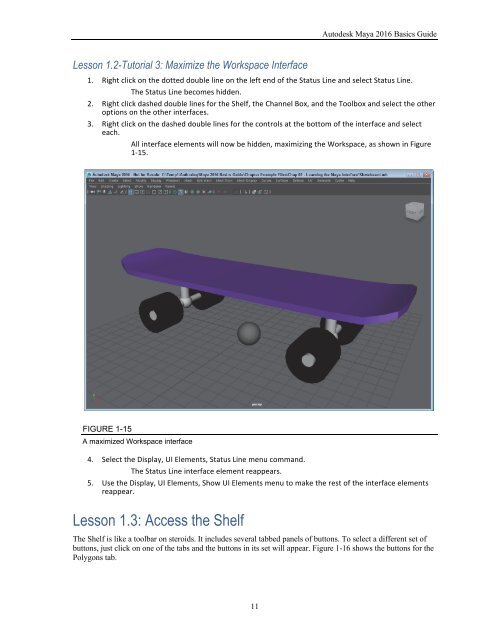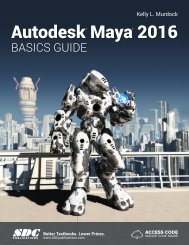Create successful ePaper yourself
Turn your PDF publications into a flip-book with our unique Google optimized e-Paper software.
Chapter 1: Learning the Maya Interface<br />
3. Locate the directory where the Skateboard.mb file is located.<br />
4. Click on the Skateboard.mb file name and click the Open button.<br />
The saved file is then loaded into Maya, as shown in Figure 1‐14.<br />
Note<br />
Before Maya opens a file, it gives you a chance to save the current file.<br />
FIGURE 1-14<br />
Opened skateboard file<br />
Lesson 1.2-Tutorial 2: Save a File<br />
1. Click on the Create menu, and then select the Polygon Primitives submenu and click on the Sphere<br />
menu to add a sphere to the skateboard scene.<br />
2. Move the mouse over the Status Line buttons at the left end until the Pop‐up Help reads Save the<br />
current scene.<br />
3. Click on this button.<br />
This file is automatically saved replacing the existing file. When saved, the file name appears<br />
in the title bar.<br />
Note<br />
You can save the scenes with a new file name using the File, Save As menu<br />
command.<br />
10