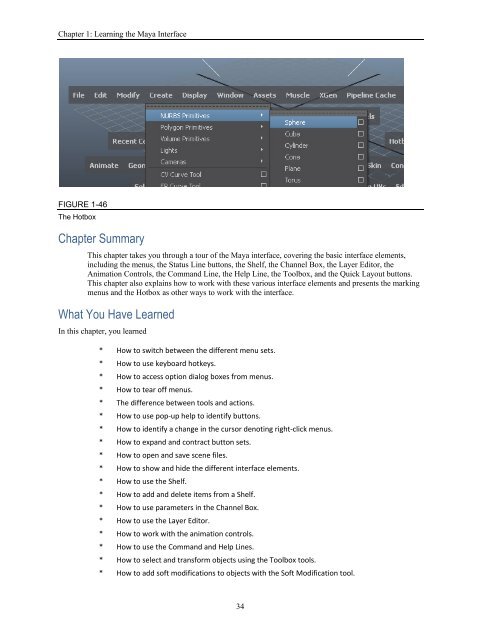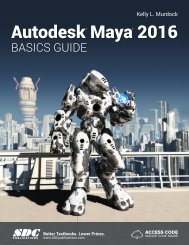Create successful ePaper yourself
Turn your PDF publications into a flip-book with our unique Google optimized e-Paper software.
Autodesk Maya 2016 Basics Guide<br />
Using the Hotbox<br />
The Hotbox, shown in Figure 1-45, is a complete set of customizable menus that you can access by pressing and<br />
holding the Spacebar. Using the Hotbox Controls option in the Hotbox, you can select which menu commands<br />
appear in the Hotbox.<br />
FIGURE 1-45<br />
Hotbox<br />
Customizing the Hotbox<br />
If you select the Hotbox Controls option from the Hotbox, you can select which menu sets to include in the<br />
Hotbox. You can also select to Show or Hide all menus.<br />
Lesson 1.7-Tutorial 1: Access a Marking Menu<br />
1. Select Create, Polygon Primitives, Sphere to create a sphere object.<br />
2. Click on the view panel away from the sphere to deselect it.<br />
3. Right‐click on the sphere and choose Select from the pop‐up marking menu.<br />
The sphere object is selected.<br />
Lesson 1.7-Tutorial 2: Use the Hotbox<br />
1. Move the cursor to the center of the view panel and press and hold the Spacebar.<br />
The Hotbox appears centered around where the cursor is located, as shown in Figure 1‐46.<br />
2. Drag the cursor to the Create button and select the Polygon Primitives, Sphere command.<br />
The sphere object appears in the view panel.<br />
3. Release the Spacebar.<br />
33