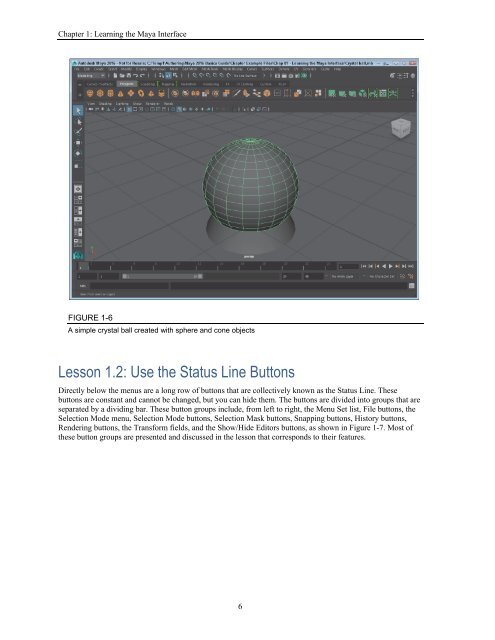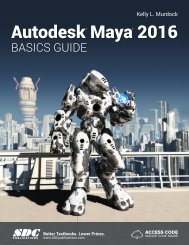Create successful ePaper yourself
Turn your PDF publications into a flip-book with our unique Google optimized e-Paper software.
Autodesk Maya 2016 Basics Guide<br />
FIGURE 1-5<br />
Tool Settings<br />
Lesson 1.1-Tutorial 1: Use a Menu Command to Create a Polygon Sphere<br />
1. Click on the Create menu, and then select the Polygon Primitives submenu and click on the Options<br />
icon to the right of the Sphere menu to open the options dialog box, as shown in Figure 1‐3.<br />
2. In the Polygon Sphere Options dialog box, click the Apply button.<br />
A single sphere objects will appear at the origin in the Workspace.<br />
3. Click the Close button to exit the dialog box.<br />
4. Click on the Create menu, and then select the Polygon Primitives submenu and click on the Cone<br />
menu command. A cone object is added to the scene overlapping the sphere.<br />
5. Press the 5 key to see the objects as shaded objects. The objects resemble a simple crystal ball, as<br />
shown in Figure 1‐6.<br />
6. Select File, Save Scene As and save the file as Crystal ball.mb.<br />
5