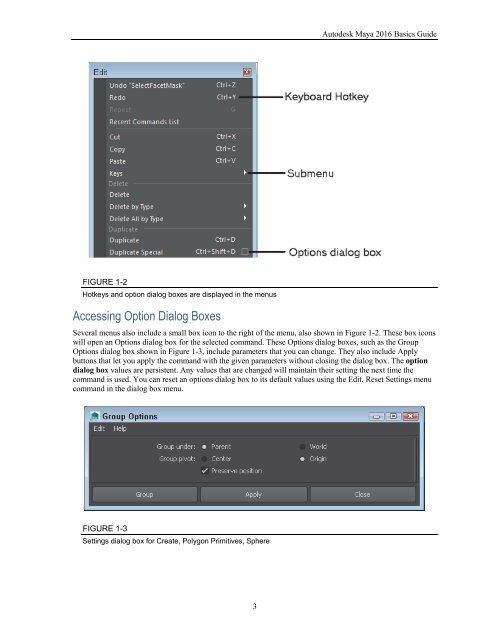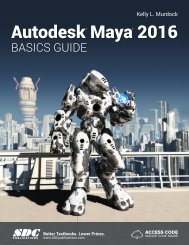You also want an ePaper? Increase the reach of your titles
YUMPU automatically turns print PDFs into web optimized ePapers that Google loves.
Chapter 1: Learning the Maya Interface<br />
One of the quickest ways to access advanced-user commands is with the Secret menus. These context-specific<br />
pop-up menus appear when you right-click in the interface. Another quick way to access commands is with<br />
keyboard shortcuts, known as hotkeys.<br />
Maya gives users the option to customize the interface. Using the customization features, you can create a<br />
custom set of command icons, define keyboard shortcuts, and even alter menus. Many of the customization<br />
options are included in the Window, Settings/Preferences menu.<br />
Lesson 1.1: Work with Menus<br />
The main menu commands are the first place you should look for commands when you’re new to Maya. The<br />
commands are listed as text, making them easier to find until you learn what the various buttons do. Each menu<br />
can include several submenus. Submenus are identified by a small, right-pointing arrow at the right end of the<br />
menu.<br />
Changing Menu Sets<br />
The menus are dynamic and change depending on the menu set that is selected. You can change between the<br />
menu sets using the drop-down list that is to the very left of the Status Line, as shown in Figure 1-1. The options<br />
include Modeling, Rigging, Animation, FX, Rendering and an option to Customize the menu set drop-down list.<br />
Tip<br />
Each of the menu sets has an associated hotkey. These hotkeys are F2 for<br />
Modeling, F3 for Rigging, F4 for Animation, F5 for FX, and F6 for<br />
Rendering.<br />
The first six menu commands, File, Edit, Modify, Create, Display, and Window, are available in all menu sets.<br />
FIGURE 1-1<br />
Menu set selection list<br />
Viewing Keyboard Hotkeys<br />
Several menu commands have a keyboard hotkey listed to the right of the menu, as shown in Figure 1-2.<br />
Pressing these hotkeys on the keyboard executes the command. Hotkeys provide a quick and easy way to<br />
execute a command, and learning to use them will make you much more efficient. You can customize hotkeys<br />
using the Hotkey Editor, which you open with the Window, Settings/Preferences, Hotkeys menu command.<br />
2