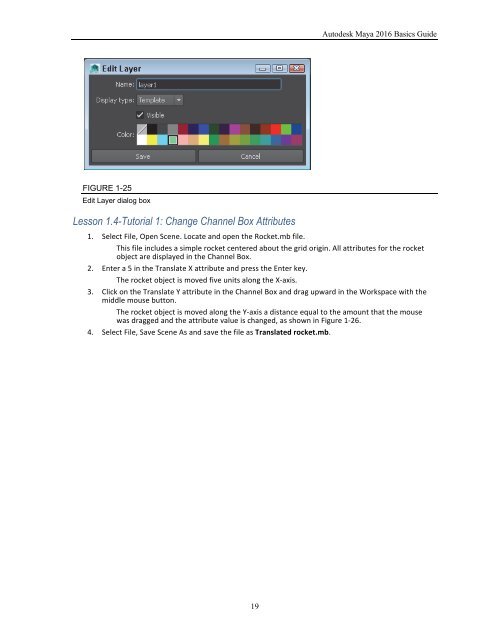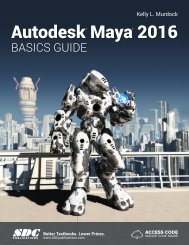You also want an ePaper? Increase the reach of your titles
YUMPU automatically turns print PDFs into web optimized ePapers that Google loves.
Chapter 1: Learning the Maya Interface<br />
FIGURE 1-24<br />
Layer Editor<br />
Adding Objects to a Layer<br />
You can add selected objects to a layer by right clicking on that layer and selecting Add Selected Objects from<br />
the pop-up menu. You can also use the Layers menu to select all objects in a layer and to remove objects from a<br />
layer. Objects assume the layer color when unselected.<br />
Hiding All Layer Objects<br />
You can hide Layer objects by clicking the first column in the Layer Editor. This column sets the visibility for<br />
the layer objects and is a simple toggle button that you can turn on or off. The letter V appears when the layer<br />
objects are visible and the column is empty when the layer objects are hidden.<br />
Freezing All Layer Objects<br />
The second column can be set to Normal, Template or Reference. The letter T appears in this column when the<br />
layer is a template. Template layers cannot be selected or moved while they are templates. References are proxy<br />
objects that stand in for complex objects. The third column is the layer color. Double-clicking on this column<br />
(or on the layer name) opens the Edit Layer dialog box, shown in Figure 1-25, where you can select a new<br />
color, change the layer’s attributes, or change the layer’s name.<br />
18