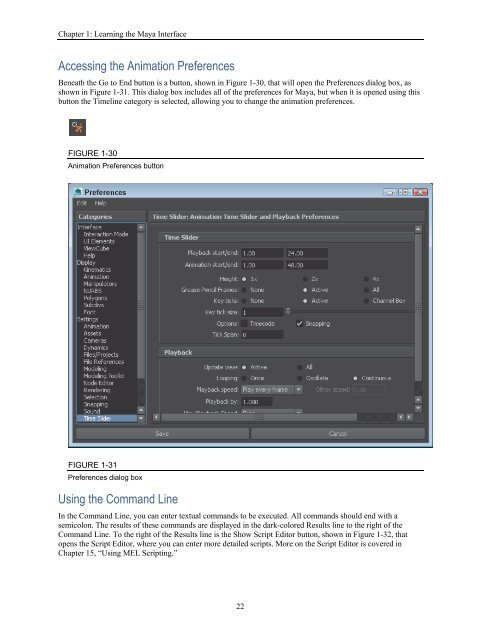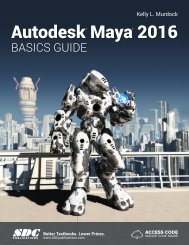Create successful ePaper yourself
Turn your PDF publications into a flip-book with our unique Google optimized e-Paper software.
Autodesk Maya 2016 Basics Guide<br />
Selecting an Animation Frame<br />
All current animation frames are displayed on the Time Slider at the bottom of the interface, as shown in Figure<br />
1-27. You move between the different frames by dragging the black time marker or by entering the frame<br />
number in the field to the right of the Time Slider.<br />
FIGURE 1-27<br />
Time Slider<br />
Setting an Animation Range<br />
Below the Time Slider is the Range Slider, as shown in Figure 1-28. Using this slider, you can focus on a<br />
specific range of animation frames. The Time Slider changes as the Range Slider is moved.<br />
FIGURE 1-28<br />
Range Slider<br />
Playing an Animation<br />
To the right of the animation frame value are several controls for playing, rewinding, and moving through the<br />
animation frames, as shown in Figure 1-29. Using these buttons, you can jump to the animation start (or end),<br />
step back (or forward) one frame, step back (or forward) one key, or play the animation forward (or backward).<br />
FIGURE 1-29<br />
Animation controls<br />
21