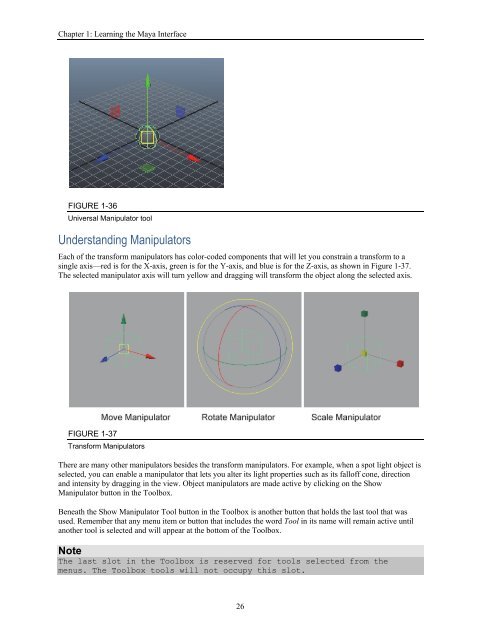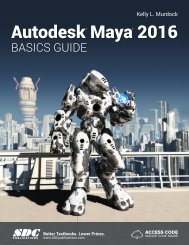Create successful ePaper yourself
Turn your PDF publications into a flip-book with our unique Google optimized e-Paper software.
Autodesk Maya 2016 Basics Guide<br />
FIGURE 1-35<br />
Toolbox<br />
Selecting Objects<br />
The first two buttons in the Toolbox are used to select objects in the scene. These are the Select Objects tool and<br />
the Lasso tool. The Select Object tool lets you select objects by clicking on objects or by dragging a rectangular<br />
border. The Lasso tool lets you drag a freehand outline over the object you want to select.<br />
Holding down the Shift key while clicking on objects with the Select Objects tool will add objects to the<br />
selection set. All selected objects will appear white except for the last object selected, which will appear light<br />
green. This light green object is known as the key object.<br />
Using the Transform Tools<br />
The Toolbox also includes the Move, Rotate, and Scale tools. When any of these tools are selected, a<br />
manipulator will appear at the center (pivot point) of the selected object. With these tools, you can transform the<br />
selected object. Manipulator lets you transform the tool along a single axis or within a single plane, as shown<br />
for the Move tool in Figure 1-36. You can also click on the transform values displayed near the manipulator and<br />
enter new values using the keyboard.<br />
Tip<br />
Once a transform handle on one of the transform tools is selected, it<br />
turns yellow. You can then drag the selected handle using the middle mouse<br />
button.<br />
25