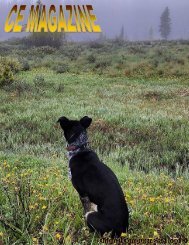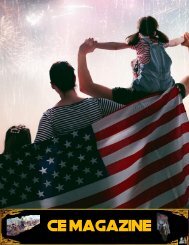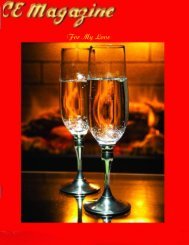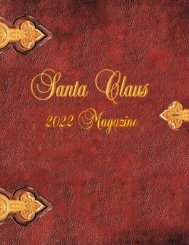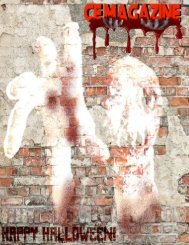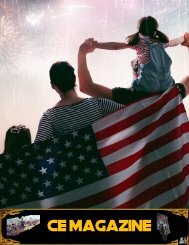ce magazine june 2020 issue
Create successful ePaper yourself
Turn your PDF publications into a flip-book with our unique Google optimized e-Paper software.
Popular apps in the category include Deep Art Effects, which uses artificial<br />
intelligen<strong>ce</strong> to analyze the photo and apply a filter; the free app works on Android<br />
and iOS but offers in-app purchases of additional filters and other features for about<br />
$4. Prisma, a similar app for Android and iOS, has a free trial and a $30 annual<br />
subscription fee.<br />
If you favor the look of watercolors, the $5 Waterlogue for iOS may appeal. Other<br />
inexpensive options include the free (but aggressively ad-supported) Art Filter<br />
Photo Editor for Android. Visionist for iOS is also free, with in-app upgrades; the<br />
same developer makes the $3 Oilist for iOS as well. The versatile Brushstroke for<br />
iOS is $4, and additional paint styles can be purchased within the app.<br />
Step 2: Pick a picture<br />
Next, find your favorite vacation shot, pet portrait or other sentimental snap on your<br />
phone (or import it from a camera or computer). Make sure its resolution is high<br />
enough to print clearly at a large size. With newer smartphones capturing images at<br />
8, 12 and even 16 megapixels, fuzziness shouldn‘t be a problem.<br />
The printing servi<strong>ce</strong> you use should provide guidelines for files sizes. To check the<br />
size and dimensions of an image, open the file in Google Photos or in Apple‘s iOS<br />
Files app.<br />
Step 3: Fine-tune the photograph<br />
Your art app may also include standard tools for adjusting a photo‘s color and<br />
contrast. If not, use your devi<strong>ce</strong>‘s regular image-editing program, like Apple‘s<br />
Photos or Google Photos.<br />
Take a moment and check the composition of the shot you want to use. If you‘d like<br />
the subject to be more prominent, use the app‘s cropping tool to bring the focus<br />
front and <strong>ce</strong>nter. Cropping also trims out clutter in the background of your shot, like<br />
that other tourist who wandered into your camera frame.<br />
Step 4: Have fun with filters<br />
Take your time to play around with the available filters and try out different looks<br />
for your image. Many programs supply dozens of variations that can make your<br />
photo look like a 17th-<strong>ce</strong>ntury oil painting or modern manga art — and just about<br />
every style in between.<br />
25