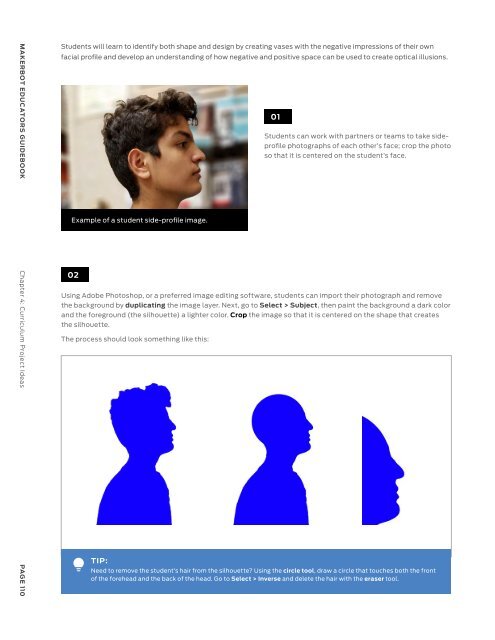MakerBot Educators Guidebook 3rd Edition
You also want an ePaper? Increase the reach of your titles
YUMPU automatically turns print PDFs into web optimized ePapers that Google loves.
MAKERBOT EDUCATORS GUIDEBOOK Chapter 4: Curriculum Project Ideas<br />
PAGE 110<br />
Students will learn to identify both shape and design by creating vases with the negative impressions of their own<br />
facial profile and develop an understanding of how negative and positive space can be used to create optical illusions.<br />
Example of a student side-profile image.<br />
02<br />
01<br />
Students can work with partners or teams to take sideprofile<br />
photographs of each other’s face; crop the photo<br />
so that it is centered on the student’s face.<br />
Using Adobe Photoshop, or a preferred image editing software, students can import their photograph and remove<br />
the background by duplicating the image layer. Next, go to Select > Subject, then paint the background a dark color<br />
and the foreground (the silhouette) a lighter color. Crop the image so that it is centered on the shape that creates<br />
the silhouette.<br />
The process should look something like this:<br />
TIP:<br />
Need to remove the student’s hair from the silhouette? Using the circle tool, draw a circle that touches both the front<br />
of the forehead and the back of the head. Go to Select > Inverse and delete the hair with the eraser tool.<br />
03<br />
Save the file as a JPG or PNG file and go to vectorizor.io to convert the image to an SVG vector image.<br />
TIP:<br />
Go to page 117 to learn how to convert an image into an SVG image and why this step in the process is needed.<br />
04<br />
Using Fusion 360, OnShape or student’s preferred<br />
advanced CAD program, create a sketch and import<br />
the SVG file. Trim (T) away any line that is not part<br />
of the silhouette. Select the entire silhouette and go<br />
to Modify > Offset > 5mm, then draw Lines (L) to<br />
connect the silhouette and offset line together. This will<br />
create one shape we can further manipulate.<br />
SVG Import into Fusion 360<br />
Clean Silhouette Line<br />
Silhouette Line Offset<br />
MAKERBOT EDUCATORS GUIDEBOOK Chapter 4: Curriculum Project Ideas<br />
PAGE 111