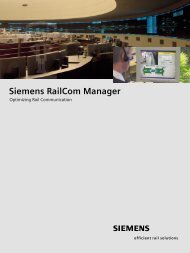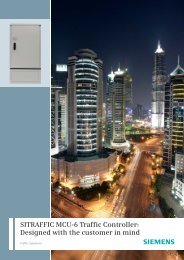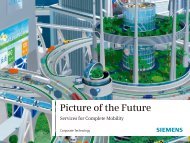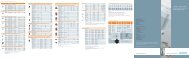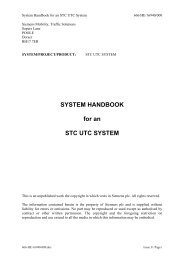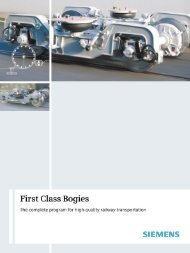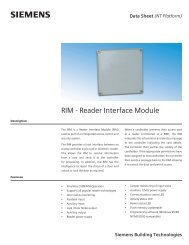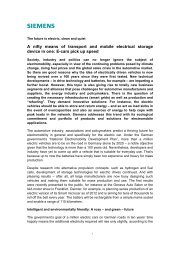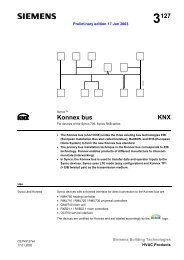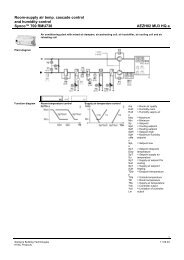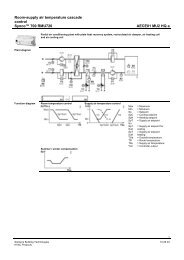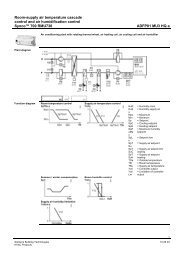BACnet MS/TP Driver Start-up Procedures - Siemens
BACnet MS/TP Driver Start-up Procedures - Siemens
BACnet MS/TP Driver Start-up Procedures - Siemens
Create successful ePaper yourself
Turn your PDF publications into a flip-book with our unique Google optimized e-Paper software.
APOGEE Automation <strong>Start</strong>-<strong>up</strong> <strong>Procedures</strong><br />
Appendix B - Adding Applications Using the MMI or<br />
MMI/MODEM Port and the Insight Workstation<br />
Requirement needed to perform the steps in Appendix B<br />
• Insight software Revision 3.5 or later.<br />
When defining the system profile at the job site or without access to the corporate network, use the MMI<br />
port and the Insight workstation to add the applications. Uploading to the Insight workstation requires<br />
fewer steps than <strong>up</strong>loading to CommTool because the Insight workstation automatically “learns” the<br />
application when it is <strong>up</strong>loaded.<br />
The first time you attempt to assign an application for the driver using the Insight workstation, the<br />
application numbers used by the driver most likely will NOT appear in the list of TEC applications. The<br />
following steps describe how to import the application into the Insight workstation.<br />
If the needed application numbers already appear in the Insight workstation’s list<br />
of TEC applications, you do not need to do the following procedure. The Insight<br />
workstation has already imported these applications.<br />
If any applications for the driver are displayed on System Profile as Application 65535<br />
or as Application 5000, you must delete these TECs from the Insight workstation.<br />
Then, coldstart the driver before proceeding.<br />
CAUTION:<br />
Attempts to add the applications using the Insight workstation via any method other<br />
than what is described in the following steps is likely to cause unexpected results.<br />
Uploading Applications to the Insight Workstation<br />
1. Connect a terminal (or computer running FLT, HyperTerminal, etc.) to the MMI or MMI/MODEM port on<br />
the driver hardware. Adjust the communication speed, etc. as needed to establish communications.<br />
2. For each different application number used to monitor or control zones in the <strong>BACnet</strong> <strong>MS</strong>/<strong>TP</strong> devices,<br />
add Points 1 and 2 for one FLN drop.<br />
3. Using the MMI, add the application for each unique device.<br />
a. Application / flN device / Tec / Edit / Add<br />
b. When prompted, enter the TEC System Name and the TEC name.<br />
c. When prompted, enter the application number. The application number must match the initial<br />
value entered for Point 2 in Step 2.<br />
4. Open the System Profile at Insight, and then do the following:<br />
10 Revision Date: October 20, 2004<br />
<strong>Siemens</strong> Building Technologies, Inc. CONFIDENTIAL: For Internal Use Only