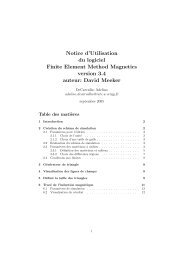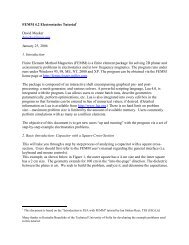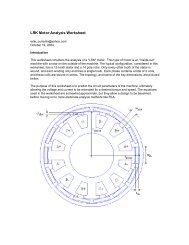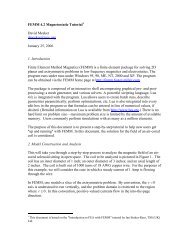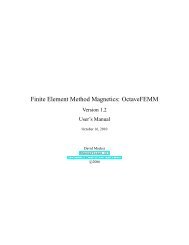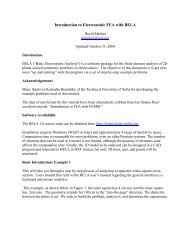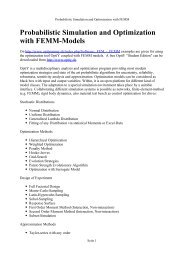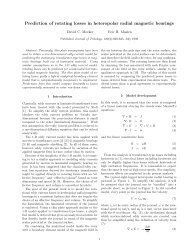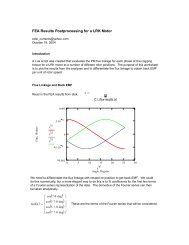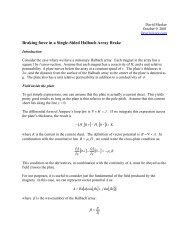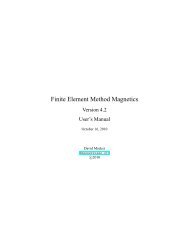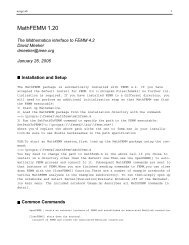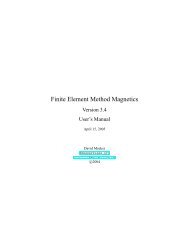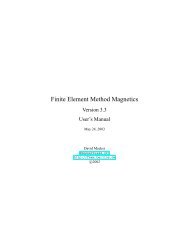FEMM Manual - Finite Element Method Magnetics
FEMM Manual - Finite Element Method Magnetics
FEMM Manual - Finite Element Method Magnetics
Create successful ePaper yourself
Turn your PDF publications into a flip-book with our unique Google optimized e-Paper software.
The third edit box is the Solver Precision edit box. The number in this edit box specifies<br />
the stopping criteria for the linear solver. The linear algebra problem could be represented by:<br />
Mx = b<br />
where M is a square matrix, b is a vector, and x is a vector of unknowns to be determined. The<br />
solver precision value determines the maximum allowable value for ||b − Mx||/||b||. The default<br />
value is 10 −8 .<br />
The fourth edit box is labeled Min Angle. The entry in this box is used as a constraint in<br />
the Triangle meshing program. Triangle adds points to the mesh to ensure that no angles smaller<br />
than the specified angle occur. If the minimum angle is 20.7 degrees or smaller, the triangulation<br />
algorithm is theoretically guaranteed to terminate (assuming infinite precision arithmetic – Triangle<br />
may fail to terminate if you run out of precision). In practice, the algorithm often succeeds for<br />
minimum angles up to 33.8 degrees. For highly refined meshes, however, it may be necessary<br />
to reduce the minimum angle to well below 20 to avoid problems associated with insufficient<br />
floating-point precision. The edit box will accept values between 1 and 33.8 degrees.<br />
Lastly, there is an optional Comment edit box. The user can enter in a few lines of text that give<br />
a brief description of the problem that is being solved. This is useful if the user is running several<br />
small variations on a given geometry. The comment can then be used to identify the relevant<br />
features for a particular geometry.<br />
2.2.7 Definition of Properties<br />
To make a solvable problem definition, the user must identify boundary conditions, block materials<br />
properties, and so on. The different types of properties defined for a given problem are defined via<br />
the Properties selection off of the main menu.<br />
When the Properties selection is chosen, a drop menu appears that has selections for Materials,<br />
Boundary, Point, and Circuits. When any one of these selections is chosen, the dialog<br />
pictured in Figure 2.6 appears. This dialog is the manager for a particular type of properties. All<br />
Figure 2.6: Property Definition dialog box<br />
currently defined properties are displayed in the Property Name drop list at the top of the dialog.<br />
At the beginning of a new model definition, the box will be blank, since no properties have<br />
22