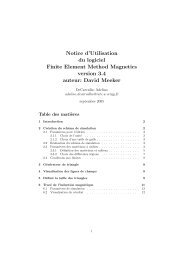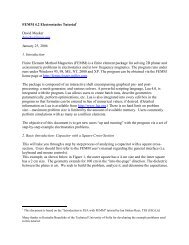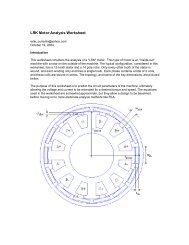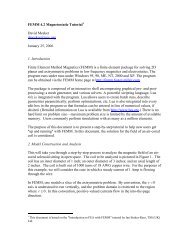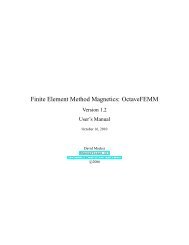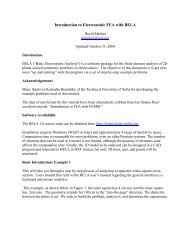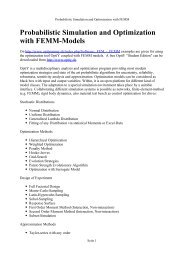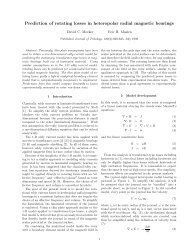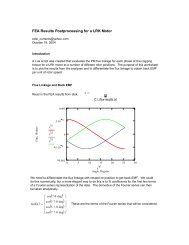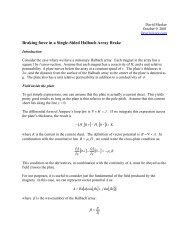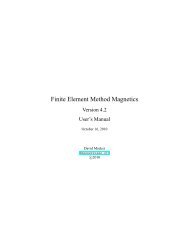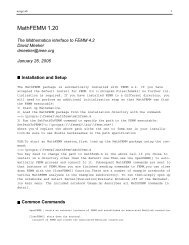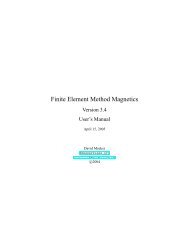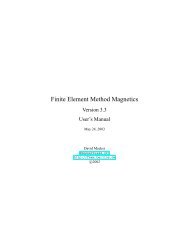FEMM Manual - Finite Element Method Magnetics
FEMM Manual - Finite Element Method Magnetics
FEMM Manual - Finite Element Method Magnetics
You also want an ePaper? Increase the reach of your titles
YUMPU automatically turns print PDFs into web optimized ePapers that Google loves.
Figure 2.19: Graph Mode toolbar buttons.<br />
Figure 2.20: Line Plot, Integration, and Circuit Results toolbar buttons<br />
In the contour plot dialog, a check box is also present titled “Show stress tensor mask”. If this<br />
box is checked, the contour lines associated with the last Weighted Stress Tensor integration are<br />
also displayed, by default as orange flux lines.<br />
2.3.7 Density Plot<br />
Density plots are also a useful way to get a quick feel for the flux density in various parts of the<br />
model. A density plot can be displayed by pressing the middle button in the Graph Mode section<br />
of the toolbar (see Figure 2.19). A dialog the pops up that allows the user to turn density plotting<br />
on. The user can choose to plot flux density, field intensity, or current density. If the solution is to<br />
a harmonic problem, the user can choose to plot either the magnitude or just the real or imaginary<br />
part of these quantities.<br />
The flux density at each point is classified into one of twenty contours distributed evenly between<br />
either the minimum and maximum flux densities or user-specified bounds.<br />
2.3.8 Vector Plots<br />
A good way of getting a feel for the direction and magnitude of the field is with plots of the field<br />
vectors. With this type of plot arrows are plotted such that the direction of the arrow indicates the<br />
direction of the field and the size of the arrow indicates the magnitude of the field. The presence<br />
and appearance of this type of plot can be controlled by pressing the “arrows” icon pictured in<br />
Figure 2.19.<br />
2.3.9 Line Plots<br />
When postprocessor is in Contours Mode, various field values of interest can be plotted along the<br />
defined contour. A plot of a field value defined contour is performed by pressing the “graphed<br />
function” icon in the Plot, Integration, and Circuit Results group of toolbar buttons, shown in<br />
Figure 2.20. When this button is pressed, the X-Y Plot dialog (see Figure 2.21) appears with a<br />
drop list containing the types of line plots available. Choose the desired type of plot and press<br />
“OK.”<br />
After “OK” is pressed, the program computes the desired values along the defined contour.<br />
These values are then plotted using the femmplot program, which is called automatically to display<br />
the plot.<br />
By default, the Write data to text file box is not checked. If the user selects this option,<br />
the file selection dialog will appear and prompt for a filename to which to write the data. The<br />
38