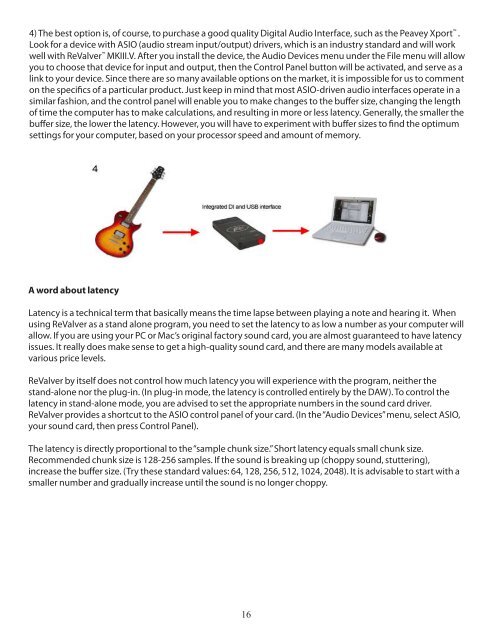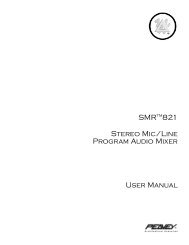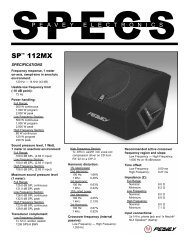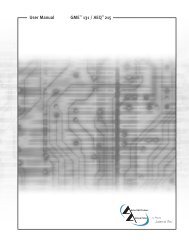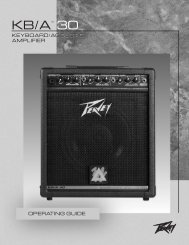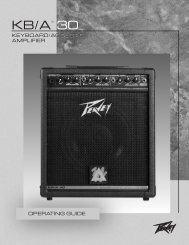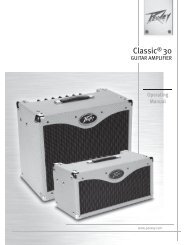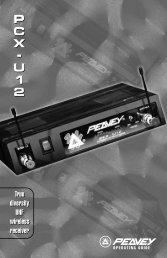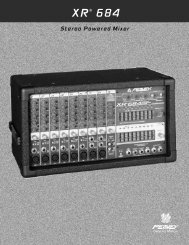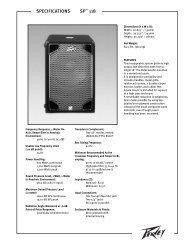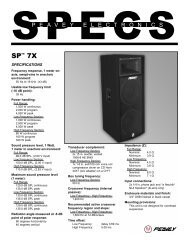Table of Contents Section Page - Peavey
Table of Contents Section Page - Peavey
Table of Contents Section Page - Peavey
Create successful ePaper yourself
Turn your PDF publications into a flip-book with our unique Google optimized e-Paper software.
4) The best option is, <strong>of</strong> course, to purchase a good quality Digital Audio Interface, such as the <strong>Peavey</strong> Xport .<br />
Look for a device with ASIO (audio stream input/output) drivers, which is an industry standard and will work<br />
well with ReValver MKIII.V. After you install the device, the Audio Devices menu under the File menu will allow<br />
you to choose that device for input and output, then the Control Panel button will be activated, and serve as a<br />
link to your device. Since there are so many available options on the market, it is impossible for us to comment<br />
on the specifics <strong>of</strong> a particular product. Just keep in mind that most ASIO-driven audio interfaces operate in a<br />
similar fashion, and the control panel will enable you to make changes to the buffer size, changing the length<br />
<strong>of</strong> time the computer has to make calculations, and resulting in more or less latency. Generally, the smaller the<br />
buffer size, the lower the latency. However, you will have to experiment with buffer sizes to find the optimum<br />
settings for your computer, based on your processor speed and amount <strong>of</strong> memory.<br />
A word about latency<br />
Latency is a technical term that basically means the time lapse between playing a note and hearing it. When<br />
using ReValver as a stand alone program, you need to set the latency to as low a number as your computer will<br />
allow. If you are using your PC or Mac’s original factory sound card, you are almost guaranteed to have latency<br />
issues. It really does make sense to get a high-quality sound card, and there are many models available at<br />
various price levels.<br />
ReValver by itself does not control how much latency you will experience with the program, neither the<br />
stand-alone nor the plug-in. (In plug-in mode, the latency is controlled entirely by the DAW). To control the<br />
latency in stand-alone mode, you are advised to set the appropriate numbers in the sound card driver.<br />
ReValver provides a shortcut to the ASIO control panel <strong>of</strong> your card. (In the “Audio Devices” menu, select ASIO,<br />
your sound card, then press Control Panel).<br />
The latency is directly proportional to the “sample chunk size.” Short latency equals small chunk size.<br />
Recommended chunk size is 128-256 samples. If the sound is breaking up (choppy sound, stuttering),<br />
increase the buffer size. (Try these standard values: 64, 128, 256, 512, 1024, 2048). It is advisable to start with a<br />
smaller number and gradually increase until the sound is no longer choppy.<br />
16