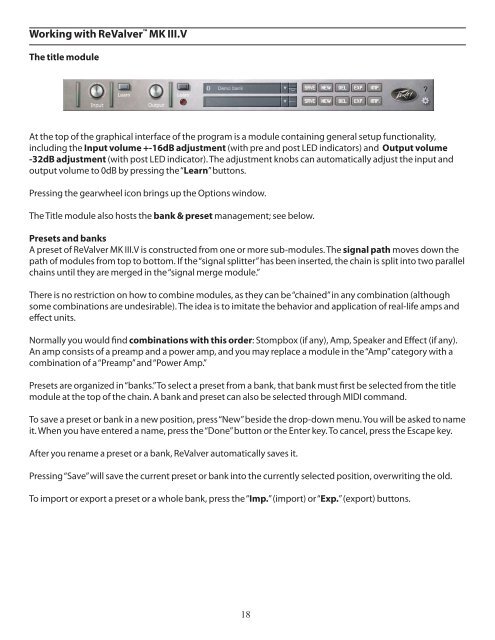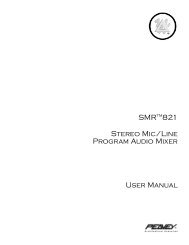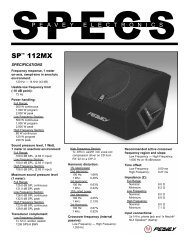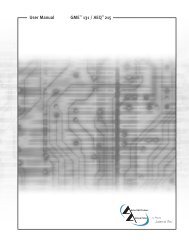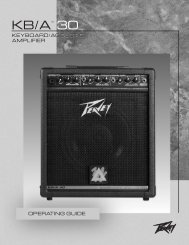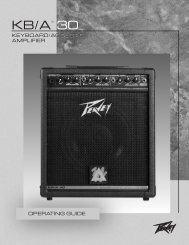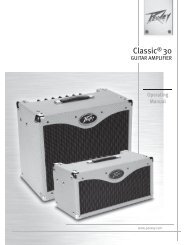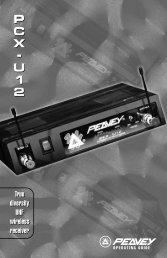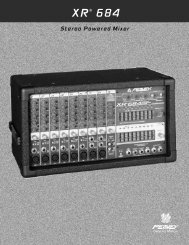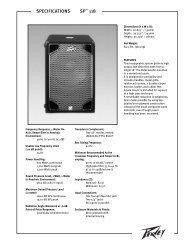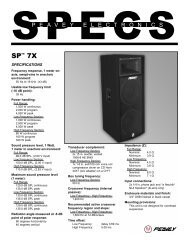Table of Contents Section Page - Peavey
Table of Contents Section Page - Peavey
Table of Contents Section Page - Peavey
You also want an ePaper? Increase the reach of your titles
YUMPU automatically turns print PDFs into web optimized ePapers that Google loves.
Working with ReValver MK III.V<br />
The title module<br />
At the top <strong>of</strong> the graphical interface <strong>of</strong> the program is a module containing general setup functional ity,<br />
including the Input volume +-16dB adjustment (with pre and post LED indica tors) and Output volume<br />
-32dB adjustment (with post LED indicator). The adjustment knobs can automatically adjust the input and<br />
output volume to 0dB by pressing the “Learn” buttons.<br />
Pressing the gearwheel icon brings up the Options window.<br />
The Title module also hosts the bank & preset management; see below.<br />
Presets and banks<br />
A preset <strong>of</strong> ReValver MK III.V is constructed from one or more sub-modules. The signal path moves down the<br />
path <strong>of</strong> modules from top to bottom. If the “signal splitter” has been inserted, the chain is split into two parallel<br />
chains until they are merged in the “signal merge module.”<br />
There is no restriction on how to combine modules, as they can be “chained” in any combination (although<br />
some combinations are undesirable). The idea is to imitate the behavior and applica tion <strong>of</strong> real-life amps and<br />
effect units.<br />
Normally you would find combinations with this order: Stompbox (if any), Amp, Speaker and Effect (if any).<br />
An amp consists <strong>of</strong> a preamp and a power amp, and you may replace a module in the “Amp” category with a<br />
combination <strong>of</strong> a “Preamp” and “Power Amp.”<br />
Presets are organized in “banks.” To select a preset from a bank, that bank must first be selected from the title<br />
module at the top <strong>of</strong> the chain. A bank and preset can also be selected through MIDI command.<br />
To save a preset or bank in a new position, press “New” beside the drop-down menu. You will be asked to name<br />
it. When you have entered a name, press the “Done” button or the Enter key. To cancel, press the Escape key.<br />
After you rename a preset or a bank, ReValver automatically saves it.<br />
Pressing “Save” will save the current preset or bank into the currently selected position, overwriting the old.<br />
To import or export a preset or a whole bank, press the “Imp.” (import) or “Exp.” (export) but tons.<br />
18