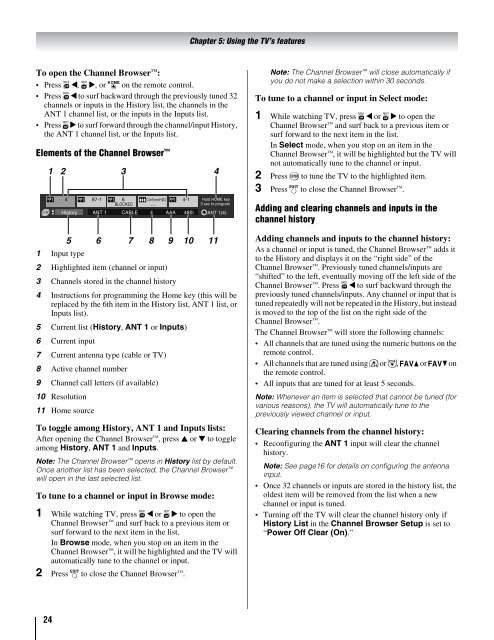the Toshiba LCD REGZA 32HL66 - Volume Mart
the Toshiba LCD REGZA 32HL66 - Volume Mart
the Toshiba LCD REGZA 32HL66 - Volume Mart
Create successful ePaper yourself
Turn your PDF publications into a flip-book with our unique Google optimized e-Paper software.
To open <strong>the</strong> Channel Browser :<br />
Press 3 C, # c, or i on <strong>the</strong> remote control.<br />
Press 3 C to surf backward through <strong>the</strong> previously tuned 32<br />
channels or inputs in <strong>the</strong> History list, <strong>the</strong> channels in <strong>the</strong><br />
ANT 1 channel list, or <strong>the</strong> inputs in <strong>the</strong> Inputs list.<br />
Press # c to surf forward through <strong>the</strong> channel/input History,<br />
<strong>the</strong> ANT 1 channel list, or <strong>the</strong> Inputs list.<br />
Elements of <strong>the</strong> Channel Browser <br />
1 2 3 4<br />
5 6 7 8 9 10 11<br />
1 Input type<br />
2 Highlighted item (channel or input)<br />
3 Channels stored in <strong>the</strong> channel history<br />
4 Instructions for programming <strong>the</strong> Home key (this will be<br />
replaced by <strong>the</strong> 6th item in <strong>the</strong> History list, ANT 1 list, or<br />
Inputs list).<br />
5 Current list (History, ANT 1 or Inputs)<br />
6 Current input<br />
7 Current antenna type (cable or TV)<br />
8 Active channel number<br />
9 Channel call letters (if available)<br />
10 Resolution<br />
11 Home source<br />
To toggle among History, ANT 1 and Inputs lists:<br />
After opening <strong>the</strong> Channel Browser , press B or b to toggle<br />
among History, ANT 1 and Inputs.<br />
Note: The Channel Browser opens in History list by default.<br />
Once ano<strong>the</strong>r list has been selected, <strong>the</strong> Channel Browser <br />
will open in <strong>the</strong> last selected list.<br />
To tune to a channel or input in Browse mode:<br />
1 While watching TV, press 3 C or # c to open <strong>the</strong><br />
Channel Browser and surf back to a previous item or<br />
surf forward to <strong>the</strong> next item in <strong>the</strong> list.<br />
In Browse mode, when you stop on an item in <strong>the</strong><br />
Channel Browser , it will be highlighted and <strong>the</strong> TV will<br />
automatically tune to <strong>the</strong> channel or input.<br />
2 Press O to close <strong>the</strong> Channel Browser .<br />
24<br />
1 4 1 87-1 1 6<br />
BLOCKED<br />
ClrStrmHD2<br />
__<br />
1 4-1 Hold HOME key<br />
3 sec to program<br />
History ANT 1 CABLE 4 AAA 480i ANT 1(4)<br />
Chapter 5: Using <strong>the</strong> TV’s features<br />
Note: The Channel Browser will close automatically if<br />
you do not make a selection within 30 seconds.<br />
To tune to a channel or input in Select mode:<br />
1 While watching TV, press 3 C or # c to open <strong>the</strong><br />
Channel Browser and surf back to a previous item or<br />
surf forward to <strong>the</strong> next item in <strong>the</strong> list.<br />
In Select mode, when you stop on an item in <strong>the</strong><br />
Channel Browser, it will be highlighted but <strong>the</strong> TV will<br />
not automatically tune to <strong>the</strong> channel or input.<br />
2 Press T to tune <strong>the</strong> TV to <strong>the</strong> highlighted item.<br />
3 Press O to close <strong>the</strong> Channel Browser .<br />
Adding and clearing channels and inputs in <strong>the</strong><br />
channel history<br />
Adding channels and inputs to <strong>the</strong> channel history:<br />
As a channel or input is tuned, <strong>the</strong> Channel Browser adds it<br />
to <strong>the</strong> History and displays it on <strong>the</strong> “right side” of <strong>the</strong><br />
Channel Browser . Previously tuned channels/inputs are<br />
“shifted” to <strong>the</strong> left, eventually moving off <strong>the</strong> left side of <strong>the</strong><br />
Channel Browser . Press 3 C to surf backward through <strong>the</strong><br />
previously tuned channels/inputs. Any channel or input that is<br />
tuned repeatedly will not be repeated in <strong>the</strong> History, but instead<br />
is moved to <strong>the</strong> top of <strong>the</strong> list on <strong>the</strong> right side of <strong>the</strong><br />
Channel Browser .<br />
The Channel Browser will store <strong>the</strong> following channels:<br />
All channels that are tuned using <strong>the</strong> numeric buttons on <strong>the</strong><br />
remote control.<br />
All channels that are tuned using < or ,, M or m on<br />
<strong>the</strong> remote control.<br />
All inputs that are tuned for at least 5 seconds.<br />
Note: Whenever an item is selected that cannot be tuned (for<br />
various reasons), <strong>the</strong> TV will automatically tune to <strong>the</strong><br />
previously viewed channel or input.<br />
Clearing channels from <strong>the</strong> channel history:<br />
Reconfiguring <strong>the</strong> ANT 1 input will clear <strong>the</strong> channel<br />
history.<br />
Note: See page16 for details on configuring <strong>the</strong> antenna<br />
input.<br />
Once 32 channels or inputs are stored in <strong>the</strong> history list, <strong>the</strong><br />
oldest item will be removed from <strong>the</strong> list when a new<br />
channel or input is tuned.<br />
Turning off <strong>the</strong> TV will clear <strong>the</strong> channel history only if<br />
History List in <strong>the</strong> Channel Browser Setup is set to<br />
“Power Off Clear (On).”