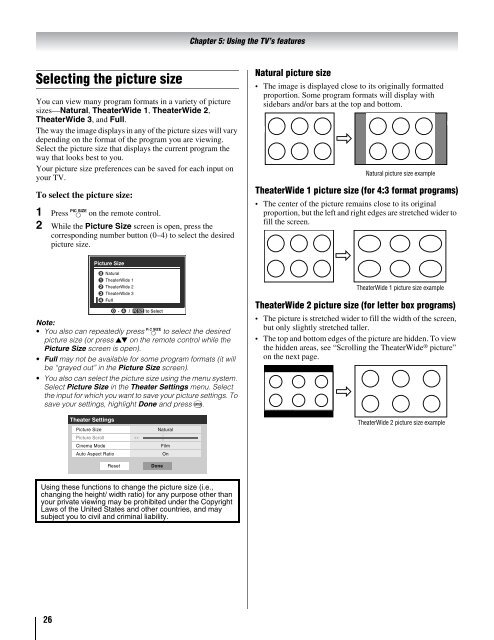the Toshiba LCD REGZA 32HL66 - Volume Mart
the Toshiba LCD REGZA 32HL66 - Volume Mart
the Toshiba LCD REGZA 32HL66 - Volume Mart
Create successful ePaper yourself
Turn your PDF publications into a flip-book with our unique Google optimized e-Paper software.
Selecting <strong>the</strong> picture size<br />
You can view many program formats in a variety of picture<br />
sizes—Natural, TheaterWide 1, TheaterWide 2,<br />
TheaterWide 3, and Full.<br />
The way <strong>the</strong> image displays in any of <strong>the</strong> picture sizes will vary<br />
depending on <strong>the</strong> format of <strong>the</strong> program you are viewing.<br />
Select <strong>the</strong> picture size that displays <strong>the</strong> current program <strong>the</strong><br />
way that looks best to you.<br />
Your picture size preferences can be saved for each input on<br />
your TV.<br />
To select <strong>the</strong> picture size:<br />
1 Press I on <strong>the</strong> remote control.<br />
2 While <strong>the</strong> Picture Size screen is open, press <strong>the</strong><br />
corresponding number button (0–4) to select <strong>the</strong> desired<br />
picture size.<br />
Note:<br />
You also can repeatedly press I to select <strong>the</strong> desired<br />
picture size (or press Bb on <strong>the</strong> remote control while <strong>the</strong><br />
Picture Size screen is open).<br />
Full may not be available for some program formats (it will<br />
be “grayed out” in <strong>the</strong> Picture Size screen).<br />
You also can select <strong>the</strong> picture size using <strong>the</strong> menu system.<br />
Select Picture Size in <strong>the</strong> Theater Settings menu. Select<br />
<strong>the</strong> input for which you want to save your picture settings. To<br />
save your settings, highlight Done and press T.<br />
Using <strong>the</strong>se functions to change <strong>the</strong> picture size (i.e.,<br />
changing <strong>the</strong> height/ width ratio) for any purpose o<strong>the</strong>r than<br />
your private viewing may be prohibited under <strong>the</strong> Copyright<br />
Laws of <strong>the</strong> United States and o<strong>the</strong>r countries, and may<br />
subject you to civil and criminal liability.<br />
26<br />
Picture Size<br />
Theater Settings<br />
0 Natural<br />
1 TheaterWide 1<br />
2 TheaterWide 2<br />
3 TheaterWide 3<br />
4 Full<br />
0 - 4 / PIC SIZE to Select<br />
Picture Size Natural<br />
Picture Scroll --<br />
Cinema Mode Film<br />
Auto Aspect Ratio On<br />
Reset<br />
Done<br />
Chapter 5: Using <strong>the</strong> TV’s features<br />
Natural picture size<br />
The image is displayed close to its originally formatted<br />
proportion. Some program formats will display with<br />
sidebars and/or bars at <strong>the</strong> top and bottom.<br />
Natural picture size example<br />
TheaterWide 1 picture size (for 4:3 format programs)<br />
The center of <strong>the</strong> picture remains close to its original<br />
proportion, but <strong>the</strong> left and right edges are stretched wider to<br />
fill <strong>the</strong> screen.<br />
TheaterWide 1 picture size example<br />
TheaterWide 2 picture size (for letter box programs)<br />
The picture is stretched wider to fill <strong>the</strong> width of <strong>the</strong> screen,<br />
but only slightly stretched taller.<br />
The top and bottom edges of <strong>the</strong> picture are hidden. To view<br />
<strong>the</strong> hidden areas, see “Scrolling <strong>the</strong> TheaterWide ® picture”<br />
on <strong>the</strong> next page.<br />
A B C D E F G - - - - - - - - - - - - - - - -<br />
TheaterWide 2 picture size example