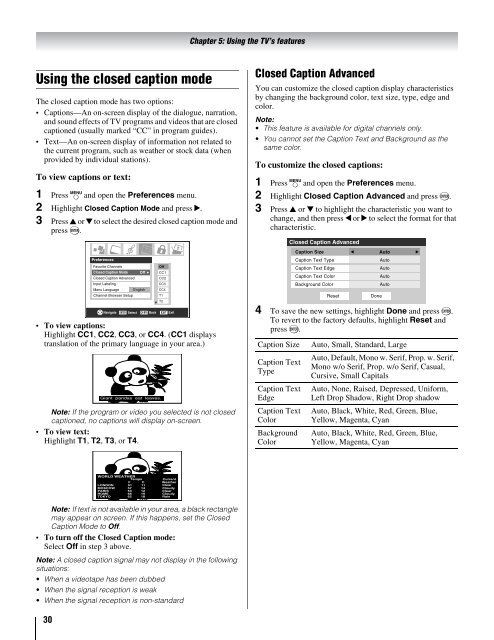the Toshiba LCD REGZA 32HL66 - Volume Mart
the Toshiba LCD REGZA 32HL66 - Volume Mart
the Toshiba LCD REGZA 32HL66 - Volume Mart
You also want an ePaper? Increase the reach of your titles
YUMPU automatically turns print PDFs into web optimized ePapers that Google loves.
Using <strong>the</strong> closed caption mode<br />
The closed caption mode has two options:<br />
Captions—An on-screen display of <strong>the</strong> dialogue, narration,<br />
and sound effects of TV programs and videos that are closed<br />
captioned (usually marked “CC” in program guides).<br />
Text—An on-screen display of information not related to<br />
<strong>the</strong> current program, such as wea<strong>the</strong>r or stock data (when<br />
provided by individual stations).<br />
To view captions or text:<br />
1 Press Y and open <strong>the</strong> Preferences menu.<br />
2 Highlight Closed Caption Mode and press c.<br />
3 Press B or b to select <strong>the</strong> desired closed caption mode and<br />
press T.<br />
To view captions:<br />
Highlight CC1, CC2, CC3, or CC4. (CC1 displays<br />
translation of <strong>the</strong> primary language in your area.)<br />
Note: If <strong>the</strong> program or video you selected is not closed<br />
captioned, no captions will display on-screen.<br />
To view text:<br />
Highlight T1, T2, T3, or T4.<br />
Note: If text is not available in your area, a black rectangle<br />
may appear on screen. If this happens, set <strong>the</strong> Closed<br />
Caption Mode to Off.<br />
To turn off <strong>the</strong> Closed Caption mode:<br />
Select Off in step 3 above.<br />
Note: A closed caption signal may not display in <strong>the</strong> following<br />
situations:<br />
When a videotape has been dubbed<br />
When <strong>the</strong> signal reception is weak<br />
When <strong>the</strong> signal reception is non-standard<br />
30<br />
Preferences<br />
Favorite Channels<br />
Closed Caption Mode Off<br />
Closed Caption Advanced<br />
Input Labeling<br />
Menu Language English<br />
Channel Browser Setup<br />
Off<br />
CC1<br />
CC2<br />
CC3<br />
CC4<br />
T1<br />
T2<br />
Navigate ENTER Select CH RTN Back EXIT Exit<br />
Giant pandas eat leaves.<br />
WORLD WEATHER<br />
Temps Current<br />
F C Wea<strong>the</strong>r<br />
LONDON 51 11 Clear<br />
MOSCOW<br />
PARIS<br />
ROME<br />
TOKYO<br />
57 14<br />
53 12<br />
66 19<br />
65 18<br />
Cloudy<br />
Clear<br />
Cloudy<br />
Rain<br />
Chapter 5: Using <strong>the</strong> TV’s features<br />
Closed Caption Advanced<br />
You can customize <strong>the</strong> closed caption display characteristics<br />
by changing <strong>the</strong> background color, text size, type, edge and<br />
color.<br />
Note:<br />
This feature is available for digital channels only.<br />
You cannot set <strong>the</strong> Caption Text and Background as <strong>the</strong><br />
same color.<br />
To customize <strong>the</strong> closed captions:<br />
1 Press Y and open <strong>the</strong> Preferences menu.<br />
2 Highlight Closed Caption Advanced and press T.<br />
3 Press B or b to highlight <strong>the</strong> characteristic you want to<br />
change, and <strong>the</strong>n press C or c to select <strong>the</strong> format for that<br />
characteristic.<br />
4 To save <strong>the</strong> new settings, highlight Done and press T.<br />
To revert to <strong>the</strong> factory defaults, highlight Reset and<br />
press T.<br />
Caption Size Auto, Small, Standard, Large<br />
Caption Text<br />
Type<br />
Caption Text<br />
Edge<br />
Caption Text<br />
Color<br />
Background<br />
Color<br />
Closed Caption Advanced<br />
Caption Size Auto<br />
Caption Text Type<br />
Auto<br />
Caption Text Edge<br />
Auto<br />
Caption Text Color<br />
Auto<br />
Background Color<br />
Auto<br />
Reset<br />
Done<br />
Auto, Default, Mono w. Serif, Prop. w. Serif,<br />
Mono w/o Serif, Prop. w/o Serif, Casual,<br />
Cursive, Small Capitals<br />
Auto, None, Raised, Depressed, Uniform,<br />
Left Drop Shadow, Right Drop shadow<br />
Auto, Black, White, Red, Green, Blue,<br />
Yellow, Magenta, Cyan<br />
Auto, Black, White, Red, Green, Blue,<br />
Yellow, Magenta, Cyan