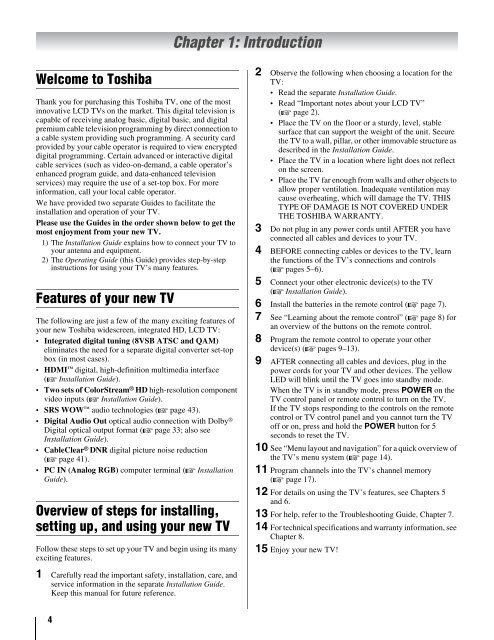the Toshiba LCD REGZA 32HL66 - Volume Mart
the Toshiba LCD REGZA 32HL66 - Volume Mart
the Toshiba LCD REGZA 32HL66 - Volume Mart
Create successful ePaper yourself
Turn your PDF publications into a flip-book with our unique Google optimized e-Paper software.
Welcome to <strong>Toshiba</strong><br />
Thank you for purchasing this <strong>Toshiba</strong> TV, one of <strong>the</strong> most<br />
innovative <strong>LCD</strong> TVs on <strong>the</strong> market. This digital television is<br />
capable of receiving analog basic, digital basic, and digital<br />
premium cable television programming by direct connection to<br />
a cable system providing such programming. A security card<br />
provided by your cable operator is required to view encrypted<br />
digital programming. Certain advanced or interactive digital<br />
cable services (such as video-on-demand, a cable operator’s<br />
enhanced program guide, and data-enhanced television<br />
services) may require <strong>the</strong> use of a set-top box. For more<br />
information, call your local cable operator.<br />
We have provided two separate Guides to facilitate <strong>the</strong><br />
installation and operation of your TV.<br />
Please use <strong>the</strong> Guides in <strong>the</strong> order shown below to get <strong>the</strong><br />
most enjoyment from your new TV.<br />
1) The Installation Guide explains how to connect your TV to<br />
your antenna and equipment.<br />
2) The Operating Guide (this Guide) provides step-by-step<br />
instructions for using your TV’s many features.<br />
Features of your new TV<br />
The following are just a few of <strong>the</strong> many exciting features of<br />
your new <strong>Toshiba</strong> widescreen, integrated HD, <strong>LCD</strong> TV:<br />
Integrated digital tuning (8VSB ATSC and QAM)<br />
eliminates <strong>the</strong> need for a separate digital converter set-top<br />
box (in most cases).<br />
HDMI digital, high-definition multimedia interface<br />
(- Installation Guide).<br />
Two sets of ColorStream ® HD high-resolution component<br />
video inputs (- Installation Guide).<br />
SRS WOW audio technologies (- page 43).<br />
Digital Audio Out optical audio connection with Dolby ®<br />
Digital optical output format (- page 33; also see<br />
Installation Guide).<br />
CableClear ® DNR digital picture noise reduction<br />
(- page 41).<br />
PC IN (Analog RGB) computer terminal (- Installation<br />
Guide).<br />
Overview of steps for installing,<br />
setting up, and using your new TV<br />
Follow <strong>the</strong>se steps to set up your TV and begin using its many<br />
exciting features.<br />
1 Carefully read <strong>the</strong> important safety, installation, care, and<br />
service information in <strong>the</strong> separate Installation Guide.<br />
Keep this manual for future reference.<br />
4<br />
Chapter 1: Introduction<br />
2 Observe <strong>the</strong> following when choosing a location for <strong>the</strong><br />
TV:<br />
Read <strong>the</strong> separate Installation Guide.<br />
Read “Important notes about your <strong>LCD</strong> TV”<br />
(- page 2).<br />
Place <strong>the</strong> TV on <strong>the</strong> floor or a sturdy, level, stable<br />
surface that can support <strong>the</strong> weight of <strong>the</strong> unit. Secure<br />
<strong>the</strong> TV to a wall, pillar, or o<strong>the</strong>r immovable structure as<br />
described in <strong>the</strong> Installation Guide.<br />
Place <strong>the</strong> TV in a location where light does not reflect<br />
on <strong>the</strong> screen.<br />
Place <strong>the</strong> TV far enough from walls and o<strong>the</strong>r objects to<br />
allow proper ventilation. Inadequate ventilation may<br />
cause overheating, which will damage <strong>the</strong> TV. THIS<br />
TYPE OF DAMAGE IS NOT COVERED UNDER<br />
THE TOSHIBA WARRANTY.<br />
3 Do not plug in any power cords until AFTER you have<br />
connected all cables and devices to your TV.<br />
4 BEFORE connecting cables or devices to <strong>the</strong> TV, learn<br />
<strong>the</strong> functions of <strong>the</strong> TV’s connections and controls<br />
(- pages 5–6).<br />
5 Connect your o<strong>the</strong>r electronic device(s) to <strong>the</strong> TV<br />
(- Installation Guide).<br />
6 Install <strong>the</strong> batteries in <strong>the</strong> remote control (- page 7).<br />
7 See “Learning about <strong>the</strong> remote control” (- page 8) for<br />
an overview of <strong>the</strong> buttons on <strong>the</strong> remote control.<br />
8 Program <strong>the</strong> remote control to operate your o<strong>the</strong>r<br />
device(s) (- pages 9–13).<br />
9 AFTER connecting all cables and devices, plug in <strong>the</strong><br />
power cords for your TV and o<strong>the</strong>r devices. The yellow<br />
LED will blink until <strong>the</strong> TV goes into standby mode.<br />
When <strong>the</strong> TV is in standby mode, press POWER on <strong>the</strong><br />
TV control panel or remote control to turn on <strong>the</strong> TV.<br />
If <strong>the</strong> TV stops responding to <strong>the</strong> controls on <strong>the</strong> remote<br />
control or TV control panel and you cannot turn <strong>the</strong> TV<br />
off or on, press and hold <strong>the</strong> POWER button for 5<br />
seconds to reset <strong>the</strong> TV.<br />
10 See “Menu layout and navigation” for a quick overview of<br />
<strong>the</strong> TV’s menu system (- page 14).<br />
11 Program channels into <strong>the</strong> TV’s channel memory<br />
(- page 17).<br />
12 For details on using <strong>the</strong> TV’s features, see Chapters 5<br />
and 6.<br />
13 For help, refer to <strong>the</strong> Troubleshooting Guide, Chapter 7.<br />
14 For technical specifications and warranty information, see<br />
Chapter 8.<br />
15 Enjoy your new TV!