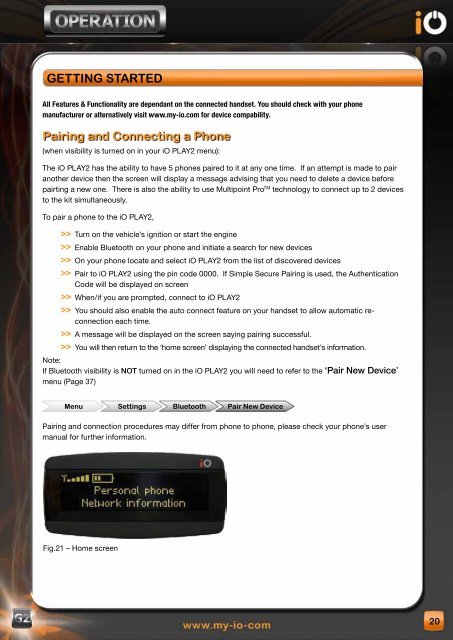You also want an ePaper? Increase the reach of your titles
YUMPU automatically turns print PDFs into web optimized ePapers that Google loves.
geTTIng sTARTed<br />
All Features & Functionality are dependant on the connected handset. You should check with your phone<br />
manufacturer or alternatively visit www.my-io.com for device compability.<br />
Pairing and Connecting a Phone<br />
(when visibility is turned on in your <strong>iO</strong> PLAY2 menu):<br />
The <strong>iO</strong> PLAY2 has the ability to have 5 phones paired to it at any one time. If an attempt is made to pair<br />
another device then the screen will display a message advising that you need to delete a device before<br />
pairting a new one. There is also the ability to use Multipoint Pro TM technology to connect up to 2 devices<br />
to the kit simultaneously.<br />
To pair a phone to the <strong>iO</strong> PLAY2,<br />
>> Turn on the vehicle’s ignition or start the engine<br />
>> Enable Bluetooth on your phone and initiate a search for new devices<br />
>> On your phone locate and select <strong>iO</strong> PLAY2 from the list of discovered devices<br />
>> Pair to <strong>iO</strong> PLAY2 using the pin code 0000. If Simple Secure Pairing is used, the Authentication<br />
Code will be displayed on screen<br />
>> When/if you are prompted, connect to <strong>iO</strong> PLAY2<br />
>> You should also enable the auto connect feature on your handset to allow automatic reconnection<br />
each time.<br />
>> A message will be displayed on the screen saying pairing successful.<br />
>> You will then return to the ‘home screen’ displaying the connected handset’s information.<br />
Note:<br />
If Bluetooth visibility is NOT turned on in the <strong>iO</strong> PLAY2 you will need to refer to the ‘Pair New Device’<br />
menu (Page 37)<br />
Menu settings Bluetooth Pair new device<br />
Pairing and connection procedures may differ from phone to phone, please check your phone’s user<br />
manual for further information.<br />
Fig.21 – Home screen<br />
20