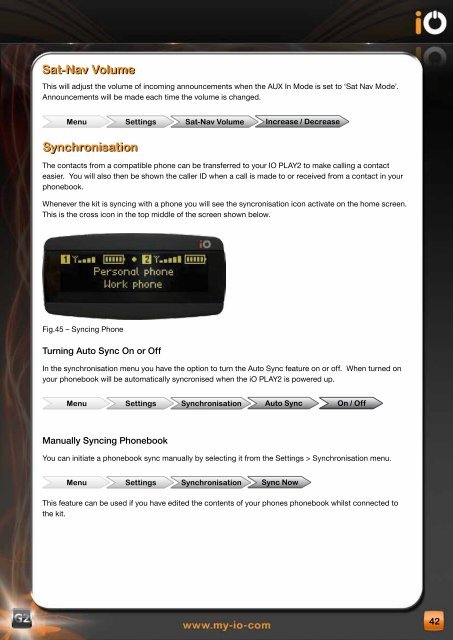Create successful ePaper yourself
Turn your PDF publications into a flip-book with our unique Google optimized e-Paper software.
sat-nav Volume<br />
This will adjust the volume of incoming announcements when the AUX In Mode is set to ‘Sat Nav Mode’.<br />
Announcements will be made each time the volume is changed.<br />
Menu settings sat-nav Volume Increase / decrease<br />
synchronisation<br />
The contacts from a compatible phone can be transferred to your IO PLAY2 to make calling a contact<br />
easier. You will also then be shown the caller ID when a call is made to or received from a contact in your<br />
phonebook.<br />
Whenever the kit is syncing with a phone you will see the syncronisation icon activate on the home screen.<br />
This is the cross icon in the top middle of the screen shown below.<br />
Fig.45 – Syncing Phone<br />
Turning Auto Sync On or Off<br />
In the synchronisation menu you have the option to turn the Auto Sync feature on or off. When turned on<br />
your phonebook will be automatically syncronised when the <strong>iO</strong> PLAY2 is powered up.<br />
Menu settings synchronisation Auto sync On / Off<br />
Manually Syncing Phonebook<br />
You can initiate a phonebook sync manually by selecting it from the Settings > Synchronisation menu.<br />
Menu settings synchronisation sync now<br />
This feature can be used if you have edited the contents of your phones phonebook whilst connected to<br />
the kit.<br />
42