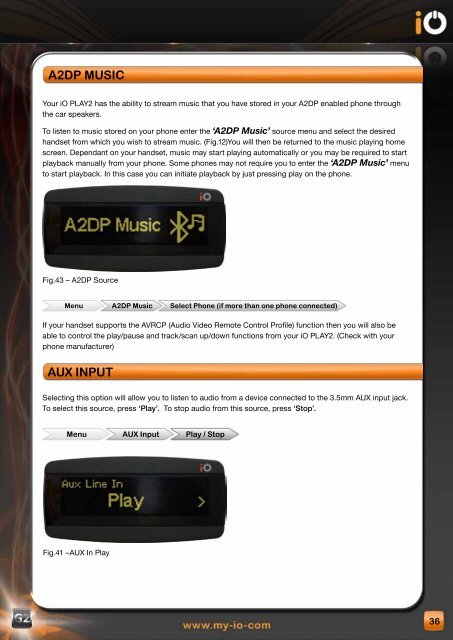Create successful ePaper yourself
Turn your PDF publications into a flip-book with our unique Google optimized e-Paper software.
A2dP MusIC<br />
Your <strong>iO</strong> PLAY2 has the ability to stream music that you have stored in your A2DP enabled phone through<br />
the car speakers.<br />
To listen to music stored on your phone enter the ‘A2DP Music’ source menu and select the desired<br />
handset from which you wish to stream music. (Fig.12)You will then be returned to the music playing home<br />
screen. Dependant on your handset, music may start playing automatically or you may be required to start<br />
playback manually from your phone. Some phones may not require you to enter the ‘A2DP Music’ menu<br />
to start playback. In this case you can initiate playback by just pressing play on the phone.<br />
Fig.43 – A2DP Source<br />
Menu A2dP Music select Phone (if more than one phone connected)<br />
If your handset supports the AVRCP (Audio Video Remote Control Profile) function then you will also be<br />
able to control the play/pause and track/scan up/down functions from your <strong>iO</strong> PLAY2. (Check with your<br />
phone manufacturer)<br />
Aux InPuT<br />
Selecting this option will allow you to listen to audio from a device connected to the 3.5mm AUX input jack.<br />
To select this source, press ‘<strong>Play</strong>’. To stop audio from this source, press ‘Stop’.<br />
Menu Aux Input <strong>Play</strong> / stop<br />
Fig.41 –AUX In <strong>Play</strong><br />
36